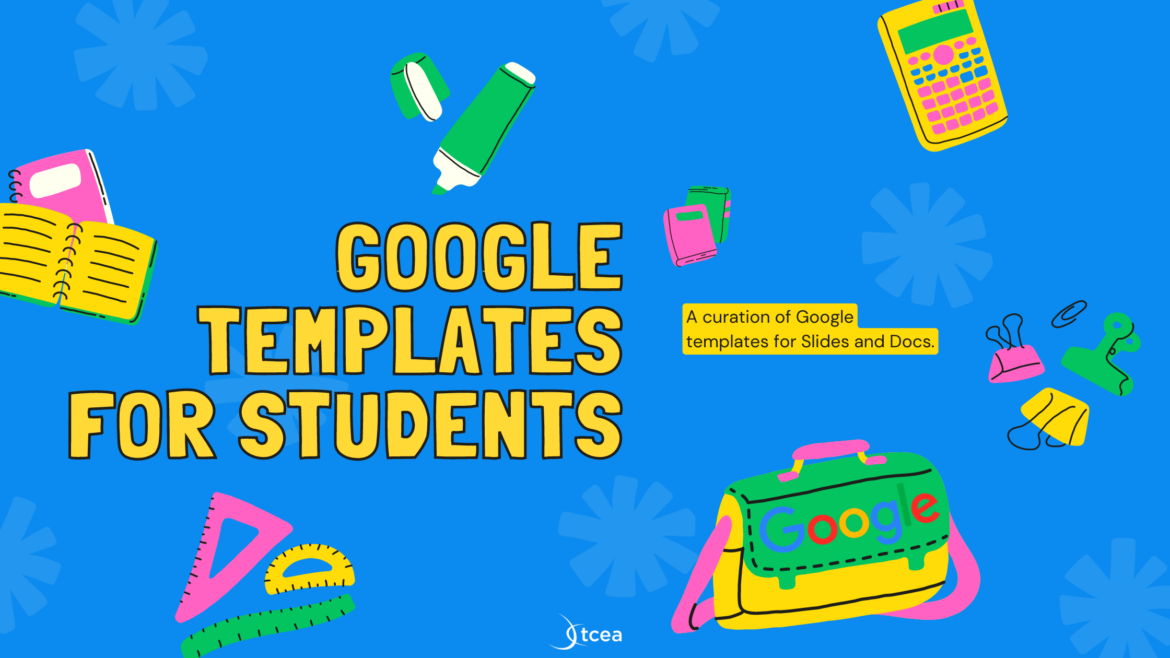You, a few images, carefully selected words, and your audience. How hard can designing amazing presentations be? As we all know, it can be hard, depending on what tools you use and what mental model you bring to the table. When I open tools like Microsoft PowerPoint, I don’t try to remember where everything is, I just search for the command. There are now so many features packed on top of more features, it’s impossible to keep up. That’s why I am sometimes attracted to simpler tools, like HTML Slideshow.
With HTML Slideshow, you get an slide deck that runs in your browser. Here’s an animated GIF of what that looks like:
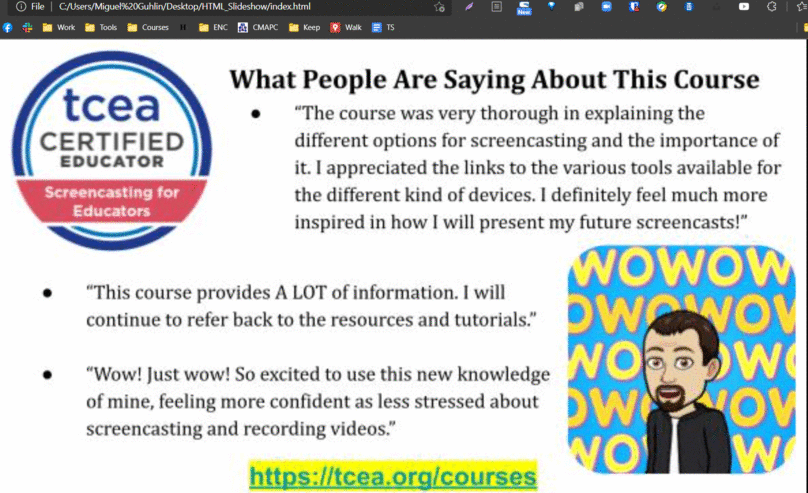
Tools like Prezi and OnlyOffice have a lot to offer without being overwhelming. In this blog, we’ll explore another tool, Paste.
What Is Paste?
Please note that Paste will be discontinued on 12/31/2023. Their official announcement reads:
Source: Email from paste@mail.wetransfer.com, 09/21/2023
“On December 31 this year, we will be closing Paste. To best support the WeTransfer community, we are prioritizing investment in the core Transfer product, and powerful collaborative tools such as Portals and Reviews. We’ll also be introducing exciting new features to meet, and exceed, the needs of creators worldwide.”
“I didn’t realize how time-consuming endless options were. I cannot tell you how positive Paste’s simplicity has been for our productivity.” That’s one of the quotes you will find on the Paste website, one of the tools available via WeTransfer.
Paste is a browser-based presentation tool. It’s main feature is the ability to simplify the process of creating presentations. With it, there are no more confusing interfaces. You can create presentations, then save them as a link, a PowerPoint, or Adobe PDF.
When you create your account, you can do it with Google, Slack, or Apple. This is a lifesaver, since it means you won’t have to remember yet another password. You also have the option of creating an account with an email address and password.
How Does Paste Work?
When you start out with this tool, you get a visual walkthrough. The slides are reactive, adjusting spacing, alignment, and colors on the fly. What’s more, you can start typing (no more text boxes) immediately and then adjust.
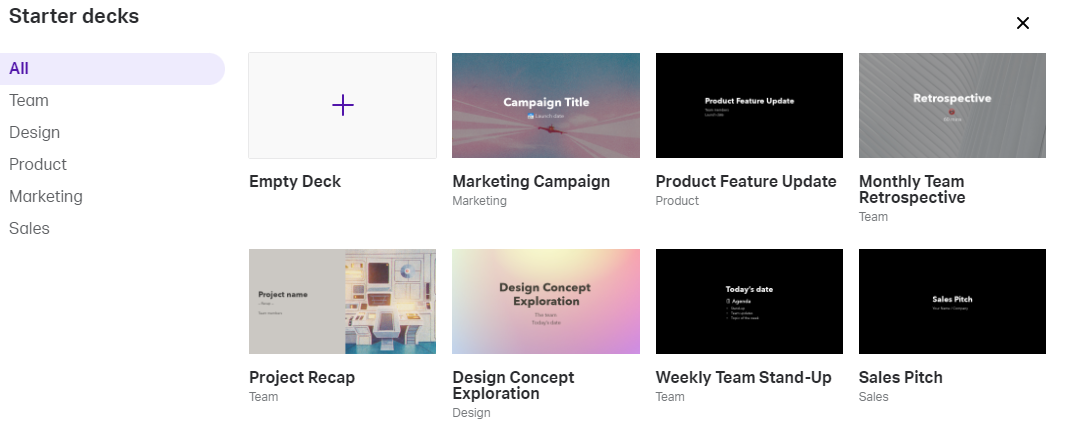
While it doesn’t offer much at the free stage, template decks like Project Recap do offer a few slides. This bare-bones approach works for those who want to add their own images and text. Paste does offer integration with the attribution-free image source Pexels. And, inserting animated GIFs via Giphy is easy (see below).
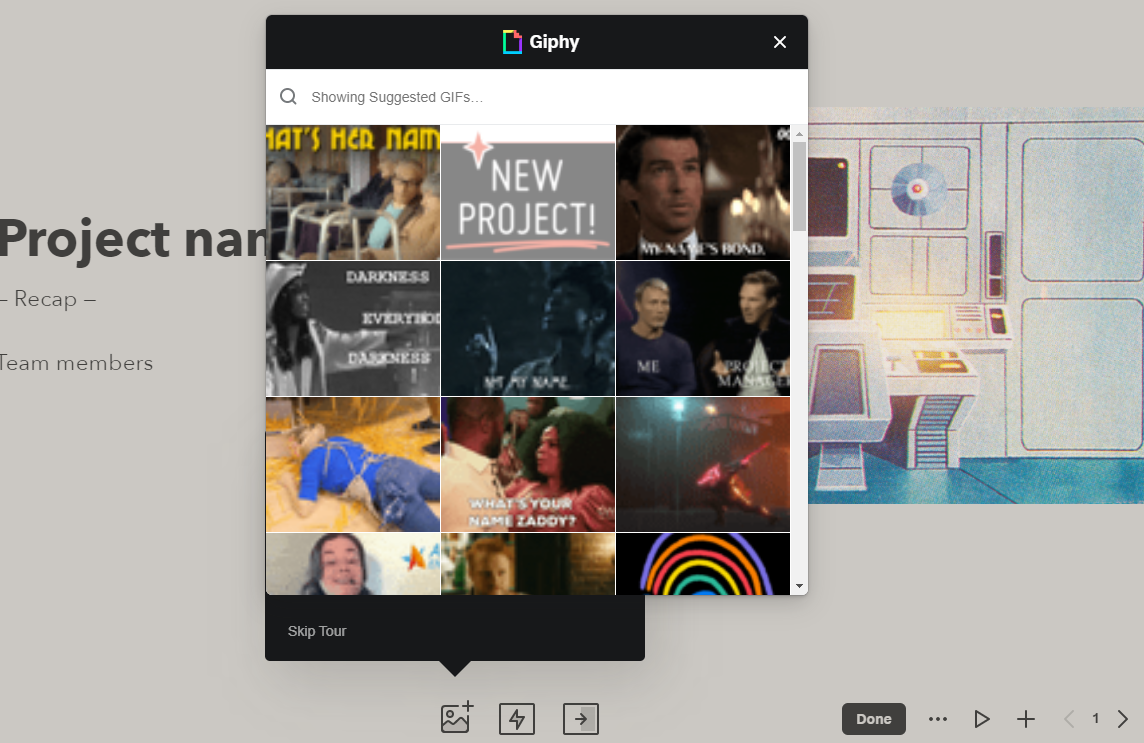
What’s more, you can move content on screen with a few different options:
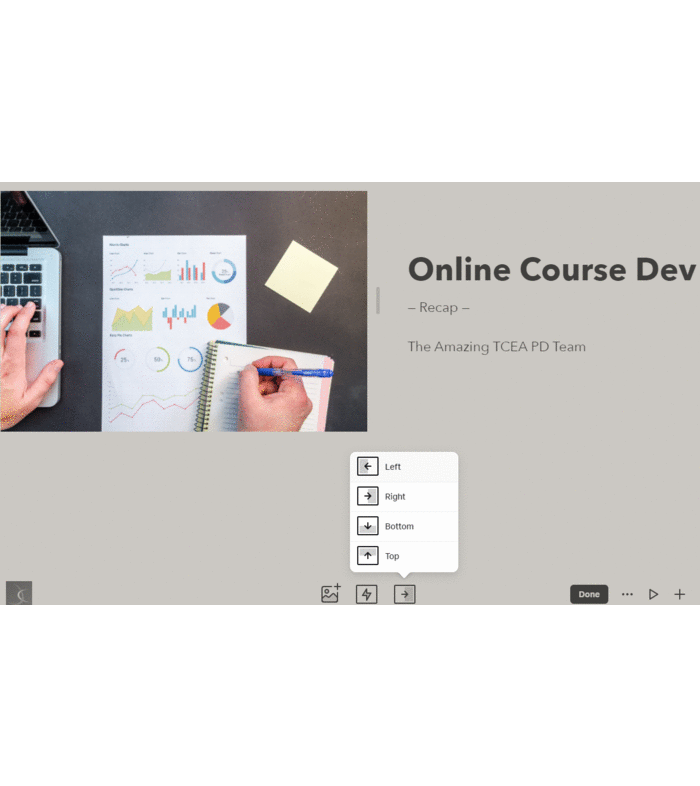
Paste also makes it easy to add columns, insert embedded content from the web, and format it to look like a phone. That’s a nice feature I haven’t seen elsewhere.
How Much Does It Cost?
Paste is part of a suite of tools, including the following:
- Collect. This tool lets you combine any type of media with websites. You can organize the media and links into boards and collaborate with others. It works on all your devices. You can save websites and images direct to Collect via the smartphone app. Or you can use the Chrome browser extension.
- WeTransfer. This is a service that allows you to send big files (up to 200 GB) around the world.
When you get a WeTransfer Pro account, you get access to all three tools. A Pro account will cost $120 per person, or $12 per month. The free version will offer you 2GB of WeTransfer, three presentation decks in Paste, and some features in Collect. As best I can tell, there are no education discounts.
A Different Look
Often, finding a new slide deck tool is about getting a distinctive look. The simpler such a tool is, the better. Paste has a lot to offer as part of a suite of tools, but the learning curve is less technical. It will need you to think and approach presentation design in a different way. That, in itself, may be too much for experienced PowerPoint/Slides users. Give it a try if you want a different tool.
Feature Image Source
Screenshot by author.

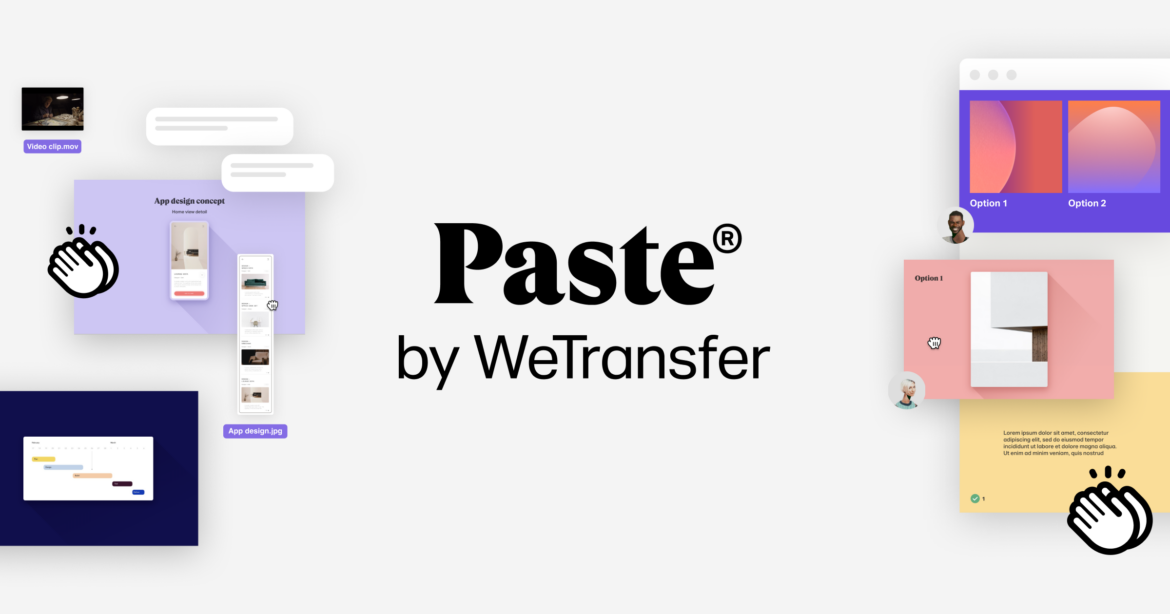
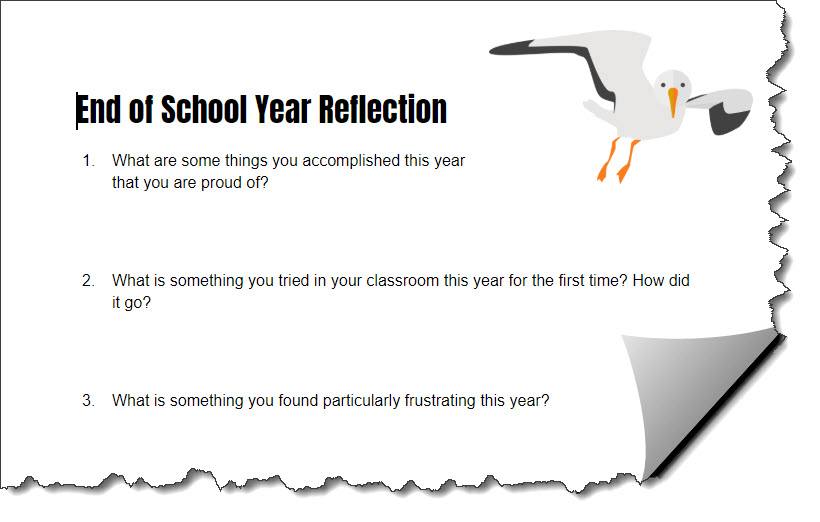
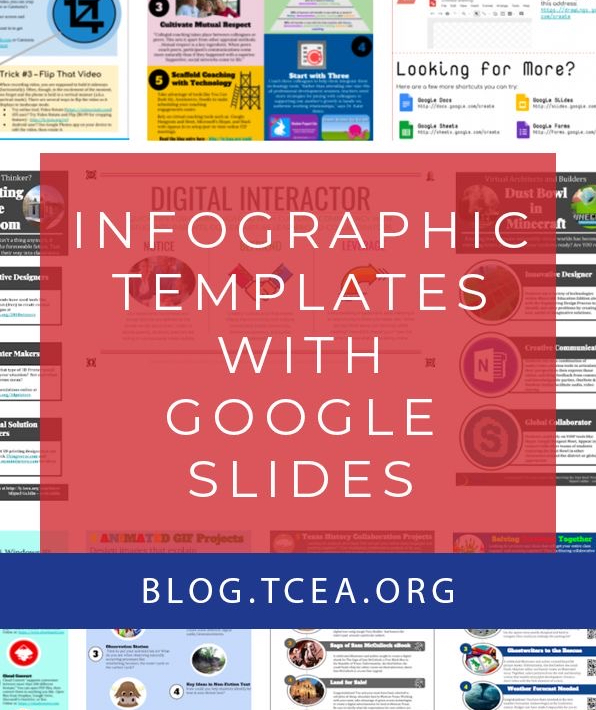
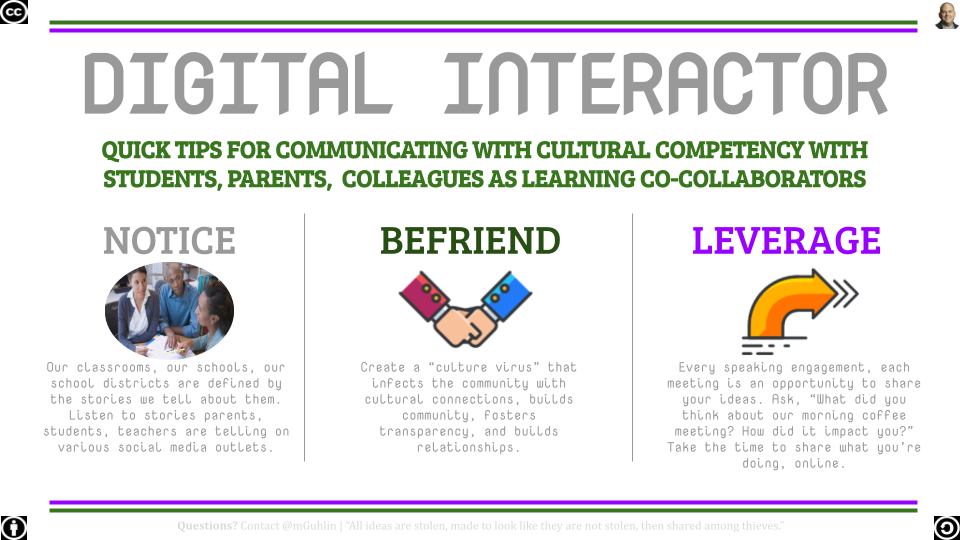
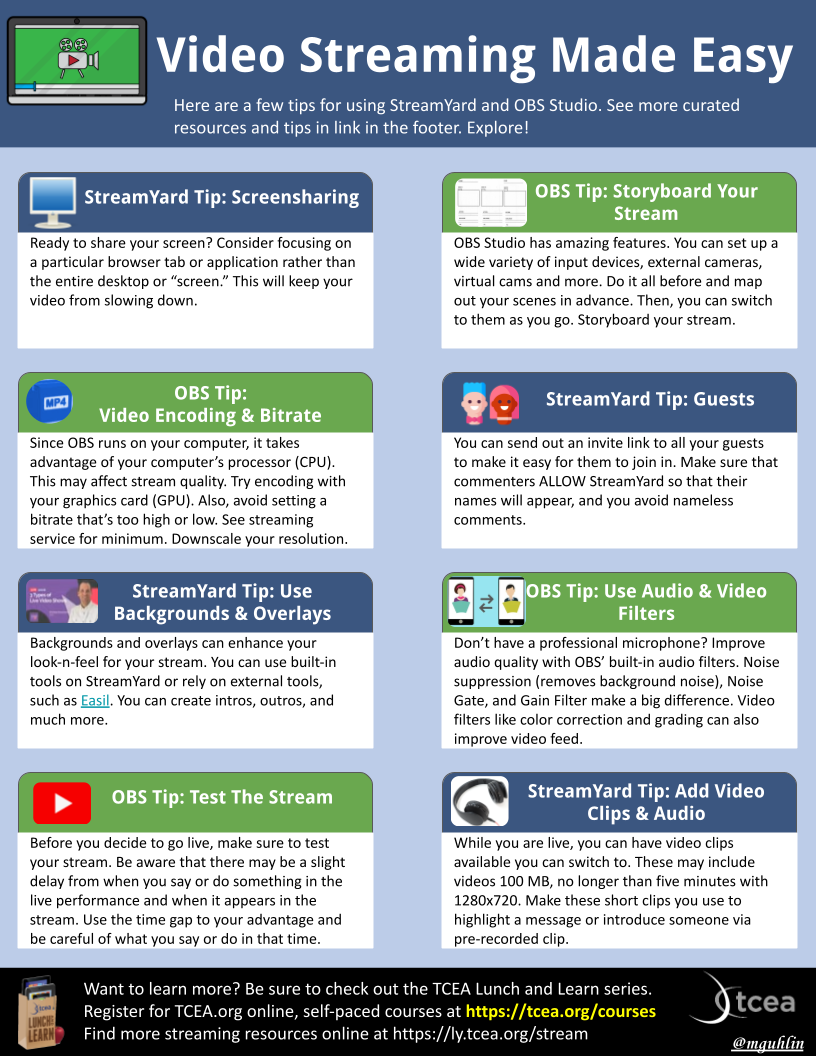 “What could I create that would make this more helpful to viewers?” I asked in my early attempts at crafting an
“What could I create that would make this more helpful to viewers?” I asked in my early attempts at crafting an 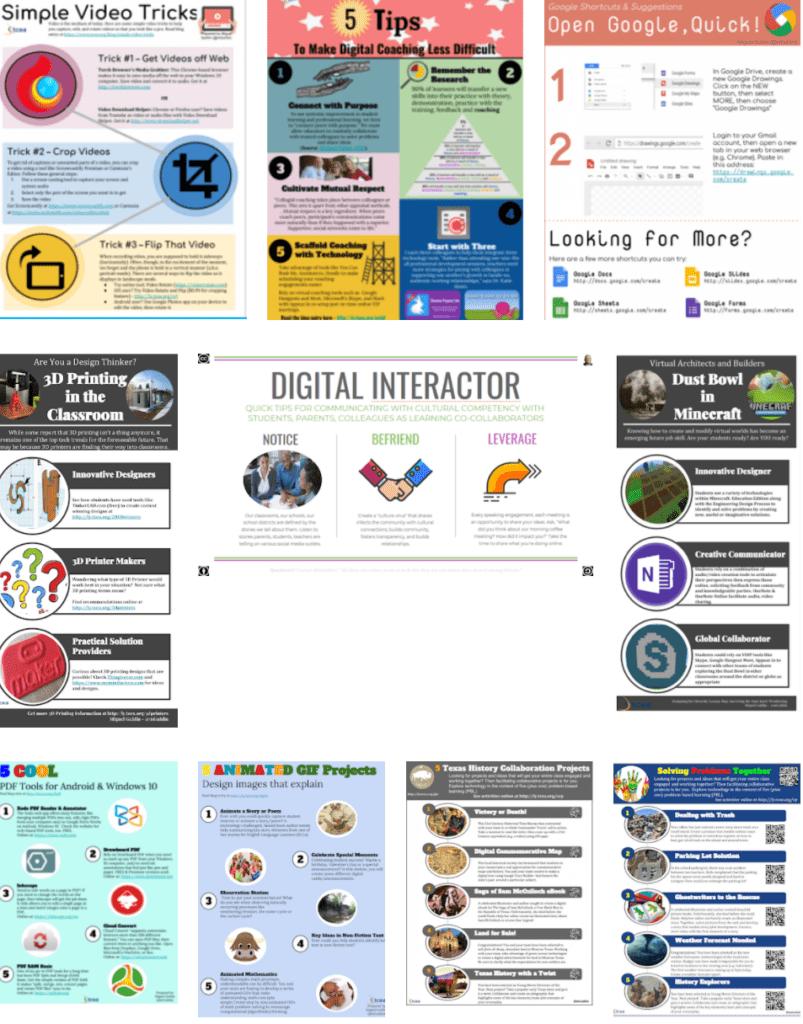
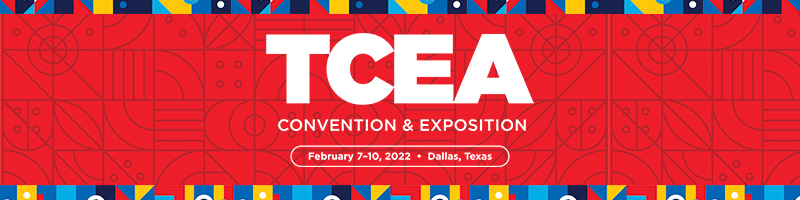
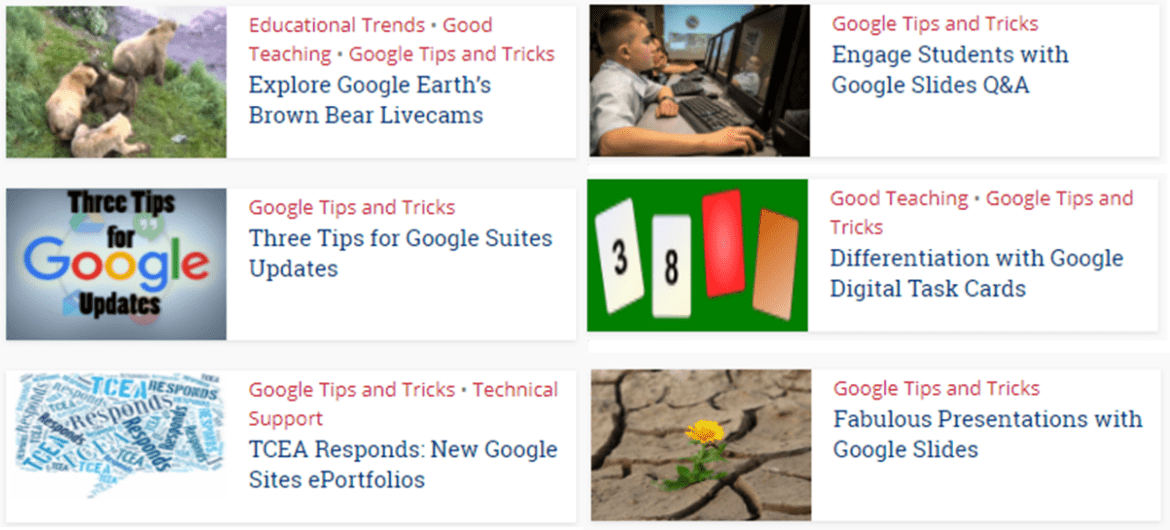
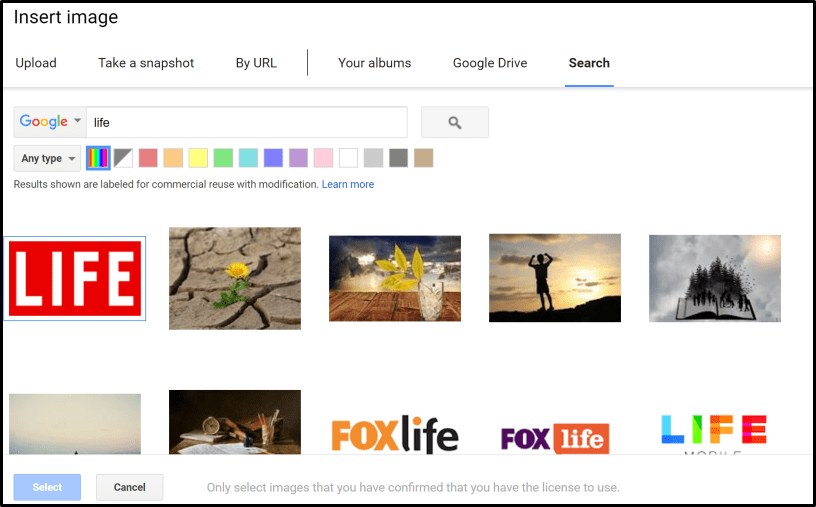
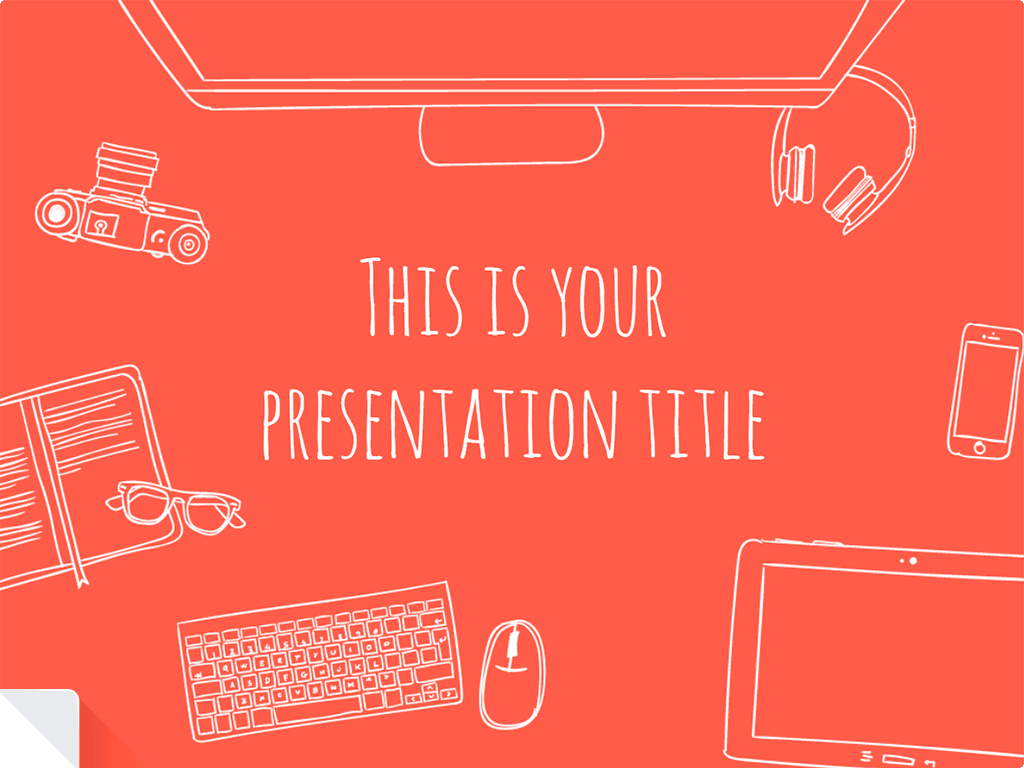

 engine to search for websites that have all three of these words. After the search, click on the word Images at the top of the page. This will produce a page full of images of U.S. monuments.
engine to search for websites that have all three of these words. After the search, click on the word Images at the top of the page. This will produce a page full of images of U.S. monuments.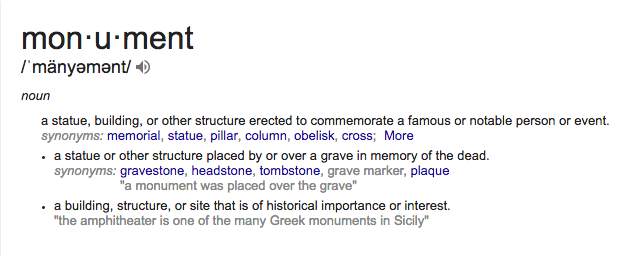 Prior to the class, select a group of YouTube videos about different U.S. and Texas monuments. Create a playlist and have your students watch the videos. Here is a
Prior to the class, select a group of YouTube videos about different U.S. and Texas monuments. Create a playlist and have your students watch the videos. Here is a  responses as a group activity. Instead of creating a Slide presentation, have the students draw images illustrating what they learned about the monument on a storyboard. This helps the students make critical decisions about what images best represent their learning and the order the images should be placed to communicate their ideas to an audience. These are necessary skills that will help them when they are older and are able to create a Slide presentation. Learning what to include and exclude is important to know. You could also take photos of their pictures and put them in a Slide presentation.
responses as a group activity. Instead of creating a Slide presentation, have the students draw images illustrating what they learned about the monument on a storyboard. This helps the students make critical decisions about what images best represent their learning and the order the images should be placed to communicate their ideas to an audience. These are necessary skills that will help them when they are older and are able to create a Slide presentation. Learning what to include and exclude is important to know. You could also take photos of their pictures and put them in a Slide presentation.