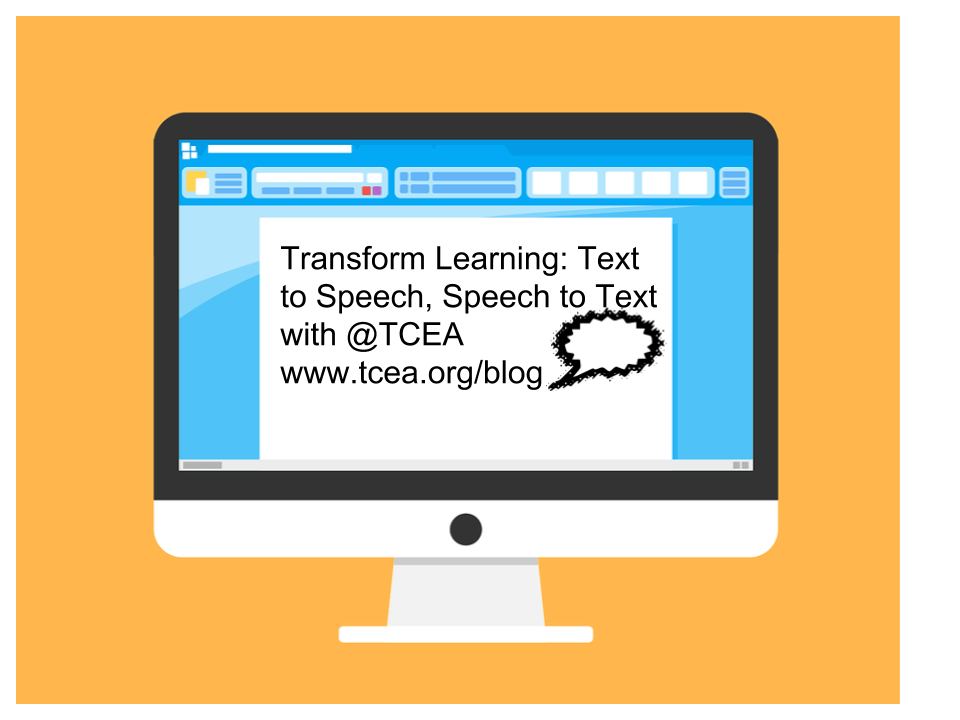One of the biggest strengths of using technology to transform learning comes from its ability to help us solve common problems. A great example of this is the current crop of text to speech solutions that are available. Text to speech remains critical for teachers and the learners they serve, regardless of age. Consider that tools like ReadItLater’s Pocket make it easy to transform web pages into spoken-text audio that is easy to consume. And the research says that listening to audio while reading text improves reading skills.
Benefits of Text to Speech
Studies show that “…listening while reading helps people have several successful reading events in a row, where they are reading with accuracy and enjoyment…listening has been shown to help with decoding, a fundamental part of reading.” Colleague Kasey “Shake Up Learning” Bell points out the benefits of text to speech for students:
- Relieves the burden of decoding
- Focuses on comprehension
- Improves fluency and endurance
- Identifies and corrects more errors
If research shows this is effective, let’s clarify some ways to actualize this text to speech, speech to text connection in the classroom.
Speech to Text
- OneNote with Learning Tools add-in: Use the free OneNote program with the Learning Tools add-in to dictate your speech (or student’s speech) and then have it appear magically on the screen as text.
- Google Docs: Did you know Google Docs features speech to text? It’s called “voice typing.” Find out more. In a similar vein, consider the VoiceNote Chrome extension.
Text to Speech
Whatever your device, text to speech solutions abound. Most solutions require a dedicated internet connection since the bulk of the processing occurs via remote web servers. Let’s take a quick look at this round-up of apps, browser extensions, and computer programs.
- OneNote with Learning Tools add-in: Use the free OneNote with the Learning Tools add-in to quickly capture images, grab text from the image (Optical Character Recognition, OCR for short), and then save that text into a OneNote page. Use the Learning Tools addition to read the “OCR’d text” to learners. Wow, that means you can grab any picture off the web, then grab text, and play it as audio.
- Google Keep: Use Google Keep to quickly grab a picture, then grab text from the picture and save it as text. On Android devices, you can take advantage of Google’s Text to Speech engine. “From within any app that contains highlightable text,” shares John Dye at Android Authority, “you can now instantly conjure the voice of your preference to read the content aloud.”
- Dragon Dictation (Free iOS app) – “Dragon Dictation is an easy-to-use voice recognition application powered by Dragon® NaturallySpeaking® that allows you to easily speak and instantly see your text or email messages.”
- Chrome Text to Speech extensions: Chromebook or Chrome browser user? Give these text to speech extensions a try. Each boasts various features you can use. These extensions include the following: Announcify, SpeakIt, Read&Write for Chrome, and JustRead. See other great tools online at Eric Curts’ Ctrl-Alt-Achieve blog.
- Voice Texting Pro (Free iOS app) – “…Speak into the microphone and convert your speech into text. Then directly send your message to email, SMS, Twitter, or Facebook. You can also send it to your clipboard (copy) and paste the dictated text in any other application.”
- Speech Notes (Free iOS app) – “Speech Notes is a note taking app that can convert speech with the help of an internet connection. Just tap on the mic button and, once done, hit again to start converting voice to text.”
- Voice Assistant ($1.99 for iOS app) – This translates your voice in text and then enables you to share it with other iOS apps.
Now that you have access to multiple solutions for text to speech, speech to text, how could you transform learning in your classroom? The research is clear. What isn’t clear is how educators are adapting these technologies in the classroom. Please share your students’ success stories in the comments!