John Hattie’s research identifies classroom discussions as having an effect size on student achievement of 0.82, which means approximately two years’ of growth in one year. Do you have classroom discussions in your class? Do you use Google tools to promote classroom discussion? If not, let’s take a look at how you can use them to increase student learning in your classroom.
The Power of Classroom Discussions
Classroom discussions are an instructional strategy where students are invited to speak about the topic at hand. But it involves much more than just a teacher asking a class a question and then another, etc., It involves all students having robust discussion with each other in order to think more critically about a topic.
Using Classroom Discussions to Adapt Instruction
Classroom discussions allow students to improve communication skills by voicing their opinions and thoughts. Teachers also benefit from classroom discussion as it allows them to see if students have learned the concepts that are being taught. Moreover, a classroom discussion creates an environment where everyone learns from each other, which is the best kind of learning.
The key to successful classroom discussions is the feedback given by and the instructional adjustments made by the teacher. According to Hattie, “when implemented correctly, classroom discussions can be a source of rich, qualitative data – data that allows teachers to understand the thinking of their students more closely and determine if there are information processing errors that need instructional intervention immediately.”
Planning for Classroom Discussions
When planning for classroom discussions, teachers should consider the following:
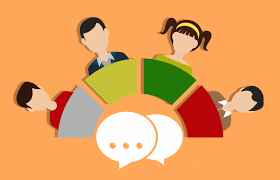
- Share expectations. When planning for Classroom Discussions, it is important to share your expectations for participation, including the ground rules for the discussion. Sharing a rubric with students will help to clarify your expectations.
- Create questions. Create a series of questions for the students to think about. Make sure these are open-ended and thought-provoking questions. Your questions could spark controversy or draw on common experiences. This way, you will spark a meaningful discussion.
- Allocate enough time. Discussions take time to get started.
- Ensure that it’s the students talking and not you. You already know the content being discussed!
- Facilitate the discussion and adjust instruction, as needed. Monitor what is being said and ask students for clarification. This is where you get an understanding if the student understands the topic being discussed and adjust instruction as needed.
- Deal with conflict. It is important not to ignore conflicts. If a misunderstanding occurs, make sure you step in and clarify. Do not let certain students dominate the discussion. In addition, make sure that students can freely express their opinion without being laughed at.
- Summarize the discussion. Provide a summary or some conclusions of the discussion.
- After the discussion, reflect on what worked well and what you might do differently next time. Think about the students that didn’t participate much or didn’t understand the topic.
Google Tools for Classroom Discussions

Google tools can complement the effectiveness of classroom discussions. With online discussions, teachers can view and select individual student responses to deepen further discussion for the whole class. This way, the teacher is using the thinking of students to drive instruction for the entire class. Teachers can also use whole-class views to push students’ thinking beyond the material being studied. In addition, online discussions will give a voice to those students are aren’t comfortable speaking up in class. The main thing to remember is that the teacher must model how to post in the online forum. Below are a few tools to get started with.
Google Classroom – The Google Classroom question feature allows teachers to have their own version of an online discussion board. Simply ask a question and students can begin having a discussion online.
Google Slides – Teachers can have a classroom discussion using Google Slides. As Alice Keeler points out in her blog, you can post a question in Google Slides and then have the students insert a slide to respond to the question. Students can insert comments on the slides of other students to respond. Get the discussion template here.
Google Sheets – Google Sheets can also be used to facilitate classroom discussions. On her blog, Alice Keeler mentions how you can create a list of discussion topics on the first sheet and then run a script to create a tab for each question. Students can then respond to the questions collaboratively. Get the discussion template here.
Pear Deck Google Add-On – Pear Deck is an add-on for Google Slides that will allow teachers to ask students questions. Students will be prompted to answer your questions as you advance your slides.
Additional Digital Tools for Classroom Discussions
Some additional digital tools for classroom discussions include:
Back Channel Chat – Backchannel Chat is a class discussion tool that was designed to look like an online chat room. Teachers can control of all aspects of the discussions. They can remove messages and prevent students from posting, if the pace of the discussion is overwhelming and key messages are lost.
ScreenPal – ScreenPal is a versatile video platform that’s great for recording, uploading, hosting, and sharing videos for free. It’s especially handy if you previously used Flipgrid to collect quick student video responses. With the free Google Chrome extension, students can record their screen, webcam, or both. This makes it a little easier to turn in short video assignments or reflections. While there are paid tiers, the free tools offer plenty for classroom use.
Flipgrid – Flipgrid is a video discussion platform that helps teachers see and hear from every student in class. Teachers can post a topic for discussion and students then respond by recording their thoughts via a short video clip. Students can then watch the videos of their classmates and respond back to them to generate further discussion.
Nearpod – Nearpod provides another way to hold classroom discussions. Students can answer a prompt by reporting their thoughts and feelings through open-ended text. When answers are submitted, the teacher can see everyone’s response on their dashboard. They can even push out the responses to each student’s device. The teacher can keep it anonymous or mention the student’s name.
Padlet – Padlet is an online bulletin board in which students can post responses to discussion questions. Teachers should instruct students to put their name in the Title of their Padlet post. After students have posted their response, teachers can reply to their post. Students can even attach files or links to their responses.
Try a Classroom Discussion
Classroom discussions can be a powerful data source for teachers to adapt instruction. Therefore, you should try a classroom discussion or adjust a discussion you already have. As a result, it will lead to increased student learning in your classroom.
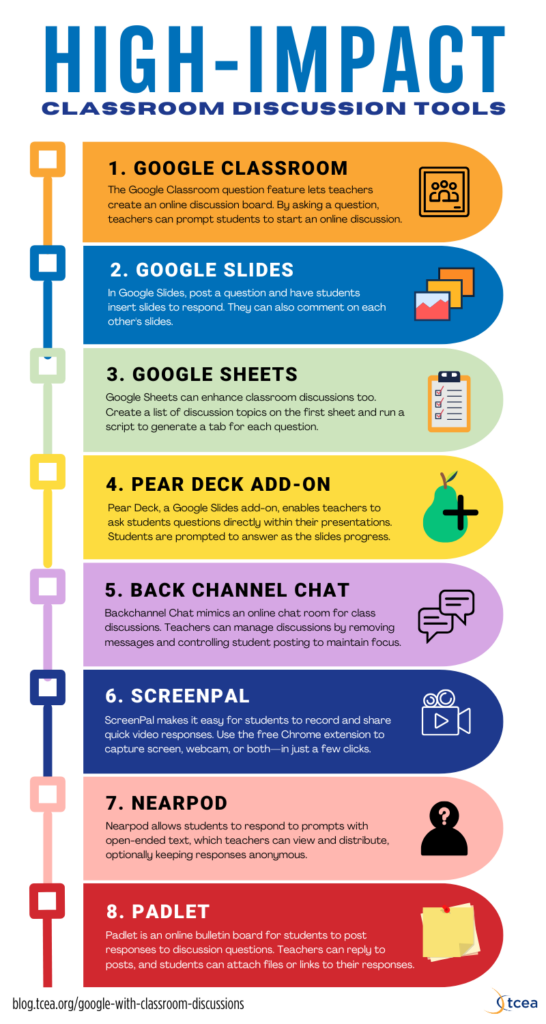

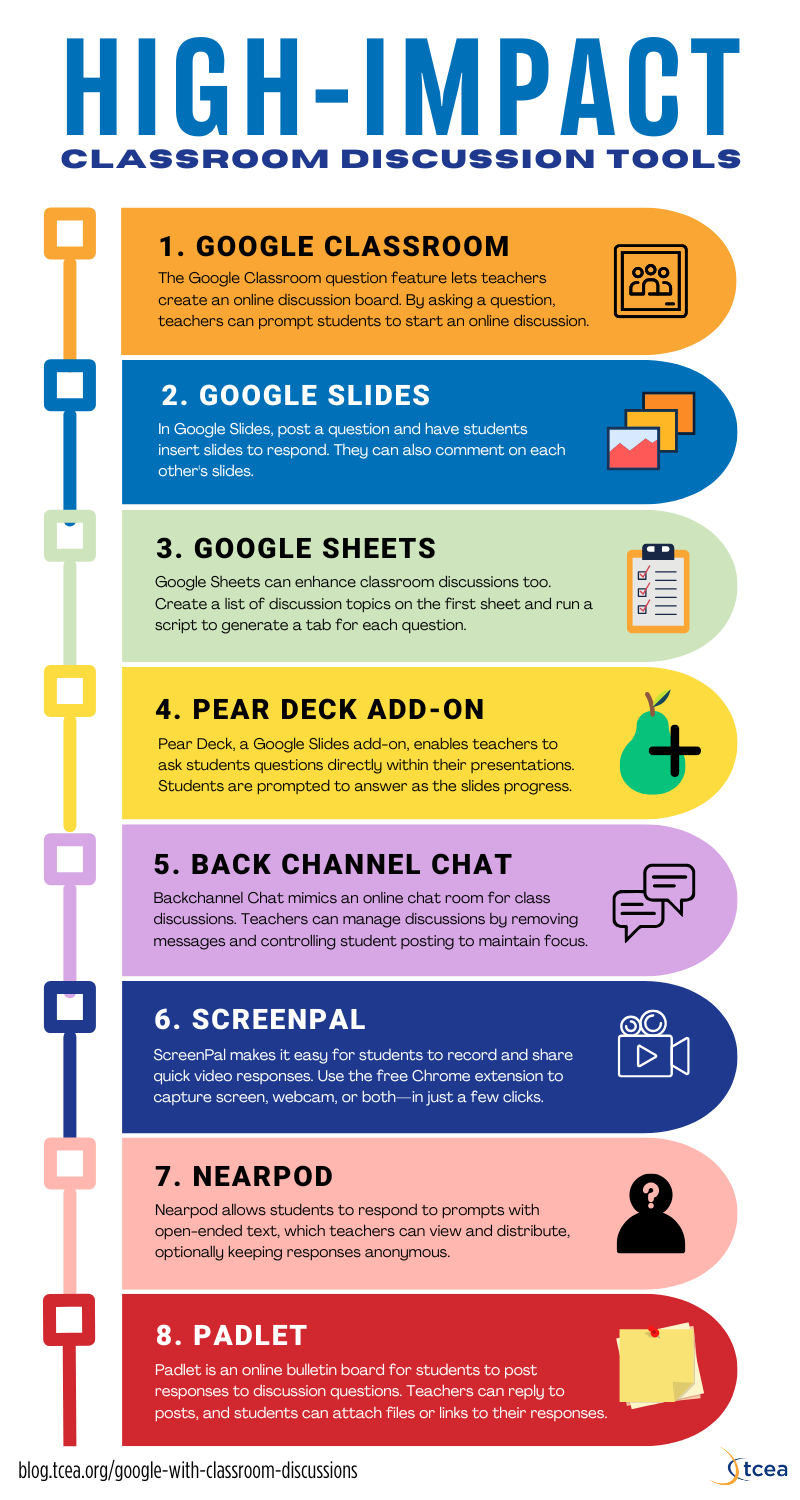
2 comments
classroom discussions needs to be guided and controlled to be valuable to learning.
It’s important to promote classroom discussions to expose students to different points of view and also to make sure everyone understood and clarify any misunderstandings.