Collecting data via online forms has never been easier. New web-based form tools have revolutionized how we gather and analyze data, making arcane database-backed web tools obsolete.
Even the next generation of database-backed web tools (e.g. Airtable, Obvibase, more solutions) find themselves catering to power users, rather than teachers and students. These descendants of venerable desktop database tools (e.g. Filemaker Pro, Microsoft Access, Alpha IV, Paradox) require some knowledge of databases and how they work. Google Forms and Microsoft Forms drop database complexity and make it easier for K-12 and adult learners to focus on the task rather than the method.
Practical Uses of Forms in K-12 Schools
The uses of forms to support teaching, learning and leading are legion. While you can see 81 Interesting Ways to Use Forms in the Classroom, here are a few of my favorite uses:
- Gather data about a particular phenomena or event and then use the data for analysis by staff and/or students.
- Conduct climate surveys to get insights into staff perspectives about the work place.
- Enable participants to craft self-assessments for appraisal or growth purposes.
- Get insights from staff/students/community into home technology and/or social media use.
- Employ forms for formative assessment activities, such as exit tickets.
- Set up a help desk system to track requests for support.
You can find even more uses online in these TCEA TechNotes articles on the use of forms. Remember, you can easily adapt the uses of forms across the tools available. Find the one that works best in your environment (e.g. Google or Office 365).
Are you a Texas educator using Office 365 in your District? Join the free, open to members and non-members TCEA Microsoft Innovative Educator (MIE) Facebook group!
Feature Comparison
Both Microsoft and Google Forms have a wealth of features. Let’s explore some of those features, keeping in mind that they are rapidly changing.
Update 05/2019: Special thanks to Karyn Filhart (@Filibuster3) for updating the chart below. See her updated version online.
Excerpt from Karyn Filhart’s Revised Chart
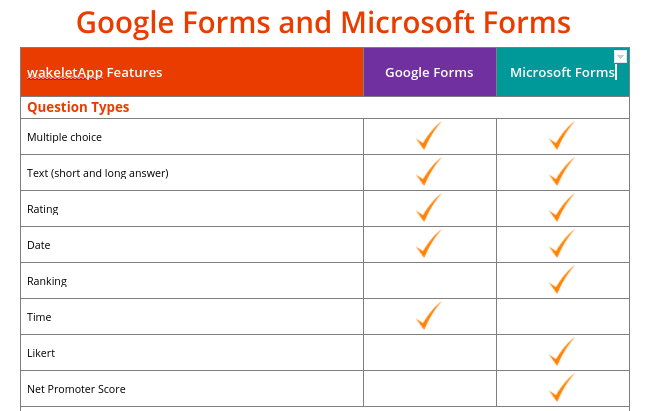
ORIGINAL CHART
| Feature | Microsoft Forms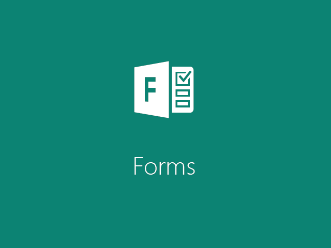 |
Google Forms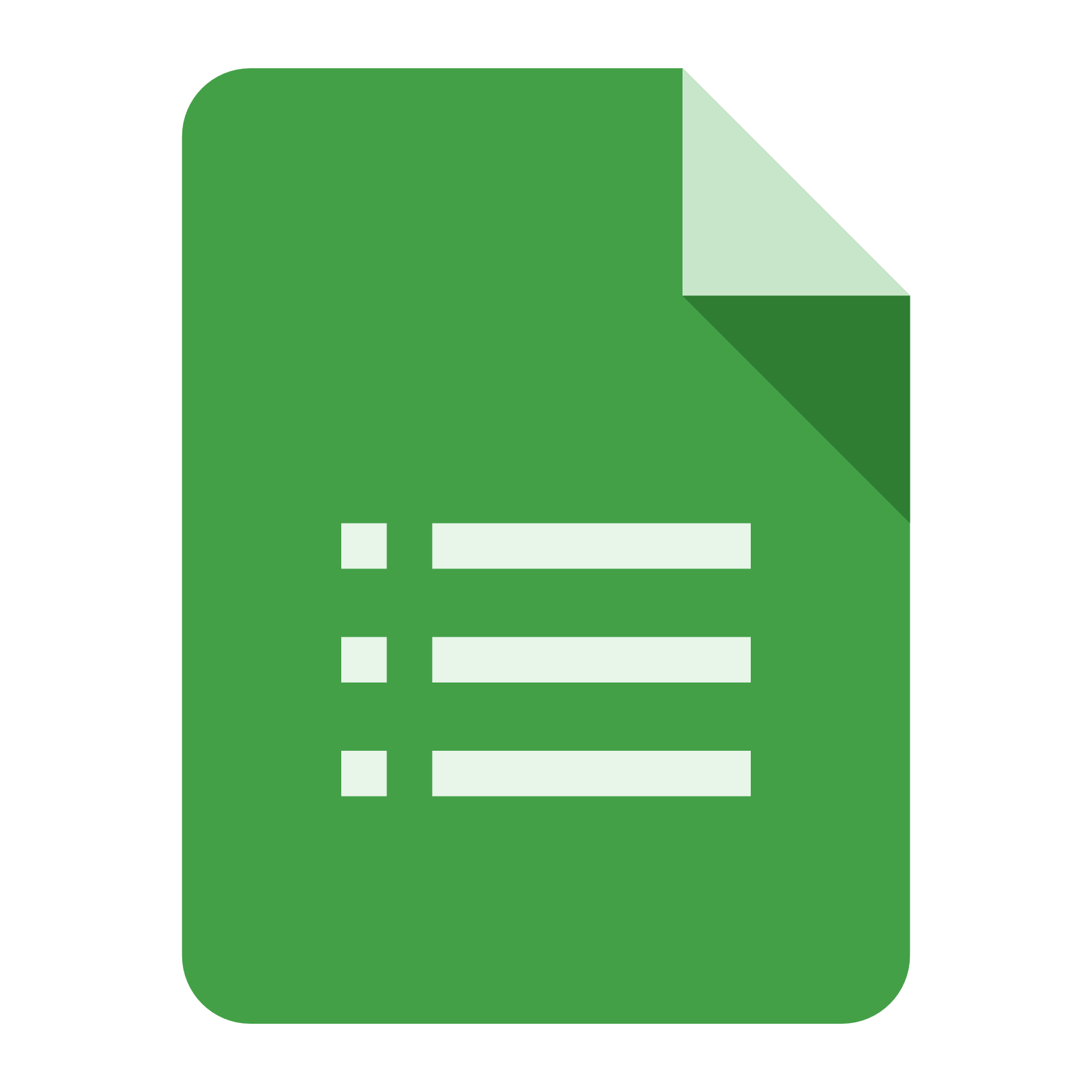 |
|---|---|---|
| Web link | View Microsoft Forms | View Google Forms |
| Account required | Free Office 365 account or School Office 365 account | Personal Google account^ or Google Suites for Education account |
| Multiple question types | Includes:
|
Includes:
|
| Embed media such as videos/images |
|
|
| Add subtitle description | Yes | Yes^ |
| Option to shuffle responses | Yes | Yes for any questions containing multiple responses^ |
| Add question to quiz computation | Yes, add any question to a quiz | Yes, create a self-grading quiz |
| Add other option to available responses | Yes | Yes |
| Organize form elements in sections | No | Yes |
| Adjust theme to reflect color of choice or available background image | Yes | Yes, and includes option to insert one’s own image |
| Preview form using built-in desktop or mobile | Yes | No, but features responsive web design |
| Re-order questions at any time | Yes, with up/down arrows | Yes, drag-and-drop |
| Copy/duplicate question | Yes | Yes |
| Delete or trash question | Yes | Yes |
| Organize question into multiple pages | No | Yes, insert page breaks after questions |
| Branching responses | Yes, dependent upon response chosen | Yes, with the ability to send to a different page. |
| Share form online | Yes, includes the following:
|
Yes, includes the following:
|
| Tracking form completion | Yes, tracking is possible if user is required to login to access the form | Yes, tracking is possible if user is required to login to access the form |
| Export results as a spreadsheet | Yes, results can be exported to Excel sheet (and other formats from there) and saved for further analysis or placed online | Yes, results can be exported in various formats |
| Form data at rest can be interacted with (Google Sheets tab is similar to an Excel Workbook sheet) | No, form data can be printed or deleted but not create a live workbook sheet that can be used, interacted with on another sheet | Yes, form data on one Google Sheets tab can be linked and interacted with another tab |
| Set start and end dates at specific times for when the form is open or closed for access | Yes, by date and time | No, form must be manually shut down to stop receiving responses. FormLimiter add-on can be enabled, however^. |
| When form is NOT accepting responses, create a custom message as to why | Yes | Yes^ |
| Handling of individual or summary responses | Yes, options to form creator include viewing, deleting, printing individual and/or summary responses. In summary view, responses are aggregated and appear with graphs when appropriate. | Yes, options include viewing of individual and summary responses. Summary view includes aggregate results with graphs. Removing individual responses may require accessing the Google Sheet where Form responses are archived. |
| View average completion time for the form | Yes | No |
^Special thanks to Eric Curts (@ericcurts; Ctrl-Alt-Achieve) for his feedback and corrections indicated with this symbol.
Update 01/26/2017: Microsoft Forms Enhancements
Microsoft Forms is in the process of rolling out enhancements, as reported by Brandon Cornwell (@CornwellEdTech; Tacoma, WA schools), that include the following NEW features not included in the chart above:
- Print summaries of MS Forms charts are now possible.
- Individual quizzes featuring student responses, scores and feedback are printable by the teacher.
- Extra credit points can now be alloted.
- Teachers can post scores, enabling students to to view their quiz score and obtain feedback.
- Students can be provided feedback regarding their form responses.
- Individual items can now be scored.
- Specific value formats (e.g. number) can now feature data entry restrictions.
- Math symbols and equation creator are available in quiz mode.
- Form creators are prompted as to whether Form or Quiz is planned.
Reflections
Microsoft Forms features have expanded (e.g. a recent addition is collaborative form editing, a feature Google Forms also enjoys) since a preview launch in the summer of 2016. In important ways, it has achieved parity with Google Forms. In other ways, it may have outpaced Google Forms. For educators in Office 365 districts, Microsoft Forms represents a fantastic tool. Given the prompt development of both products, the feature gap will not endure long!
*This post was updated January 25, 2017.


Comments are closed.