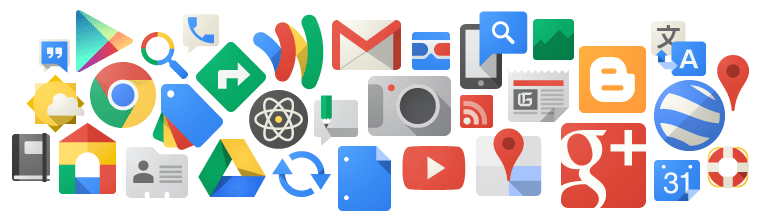I must admit that I can be a subscriber junkie. Offer me a chance to bring daily information into my Gmail account on almost any topic, and I’ll jump on it. And I love to connect my Google account to different apps and websites for better integration. But that can mean that my inbox becomes filled with emails that I don’t have time to read and my account information is available to too many people. And, what’s even worse, it can open me up to some possibly dangerous connections that use my account for a variety of apps.
To Stop Worrying
To keep your Google account running smoothly and safely, it’s a good idea to do a regular audit of what apps and websites you’ve connected to over time. For instance, I have several Amazon Echos which are connected to my account for easy ordering, adding things to my calendar, and more. I also play Pokemon Go (don’t judge me!), so I’ve connected that game with my Google account for my profile. These are both services that I want to continue. But there are others that I may have signed up for originally, but no longer want, or don’t even know how I got signed up with them. For those instances, I want to take steps on a regular basis to clean out those unwanted services.
Checking the Apps Connected to Your Google Account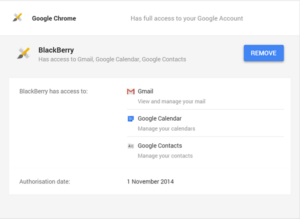
Head to the connected apps section of your Google account. You may be asked to log in to your account while doing this, and that’s okay. This will show you all of the apps/websites that are connected to you, the apps that have been granted permission to access your account. Click on the name of an app and it will reveal a drop-down with more information, including the access level given to that particular service and the authorization date.
There are several different levels of access that can be granted:
- Full access – When you grant full account access, the application can see and modify nearly all information in your Google Account (but it can’t change your password, delete your account, or pay with Google Wallet on your behalf). This “Full account access” privilege should only be granted to applications you fully trust, and which are installed on your personal computer, phone, or tablet.
- View your basic profile information – These apps have access to basic data from your account, like your name, email, gender, or country. You might also see that the app can “Sign you in using your Google Account.” That means that you can sign in to these apps with your Google username and password as long as you’re signed in to Google, saving you the hassle of remembering new passwords or creating a new account.
- Read and write access – Permissions for some apps and sites might include read and write access, which means that they can post information about your activity on their app or site to Google products you use. For example, you have an app on your phone that lets you track how far you run. If this app has read and write access to Google+, it can post the number of miles you run to your Google+ page.
If you’ve granted full account access to an app you don’t trust or recognize, you should revoke its permission by clicking Remove. I recommend you run this check every three or four months, just to make sure that your account stays relatively clean and safe.