Eliminating the number of decisions you have to make increases your energy level, asserts the author of The Power of Engagement. You can accomplish this in a easy way with a Google Sheets add-on. Consider this scenario. You setup a Google Form and send it out to everyone you know. When you are looking at the responses, you realize, “Wow, I don’t want to reformat this Sheet of Form Responses for readability.” You want to avoid countless energy-sapping decisions as you try to wrap content in Sheet cells, move data around, read tiny text on a crowded screen. A wonderful Google Sheets add-on makes it easy to read through the responses submitted via a Google Form and saved in a Google Sheet.
The Power of Less Decisions
We all know that reading long paragraph field entries is a nightmare in a spreadsheet. But, good news! The add-on Save as Doc is the cherry on top when it comes to finding a solution for your Google Forms content.
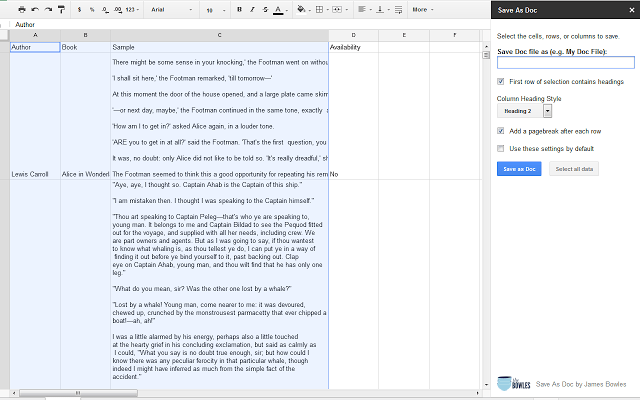
Save as Google Doc Core Features
- Choose any name for the generated document.
- Select any number of adjacent cells to output.
- Choose any heading style for column headings.
- Add a pagebreak after each row of data.
- Save the current settings as the default.
- Generates a Google Document in your Google Drive.
How to Use This Google Add-on
- Download the add-on.
- Within Google Sheets, click on Add-ons.
- Choose “Save As Doc > Start.”
- Select the cells, rows, or columns to include or choose “Select all data.”
- Type a Save Doc File name.
- Modify the output settings in the sidebar.
- Choose “Save as Doc.”
- At the bottom, click on the blue Open the Doc.
The Google Three-Step
You’ve heard of the Texas two-step? Now you have the Google three-step:
- Use Google Forms to enter the information.
- The responses are compiled in Google Sheets.
- Use the Save as doc add-on to turn your information back into a Google Doc.
Watch this video walk through by Free Tech4Teachers blogger Richard Byrne:
More Favorites Coming Soon
Want to power through more tough tasks in Docs, Sheets, and Form with add-ons? I’ll be sharing some more of my favorites in upcoming blogs. And, if you’re a TCEA member, check out our list of recommended Chrome apps and extensions. They’re divided by category and then subject, making them easy to search through to find exactly what you need.
