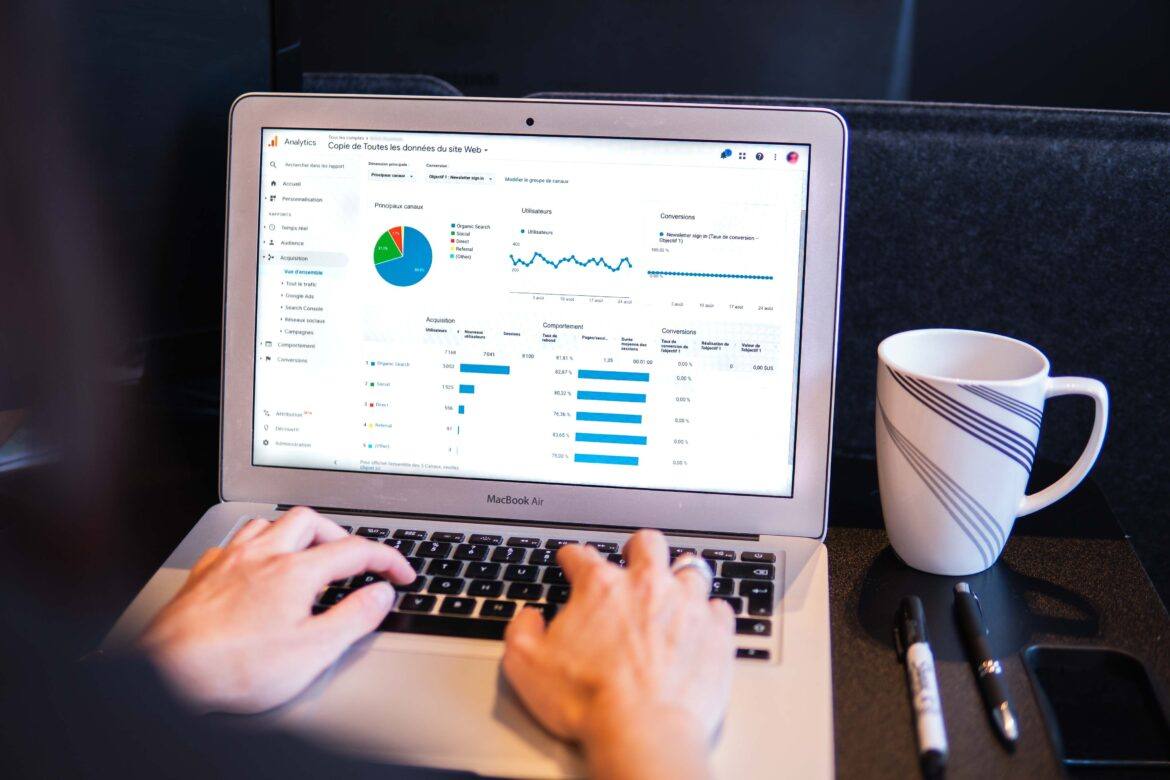“Bend it like Beckham” is a term that meant little to me as someone not interested in soccer. That is, until I saw an engaging movie with my family a few years ago. One of my favorite movies, Bend It Like Beckam, is described in this way by Wikipedia:
The film is about the 18-year-old daughter of Punjabi Sikhs in London. She is infatuated with football (a.k.a. soccer in the United States) but her parents have forbidden her to play because she is a girl. She joins a local women’s team, which makes its way to the top of the league. Its title refers to the football player David Beckham, and his skill at scoring from free kicks by curling the ball past a wall of defenders.
So what does that have to do with Google Sheets? The idea is that you can use a technology (such as the free Google Sheets) to score and to get the job done, in spite of difficulties and obstacles. At a recent Google Educator Level 1 Certification class I had the opportunity to help facilitate, I had the opportunity to share some of my favorite Google Sheets add-ons and tools. Here is a quick overview of those:
Mail Merge Tools: Looking for a quick way to send out bulk email to others? Take advantage of one or both of these tools, listed in order of preference:
- FormMule – Allows you to quickly add create information in Google Sheets, then “email merge” it together. This is a great feature because it allows you to organize the mail merge fields in columns in Google Sheets, then drop the column headers into the text of the email, blending them together. It’s my go-to tool when sending email via Gmail and there is a need to send complex instructions or links that are customized for each individual (represented by a row in the Google Sheet).
- Yet Another Mail Merge – Allows you to quickly “spam” or bulk email people.
Styles: This add-on allows you to customize the look and feel of your spreadsheet, adding headers, coloring rows in alternating colors (e.g. row 1 is grey, row 2 is white, row 3 is grey, row 4 is white, and so on). It meets a need those of us who use MS Excel have to quickly customize the look and feel of a table in a spreadsheet. The Styles add-on makes it easy to achieve a similar effect.
QR Code Generator: This is an easy way to generate QR codes for students or to inventory items. One of my favorite uses for this involves creating HTML or web links to various resources with a QR code, then having QR Code Generator auto-create them. After that, it’s just a matter of printing them out on sticky labels or having students stick them on their intended targets. This add-on also makes it easy to create a text label for each QR code generated so you are not left guessing as to what you are looking at, or trying to scan it with your smartphone’s cross-platform (e.g. Android, iOS, Blackberry) Inigma QR Code Reader app.
Split Names: This is an absolute must-have add-on. Although you can use complex formulas to split names (e.g. “Juan Guhlin” to “Juan” and “Guhlin” in different columns), Split Names makes it a cinch. You are also able to separate out salutations and other elements commonly included.
PowerTools: This particular add-on has so much to offer, you probably will want to read the web site for it. Some of its best features include making the process of dealing with extra spaces, formulas and data in the wrong format, inserting or deleting cells and shifting adjacent data, changing case, or swapping values easier. Also, you can click once to AutoSum numbers in every row or column, as well as sum and count cells by color. PowerTools also makes it easier to search all selected sheets for certain values, formulas, notes, and hyperlinks, as well as split values in a column by any delimiter, string, or by position (think Split Names with more features). You can also automate a variety of tasks, and much more.
What are some of YOUR favorite Google Sheets’ add-ons that help you “bend it like Beckham?” That is, get the job done for free? Please share them in the Comments section below.