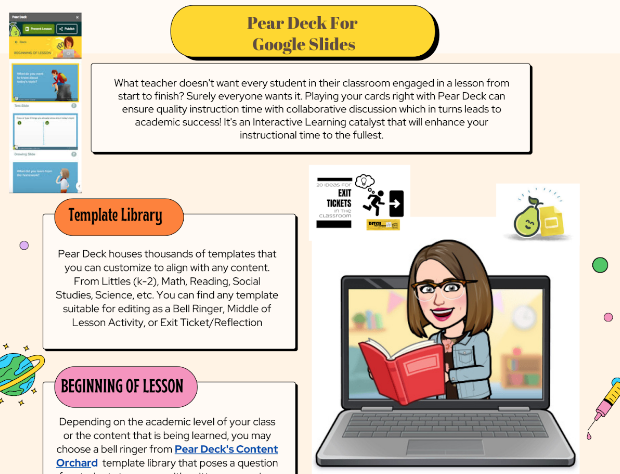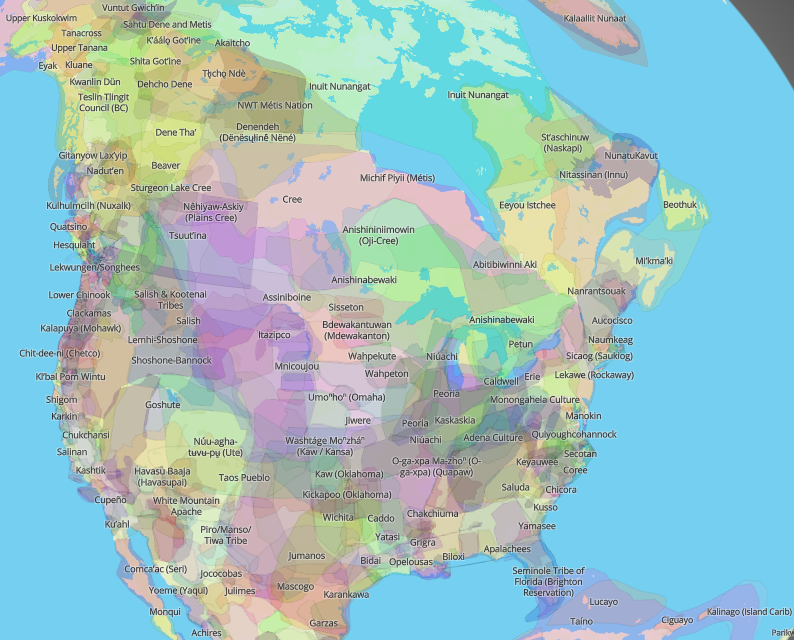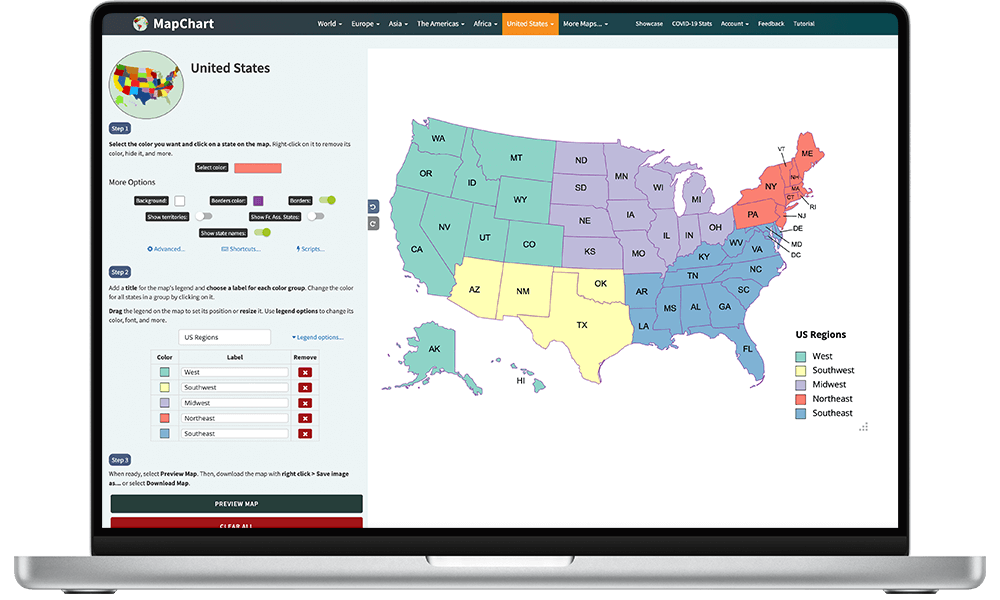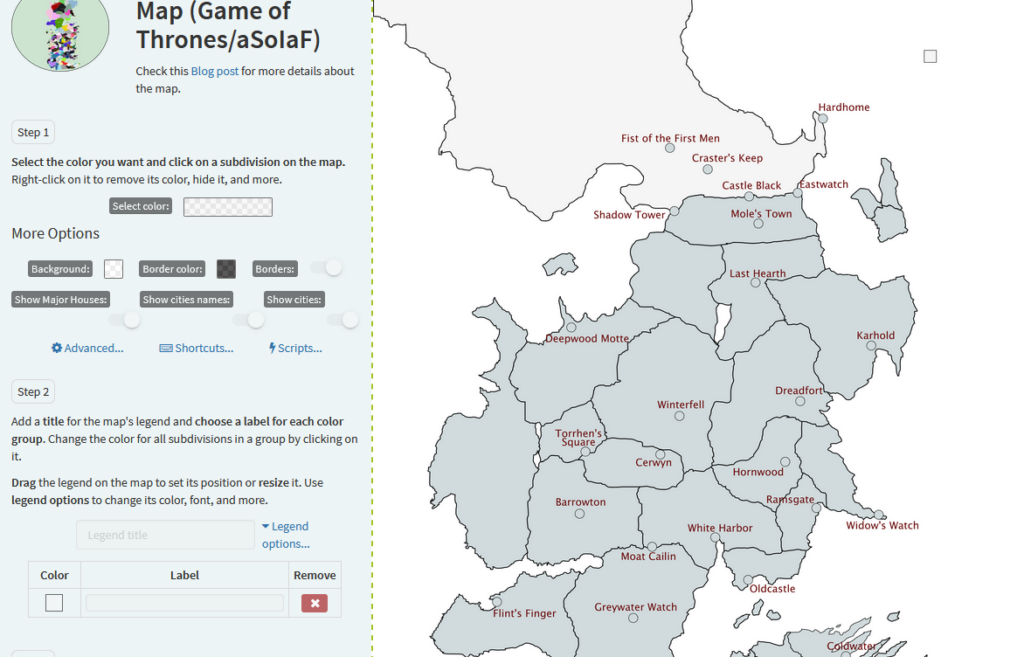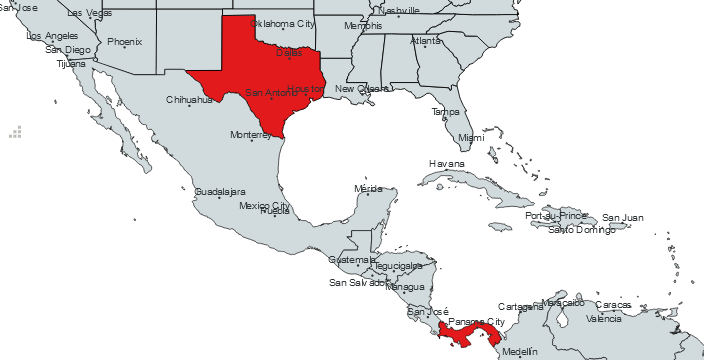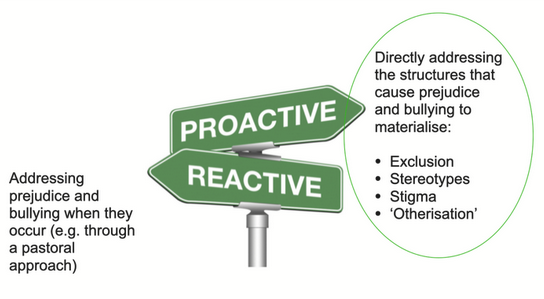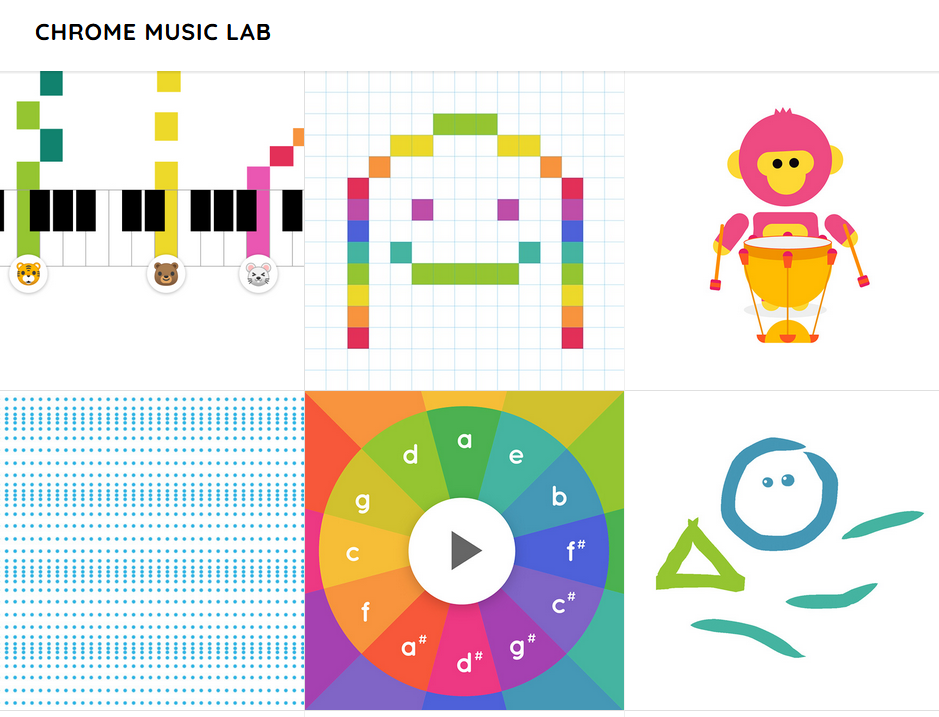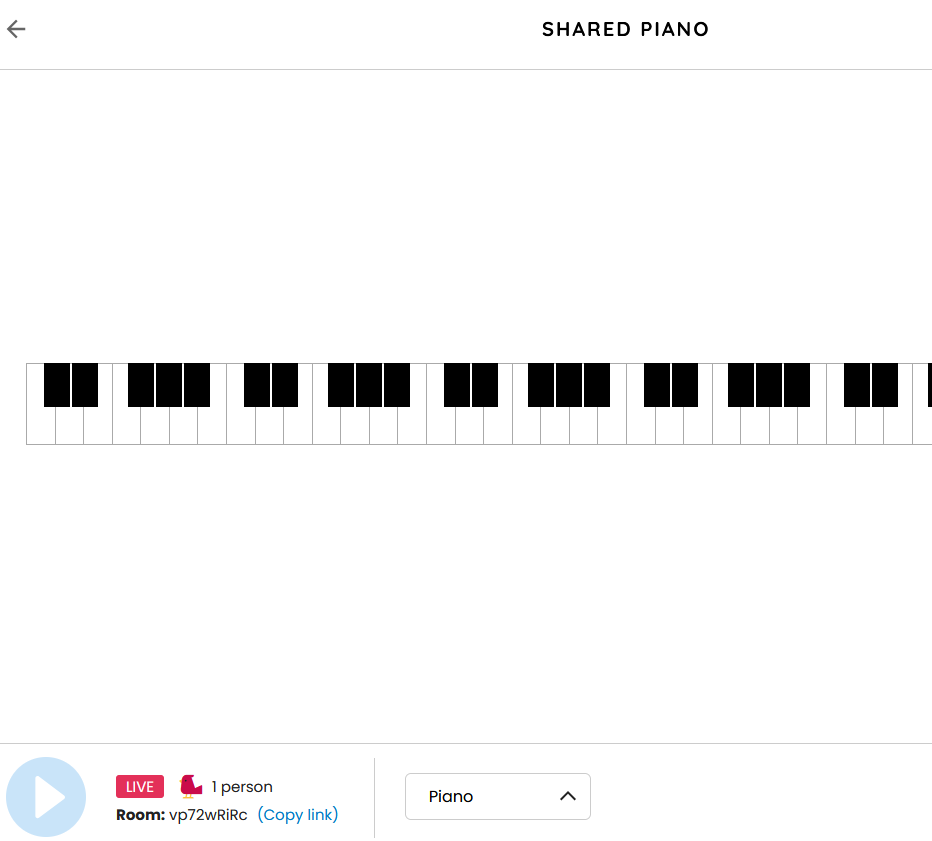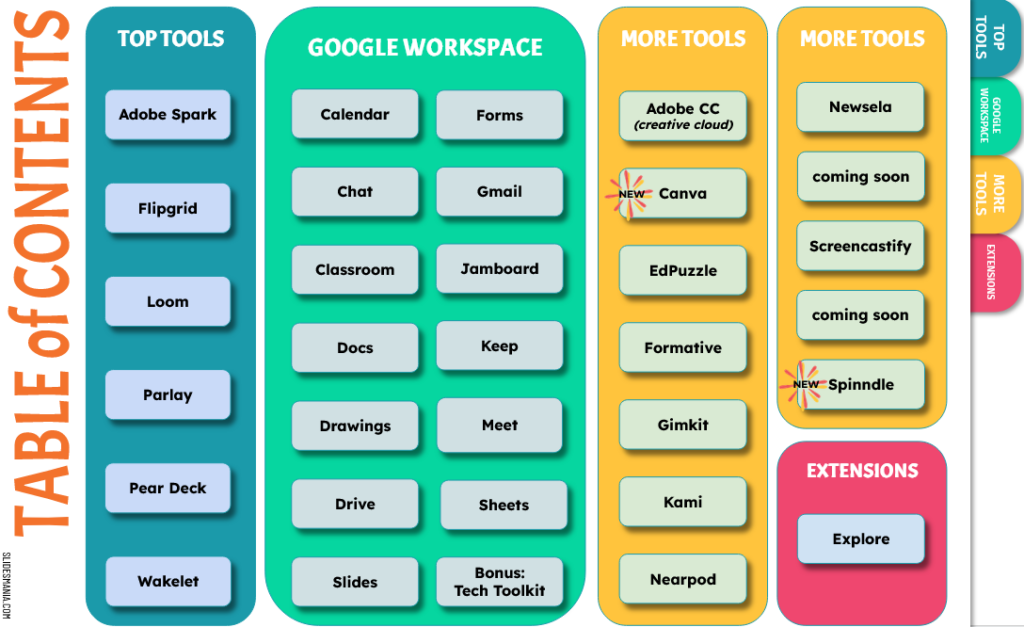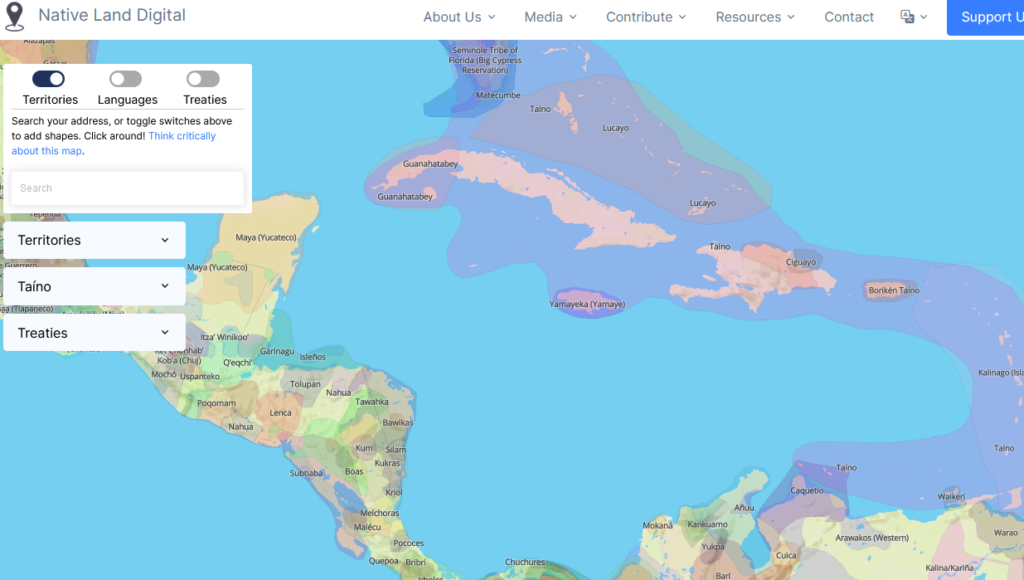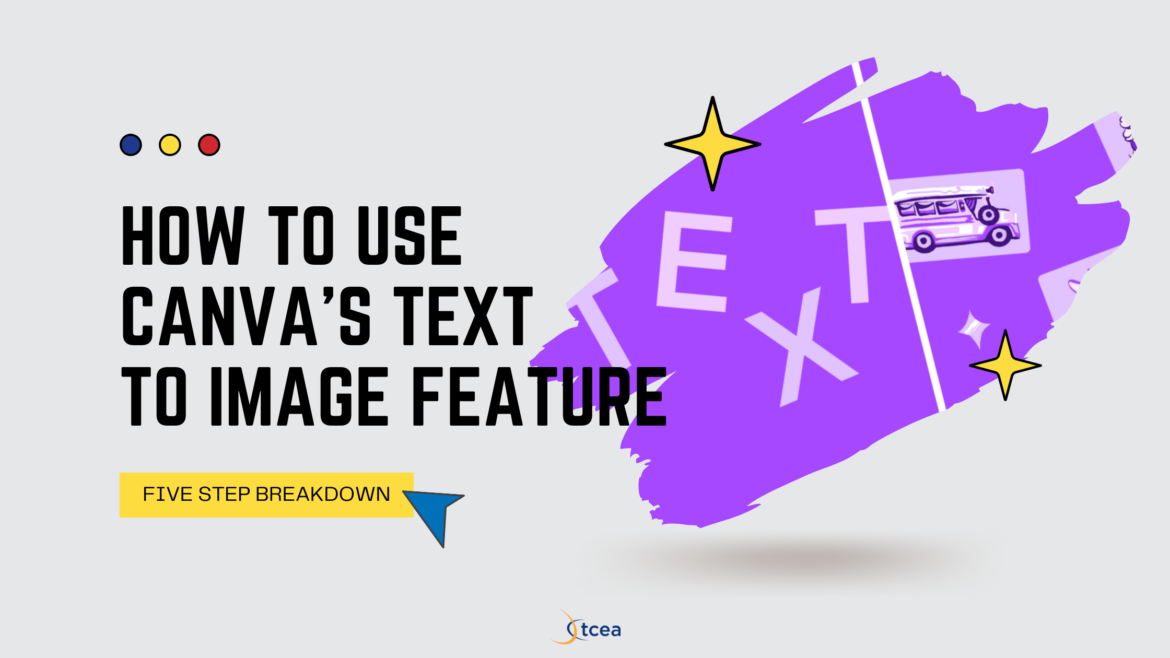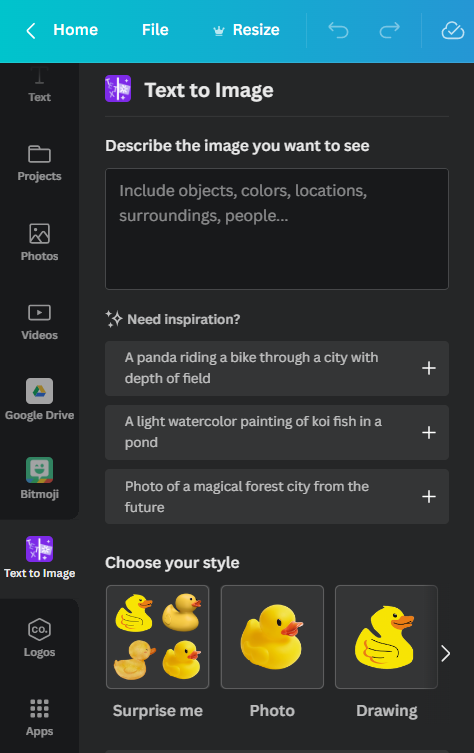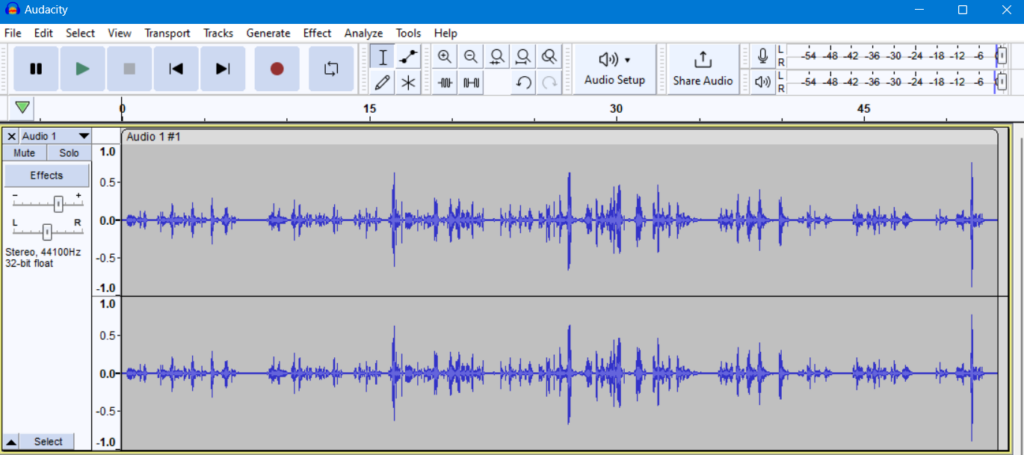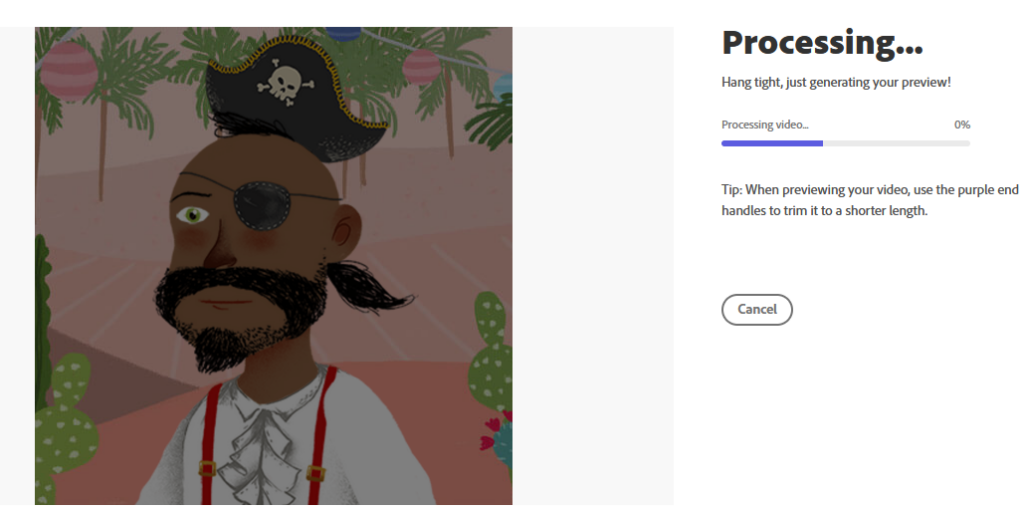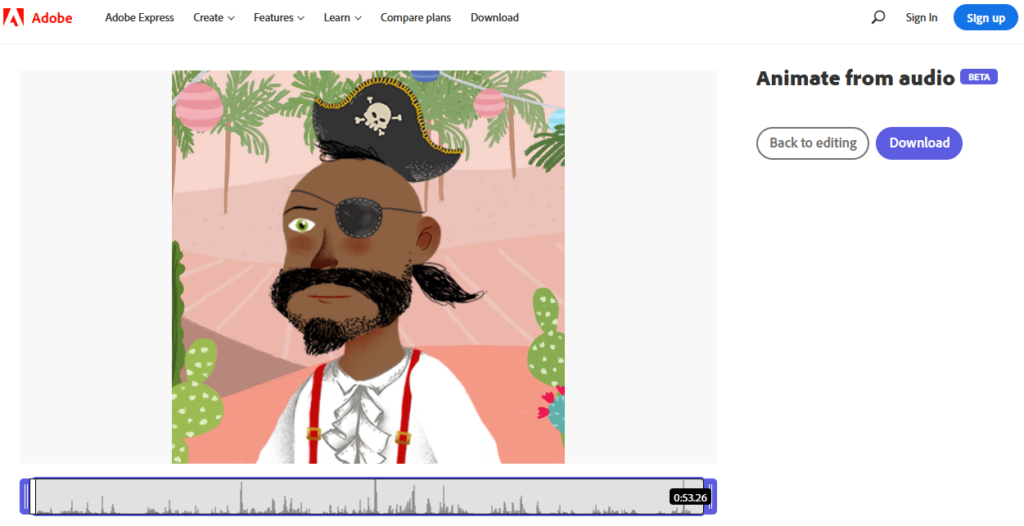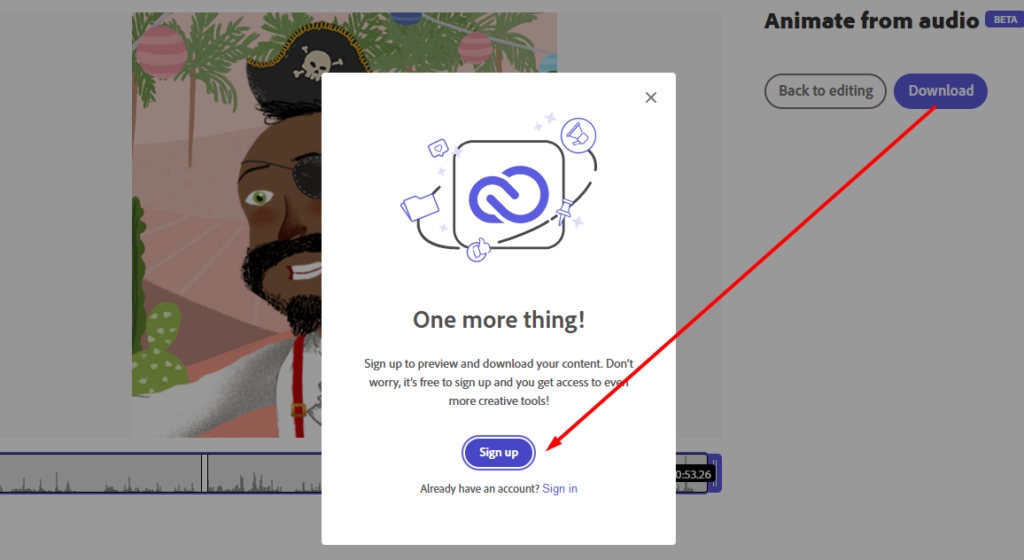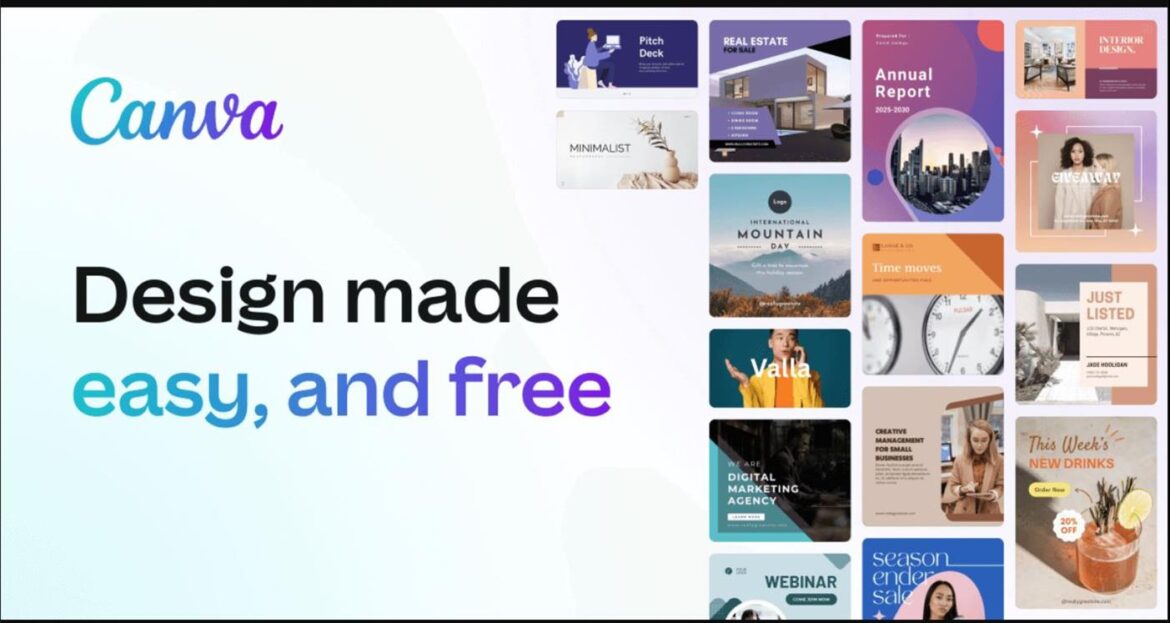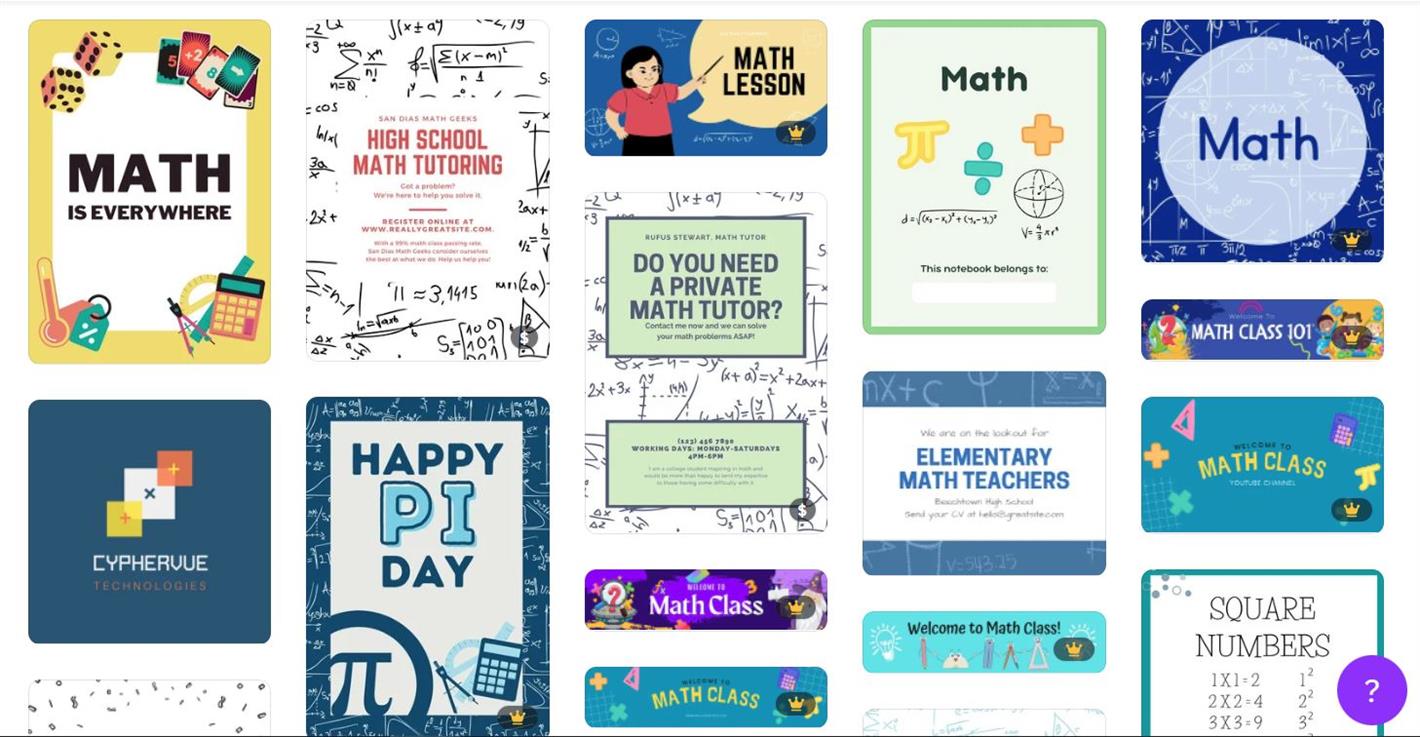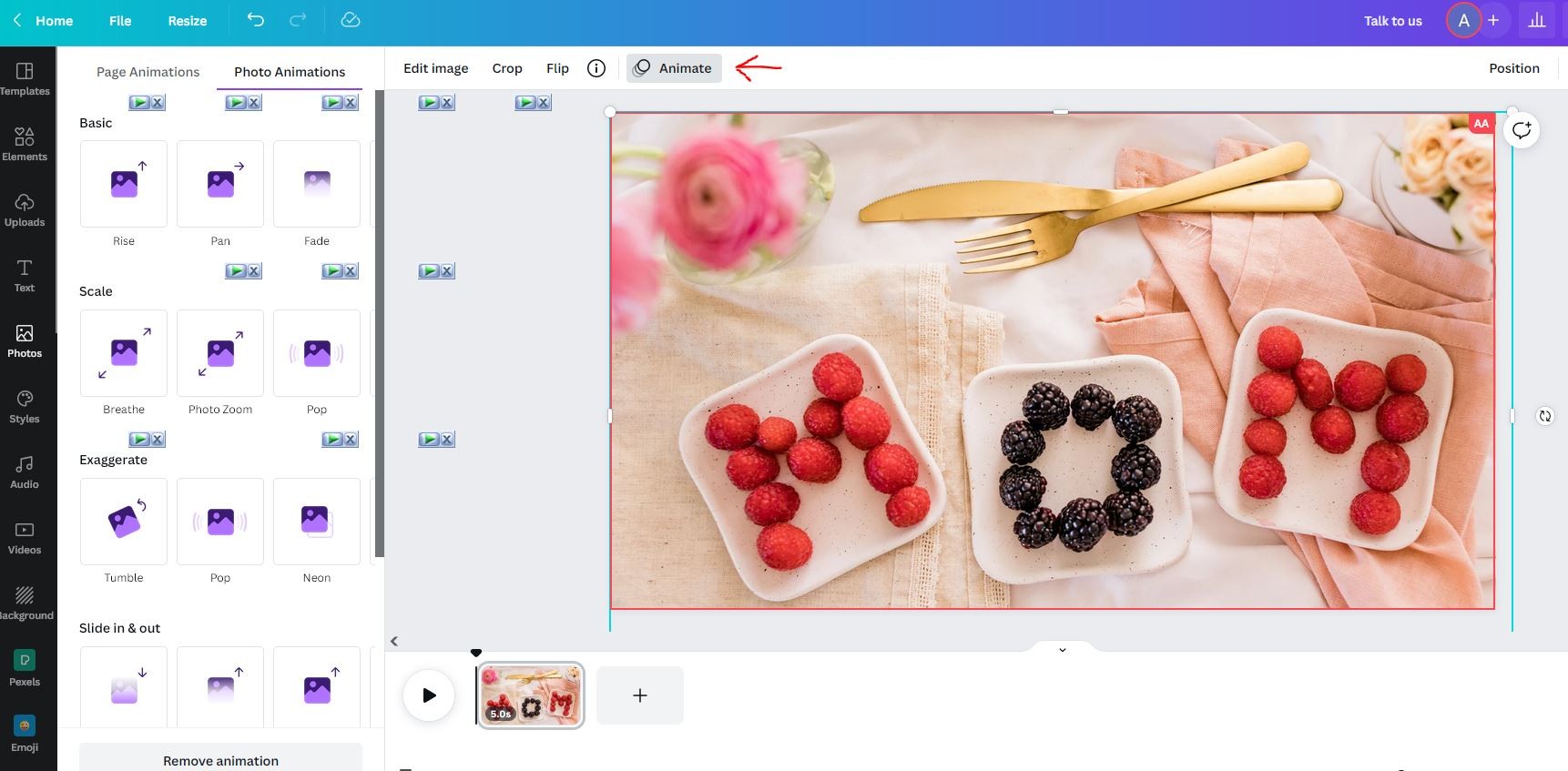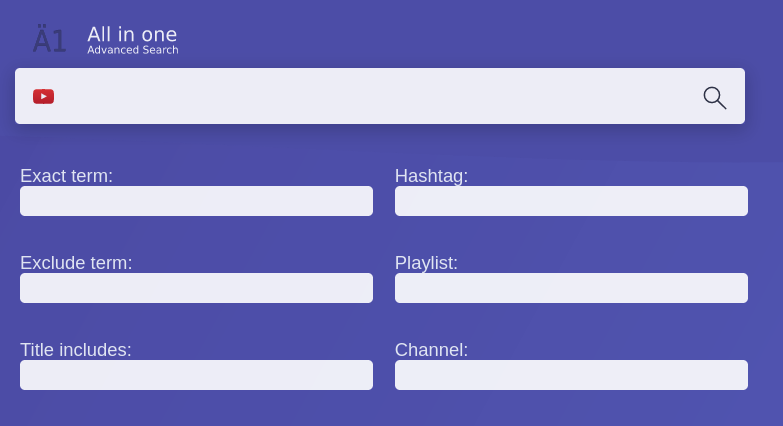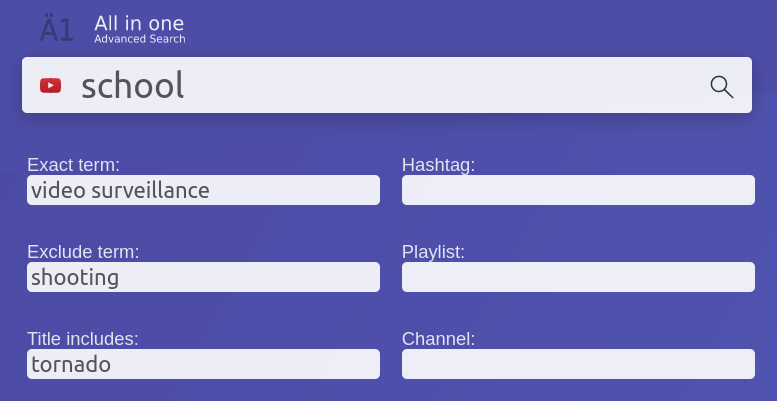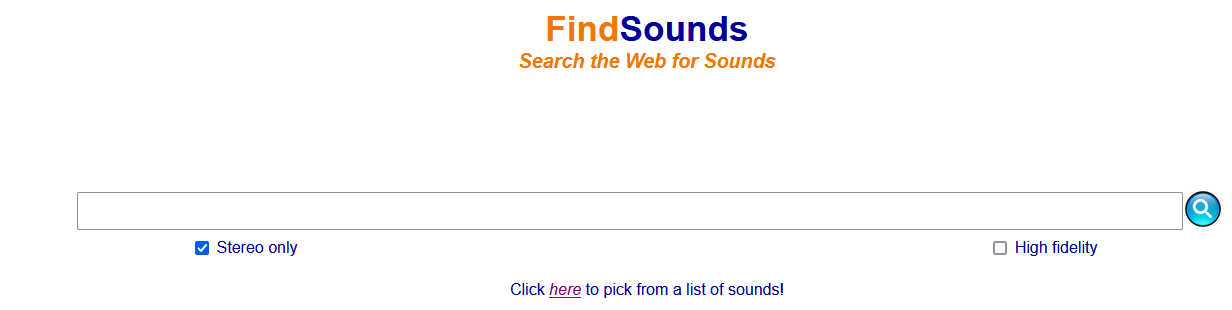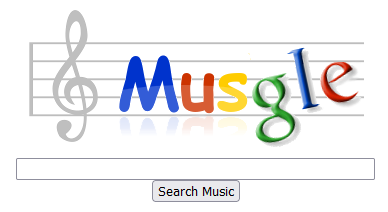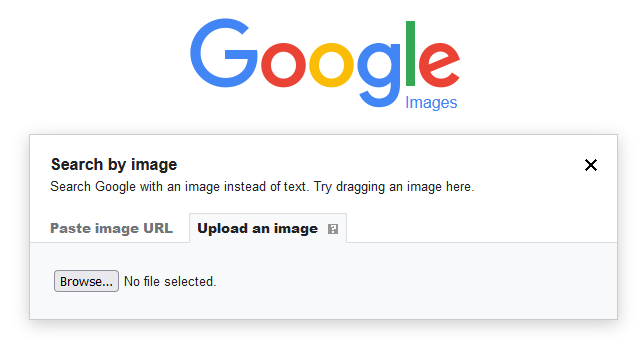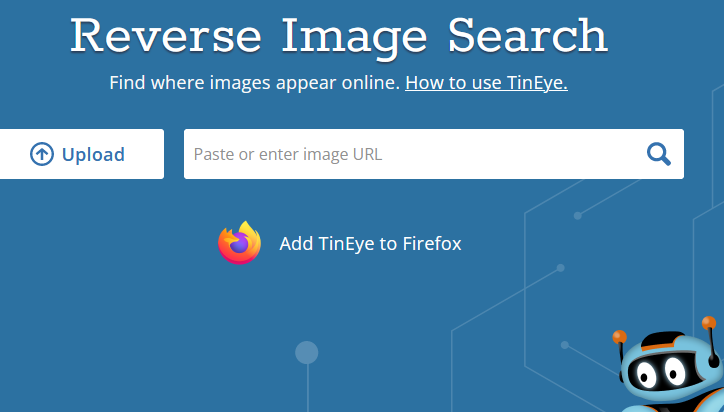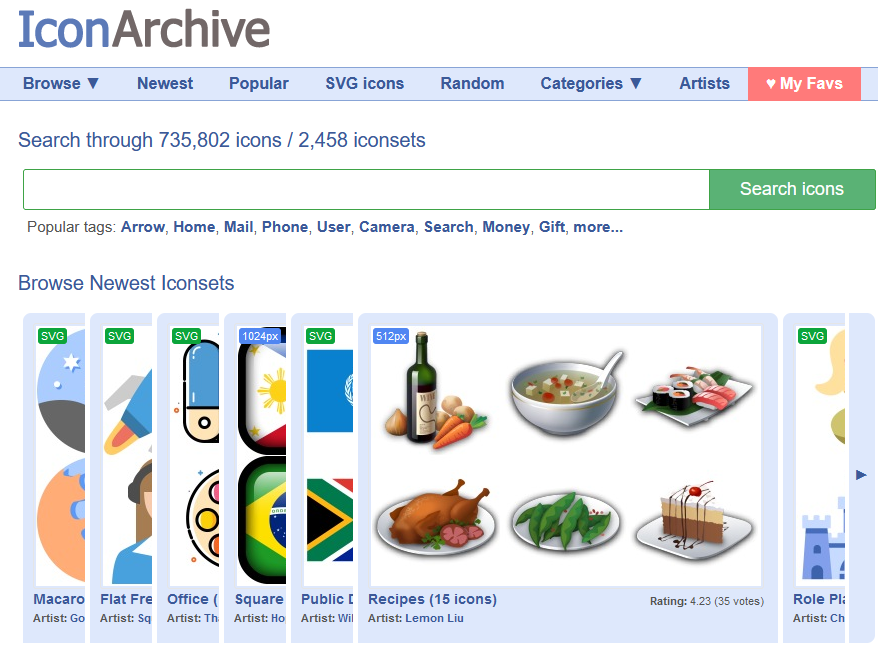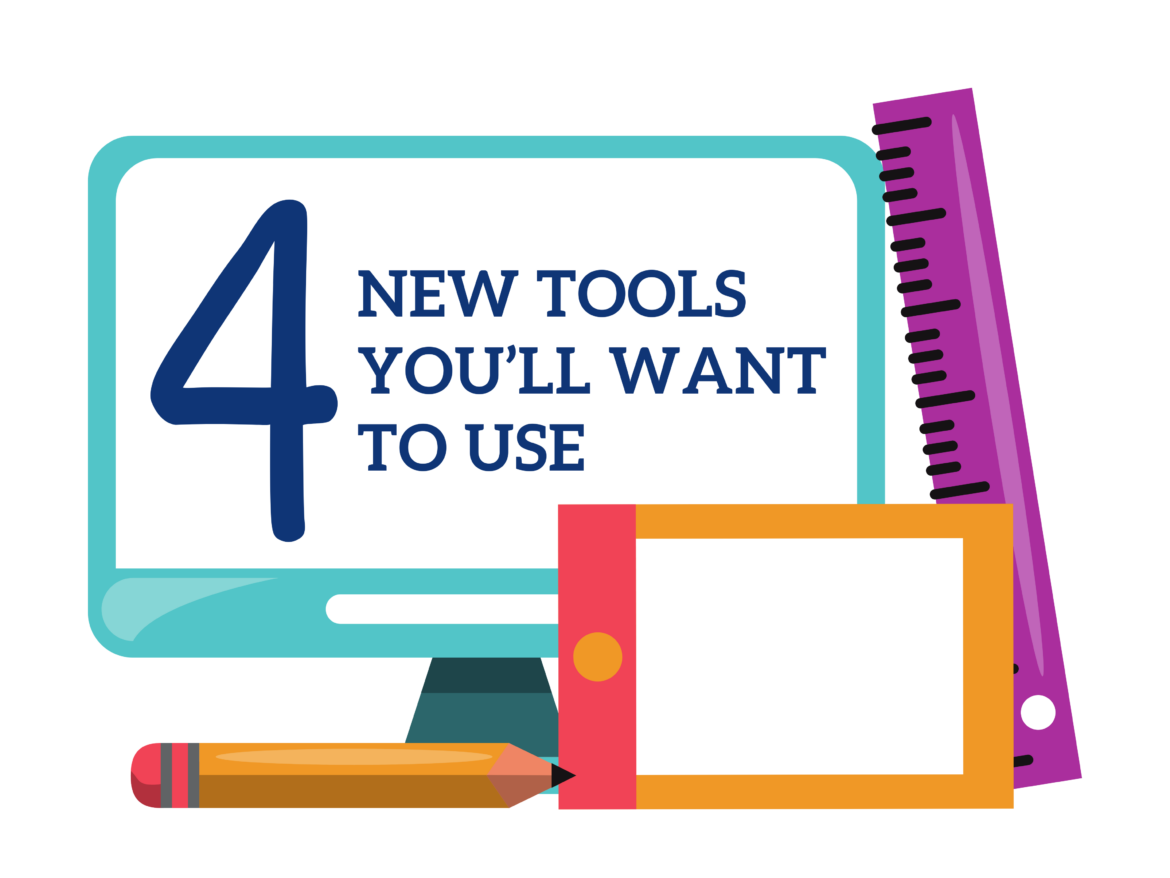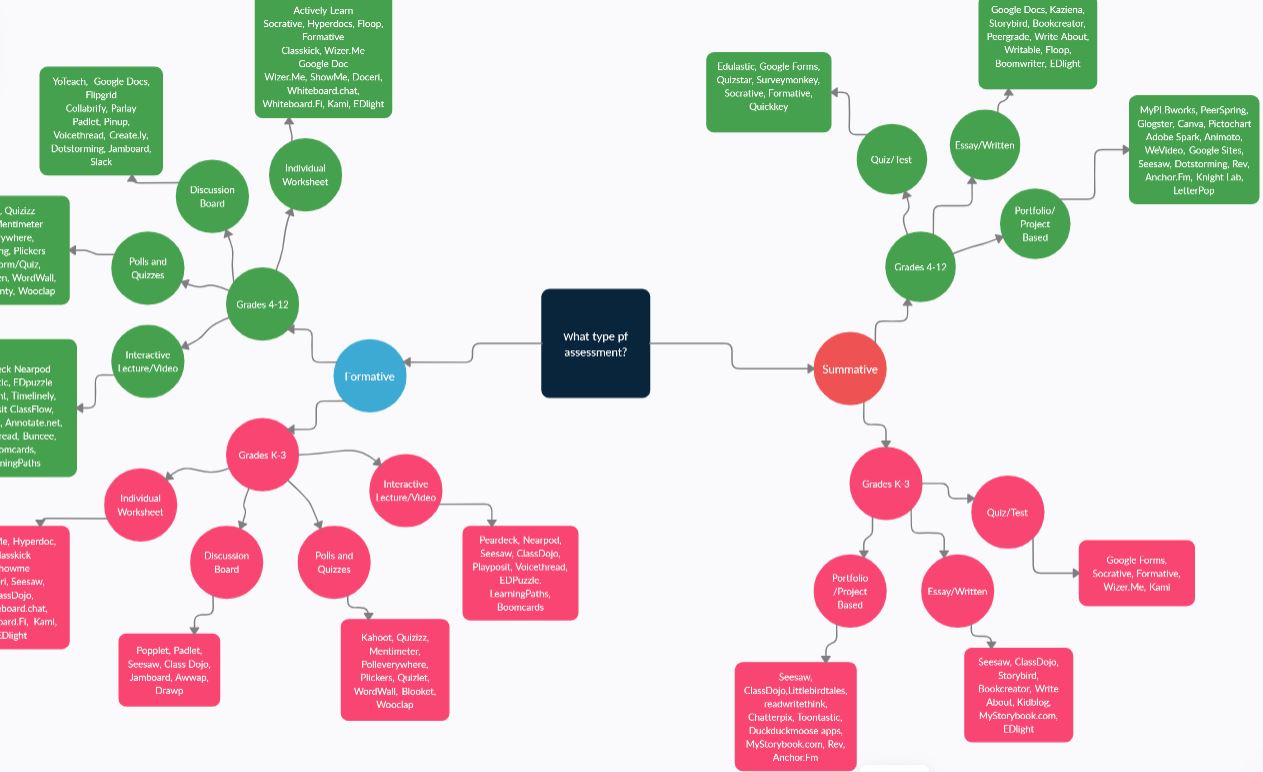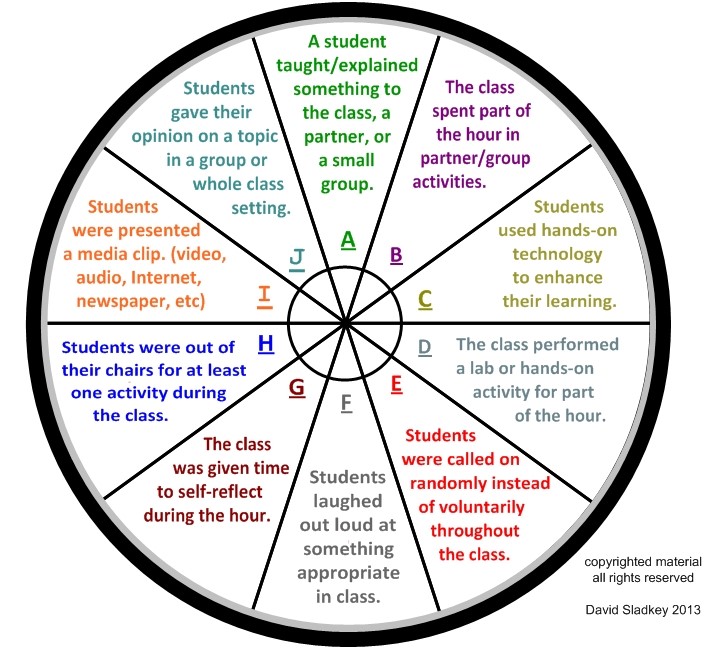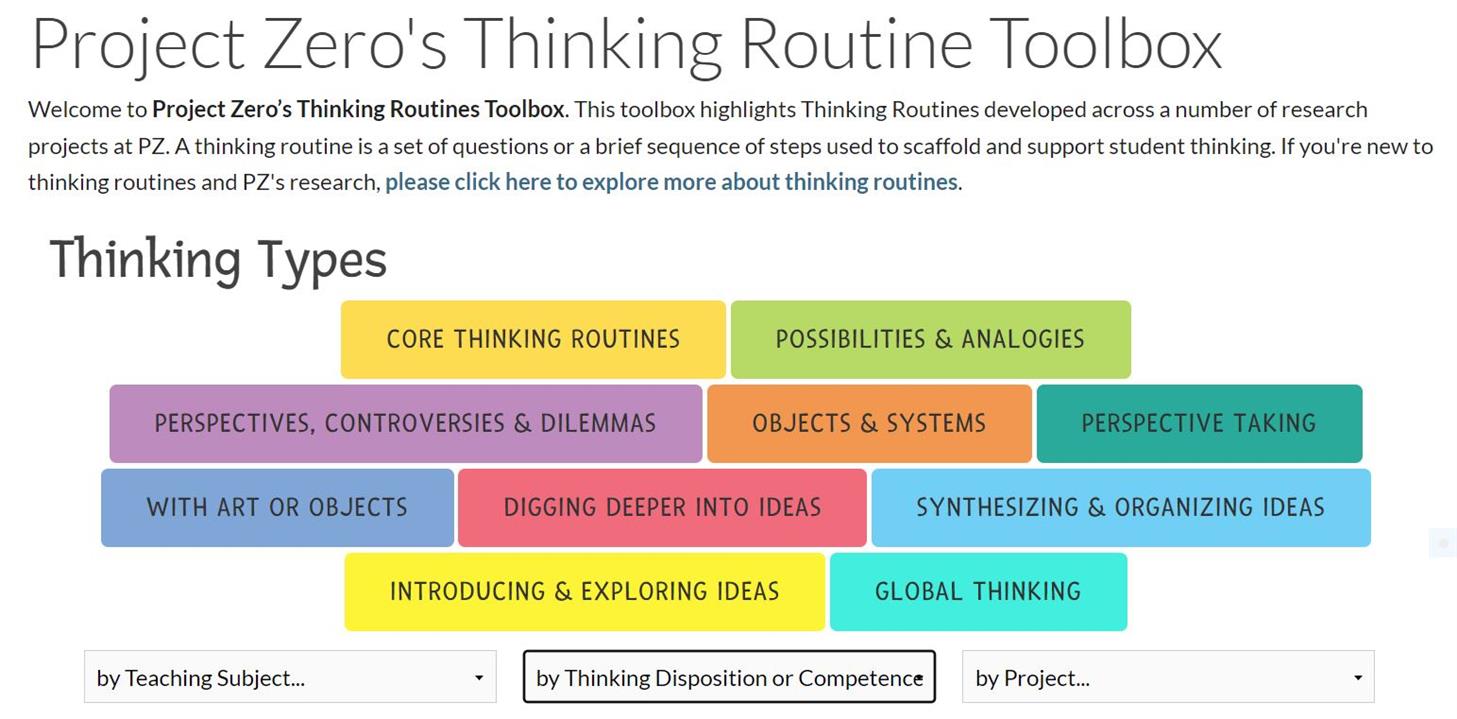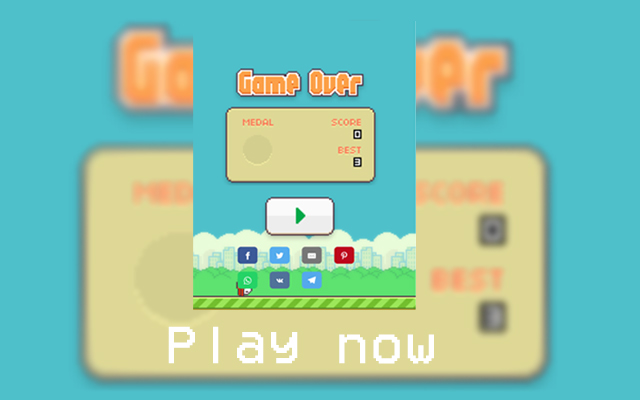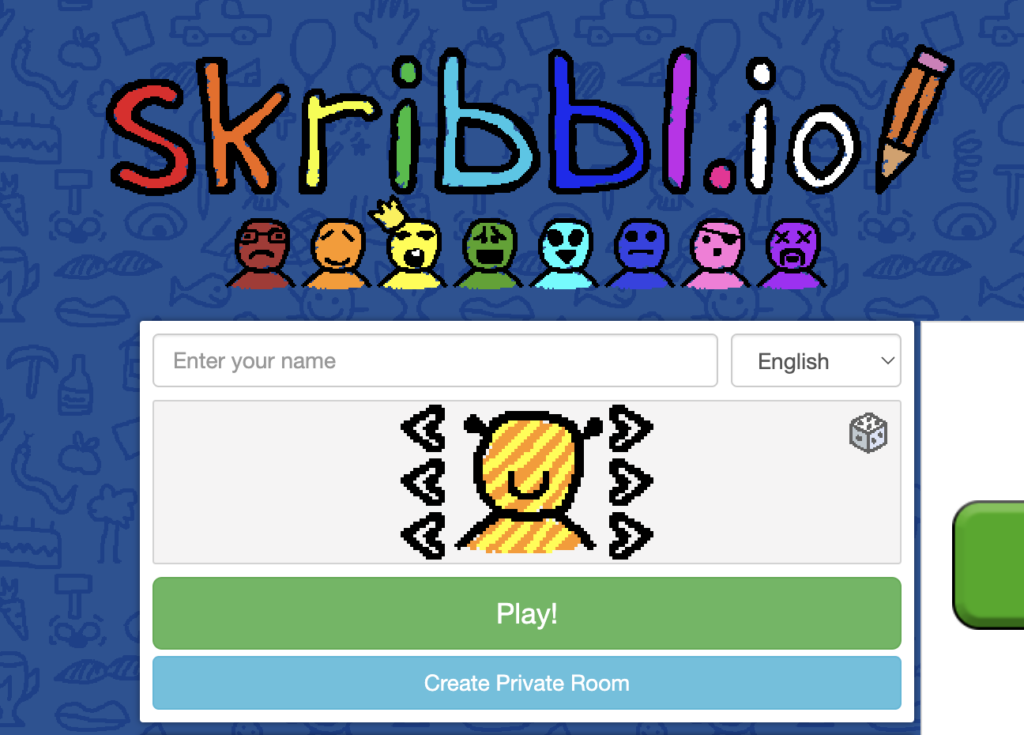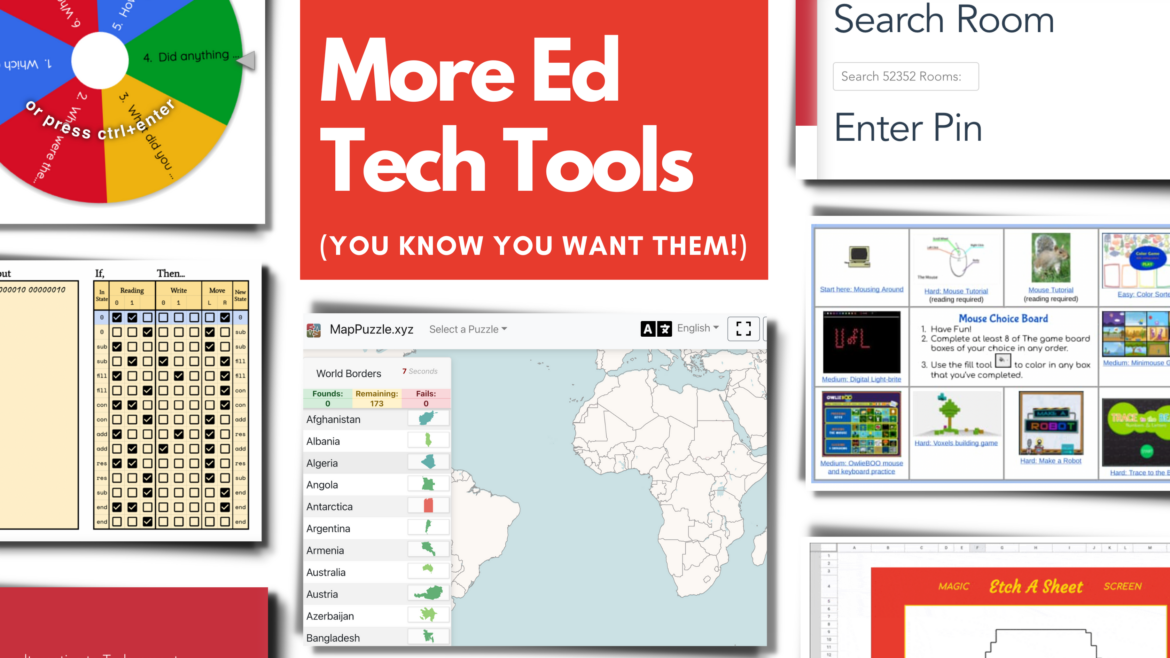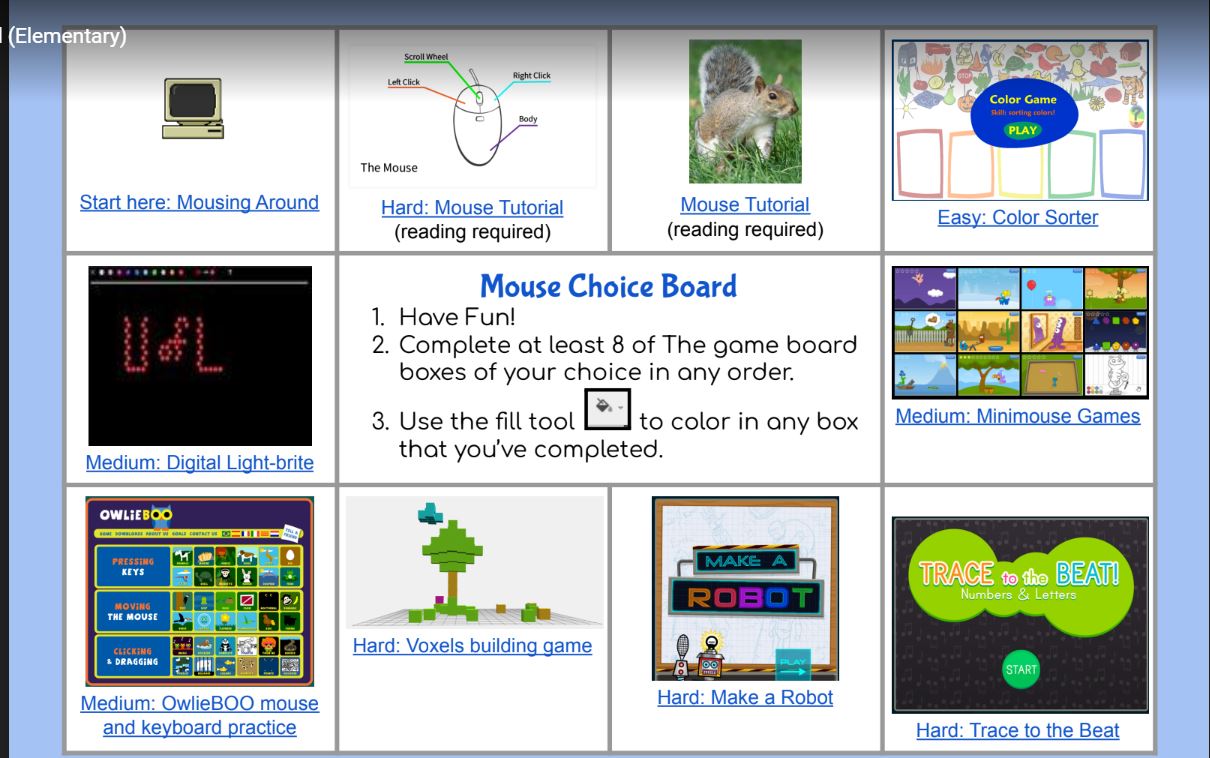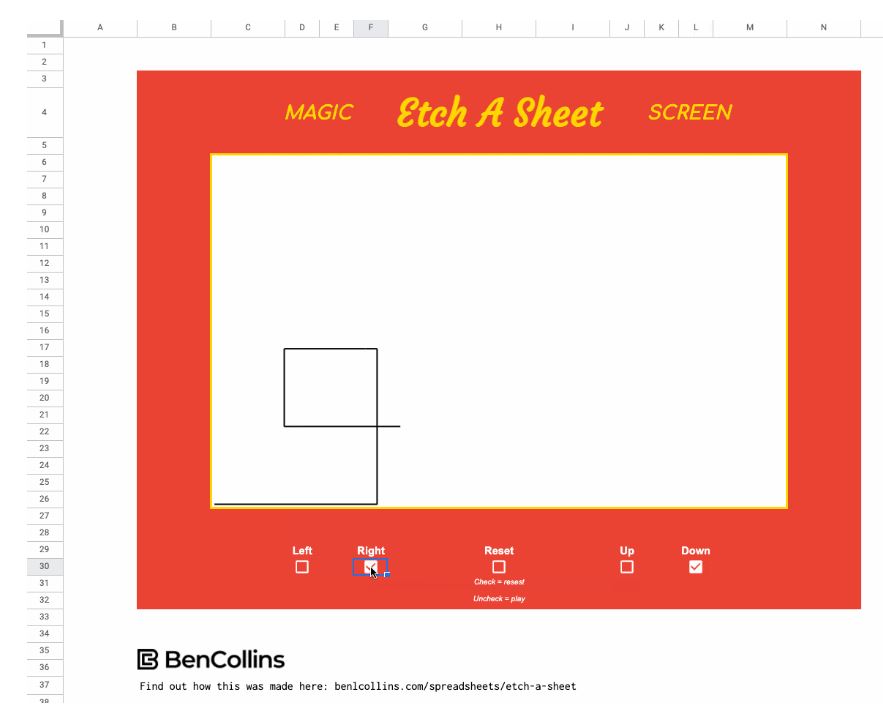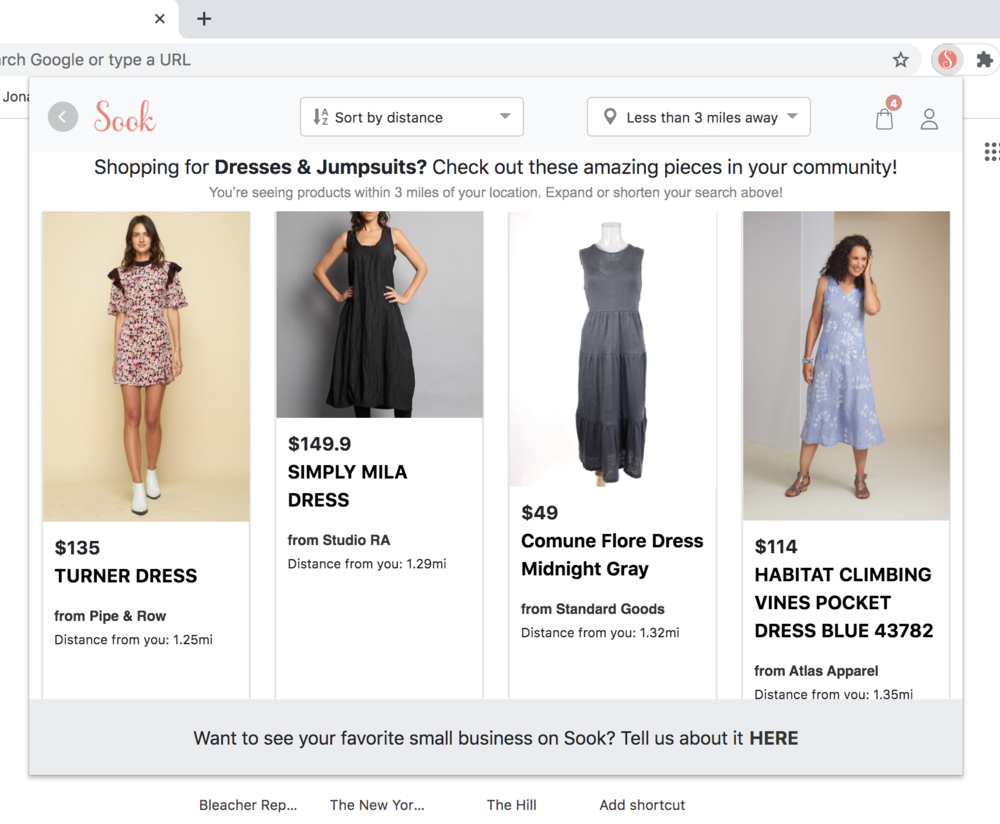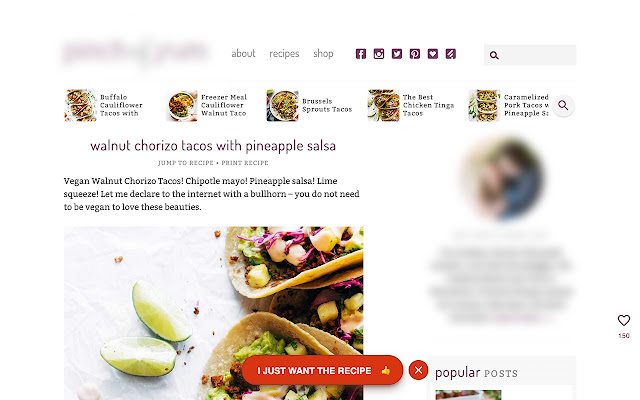Discover innovative online tools for education. Explore strategies and resources to enhance teaching, learning, and collaboration in the digital age.
When it comes to motivating the unmotivated students in our classrooms, we can’t change the cards we are dealt, only how we play the game to secure their attention. So what’s the answer to going from ordinary to extraordinary, best practice-based instruction and engaging every student in your classroom? One game changer I’ve found for my classroom is Pear Deck for Google Slides. From beginning to end, bellringer to exit ticket, educators have the power to turn their pedagogy mindset from teacher-led to student-centered.
With a free account, you can:
Source
- Design brilliant lessons with interactive questions, polls, quizzes, formative assessments
- Work seamlessly with powerful classroom tools from Google and Microsoft
- Control the pace of class and project student answers anonymously
- Enable students to join a session anonymously without email login
- Keep students in sync with Locks and Timers
- Ready-to-teach templates designed by educators
- Teach vocabulary with Flashcard Factory*
Here’s a video overview with information on how Pear Deck works.
What Are the Benefits of Using Pear Deck?
Thousands of Customizable Templates in Google Slides
Pear Deck works directly with Google Slides and Google Classroom, which enables Google Education to be maximized when it comes to e-learning in the classroom. Once it’s been installed as a Google Slides add-on feature, you’re ready to double down with an array of options to assess your students’ critical thinking skills while holding them accountable for their learning. Pear Deck houses thousands of templates you can customize to align with any content. From littles (k-2), math, reading, social studies, science, etc., you can find any template suitable for editing as a bell ringer, “middle of lesson” activity, or exit ticket/reflection.
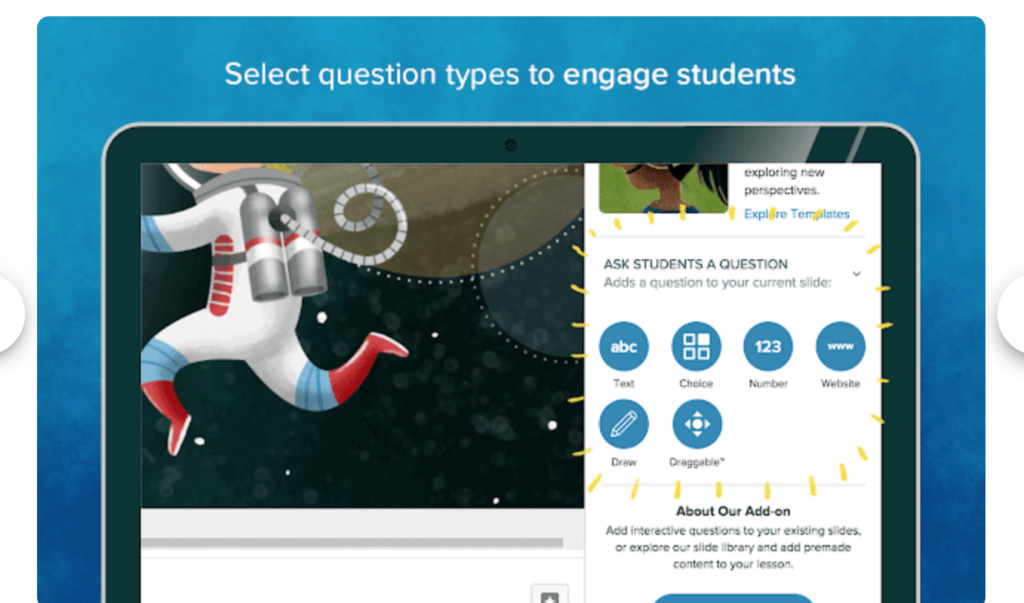
Pear Deck for STAAR Practice
Just for a moment, think about how much better a student’s formal assessments might be if they had (1) direct engagement in more effective learning discussions; (2) more frequent practicing of test-type questions in the viewing of a bell ringer or exit ticket; (3) were consistently held accountable for their learning. We can all agree that’s a combination for a winning hand!
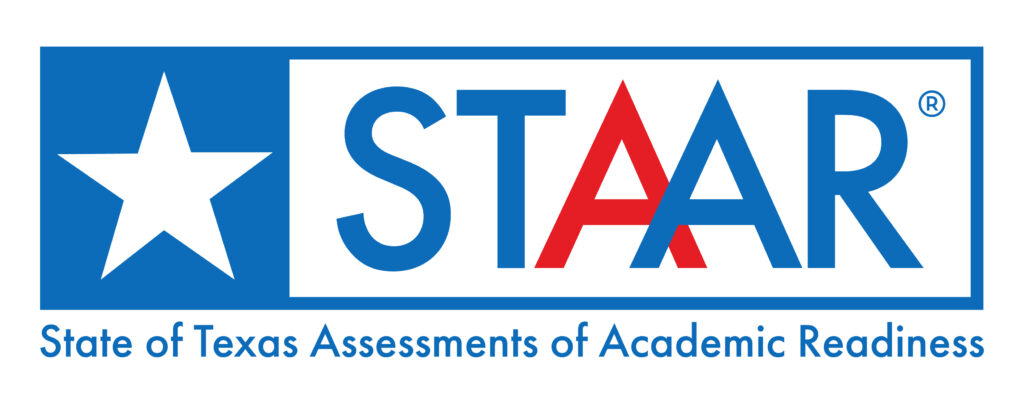
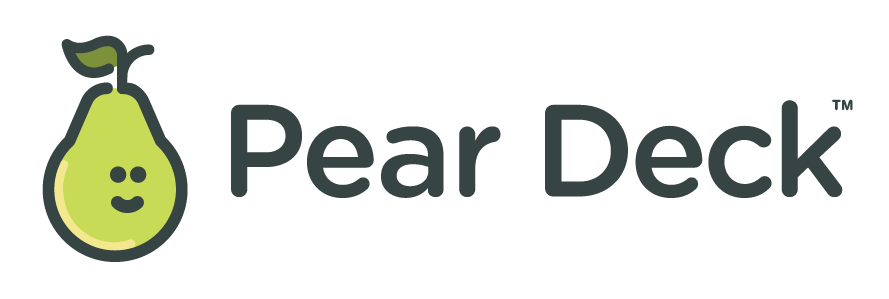
In Texas this year, the hot news for educators in grades 3-12 is the STAAR redesign. The newly redesigned question formats affect every tested subject associated with these grade levels. How does Pear Deck connect to the latest STAAR? One of its fascinating features is the ability to construct diversified questioning. We can create questions that align with the new type of STAAR questions so students can practice as often as teachers like in a learning environment that isn’t directly associated with a formal assessment. Whether it’s questions that involve text response, number response, multiple choice (with more than one choice selection), or drawing and draggable style answer choices, you can customize Pear Deck templates for any of these question types. This can help prepare students for success with accommodating strategies that will enable mastery of these redesign questions in a manner that best challenges and satisfies their academic level of students.
Interactive Learning
Interactive learning is a teaching method that supports educators by taking a hands-on approach to engaging students. Through this technique, there is social interaction between the educator and the learner (Interactive Learning Project, 2020). In other words, instead of teachers taking complete control and driving the instruction, becoming exhausted and frustrated trying to keep students engaged, the paradigm switches. Students no longer become passive participants. Instead, they become active participants and involve themselves as part of the conversation/discussion that’s taking place in the classroom. John Hattie’s effect size for direct instruction, classroom discussion, and feedback is a combination for great success. Pear Deck for Google Slides is a catalyst for increasing more robust academic success in your classroom. How? Great question! The following Pear Deck Infographic details the benefits of using Pear Deck as an engaging tool, as well as HOW TO power up your presentations for the classroom.
What Can a Pear Deck Lesson Look Like?
Beginning of Lesson
Depending on your class’s academic level or the content being learned, you may choose a bell ringer from Pear Deck’s Content Orchard template library that poses a question for students to answer with written expression, respond with a draggable slide, or draw a response.
During Lesson
As educators, we know the effects engagement has on learning. This article in Reading Rockets demonstrates the importance of students being actively engaged and not just compliant. Pear Deck promotes the qualities necessary to ensure every student is engaged and accountable for their learning. Whether you choose a multiple choice slide, draggable slide, or short answer response slide, you can get your students’ attention from start to finish.
End of Lesson
Exit tickets are informal assessments that hold students accountable for their learning. Pear Deck’s Content Orchard has sample templates that allow teachers to insert exit tickets into their Google Slides presentation. Having the ability to pick from several different types, along with customizing the exit ticket based on the content, makes the task easy and effective.
I hope this information sparks your interest in using Pear Deck to engage students in interactive learning. How will you use it in your classroom?
Additional Resources
- How to Make Interactive Google Slides with Pear Deck
- The Pear Deck Content Orchard
- Pear Deck Help Videos for Getting Started
- Increase Student Engagement with Pear Deck TechNotes Article