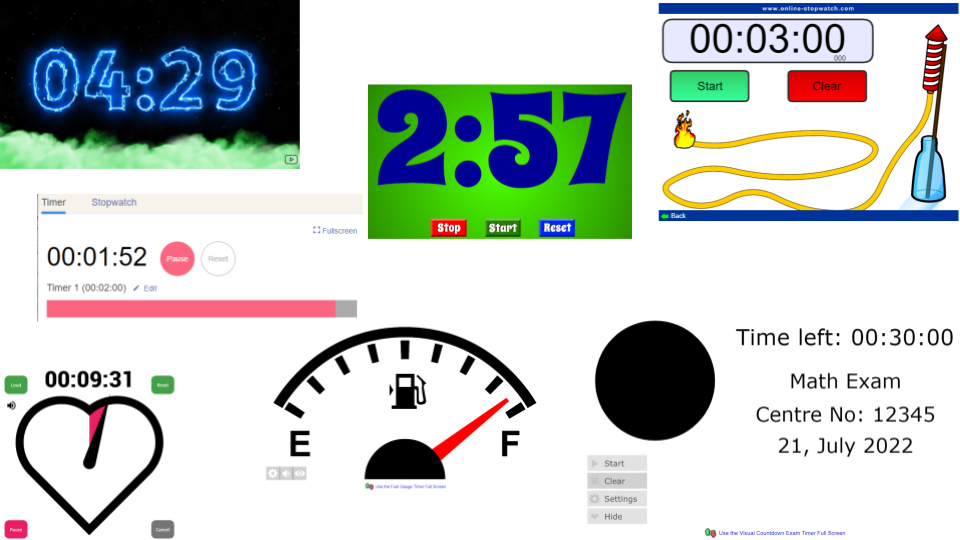One classroom essential- timers. Back in the day, I had a wind-up timer on my desk. Though it didn’t get used every day, there were definitely times it came in handy. Whether it was counting down the time that students had left to complete an assignment or keeping track of how long students were at centers, my trusty egg timer was ready to help…most of the time.
I use the word “trusty” with some skepticism. I would set the timer, put it on my desk so that I could walk around and help students, and trust it would do its job. Unfortunately, it would sometimes stop running before time was up, meaning it wouldn’t go off. Of course, I wouldn’t realize it until it was too late, which meant we would be late for lunch, or worse, late for P.E. which was my planning period!
While egg timers still dot teachers’ desks across districts, many find that digital timers are much more helpful. Not only can they go along with the theme of your classroom or unit, but they can also be displayed so that all the students can self-monitor how much time is left before the alarm goes off. So as the school year arrives, be sure to consider adding these timers to your stash. No one wants to be late for lunch or their planning period!
1. Google’s Chrome Timer
It appears that this trusty timer has been pulled off stage for a bit. As of the writing of this post, it seems that it has just vanished. Previously you could just type “1-minute timer” in Chrome’s Omnibox, and Google would generate a countdown timer for whatever time you designated. It wasn’t fancy, but it was reliable with nothing to download. It was also customizable to the time you needed. Forty-two minutes…no problem. Nineteen seconds…sure. Chrome-loving folks have already started announcing their dismay about the possible demise of Google. Only time will tell if it gets re-instated.
2. Alarmsetter
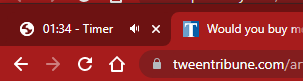
Alarmsetter has a simple, no-frills set of tools that give a variety of options. This browser-based site offers an alarm clock, timer, and stopwatch to choose from. For the timer, besides setting the time, you can also choose the sound you want to be played when time’s up and give the timer a title. Juggling different groups which need different timers? No problem. Just use your browser’s split screen feature and set a different timer in the other window. What I like about this timer is that it shows the time as part of the tab label even if you have other tabs open that you are viewing! And unlike some timers that just play the final sound once, Alarmsetter will continue the sound you selected until you stop it.
By the way, if having the timer appear in the browser tab appeals to you, then you may want to check out timer-tab to see if their tool is an equal or better fit.
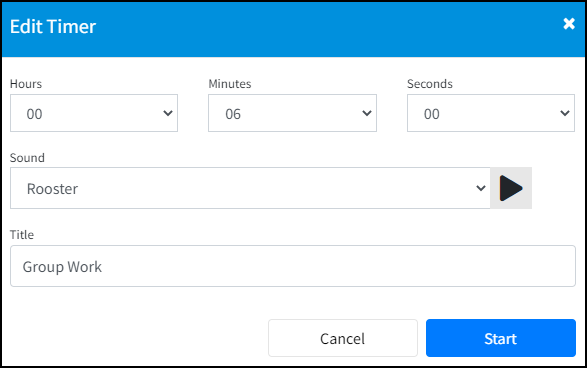
3. ESL Kids Games
Eslkidsgames has three well-designed timers and a stopwatch. Though they aren’t fancy and have very limited customizations beyond setting the time, they are clean and uncluttered except for the ads you may have to close out of at the beginning. So for this timer, I would also recommend an ad blocker extension such as the AdblockPlus Chrome extension to silence the ads. The countdown timer also displays a progress bar below the time as a visual for students who may benefit from it.
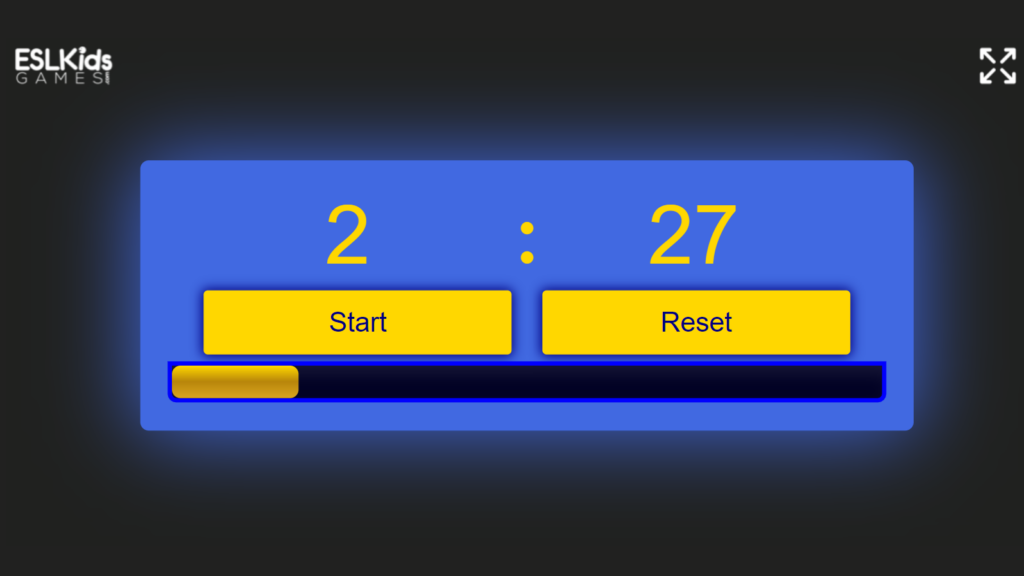
4. Online-Stopwatch
Online-stopwatch has been around for ages. It’s a site you can trust to be reliable and offer a variety of resources. Don’t let the name fool you. This site has so many tools you will definitely want to bookmark it! Do you teach secondary students and need a timer that isn’t cutesy? Got it! Try the exam timers. Taking an SEL approach in your classroom? Explore the sensory timers. As you can see from the screenshot below, they probably have a timer to meet any need.
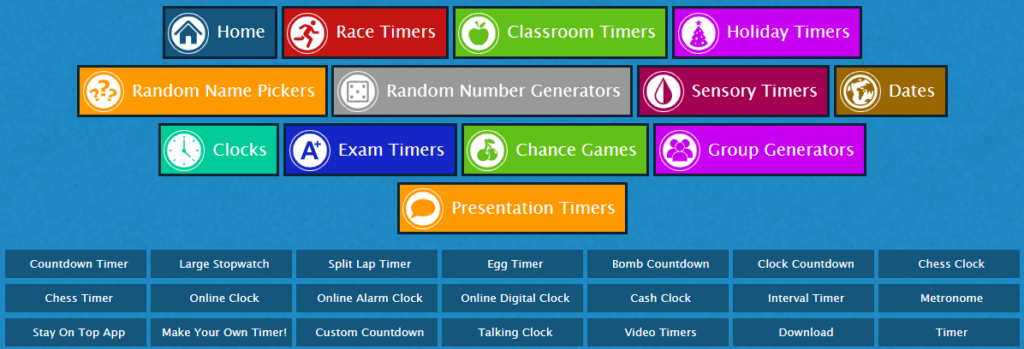
5. ToyTheater
Toytheather, as the name suggests, is geared toward early childhood students. Set the time, choose a timer shape (circle, square, triangle, star, etc.), and then click the set button. You’ll need to scroll down to see the Full Screen button to expand and fill the browser window. Hit the Escape key to exit full screen.
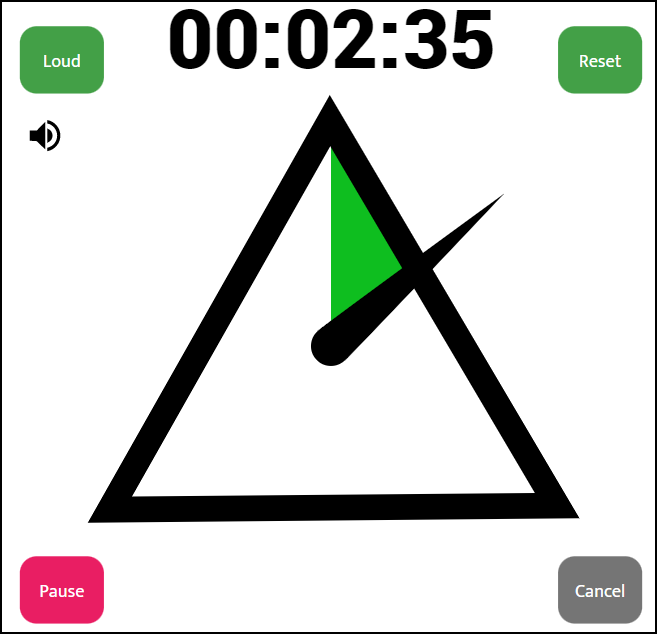
6. Classroomscreen
Classroomscreen has a timer along with a myriad of other tools that you might want to explore. Though you can create an account at this freemium site, it isn’t necessary to take advantage of what Classroomscreen offers. The pro account does allow you to save screens making it faster to pull up collections of items that you want to use frequently. You cannot enter the time in via the number pad so be prepared to tap on the plus or minus symbols to adjust the time as needed. Besides resizing the timer, Classroomscreen even allows you to set the background or upload your own photo so you can make it as silly or as stoic as you would like.
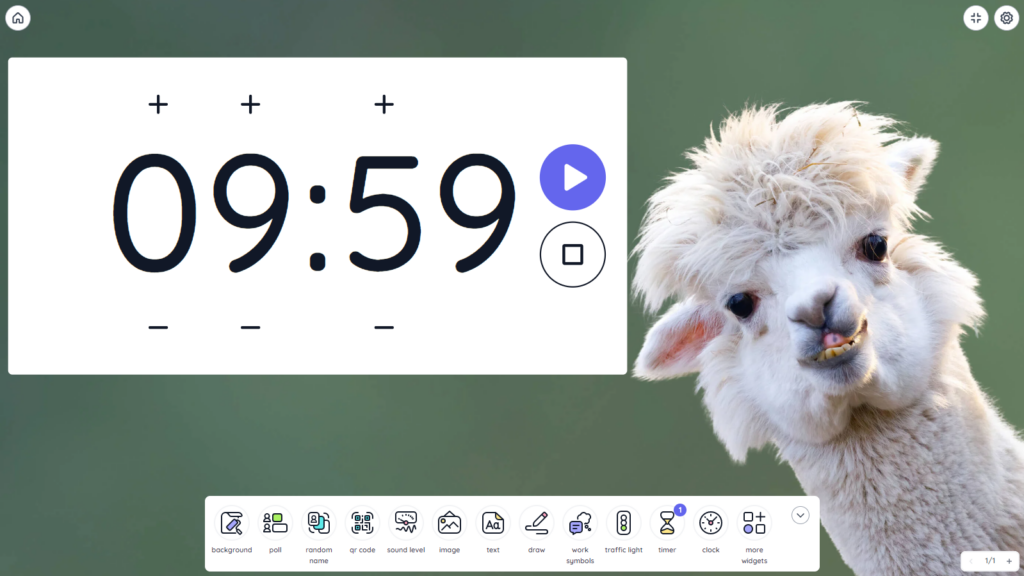
7. YouTube Options
If you are needing to countdown from a common designation of time, then you should be able to find plenty of timers on YouTube to take advantage of. Here are the search results for 20-minute timers. Besides having a variety of styles, you’ll notice that they also come with a variety of background music. If you find a timer that you like, but the background noise doesn’t fit your classroom atmosphere, you may need to mute it. Just be sure to pay attention to the video since you won’t hear the alarm when the time runs out.

What is Your Go-To Timer?
So what is your go-to timer? Is it a traditional one that sits on your desk, or is it one that’s online? Share with us! The timer you share may be the exact time someone else has been looking for. Hurry, time is ticking!