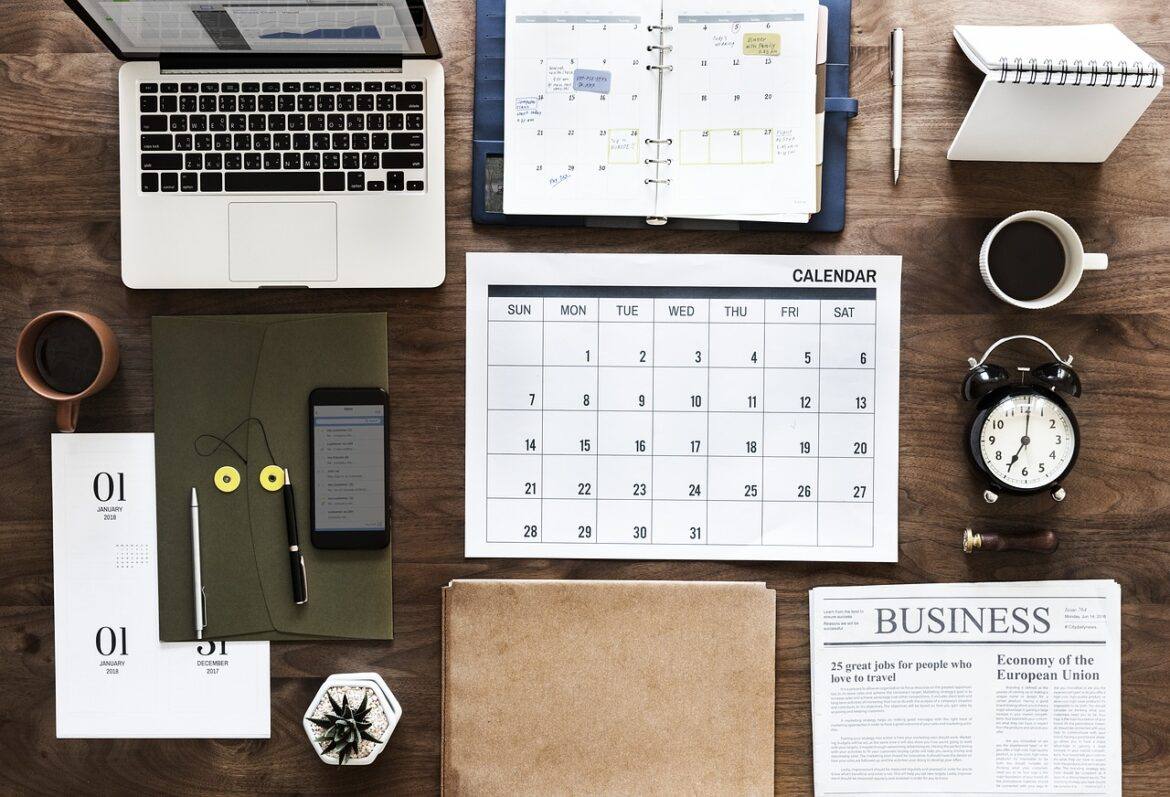There are no two days alike when you are a teacher-librarian. You don’t have the same kids every day. You don’t have the same teachers every day. And you don’t have the same schedule every day. To maximize your impact on student achievement, it is crucial to have a plan to manage programs, lessons, and promotion. Whether you are a veteran educator or just starting out, consider how you can utilize calendars to maximize efficiency and communication in your library or classroom.
Calendars Organize
Being organized makes sure things don’t fall through the cracks and keeps everyone on the same page. Using Google Calendar ensures that critical information is easily shareable across your campus. Here are four different calendars I use.
- Calendar 1: Programming. This calendar includes reading promotions, book fairs, monthly themes, and displays. These items don’t have to take up time on your schedule, but they need to be visible to show balance in what you are offering your campus or grade levels.
- Calendar 2: Instruction/Lessons. This calendar includes the topics you want to make sure to cover like internet safety, research, and information literacy. These lessons can take place in the library or in classrooms.
- Calendar 3: Collection Development. This calendar includes the things that keep your library functioning. This entails the analyzing, weeding, reading reviews, ordering, and processing.
- Calendar 4: Classes. This calendar includes regularly-scheduled visits and one-time events. This will help you keep track, in part, of the number of visitors each day. If you aren’t on a fixed schedule, you and your teachers might need a little help getting into a groove, especially if they visit only every two or three weeks. Schedule repeating events, make any adjustments to accommodate changes (testing dates, holidays, personal schedules), and then add guests and share. This way, everyone ends up on the same page with no surprises!
Calendars Document
We work in a data-driven profession. How are you documenting your activities? Calendars provide a great point of reference. At the end of six weeks, a semester, or even a full year, you can easily print your calendar and talk with your evaluating administrator about your impact on the campus. This also helps you see how you are spending your time and address any modifications that need to be made to support campus goals.
Calendars Don’t Just Record Dates and Times
Of course, you can extend invitations, but Google Calendar also allows you to set up conferencing via Hangouts. Add a guest to your calendar, select Conferencing, and you can add a Hangout with that individual or group. Once you’ve set it, don’t forget to add a reminder. Reminders can be set minutes, hours, or days in advance, and they can be sent through pop-up notifications, email, or SMS. And if you’re a regular webinar attendee (think TCEA Lunch and Learn, including the exclusive LIB-SIG webinars), you can paste and link the URL in the description box. When you get the webinar reminder, head to your calendar, click on the link, and you’re there!
Calendars Save Time
Create tasks and set reminders that you can check off or mark as done when complete. In Google Calendar, when you invite a guest, you can opt to FIND A TIME and your guest’s or guests’ calendars will display. Select a time that is open for each party and send the invitation. Do you need to set appointments with teachers or parents and want to allow them to sign up? Let them select their time by creating appointment slots. Share the link and allow others to do the work.
There are all kinds of calendar options. If Google Calendar isn’t a great fit, choose the one that works best for you. That might mean a paper calendar, Outlook, or Google. To recap the latest changes to Google Calendar, check out this video tutorial.
This is a guest blog by Brandi Rosales and Kristi Starr. Brandi is a library systems administrator in Richardson ISD and the Secretary/Treasurer of LIB-SIG. Kristi is the library media specialist and co-campus technology leader at Coronado High School in Lubbock ISD and the President of LIB-SIG. This blog is part of a monthly series of blogs from LIB-SIG.