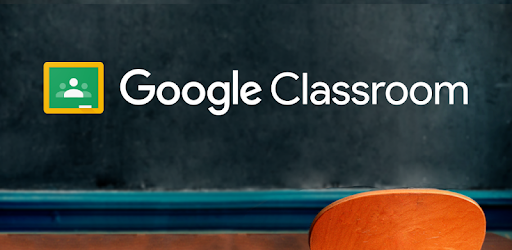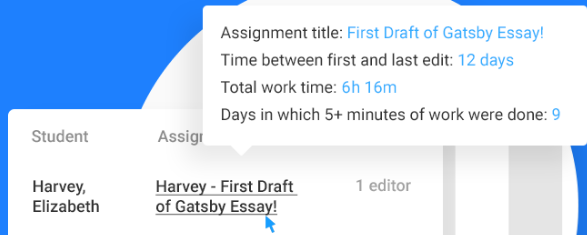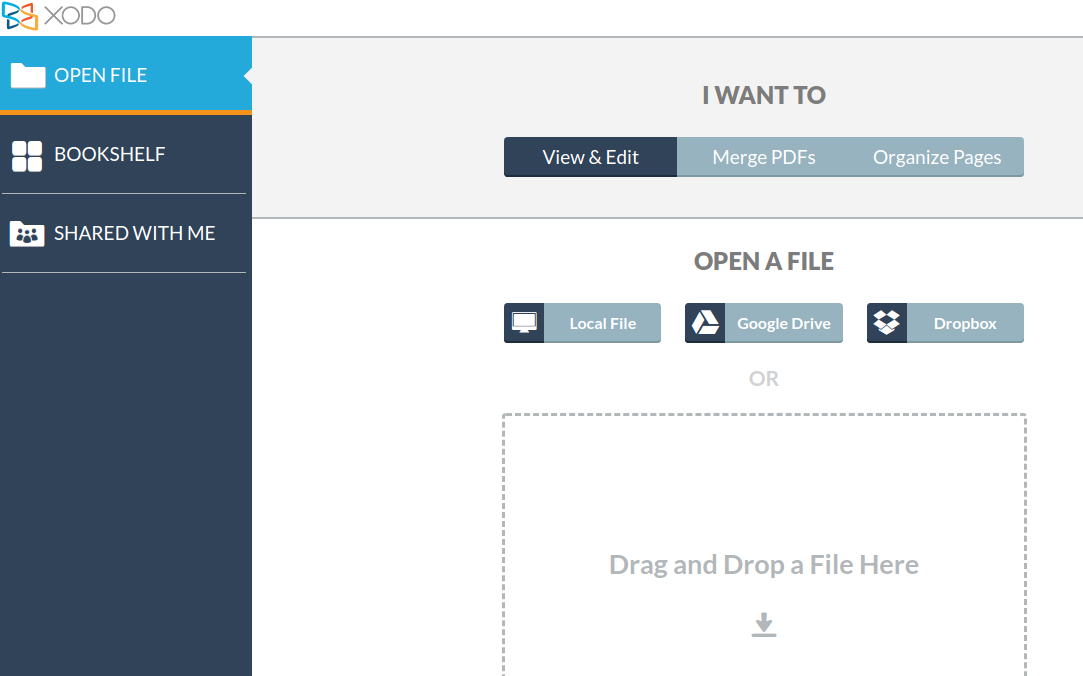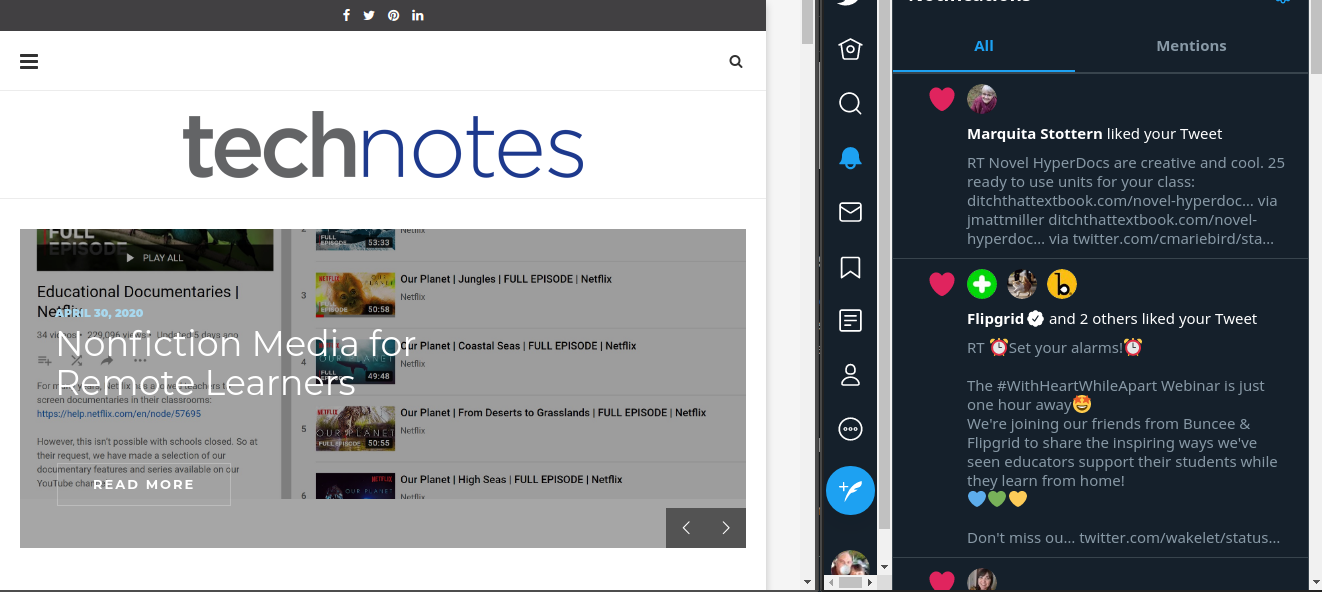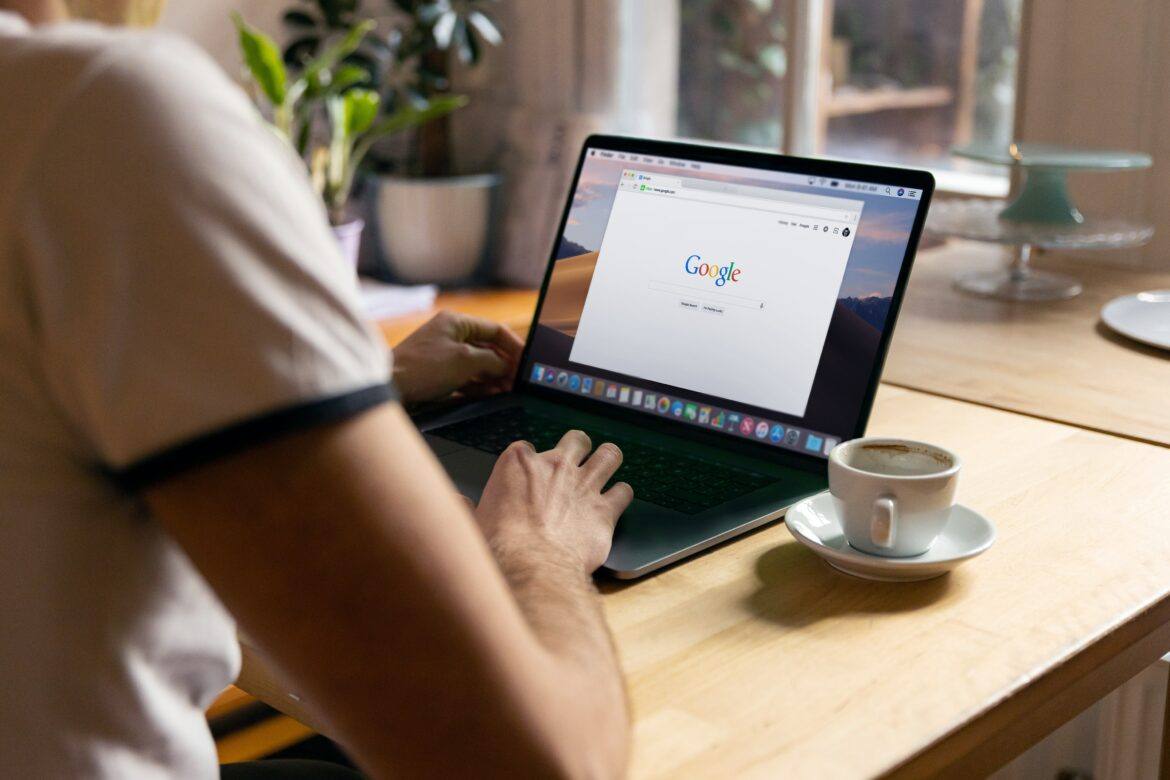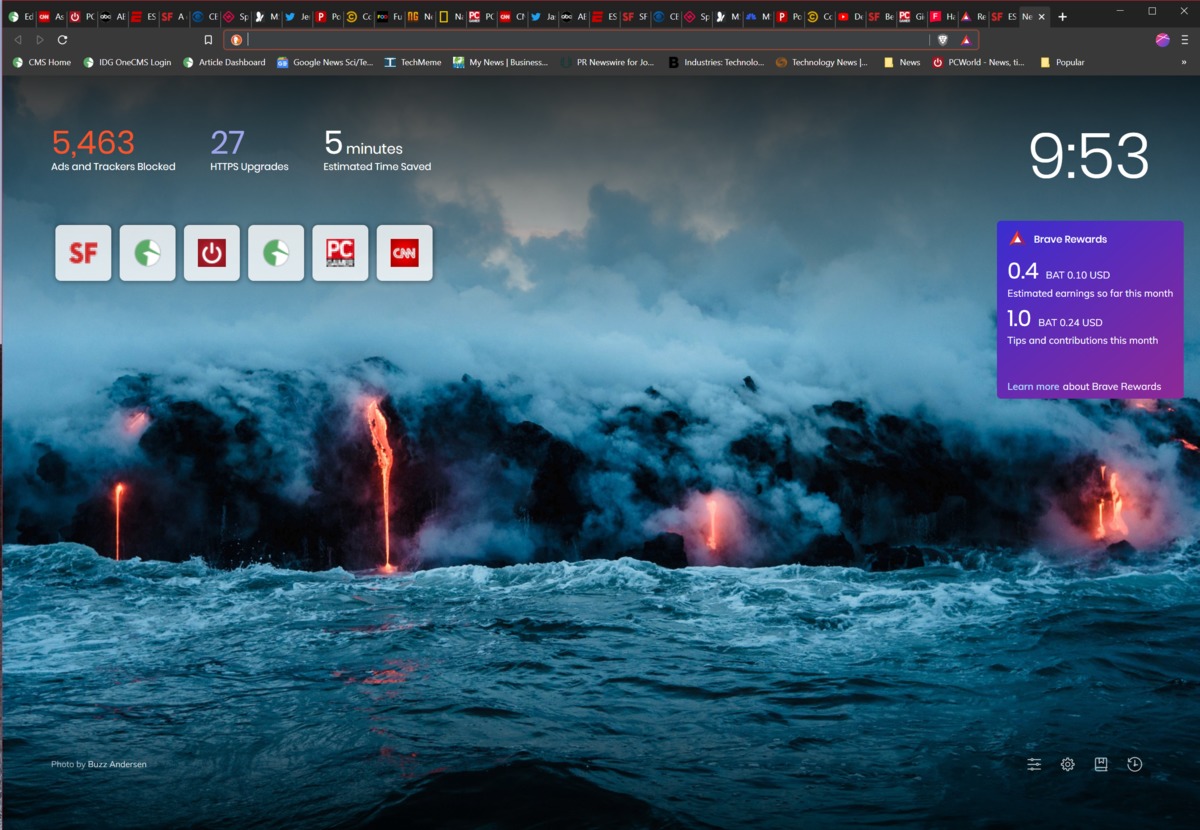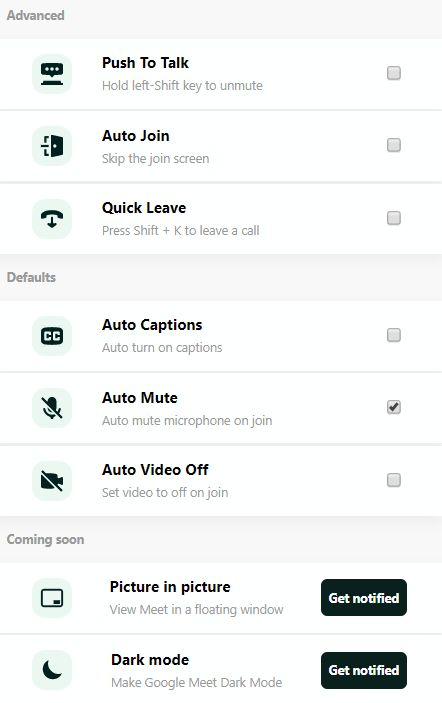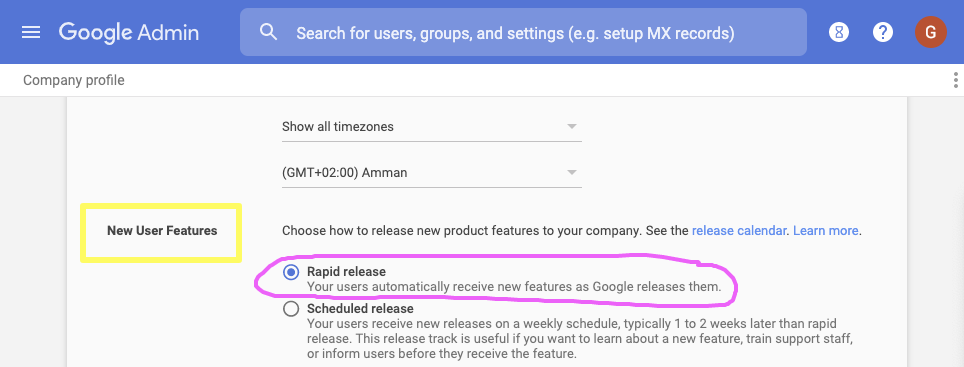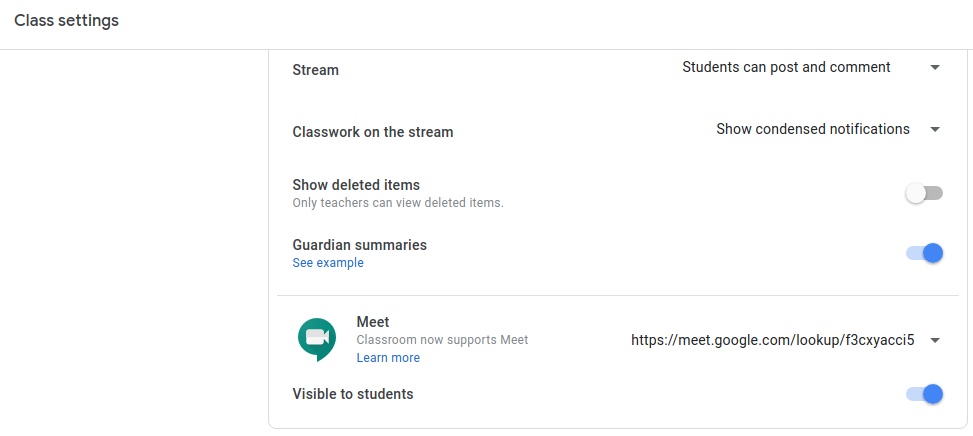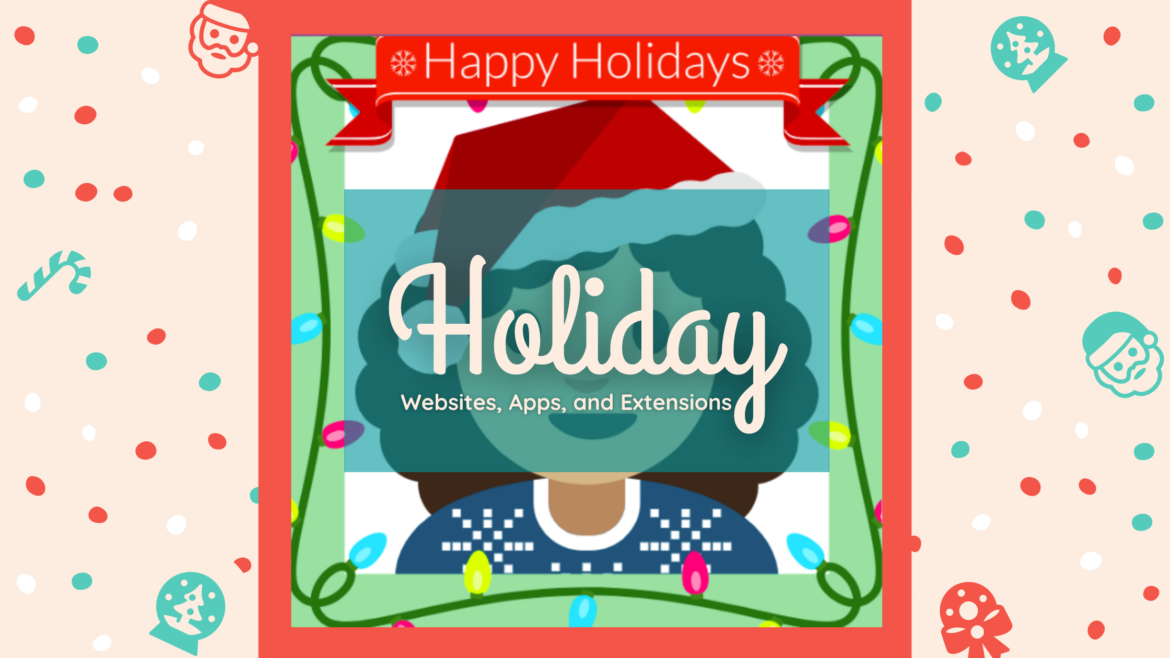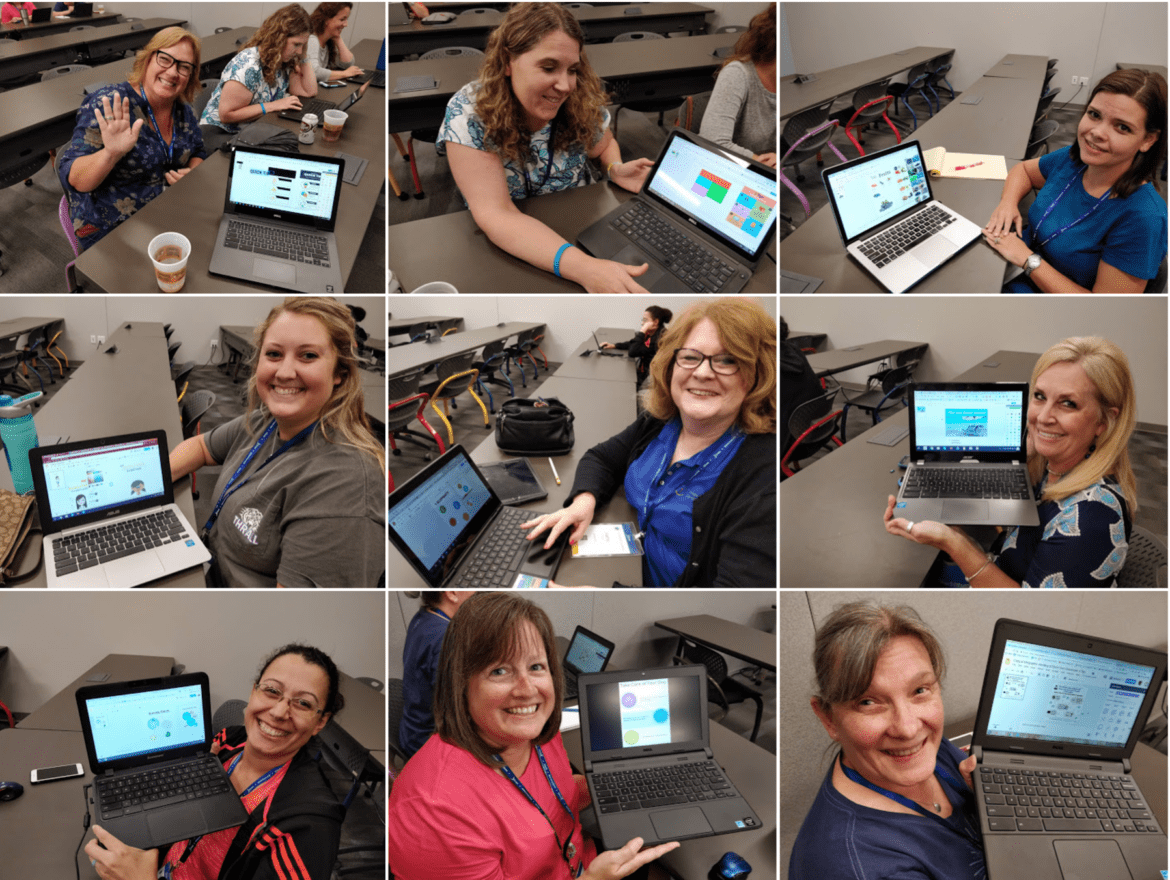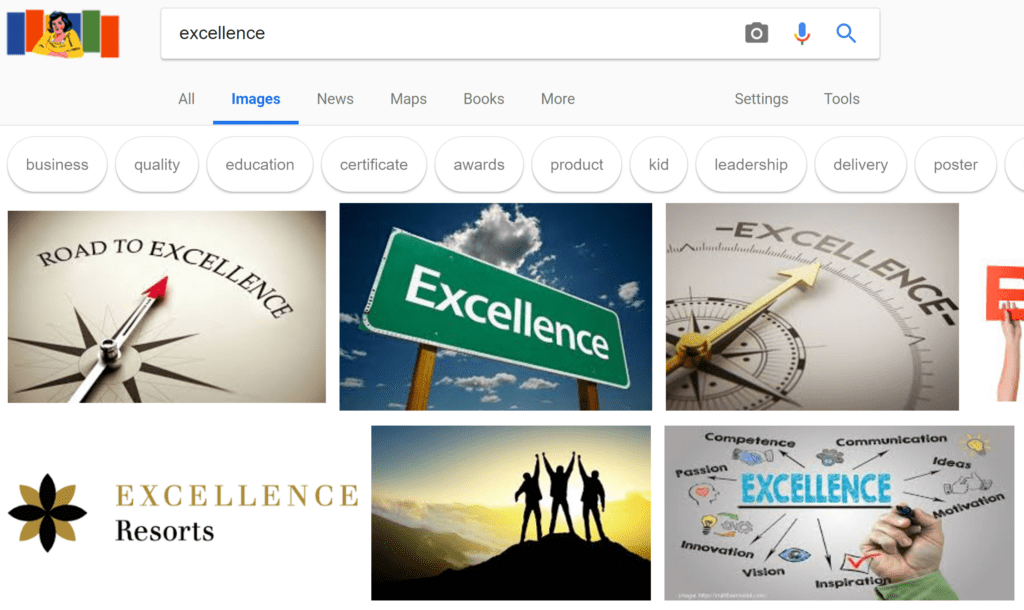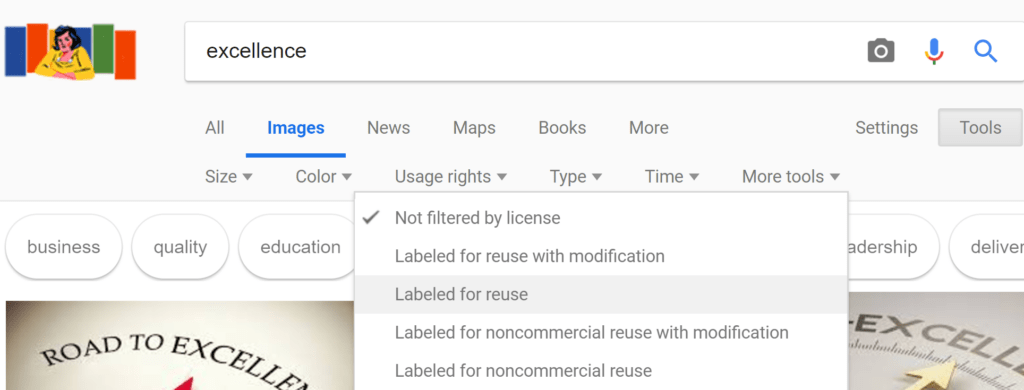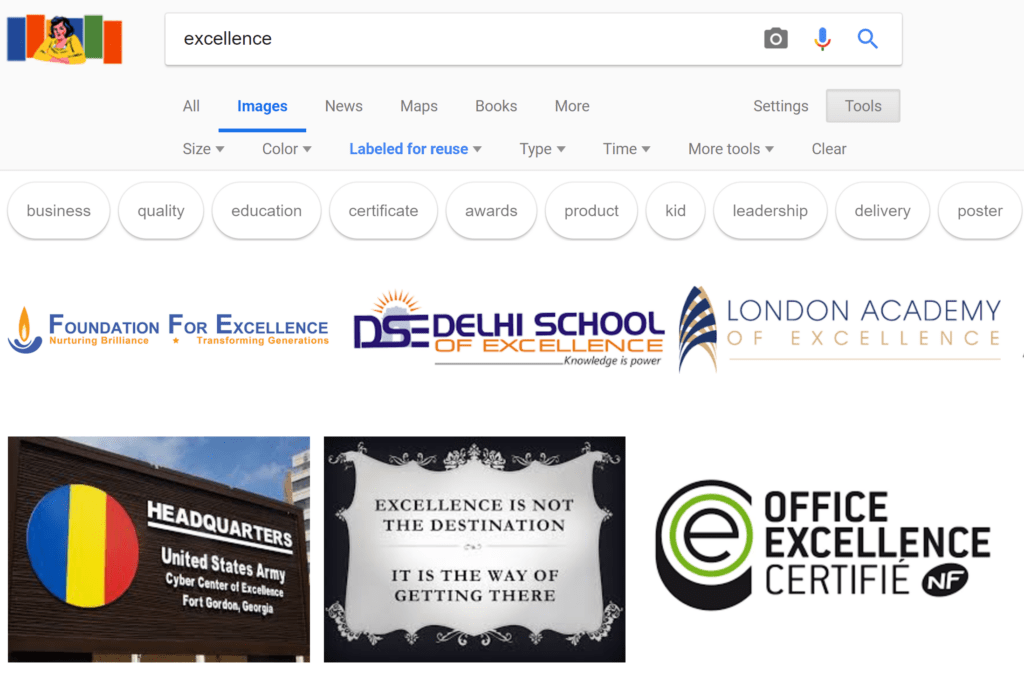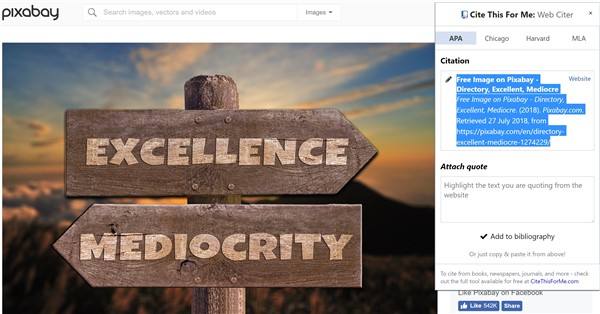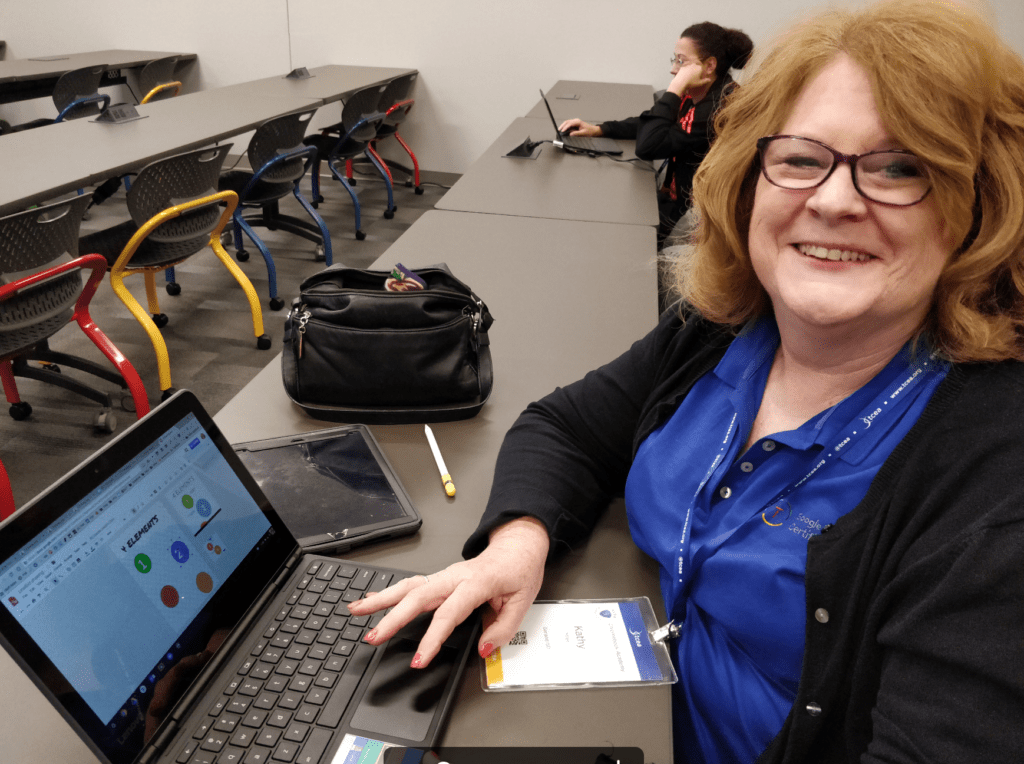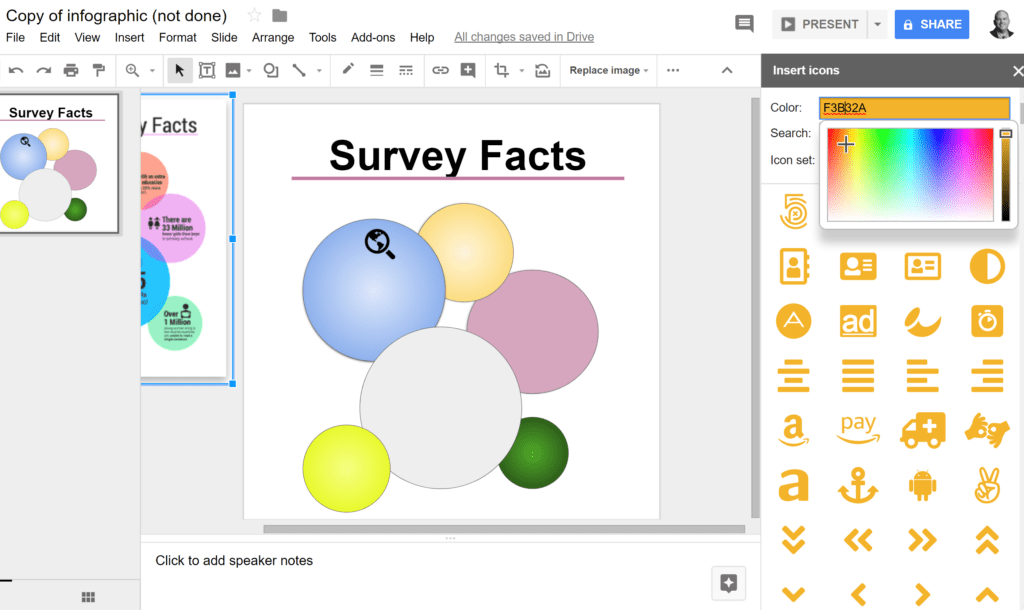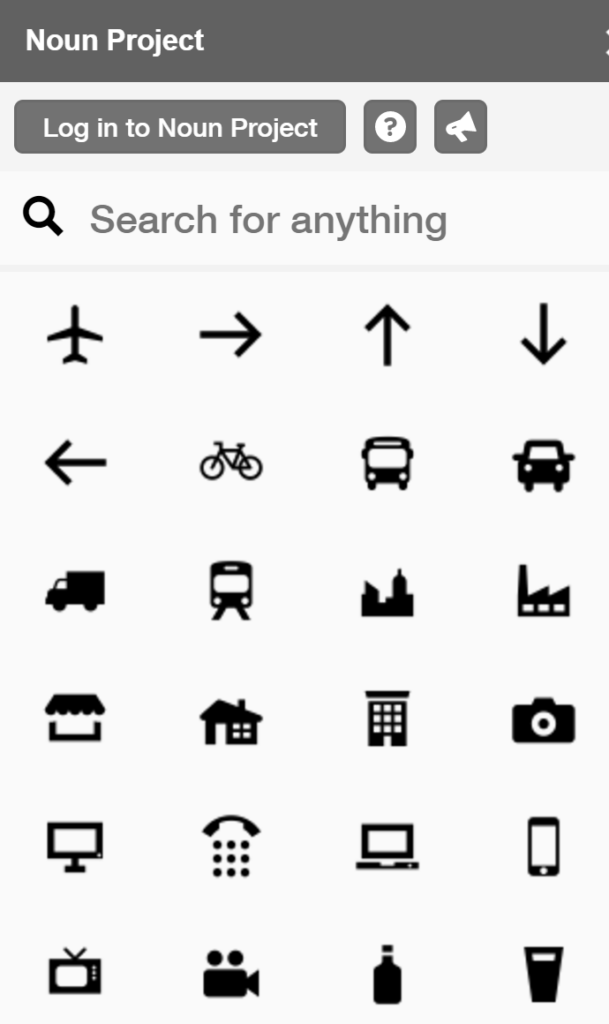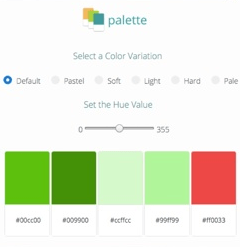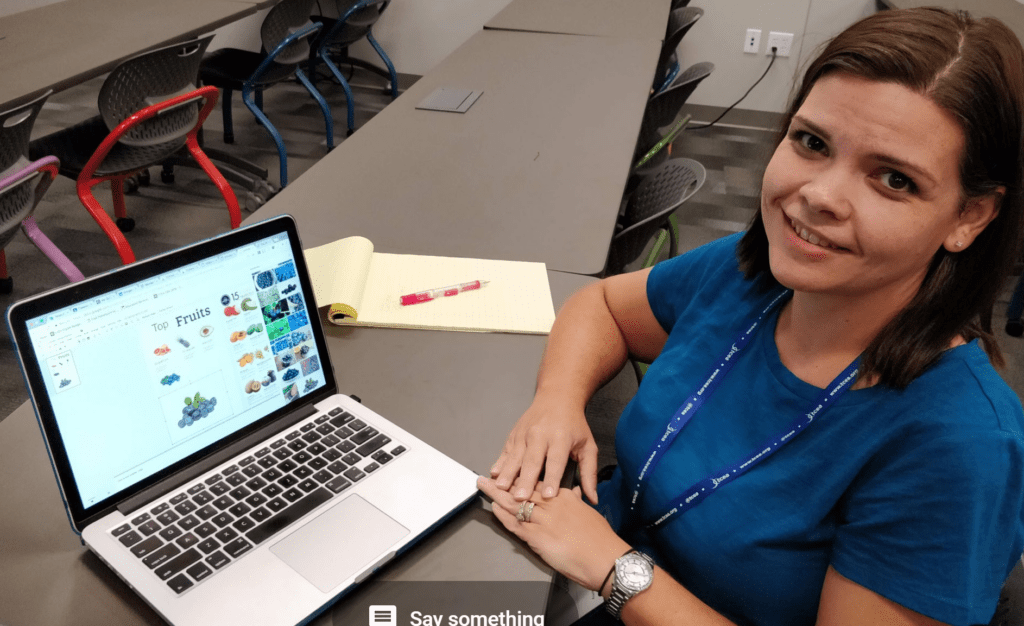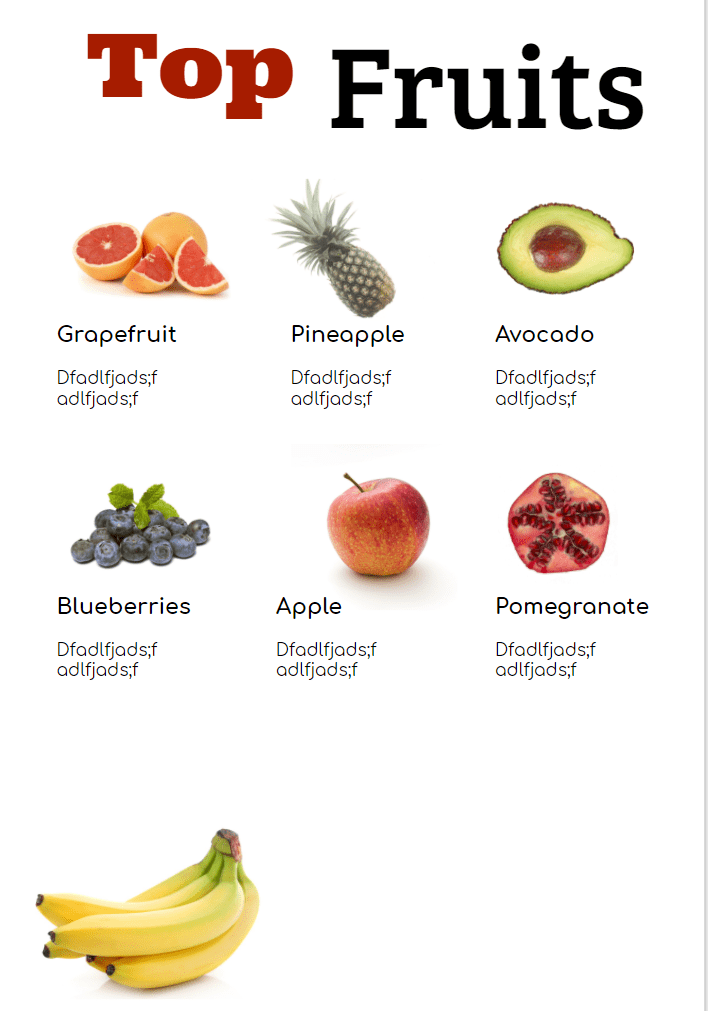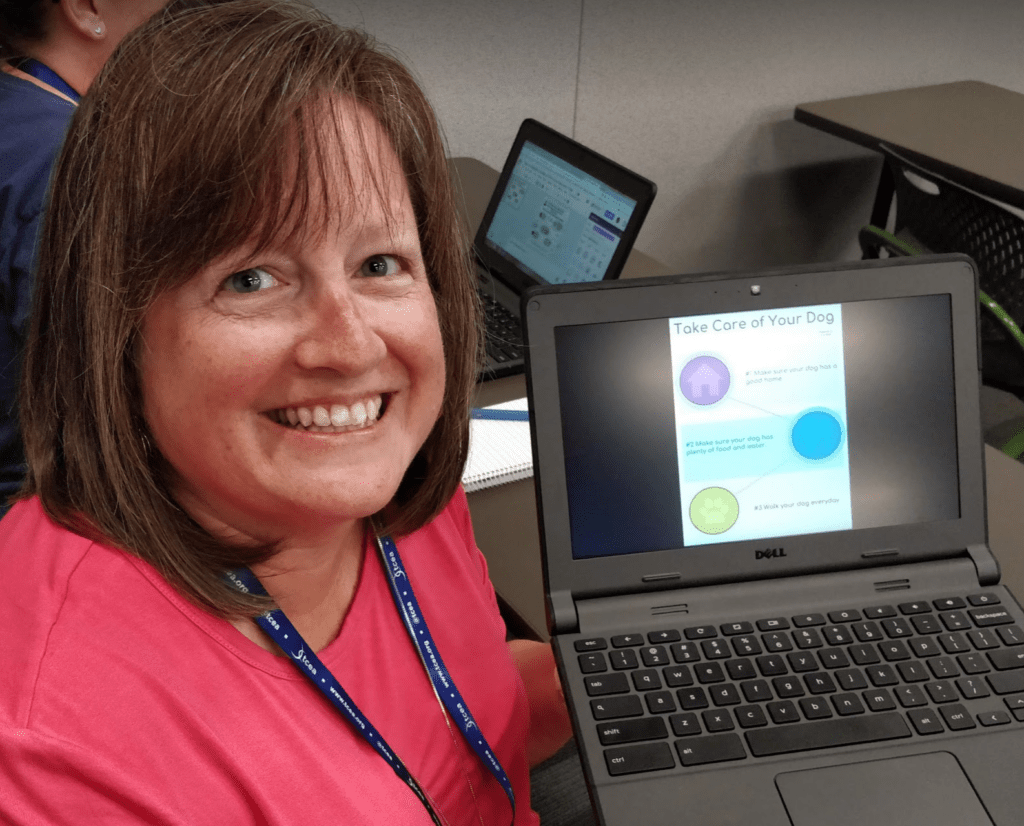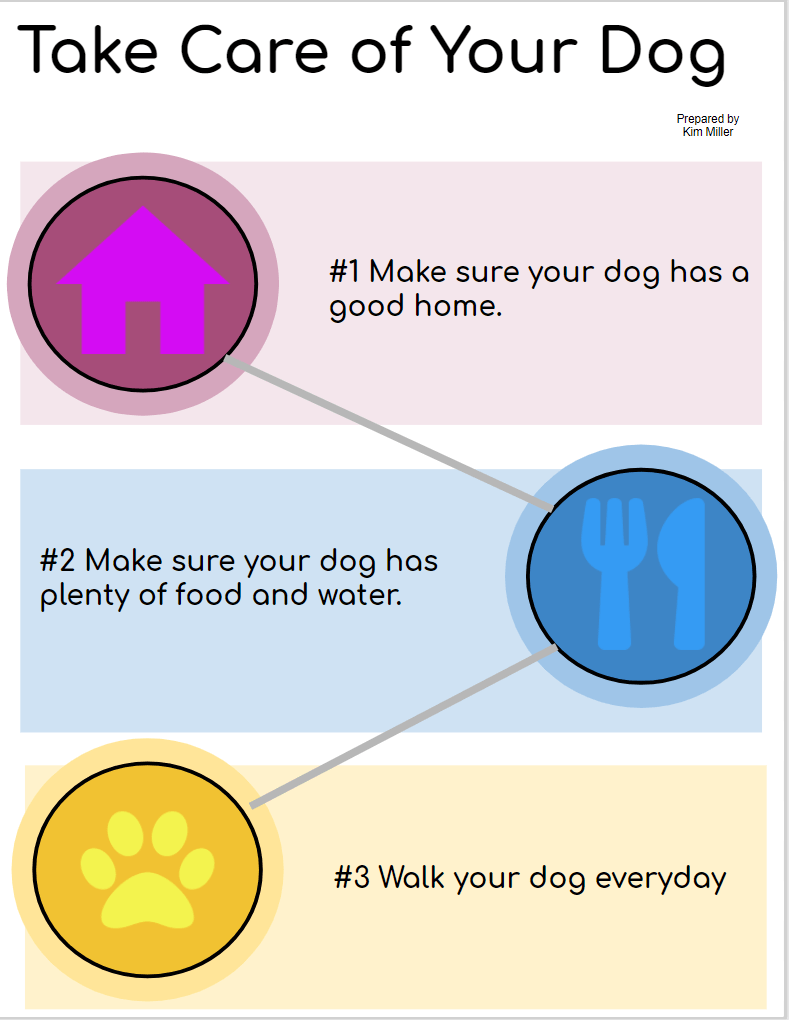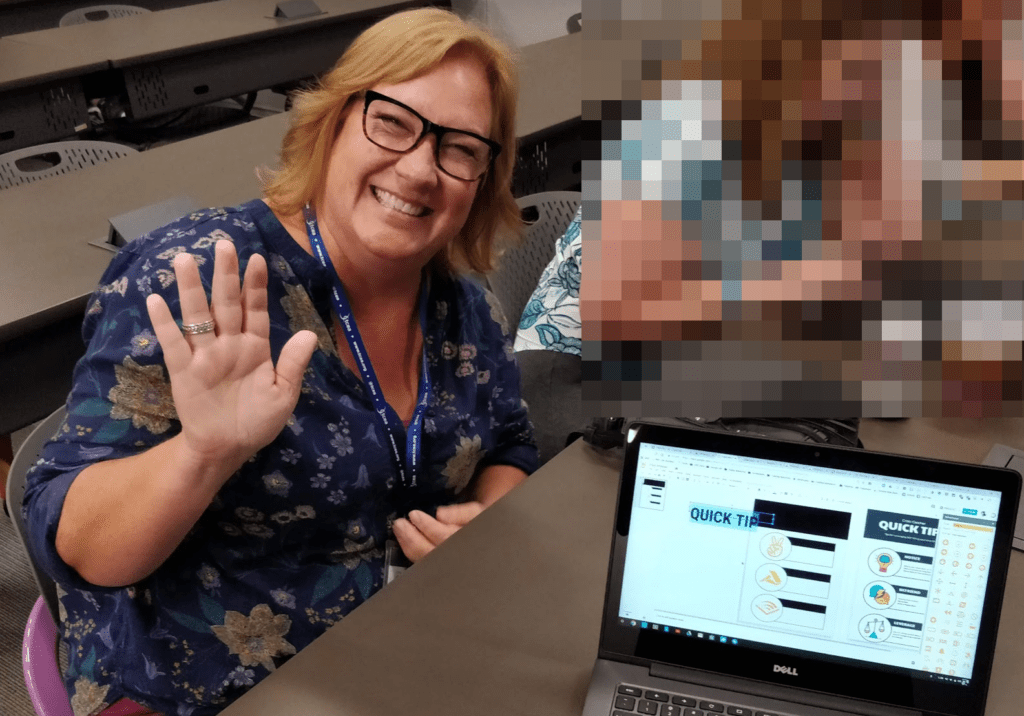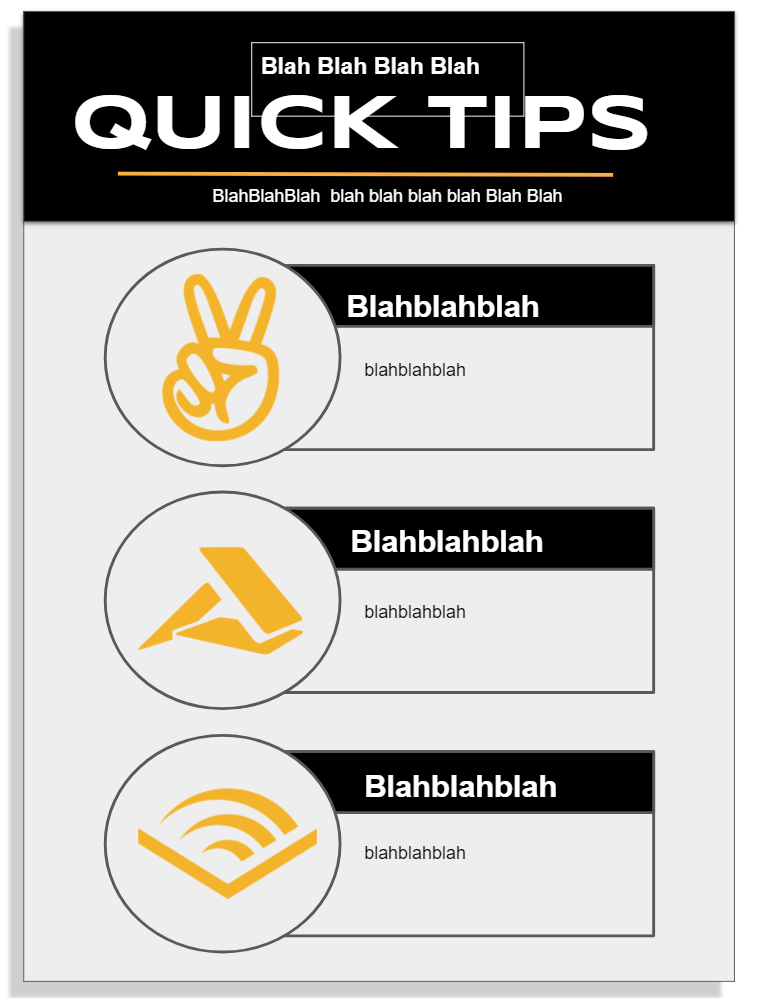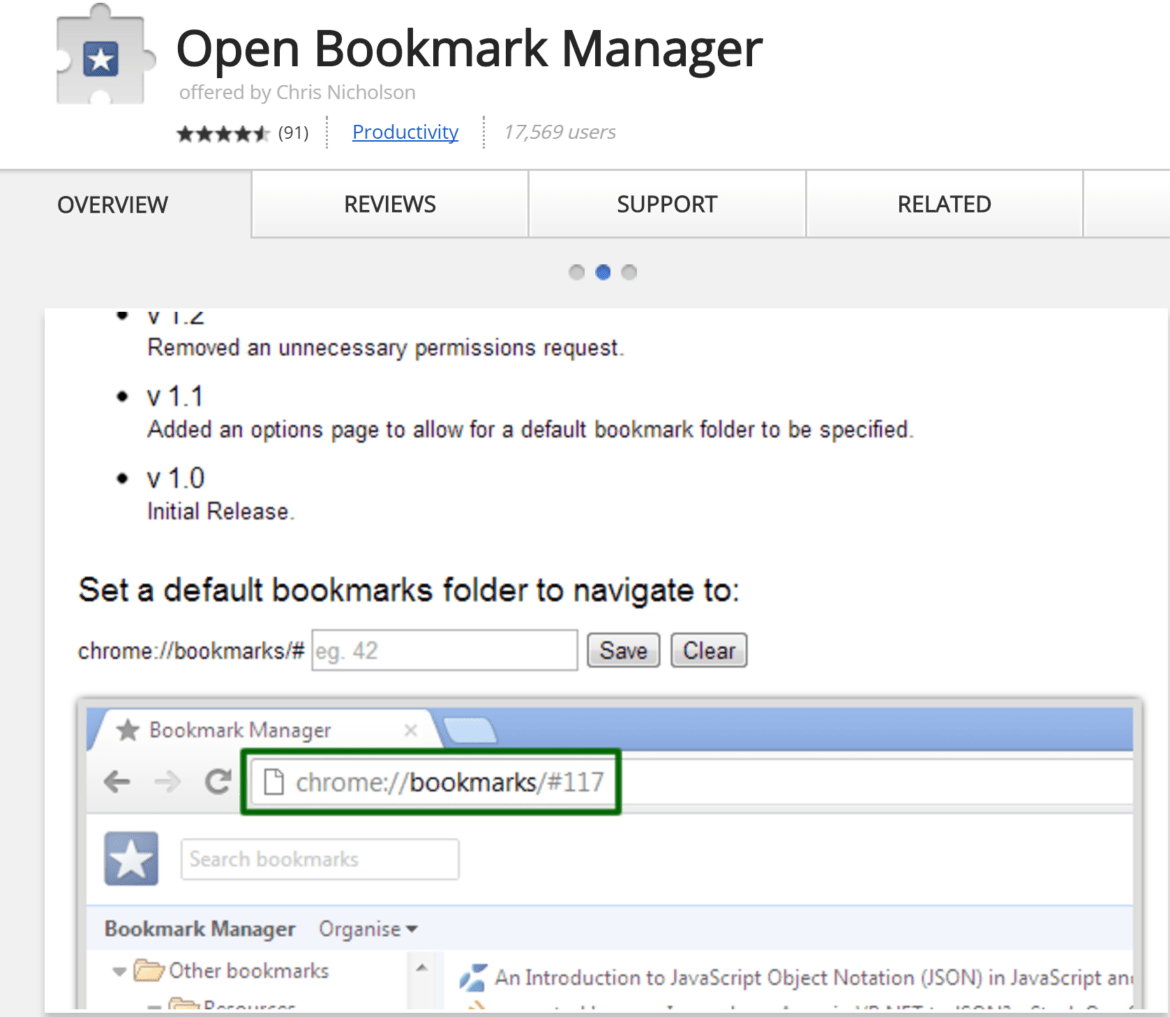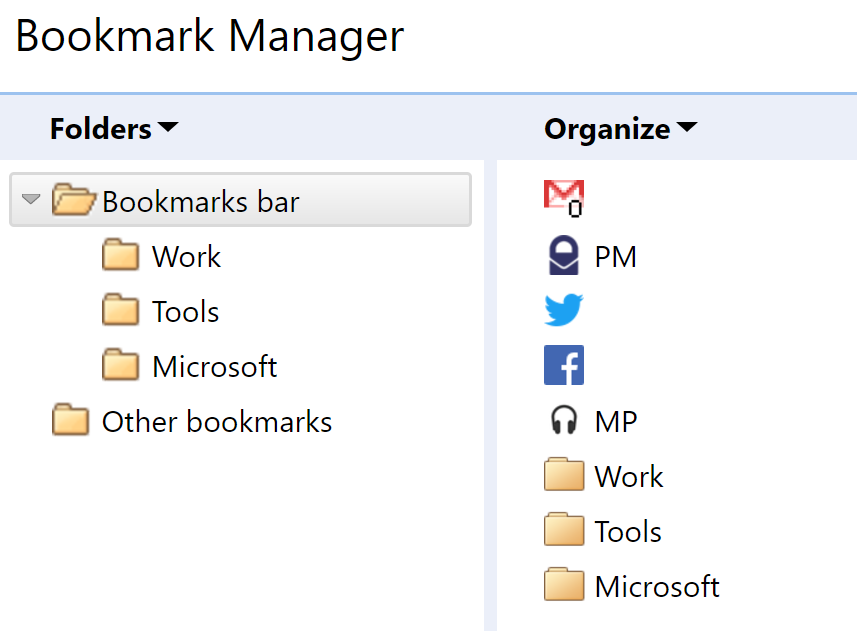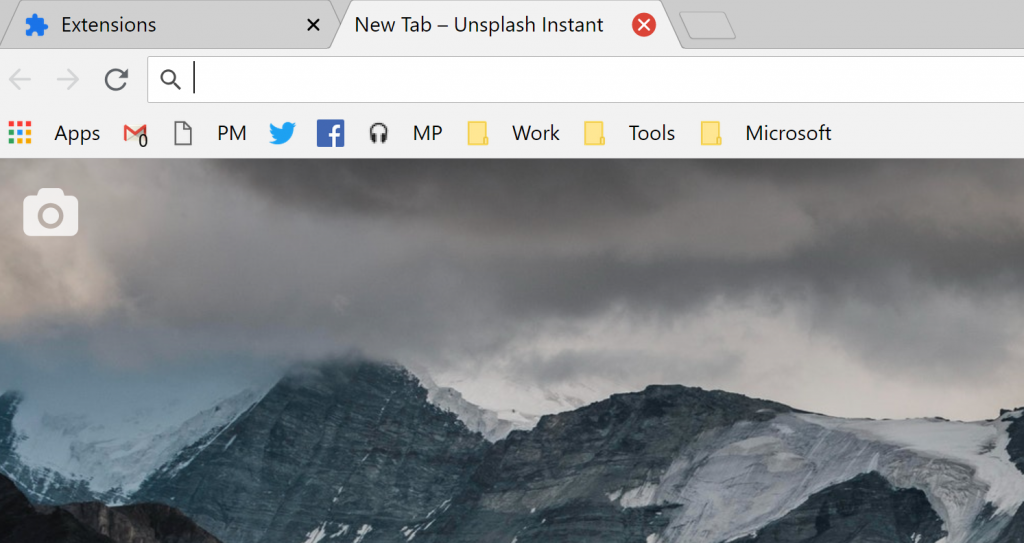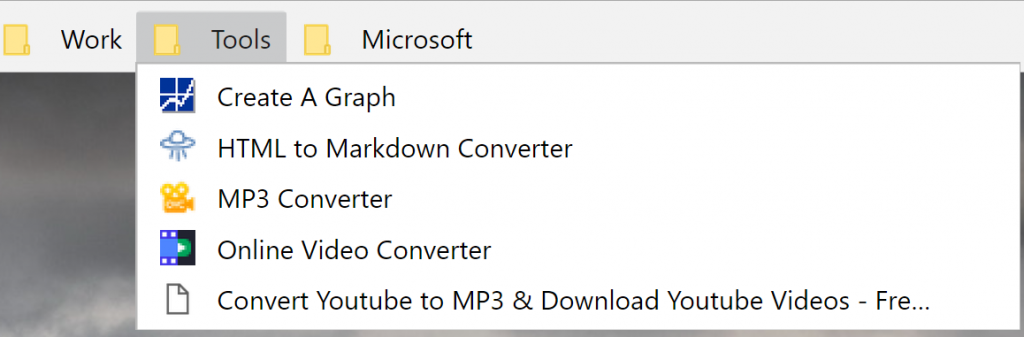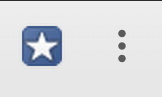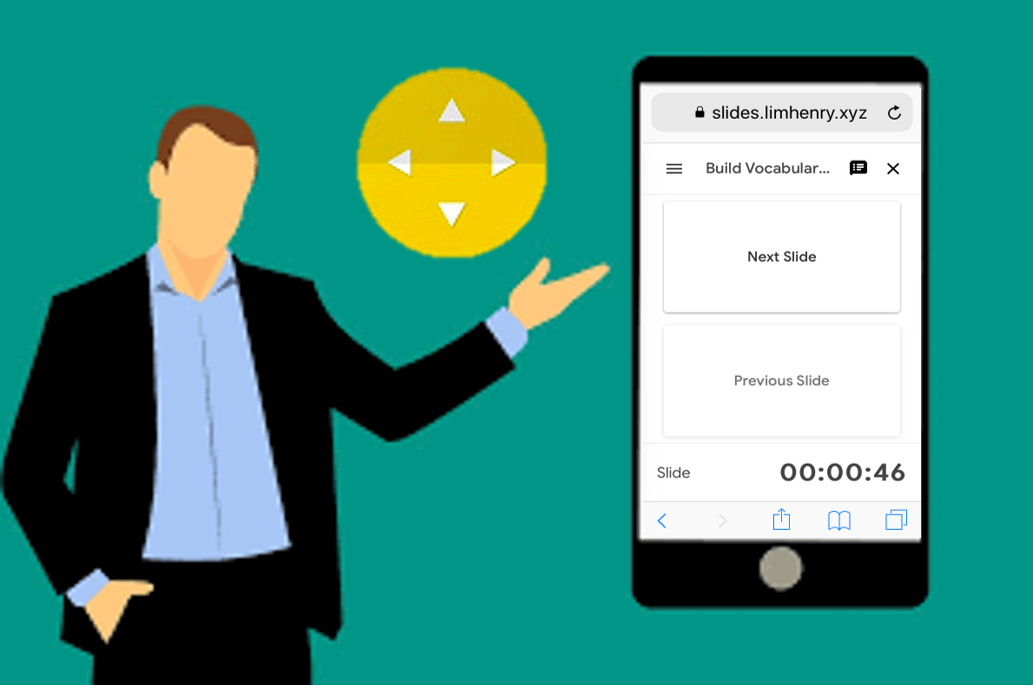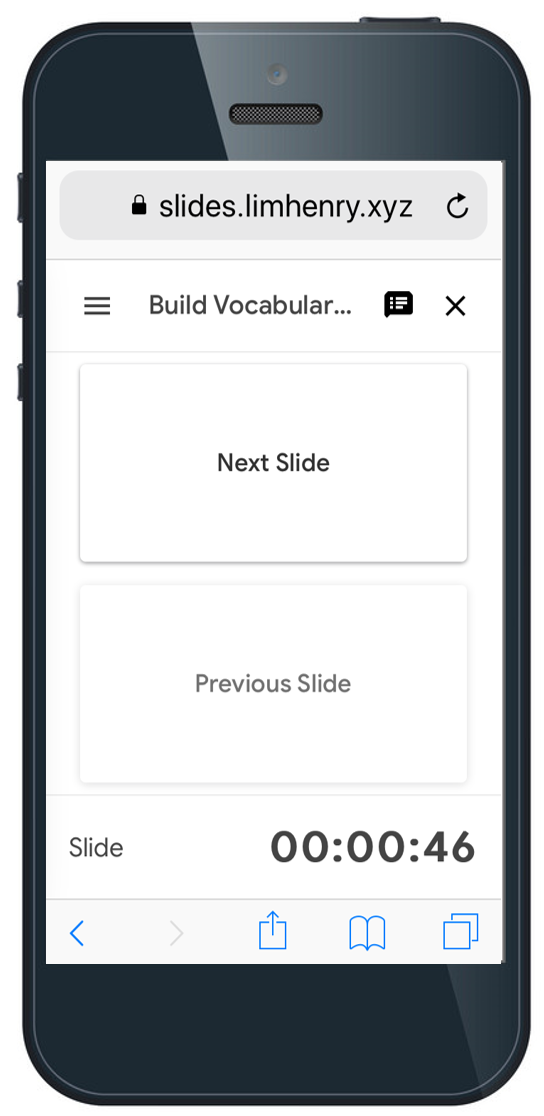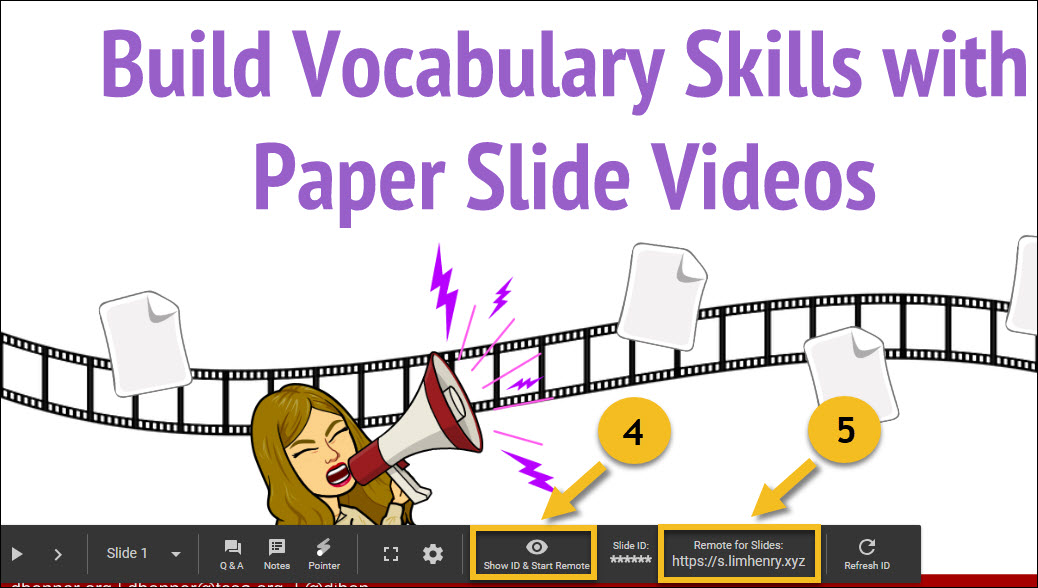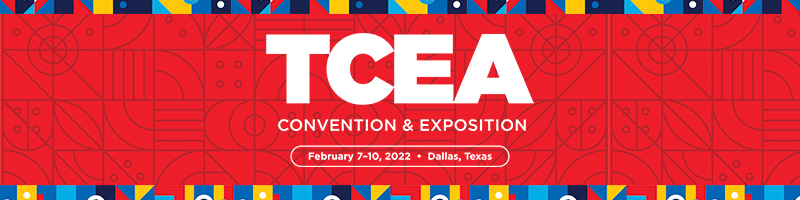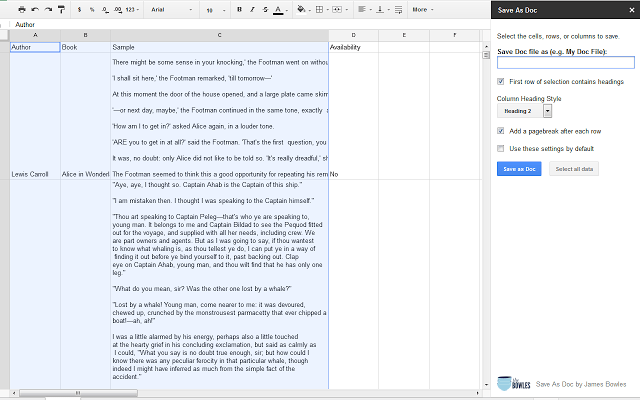“How can I speed up playback of this YouTube video?” I asked myself while watching a video tutorial. Like many others, I want to listen at twice the speed of normal playback. Being able to speed up video playback can be an accessibility issue, too. In this blog entry, we’ll explore a few Chrome extensions that accelerate video playback.
Before we do that, let’s learn about how hearing works faster than our other senses.
Learning at the Speed of Sound
“I love Voxer. I speed up playback and I can listen to my VoxerChat fast,” said a friend of mine. If you follow a Voxer chat, speeding up is a must. That’s because it’s analogous to a Twitter chat. Voxer is an audio-based asynchronous chat. Our brains recognize sound in 0.05 seconds. In less than millionth of a second, our brain senses changes of sound (source).
When our brains learn a new word, they begin a two-step process. This process allows us to build on previous learned content and that prior knowledge makes it easier to learn new information (source). The process includes the following steps:
- Learn how a sound corresponds to a new word
- Understand different versions of the word (e.g. accents, pronunciations) mean the same
In the second step, human brains learn to categorize sound together. This makes it possible for our brains to process people speaking at a rate of three words a second.
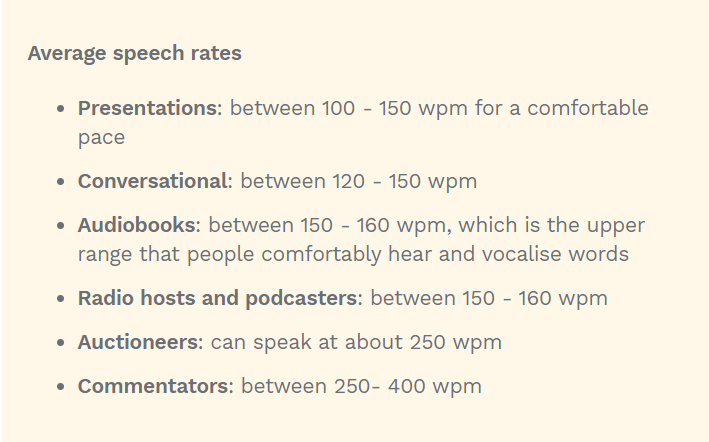
Learn more and listen to examples at Virtual Speech
A final point to keep in mind:
The faster the stimulus reaches the brain, the faster it processes the signal. Researchers have confirmed that reaction to sound is faster than reaction to light. Most people speak at a speed of 150 words per minute.
Speed Up (or Slow Down) YouTube Playback
As a Voxer user, I kept looking for a way to speed up YouTube video tutorials. Sure enough, there are various Chrome browser extensions that will do the job. These can save you time. Often, listening to video can be more effective than watching it.
Wondering how to approach Special Education in remote learning and remote teaching ? Sign up for TCEA’s Special Needs Educator online course.
You haven’t heard your favorite music video until you speed up playback. This can be a boon when listening to webinars, lectures, and online content (e.g. TED Talks).
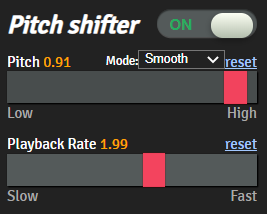
Pitch Shifter works like a charm. The slider makes it easy to adjust to your preferred speed.
Here are several Chrome extensions that can speed up video playback. I tried a few and these are the ones that worked well for me.
Each of these works in a different way, but are accessible via your Chrome extensions. Of the three, Pitch Shifter and Playback are my favorites, with YouTube Speeder a close third. The reason why is that Pitch Shifter and Playback offer a slide bar you can adjust on the fly.
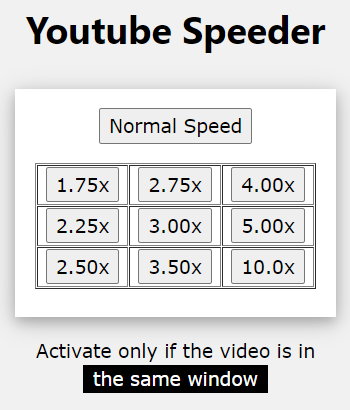
Let’s take a look at my two favorites in action via this video. By the way — you may want to get one prior to listening to my long, rambling video (5 minutes, 26 seconds) on the subject.

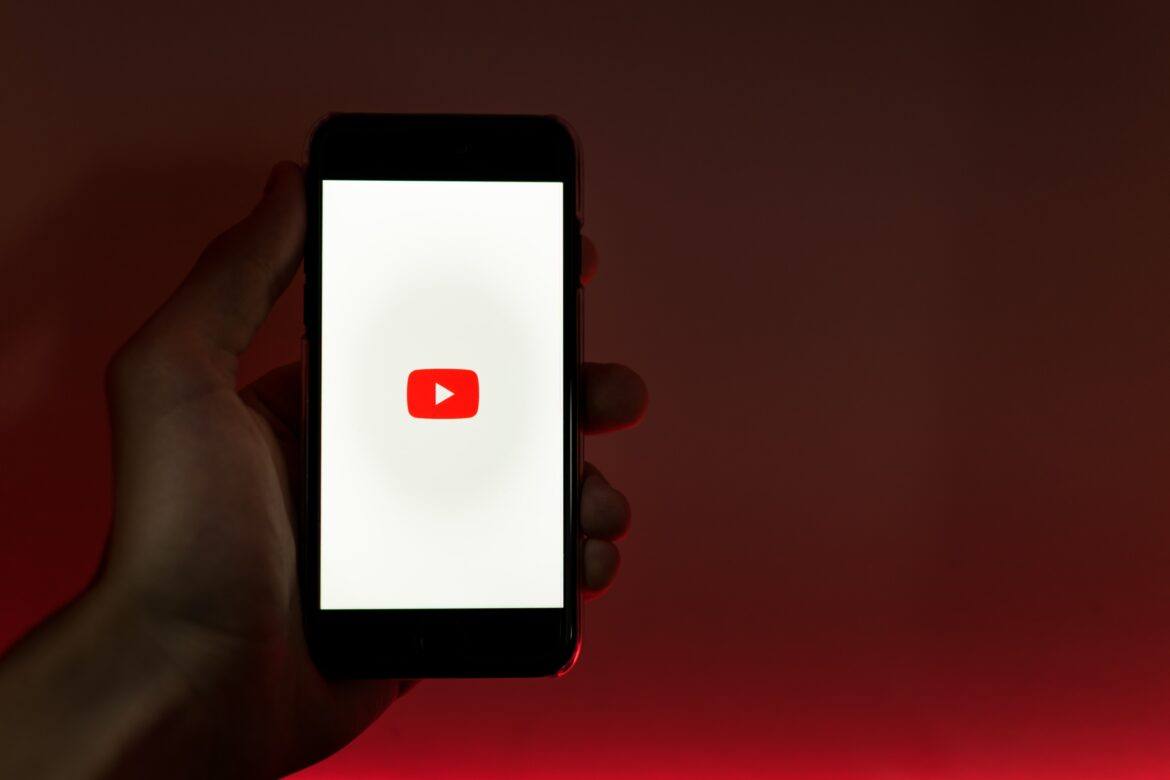
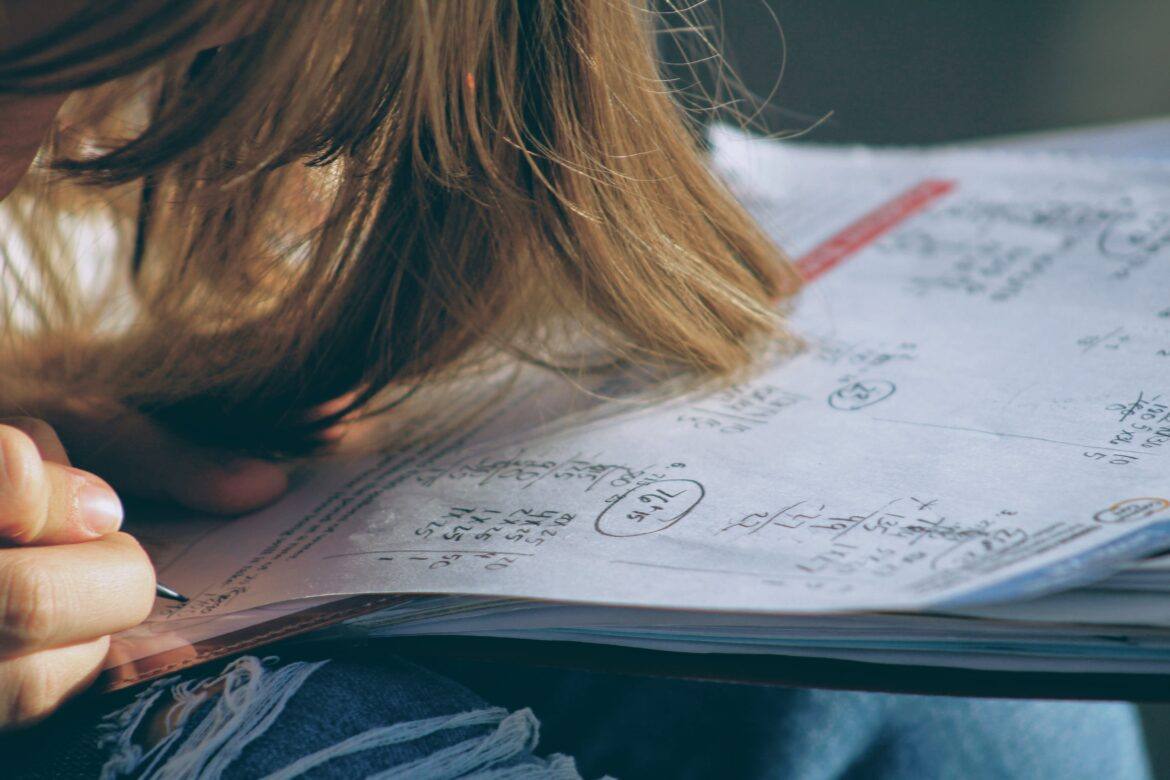
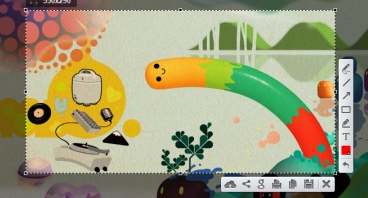
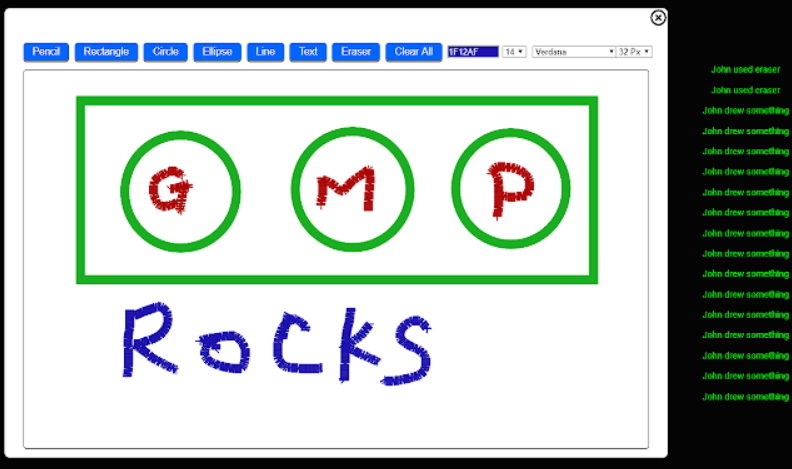
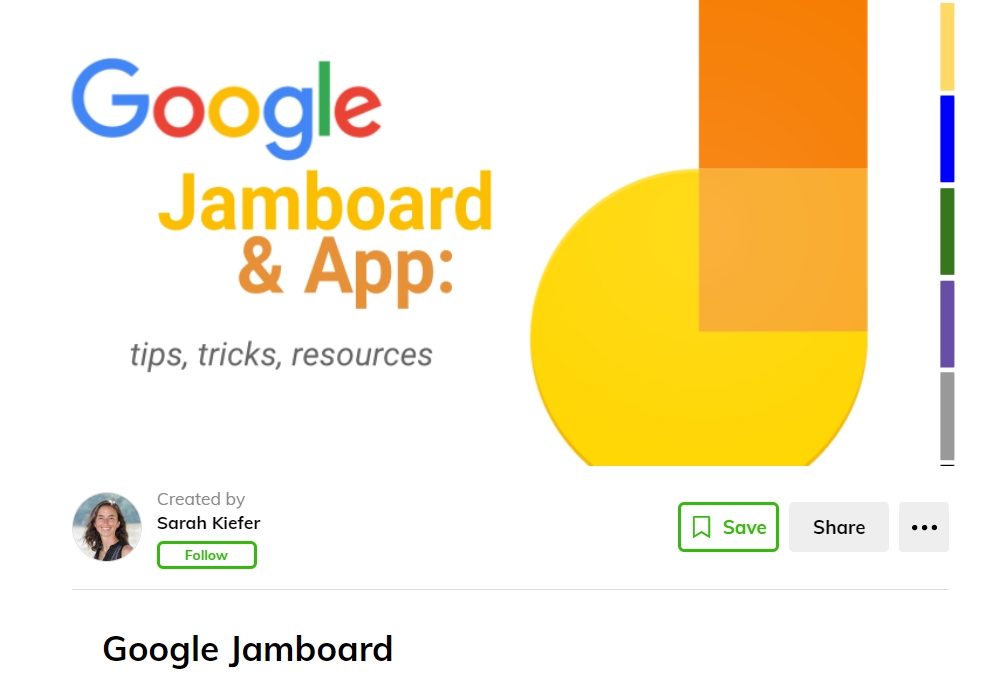
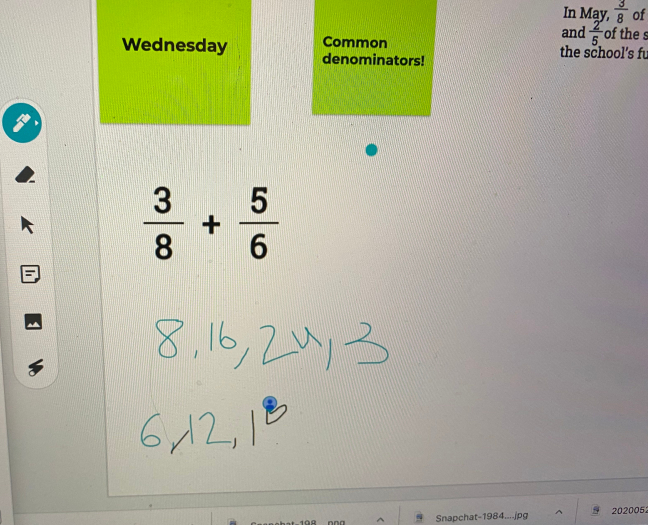
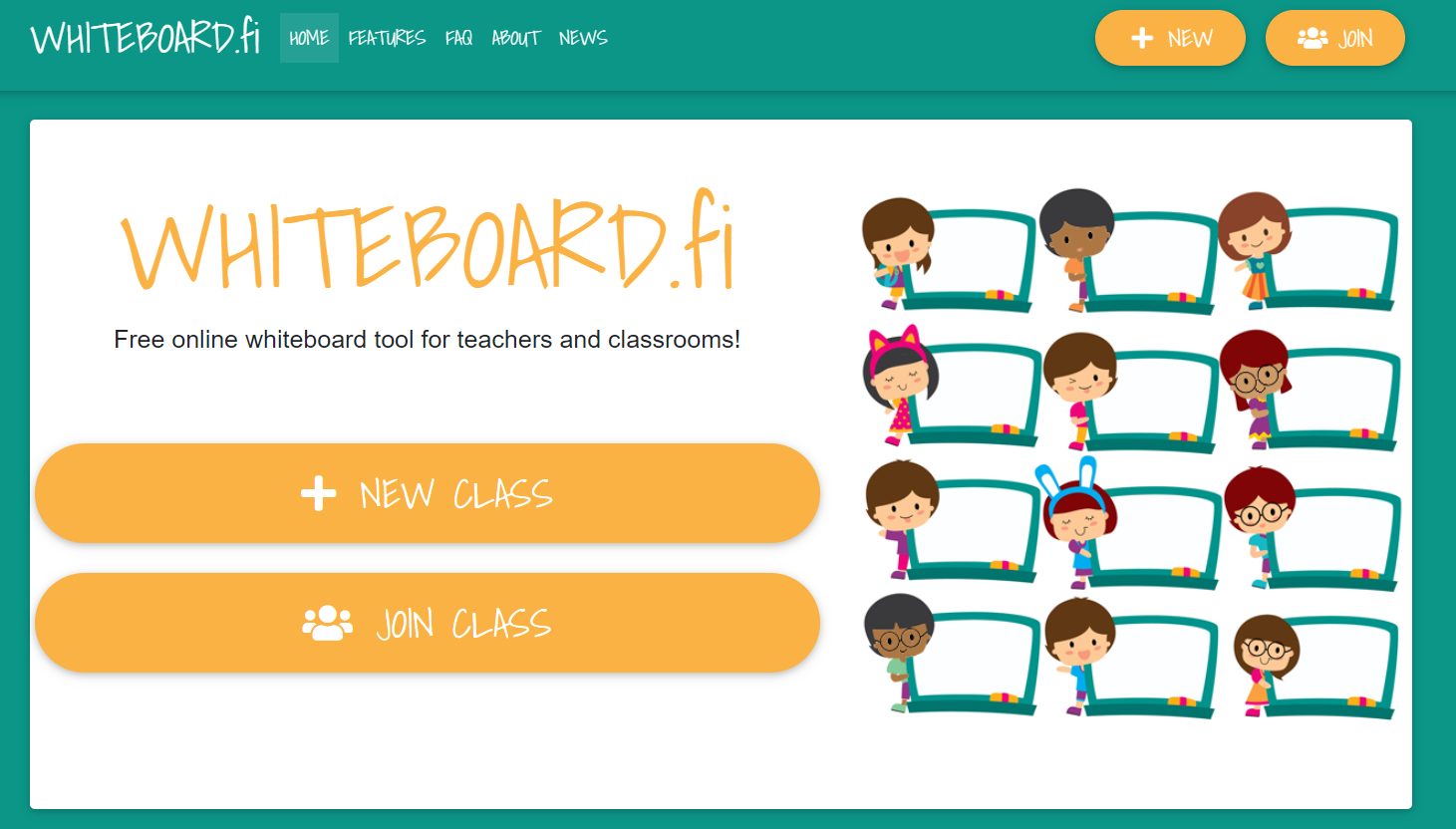 Another nifty solution is
Another nifty solution is 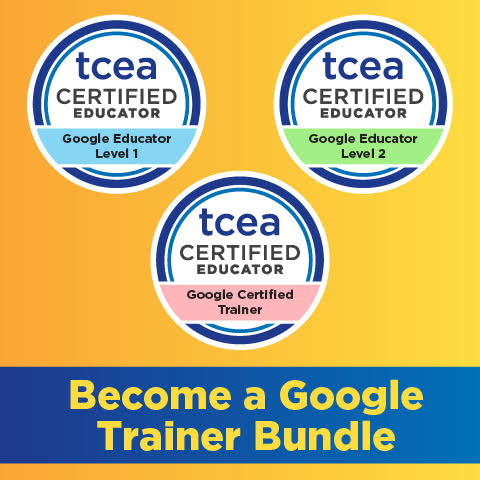 Sign up for one of our Google Certified Educator certifications. You’ll learn about more than Google Meet, as well as earn 12 CPE hours per course. Use these courses to get Google Educator certified.
Sign up for one of our Google Certified Educator certifications. You’ll learn about more than Google Meet, as well as earn 12 CPE hours per course. Use these courses to get Google Educator certified.