“I’m working with a few schools. They only wish to send password protected files. The files will go outside their organization,” says John M., a Google Certified Trainer*. “From a Windows machine, that’s fine. But we’ve moved to a Chromebooks-only environment. How do you add a password to exported files, like DOCx or PDF, that get sent via email?” In this blog entry, we’ll explore several no-cost (free) options for protecting file attachments. Ready to take a closer look at the problem and possible solutions?
The Problem
In organizations with Chromebooks only, how do you encrypt files? On a Chromebook, you can’t run traditional programs available on Windows or Mac. This means you have to find web-based solutions to share files and encrypt. For schools and organizations in Europe, John points out GDPR is a concern. Before we go into possible solutions, let’s review what GDPR is.
GDPR (General Data Protection Regulation) is a new legislation. It applies to all companies who collect, store, and process any data. While focused on data belonging to European Union citizens, it has wider effects since GDPR applies to all companies across the world. This means that it affects Americans, as well as EU citizens. GDPR went into effect on May 25, 2018 (source: video). American companies must comply, even if enforcement in the United States remains unclear.
Exploring Solutions
How do you safeguard sensitive information in a G Suite EDU environment? How do you add password protection to a file and send it via email in Chrome OS? To organize solutions, you first have to ask yourself a few questions:
- Do I need to protect the content of the email itself?
- Do I need to protect the file attachment?
Let’s look at a few tools you can use.
Protecting Email Message Text
If you need a solution to protect email content, the actual body of the message, use one of the following. Each offers AES-256 level encryption.
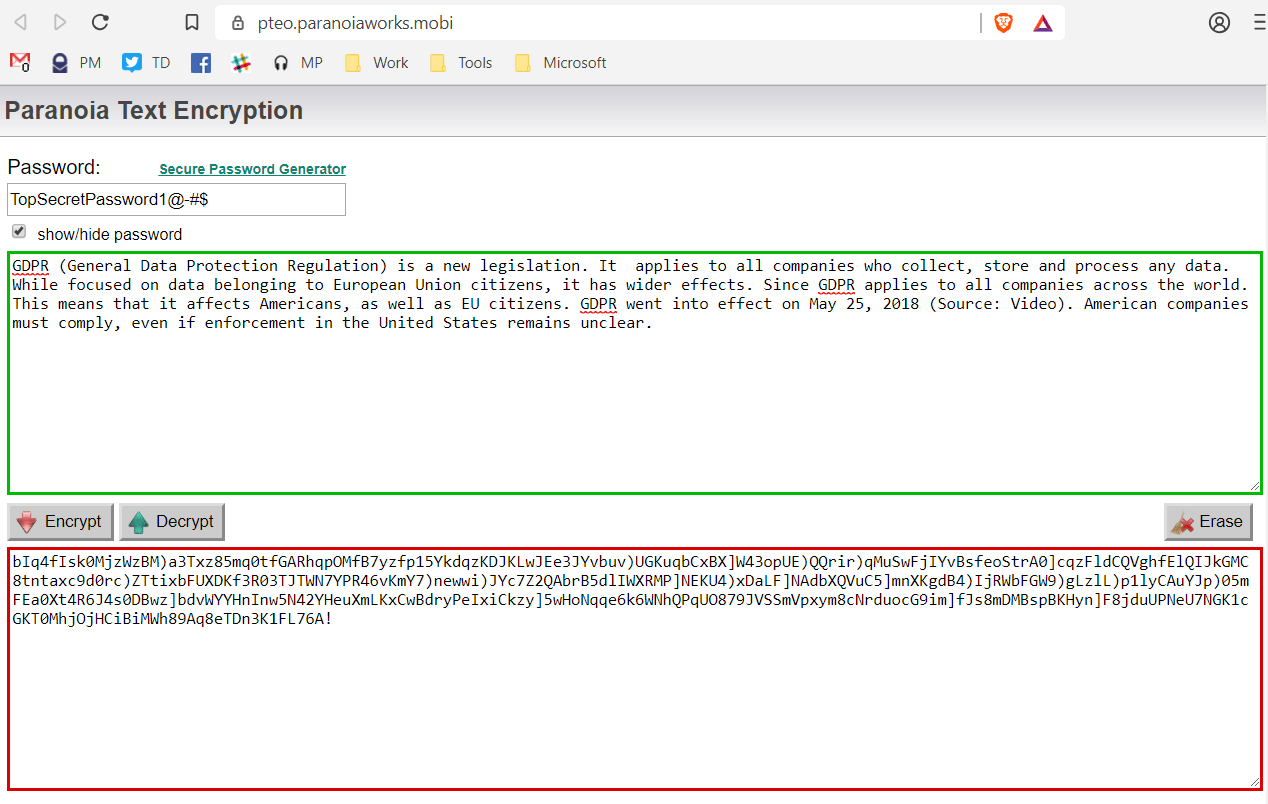
One solution to explore is Paranoia Works Text Encryption Tool PTE). It is a browser-based tool that makes it easy to encrypt an email’s message text. The interface works in an simple way and safeguards the content with encrypted text. It offers these steps:
Encryption:
1. Set a password.
2. Write or paste a text into the Unencrypted Text area (green bordered).
3. Press the Encrypt button.
4. An encrypted text will appear in the Encrypted Text area (red bordered).
5. Copy the encrypted text and use it however/wherever you want.
Decryption:
1. Set a password
2. Write or paste an encrypted text into the Encrypted Text area (red bordered).
3. Press the Decrypt button.
4. A decrypted text will appear in the Unencrypted Text area (green bordered).
For Chromebooks that can run Android apps, you might want to get the app. The app is Secret Space Encryptor for Android (shown below) via the Google Play Store. See the online tutorial.
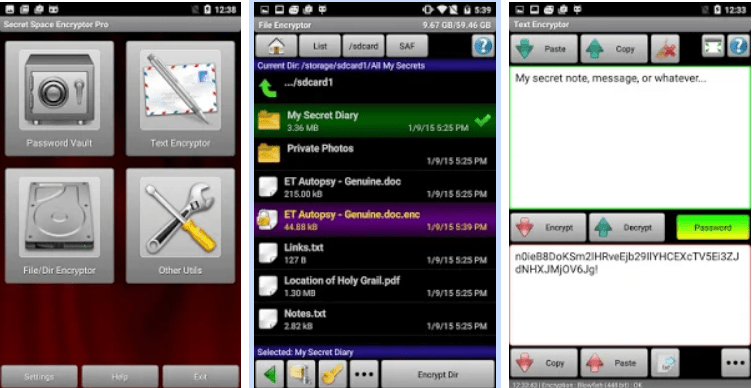
An alternative text encryption tool you can use is FourmiLab’s browser tool. This latter tool provides a streamlined view (shown below) without documentation.
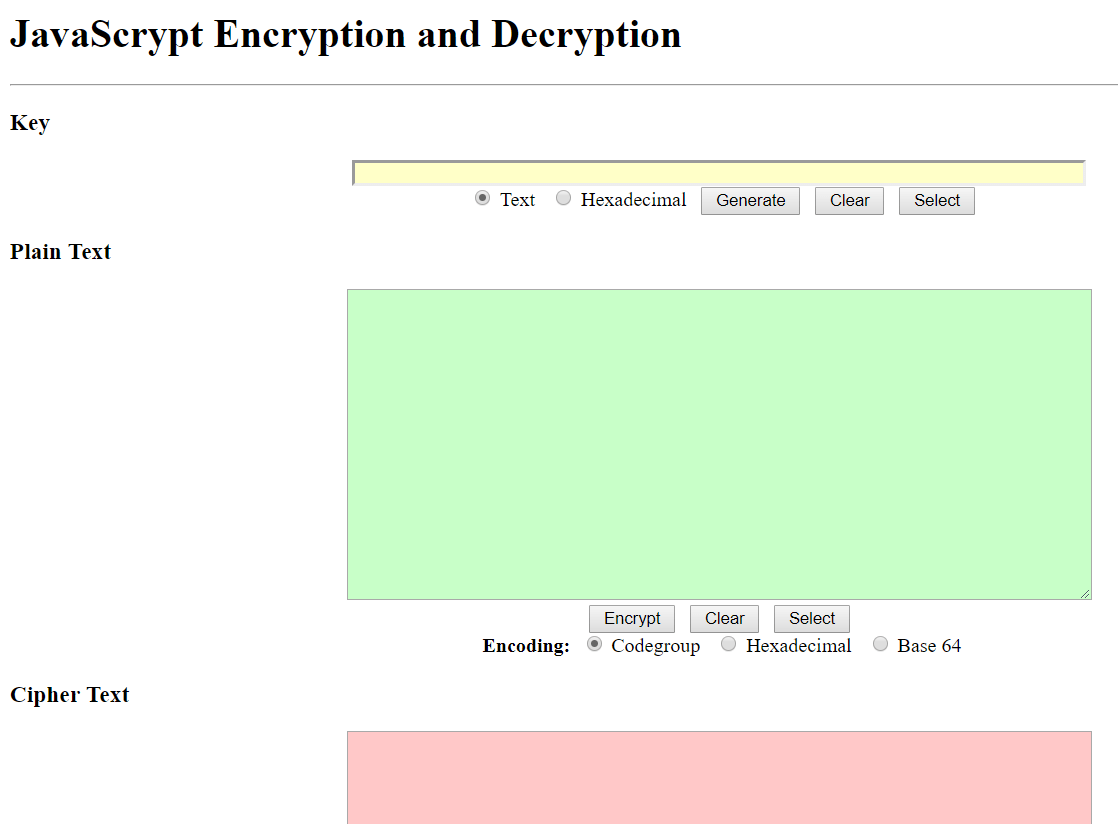
Your organization should standardize on either PTE or FourmiLab’s solution. Save either tool to the Chromebook for local use, even when not online. What’s more, you can use these within Google Docs, too. That is, you can choose to encrypt the text in a Google Doc, but you will have to copy and paste the content in and out of a Google Doc.
The main benefit of these tools is that they are free, no cost options.
Protecting Email File Attachments
John’s original question focused on files exported from G Suite. This could include DOCx, PNGs, JPGs, PDFs, PPTx, and many other formats. G Suite for Education provides for several via the SAVE AS option. If you want to protect these files in transit via email to external parties, how can you do that? How do you encrypt them so that only the recipient, to whom you’ve provided the password, will be able to see them?
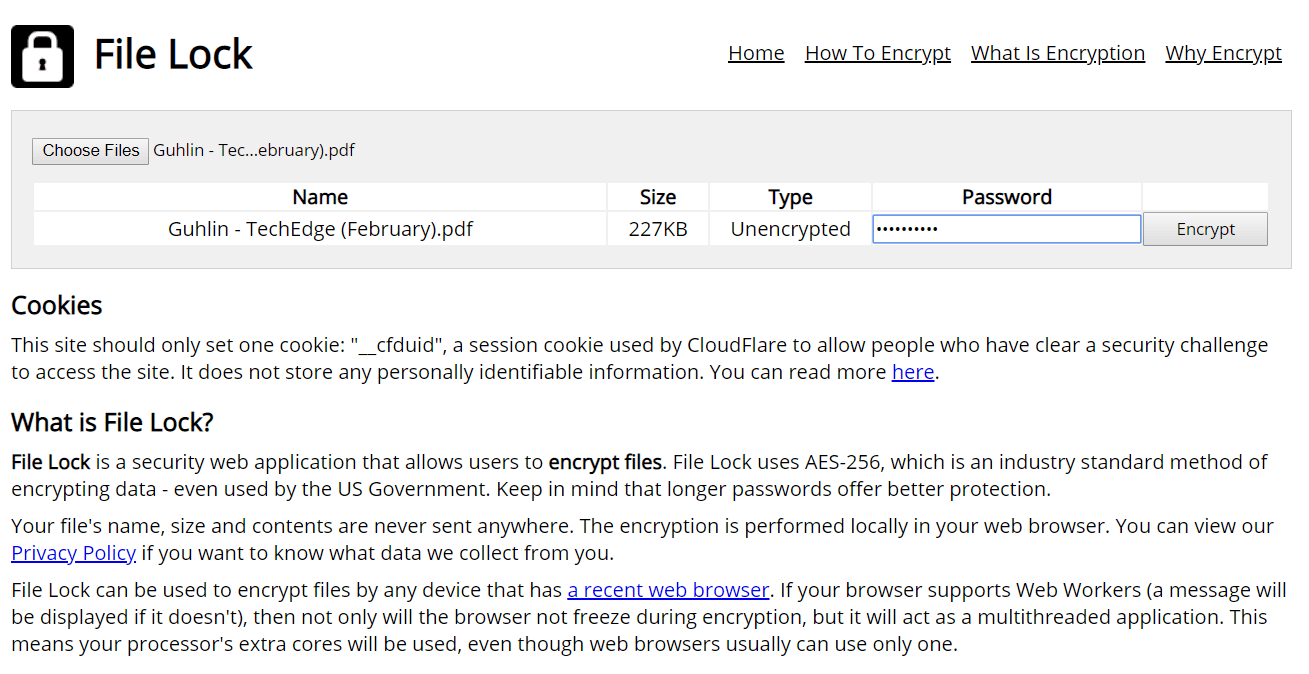
One web-based tool you can use includes FileLock.org. This works in a similar way to PTE and FourmiLab. You access a website, select a file on your Chromebook (e.g. DOCx you’ve saved from a Google Doc), and then encrypt it. Then you attach the encrypted file to your Gmail message (as shown below).
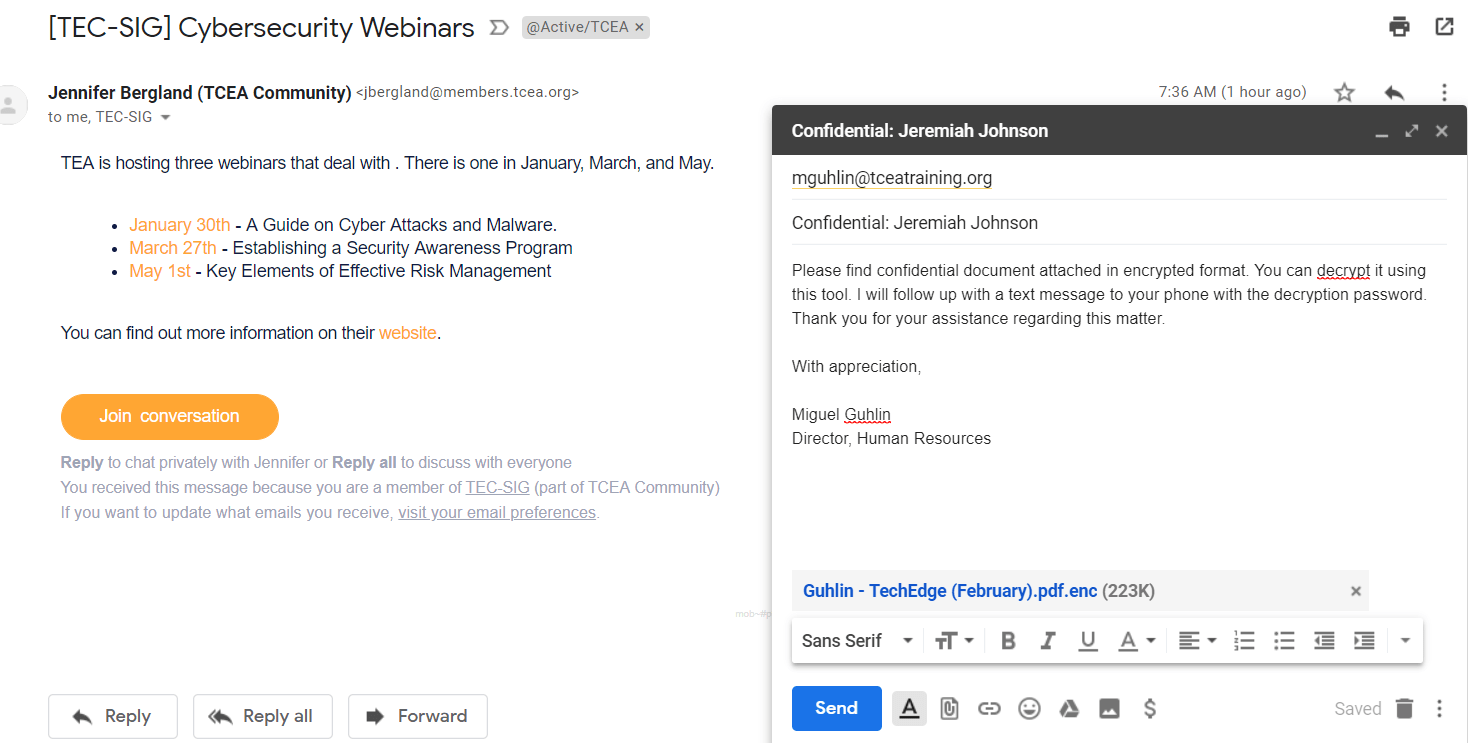
Note: Be sure to use secure passwords for encrypting text or files. You can use any variety of online tools to create unbreakable passwords. Password Generator, LastPass Password Generator, GRC Generator, or Packetizer will work fine.
Protecting Confidential G Suite Files
As you may imagine, there are a host of commercial solutions you can use to safeguard G Suite files. Both Boxcryptor and Cryptomator offer enterprise level solutions at different prices. You can also take the added step of preventing the sharing of confidential information. The main benefit of the solutions offered here is that they are free, open source, and available at no cost. Combine them with an organizational procedure to support effective use.
*Question adapted with minor readability edits from one posed to Google Certified Trainers (GCT) Google group.

