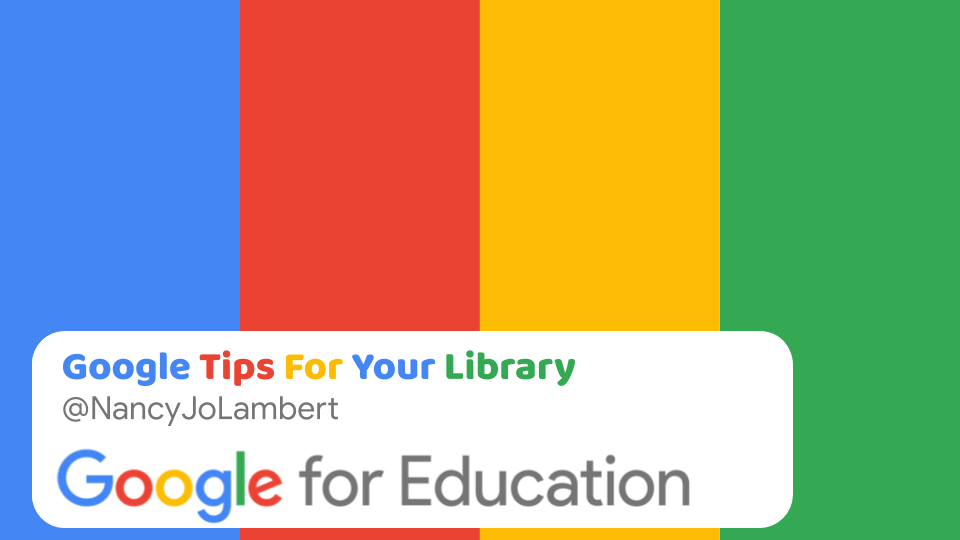Google is a common tool in education. But are you getting the most out Google’s suite of applications in your library or media center? Here are some top tips for putting Google to work for you — and your students.
Google Drive Basics
Many students and educators use Google Drive every day. As a Google for Education Certified trainer though, I have noticed how many of us fail to use some of the basic features of Google Drive that can make our lives easier.
- Priority: This is a relatively new feature of Google that I have been using this school year. I am still tweaking my workspace, but I find this useful for things that are more of an on-going project or task.
- Recent: I access my recent category quite often now when I am looking for something I was working on recently, but have closed that tab and need to access again. This has saved me on keeping so many tabs open, too.
- Favorites: I systematically add things to my favorites and then remove them when I am done accessing them on a regular basis. In some ways, the new Priority workspace has helped me alleviate some items from my favorites, but I still use Favorites regularly.
- Search: Many people don’t utilize the advanced features of Google Drive search, but they should. When you click on the drop-down carrot in Google Drive search, you can search by type of file, owner, location, date modified, and various keywords. Incredibly helpful when you are looking for the proverbial needle in the haystack.
- Open in a New Window: I have found that people don’t know the difference between viewing a PDF or other file in Google Drive, and opening it in a new tab. When you open in a new window, PDF or image, you are given the actual link in Google Drive that you can manipulate or share.
Google Sites
As a school librarian, I have been using Google Sites for a long time. Google Sites affords me the opportunity to build-out websites for a specific purpose. Here is a video with uses for Google Sites in education. My digital learning coach and I have built many Google Sites together through the years. Here are a few examples of sites Katrina Stroot and I have built for class learning activities and projects:
- Reedy Google Academy
- Global Warming
- CTE Digital Citizenship Stations
- CSI: PreAP Chemistry
- MacBeth Stations
Google Keep
Google Keep is one of my favorite Google productivity tools. I use Google Keep every day, all day on my desktop, laptop, and phone. For many years now I have completely given up paper. I scan in documents, cards, flyers, or other information I need to a note on Keep. Google Keep is what makes it possible to add to my notes from anywhere at any time. Here is a video of me showing how I use various Google Keep notes for organization and productivity.
Google Drawings
Google Drawings is a powerful tool for educators that is underutilized. I use Google Drawings to create digital displays, like this Library FAQ or Printing FAQ, as well as signs and posters I print out for library displays. You can access all my designs from this school year here.
Tips
In June of 2019, I presented a Google Session at ISTE in Philadelphia. The session, “Google Tools You Aren’t Using in Your Library But Should Be” allowed each of us to focus on things about Google that we were passionate about. For my part, I focused on some Chrome extensions and some features of GSuite for Education products that I use regularly.
For our full site with information from James Allen, Sherry Gick, myself, Nikki D. Robertson, and Tiffany Whitehead, visit bit.ly/googlelibtools. For great how-to videos from Google for Education, check out the EDU in 90 Playlist.
Google and the School Library
Google for Education and GSuite for Education offer so many useful tools and resources for educators. School librarians are in a unique space to use the tools and resources Google offers differently. I hope you will share how you use Google tools in your library on social media and tag @TCEALibSig when you share!