Google just added a new feature for Google Sites. Drum roll please . . . templates!
These templates were created to give users a quick and easy instrument to create a high-quality site. The templates have a preselected theme, populated pages, and a wide array of prepositioned spaces for text, images, and layouts for your content.
If you don’t have the time or desire to start from scratch, a template is a way to go.
How to Locate the Google Sites Template Gallery
From your “waffle” (apps launcher)
- Choose Sites
- Select New Google Sites
- Select Templates shown at the top
From the omnibox (Google URL search box)
- Type sites.google.com
- Select New Google Sites
- Select Templates shown at the top
Sure-Fire Tips
sites.new
if you are using the time-saving trick of going directly to sites.new, you will not have the option to choose a template as you will instantly create a new Google Site. The template gallery will not be visible.
Bookmark
Be sure to bookmark this url <https://sites.google.com/u/0/new/?authuser=0&tgif=c&ftv=1> and you will have access and another option to access the templates.
Hide the Gallery
You have the ability to hide the gallery by clicking on the “skinny snowman” drop-down menu. The Skinny snowman is the three dots in your upper right-hand corner.
Unhide the Gallery
What happens if you hide the templates and then want the gallery back? This was the tricky part. Go to the three vertical lines in the upper left-hand corner,
- Select Settings
- Check the box “Display recent templates on home screens”
Template Gallery
For the Site template launch, Google released nine templates in 16 languages. Each template has a specific purpose with a professional look and feel. Google will build more templates as time goes by.
The gallery is divided into three main categories: Education, Personal, and Work. The Education options of Class, Club, and Student Portfolio are amazing. These templates will give teachers a jump start on creating a website and, even better news, a solid framework for students to begin a portfolio. Remember that the creator is not limited to the template framework; modification and changes are simply made. The template allows for the groundwork to be laid and the users get to jump in and create the content.
My first inclination was to jump into each template and see the information Google had supplied. It was a bit time consuming, so I hope the breakdown of each template and the pages and potential sections within each will be helpful to teachers and students.
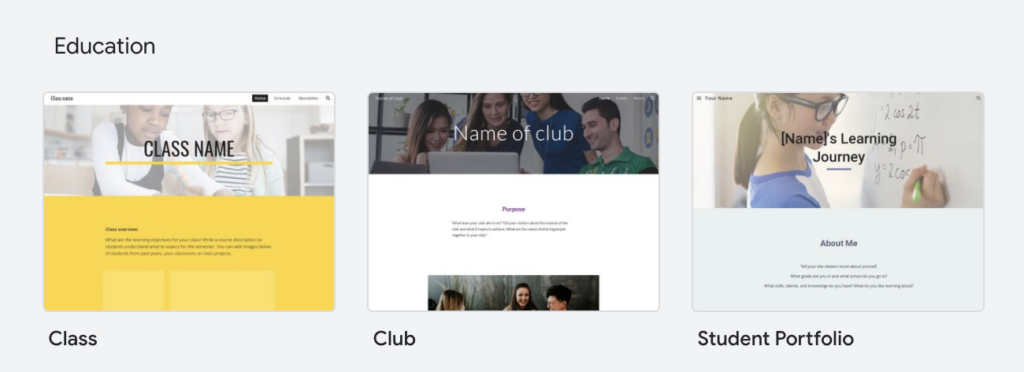
Education
Class
- Home: class name, class overview, about me, resources
- Schedule: calendar, daily schedule
- Newsletter: monthly newsletter and layout includes space for more
Club
- Home: name of club, purpose, what we’ve done, space for video/presentation
- Events: calendar, upcoming events, past events
- About: history, a place for general content
Student Portfolio
- Home: about me, achievements, strengths, goals, get in touch at
- Classes: school year, highlights and layout includes images, videos and presentations
- Activities: two examples and layout space for activities
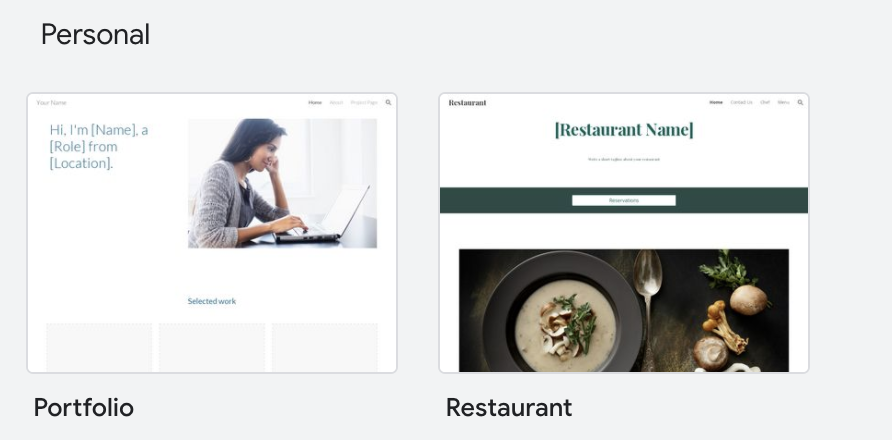
Personal
Portfolio
- Home: “Hi, I’m ____,” selected work, space for presentation, project and video, contact information
- About: an impactful statement, clients, work experience, education
- Project Page: project name with description and images, room for role, achievement, outcome of the project, next project button
Restaurant
- Home: restaurant name, tagline, reservation button, space for food photos, welcome, press coverage,
- Contact Us: location map, reservation button, contact us, hours of operation, customer experience in detail, image space
- Chef: meet the chef, image, chef bio, style of cooking, chef’s team bios and images
- Menu: reservation button, divided into sections for appetizer, main course and dessert, catering information
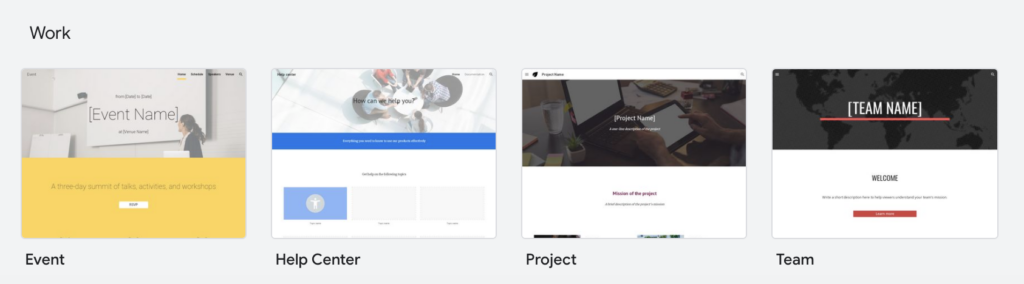
Work Templates for Google Sites
Event
- Home: event name, rsvp button, day 1-3 descriptions, images, speaker space includes image, name and about section, venue and map
- Schedule: date with 14 time slots
- Speakers: eight sections for speakers with image and bio space
- Venue – name, image, transportation
Help Center
- Home: six topics with space for images and topic names, jump to section links with collapsable text, live chat button
- Documentation: library of help resources, “Still need help?” section and help button, live chat button
Project
- Home: project name, mission, efforts, questions, take action button
- History: brief history, image, where we are today with space for images,
- Team: goal statement, leadership section, “Meet the Team” section with images, apply now (to join the team) button
- FAQ: jump to section links with text sections, live chat button
Team
- Home: welcome, learn more button, core value with image and information space, “Subscribe to Our Mailing List” section
- Projects: 1-4 images and information space
- Project page: project goal with resources and links, stakeholders and names, impact
- Contact: team introduction, “Meet the Team” space with name, job title and email
Drop me a comment and let me know how you plan on using a new template for your club, class, or campus. The initial rollout of templates is a great addition to Google Sites. I still think teaching how to create a Google Site is best from scratch, but if you are not focused on the how-to, a template is a great place to start.
Featured Image by 200 Degrees from Pixabay

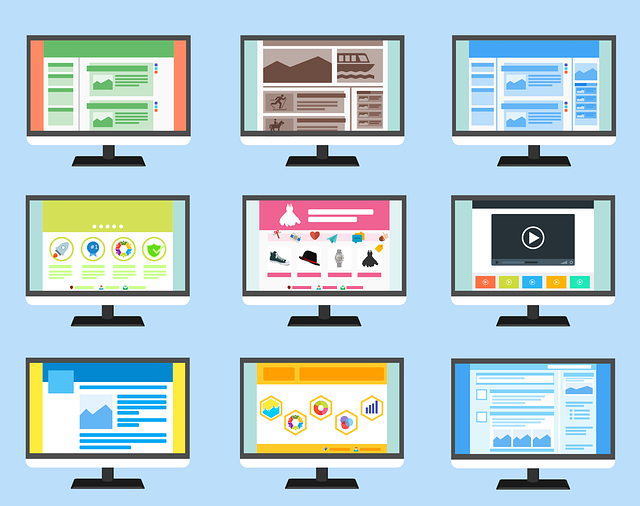
19 comments
Thank you for the information.
Thanks so much
Very helpful
I don’t have the Student Portfolio template in the Education category, just Class and Club. Do you know why?
Hi Jan,
I was prepping for something this morning and noticed the Student Portfolio is GONE also!.I have no idea what Google is up to!
Peggy:
I wish that you’d include some information about making the website fully accessible (WCAG 2.1 AA). A survey of some 6k LEA websites a year ago found that only ~60% passed the webAim WAVE review, and we know that tool does not pick up all the accessibility issues. If teachers are doing websites for communications they should be communicating with everyone.
The student portfolio is baaaaaack! I just went in to look at templates and there it is.
I do not know if it’s just me or if perhaps everybody else encountering problems with
your blog. It appears like some of the text within your posts
are running off the screen. Can someone else please provide feedback and let me know if this is
happening to them too? This may be a problem
with my web browser because I’ve had this happen before.
Kudos
Thank you, Peggy! I was just thinking about templates. I usually start from scratch and this info works.
hello there, i need a google sites template for News Site, Is there any Free Theme Available?
I can’t see the Templates,
When I originally commented I seem to have clicked on the -Notify
me when new comments are added- checkbox and
from now on each time a comment is added I get four
emails with the exact same comment. Is there
a way you can remove me from that service? Thank you!
Hurrah! In the end I got a blog from where I can truly get valuable information regarding my study and knowledge.
Thank you for the information.
Hi,
Which google sites template would you recommend for a PTA. Thanks.
Hi Peggy Reimers,
Thanks for TEMPLATES FOR GOOGLE SITES.
Thank you for this post. I have a question whether you can change the template once you already created a site?
Hello Al. I could not find a way to change the template once one was chosen. Hopefully, our readers have found a workaround. Please post if you have the answer. Thanks, Peggy
Thank you for sharing these templates for Google Sites; they seem incredibly useful for those looking to enhance their web presentations. Out of curiosity, which template would you personally recommend for someone just starting out with minimal web design experience? I’d love to hear your insights!
Hi,
“Great share!” Thanks for the Information.