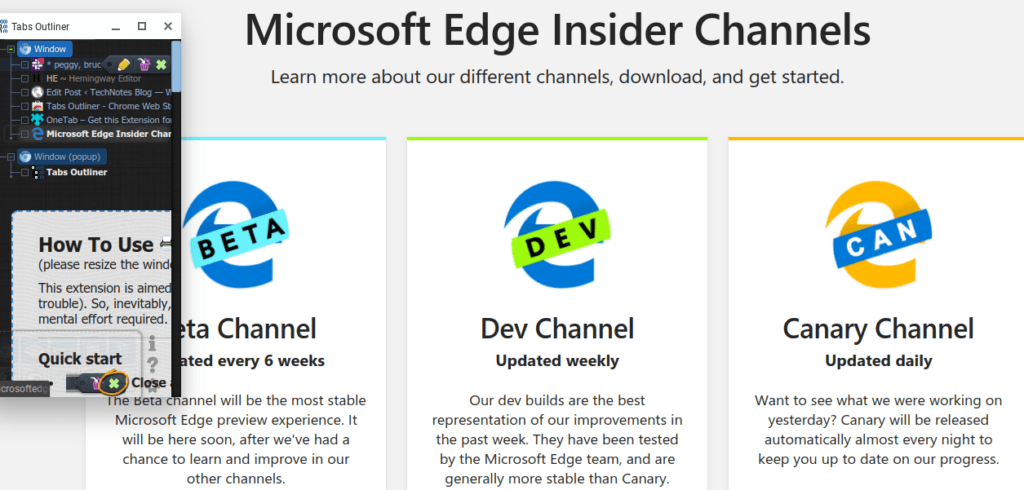About two minutes after I start working on a project, I end up with a million browser tabs open. It’s gotten so bad that I have to open up extra browser windows and drag them to a second screen to have more tabs open. Have you experienced this challenge? If so, here are a few ways to solve the too-many-tabs problem. What’s more important, it will ease your hormone addiction. No, really.
Are Tabs a Sign of Hormone Addiction?
Did you know your brain releases dopamine as you jump from tab to tab? The more tabs, the more the “feel-good” hormone shows up. Who knew you could get a kick from open browser tabs? Opening tabs, jumping from one to another, gives you a pleasurable feeling. You aren’t being productive, but you might feel as good as if you were. You’re a dopamine demon, a feel-good fanatic, a tab troll.
Want to take the first step and avoid dopamine addiction? Use a tab manager. Before I share the list of tab managers that will save you from the risk of dopamine addiction, you should know this:
Chrome splits every tab, plugin, and extension into its own process. If one thing crashes, it doesn’t bring down the whole web page, or all your tabs at once. This can lead to higher memory (aka RAM) usage, since it has to duplicate some tasks for every tab. (Source: Lifehacker)
Open too many tabs and you will experience what happened to me. Your browser will crash. Yes, you may get some tabs back when you re-open your browser, but maybe not all. Are you a Firefox user like me? You’ll experience similar issues with this browser as well.
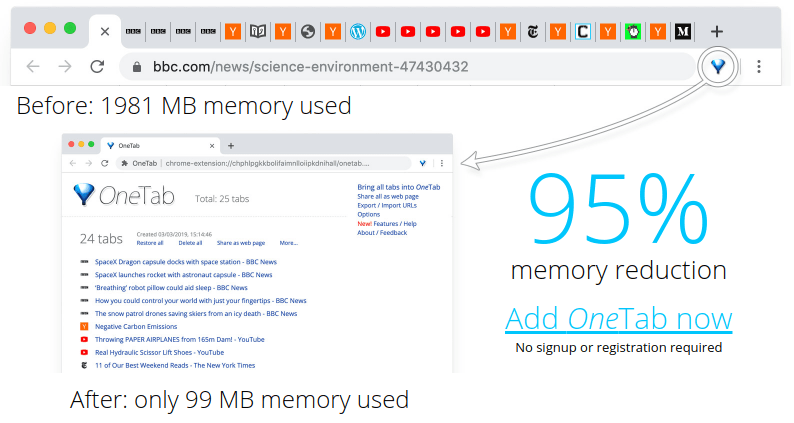
The Benefits of Tab Managers
Here’s a quick list of the features of tab managers, with the first one a big one for educators: making a backup of your tabs so you can get back to work. How many times have you come to the end of a work session and realized you didn’t want to close your browser? When you want to avoid closing your laptop lid and fear losing browser tabs, how do you save those?
Benefits of tab managers include the following:
- Save your tabs to Google Drive or some other online space. This makes it easy to put a project on hold until later.
- End tab tyranny. This happens when you have so many tabs open that you can’t find which one you are looking for. After all, you shouldn’t be using a second large screen to meet your dopamine addiction. Collapse all those tabs into one.
- Avoid apocalyptic browser crashes. Too many tabs can result in a browser crash. Save your device’s system resources by merging all those tabs into one and putting tabs into hibernation.
- Skip accidental tab closures. When you have too many tabs open, you may click the wrong “x” in the corner of a tab. Wham, there goes your unsaved tab. Safeguard those tabs.
- Recover closed tabs. Did you close a tab and it’s gone? Some tab managers let you re-open those closed tabs.
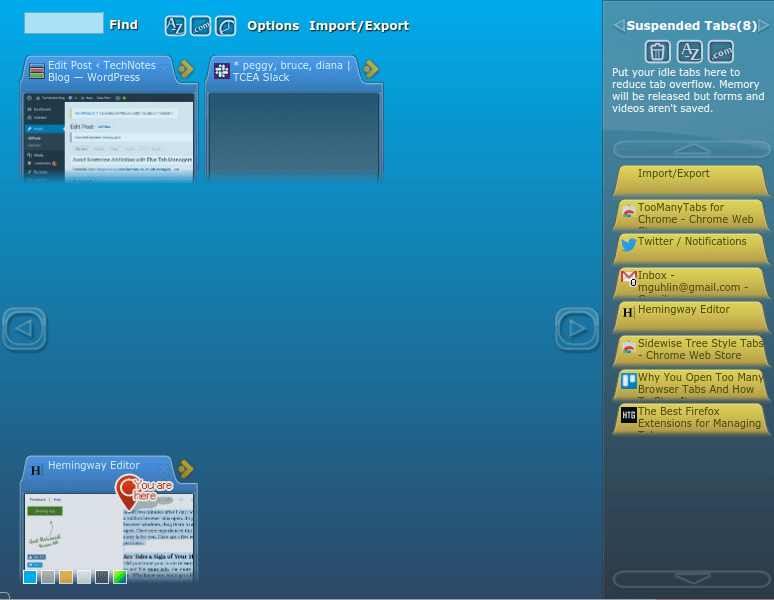
Five Helpful Tab Managers
- TooMany Tabs: This colorful tab manager makes it easy to hibernate open tabs. Be careful, though: Tabs with data will be lost. Use TooMany Tabs with static pages where you aren’t working on an open document that is not auto-saved. You can see a list of recently closed tabs and re-open them. TooManyTabs makes backing up your tabs to Google Drive easy and cost-free.
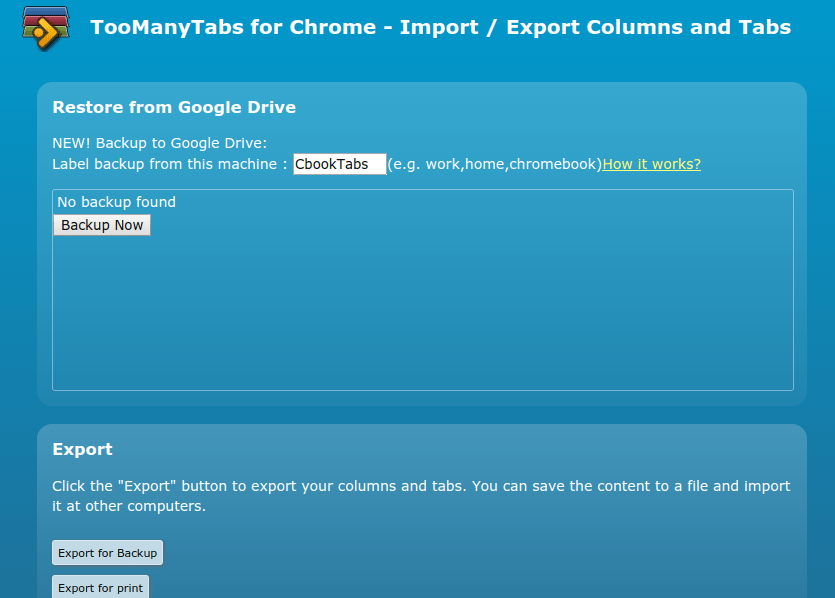
-
OneTab: This Chrome and Firefox-friendly solution puts all of your tabs into a list on a single page. It takes the immediate step of saving your browser system resources. It’s a bit of a feel-good downer, though. Why? It collapses all tabs into one. On the positive side, it makes it easy to export and re-organize your tabs via drag-and-drop functionality.
-
Tree Style Tabs: These tab managers push your tabs to the left side of the screen, as well as offer tab stasis. My favorite for Firefox is Tree-Tab manager. In Chrome-based browsers, Sidewise Tree-Style Tabs is a good option.
- Tabs Outliner: Like other tab managers, you can drag and drop to organize and save your tabs. You can also annotate tabs, assign new names, and more. The entire list with notes can be exported to Google Docs, MS Word, or HTML It offers tree-style tabs, too. This versatile tab manager makes opening and closing tabs a single-click solution. Paid users can auto-save their tabs to Google Drive.
Get started now with one of these solutions and save yourself from dopamine addiction.
Did You Know?
Microsoft Edge is making the transition to being a Chromium-based rendering engine. What this means is that long-time Chrome users can now get this new Chromium-based engine version of Microsoft Edge. Sync your browser bookmarks using your Microsoft account and run Chrome Web Store extensions in MS Edge browser. Get the Chromium-based Microsoft Edge online now. It works great!