Have you ever had a need to export a Google Slides slide deck as animated GIF, MP4 video format, or numbered images? If so, your prayers have been answered. A new add-on for Google Slides makes it easy to get those jobs done. Let’s take a quick look at it.
Creating Videos from Slide Shows
Before we jump into an overview of the new add-on, let’s review reasons why it might be great to have these features. Here are my top ones for any Google Slides user:
- Make digital stories. Students can use Google Slides to make comic books and digital stories, add some copyright-free music to a slide, and then put it on YouTube. You can now do that with the Video with Audio feature of Creator Studio.
- Export slides as pictures. You can now export slides as pictures, not one at a time (currently supported), but en masse. What a time saver to be able to export all slides as an image sequence!
- Create an animated GIF. My old workaround was to save slides one at a time, then import them into Gifmaker.me to make an animated GIF. Creator Studio streamlines this process.
- Share your slides as video. Turn your slide deck into a video that students (and others) can watch on any device.Now you can save it as a video using the most compatible video format, MP4. The video with audio feature makes adding music easy, as well.
Learn About Creator Studio Add-on
This Google Slides add-on, Creator Studio, makes it easy to export a slide deck in G Suites. The add-on states you can:
Convert Google Slides to GIF images and MP4 video files. Add background music or voice narration to your exported presentations. Export Slides as image sequences and they are uploaded to Google Drive.
A description of the features appears below, adapted from the Creator Studio website:
- Animated GIF: Create an infinite loop animated GIF. Or make stop motion animation by keeping time interval low.
- Image Sequence: These numbered PNG image file appear in Google Drive with thumbnails.
- Video File (MP4): Create an MP4 video file using your slides. You can change the time interval on how quick slides appear in the video.
- Video with Audio: Put any audio file in MP3 or WAV audio file format. The audio file will play alongside the presentation. This makes it possible for you to provide voice narration in the background as video plays. Note that audio files must be smaller than 10 megabytes; you may need to drop them into Audacity to shorten them.
These features are amazing to find in Google Slides. Microsoft PowerPoint users may have a ho-hum attitude as they’ve been able to export files as MP4 video for quite some time. While Google hasn’t provided these options (uh, what’s taking so long Google?), there is a clear need for them. Thank goodness Creator Studio makes it possible.
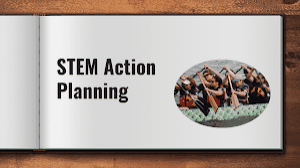
This animated GIF created with the Creator Studio add-on using default settings.
Get Creative
When you first add Creator Studio to your personal or G Suite EDU account, you will be prompted with a security warning:
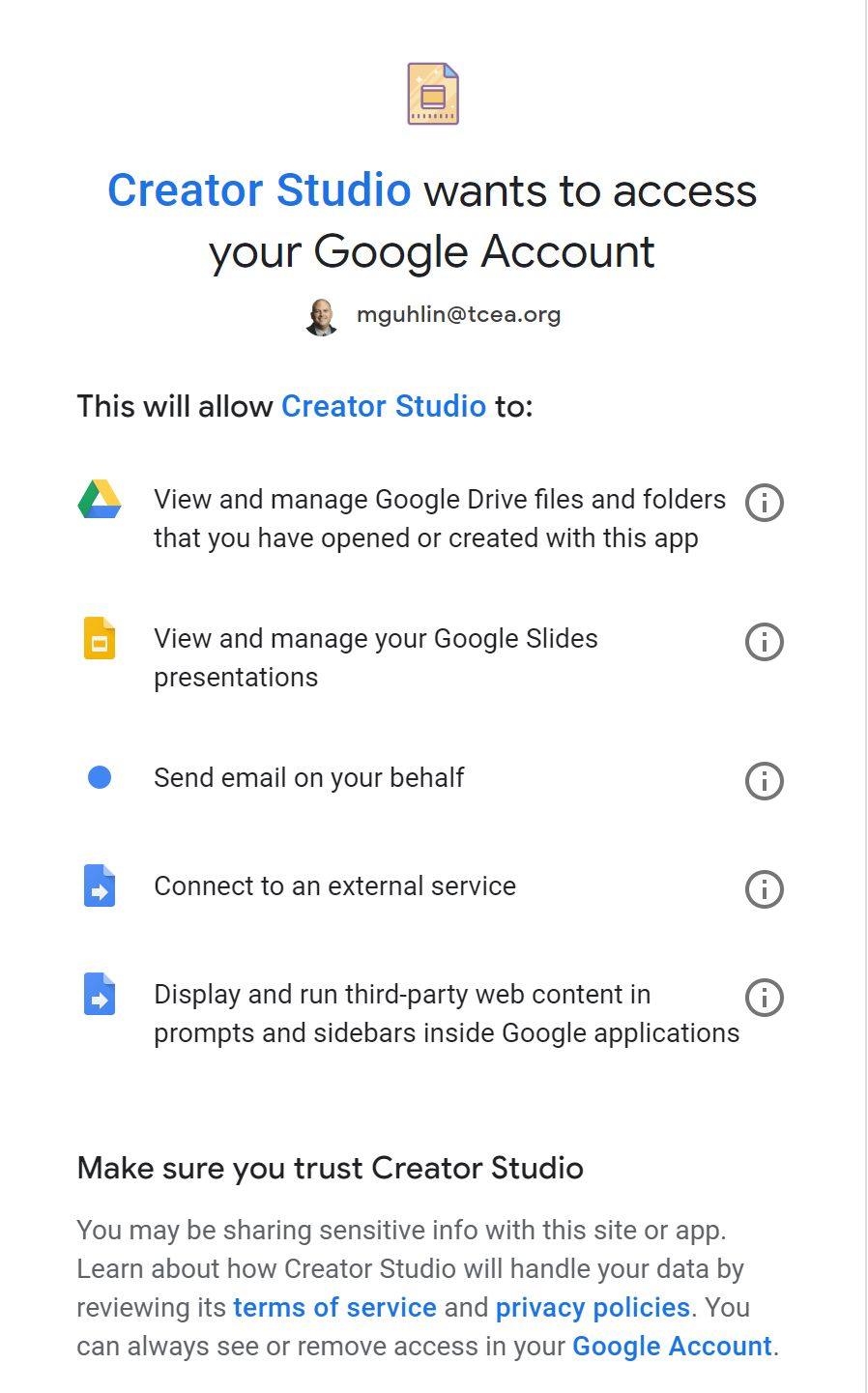
Select OK to move past it. You will be dropped into a brand new Google Slides slide deck. Once you verify that Creator Studio is working, you can switch to any Slides deck and get creative.
Your next step is to open a Google Slides slide deck you want to get creative with. Here’s what mine looks like with Creator Studio open:
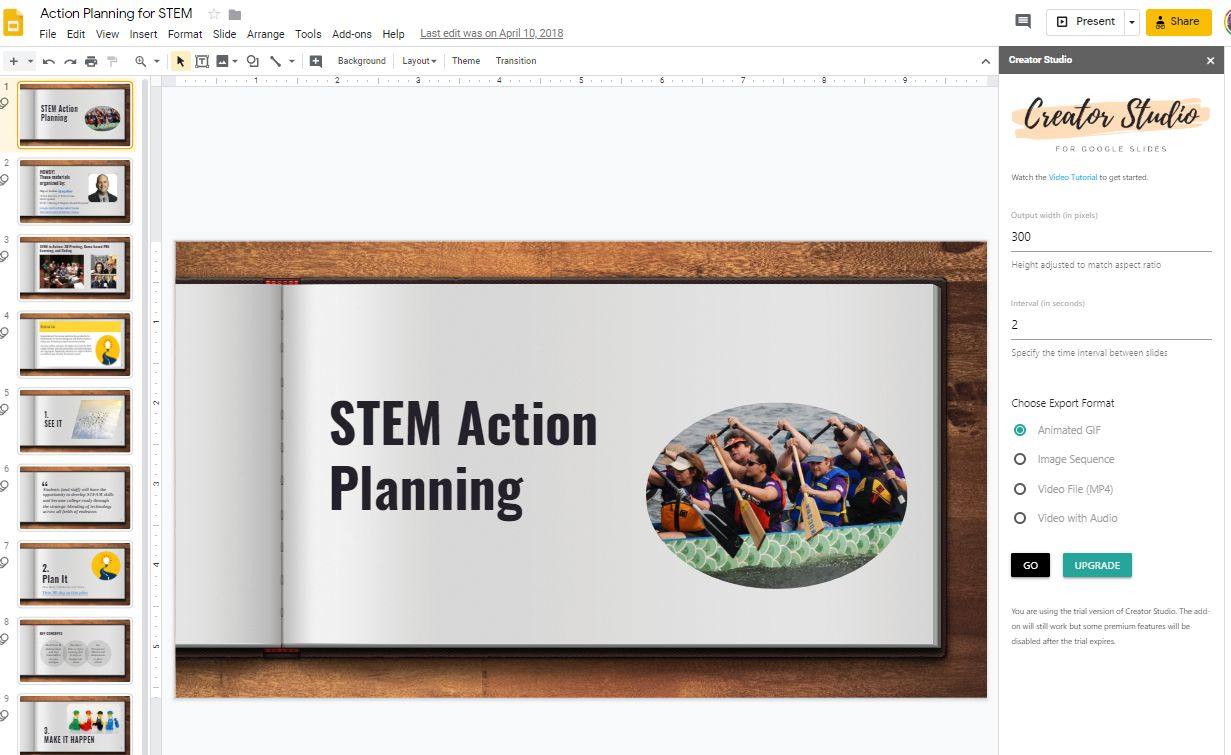
Here’s what that Google Slides deck looks like as an MP4 video file with copyright-free music:
The default is 300 pixels output width and looks like this:
Compare that with 609 pixels output width:
You will need to play with the pixels output width until you get the desired quality. You can find the full-blown Slides deck here as well.
Tip: Wondering WHERE all your Creator Studio creations live? Creator Studio puts them all in a folder entitled “Creator Studio.” This folder appears at the root level of your Google Drive.
Premium Features
Wondering at the cost? For $29 a year, single license users get the following:
- Create high-resolution animated GIFs, image sequences, and HD videos
- Set custom time interval (in seconds) between slides
- Add background audio and voice narration to the exported video file
- All add-on branding is removed from exported images and videos
- Complimentary technical support upgradable to one-on-one support
If you are part of a team or want to get this for your domain, that’s also reasonable. Creator Studio’s price breakdown is as follows: two users for $58 a year, three users for $84, four users for $116, five users for $145. If you want to get it for everyone in your G Suite domain, the cost is $299. It’s quite a bargain given the range of features.
Get Creative with Google Slides Creator Studio
If you have been looking for an amazing way to export slides as animated GIFs, videos, videos with audio, Creator Studio is your solution. Be sure to watch Amit Agarwal’s tutorial video on Creator Studio.

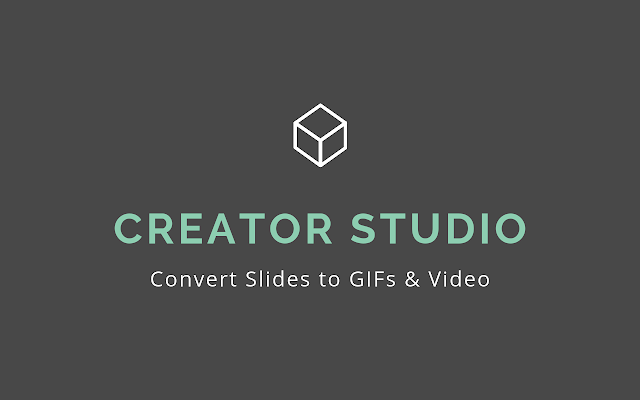
6 comments
Why would Creator Studio need to send emails as if they’re from me? I would love to try this tool, but am uncomfortable with the access it’s requesting?
View and manage your Google Slides presentations
Send email on your behalf
Connect to an external service
Display and run third-party web content in prompts and sidebars inside Google applications
Cathy, I applaud your awareness of third party app requirements. It’s worth reading the privacy policy provided by Digital Inspiration and the point they make about using Google’s OAuth 2.0 authentication. The benefit is your data isn’t stored on their service, only the authorization. You can revoke it. That aside, I’ve been exploring Google Creator Studio for awhile without negative effects. Do what works best for you.
You may want to periodically review services you allow to connect to Google and disconnect the ones you don’t use:
https://myaccount.google.com/permissions
Here’s a nice article that underscores the importance of that via @EfrenR:
https://www.washingtonpost.com/technology/2019/07/18/i-found-your-data-its-sale/?noredirect=on
🙂
Miguel
Love the add on, but can’t find anywhere a comparison between free and premium features or details as to how long the trial is.
Tracey, I detail premium features in blog entry. I had to do some digging, so I am not surprised you have not found them.
Before I start encouraging other teachers to use this add on, could you tell me how long the trial is? Is it a time or a certain number of videos?
Jane, the Trial period is open since the recurring, annual cost of $29 per user unlocks features. That means, you can use the basic version. It will lack the Premium features (listed in the blog entry).
Hoping this helps,
Miguel