Google has updated the G Suite Gmail to make it easier to handle emails in its inbox. I have often said that if Google has one way of doing something, they probably have at least two additional ways of doing the same task. They are always looking for new and improved ways to make their apps functional, but are also aware their users may approach completing a task in different ways. Thus, although they have added a new way to handle a variety of tasks, if you like the way you have handled these in the past, that option is still available.
Prior to this update, when you right-clicked on an email (control-click on a Mac), you got the following options:
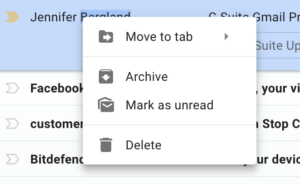
Now, in the G Suite Inbox, you have the following options.
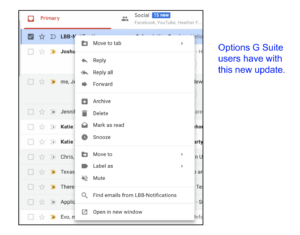
These options are also available using the menus at the top of your G Suite Inbox and in the two menus that are available with an opened email. However, there are times that you want to quickly delete, archive, mark as read, etc. without opening the email or clicking in the box to activate the menus at the top of the page.
The right-click option only is available inside the inbox which means you are not able to read the actual email message. Thus, this option works best when you are quickly going through your email and you know by looking at the sender and the subject line how you want to handle the message.
Let’s look at two of the options that you may be unfamiliar with.
Snoozing An Email
The first is the option to snooze an email. This takes the email out of your inbox temporarily until you determine when you want to see it again.
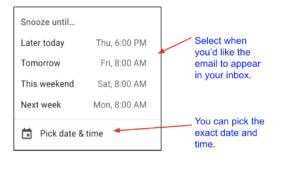
Muting an Email
The second is to mute the email. This option comes in handy when you are included in an email that really doesn’t pertain to you. By muting the email, you are removing it and any subsequent emails added to the conversation from your Inbox, but placing the threaded conversation into your All Mail. Therefore, you can still access the threaded conversation if you so desire.
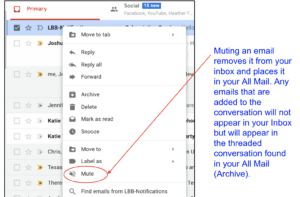
As with any new change to an app, it will take time to get used to the new functionality. Try to make a concentrated effort to right-click on the email before you open it to see if you can handle the email quickly. Who knows, it just might help you clean up your inbox!
