As an educator leading remote learning, you may need to call parents. But sharing your mobile number may cause you concerns. Giving students and parents your personal mobile phone number is unprofessional and you may find yourself
in an uncomfortable situation. After all, what if you are at home relaxing with family and you get a phone call to your smartphone? It will feel like a personal moment, but you have to be ready to put on your professional hat. Avoid that. Get another phone number at no extra cost with Google Voice.
Note: Educators should avoid using Google Voice to contact students. You should adhere to your school district’s or organization’s approved communications tool. For example, that may be Seesaw, Google Classroom, MS Teams, or another learning management system. Use Google Voice for contacts with colleagues, parents, and others from whom you would like to safeguard your personal phone number.
What Is Google Voice?
Google Voice is a free* to start service available to you if you have a personal Gmail account. You can make phone calls via the Voice app on your phone or through your web browser. It’s a boon to teachers who may need to speak to parents during the COVID-19 challenge. It’s also nice to be able to share your Google Voice number with strangers. Only you need know that it’s not your “real” phone number.
*Note: If you decide to use Google Voice, you may have to add credit to it. You can add credit to it as you need it. Since it features a billing history, you can keep a record and share that with your supervisor for reimbursement. Some school districts are offering to provide reimbursement for phone calls since teachers have to call parents. This will vary from district to district, so be sure to get clarification. Privacy has a price. That price in the United States is $0.00 per the Google Voice calling rates.
My Google Voice number is 210-617-3330. I’m comfortable sharing it with you because it’s not my smartphone number. And, if spammers get hold of it, I add them to my blocked list. In fact, I rely on the Should I Answer app on my phone to intercept robocallers.
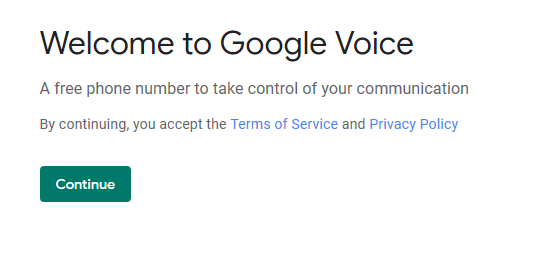
Why Sign Up for Google Voice?
A close teacher friend keeps her students’ parents updated all the time via Seesaw but COVID-19 caught her and others off-guard during spring break. But her school district administrators want her to contact parents. Have you ever had to deal with parents or guardians who couldn’t maintain a professional distance? I know I did and I was always grateful that they didn’t have my number.
Worse, if you work with older students, it is inappropriate to share that number. It opens you up to the charge that you are engaging in private conversations with students. That’s a violation of many responsible use agreements (RUAs/AUPs). How do you solve this problem?
Did You Know?
Sign up for one of our Google Certified Educator certifications. You’ll learn about more than Google Meet, as well as earn 12 CPE hours per course. Use these courses to get Google Educator certified. Find out more online.
Some small school districts who have poor phone systems that fail may want to get an “alternate phone.” The alternate phone (using a personal Gmail account) is one that works even when the district’s phone system goes offline.
The way to solve all these problems is get a Google Voice number based on a personal Gmail account, NOT a G Suite EDU. Follow these steps to get started.
Steps to a Google Voice Number
To get a Google Voice number, login with your personal Gmail account, then go online to the Google Voice website. Be sure to login with your personal Gmail account, NOT your G Suite EDU (school/work) account. If you don’t have your own Gmail account, then you may want to get one first.
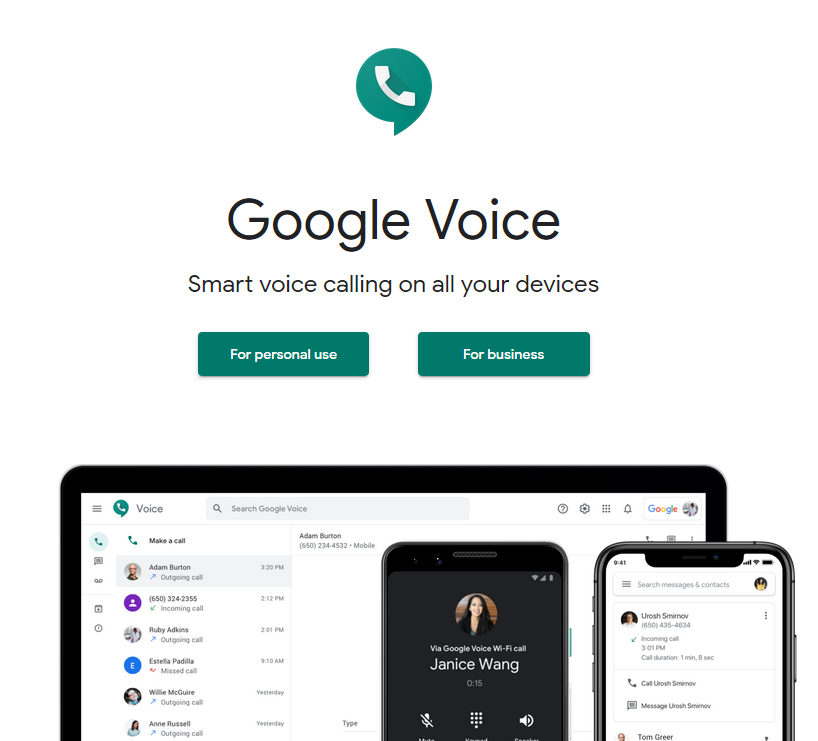
Step 1- Get a Google Voice Account
Go to voice.google.com to get your account. Make sure to use the blue SIGN IN button in the top right and again, be sure to use your personal Gmail account.
Step 2- Select Your Phone Number
Google will provide you a list of available phone numbers in your area. Choose one that you would like to use. Make sure to write it down.
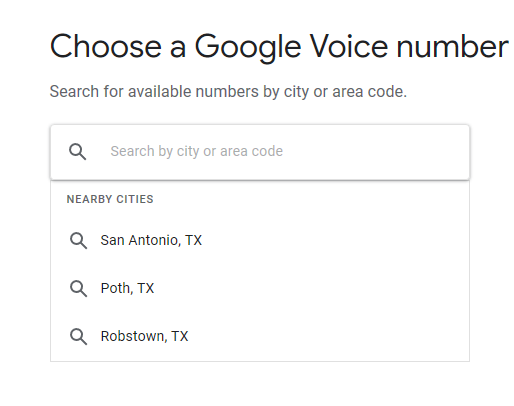
Once you have selected your phone number, you will VERIFY the number you want to connect it to.
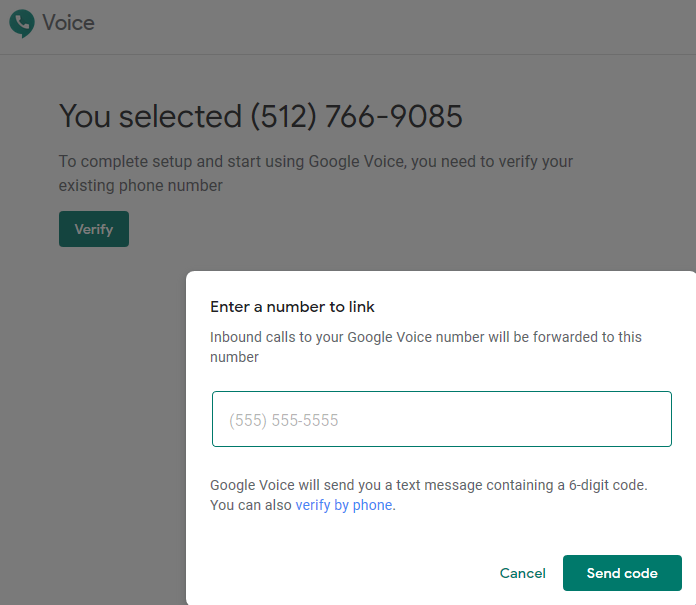
Step 3- Make Phone Calls via Web Browser
You can begin making calls immediately via your web browser. Once the call connects, you will be able to have conversations via your computer’s mic/headset.
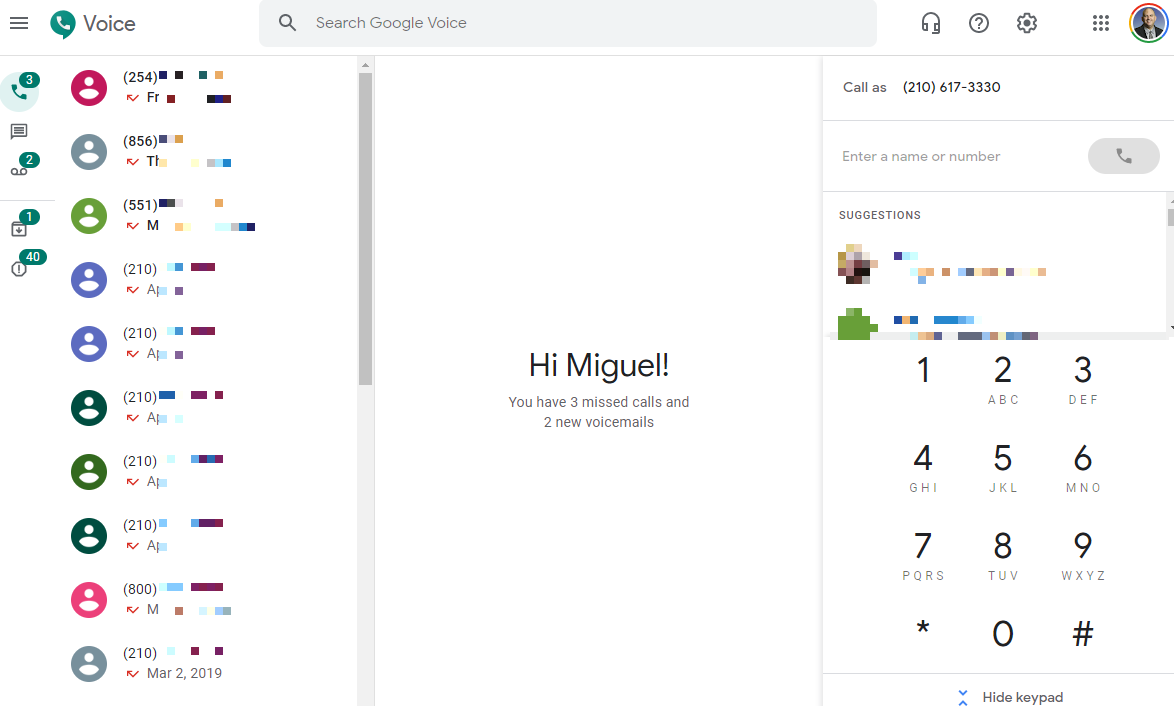
Note: Phone numbers pixelated to protect privacy.
Step 4- Make Phone Calls via the Voice app on Your Smartphone
Need to make phone calls via your smartphone? You can get the app for free via the Google Play store on your phone or iTunes. It’s easy to install. You will need to verify your phone one more time. When you are ready to make phone calls on the go, start with the Voice app on your smartphone.
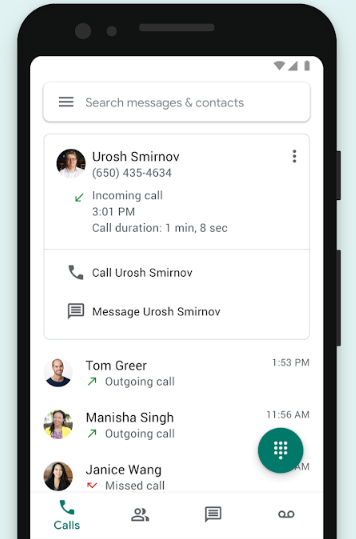
Step 5- Customize Settings
One of the neat things about Google Voice is that you can customize the settings. Those settings include DO NOT DISTURB. You can turn on DO NOT DISTURB when you want all calls sent to voicemail, such as after work hours. Another neat feature is being able to record one or more professional greetings. For some, this might be an easy way to share daily announcements. You are also able to screen calls. When you do that, you are able to hear a caller’s name when you pick up.
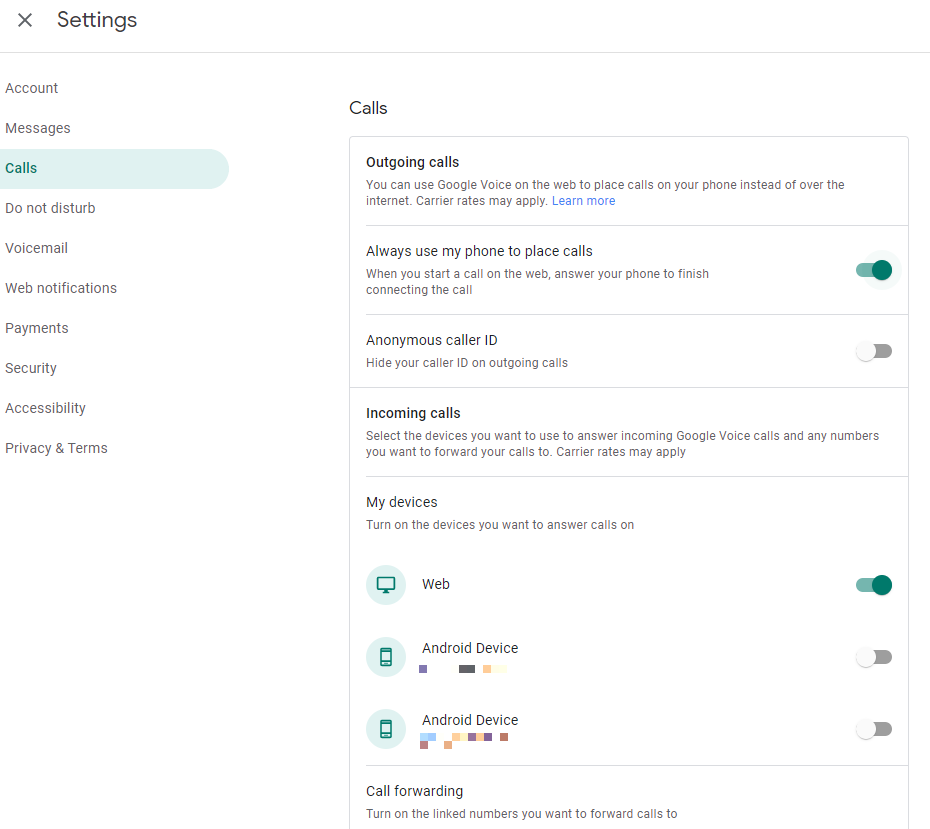
If you don’t want to disconnect altogether, you can get your voicemails transcribed. Google will work as your assistant to send transcribed voicemails to your email. There are many other settings. Here are a few I recommend you set under Calls:
- Turn on “Always use my phone to place calls.” This will ensure any calls you start on your computer end up on your phone. If you need to record calls using Audacity, you may want to leave this off.
- My Devices. Decide what device you want to answer calls on. To push all calls to the web so that you don’t get bombarded on your smartphone, turn on the web, but leave others off. If you don’t mind calls beings forwarded to your smartphone, turn that on.
Google Voice Makes Calling Parents Easy
As wonderful as your parents in your classroom are, you may not be ready to share your number with all. And, with little ears listening, it’s better to keep your real phone number to yourself. Using Google Voice, you can be fearless about sharing your Google Voice number. And you can feel comfortable reaching out to students and parents.

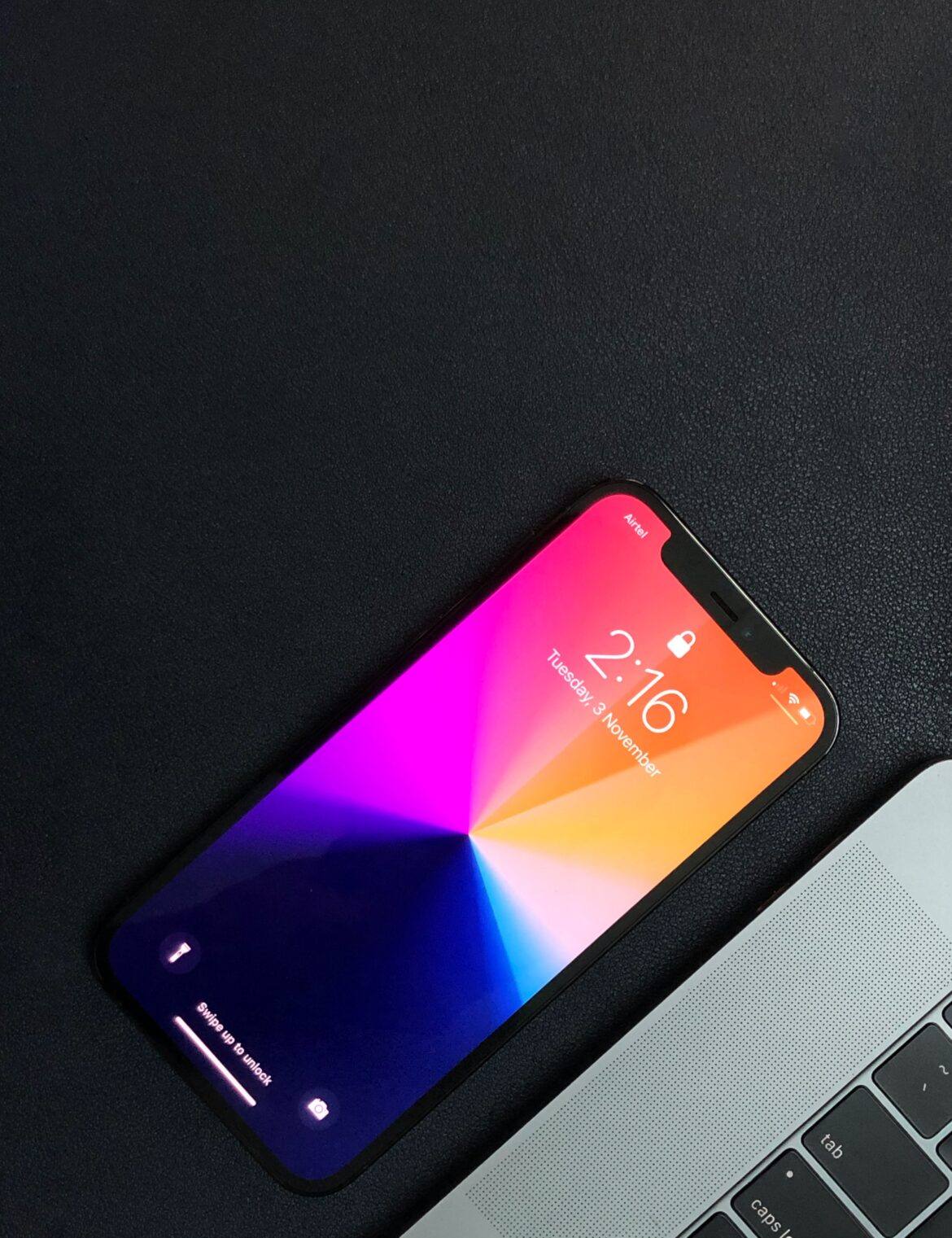
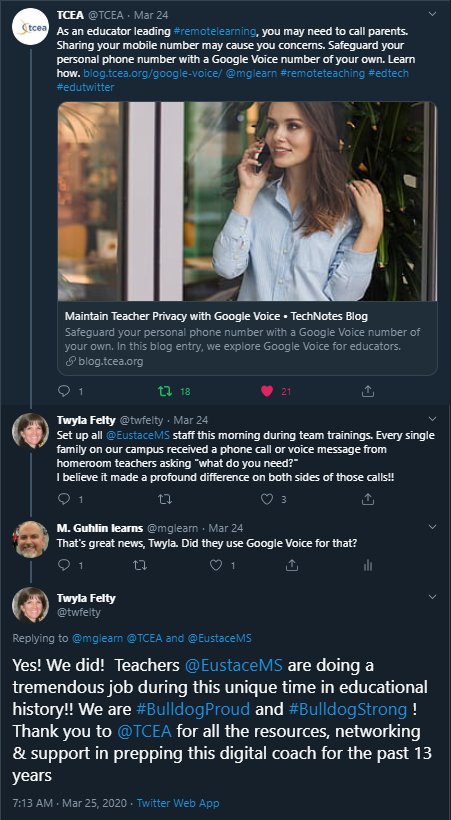
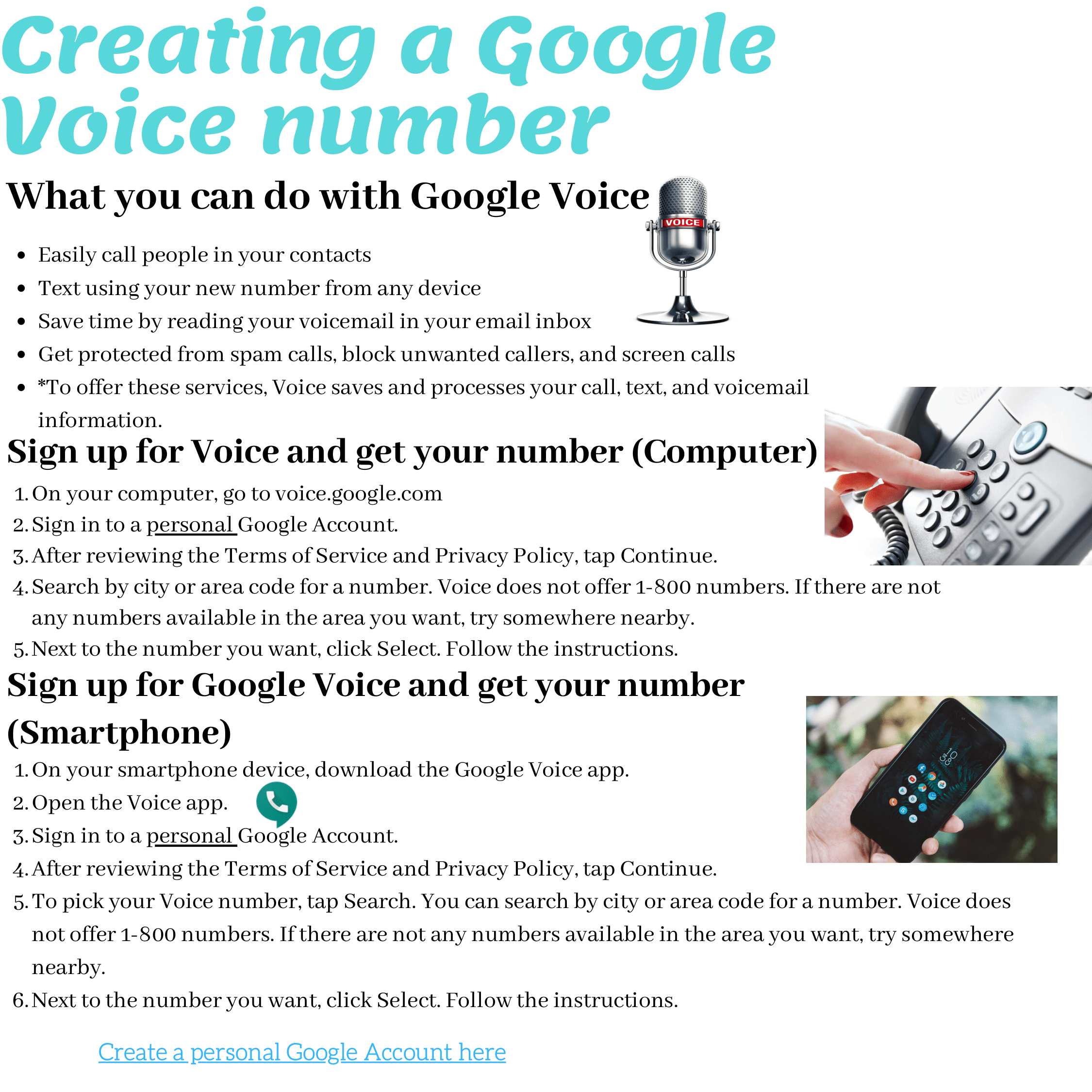
12 comments
How do I get the free phone? When I went to get started it took me to the pricing and I could not do it.
Jesus, make sure you are logged in with a personal Google account, NOT a G SUITE EDU account for work.
Miguel
I have had technology directors scoff at recommending teachers use a personal gmail account for school use of any kind. How do you respond to that?
Lindy, I love this question. Why? For the simple reason that I’ve responded to it before. The tech directors who emailed me received the following in response:
1) Schools expect teachers to call parents to maintain contact, setup LMSs (e.g. Seesaw) that were not setup PRIOR to COVID-19 break.
2) Teachers that lack a school-issued phone or app that acts like a phone have no other option use their own personal phones.
3) Teachers’ use of a personal smartphone or landline reveals that number (that may be unlisted, not meant to be shared) with parents and others.
4) Revealing a teachers’ personal smartphone number is undesirable for a certain population of teachers.
Google Voice for G Suite EDU has a cost associated with it. There are also other potential issues that may involve teachers calling abroad using their District-issued Voice account (a trust issue that the District has) and incur cost or liability. To avoid those issues, the District does not get Google Voice.
5) A Google Voice for a personal Google account allows the teacher freedom to protect her phone number, separating work and home calls and text messages. Teachers are still subject to school policy that prohibits their unsupervised teacher to student contact. Google Voice based on a personal Google account is for parent calls and work calls, NOT to contact students.
6) The District has NO say over what phone service the teacher uses because they do not pay for it. If the expectation is for them (teachers) to call parents at home, then they can’t say, “You may not use Google Voice or T-MObile or AT&T services.”
7) School districts who want to tell teachers what phone service to use have several options. They can spend limited funds on VOIP/Apps so staff can call parents in a way they totally control. Or, they can spend those limited funds getting devices, hotspots into the hands of students.
Wise leadership in a school district will print this blog entry. They will put it in the hands of teachers so they can safeguard their privacy while making phone calls. Wise leaders will support their staff to keep communications open to stakeholders. Then, they will spend money on expanding their digital inventory, putting technology and connectivity in the homes of those who need it.
That’s my reasoning. Tell me how it’s wrong.
🙂
This is something I may look into doing.
So I’m concerned about the liability this puts on a staff member who uses the app on their personal device. Is all of the information, from the interactions, available via the web should the district decide they need to investigate, verify, or review any communications between parents and staff? And does that then require the district to have access to staff personal email in order to access the information? Please clarify.
Kari, there’s no liability. If a school district expects staff in a remote learning situation to use their personal phone to call parents, then staff can use Google Voice to safeguard their real smartphone number. Let’s look at it this way:
If the District demands call logs, SMS/text messages, how would you advise staff who:
1) Used their smartphone without the benefit of the Google Voice app. A staff member would have to provide print outs, or screenshots of text messages and phone logs. That information would be mixed in with their day to day phone calls and text messages to their family and friends. Seems like an invasion of privacy, eh?
2) Used Google Voice to handle all work-related calls. The teacher could setup a Gmail account specifically for use with Google Voice. All SMS/text messages would be work-related, no mixing of personal calls as in Situation #1 above. Much cleaner. If the District wants to audit the Google Voice, then the person could provide the personal Gmail account setup for Google Voice to the District. But even if the staff member declined, they could still easily provide a list of phone numbers and SMS/Text messages sent via Google Voice.
So, Google Voice is actually the best option for individual educators whose District has failed to provide a VOIP app to keep personal calls/text messages and work separate. What’s more, in case of an audit, the staff member can provide the information without having to pick through a list of personal and work calls that appear in a list together.
A final consideration. The school district has NO say over my use of my personal phone, the use of a Google Voice number to send text messages or make phone calls. It can only say, “You may or may not use a personal phone to contact parents.” No district, except a foolish one, would make that ruling. Even with solutions like Seesaw, Remind, at some point in remote learning, you have to speak to the parents over the phone. Since it is cost prohibitive to provide teachers access to handset devices or VOIP solutions, most districts will make no ruling since they benefit from teachers using personal devices to call parents.
Tell me how this reasoning is wrong.
Miguel
Yes, you make sense. I just signed up with google voice.
There needs to be a way to print the text messages to put with student files!!!
Patty, you can access the text messages (and Google Voice) via a web browser. From there, it’s fairly easy to capture the text messages for printing.
Miguel
🙂
I believe that any product of Google corporation can potentially be not completely safe https://utopia.fans/security/can-a-google-voice-number-be-traced/. Therefore, my personal decision is to take a very responsible approach to the selection of applications for continuous use.
I have been making use of Google Voice this year as an educator and have found it very helpful, particularly the ability to text parents.
This weekend I ran into an unforeseen problem. As the year draws to an end, I was texting many parents the same message, telling them that their student is failing my class. After about 20 such messages, the texting function was suddenly disabled.
After doing a bit of research, I found that Google had suspended my account for suspicious activity (akin to spam). I believe there were two things that triggered this:
1) Sending out the same message repeatedly to many numbers.
2) Not receiving many replies.
Miguel, let me know if you have any thoughts on this.