Dear TCEA Responds:
Thank you, TCEA TechNotes blog, for supplying me daily with useful tips and tricks. I love the Google templates you share. When I try to click on the link, it takes me to a Make a Copy page. Nothing happens from there. Will you please check the hyperlink? Is this normal?
-Lisa
Dear Lisa:
Thanks so much for your kind words and feedback. As you know, we work hard to create resources educators can use right away. One way to do that involves using Google (a.k.a. G Suite EDU) templates. My goal for this blog entry is that you will know what to do when you encounter some of the many shared Google Docs online. For example, Hyperdocs.co is one online space where these are shared.
Here are a few TCEA blog entries that share Google templates:
- Google Templates for Students
- Amazing G Suite Templates
- Infographics Templates with Google Slides
- Free Templates for PowerPoint/Google Slides
- Creating Dynamic Digital Poetry Books
- Five Googly Things Teachers Can Do This Summer
- HyperDoc Templates
Wait, wait! I bet you are planning to click on these links. But are you ready to receive? Let’s explore how you can embrace all of this awesomeness in an informed way.
Watch the Video
You can read the blog entry, or watch this short video tutorial.
Check out even more resources online via this link; scroll down to see them
First Things First: Be Ready to Receive
Please note that templates need you to first log in with your G Suite EDU or Google account. That is, in your browser (e.g. Chrome or Chromium-based), you should have logged into a Google account. This can be a work (G Suite EDU) or personal (free Google account as part of your Gmail) account.
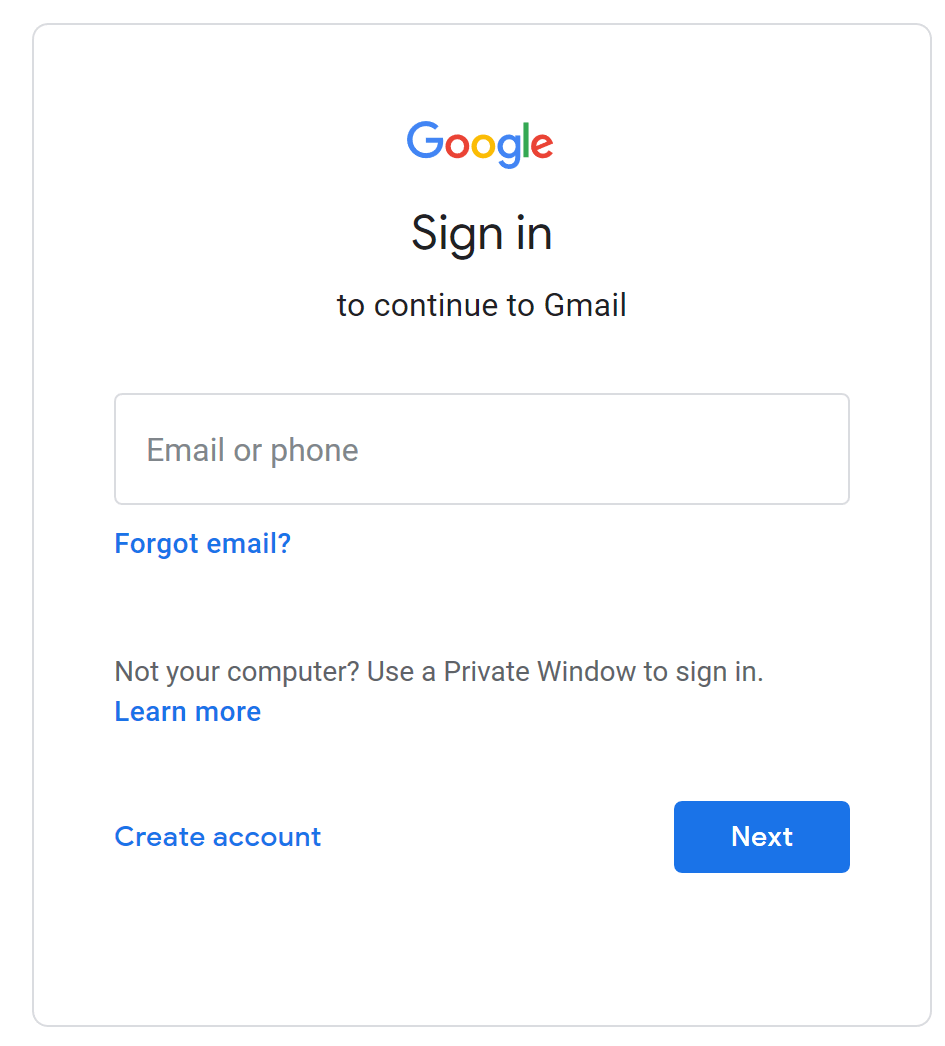
Sharing Options
Anyone who has a Google account has sharing options. We can choose to share individual templates with the options shown below. If we have a LOT of templates or documents, we can share an entire folder in Google Drive. Let’s explore what each of these look like and what you can do to get what others offer.
Steps to Take
To get these templates for your own use, you will need to take these steps:
1-Log in to your Google account (school or personal)
2-Click on the links above for what you want, such as the Google Slide Scavenger Hunt link
When someone shares a Google Doc/Slides/Sheets document with you, you often have the option to go to FILE->MAKE A COPY. It looks like this:
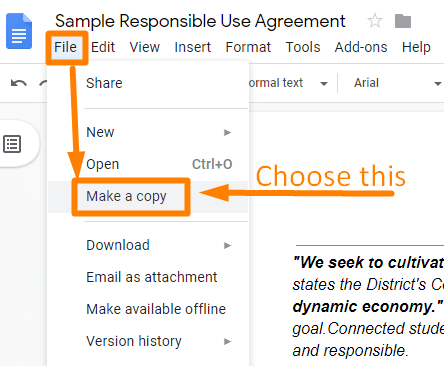
People who share Google Docs want to make it easier for you. They don’t want you to go hunting for FILE->MAKE A COPY. They want you to get their file in one quick click. Where does the copy end up? It ends up in your Google Drive.
When someone wants to share a Google Doc/Slides/Sheets document with you, they can save it in several ways. For the links you click on, you are likely to encounter one of these three options.
Option 1: Make a Copy
When somebody shares a “MAKE A COPY” link, they are trying to save you a step. The person sharing assumes you want a copy of the document. So they take the traditional SHARE link and change one word. Instead of edit, they type in copy.
Original Share Link
https://docs.google.com/document/d/1SO_iWam1VQ33WU082Rj3BRsQj5PzkrC8kZ-uyLvujkM/edit?usp=sharing
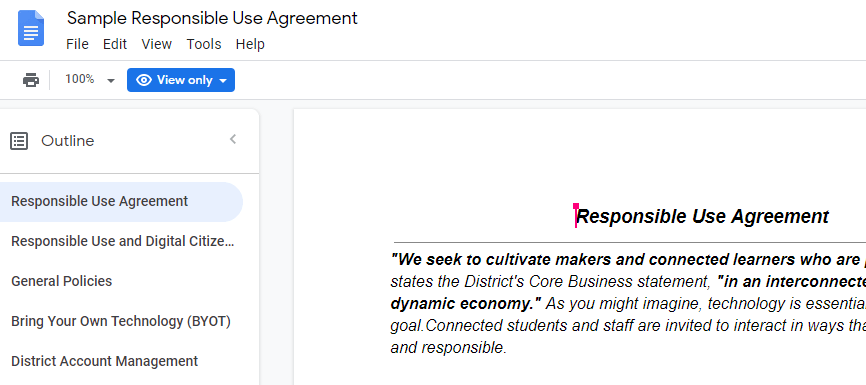
In this image, you are in VIEW mode. To get a copy of this document saved to your Google Drive, you will need to go to FILE->MAKE A COPY. You can change the name at the moment you decide to make a copy, as well as save it to a specific folder in your Google Drive.

Revised link for Make a Copy version
https://docs.google.com/document/d/1SO_iWam1VQ33WU082Rj3BRsQj5PzkrC8kZ-uyLvujkM/copy?usp=sharing
You can see that the ONLY change is adjusting the link to reflect the word copy instead of edit. You can see from the screenshot underneath each that you get a different result. In the image shown below, you will not see the content of the page, only the option to make a copy. This eliminates a few steps outlined above. The goal is to make the process easier on you to get a copy of this document saved to your Google Drive. Keep in mind though that this doesn’t allow you to preview the template/document before downloading a copy.
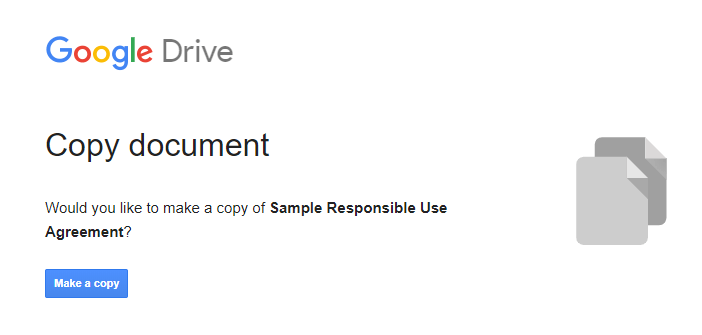
That’s it for Option A: Make a Copy. You should now have a copy of the template in your Google Drive.
Option B: Use a Template
This is another way someone who wants to share a Google document with you can use. The benefit of this option is that before you click on “USE TEMPLATE” button, you get to see a preview. This preview assists you in deciding if you are getting what you want.
This is like Make A COPY. Notice what the link appears as. As you can see, instead of the whole copy or edit area, you see template/preview. This is the key to make your own Google documents available as templates that others can get.
https://docs.google.com/document/d/1_he0bPcUnPbs4FLxGbHYUMcZT0ZNu-GWsL6JEvha76I/template/preview
When you click on the link, you will see the following:
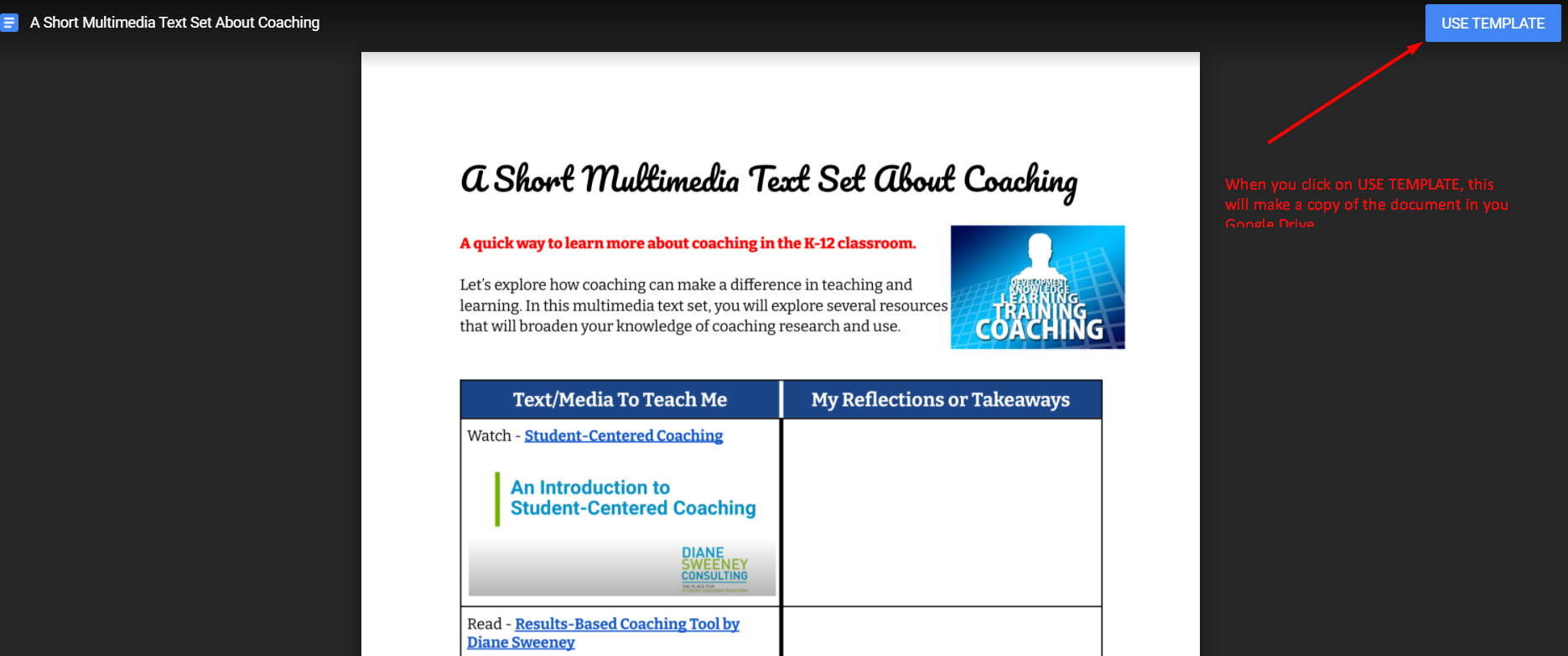
The result is the same as the previous option though. When you click on USE TEMPLATE button, you will get the chance to save it in your Google Drive.
Option C: Folder/Directory of Documents
What happens when the person sharing with you has a folder (a.k.a. directory) of content to share with you in Google Drive? It may look like this:
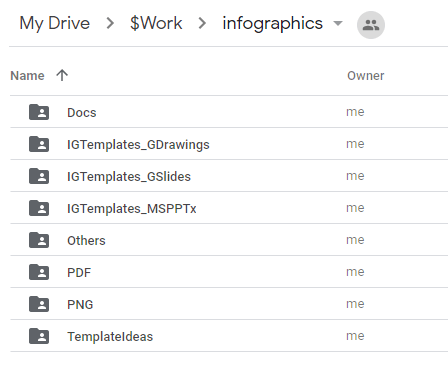
Or, if you are NOT logged into a Google account, like this:
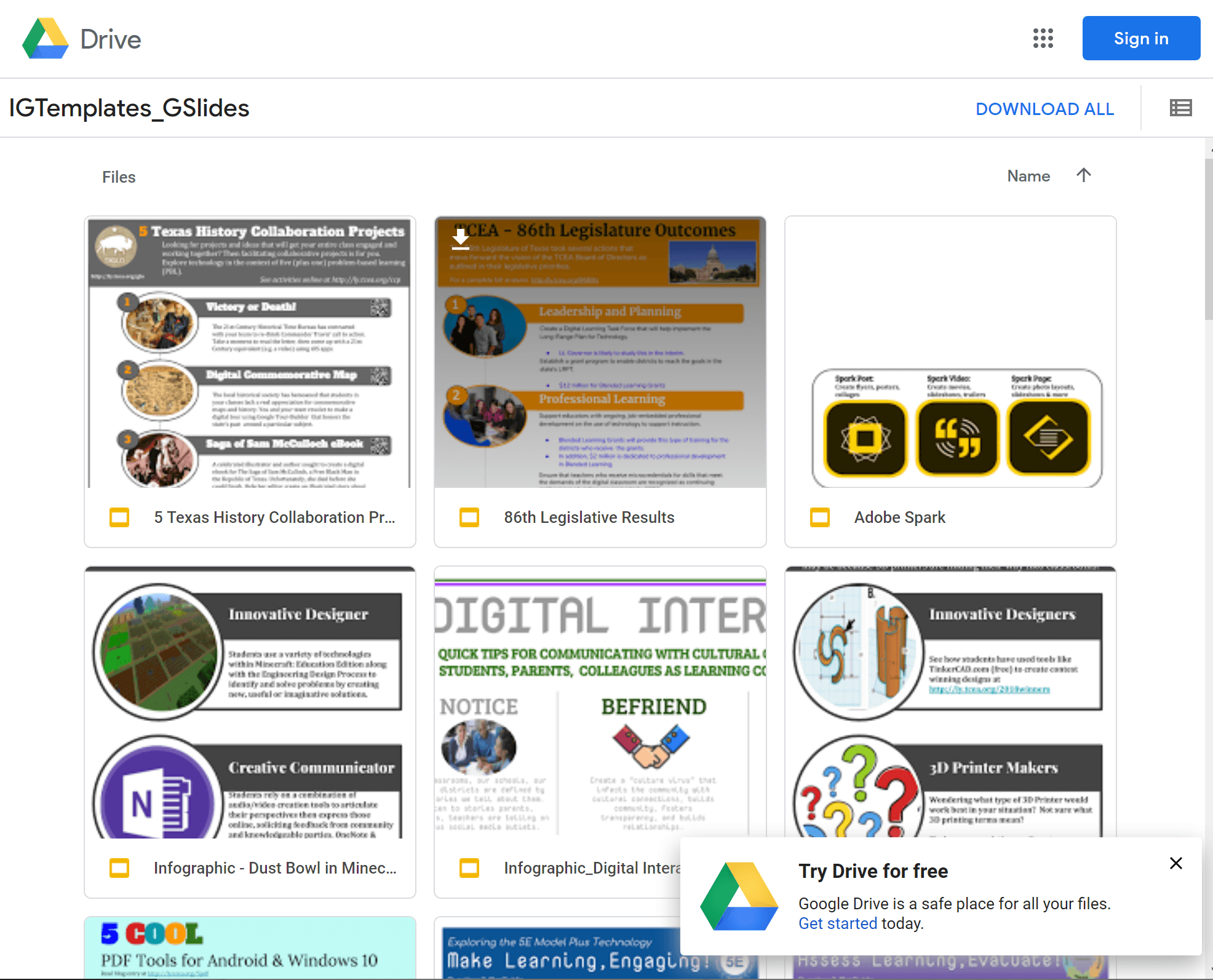
When you go into the folders, you will see individual documents. For example, you can see a list of infographic templates for Google Slides. There are so many documents, you may not want to grab them one at a time. What you want is the entire folder.
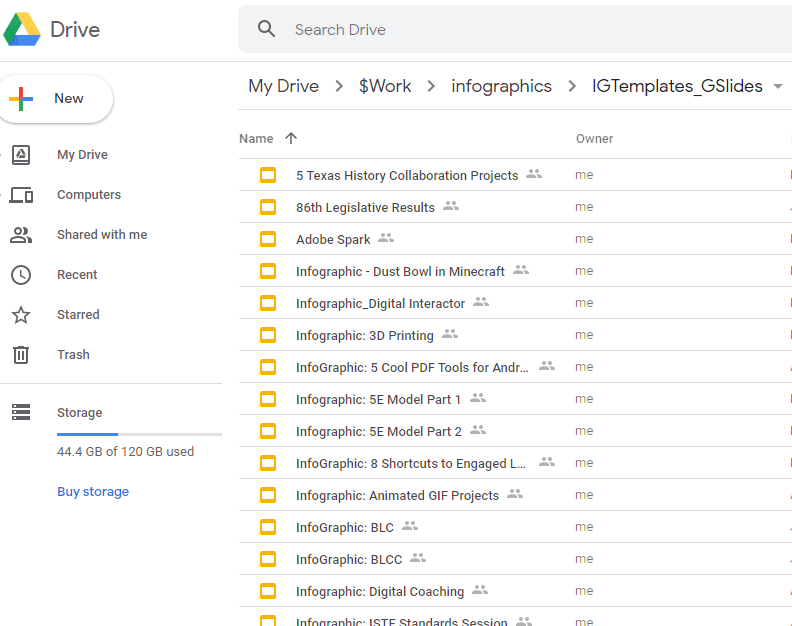
When you encounter a folder share like this, you will need to get a copy of the entire folder. Here’s how to do that:
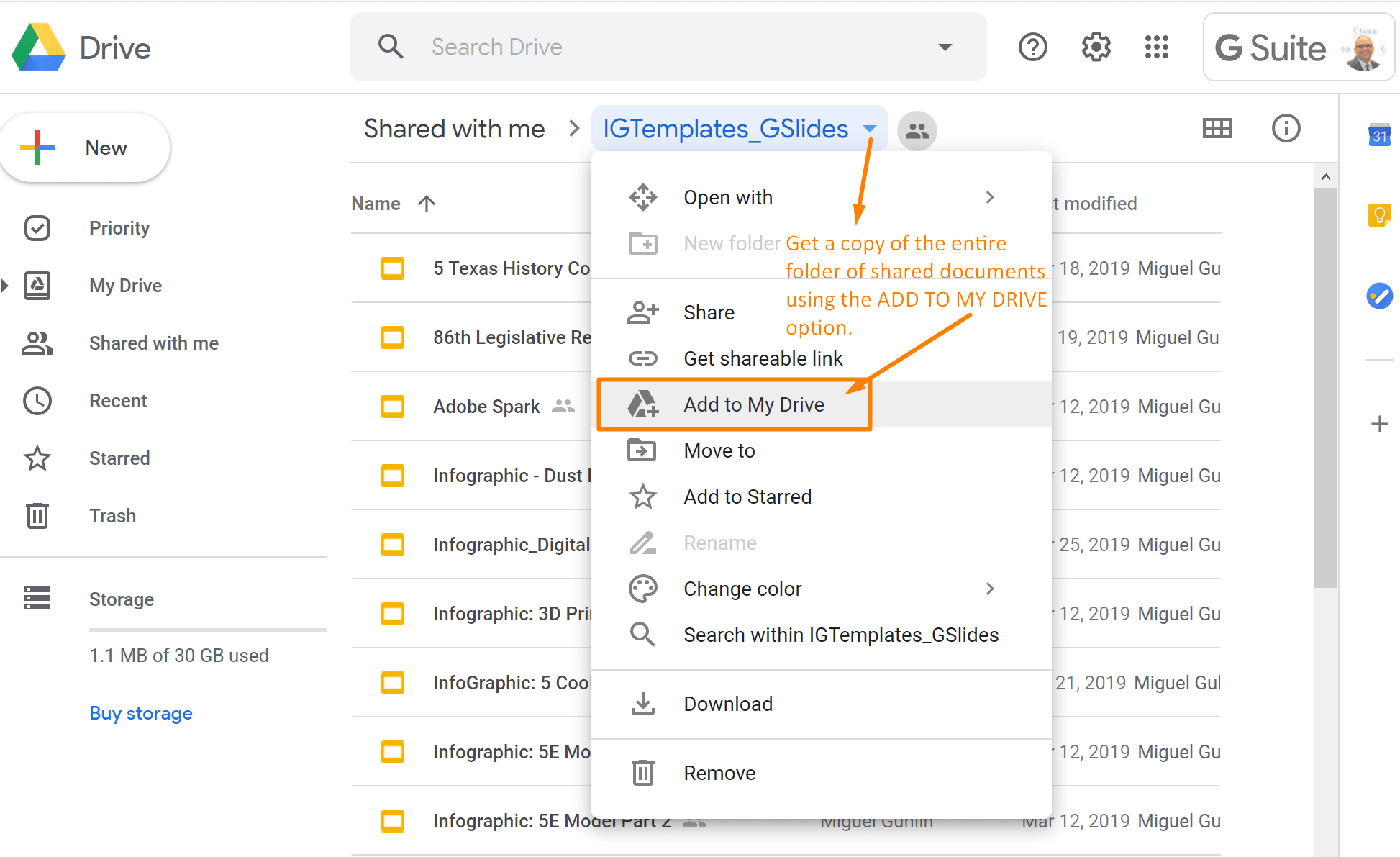
As you can see, you can choose to ADD TO MY DRIVE an entire folder of documents.
These three options make it easier to get a copy of the templates shared. Remember, you must first have a Google account. You will need to log in before you click on a link to a Google Document you want to get. Once you click, realize you will encounter one of the three options discussed above. This primer on getting copies of documents should make getting TCEA templates easier.

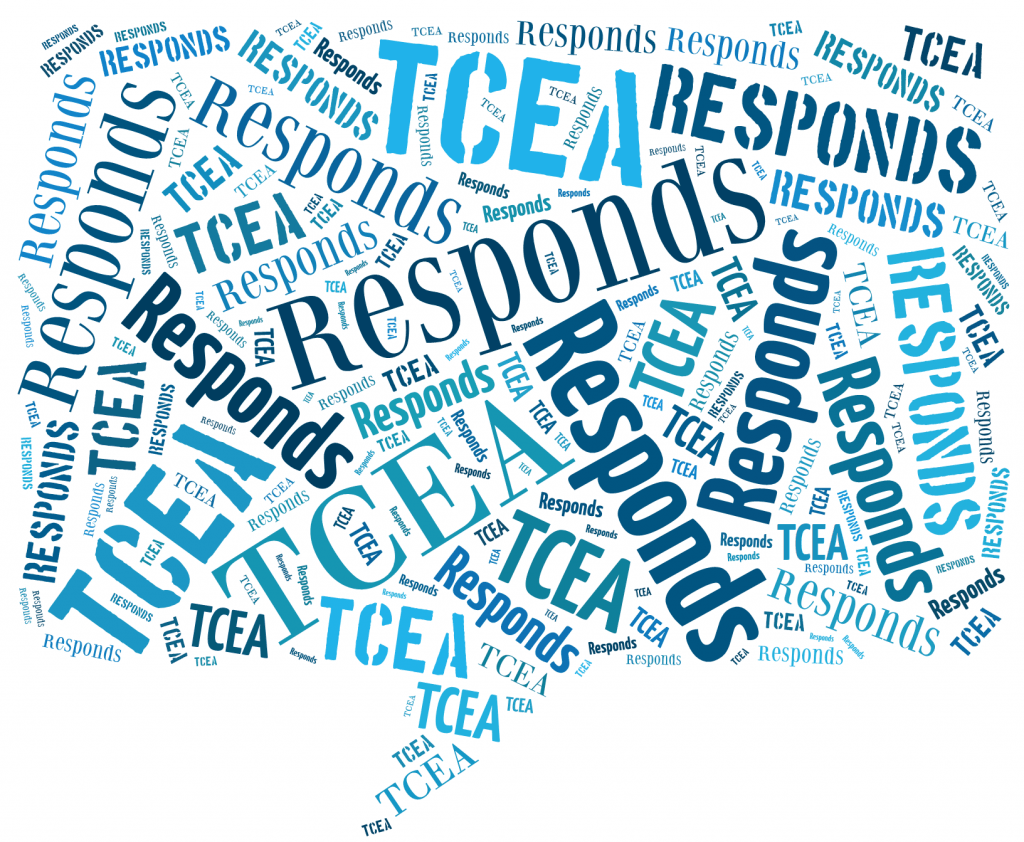
56 comments
Thanks this was great information.
Very useful to know. Thank you!
I never knew so much information was available.
Didn’t know about using a template
Nancy Sue, it’s amazing. However, make sure the document you are using as a template is in its final form. The screenshot it grabs is the one it uses, even if you change the form later (or so I noticed…it could have changed since then).
Miguel
🙂
Thanks for the information.
Thanks for the helpful information.
Thank you for all the info…I will need it.
Thank you for this information, it is very helpful.
Thanks for all the information.
Thank you for all the information.It will be helpful.
This is really good info! Thanks!
Very helpful. Thank you
Very helpful!
Thanks for the information!!
Never used a template. This will be helpful. Thank you.
Definitely helpful. Thank you!
Thanks for the information
Thank you.
Very Helpful! Thank you
Great info!
Thank you for all the useful information.
I used a template last night. Worked great
I had fun clicking on all the templates.
Thank you.
I use this tool oftern
Thank you for clarifying how to save an entire file.
good explanations
Thank you for the information!
Thanks
Thank you
Great resources!
Thanks
Great resource! This article has been beneficial to read while learning new information all Google can do! Thank you!
Thanks
Useful information!
Thanks!
Thank you.
Great…thank you!
Thank you
Templates was a new idea for me. Thank you
Great information. Thank you.
This is great information. I have been using Google in my school for a few years now and didn’t realize how much more I can do.
This information is very good. I still need to view the video again to be confident that I am following the steps correctly.
This was great I learned alot.
Thanks, Penny. Glad to see it was helpful.
Miguel
I found the information very helpful.
Great information. Thank you.
Great information and super detailed steps. Thank you!
Very helpful! Copy feature will serve me well with my co-teacher.
Awesome, Mike. Glad to hear it. It’s an invaluable feature that Google has made essential to online collaborators, for colleagues and their students alike.
thank you
This information was new to me and very helpful. Thank you
Awesome, Milissa! Thanks for letting me know.
With appreciation,
Miguel
This lesson gave me alot of insight into how Google Docs works.
Thanks, Elizabeth! Glad you found it helpful.
Thank you. Information very useful.