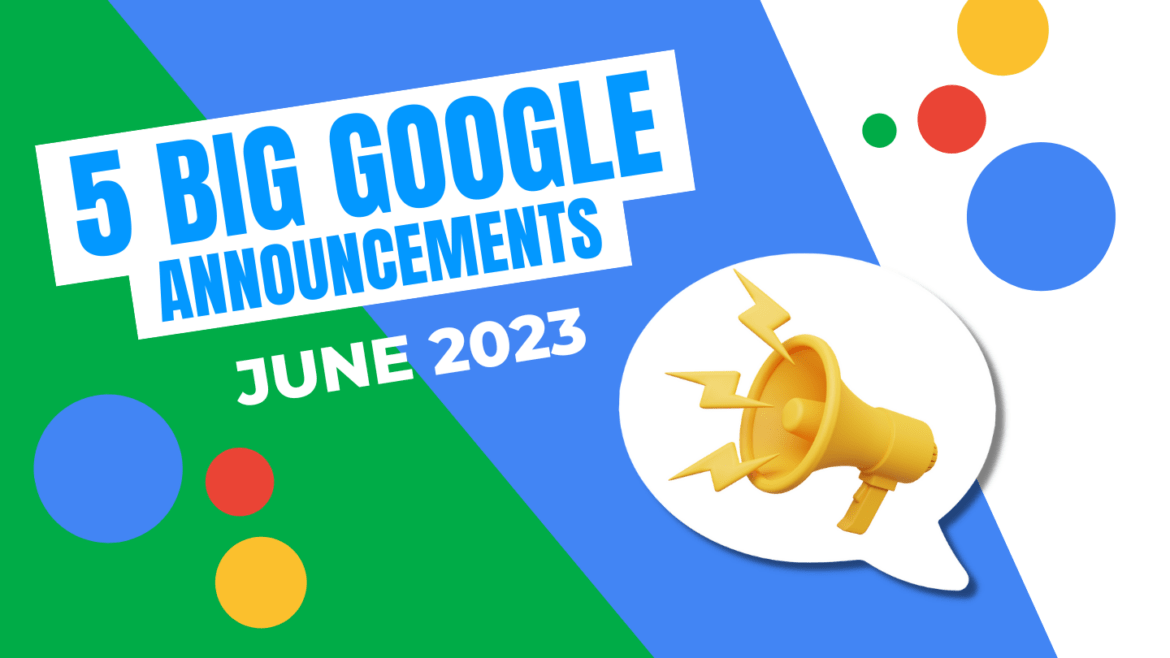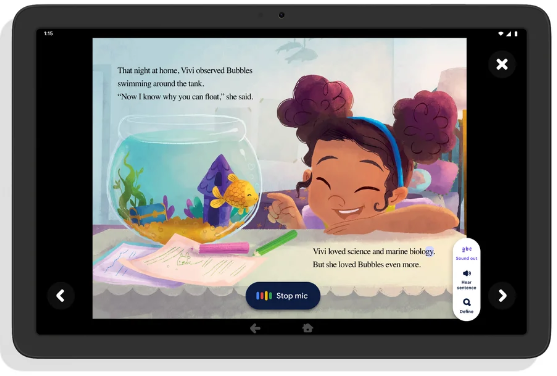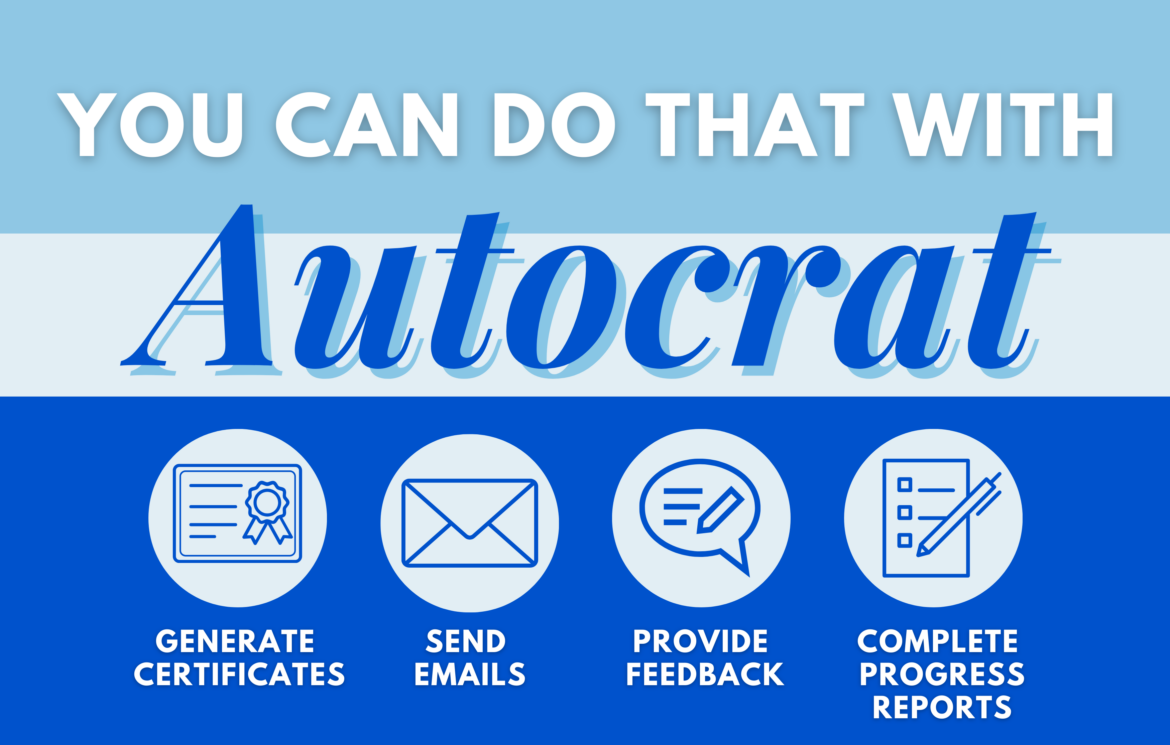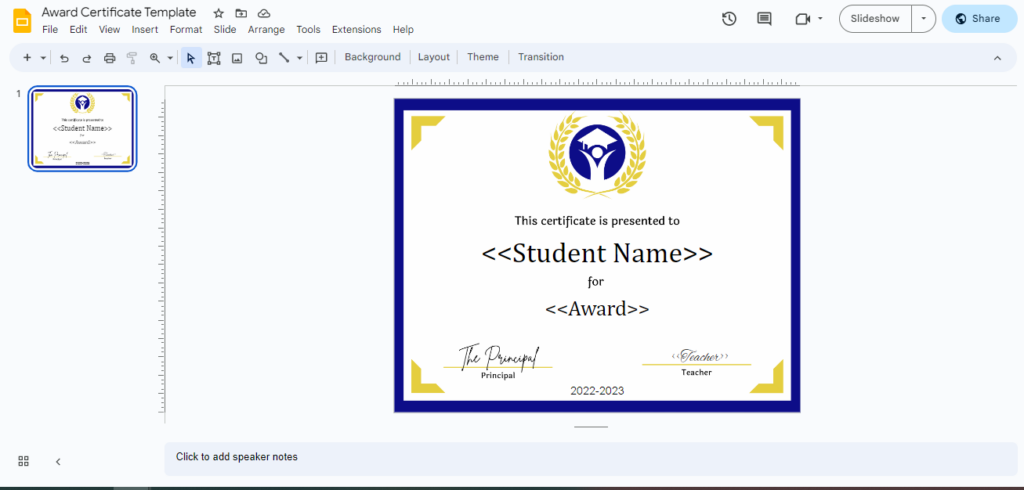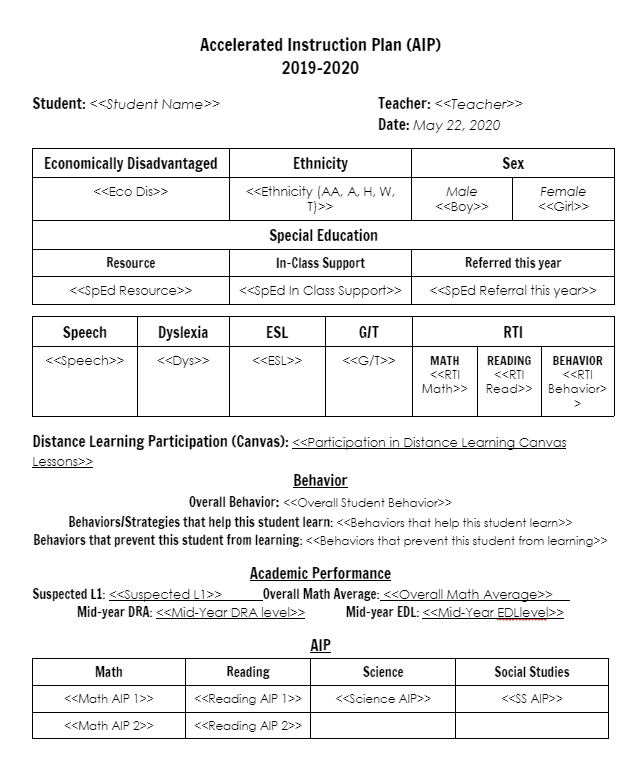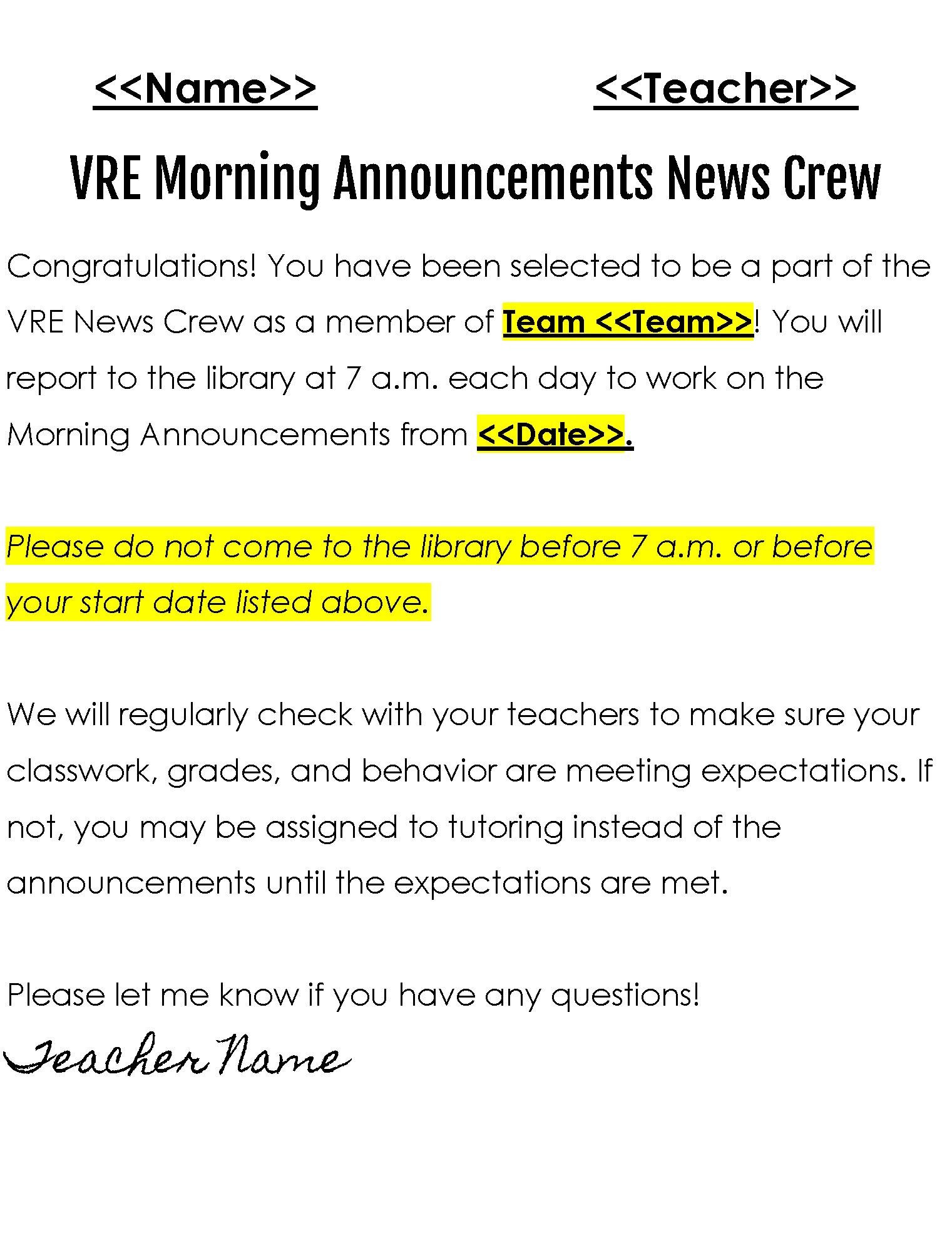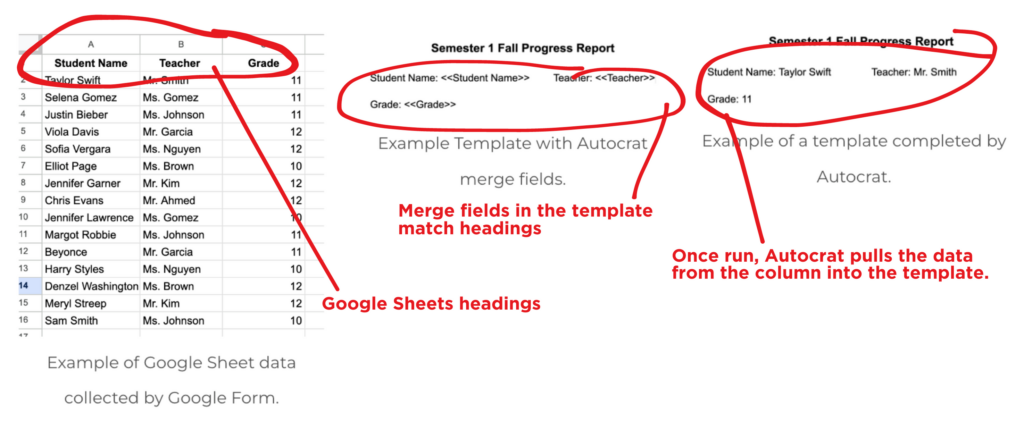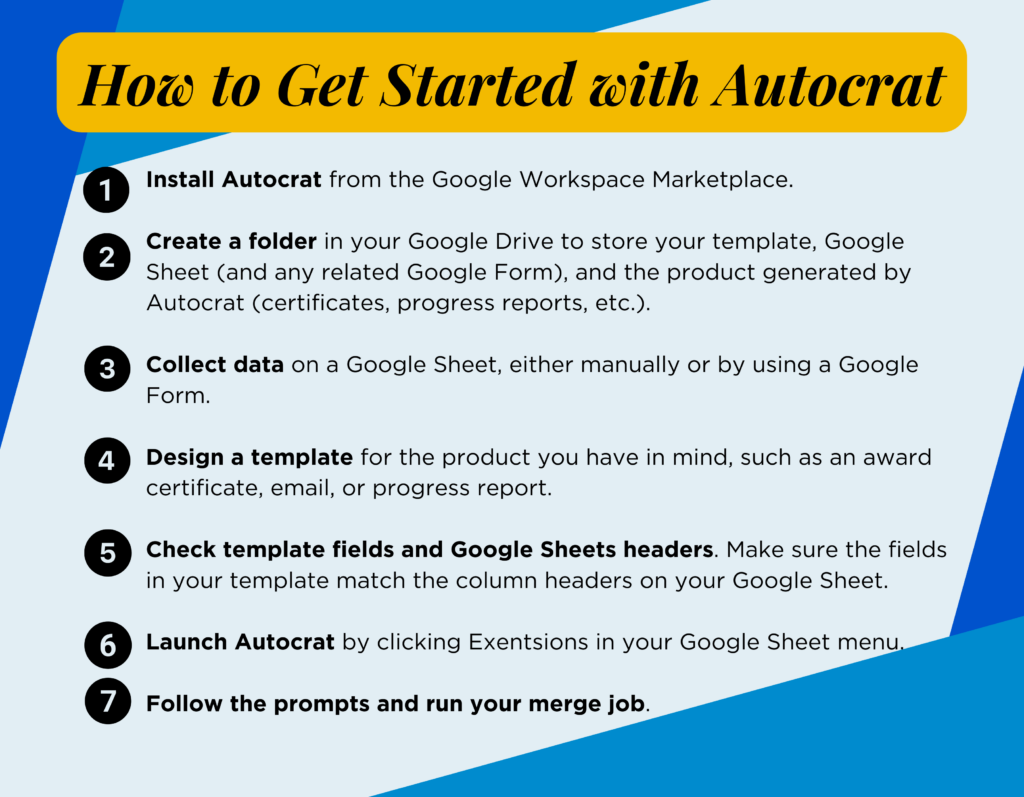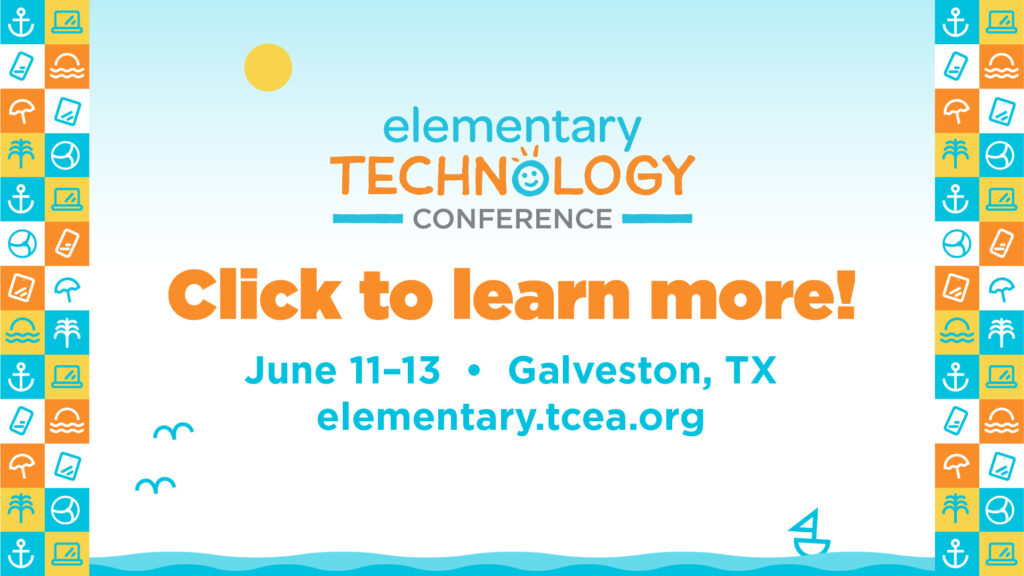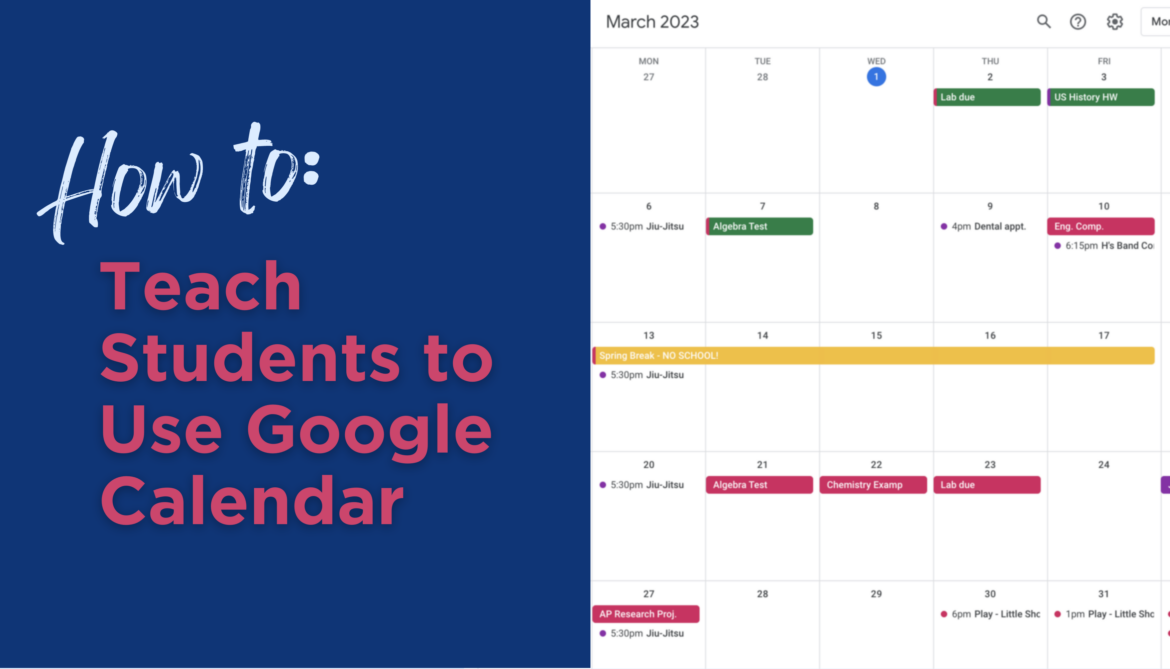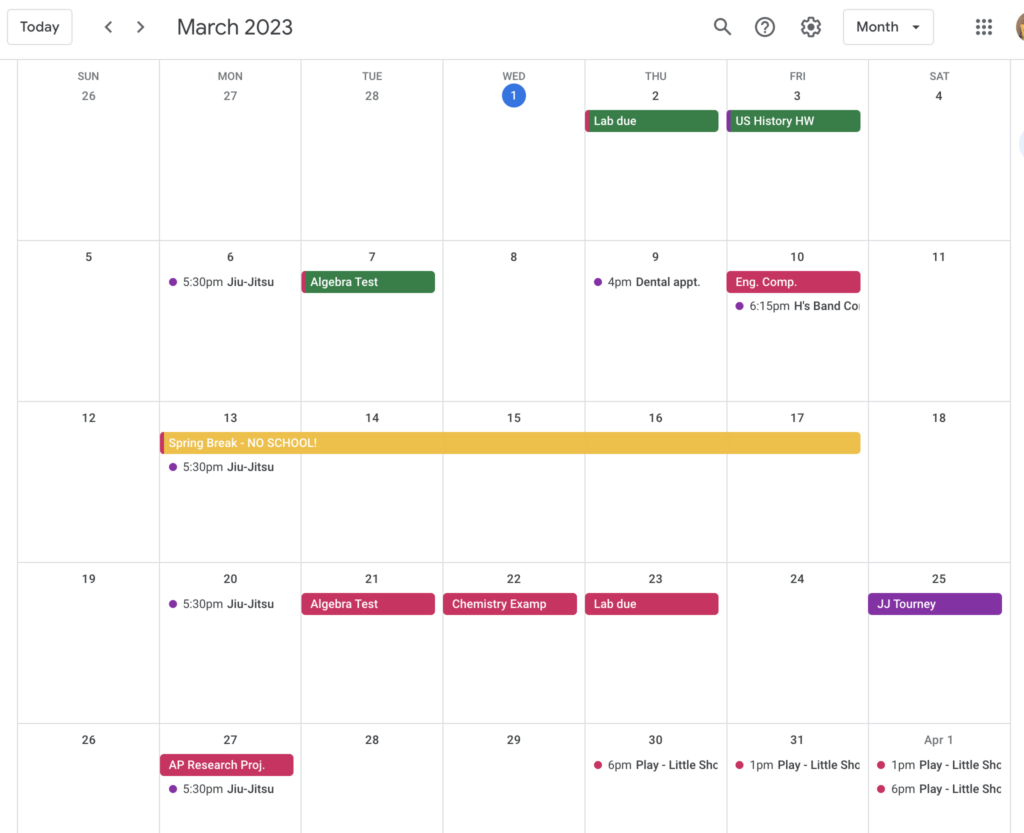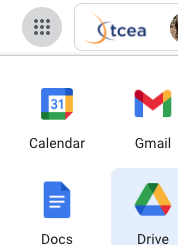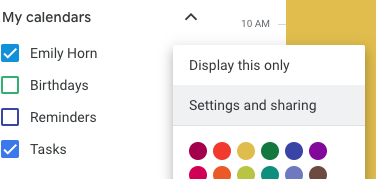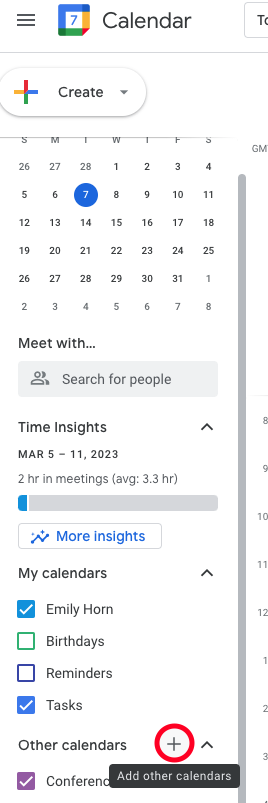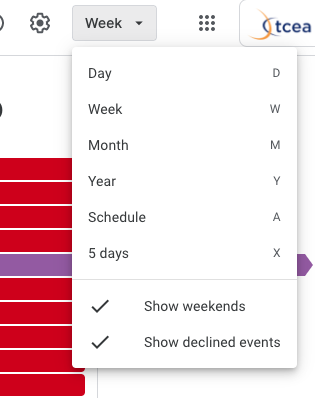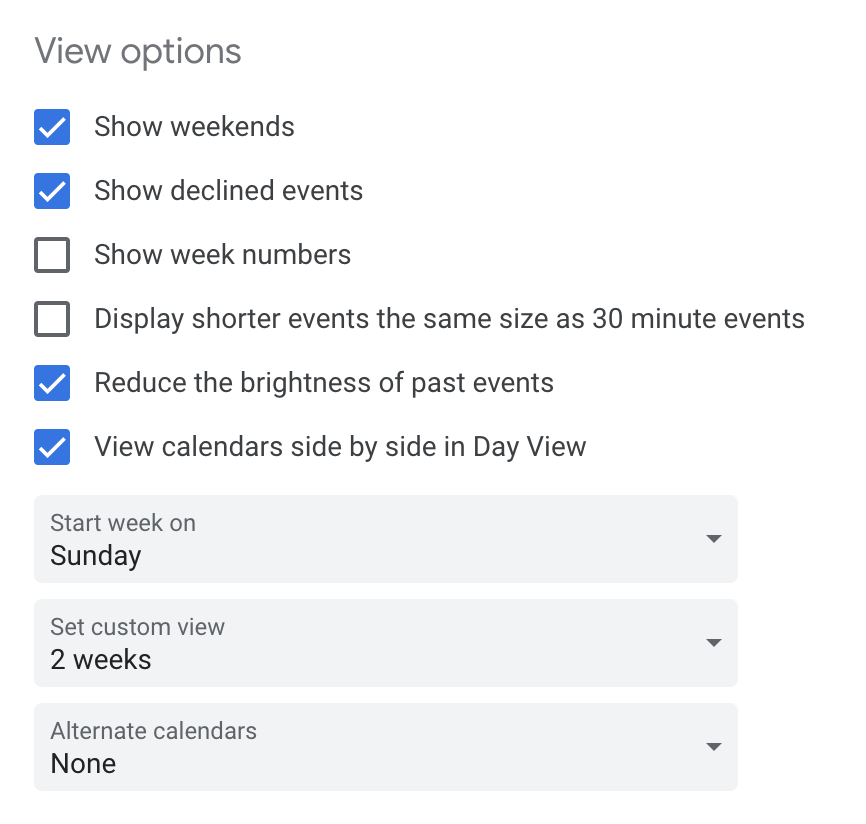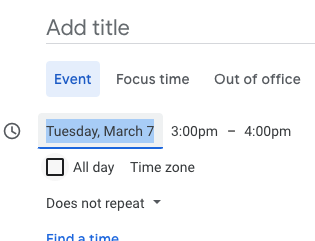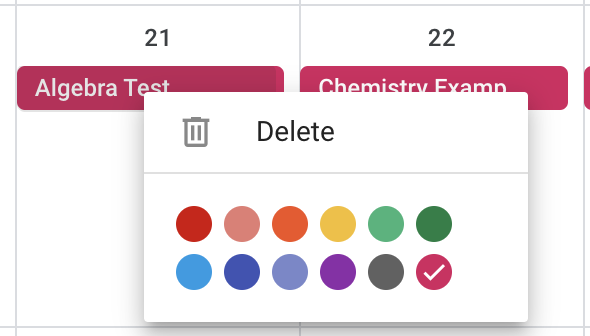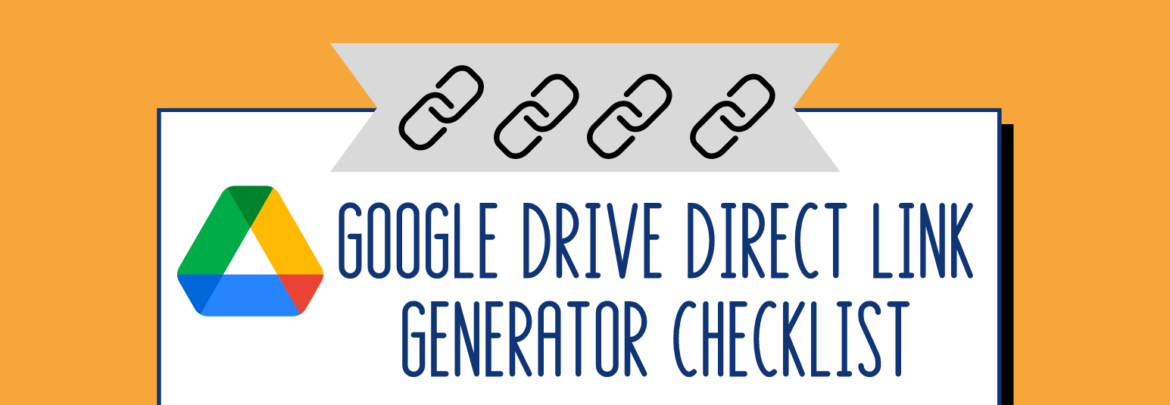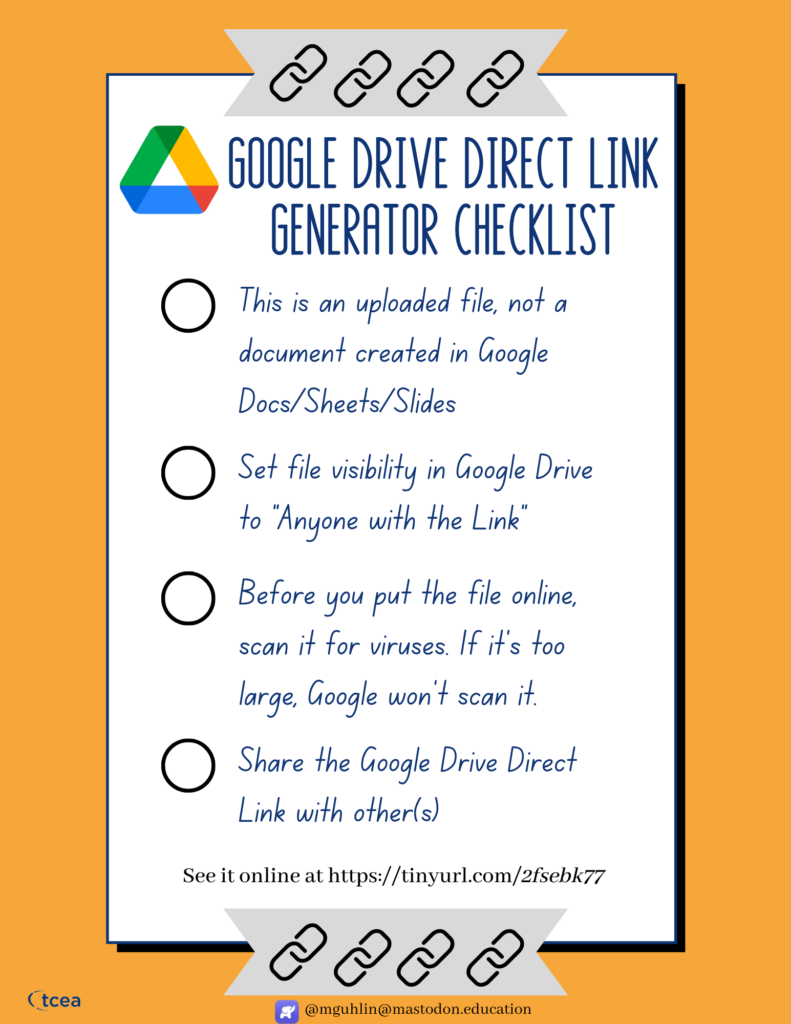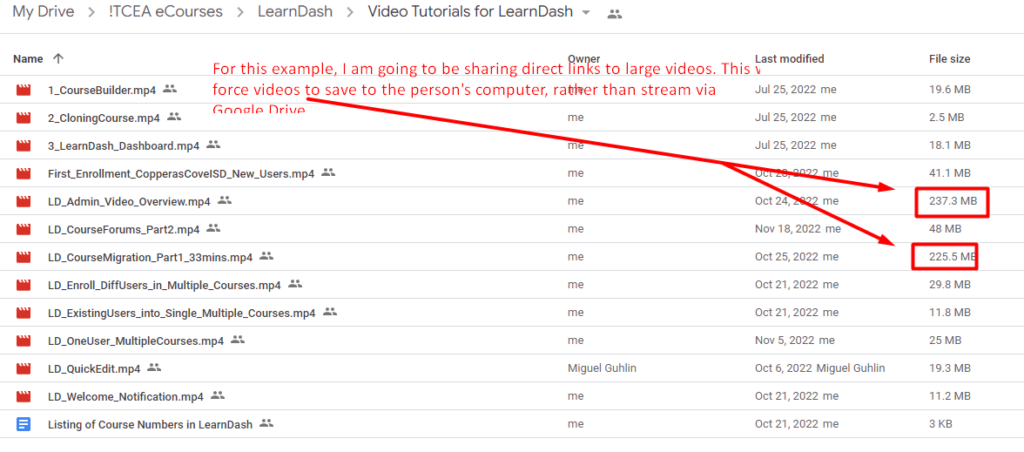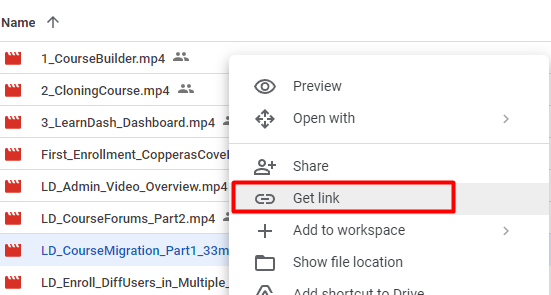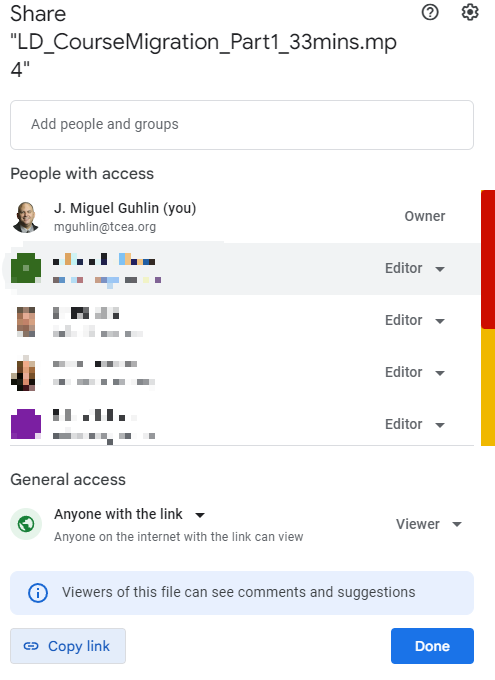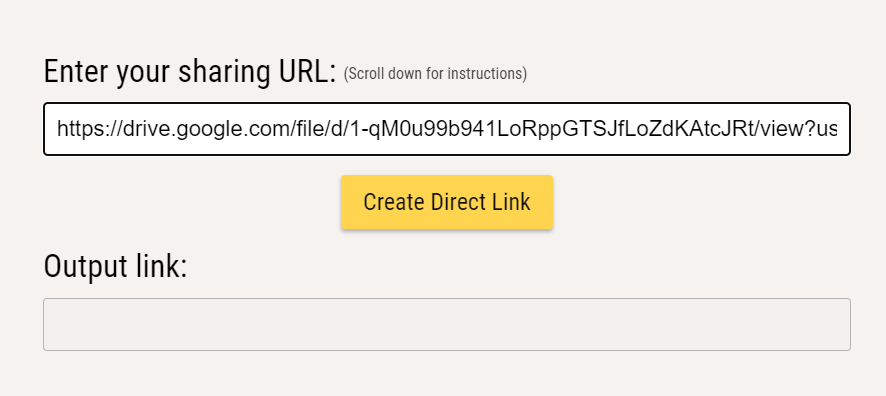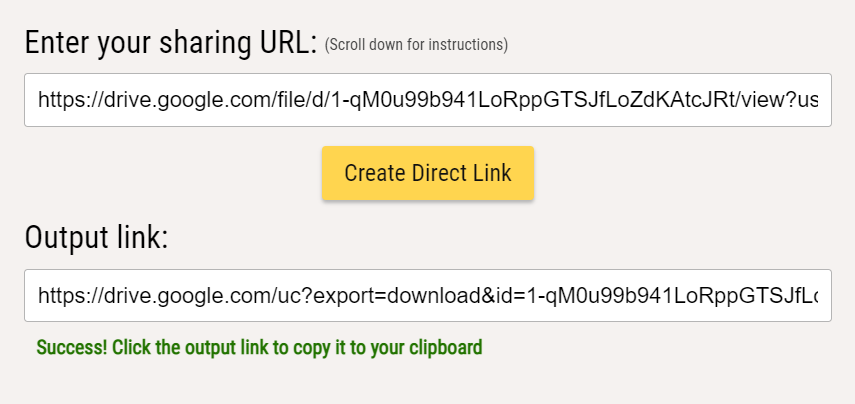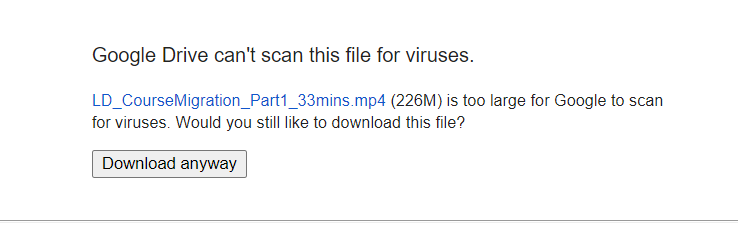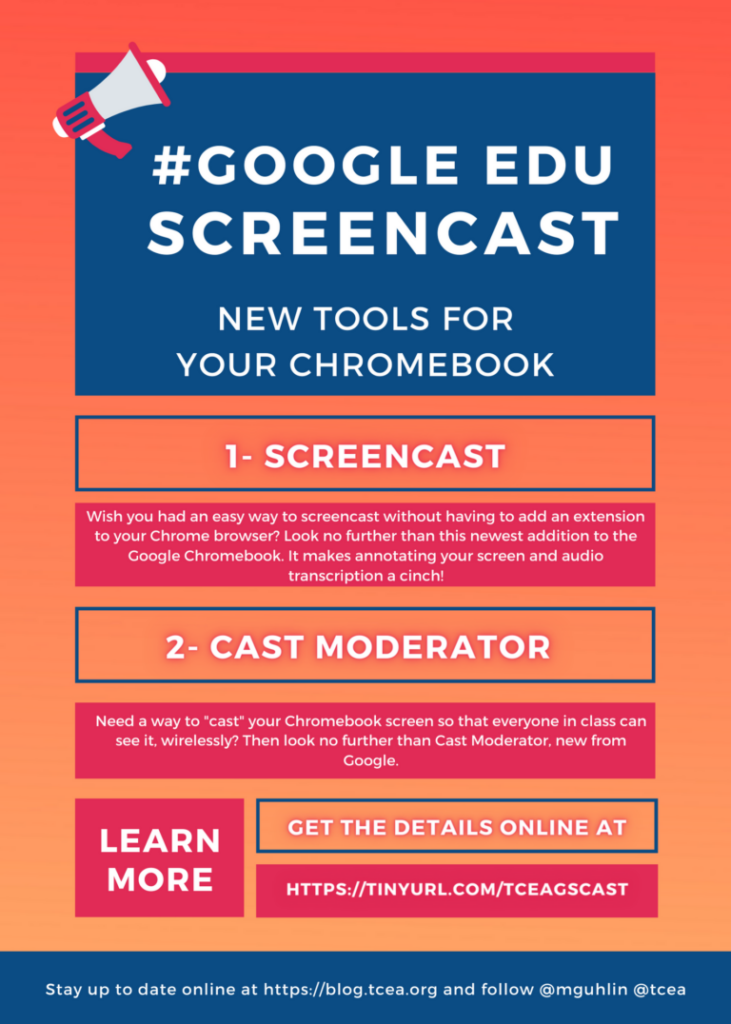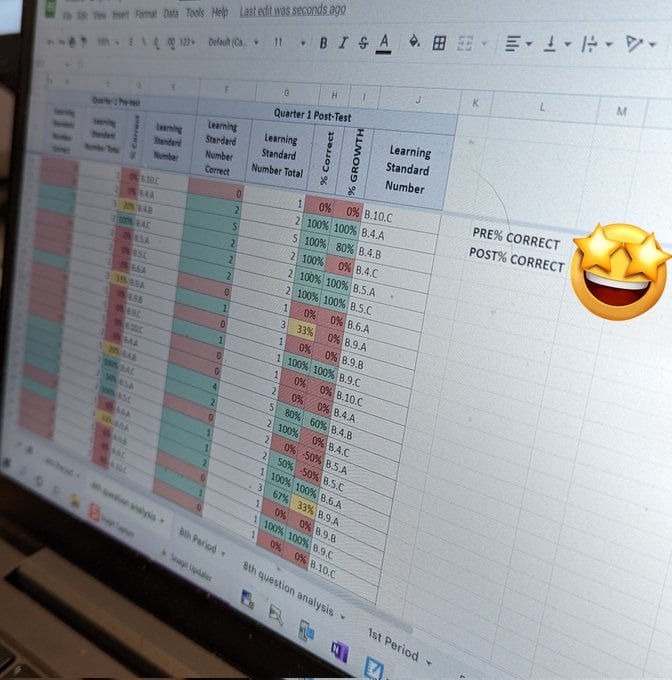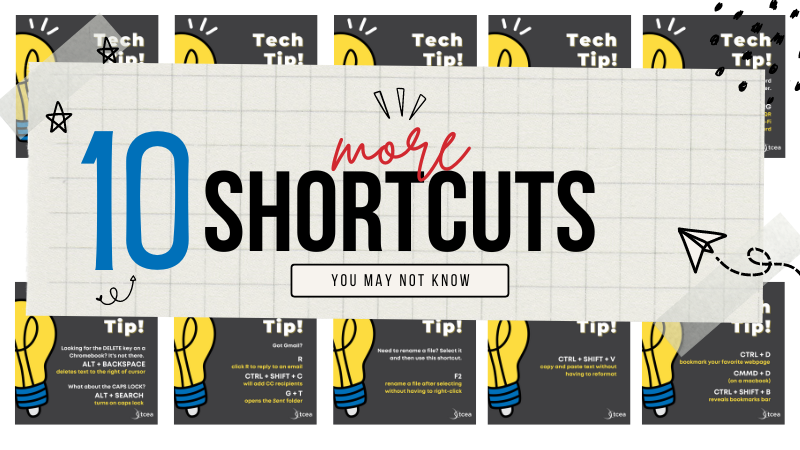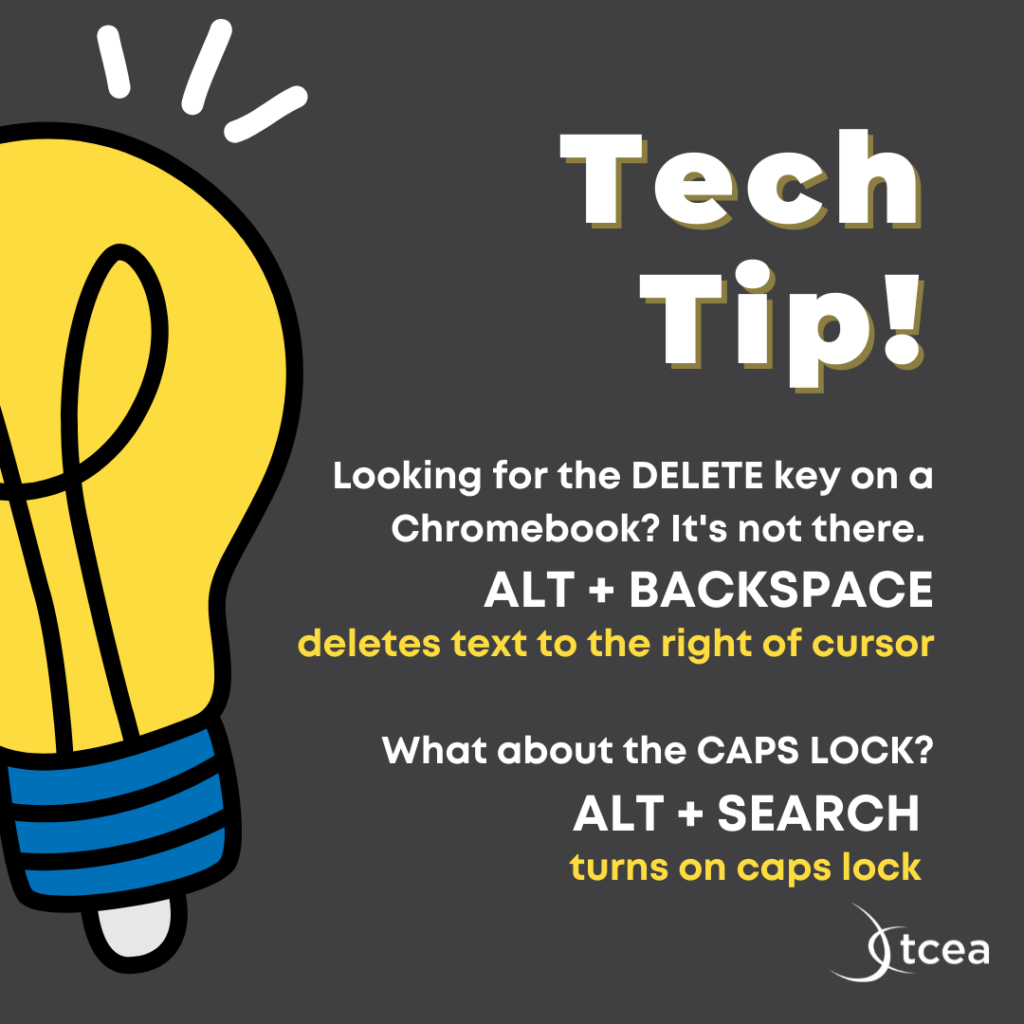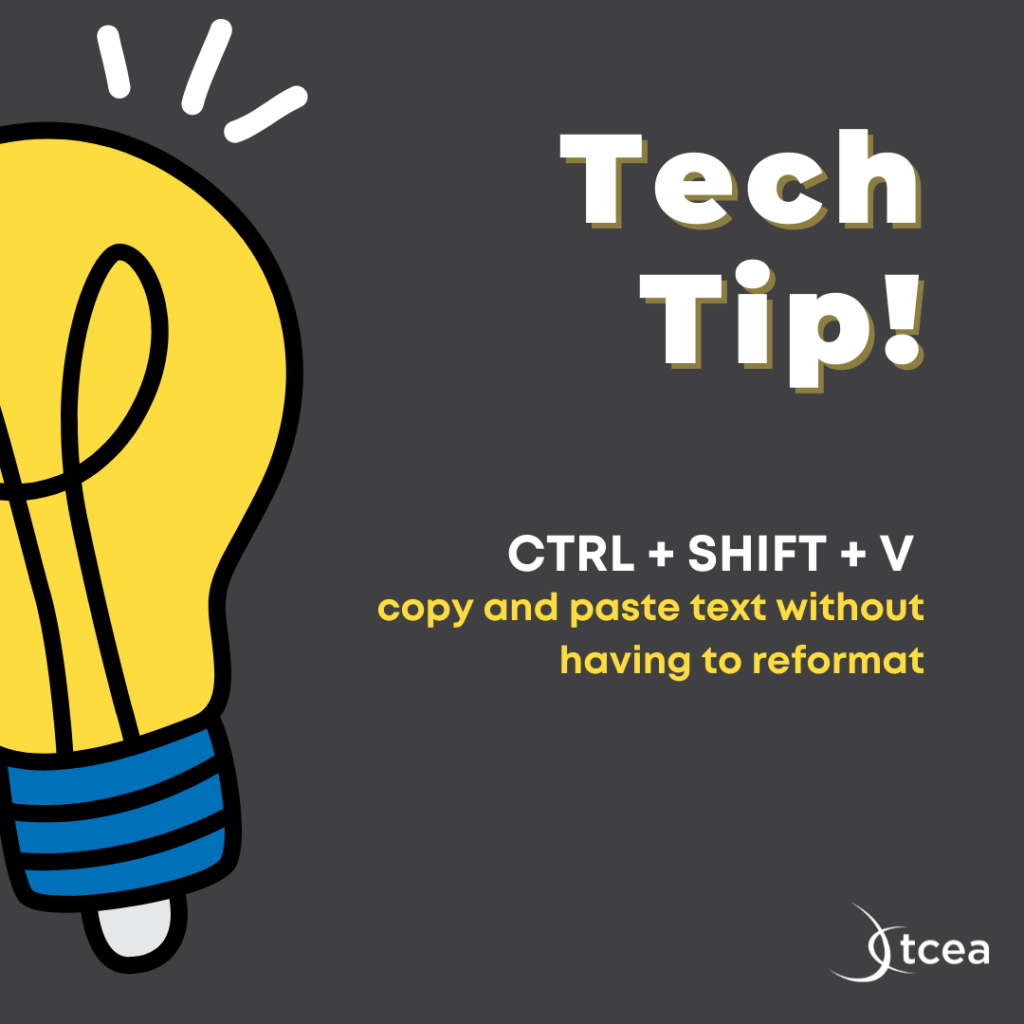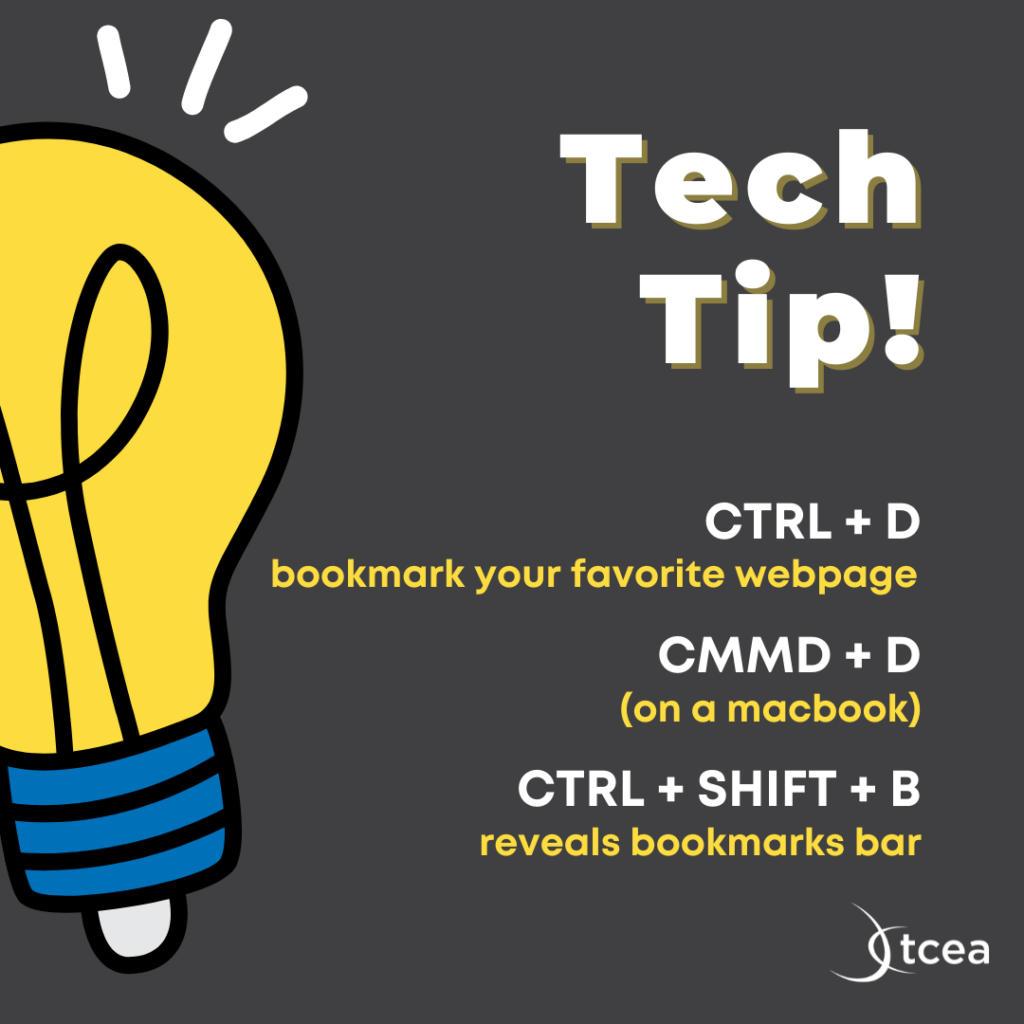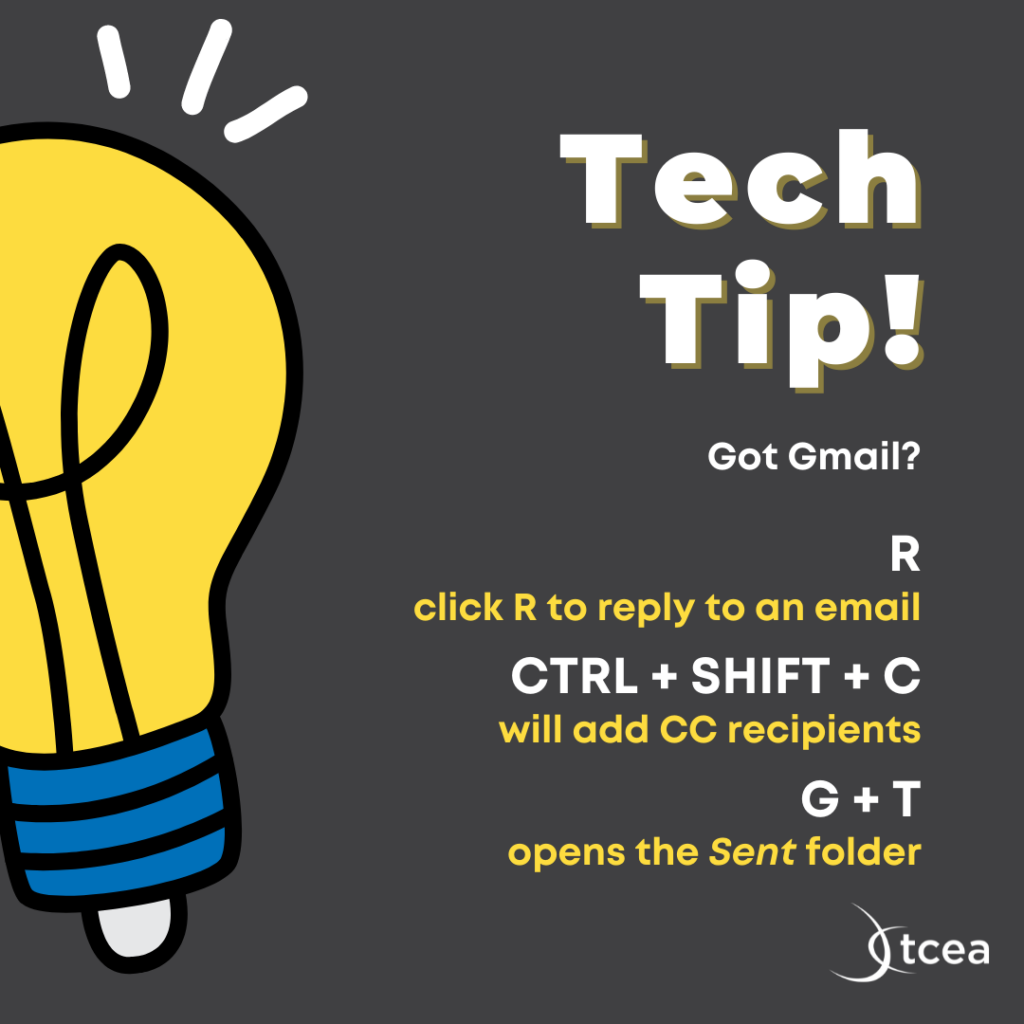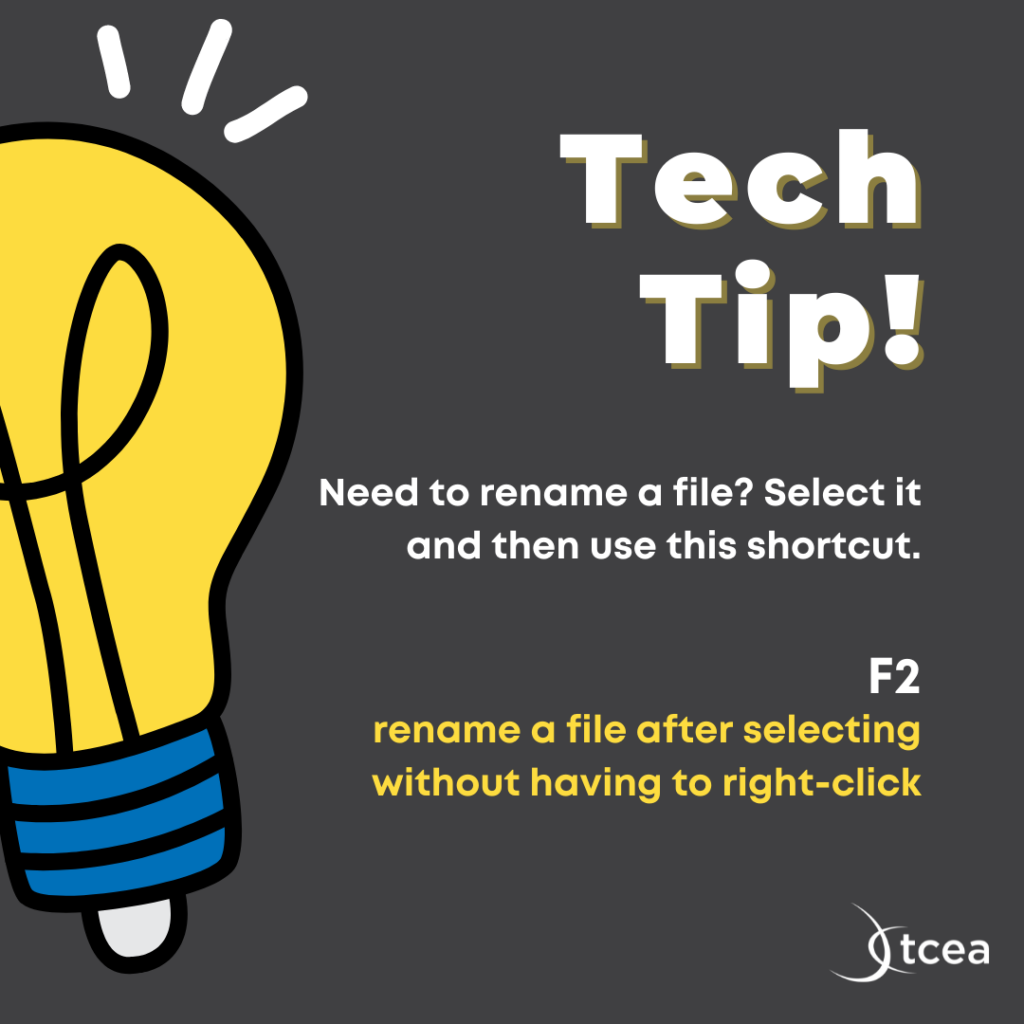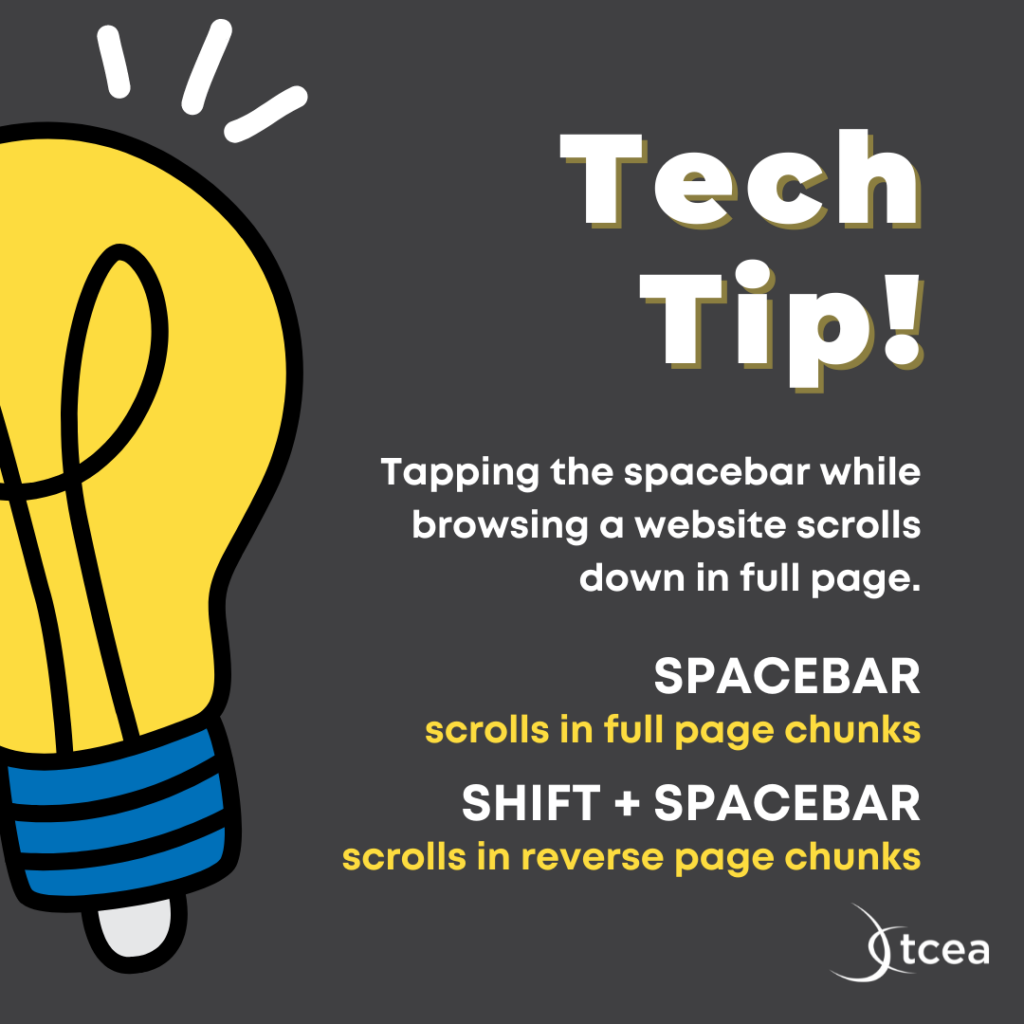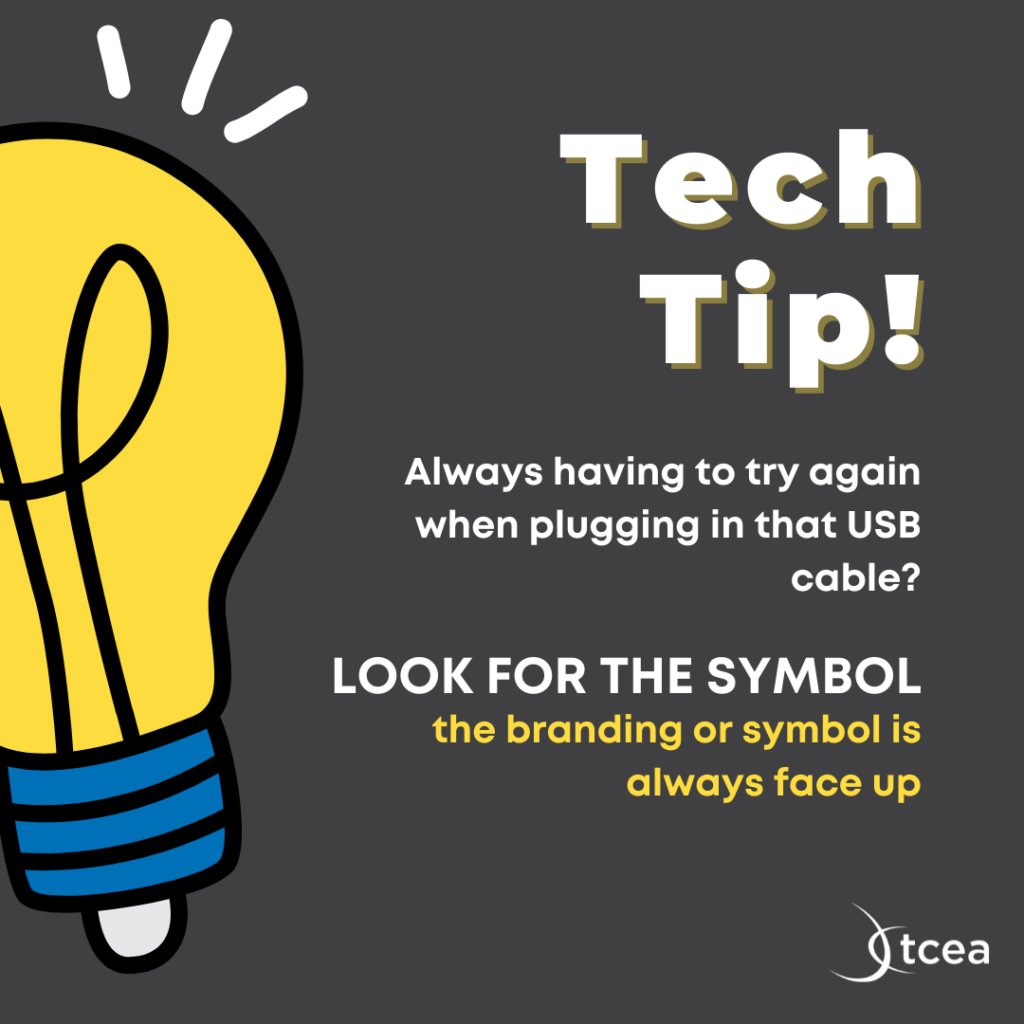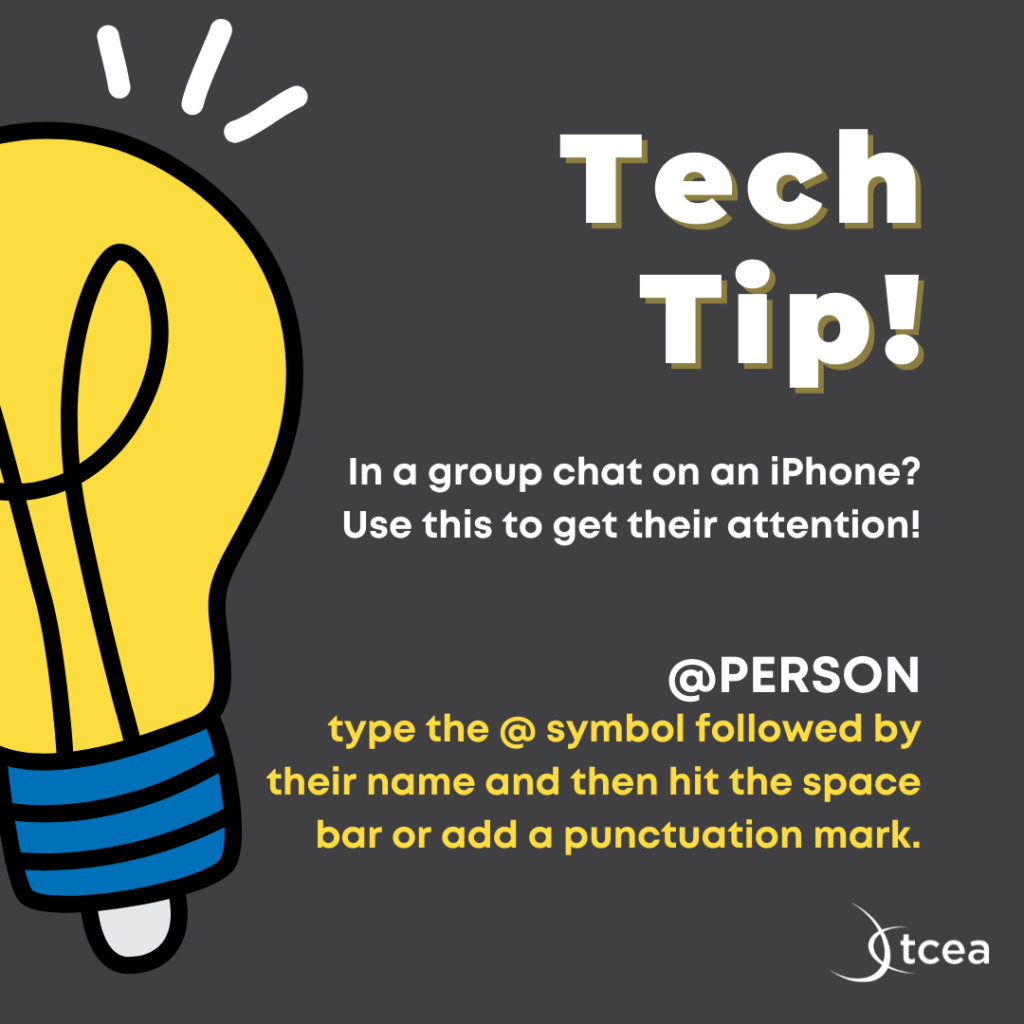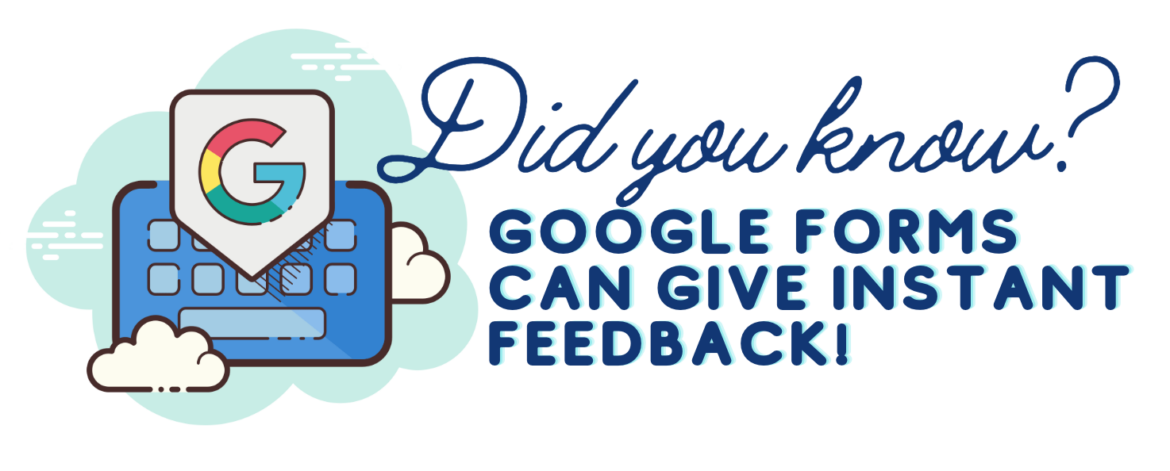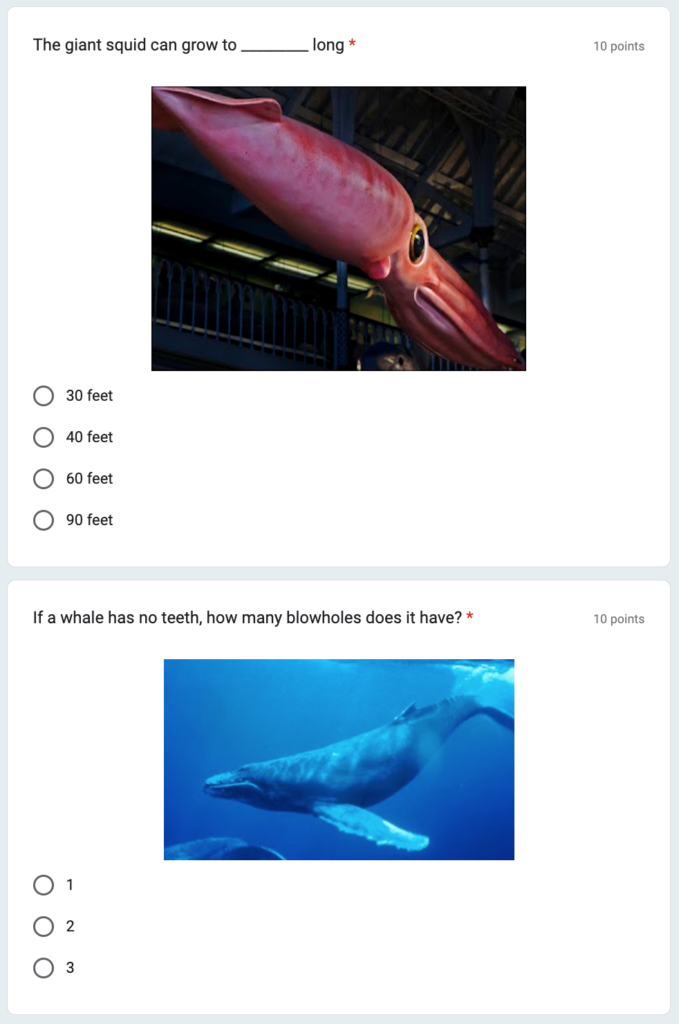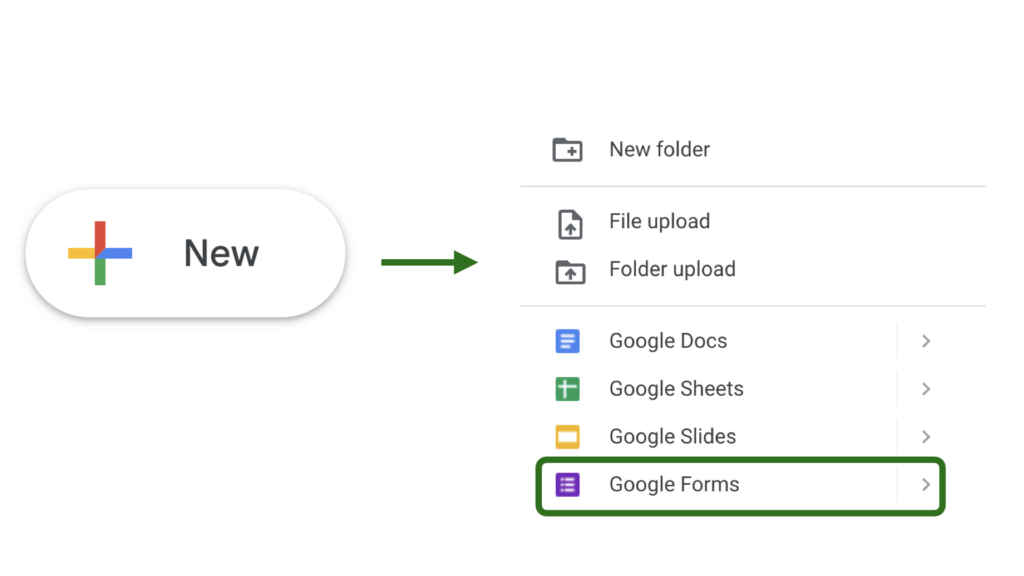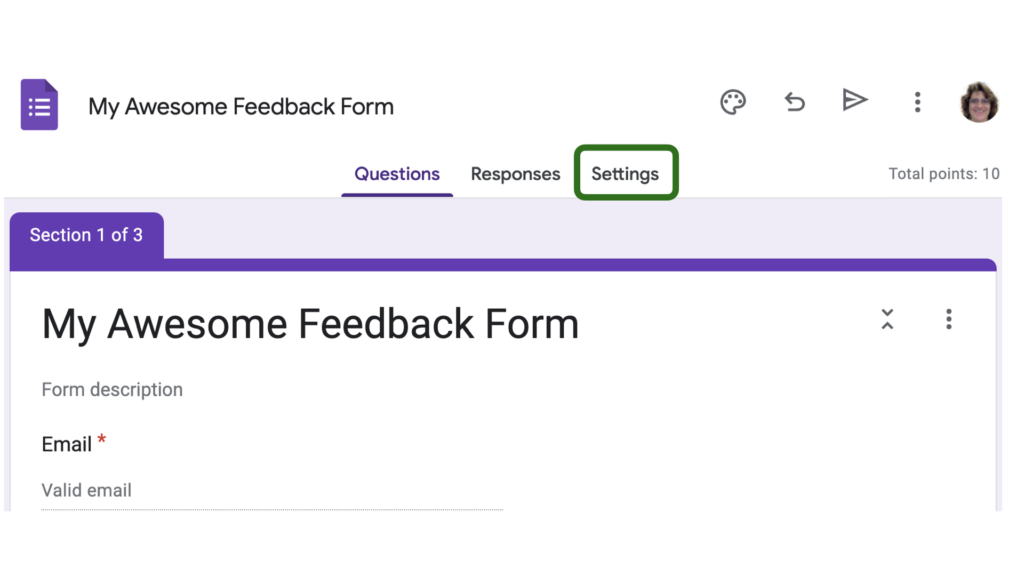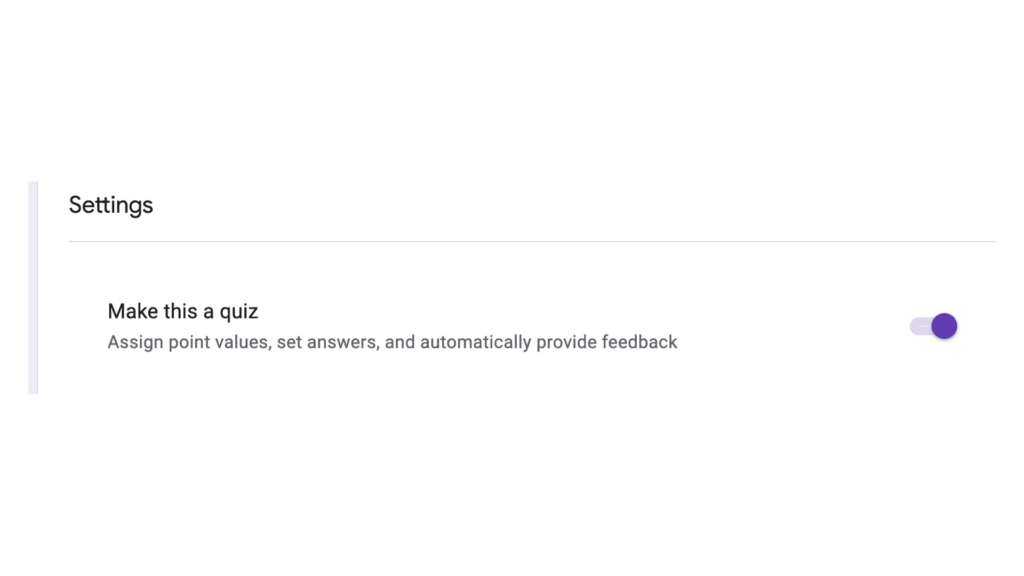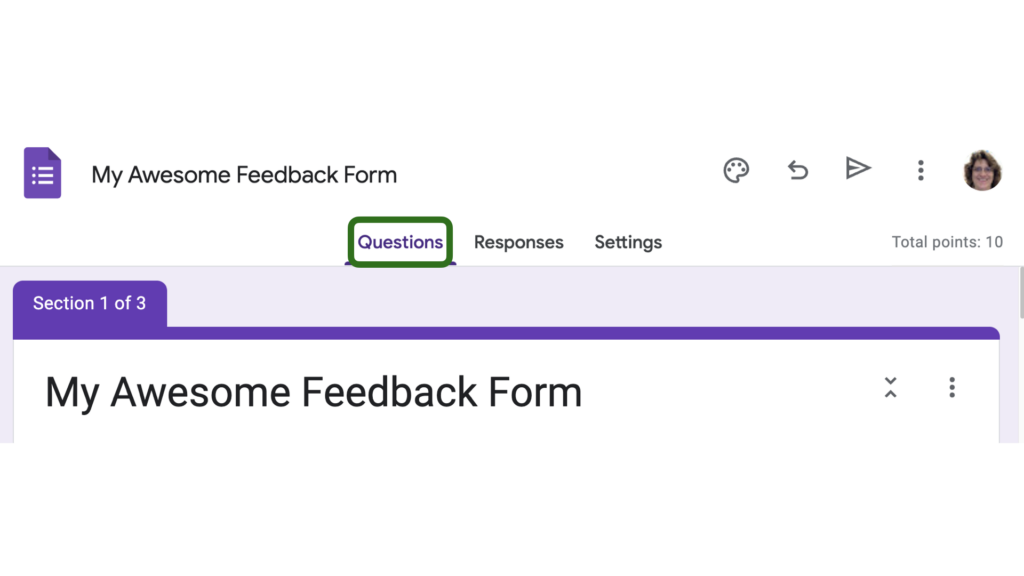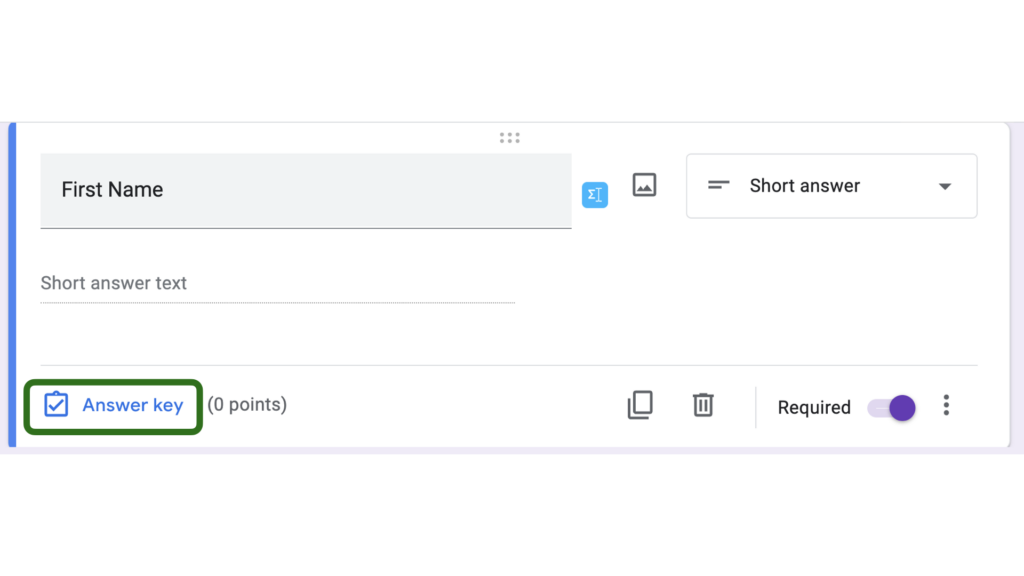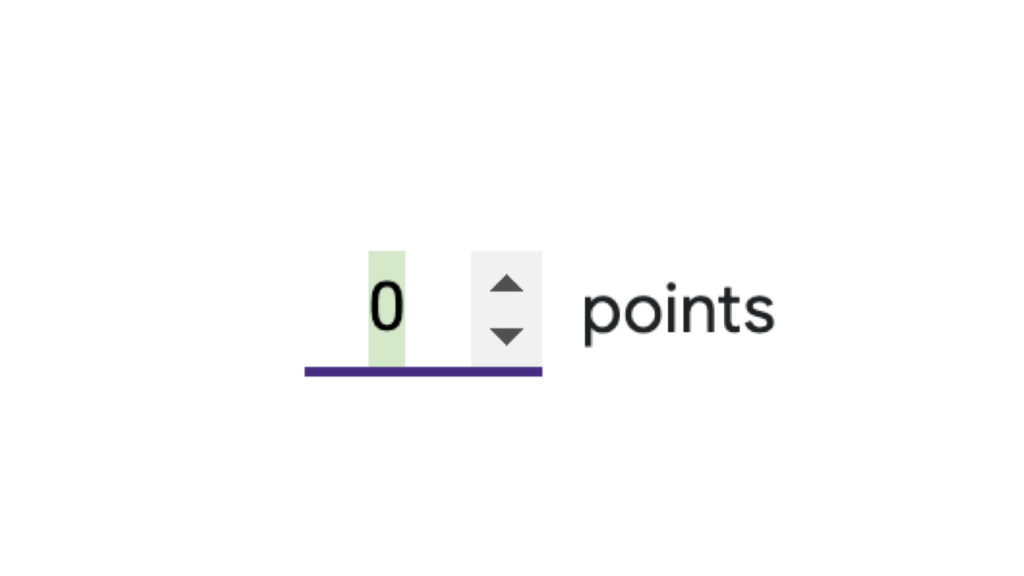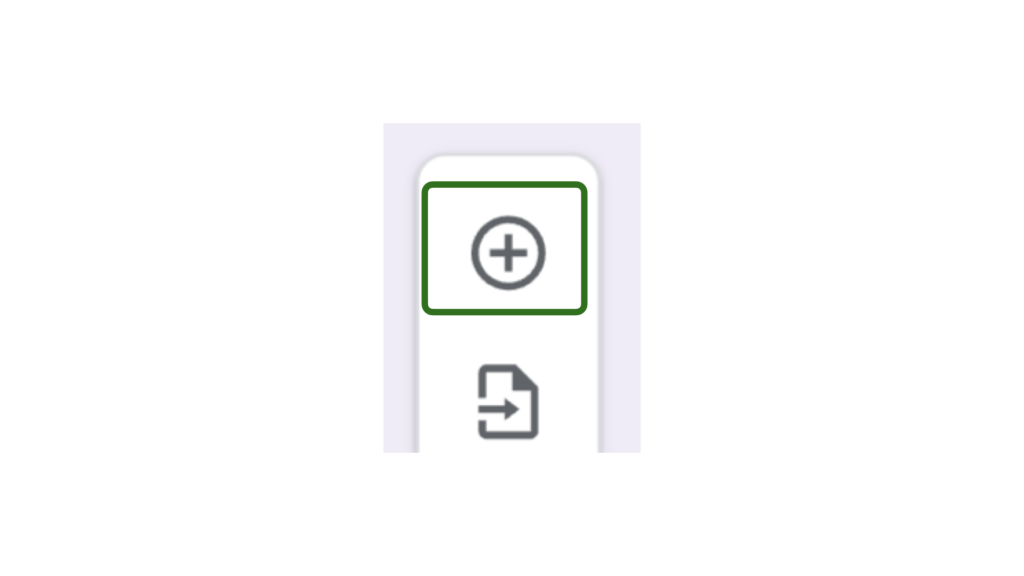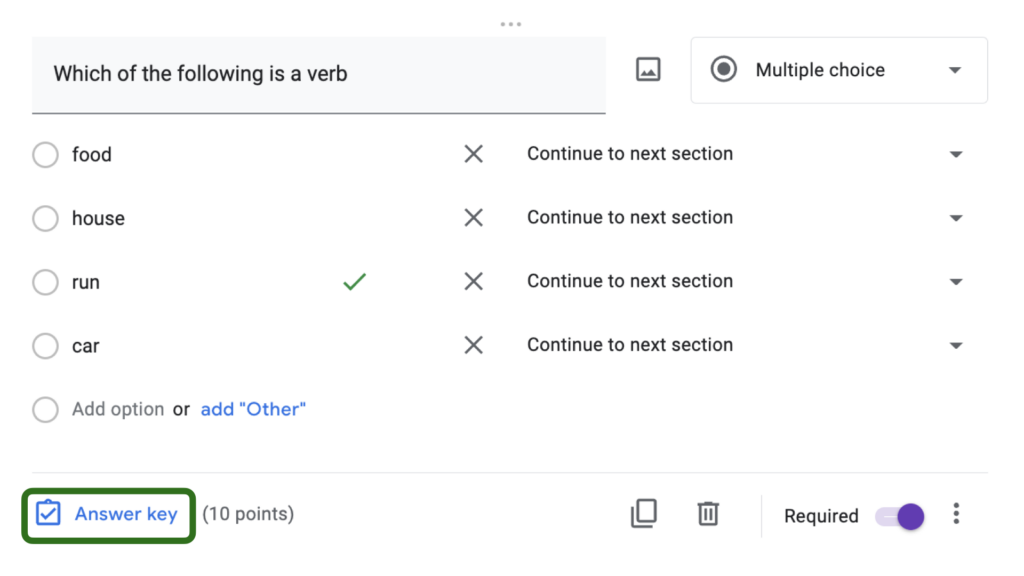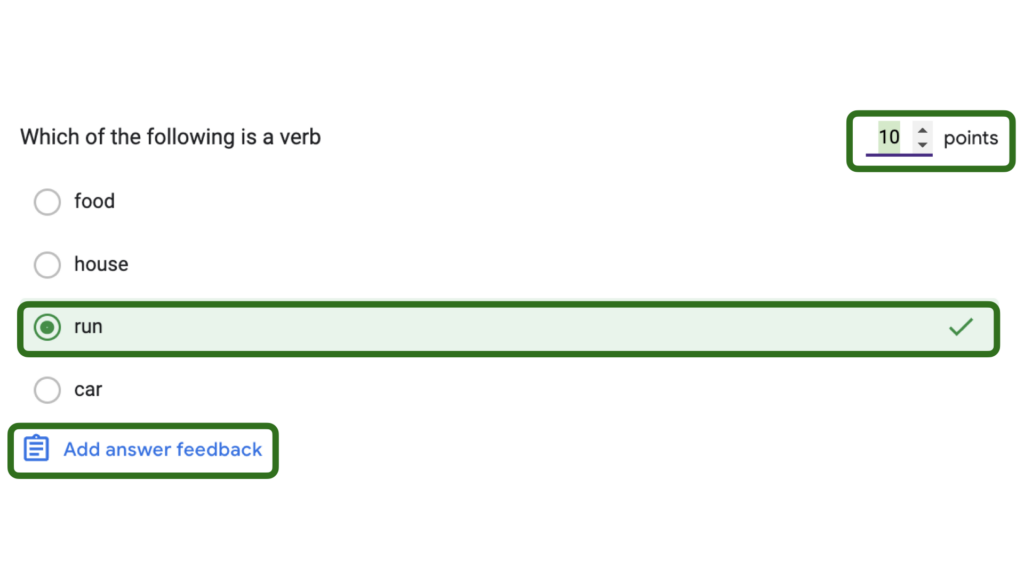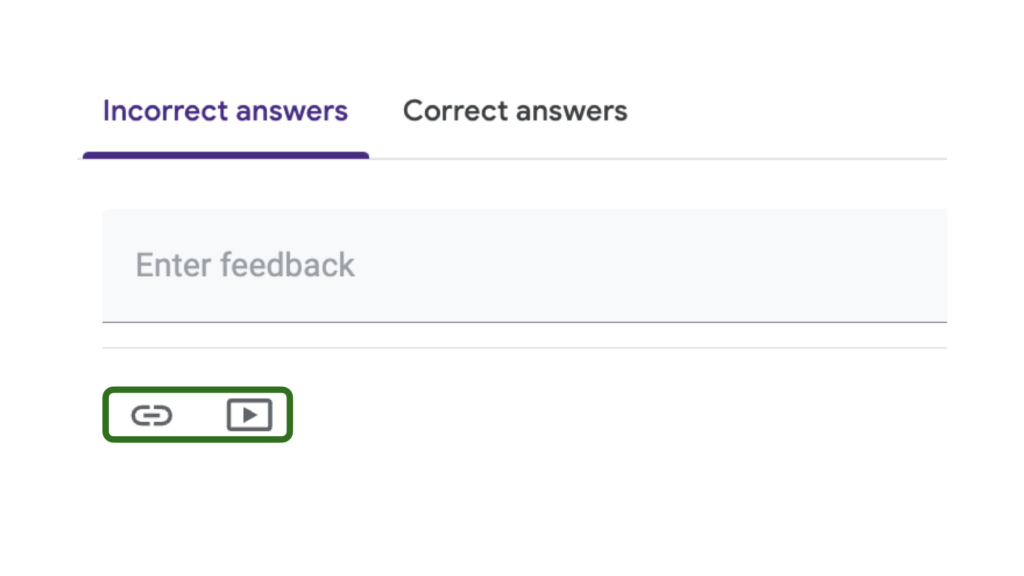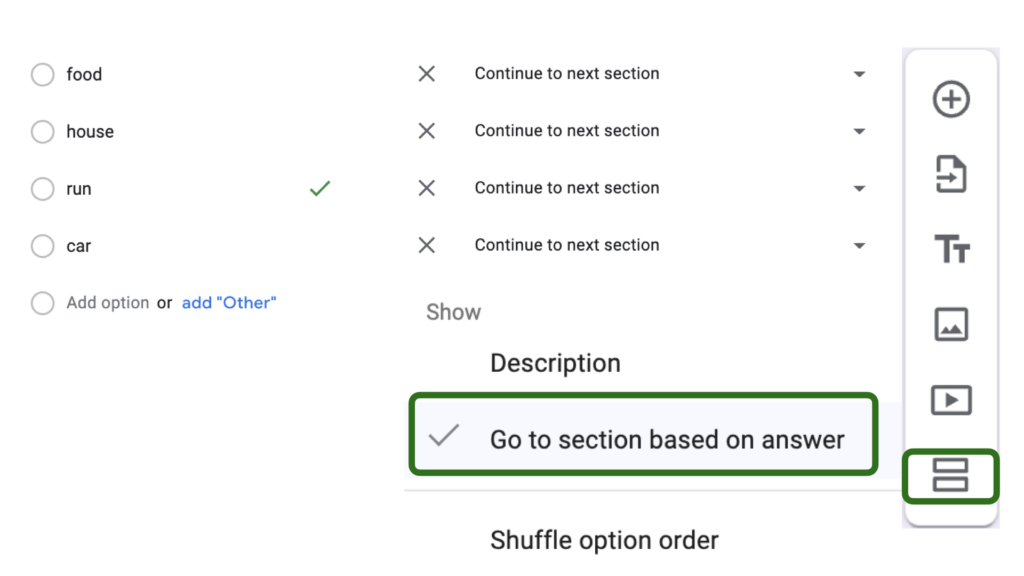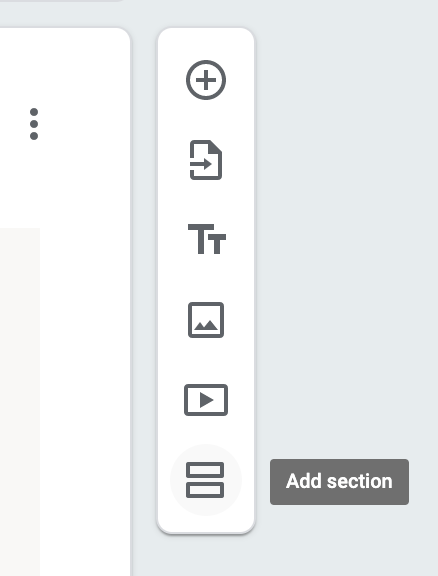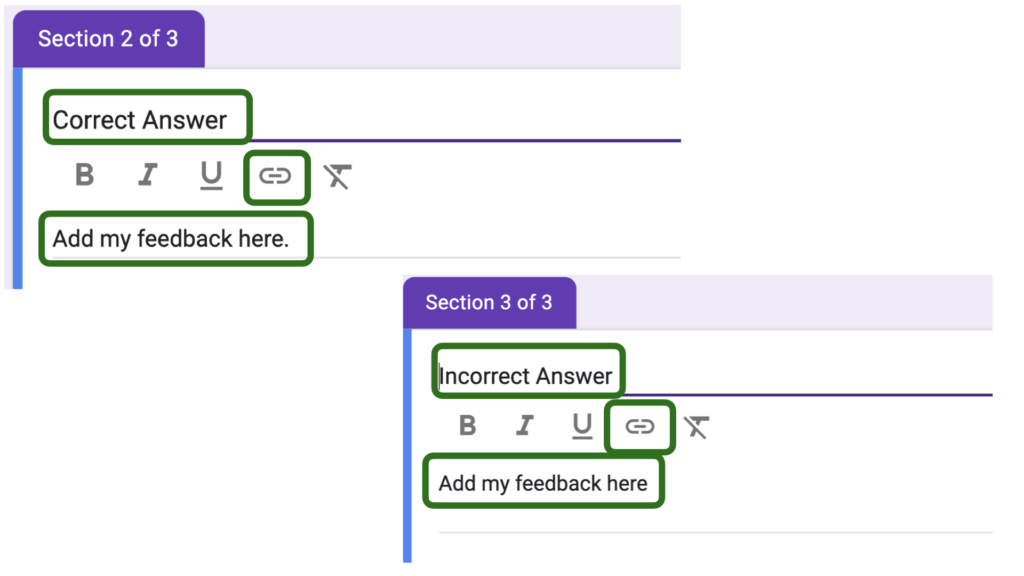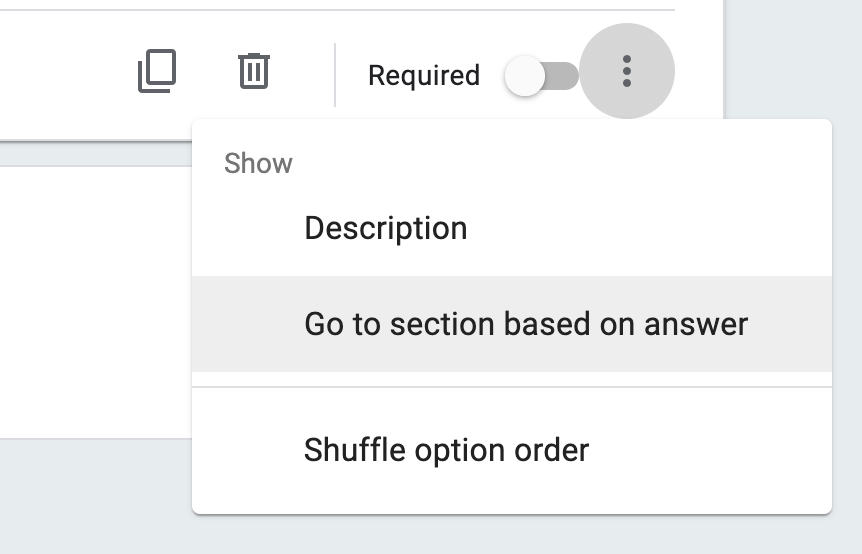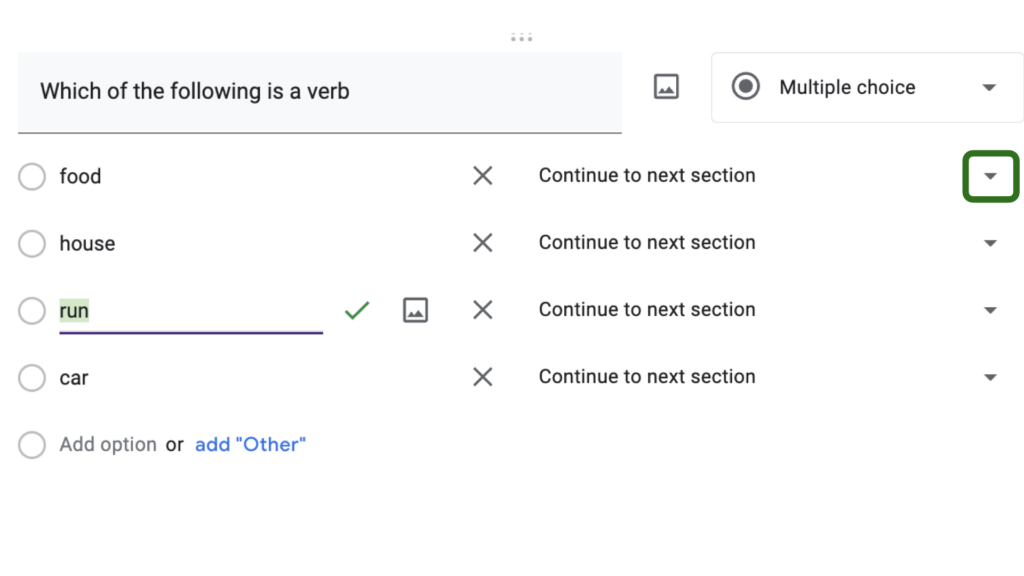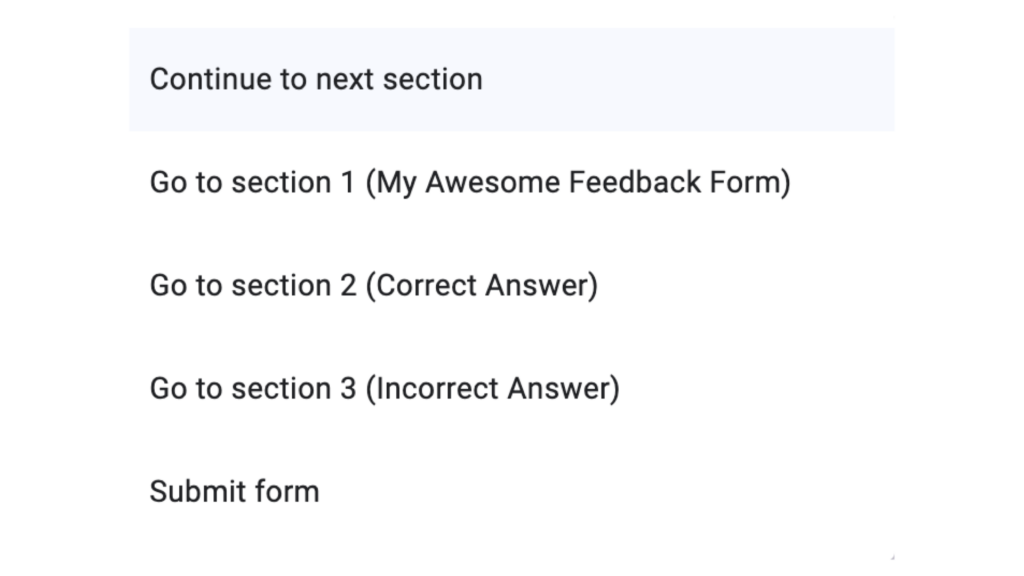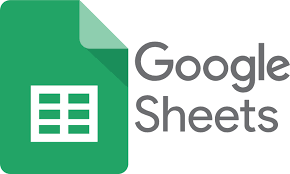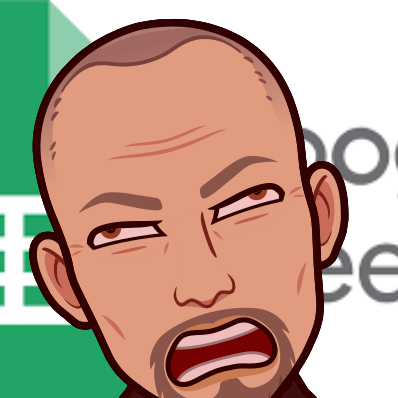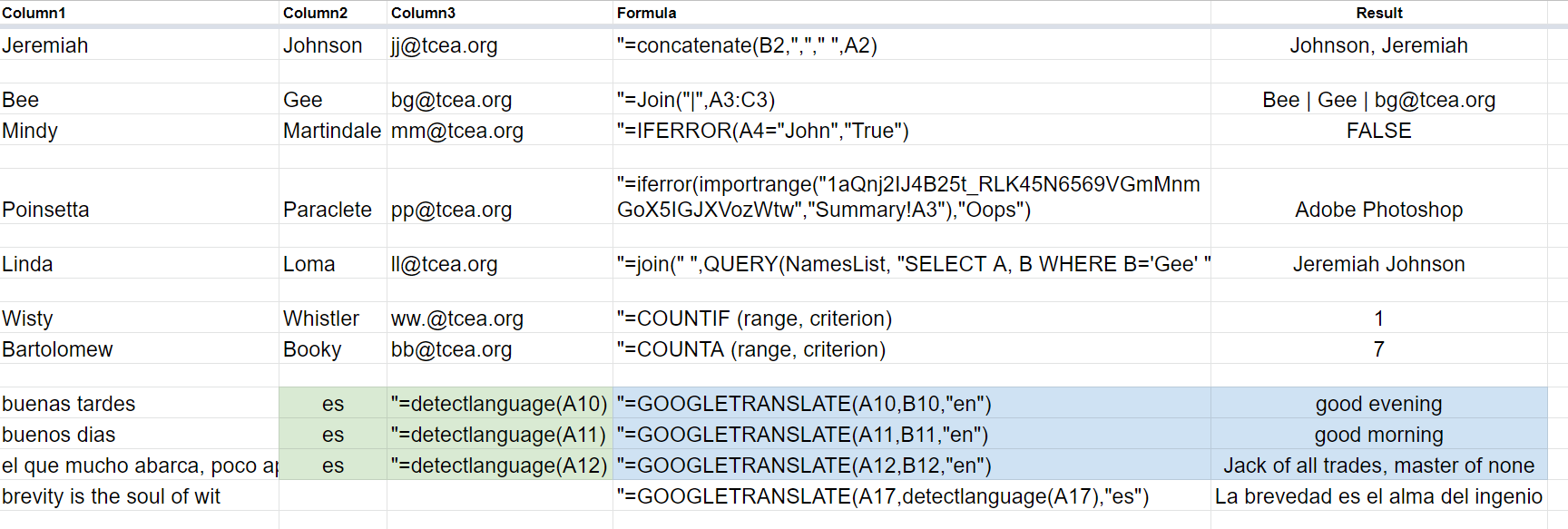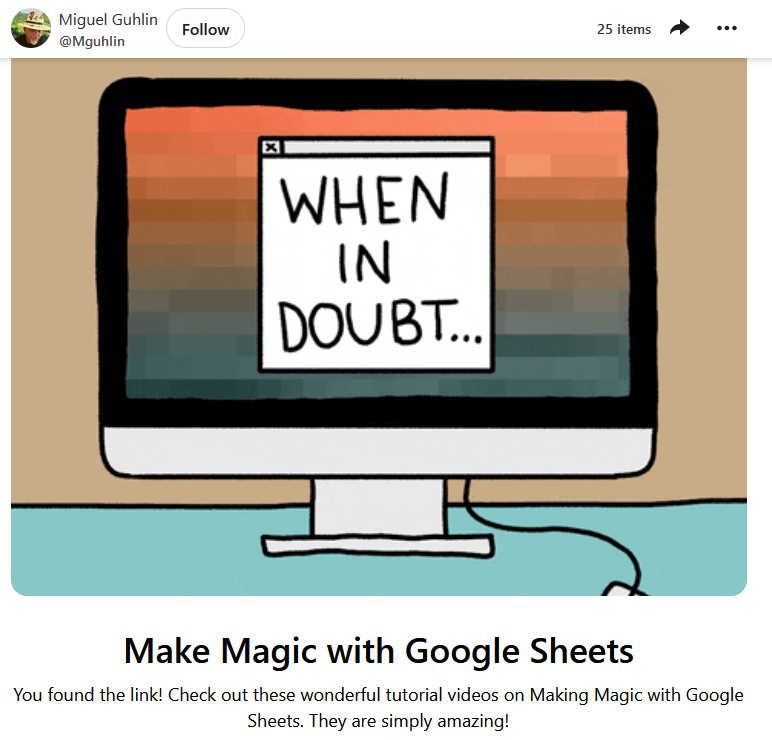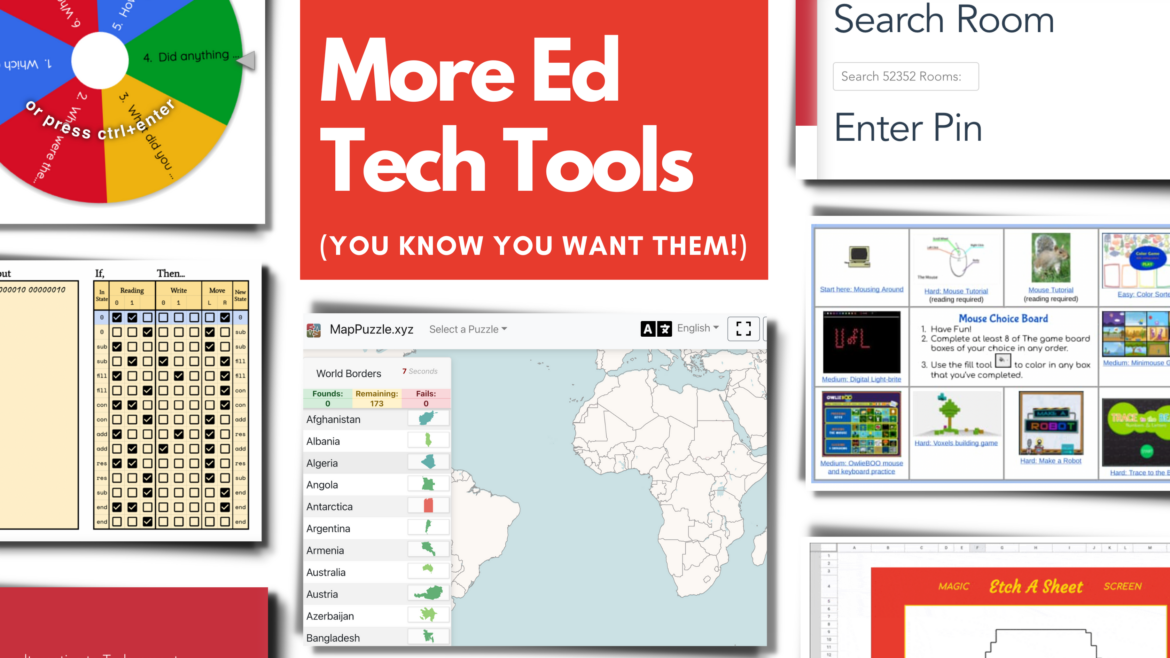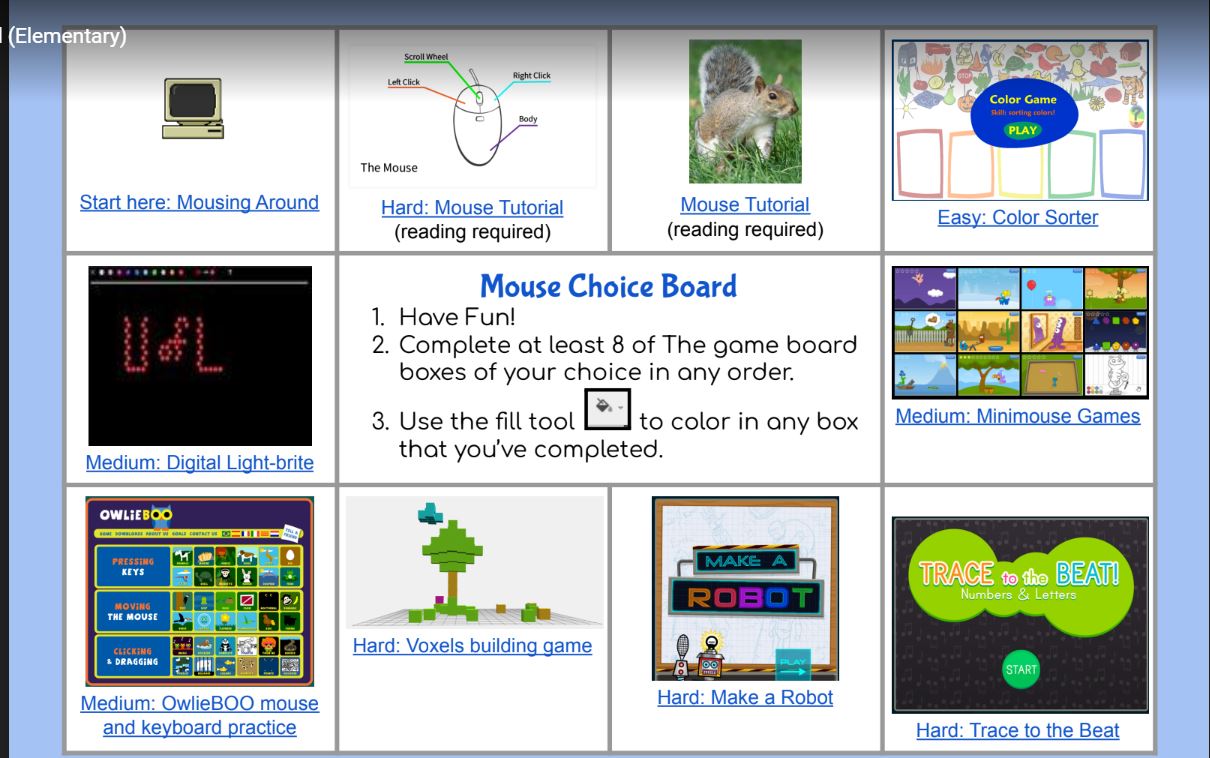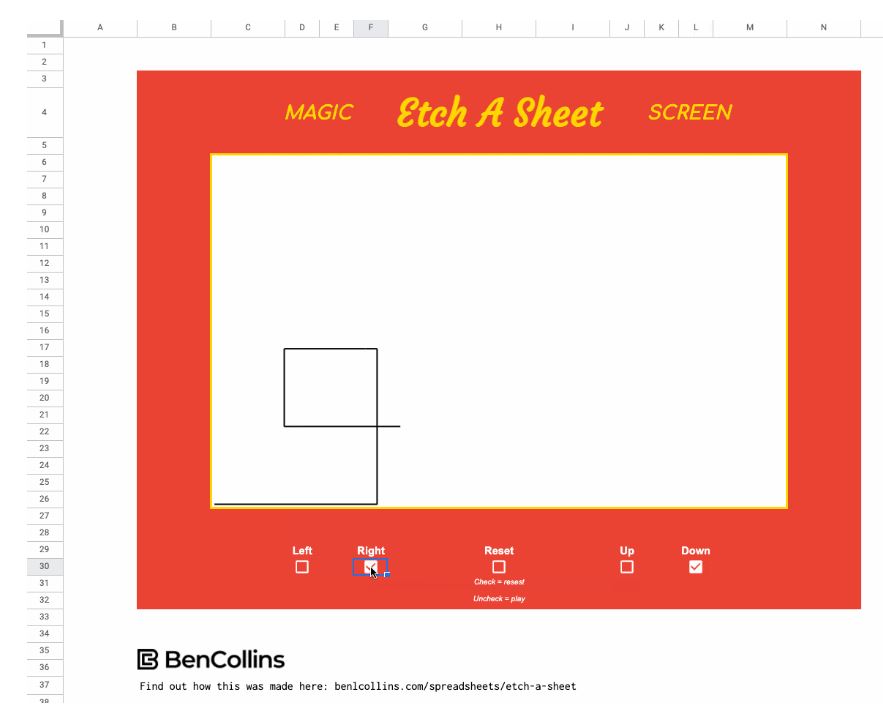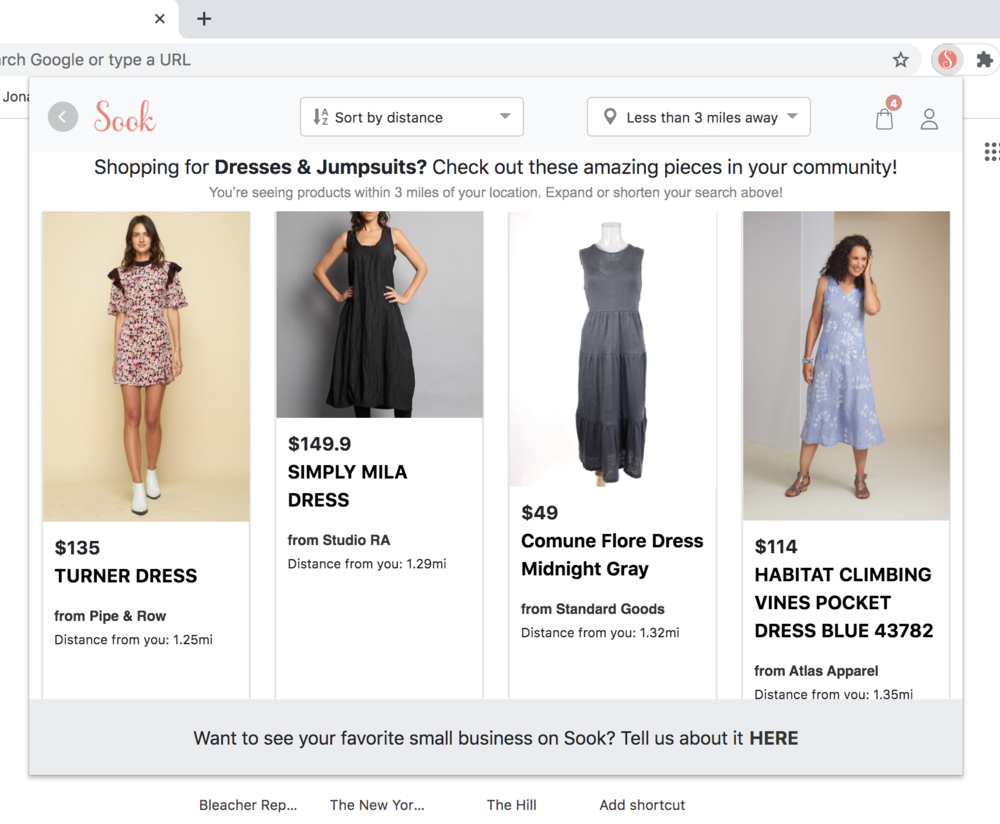Wish you could stop students from copying from ChatGPT and other AI tools? Google might have an answer for that if students are doing it on a Chromebook. Let’s explore this and a few other big announcements made by Google, including:
- Google Classroom enhancements
- Stop AI plagiarism
- Improved accessibility
- Google Meet’s paired tiles, Q&A, and polling
- Google app licensing management
Let’s take a closer look at these updates. May you find the emergence of long-awaited features exciting!
#1 – Google Classroom Enhancements
Analytics. Wish you could leverage Google Analytics-style graphs and information for student work? Then you will love the announcement of Google Classroom’s new analytics features.
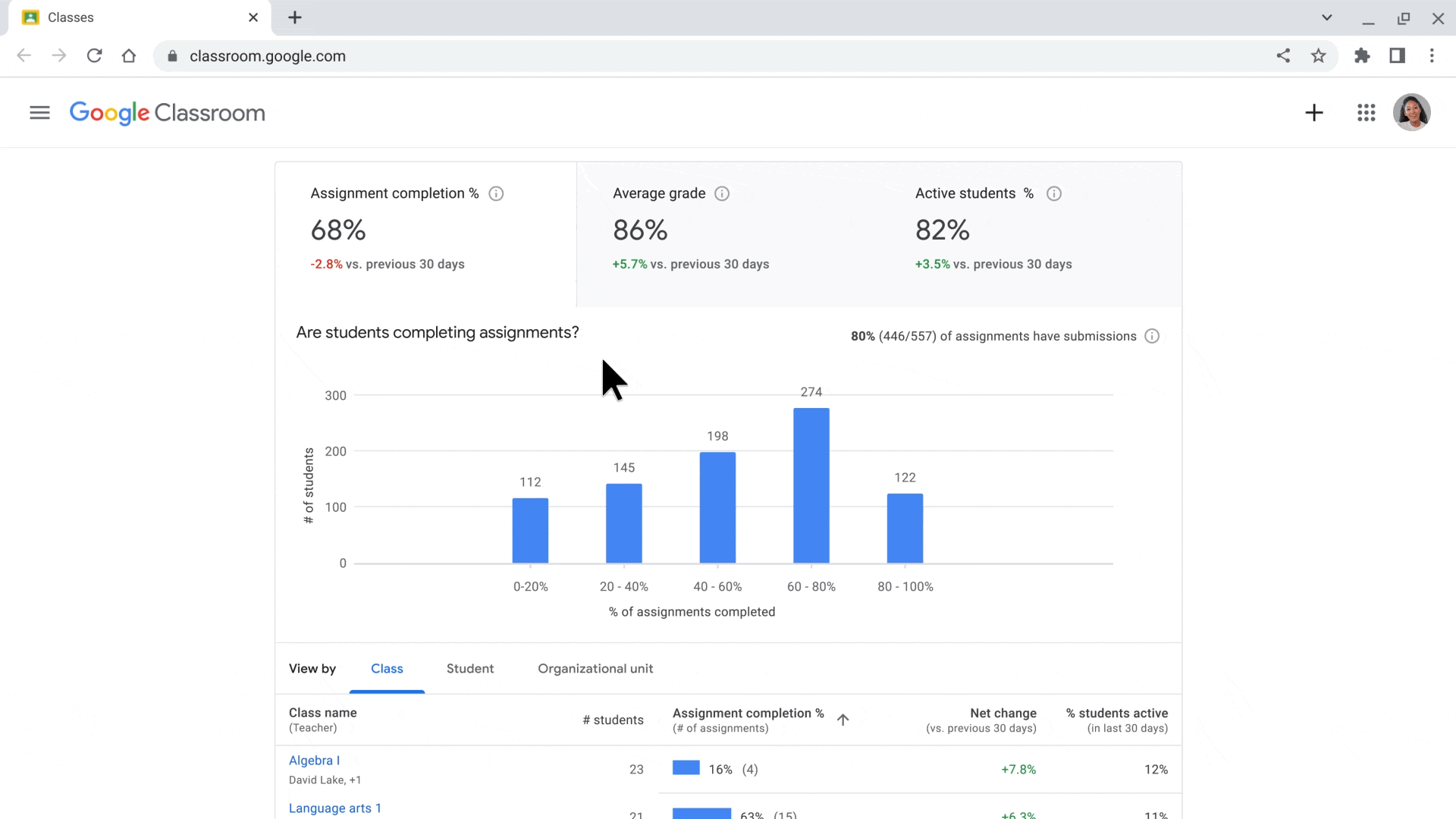
These provide insight into student performance and engagement. What’s more, they address the following:
- Assignment completion
- Average grade
- Active students
- Missing assignments
- Growth and loss for courses
That’s a pretty incredible analytics update. The analytics features will be launched in the coming months and are currently being evaluated.
Temporary Class Access. What’s more, Google made the announcement that Classroom now has the option to visit a class with temporary class access. That is, any of the following can now have temporary access without needing to be a co-teacher:
- Principals
- Department heads
- School counselors
- Curriculum leaders
- Administrative assistants
- Coaches and mentors
- IT admins
In addition, trusted educators visiting a class can do the following:
- Share links to class templates
- Import content into classes
- Plan, organize, and analyze assignments and grades
- Choose grading scales to align with the district’s grading system
- Disable submissions after the due date*
- Make comments more engaging*
These features will be available to select Google Workspace for Education editions, including Teaching and Learning Upgrade and Education Plus, and must be enabled by administrators.
*All Google Workspace for Education editions will have access to asterisked features shown.
#2 – Stop Student Copying from AI
Ready to stop plagiarism and AI-assisted learning before it happens? Google announced that it’s adding ChromeOS data controls that allow Google Admins to:
- Prevent copying and pasting from AI-based tools
- Stop screen capture, sharing, and printing efforts
- Disable cameras and microphones when not in use
- Turn on an electronic privacy screen when viewing content
These features make it easy for school technology staff to enact restrictions. Some ways to identify when restrictions are enacted include:
- Data source
- Destination
- User access
There are system requirements. ChromeOS devices must be on version 103 or later. What’s more, they must be in user or managed guest session mode. These ChromeOS updates have profound implications for device management in schools. Google provides some example scenarios and rules online at Google Support for you to explore.
#3 – Improved Accessibility
Google reiterated its commitment to accessibility with new releases and improvements. These releases improve viewing in the browser and read alouds for Adobe Portable Document Format (PDFs).
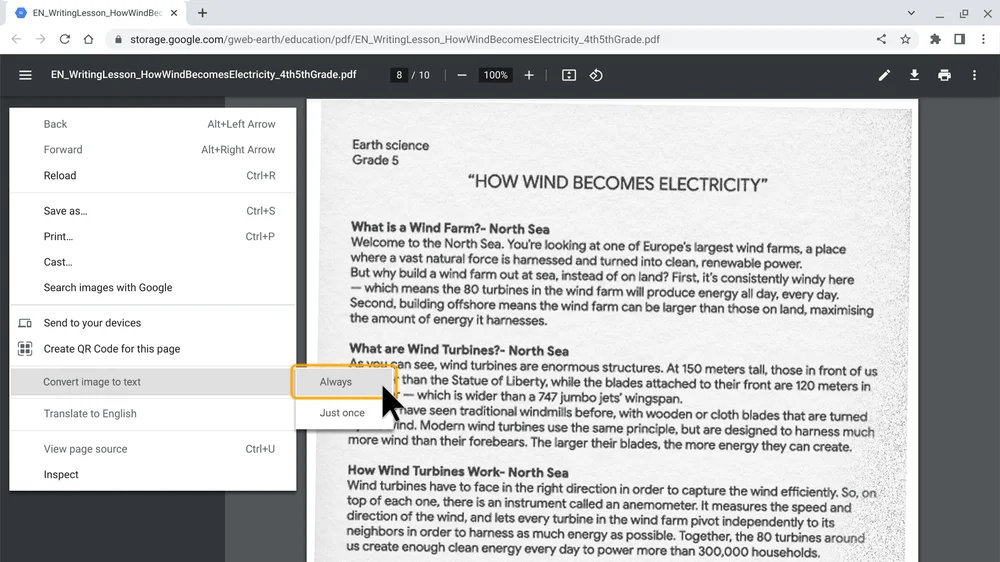
Now, you can also take advantage of improvements on:
- Google Reading Mode. This is now available for Chrome browsers on all devices. Reading mode makes text larger, changes the font, and eliminates distractions.
- Image to Text Conversion in PDFs. This ensures screen readers can convert images in a PDF to text. Then, the screen reader can read the text aloud.
These changes will become available in the coming months.
#4 – Google Meet’s Paired Tiles, Q&A, and Polling
Have two people presenting in a virtual meeting? Will there be a translator or a sign-language interpreter? You can now “Ask to pair the tiles” so that the tiles appear together. If one of you speaks, both tiles are highlighted.
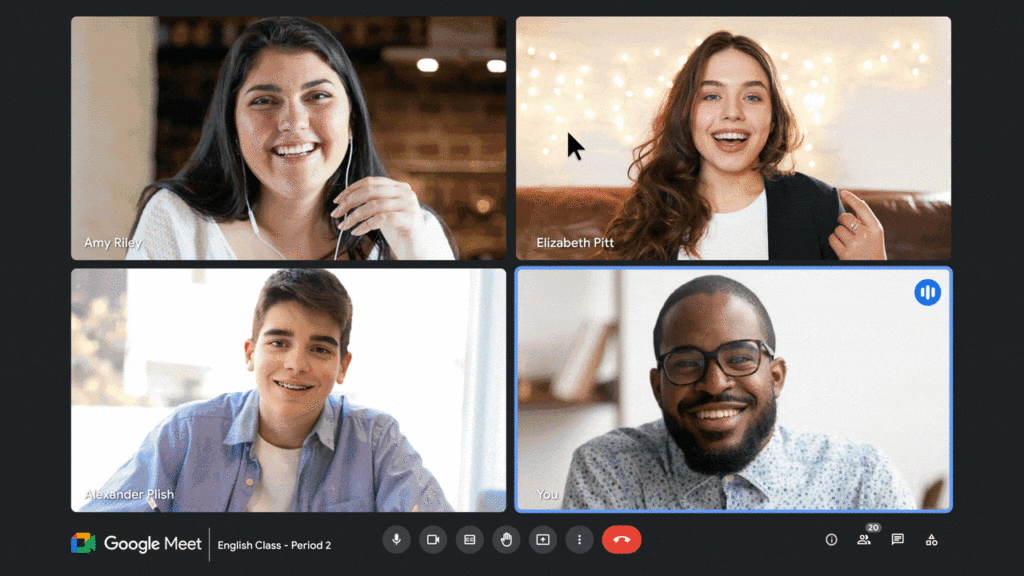
There was also a Google announcement of new question and answers (Q&A) and polling features that will be available for livestreams. Additionally, for schools with the Education Plus option, the limit is now set to 1,000 attendees.
#5 – Google App Licensing Management
In a move sure to please finance department superintendents, Google announced streamlined app purchasing. That is, Google Admins for schools can now buy apps from developers directly. Locate these available apps in the Google for Education App Hub.
The Google for Education App Hub makes it easy to access apps that work with Google for Education tools. App licensing “can be provisioned and managed within the Google Admin Console.”
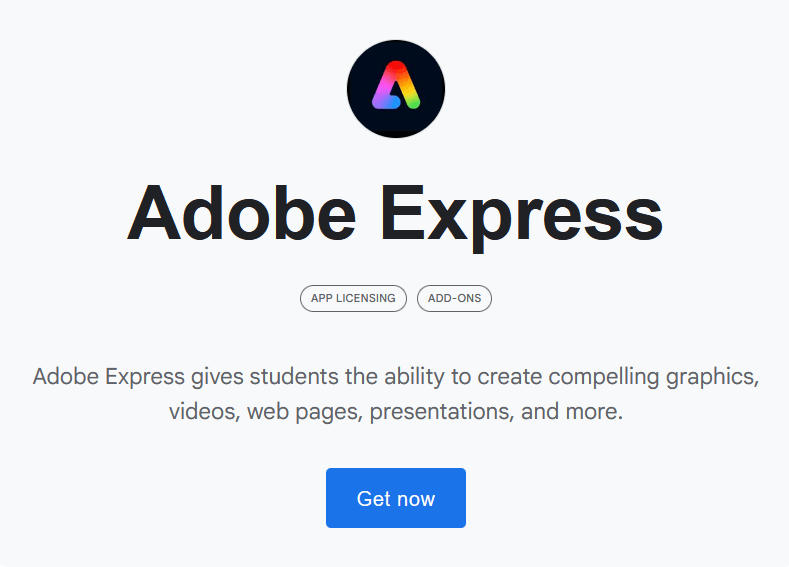
Source: Adobe Express at the Google for Education App Hub
What’s available? Explore the Hub, but you won’t want to miss these offerings:
Any one of these alone would be amazing, but to have easy access is wonderful. Also, these are now available at no cost (FREE!):
- Adobe Express for Education. It’s free for schools using Chromebooks across the U.S.
- Figma. This is already free for all K-12 schools in the U.S. who use Chromebooks.
I hope these Google Announcements benefit you, your school, and your students. Once you give them a try, let us know what you think in the comments.