Looking for teacher fonts for your Google Docs? Ladybug’s Teacher Files blogger, Kristen, put together a great list of fifty-five fonts you can explore. But some have asked, “How do you add these fonts to your Google documents?” Let’s take a look at how this is done.
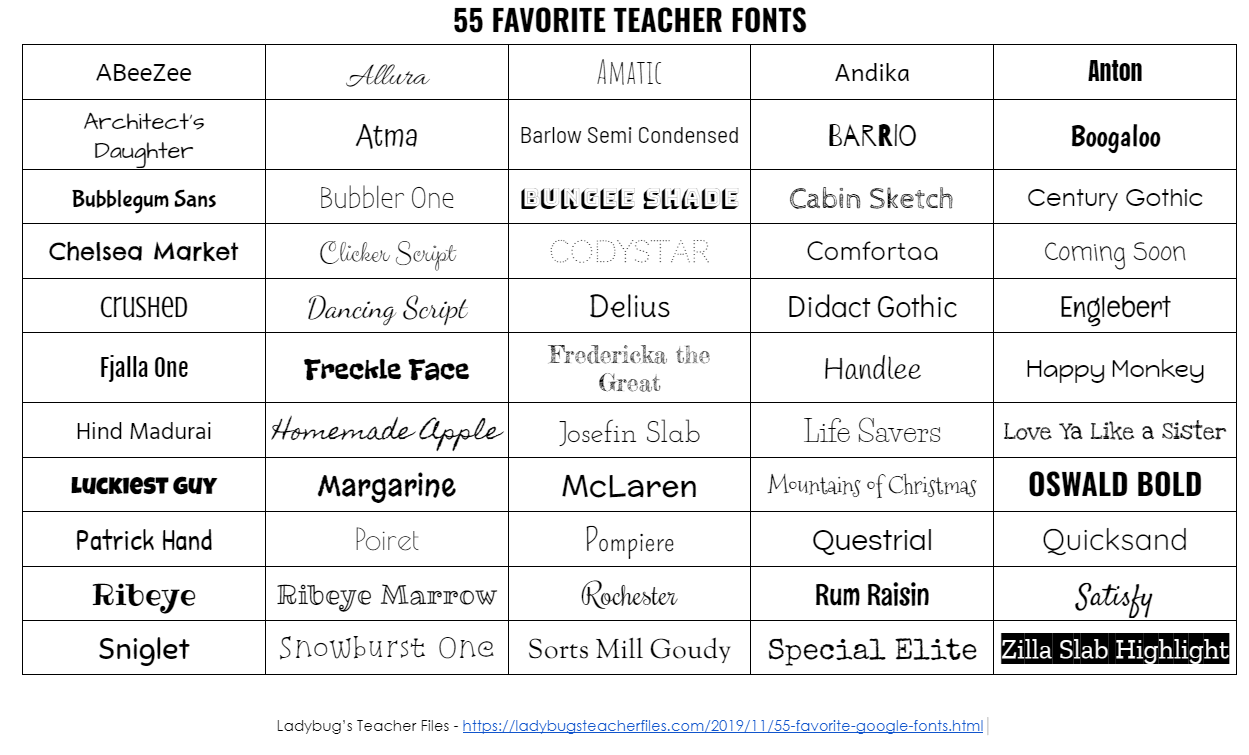
Favored Fonts for Google Teachers
Kristen, blogger at Ladybug’s Teacher Files, offers a list of her favorite fonts. See her picks above. But how do you enable fonts in Google? It’s a simple process, made easier over time.
At Google Fonts, you can find all the fonts you could ever imagine. Each font comes with a label designation of how many styles it has. Or if it is “variable.” As explained in the Frequently Asked Questions (FAQs), variable fonts are:
Variable fonts are a recent evolution in typography. This format lets you customize a typeface in the ways provided by the typeface designer. All styles are stored in just one or two font files instead of separate files for every style.
Google has illustrated each font with a sentence. The sentence or quote is from John Munro’s “A Trip to Venus” (2019). It reads:
“Almost before we knew it, we had left the ground,” and looks like this:
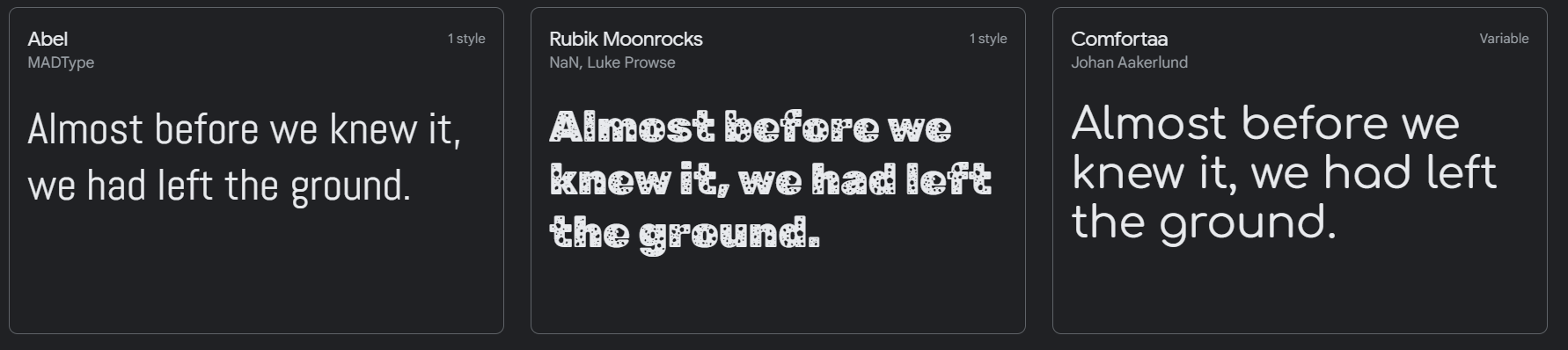
Of course, Munro’s tale has more quotable lines, like this one:
“Great discoveries and inventions are born of dreams. There are minds which can foresee what lies before us, and the march of science brings it within our reach.”
Of course, you can type in your own sentence to preview fonts if you prefer, as I did:
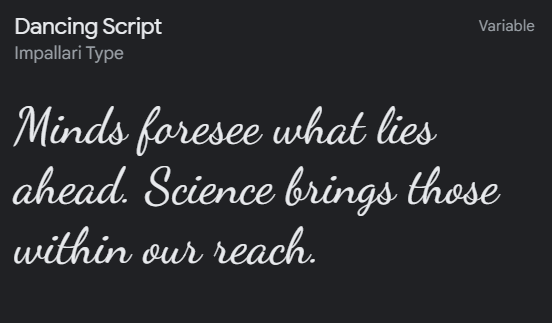
If you visit Google Fonts, you will find a link to Fonts Knowledge. It provides a lot more information on the subject of typography. Let’s take a look at how to get the fonts you want, though.
Five Steps for Adding the Google Fonts You Want
In the old days, you had to save fonts to your computer and then put them in the right place. Now, you don’t have to do that.
Step 1. Want to add fonts? Just go to Google Docs, then go to the Font menu, as you can see below:
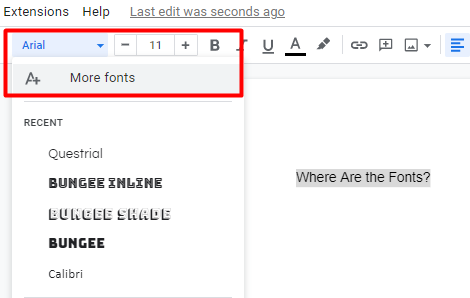
Step 2. Once you click on More Fonts, you will see a list like this one:
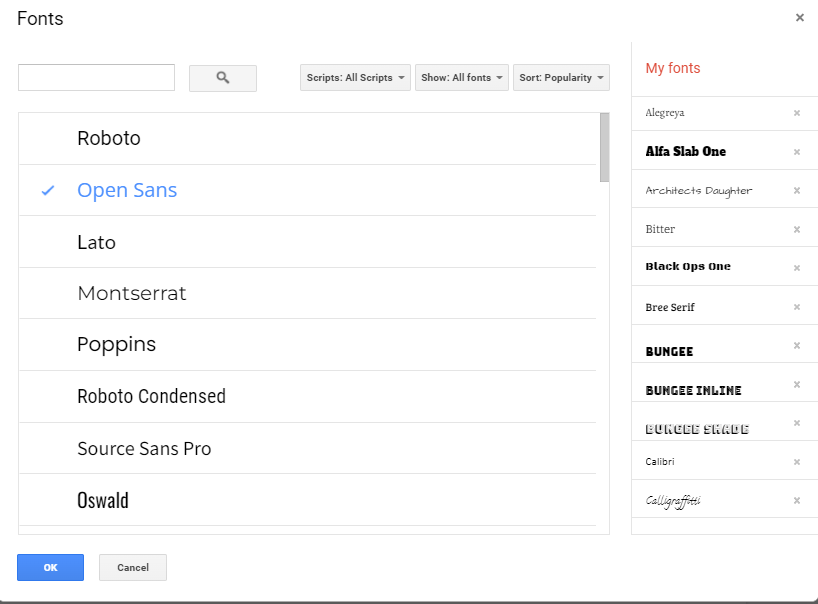
Step 3. You can search by fonts, so if you saw one you liked on Kristen’s list or via Google Fonts, type in its name in the search box. For example, I like Rubik Moonrocks font. I can start my search with the word “rubik” and see what results.
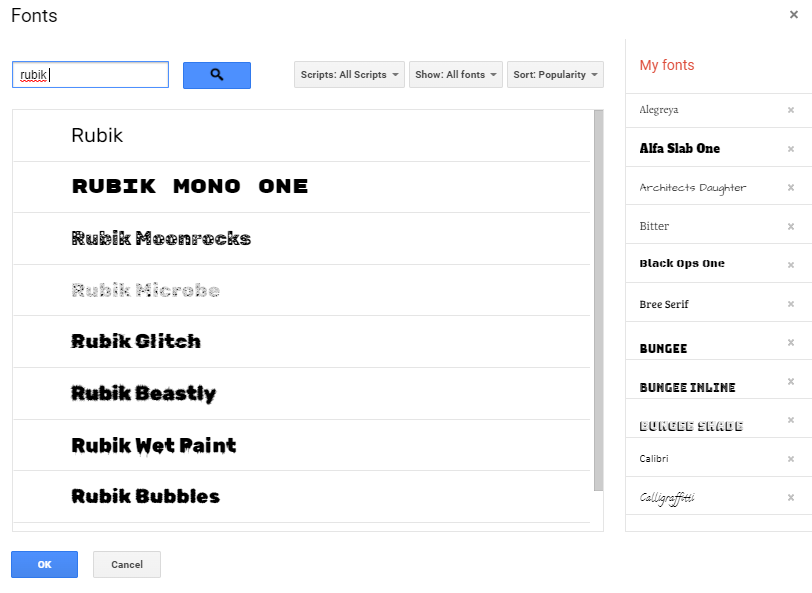
Step 4. Then, I can select it by clicking on it to get a blue checkmark.
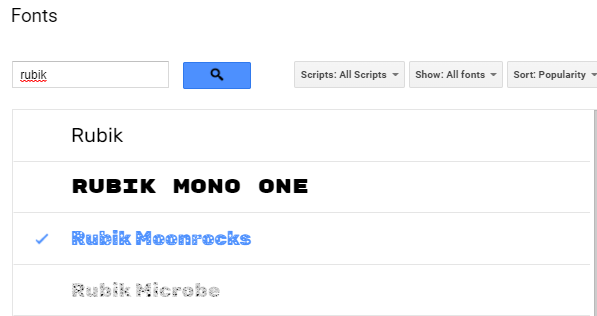
Step 5. And then I can find it in my list of available fonts, ready to use.
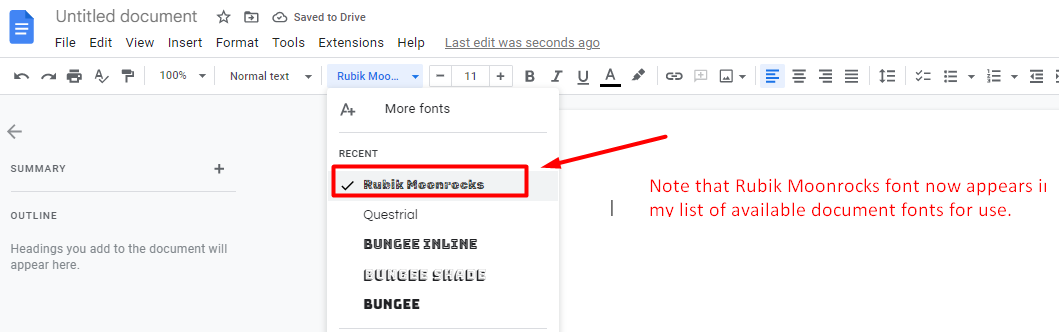
Selecting Favored Fonts in Google Slides
The process works exactly the same in Google Slides. As you can see, if I select a font I want (i.e. Rubik Moonrocks) for use in Google Docs, it transfers over and appears in Slides.
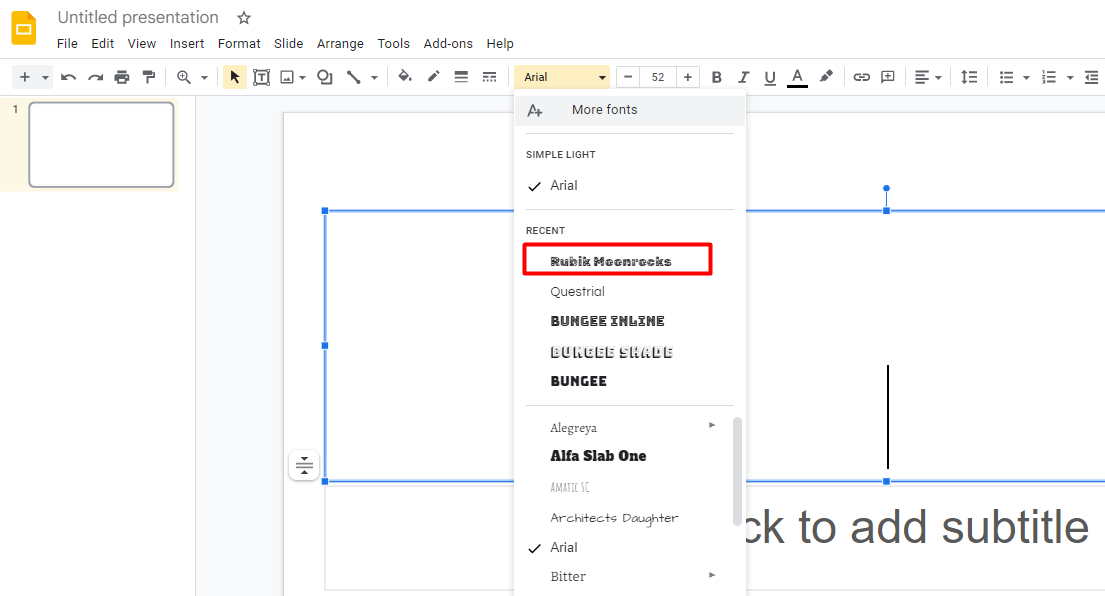
Cool, huh?
A Fly in Your Privacy Soup
There may be a fly in the soup. If you are using Google Fonts on your website, you may allow Google to track website visitors. That’s not a concern in Google Docs or Slides, but it may be for website developers. Using Google Fonts on your website may also slow down your website. Watch this video to learn more about privacy and speed concerns with Google Fonts.
Want to Learn More?
If you want to learn how to get or make fonts, you may find these blog entries of interest:
Have fun with fonts. It never hurts to spend time now finding your favorate fonts, Google teachers!

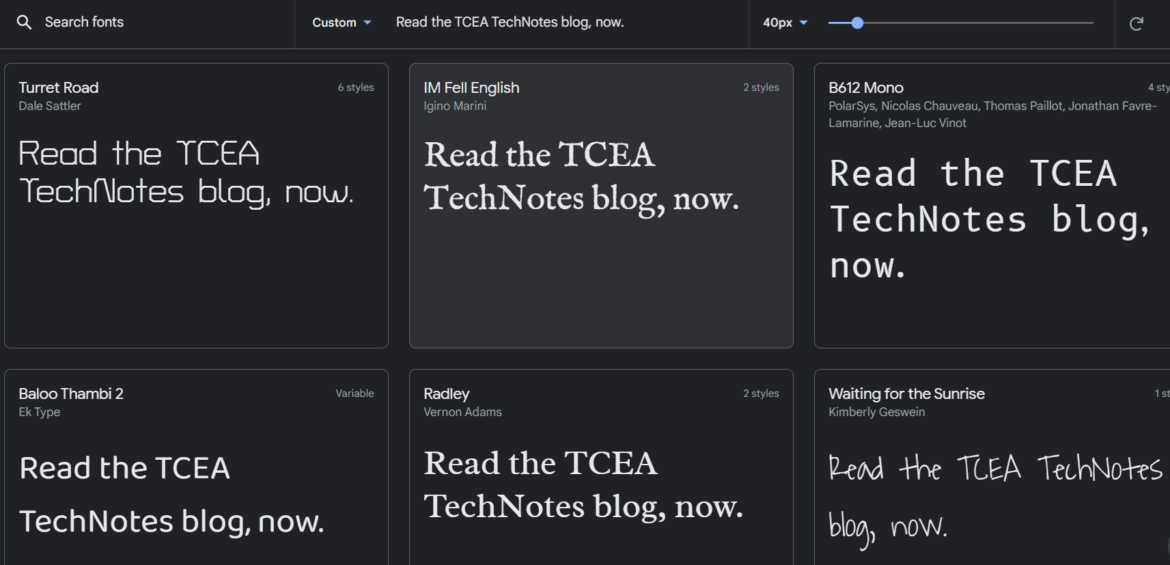
1 comment
Thanks for sharing this beneficial information. The procedure that you describe is very helpful for me. Now I am able to use google in my workspace.