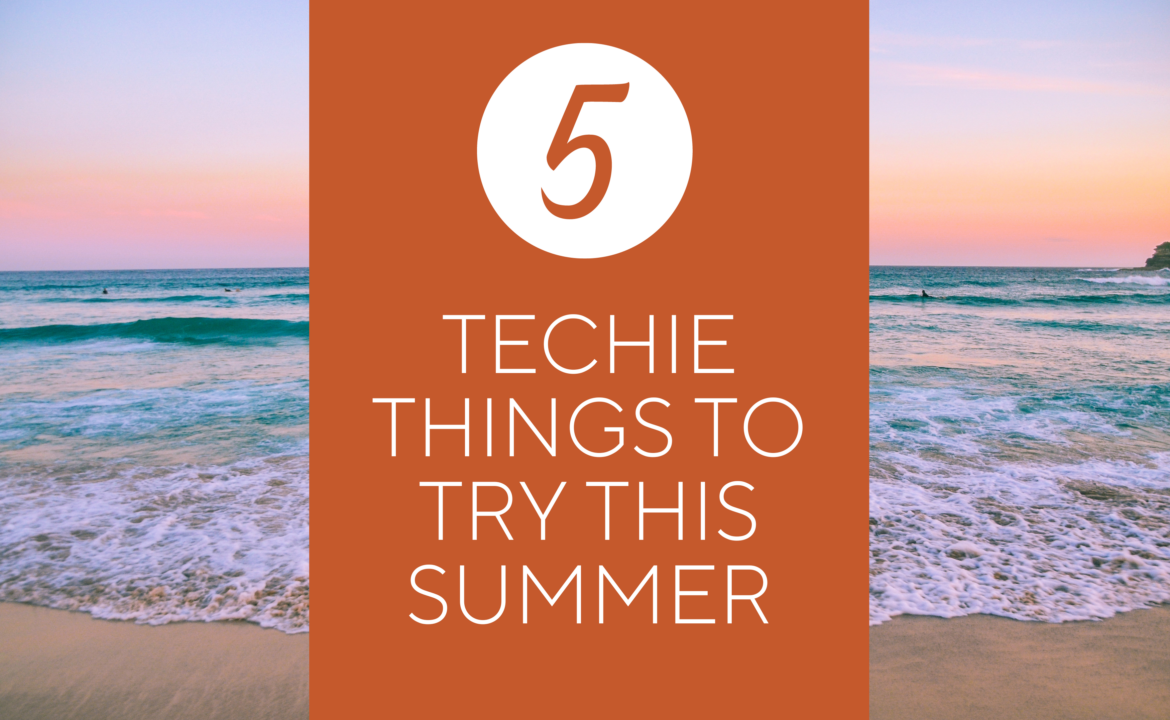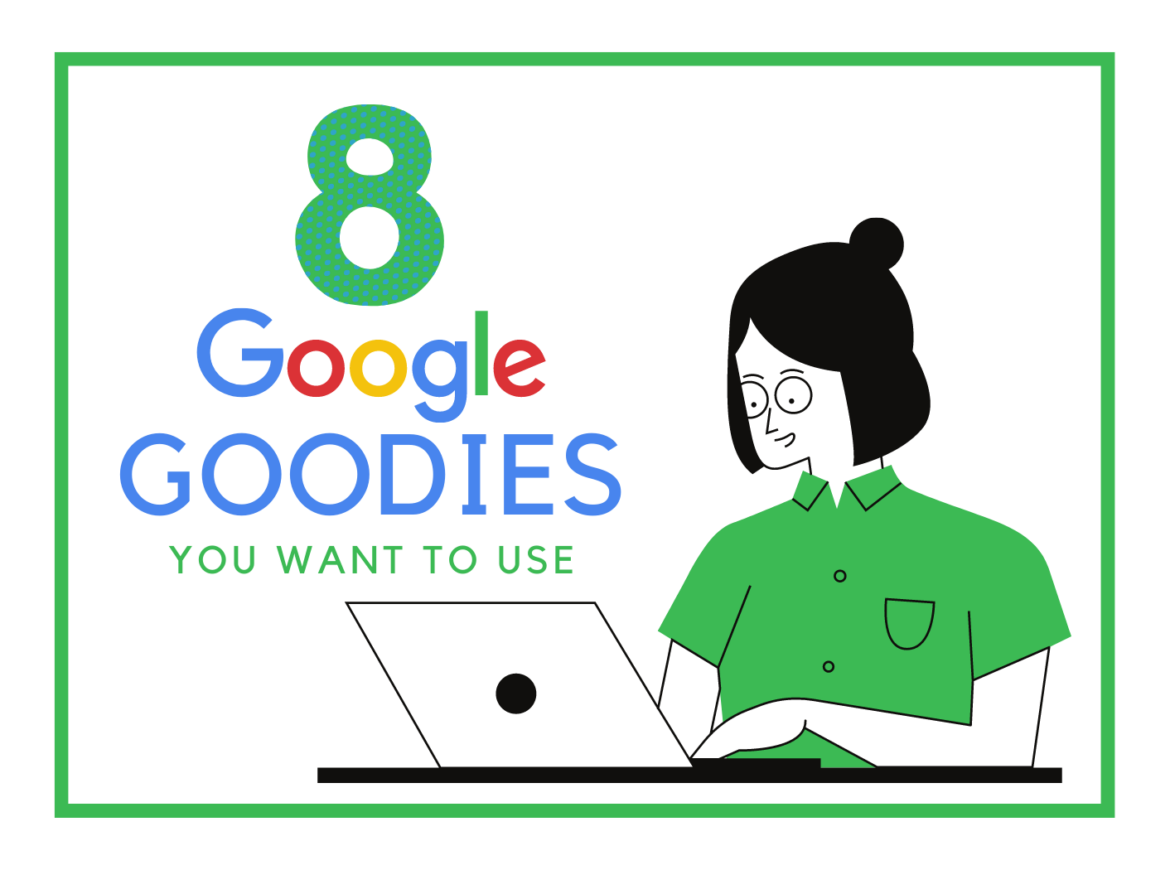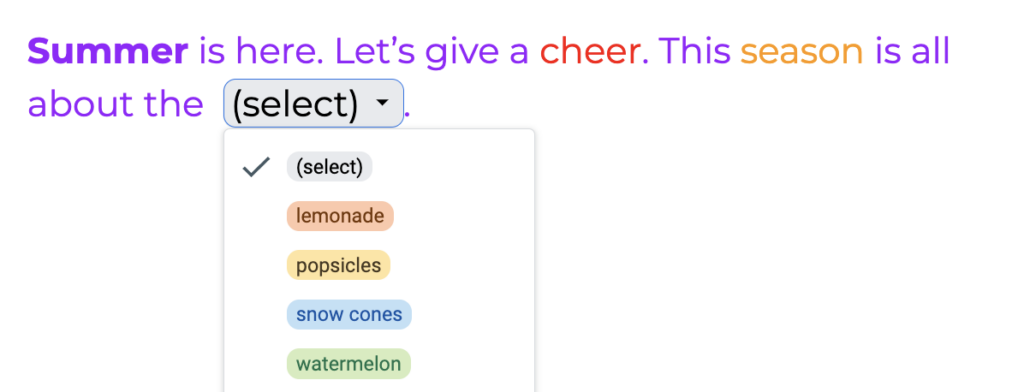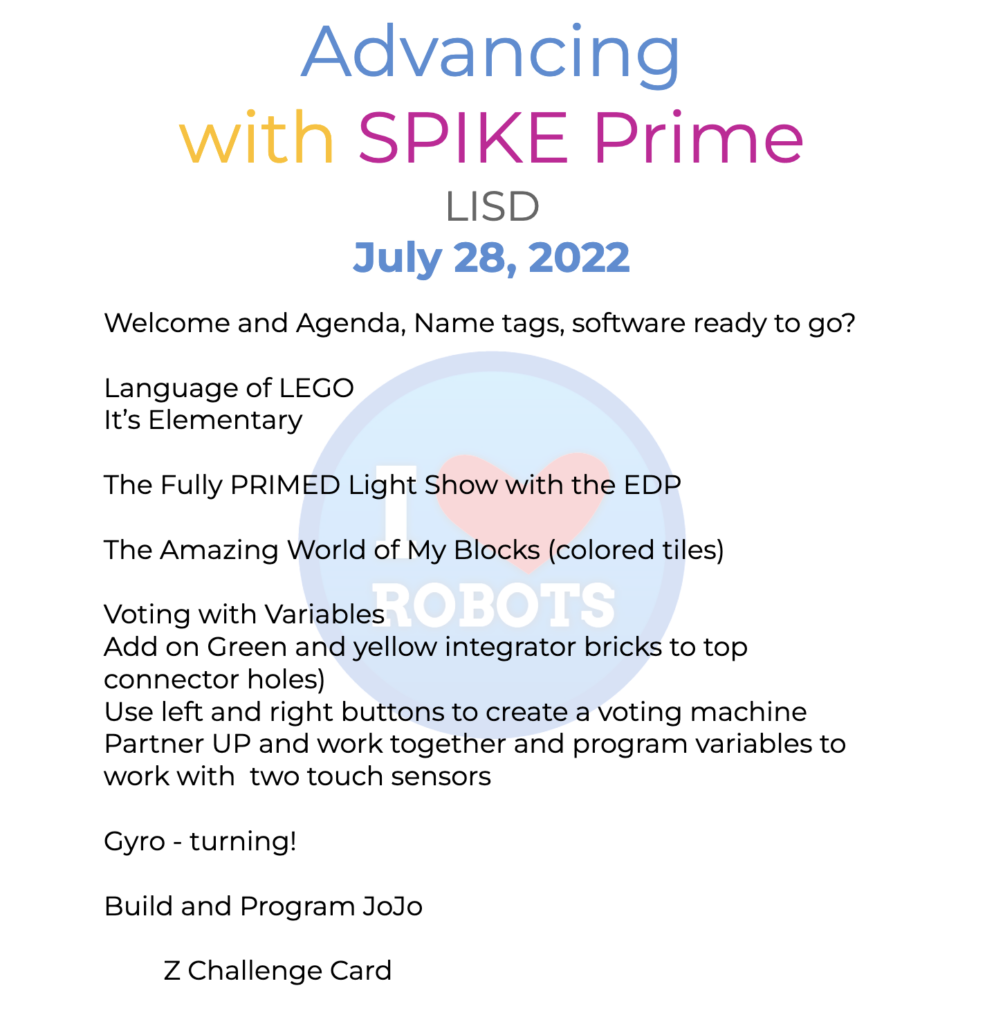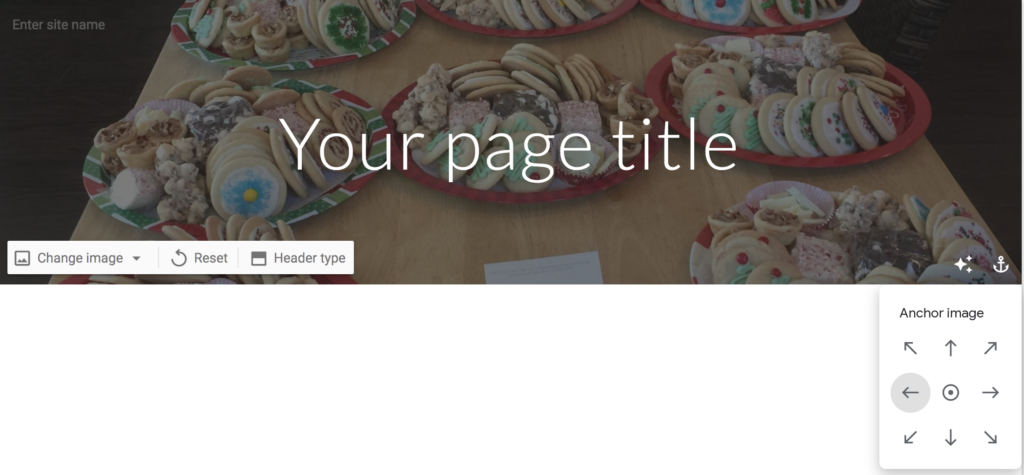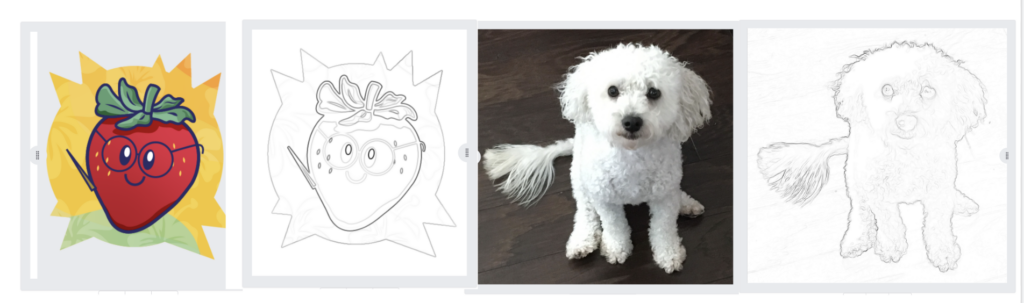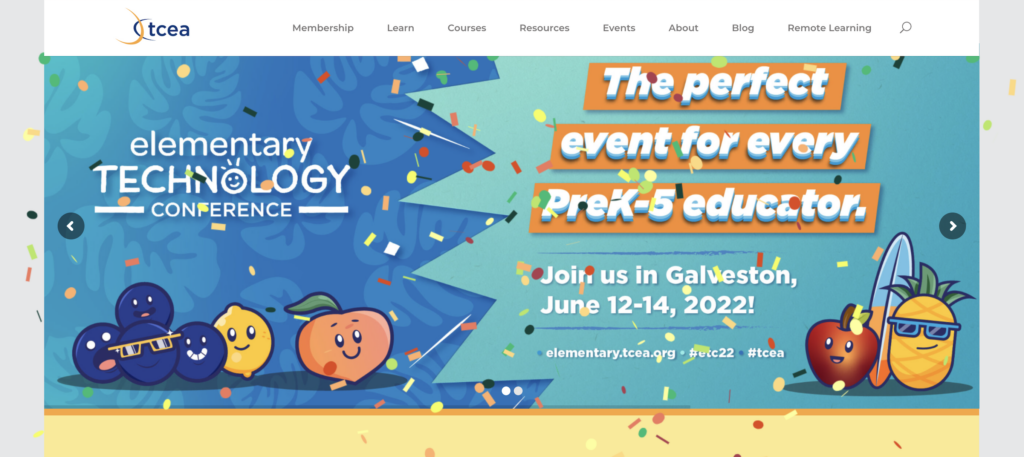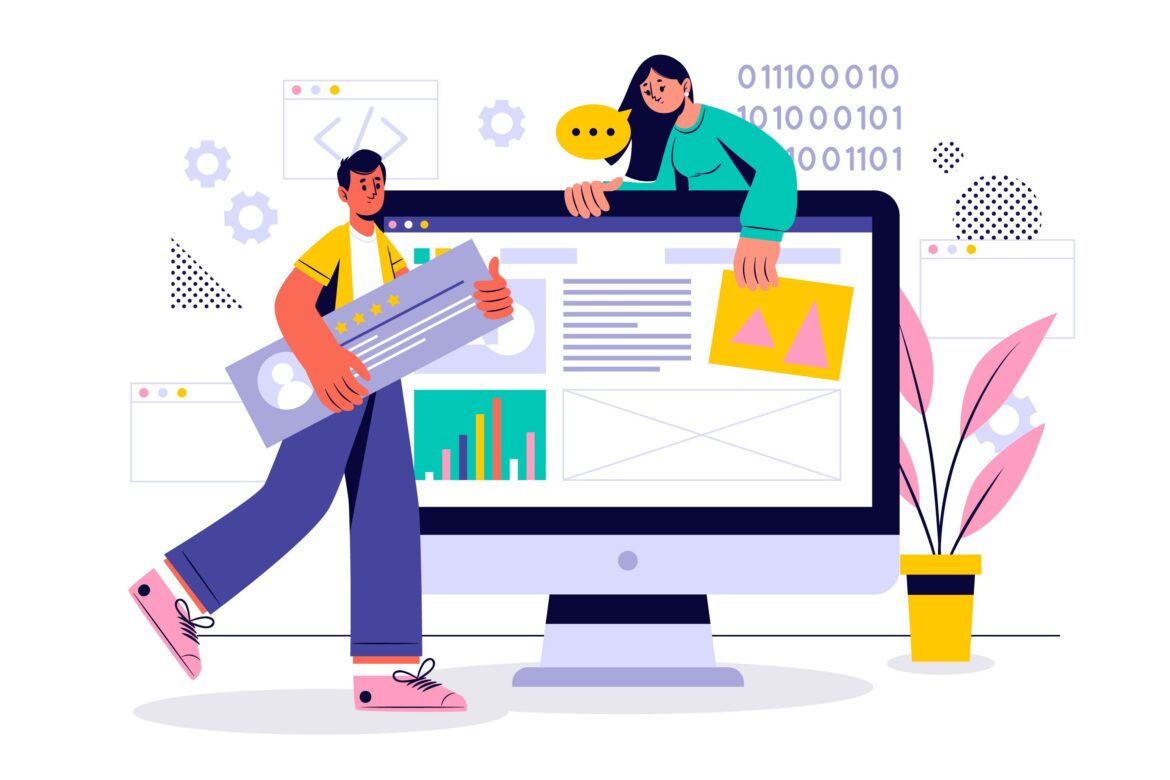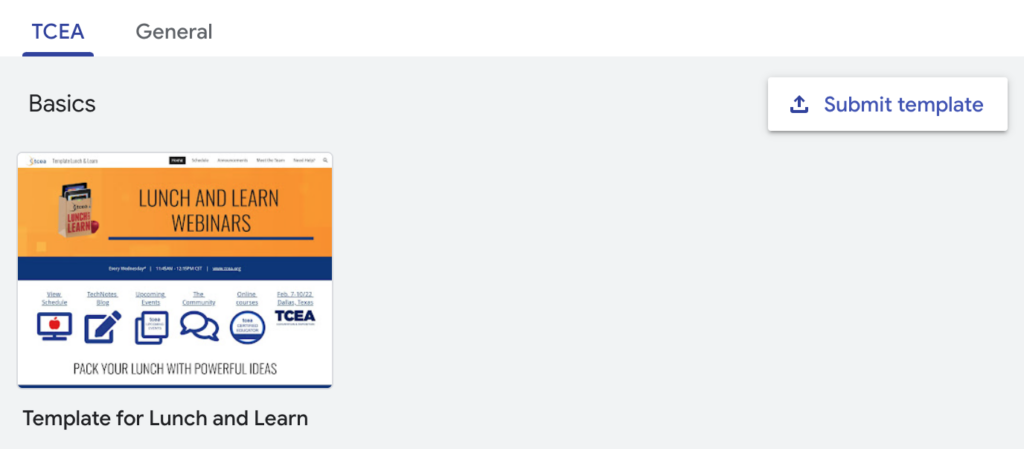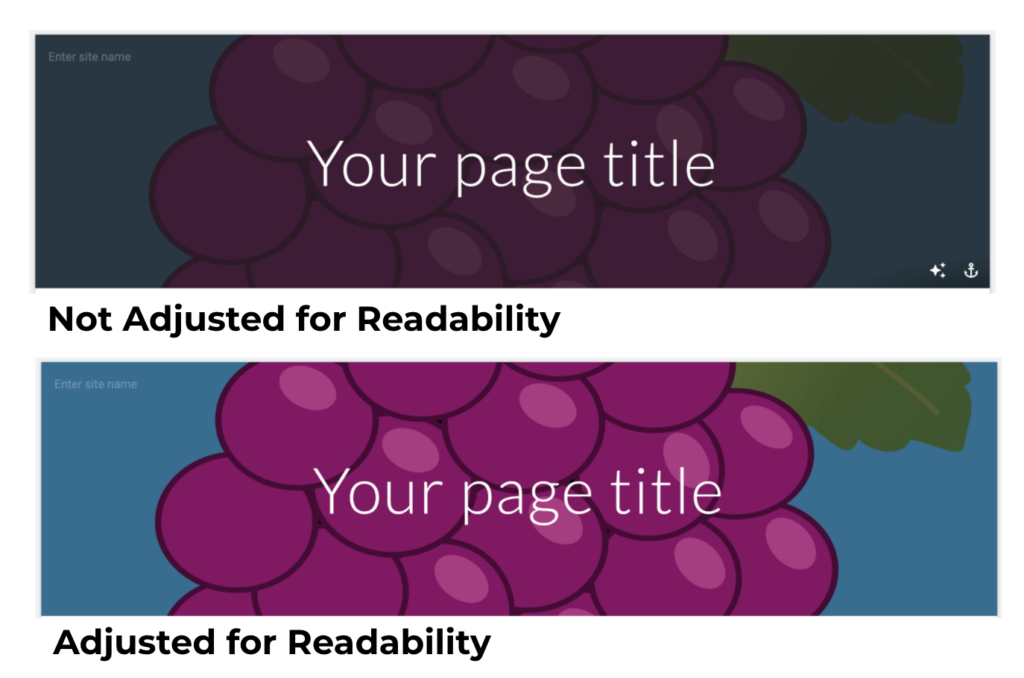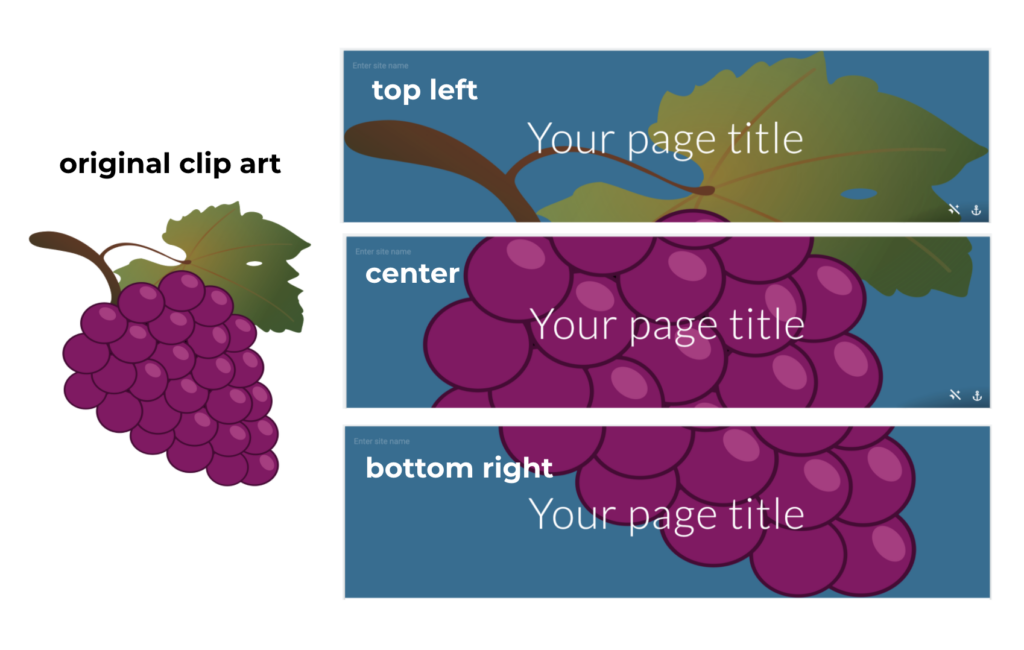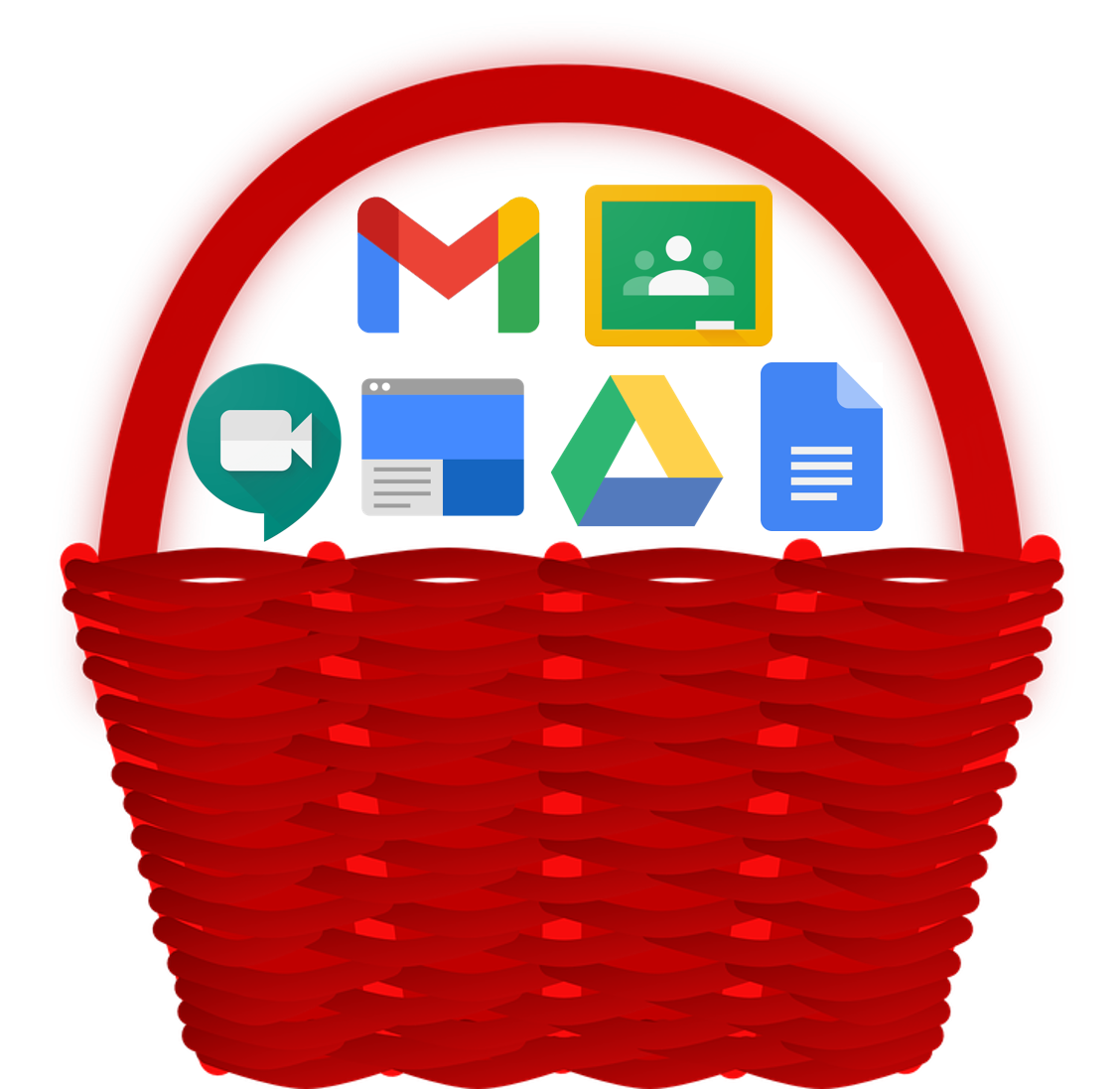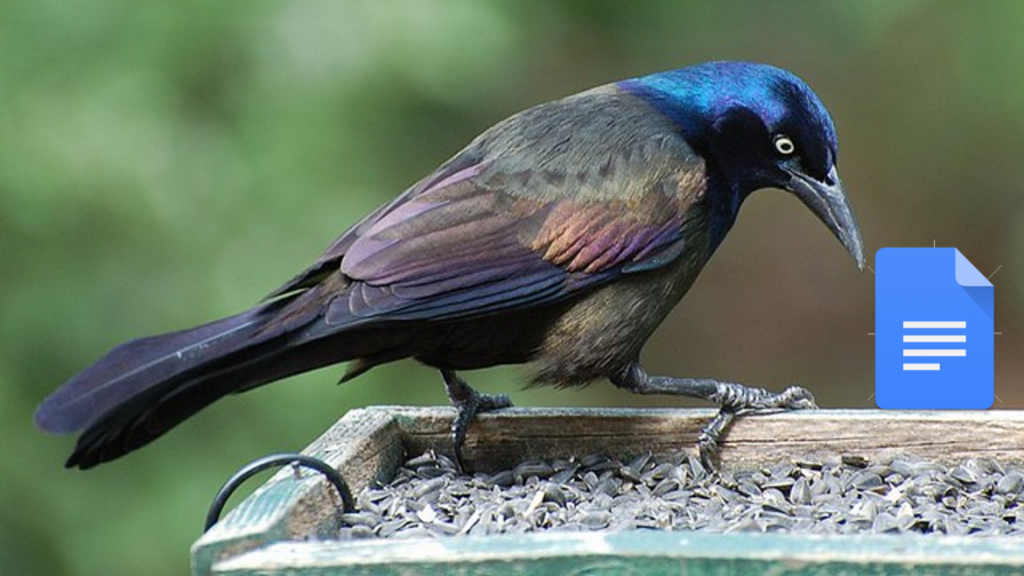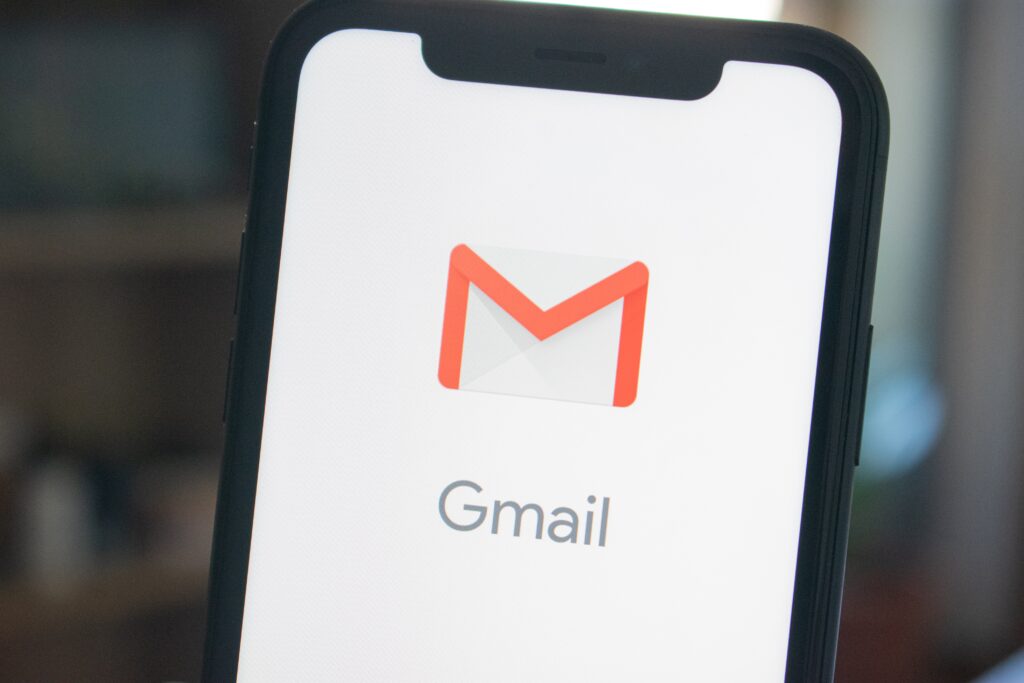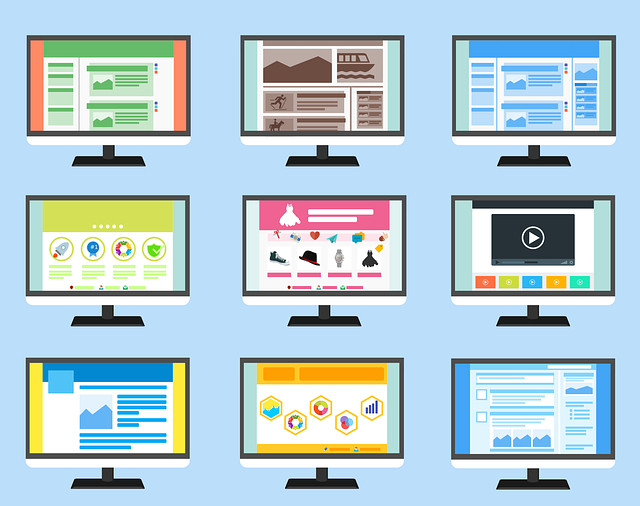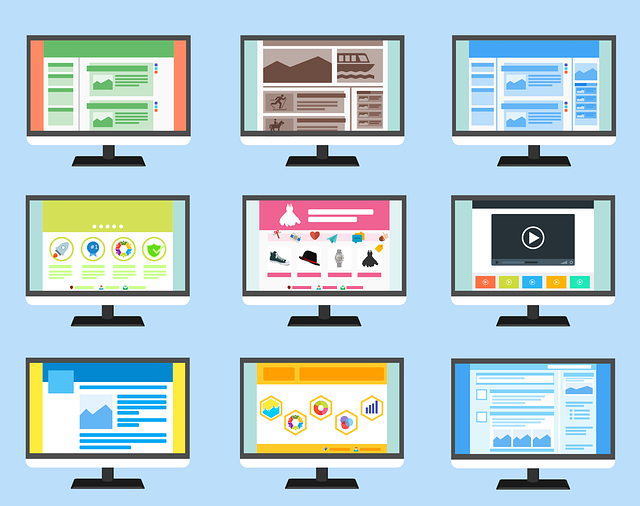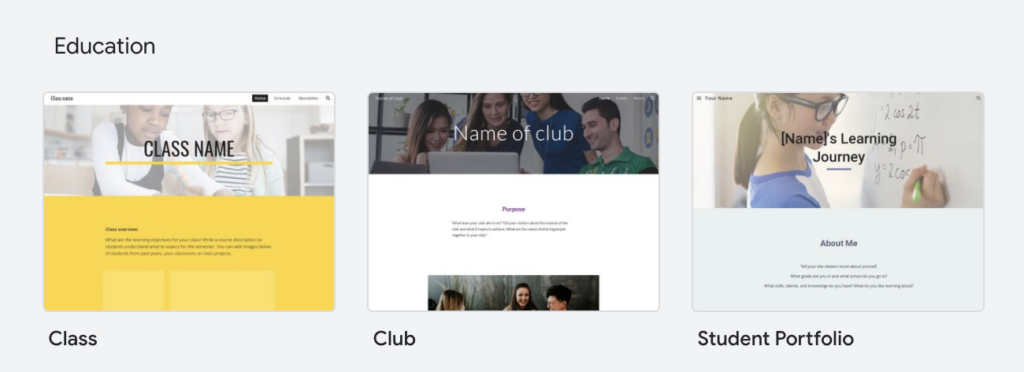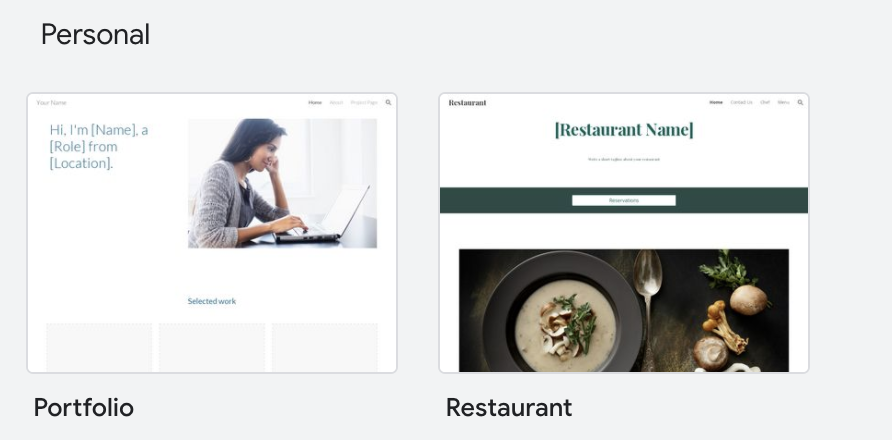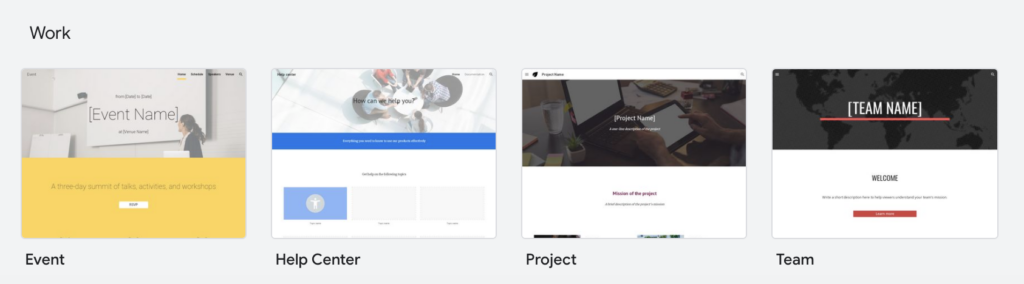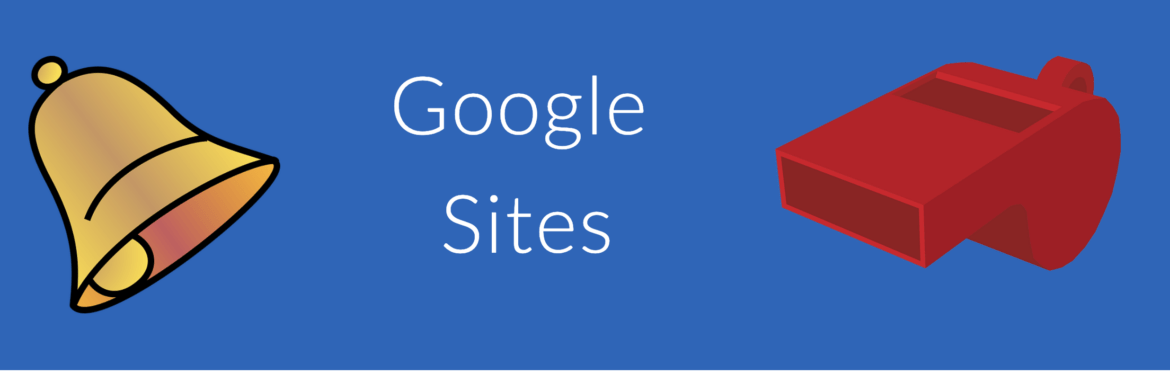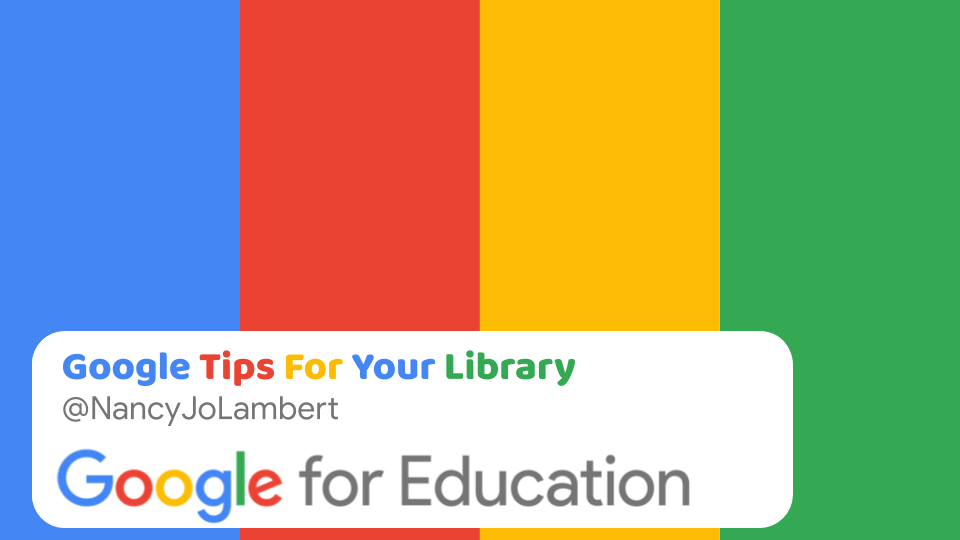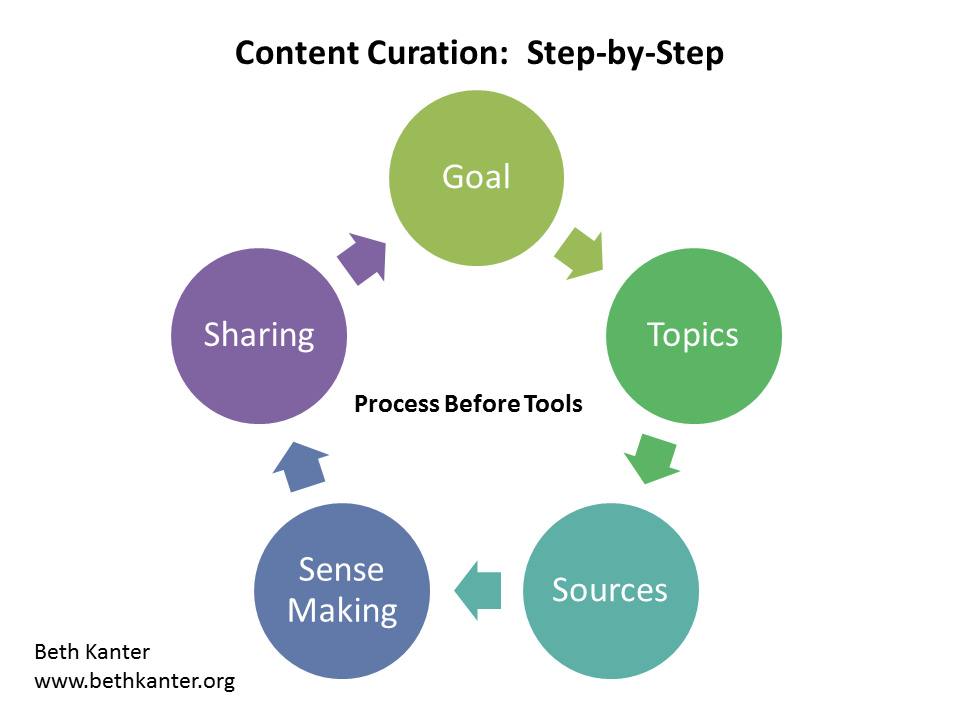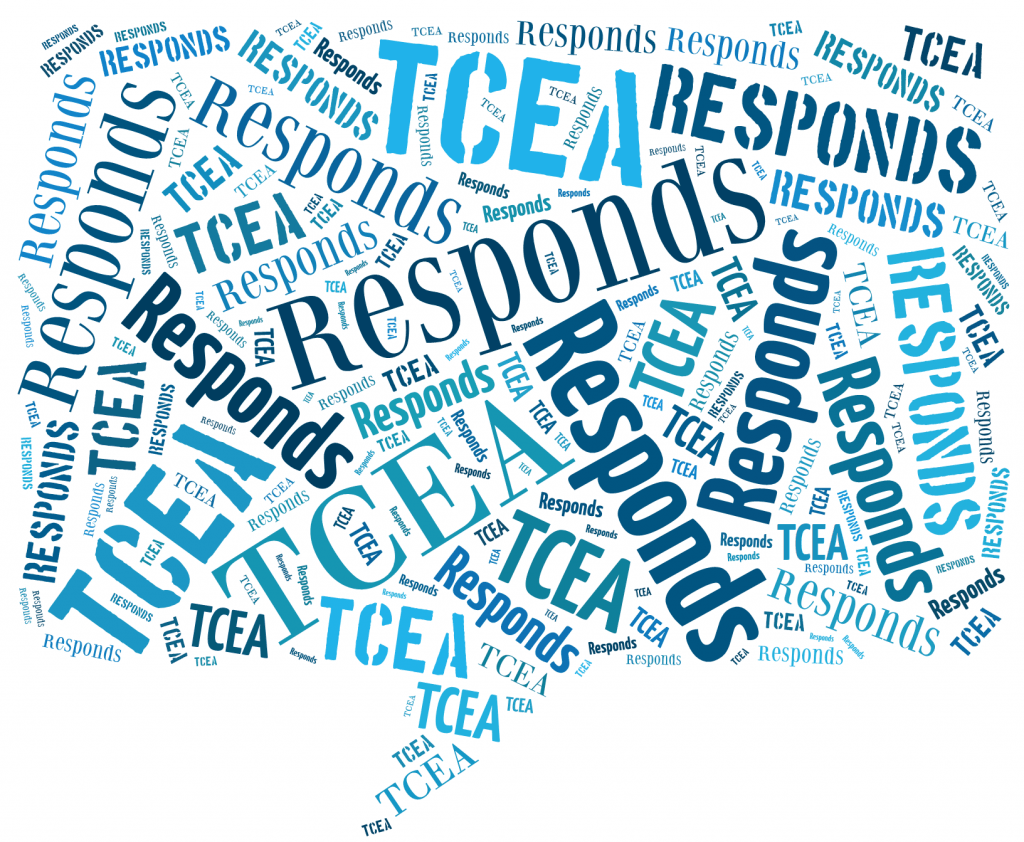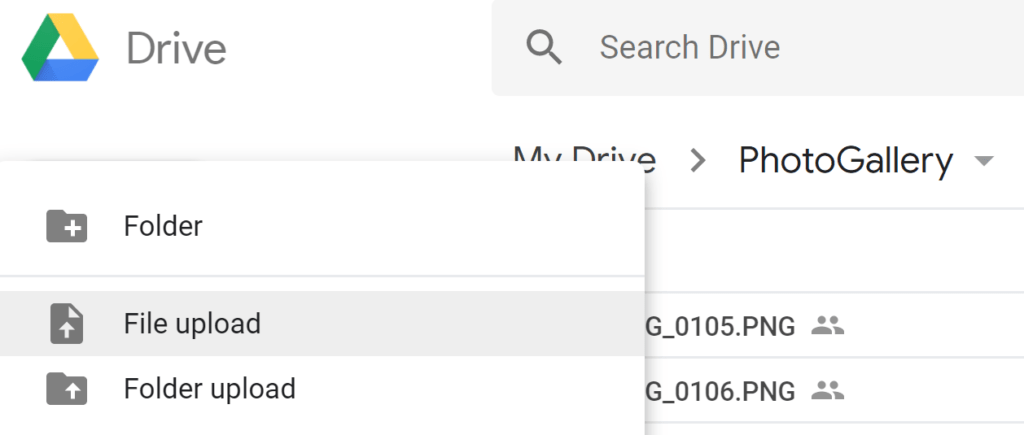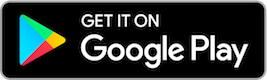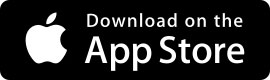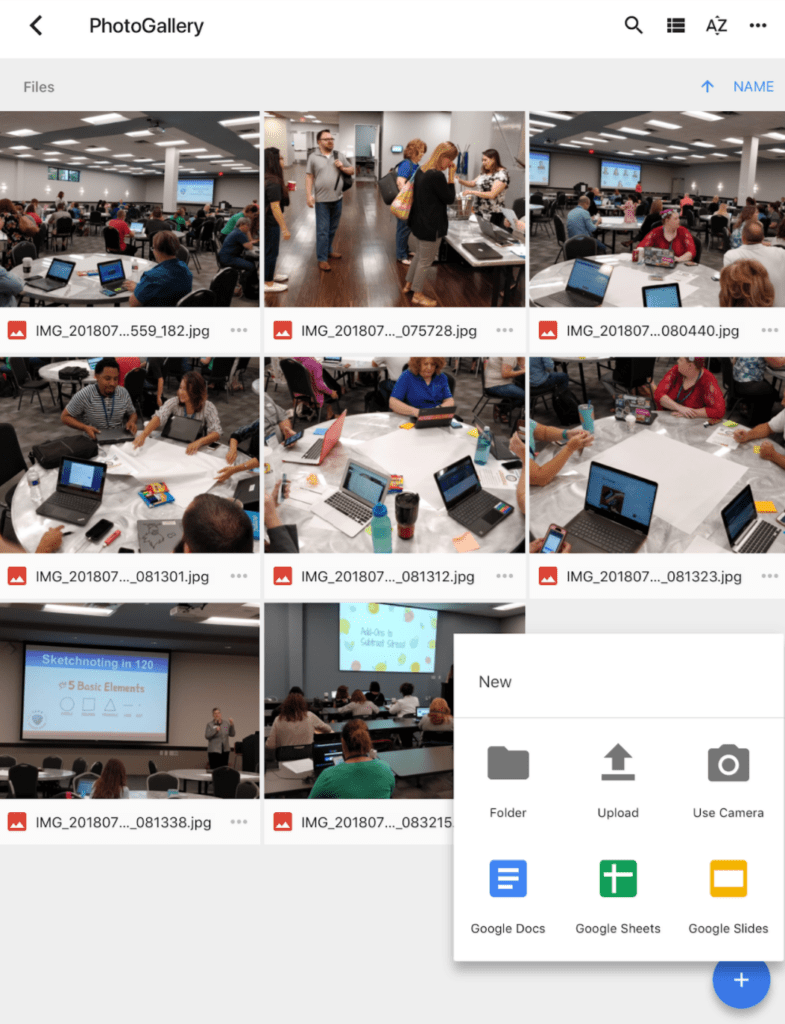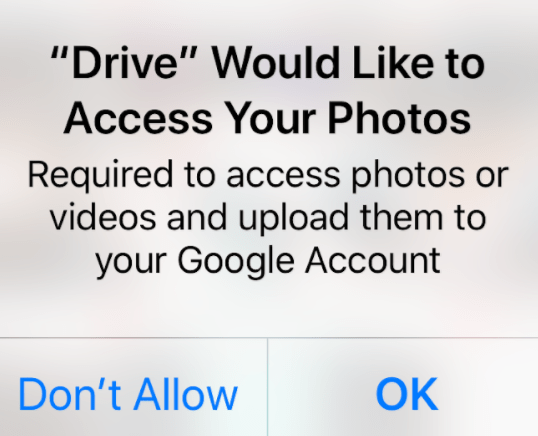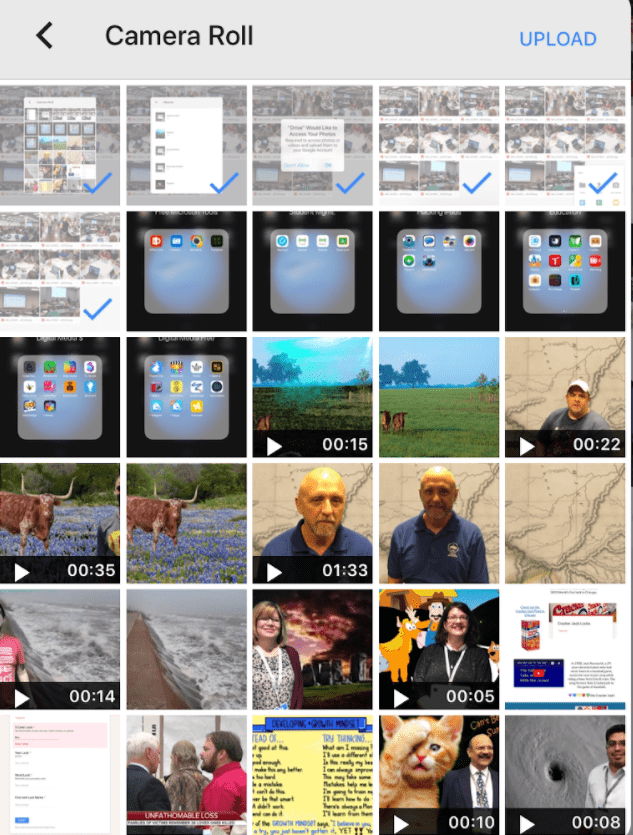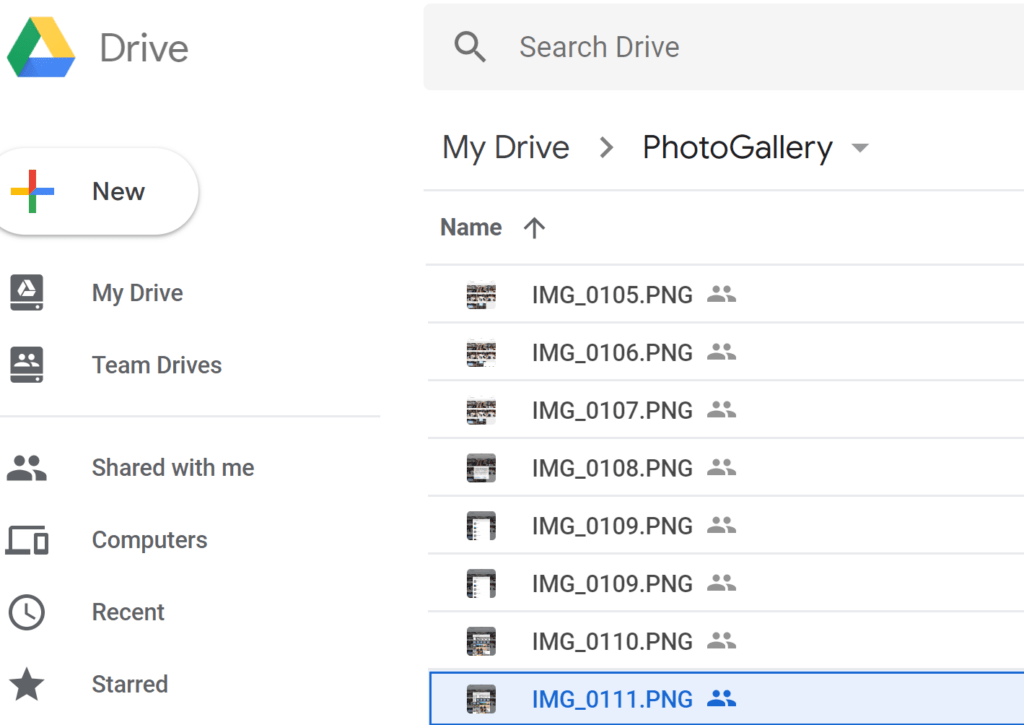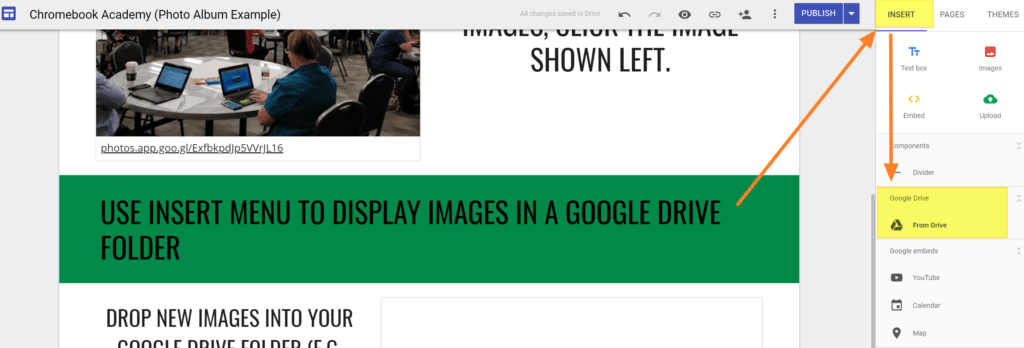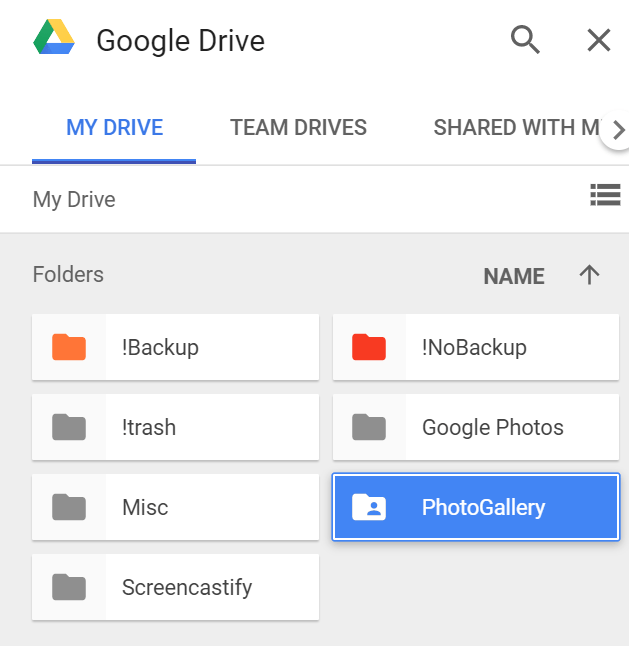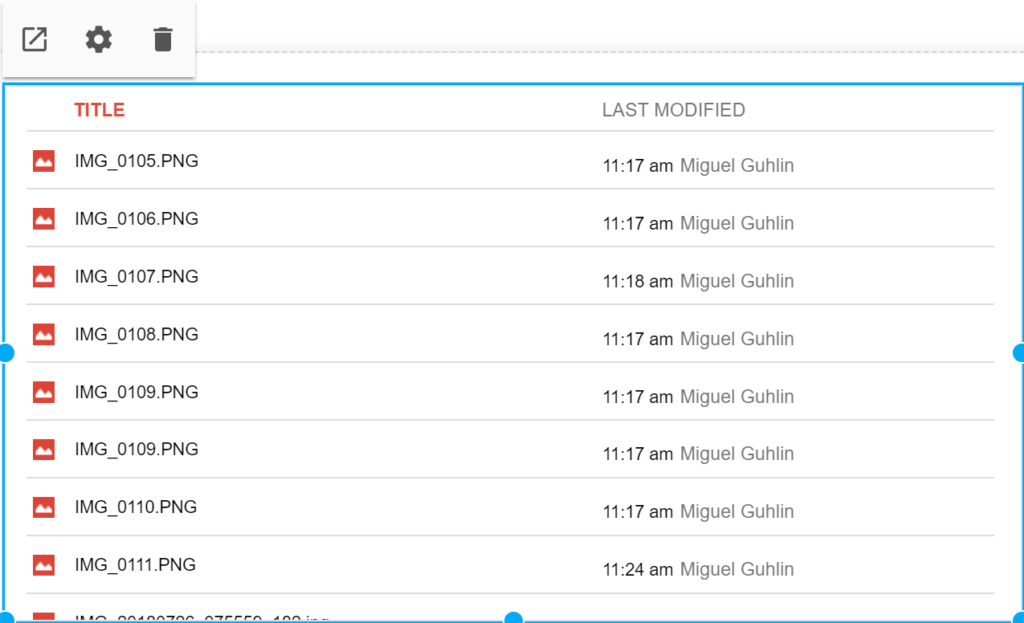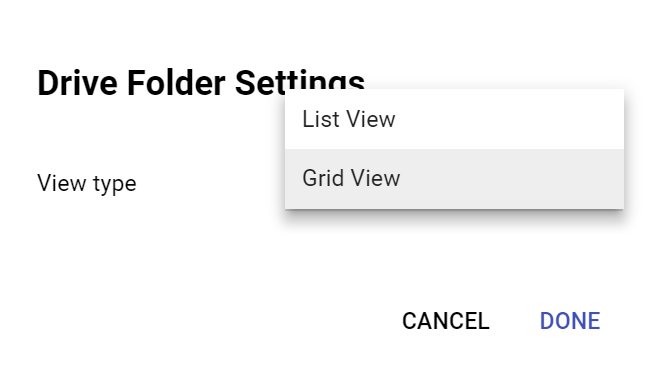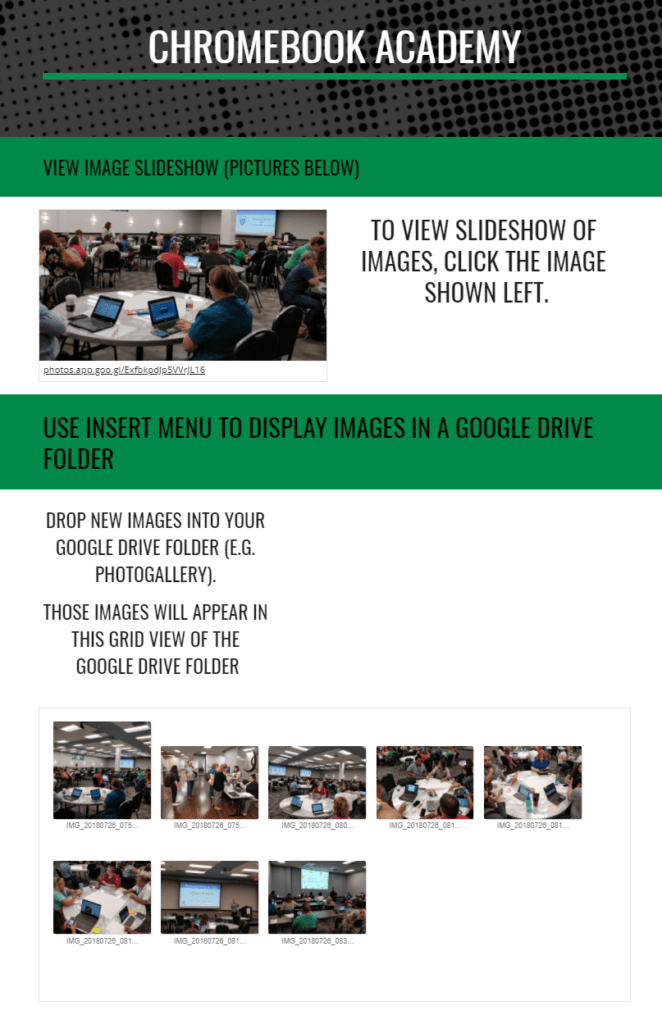First and foremost, during summer break, every single teacher needs to kick back, put their feet up, and binge-watch their favorite series. The rule at my house is for every one or two episodes, everyone gets up and does something productive. It could be loading the washer, sweeping the floor, or just standing up and getting some steps in. Personally, I have a list called the “Check This Out” list (the CTO list.) The list contains items I have read about, that a colleague suggested, or something I have stumbled upon but haven’t had time to check out yet. I check out something on the CTO list every one to two episodes of binge-watching. So if you are wanting to follow my rule, this article can be your CTO list! Here are five techie things for teachers to try during summer break (in between episodes, of course).
1. ChatGPT
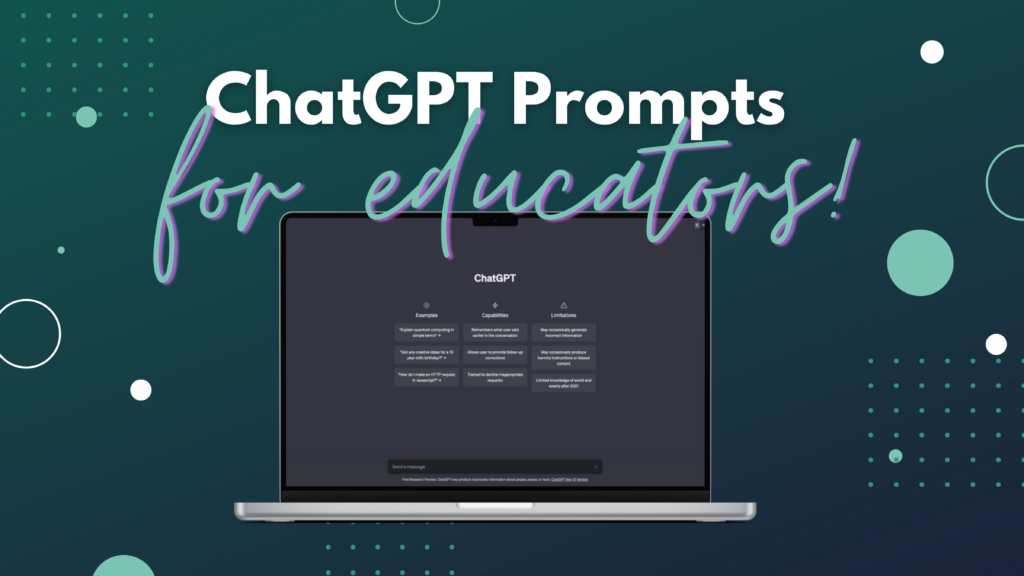
If you are like me, I was skeptical of ChatGPT. My first thoughts: What good will come of ChatGPT? Is it cheating? Is this for me? But after many months of my colleagues trying it, talking about it, and blogging about it, I decided it was time to check it out.
The first time I used it I was working on a Would You Rather activity for National Pizza Party Day. ChatGPT gave me a list of ten statements, many I didn’t like, but a couple gave me pause and a head start. For example, ChatGPT generated: Would you rather eat a pizza made with a cardboard crust or topped with rocks? I was not a fan of the rock part, so I changed it to sprinkled with glitter.
As far as ChatGPT goes, I have changed my mind. I can use ChatGPT to help me get rid of the blank piece of paper that stares at me when I’m trying to write something. It gives a foundation to build on. I think of ChatGPT as the little spark that lights my fire to create and produce content.
3 Steps to Get Started with ChatGPT
- Create a free account here.
- Opt out of ChatGPT saving your data
- Read this blog to help you get started with AI both personally and professionally.
2. Padlet’s “I can’t draw”
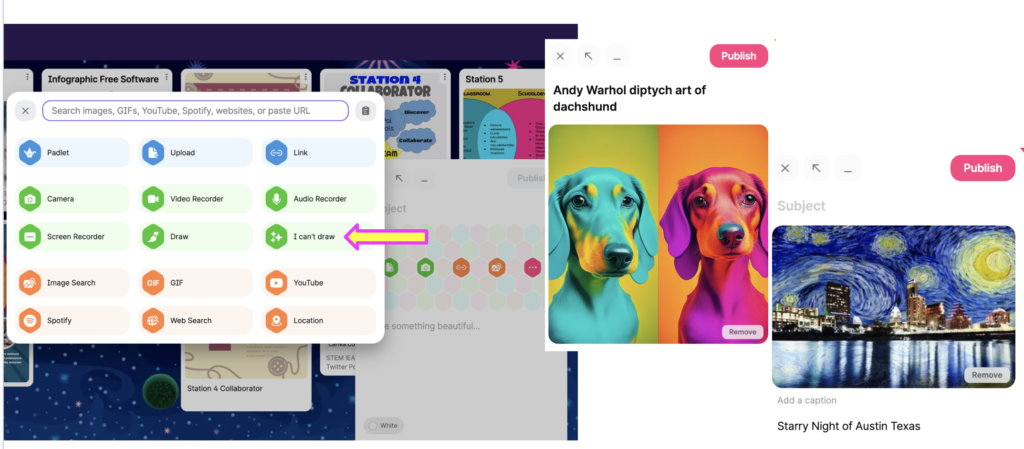
If you are a Padlet user, have Padlet create art for you with its “I can’t draw” tool! I gave it a go twice. Remember the famous Marilyn Monroe Diptych (I had to Google that) by Andy Warhol? For my first prompt, I used “Andy Warhol diptych art of a dachshund.” The second artwork, Padlet created for me: “Starry Night of Austin Texas.”
Five Steps to Generate Art with Padlet
- Click on the + in the lower right corner.
- Click on the pink hexagon with the 3 horizontal dots.
- Select the green “I can’t draw” tool.
- Type a description in the search bar of what you want to be drawn for you.
- Click on your selection and save it immediately! Padlet does not give the same result each time for the same prompt.
3. Google Sites + ChatGPT = The Percent Progress Game
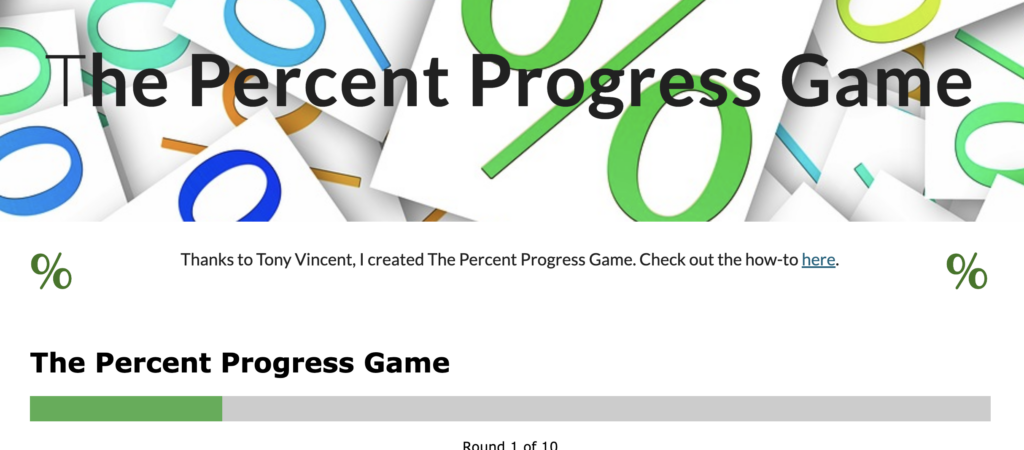
If you are in the ed tech world, you probably know the name Tony Vincent! If not, simply put, Tony is an accomplished educator and ed tech enthusiast with a passion for empowering teachers and students through technology integration. He is a creative force! And he used two of my favorite tools to create a guessing game: Google Sites and ChatGPT.
The Percent Progress Game is played by guessing the percentage of a progress bar that is filled with color. You see the bar, input your guess at what percentage is filled, and submit your guess. The actual percentage is revealed after the guess is submitted. You play ten rounds, and your final score is displayed after you have completed ten guesses.
Check out Tony’s blog to create your own game, and yes, you know I had to try it out. Here is my version! Thanks, Tony, you continue to blow my mind with your imagination.
4. Spotify Music
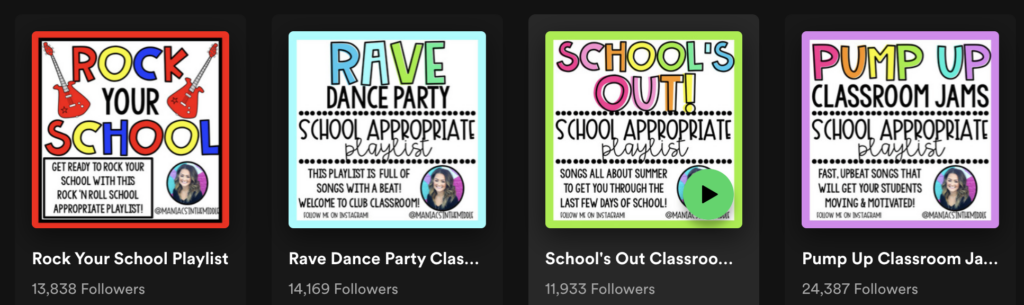
If you are looking for classroom-safe playlists and use Spotify for your music service, middle school teacher, Josie Bensko (@maniacsinthemid) creates and shares classroom-safe playlists. You just have to check out the Pump Ups, March Madness, and the 90’s Babies Spotify playlists here.
5. Lived, Stopped, or Want to Be Here?
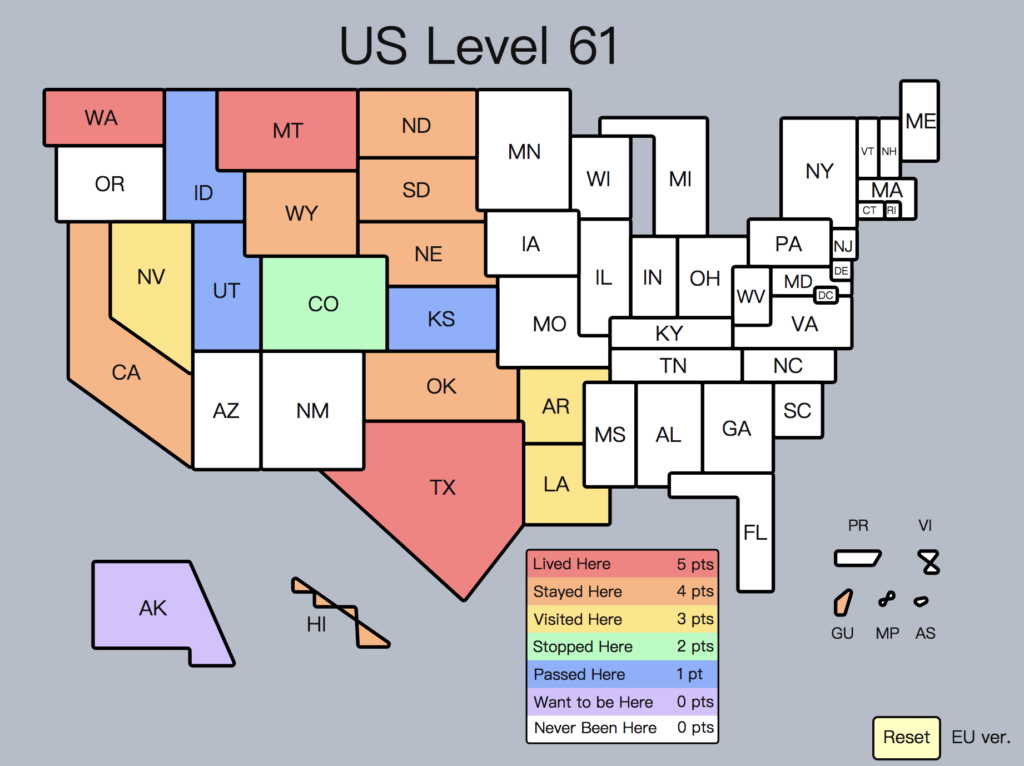
If you are a traveler of the USA, try out this web activity just for funsies. You will color-code each state using the website’s coding system. Just click on each state and select the option that reflects that particular state’s status as it pertains to you. You gain points for different levels, and your total score is calculated at the top of your map.
As always when you use your personal information for an online activity, I would not post your map publicly. Remember, scammers are on social media platforms mining your personal information for identity theft or security questions. The map I created is just an example, my real score is 103. Post your score comments to share!
I hope one of these five options can help you out in the coming school year. And, as always, if you have another tool or resource you think other educators would like to add to their CTO List, post it in the comments section.