Since the pandemic hit, TCEA has furiously moved our face-to-face professional development online. We now have 16 self-paced courses ready to go with more in the works. Check out the lineup here.
Just like many of you, I had to get up to speed on recording videos very quickly. My go-to screencasting tool is Screencastify. I started out with the free pricing plan, which included the five-minute maximum recording time. The rule of thumb for video creation at TCEA is to keep your videos between three to six minutes long. So the free version almost did the trick, but I decided to invest in the unlimited plan which is $49 per person per year. BUT wait, the education discount is only $29 with more editing features. What a deal!
Roadblock
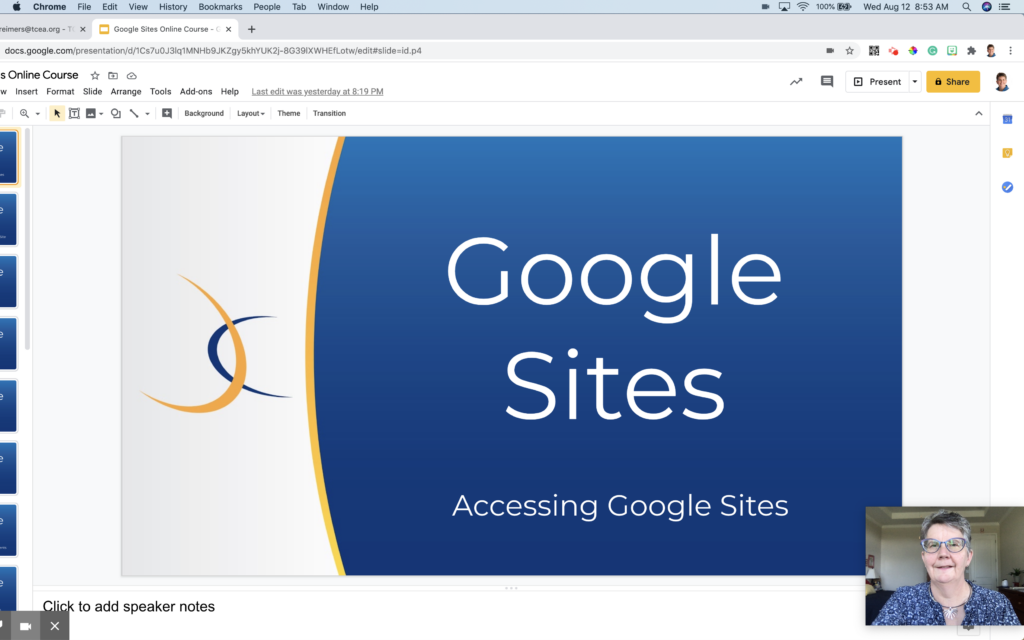
My video recording was swimming along just fine until I hit a little roadblock. When I tried to use my live webcam with Google Slides, the webcam video would disappear. Very frustrating! I tried everything to make my webcam video appear in the corner of my slide deck, but it was simply not happening. So armed with my educator attitude, I knew I could come up with something. My hack was to leave Slides in edit mode, move the filmstrip view clear to the left side of my screen. Then the webcam picture would hang off the slide deck and onto my desktop. Not the prettiest and most professional, but it worked.
Help Arrives from Screencastify
But after a while, I decided to reach out to Screencastify support for help. Viola! I heard back within a day. And, of course, it came with the answer in the form of a video from Screencastify. It is a solution where you hit your forehead and exclaim, “Why didn’t I think of that!” Caution: This trick does not work for PowerPoint or Keynote.
Here is the YouTube video link Screencastify provided me. Or you can check out this handy-dandy graphic I made showing the magic remedy to embed your webcam with Google Slides in four easy steps:
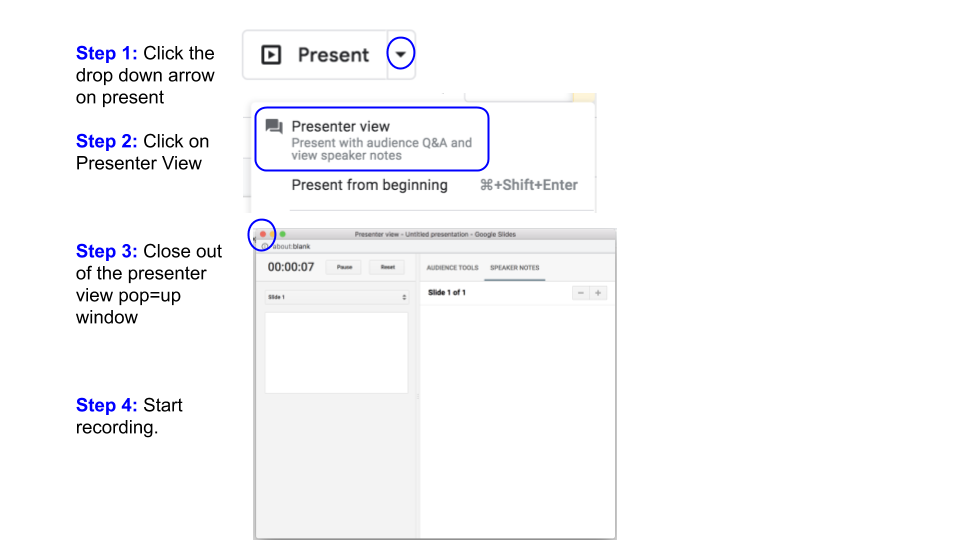
The Top Three Tips for Video Recording
- Follow the rule of thirds – keep your face and body in the middle of the screen.
- Lightning is SO important.
- Keep your video length to three to six minutes.
Become a Pro
If you want to get more comfortable with screencasting, check out the Screencasting for Educators online, self-paced course from TCEA. The course was designed by my colleague Miguel Guhlin and it is jam-packed full of content. Not only is Screencastify covered, but Flipgrid, Screencast-O-Matic, Loom for EDu, and OBS Studio are included. He also discusses a wide variety of key concepts, including high-effect size instructional strategies, tips, and video editing basics. Knowing how to create engaging video screencasts, including audio and video components from a variety of copyright-free media, can make viewing better for students.
Featured image by author.

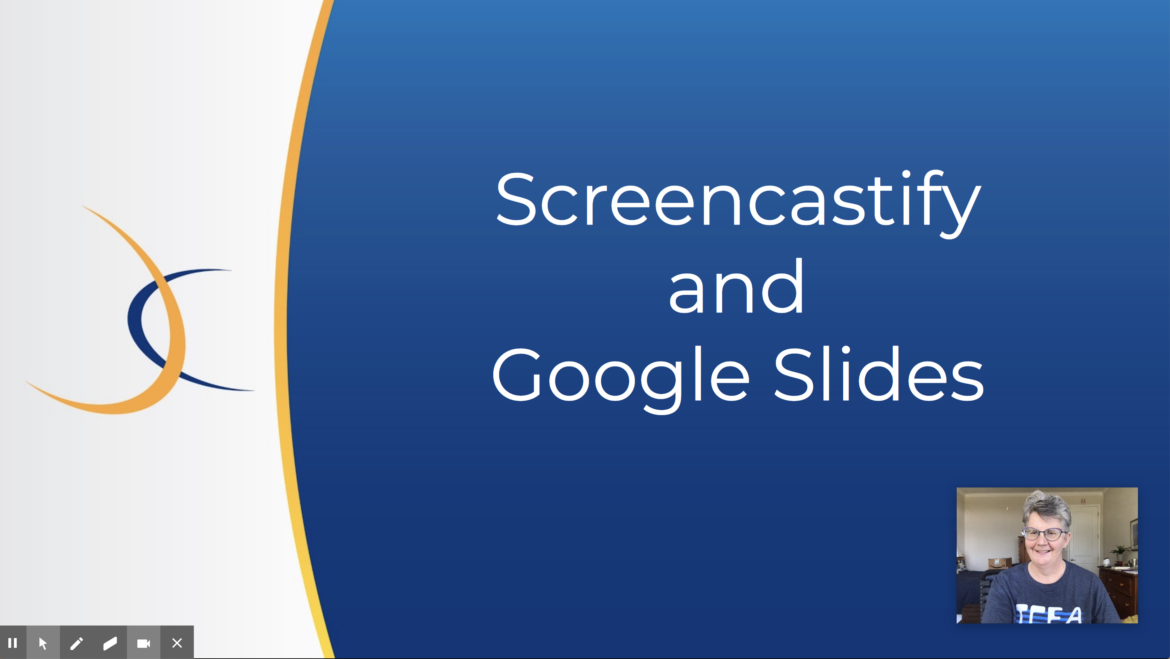
1 comment
My problem is that I want to view the speaker notes, but I don’t want screencastify to record that. When it just records the tab, the webcam goes away. This fix did not accomplish what I needed.