Connecting to a Google Meet, and wish you could drop in a virtual background like Zoomers do? If you read Dr. Bruce Ellis’ blog entry, Creating Virtual Backgrounds for Zoom, you know what I mean. You can add a virtual background to Zoom with ease. Can you do the same with Google Meet? In this blog entry, we explore two possible solutions. Let’s find out.
Got the Virtual Background Power?
When my primary computer died in March, 2020, I had a moment of fright. Would I have to clean up my home office? Would I have to venture out and try to find a Dollar Tree green tablecloth as a cheap green screen? The answer was, “Yes, I did have to clean up my office.” My old Dell didn’t have the graphics card to handle virtual backgrounds for Zoom.
Did You Know?
Sign up for one of our Google Certified Educator certifications. You’ll learn about more than Google Meet, as well as earn 12 CPE hours per course. Use these courses to get Google Educator certified. Find out more online.
“Wait a second, I thought we were talking about Google Meet?” you may be saying to yourself. And, yes, that’s true. We aren’t worrying about the Zoomers with their fancy computers. We need solutions that work on Chromebooks, or low-end computers like mine. But most may not know about a way to create virtual backgrounds for Google Meet.
Virtual Backgrounds for Google Meet
Those of us who have dwelt in the dark of our home offices have seen a great light. That’s right, it’s a Chrome browser extension that makes virtual backgrounds a reality. You can use this virtual background add-on to mask what’s behind you when in a Google Meet. Imagine the story if this consultant had enjoyed the use of a virtual background:
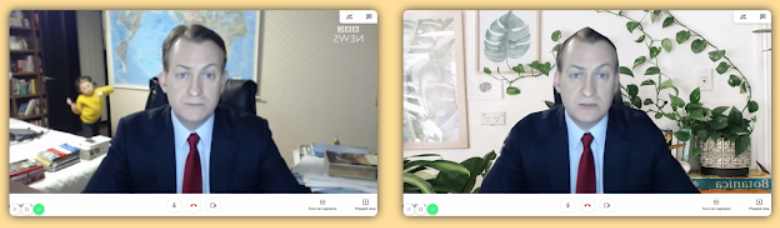
Virtual Backgrounds for Google Meet (source for image above) offers ten soothing background in different locales. While I don’t see an easy way to add an image or video (like Zoom does), something is better than nothing.
The best part about it? This browser extension works on low-powered devices. But I will admit that it’s not perfect. You will appear to have a halo around your head and torso.

Another neat tool to explore is Visual Effects for Google Meet. Unlike Virtual Background for Meet, it DOES allow you to upload your own background and change it. While you still get the same halo effect as in Virtual Background Chrome extension, Visual Effects lets you achieve this with green screen OR an uploaded image. Nifty!
You are now ready to enjoy your next Google Meet. Use one of the available virtual backgrounds to escape your home office mess. You may even find that other folks will ask you, “How did you get a virtual background for Meet? Do you have a green screen?” Tell them to visit the TCEA TechNotes blog to learn more.
Don’t be afraid to give this app a try with your young reader. It may be the type of engagement your child needs. Read along with your child to improve engagement.
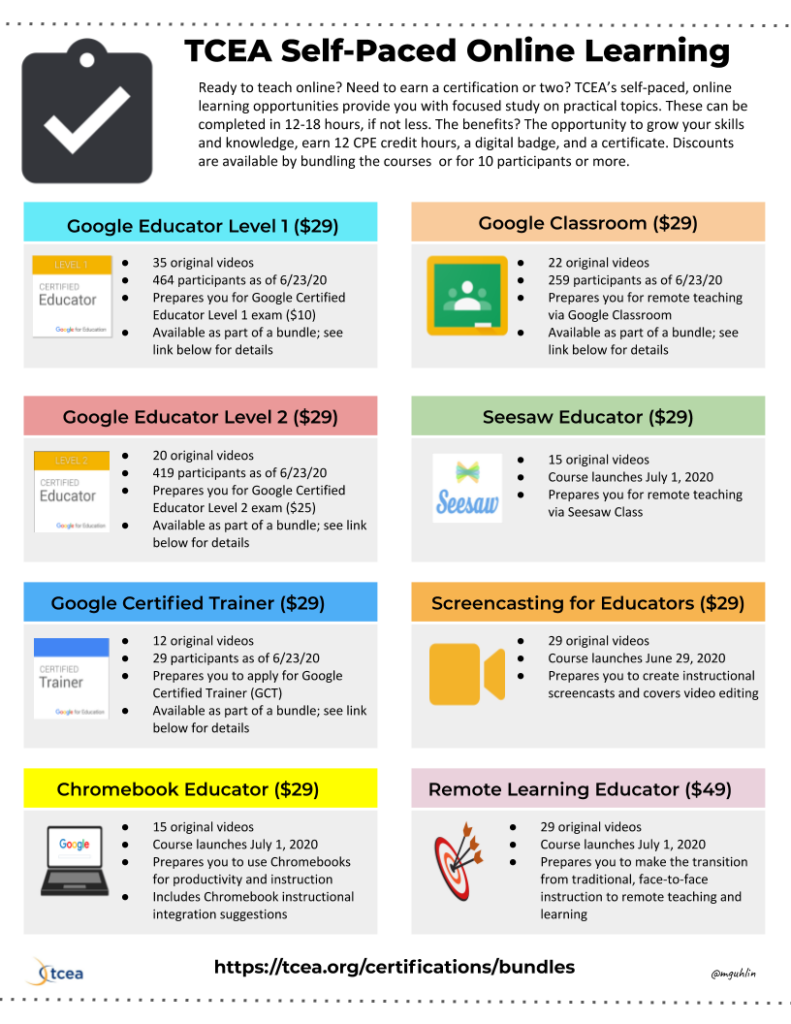

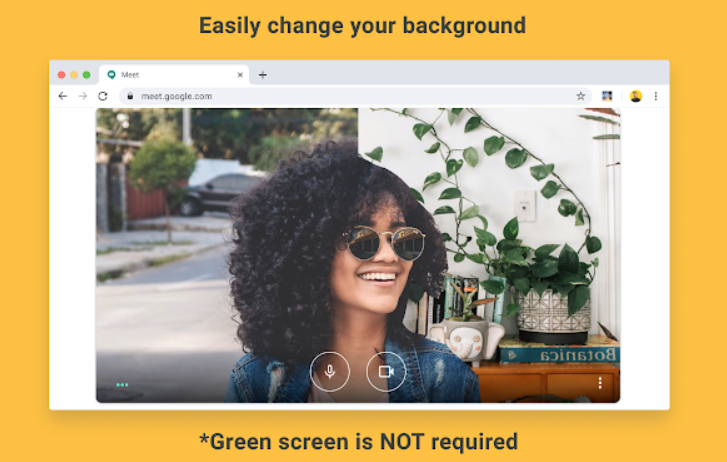
6 comments
It won’t work (I am on Chromebook) What is the problem?
Probably the processor or RAM is insufficient on your Chromebook, Lucas. Sorry. I ran into the same problem on one of my devices.
Miguel
It also won’t work for me. (Also on a chromebook) Any other suggestions? Like other virtual background websites?
I would like to know how to get virtual backgrounds without an extension please.
I don’t have backgrounds for google meet.
it works for me just refresh your page