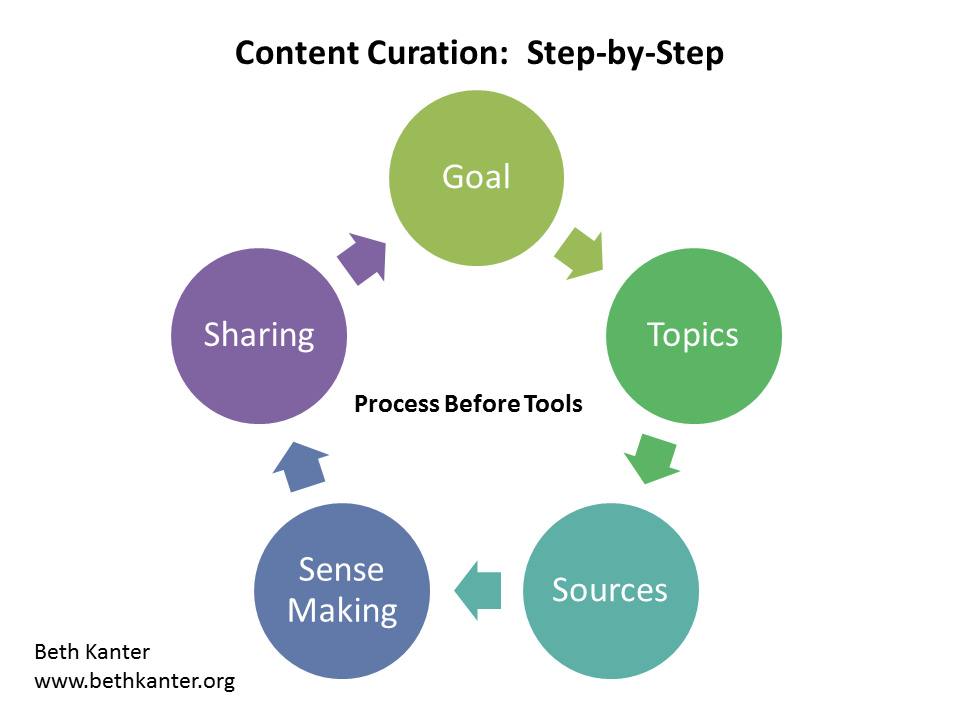Curator. What does that word call to mind? Museums? Art? A simple Google Images search will reinforce that notion. Now think about curation. Maybe you envision the very same. But if you try a search in Google Images for curation, you’ll uncover entirely different results.
What Is Curation?
Curation is something of a buzzword in education today, especially the phrase content curation. And regardless of your role, you are likely a content curator. The question is how effectively you curate. Librarians often excel in this, as do many teachers. Whether you are starting out as a content curator or honing your skills, there are a few things to keep in mind.
- Curation should be selective. Dumping information, sites, or titles into a repository isn’t curation. Curation is more than simply collecting. In her blog post on “Curation Situations,” Joyce Valenza takes it further, adding to the process purpose, audience, context, and commentary. When curating resources, go with what you know. Dumping now will require tidying up later. (But if you find yourself needing to introduce Kon Marie techniques to your files, take advice from Lori Gracey in her recent post “Tidying Up Our Digital Lives.”)
- Choose your curation tool(s) carefully. Does the tool you’re using allow you to adequately convey information? Can your audience easily understand what you are sharing? Is the tool easily accessible by your audience and across devices? Do you need the ability to collaborate? Some tools allow for annotation and image selection while others might provide only a single-image option and no added text. Tailor your curated collection to you and your audience’s needs.
- Promote your curated resources. There’s no point in spending time and effort creating collections that no one will see or use. Resources need to be quick and easy to find and intuitive to use. Let your teachers and students know how and where to find your collections. Are you going to send links? Will they be shared in a Classroom or perhaps posted to a website? Consider these questions as you select a tool or app.
Creating Meaningful Collections
So where do you start? Consider some of these options to help you construct meaningful resource collections that have value both for you and others.
- Google Sites – Sites can do it all. Video, files, images, links. Create multiple pages. Add collaborators who can also contribute and edit content. This is a fantastic tool for students to use as well.
- Symbaloo – Probably the most simplistic of the many options available, Symbaloo provides a grid that you can customize with web links. Symbaloo is best described as a visually-based collection of bookmarks. Group and color code content. Share or embed your Symbaloo for students to access. The biggest downside is the inability to annotate the individual buttons.
- Scrible – Scrible is an app best utilized to curate research resources. Use it to create a library of articles and web pages that can be annotated, organized, and shared. The EDU plan is free for K-12 and offers one-click citations and one-click bibliographies. Additionally, Scrible interfaces neatly with Google, offering a Chrome extension and compatibility with Classroom.
- Wakelet – With the deactivation of Storify, Wakelet is a fantastic resource for curation. Create collections of anything on the web and use it for digital portfolios and digital storytelling. Students 13 and up can create their own accounts and create their own collections and compile research resources. See an example of Wakelet in action by checking out the #txlchat archives. Find out more about getting started with Wakelet in these posts from TCEA and Kathleen Morris. Another strong selling point for Wakelet is its availability across platforms. Use the Android or iOS app, access it on a laptop or Chromebook, and even enable the Chrome or Firefox browser extensions.
- Smore – If you want a visually appealing, more focused tool, consider Smore. It’s more than a digital flyer. Work with pictures, links, and text to create resource lists, toolkits, and more. You can share as a PDF or with a link. It’s an easy way to deliver resources to your teachers and students straight to their inboxes.
- Pinterest – No discussion about curation would be complete without Pinterest. Create digital bulletin boards, select images for and annotate your pins, and follow other boards and users. Use the Chrome extension to make saving web pages even easier. Access Pinterest on any device, and share and receive pins directly with friends. You will find boards and pins for any resource imaginable. Whether you’re looking for display ideas, book promotions and titles, curriculum ideas, technology tips, literacy, makerspace ideas, quotes, digital citizenship resources, or good ol’ nerdy fun, you’ll probably find it and much, much more on Pinterest.
This is a guest blog post by Kristi Starr. Kristi is the library media specialist and co-campus technology leader at Coronado High School in Lubbock ISD and the President of LIB-SIG. This blog is part of a monthly series of blogs from LIB-SIG.