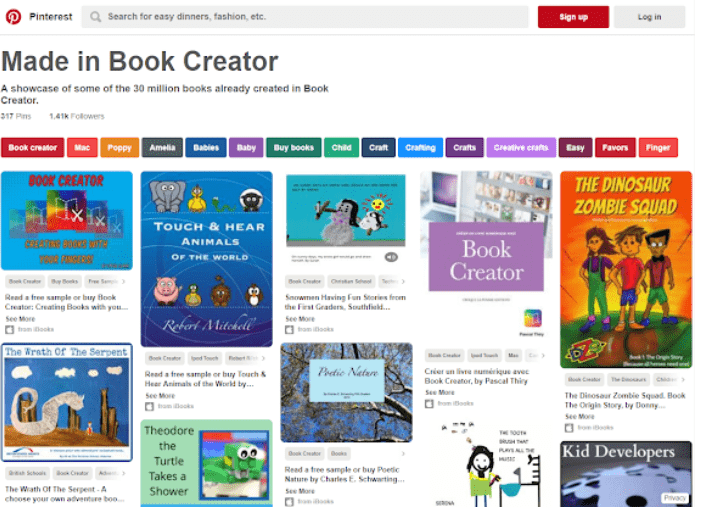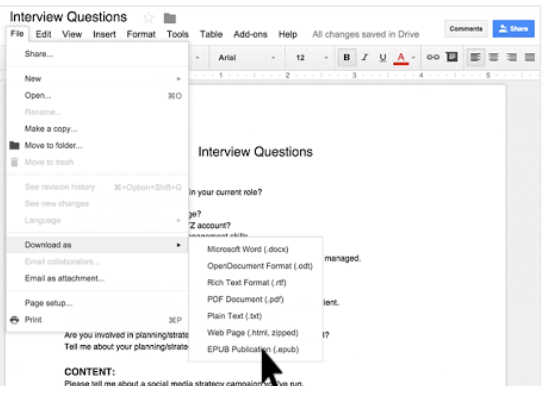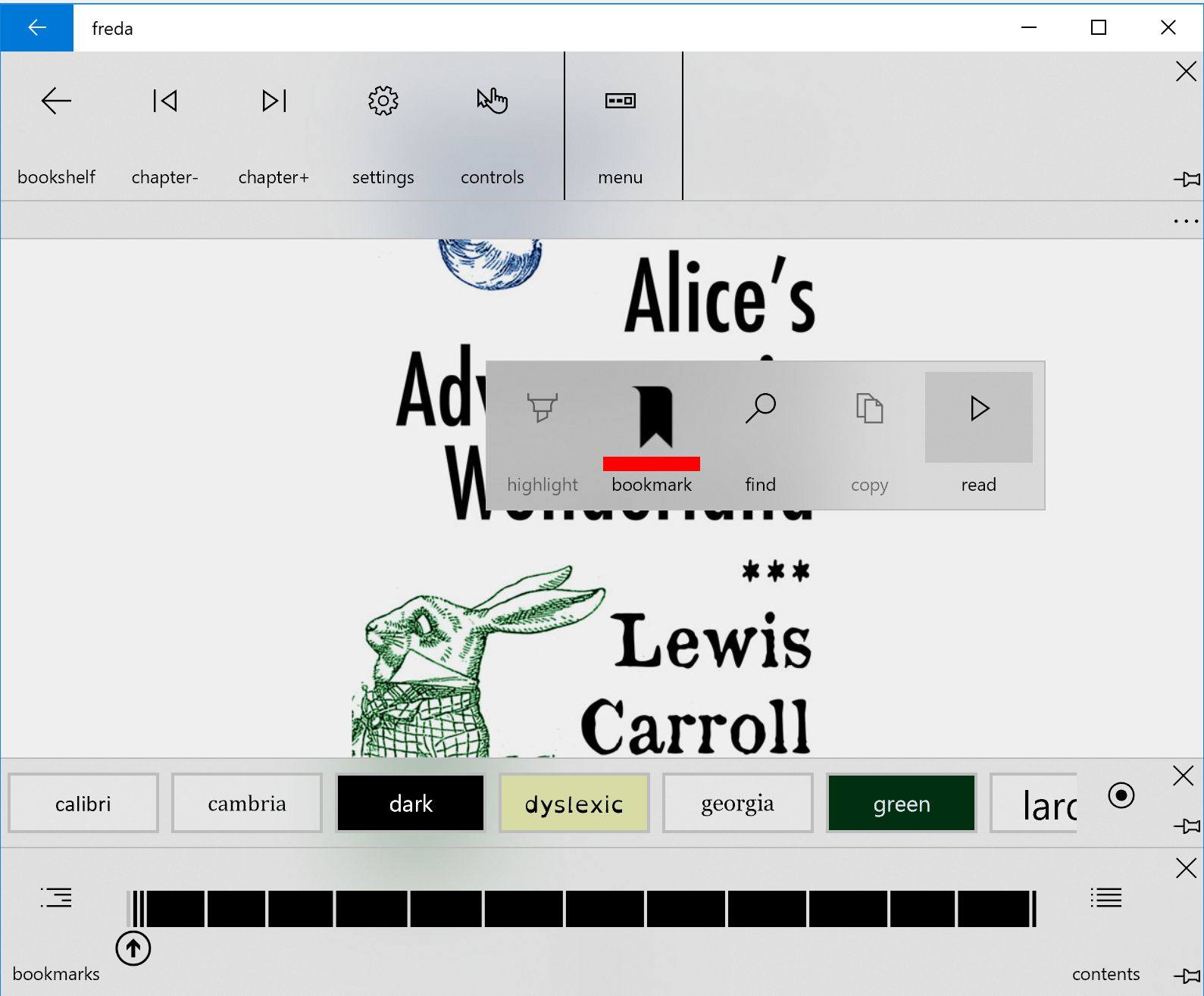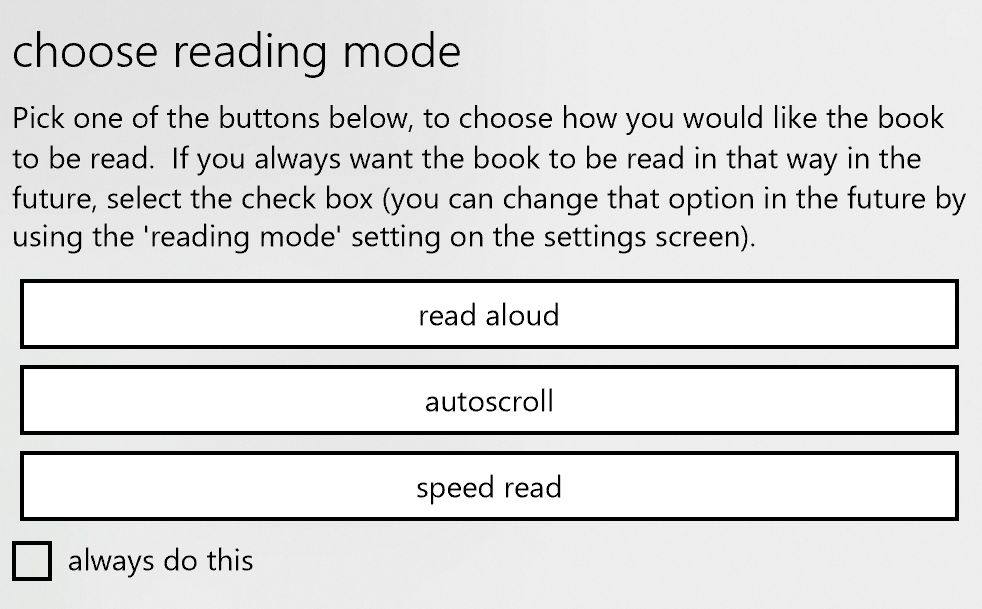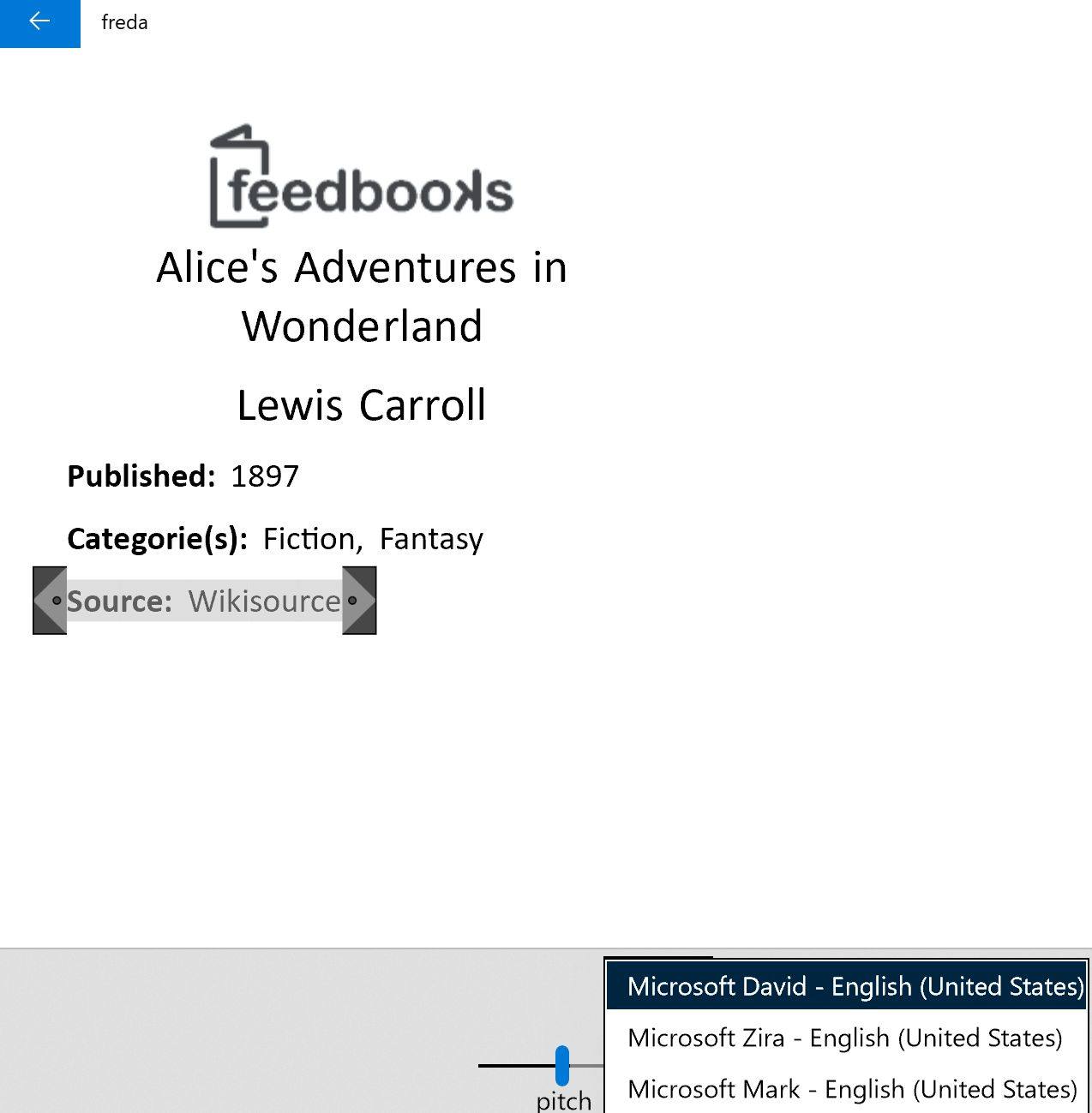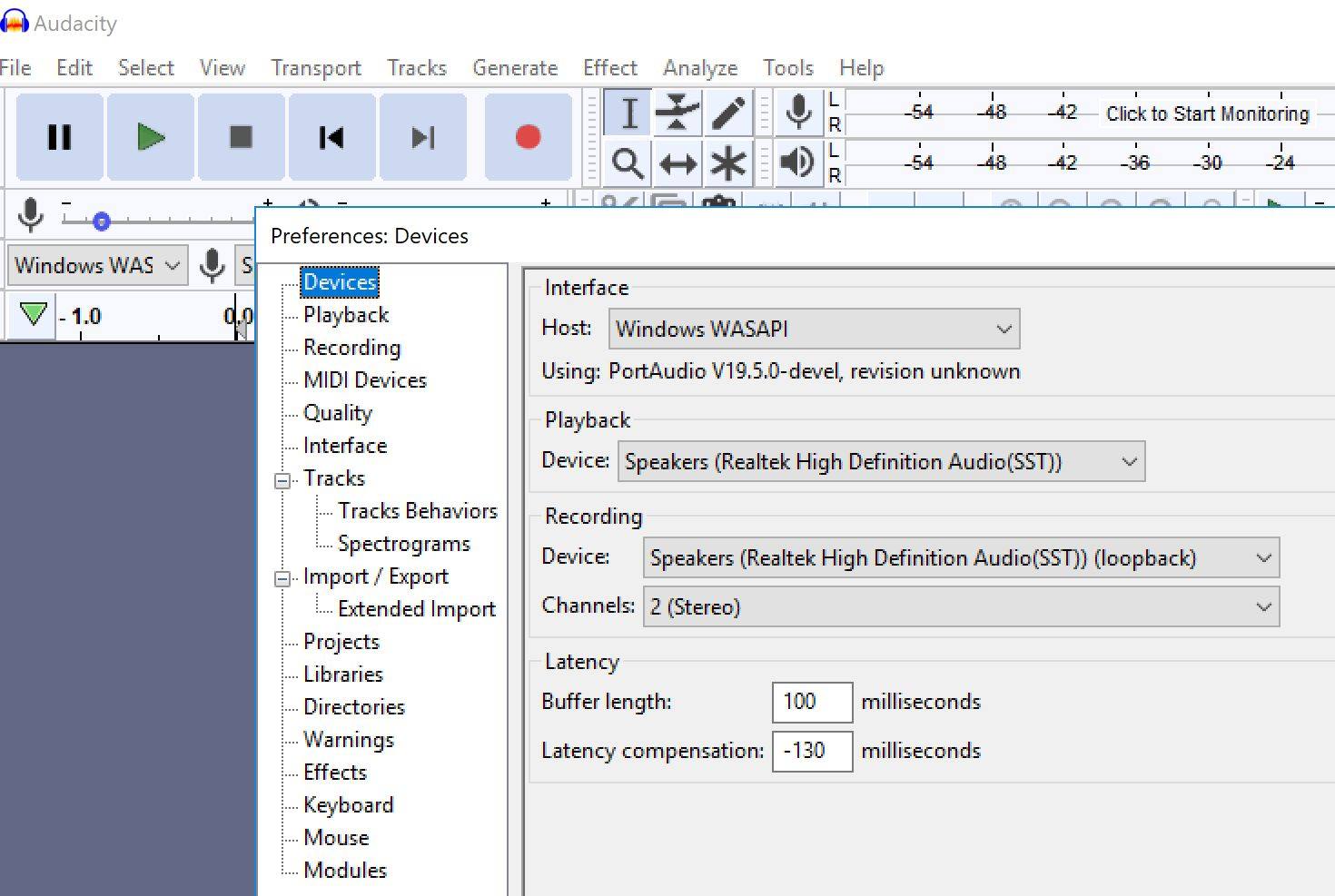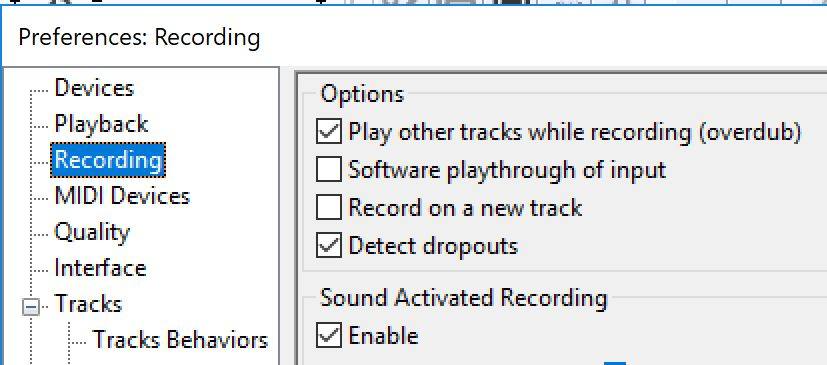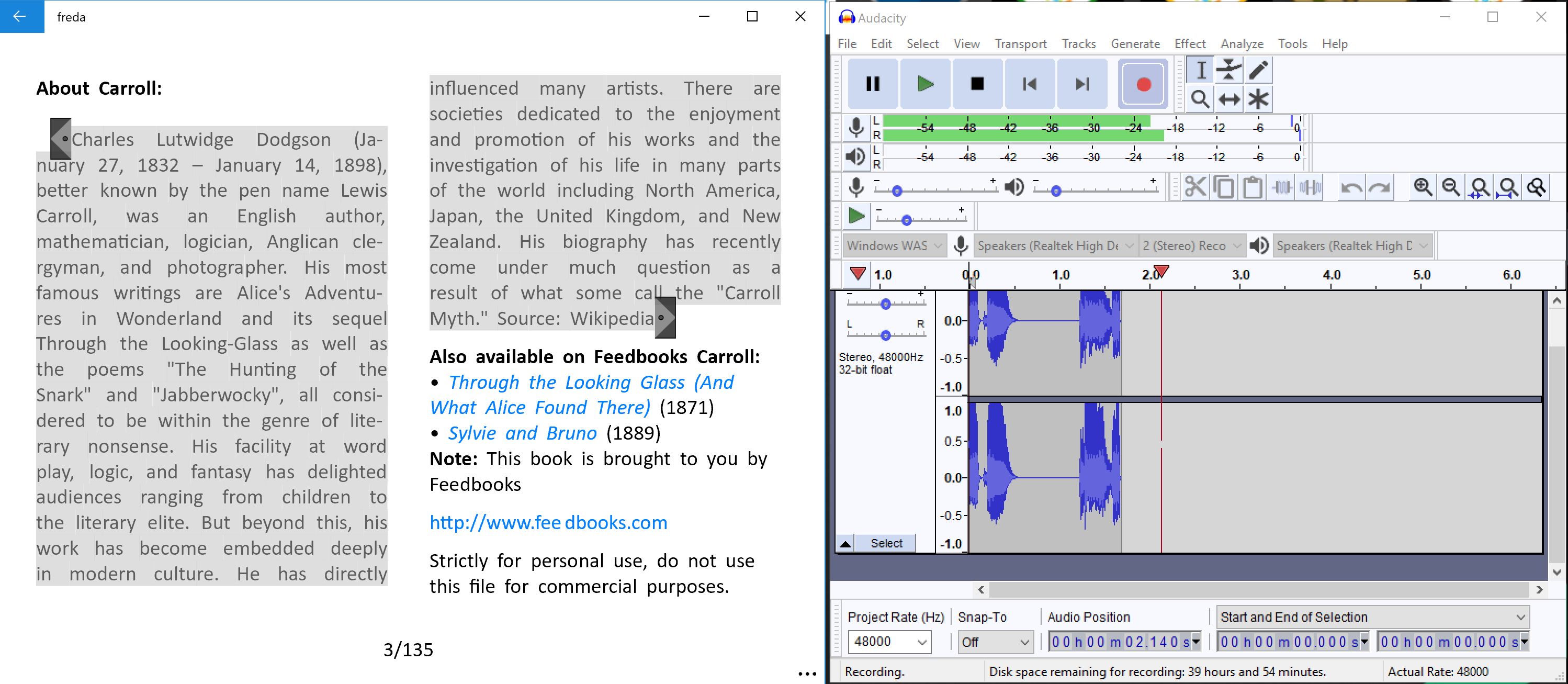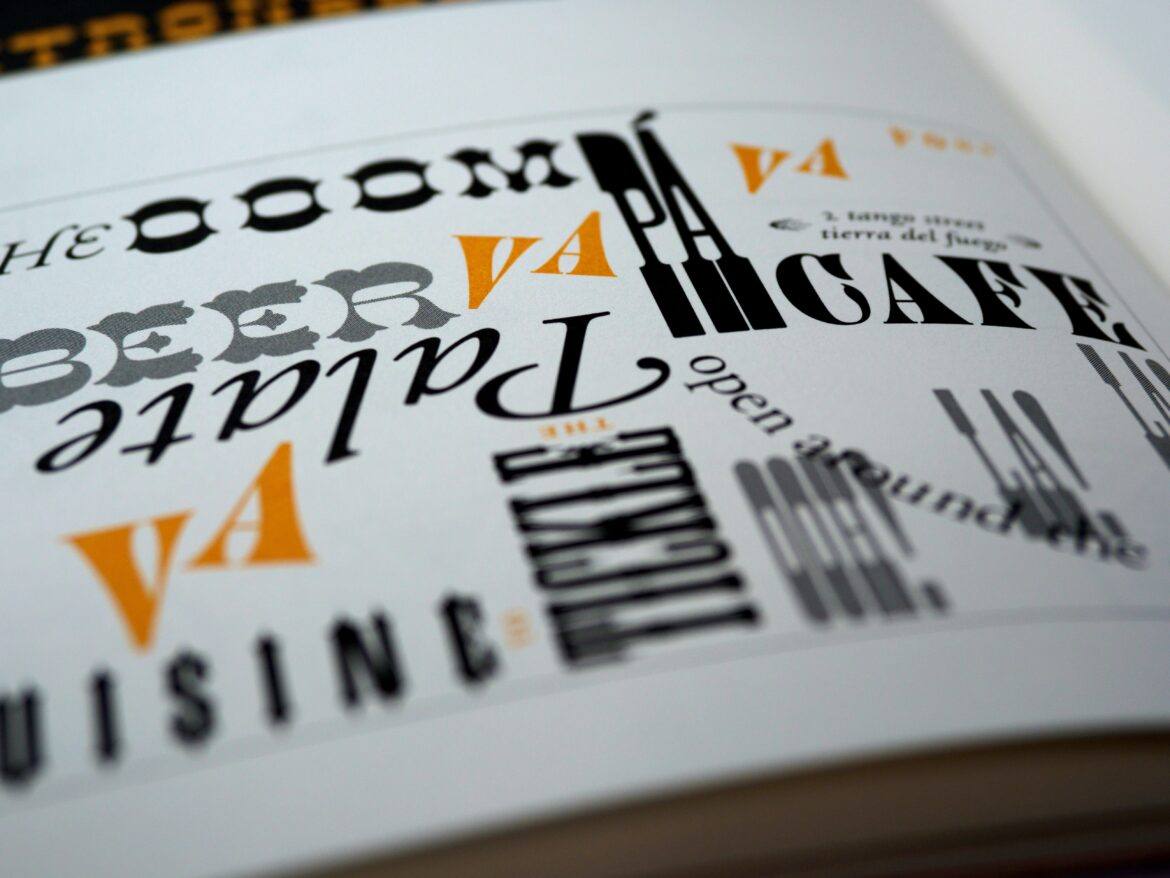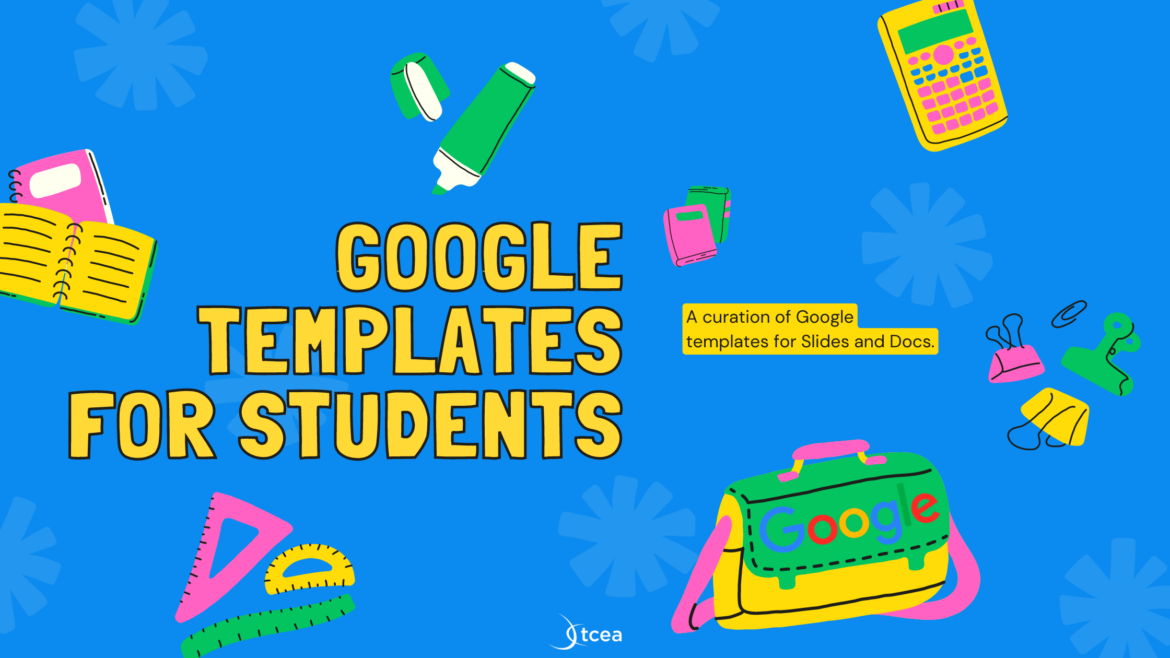Have you ever been working in Google Docs and suddenly long for a Microsoft Word feature? It happens less and less now as Google Docs gains more options to put it on par with MS Word’s features. In this blog entry, we’ll explore two exciting updates to G Suite released in May 2019.
Google Docs Update #1: Section Breaks
Docs now allows you to easily insert breaks into your documents. Insert next page or continuous section breaks by going to Insert > Break.
You can view section breaks in your document with the new show section breaks tool. Go to View > Show section breaks. When turned on, Show selection breaks yields a blue dotted line where you may find each section break.
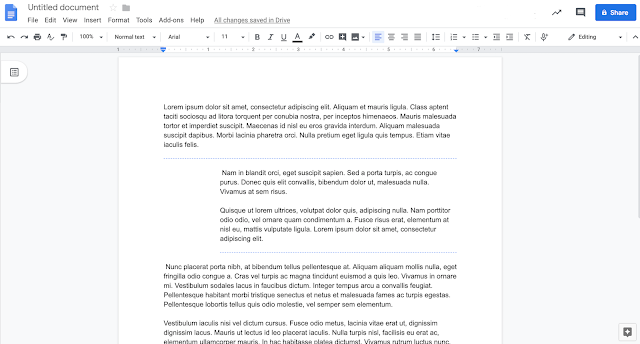
Why Section Breaks Matter
Many often confuse section breaks with page breaks. With the latter, you get a definite break in the document. Section breaks aren’t like that. They allow for a continuous flow of information in the document. There need not be a page break.
In one word processing document I work on, I often have a need to switch from a portrait-sized page to a landscape one. In MS Word, this was easy to do. You inserted a section break before and after the landscape page. Everything before and after the section break are portrait pages. Between the section breaks, all you see is landscape.
One benefit of section breaks is that you can have different formatting within it. For example, you can adjust left or right margins in each section (as opposed to for the whole document). Expect to see this new feature around July 4, 2019 at the latest.
G Suite Update #2: AI-Powered Drive
Artificial Intelligence (AI) has been sneaking into everything we do, often making things better. Only a few days ago, while calling a restaurant, I said “OK, Google” to my Android phone. When I asked for the restaurant’s hours, Google Assistant prompted me for more. The more? To make reservations for dinner. When I said, “Yes,” Google Assistant took over, placing a phone call to the restaurant. Then it made the reservation and emailed me a confirmation. I was a bit shocked at it’s independent nature, but it made a valuable point. That point being that machine-learning-powered suggestions could have practical life impacts.

And that brings us to Google Drive. One of the common complaints Drive users have is that they can’t find important files. Google is implementing a new Priority page. It relies on machine-learning-powered suggestions to give you exactly what you want. The Drive Priority feature comes with suggested documents and action options. The action options include replying to a comment, reviewing recent edits, and more.
With Priority, you can also see how to group your content together. What does Google call this intelligent grouping? Workspaces. You can right-click content to add to a Workspace, making it a cinch to put stuff in the same content bucket.
Bonus
Oh, and don’t forget that Google Drive has shifted from “Team” Drive to “Shared drives.” Files in Shared drives are owned by the team/group rather than a single person. This can have advantages, but I dislike Shared drives document sharing options. They are complicated compared to regular Google Drive sharing. This complexity may be due to the organizational controls that can be applied to Shared drives.
These fresh updates for Google Docs and Drive continue to enhance their product. More importantly, they make working in Google Docs and Drive easier for users who may still be transitioning from desktop applications to the cloud.


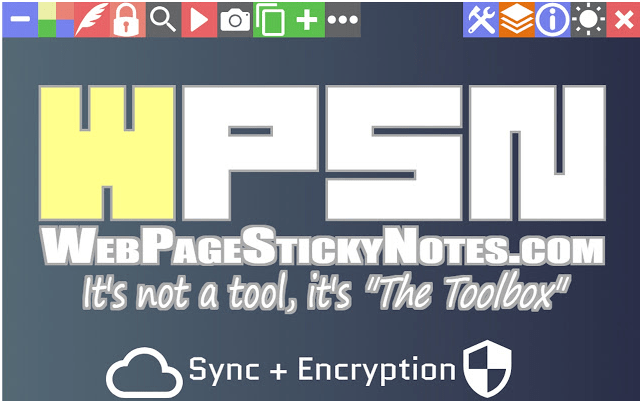
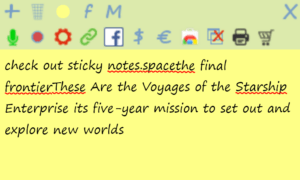
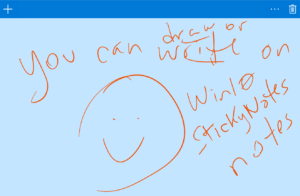
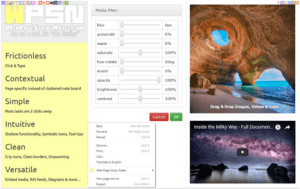
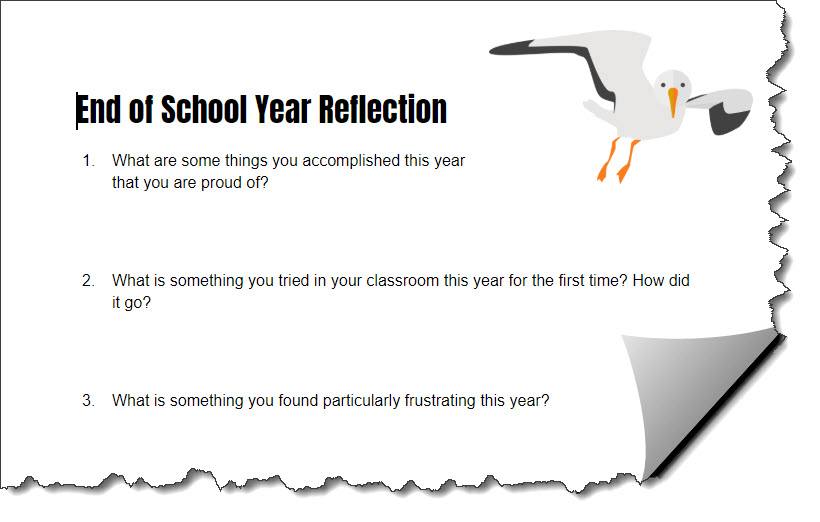

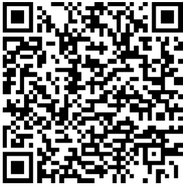 Did You Know? You can
Did You Know? You can  EPUB is an ebook file format with the extension .epub that can be downloaded and read on devices like smartphones, tablets, computers, or e-readers. It is a technical standard published by the International Digital Publishing Forum.
EPUB is an ebook file format with the extension .epub that can be downloaded and read on devices like smartphones, tablets, computers, or e-readers. It is a technical standard published by the International Digital Publishing Forum. 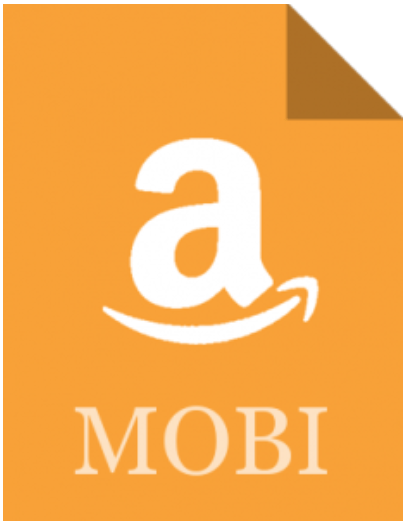 MOBI is an e-book file format with the extension .mobi that can be downloaded and read on devices that support the Amazon Kindle app. The format, customized by Amazon, is often used by Amazon’s ebooks and on little else. There are various programs for making a .mobi ebook file and Amazon provides some tools you can take advantage of. “You can upload and convert your eBook manuscript file from several supported formats. Before you publish, browse the topics below to learn more.”
MOBI is an e-book file format with the extension .mobi that can be downloaded and read on devices that support the Amazon Kindle app. The format, customized by Amazon, is often used by Amazon’s ebooks and on little else. There are various programs for making a .mobi ebook file and Amazon provides some tools you can take advantage of. “You can upload and convert your eBook manuscript file from several supported formats. Before you publish, browse the topics below to learn more.” 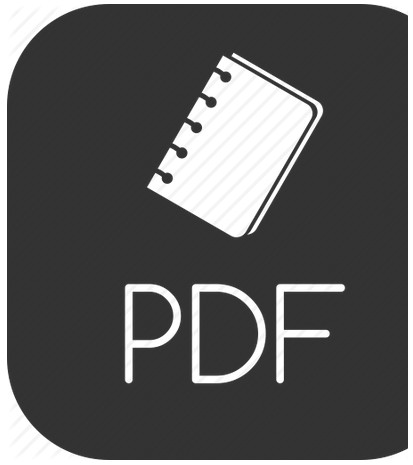 PDF is not an ebook format. Rather, it is a format that seeks to capture the printed version of a document, capturing the look-and-feel of the printed item as if it had appeared on the author’s printer. A large percentage of documents presented as ebooks appear as Adobe Portable Document Formats (PDFs).
PDF is not an ebook format. Rather, it is a format that seeks to capture the printed version of a document, capturing the look-and-feel of the printed item as if it had appeared on the author’s printer. A large percentage of documents presented as ebooks appear as Adobe Portable Document Formats (PDFs).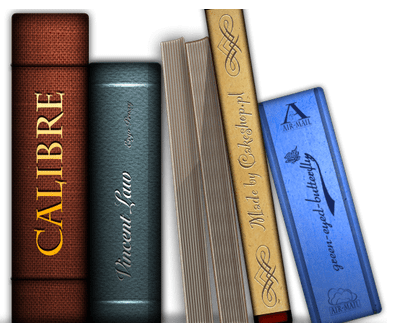 Need to convert ebooks from one format to another? Use
Need to convert ebooks from one format to another? Use