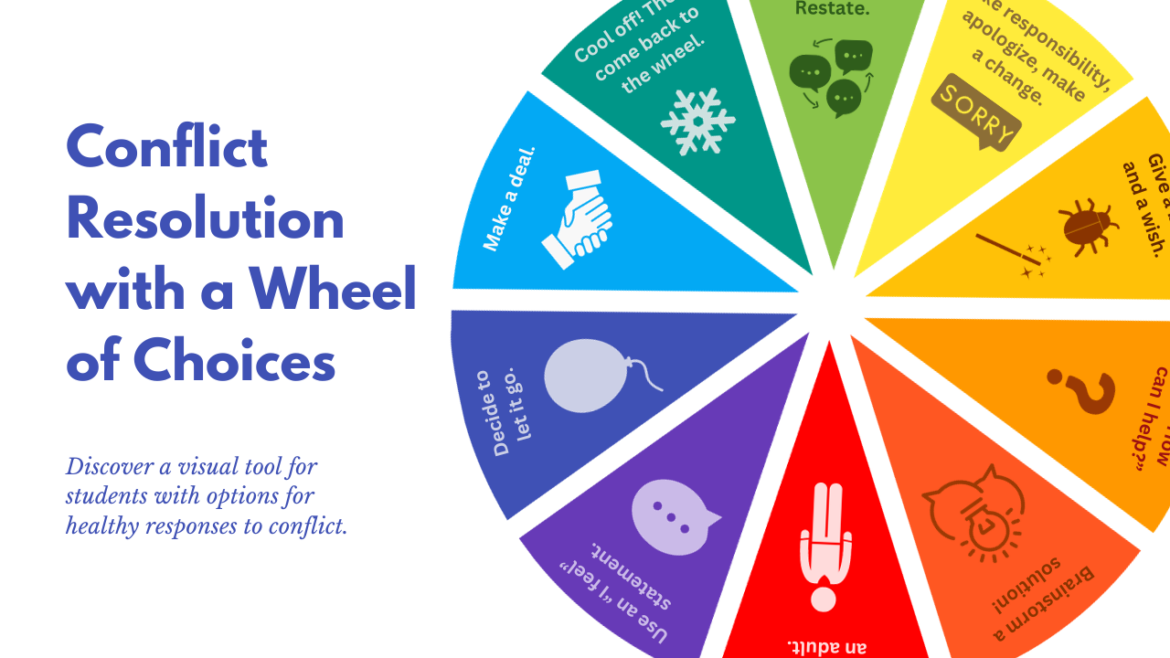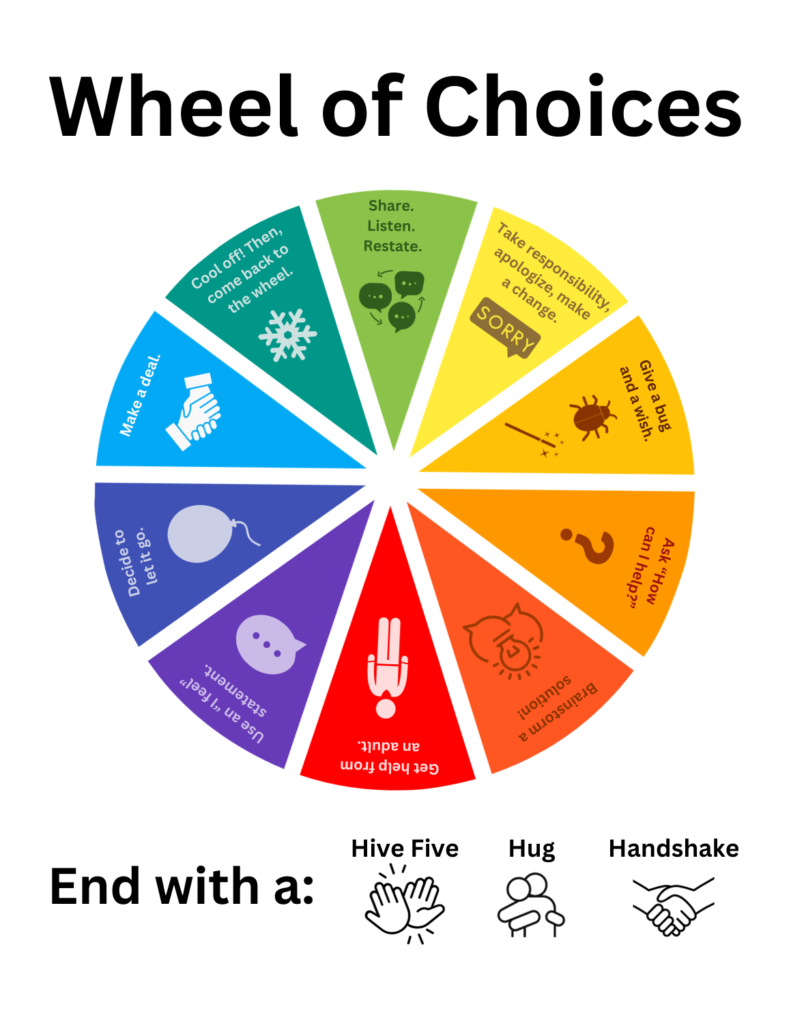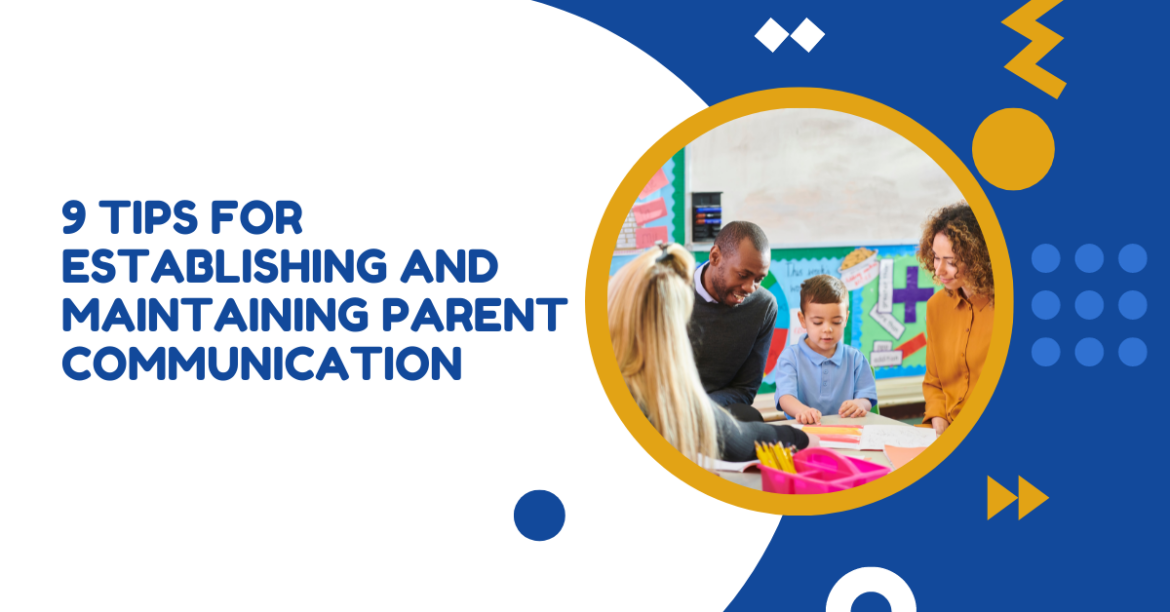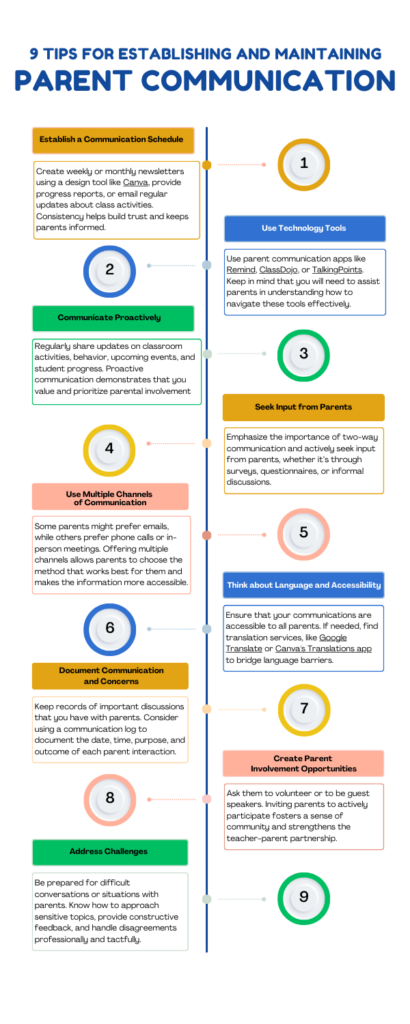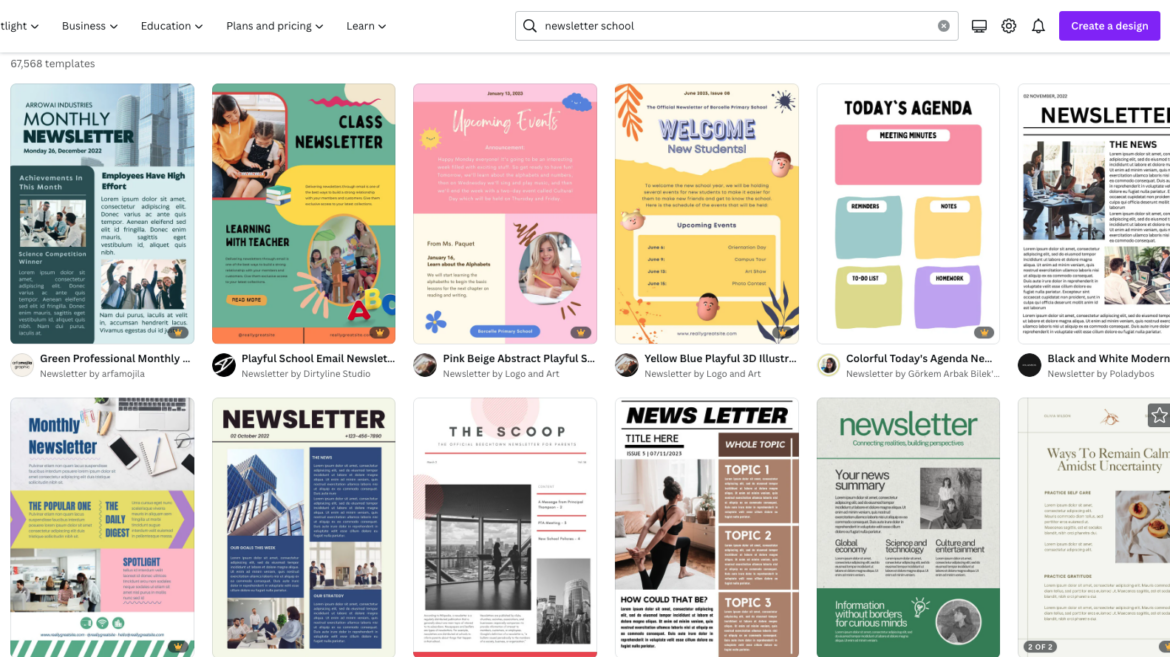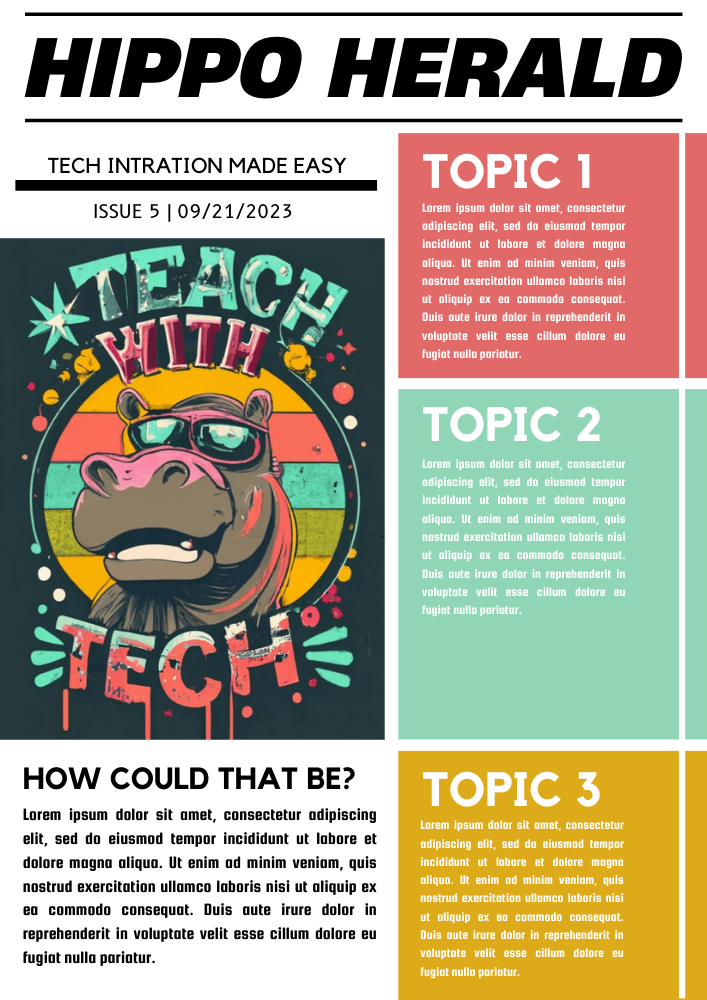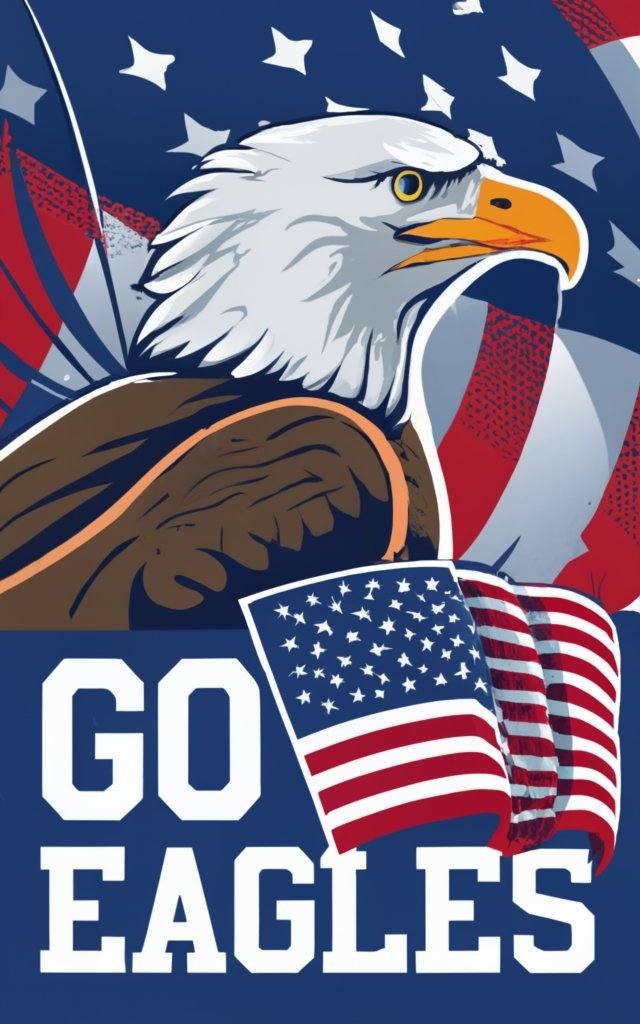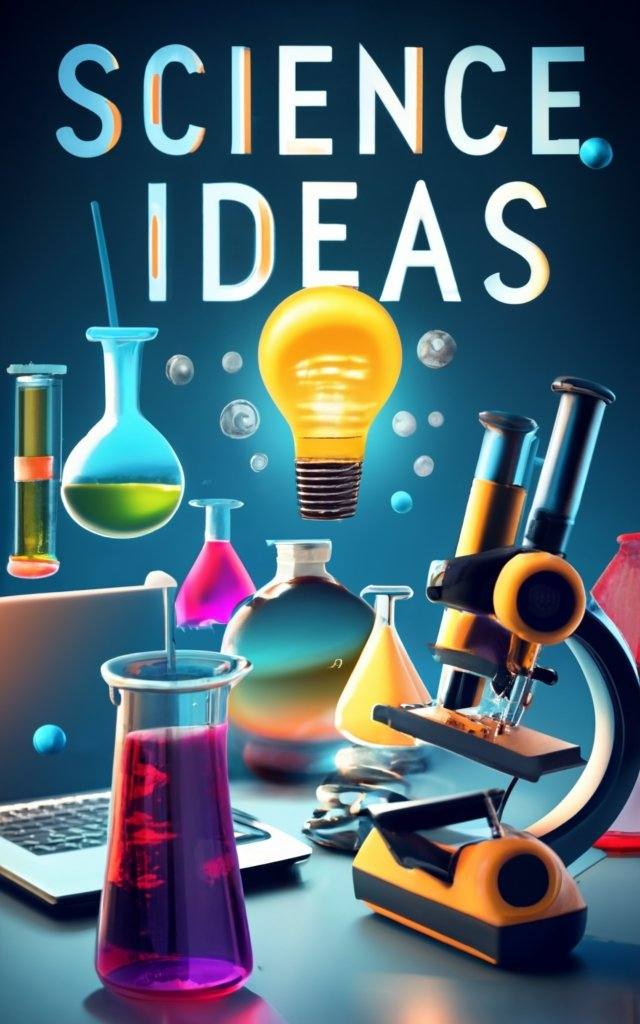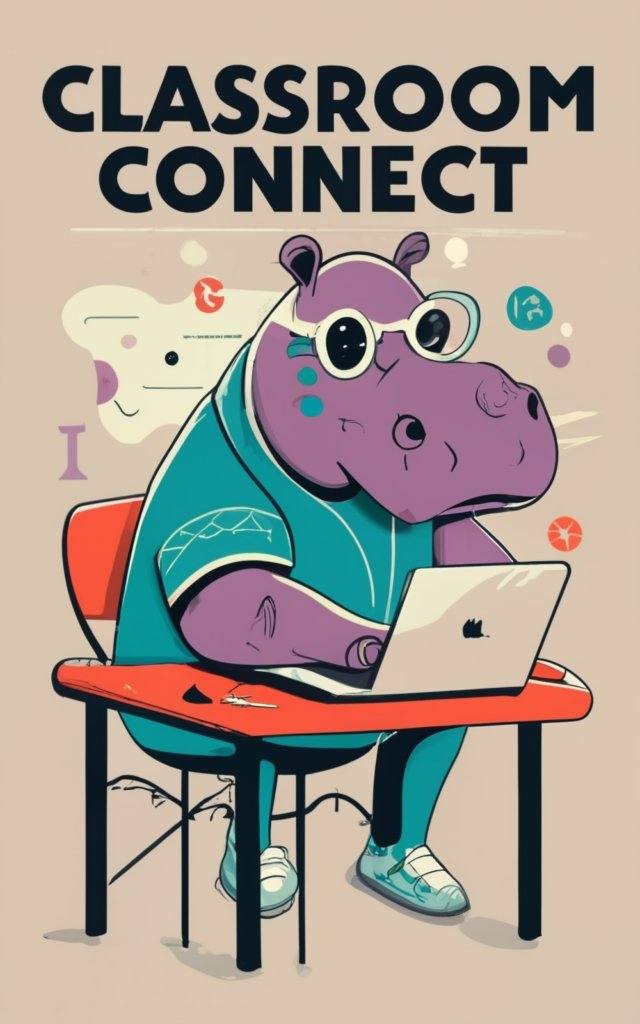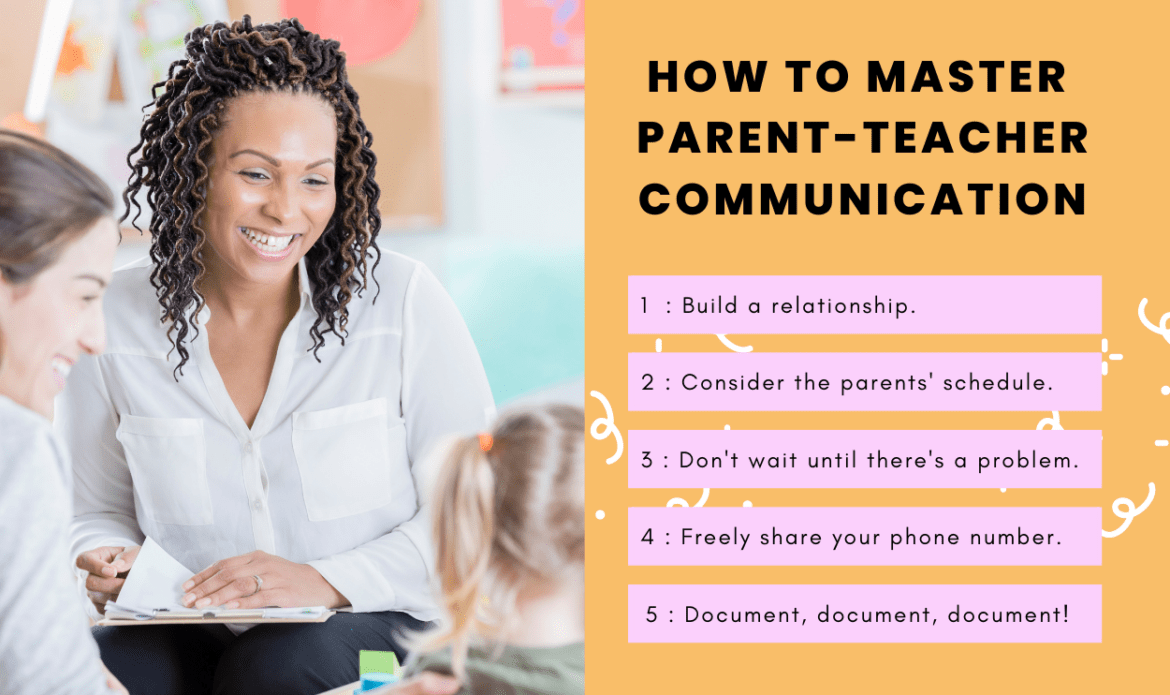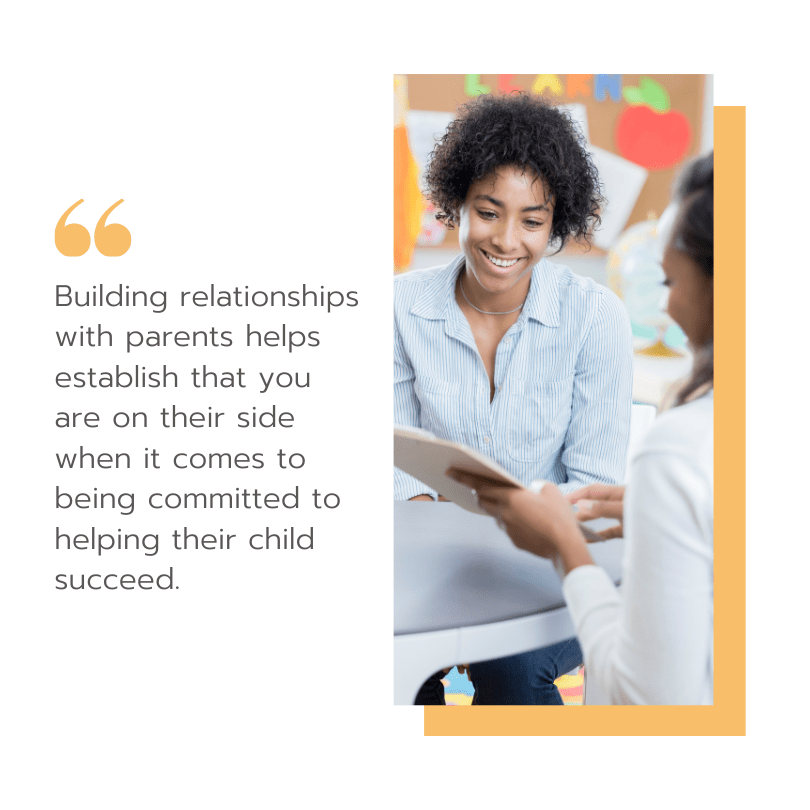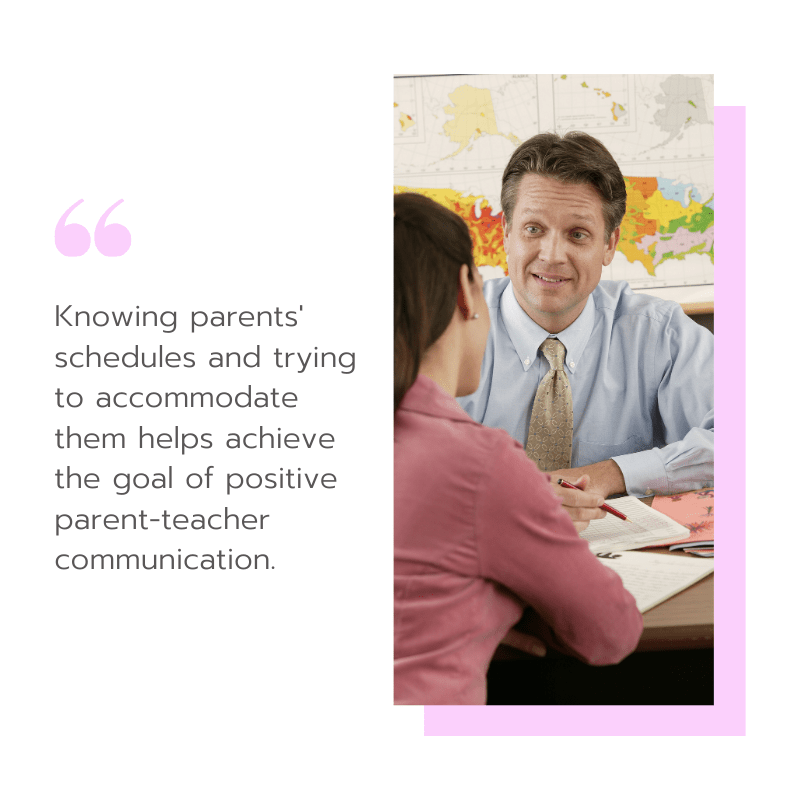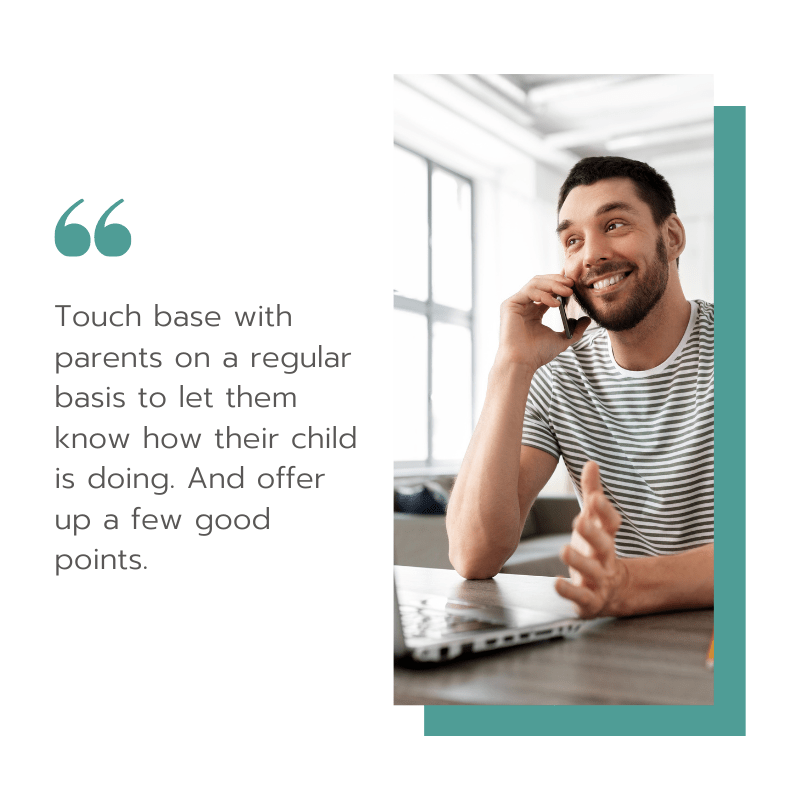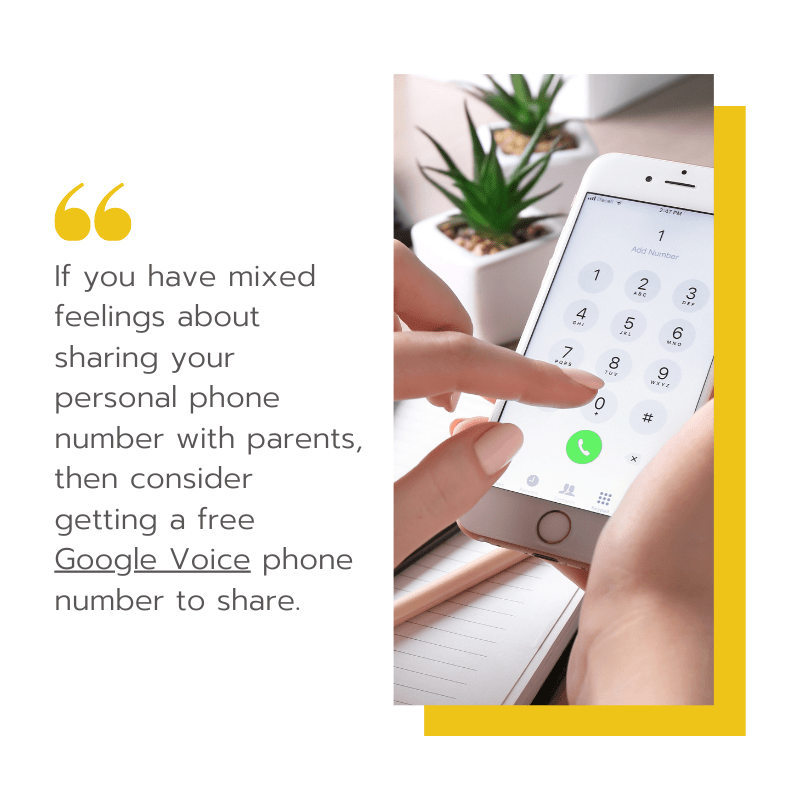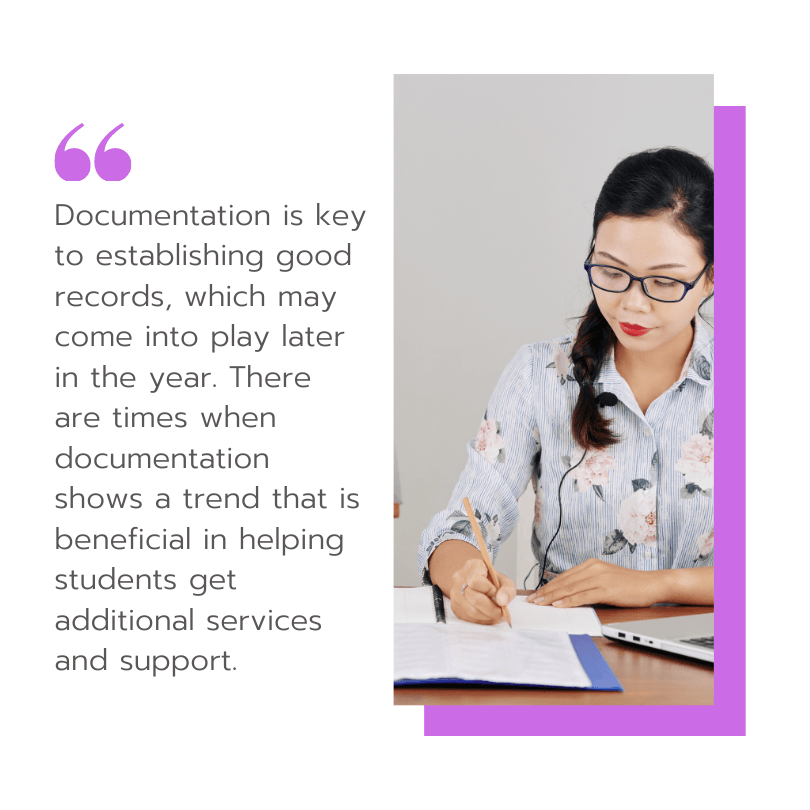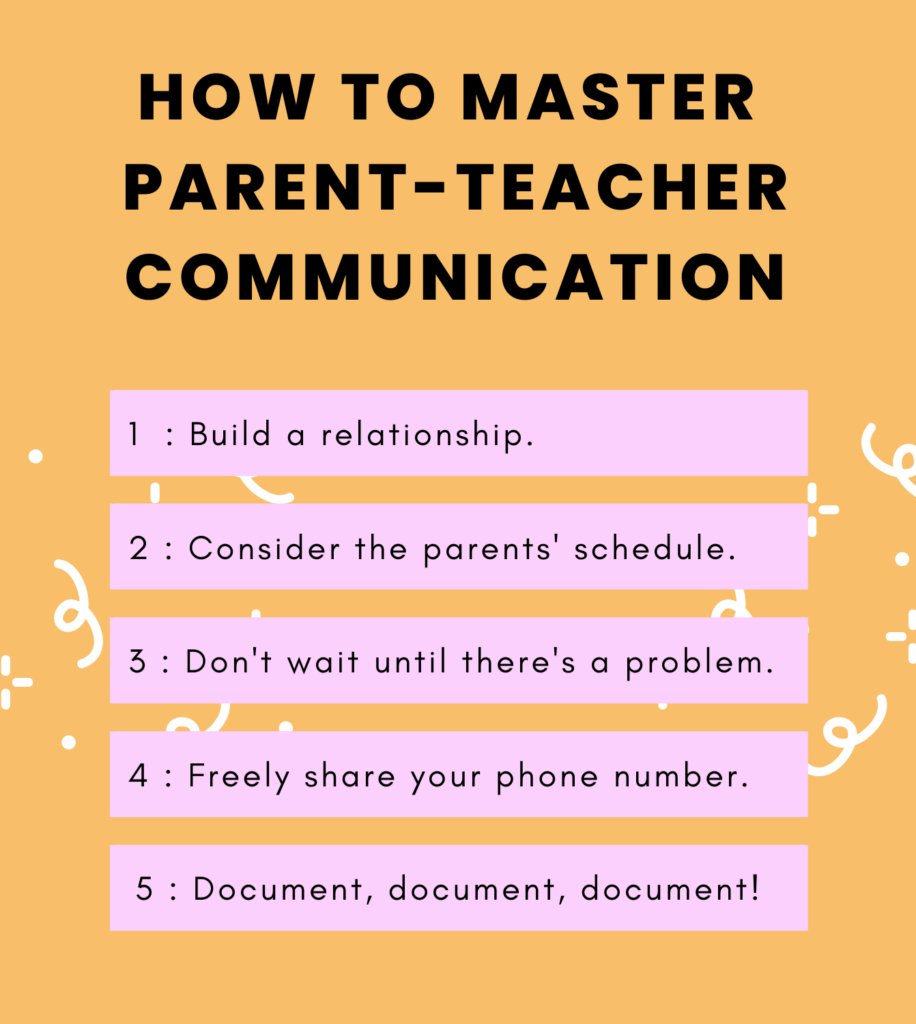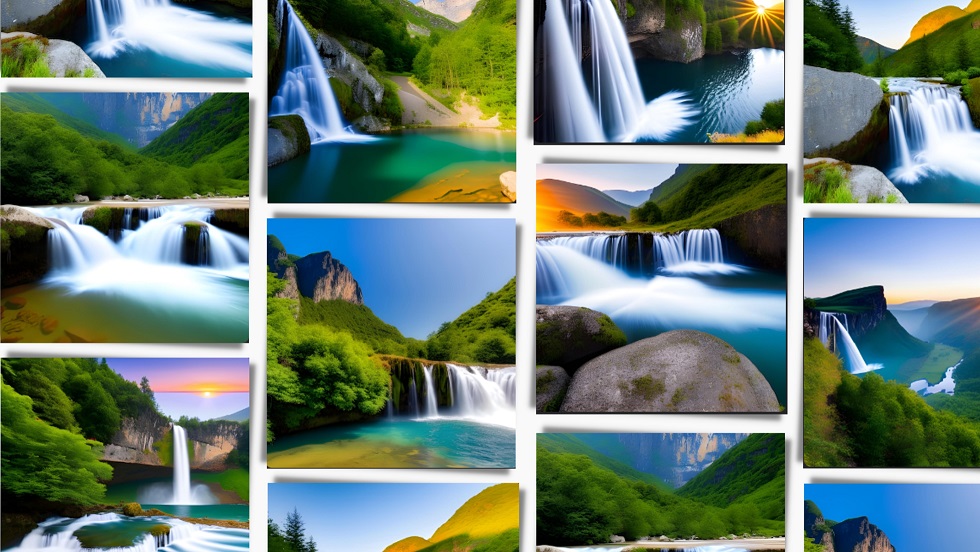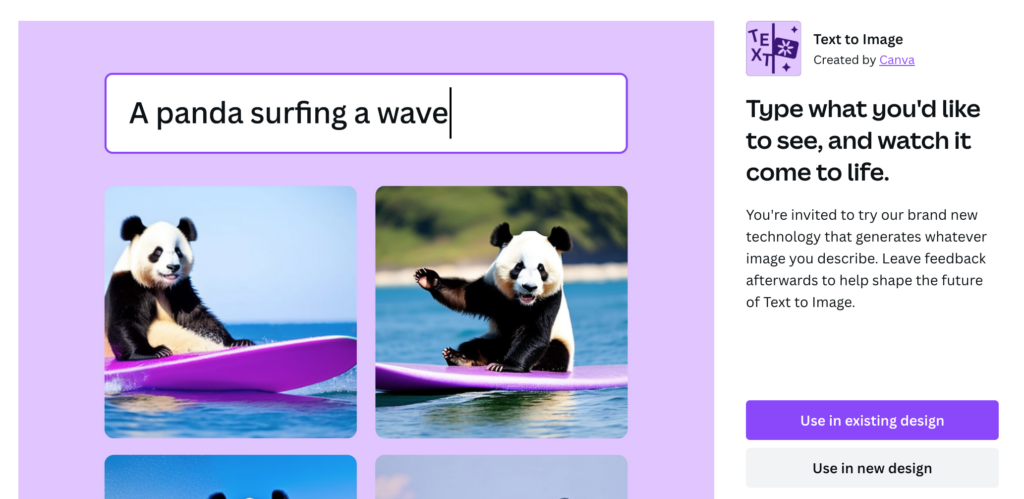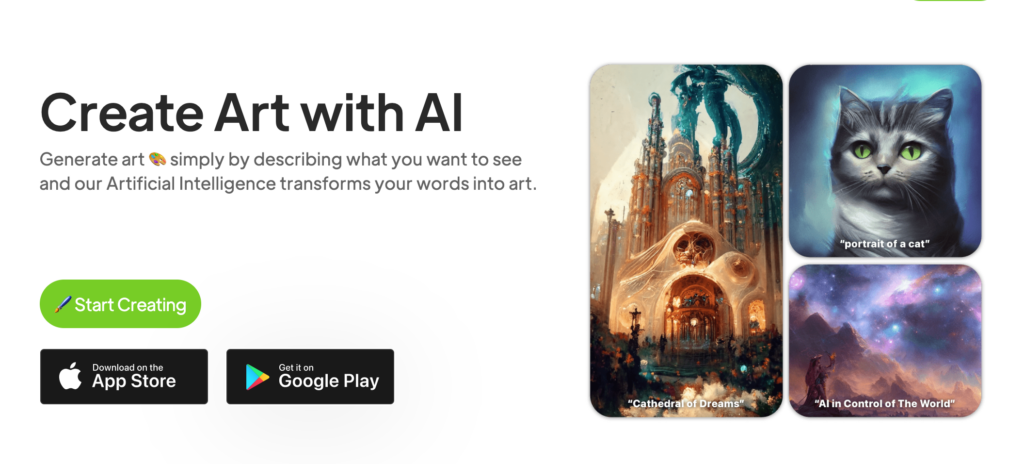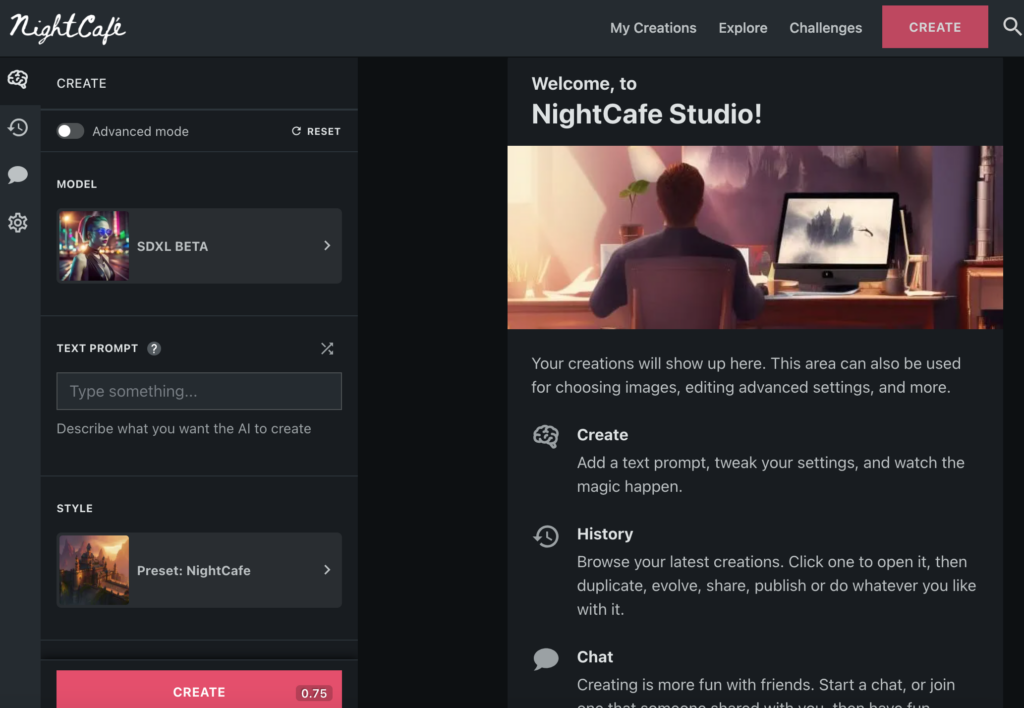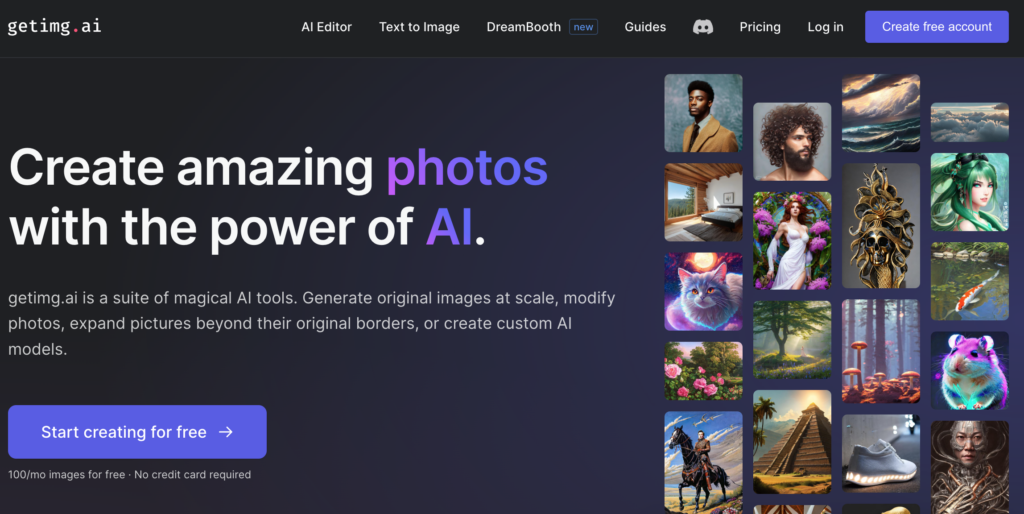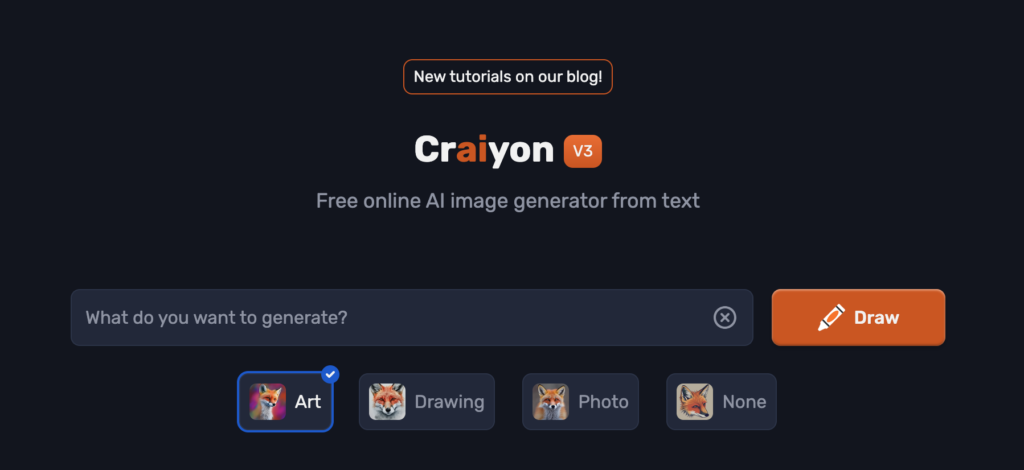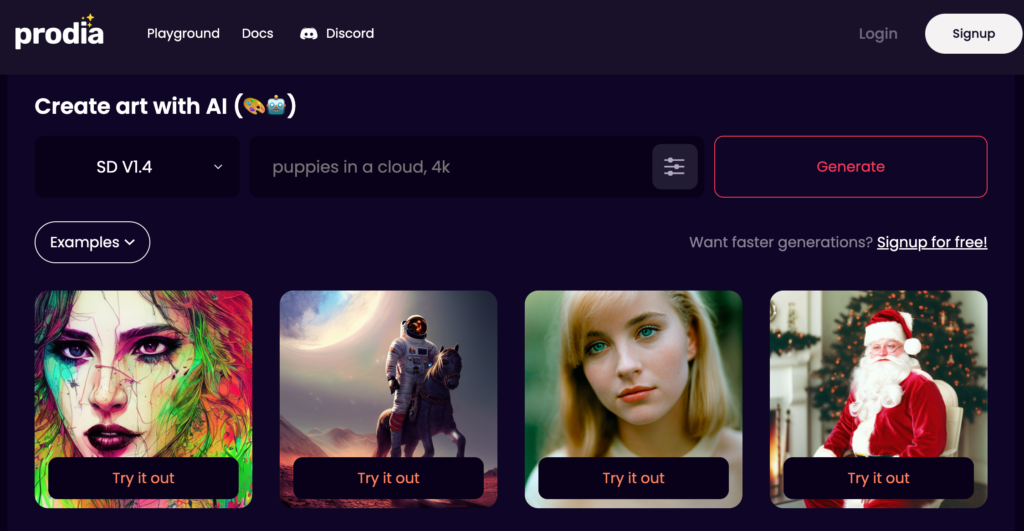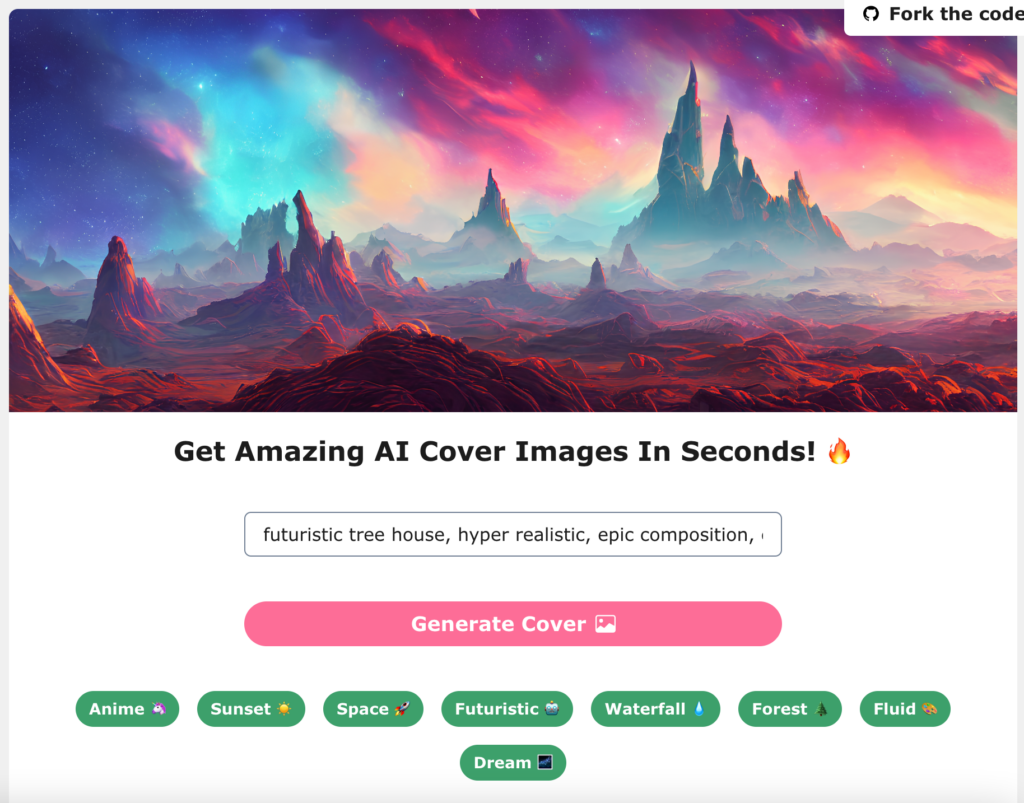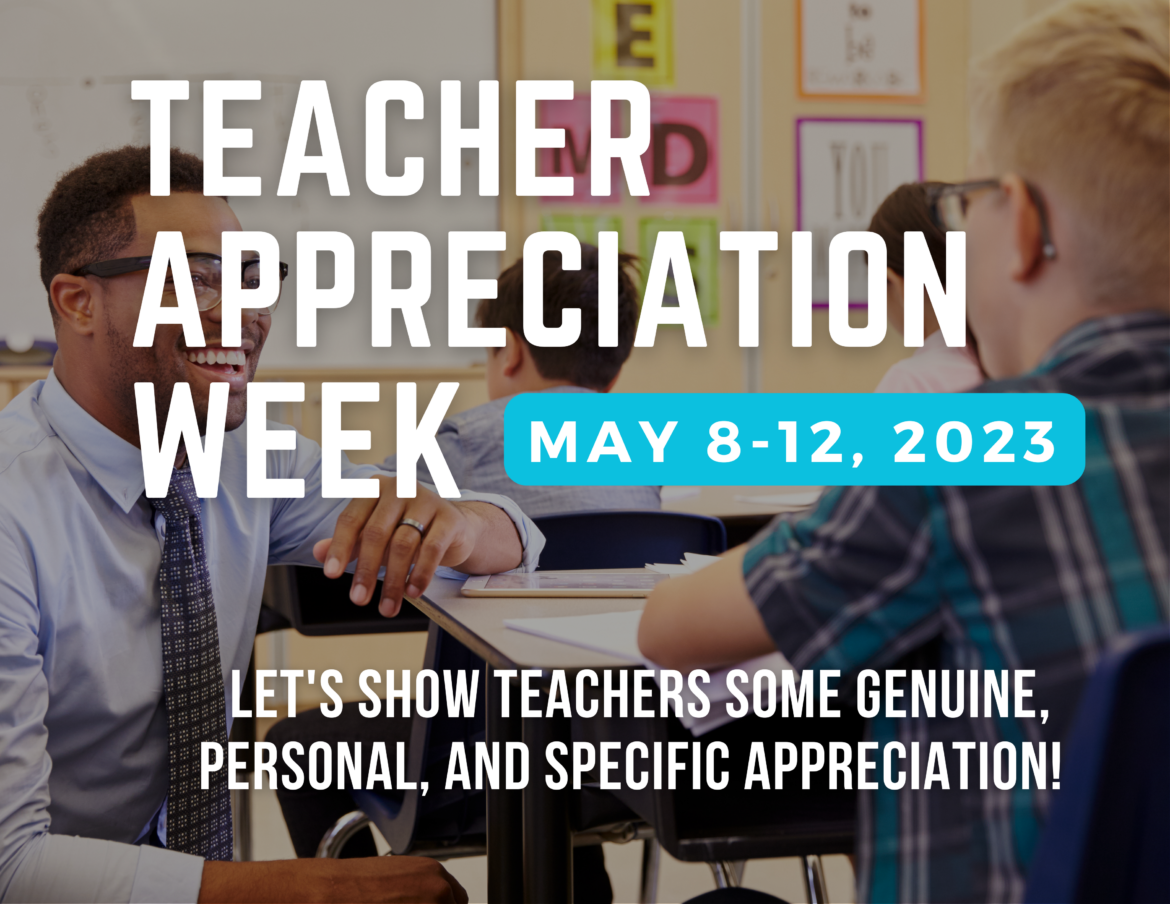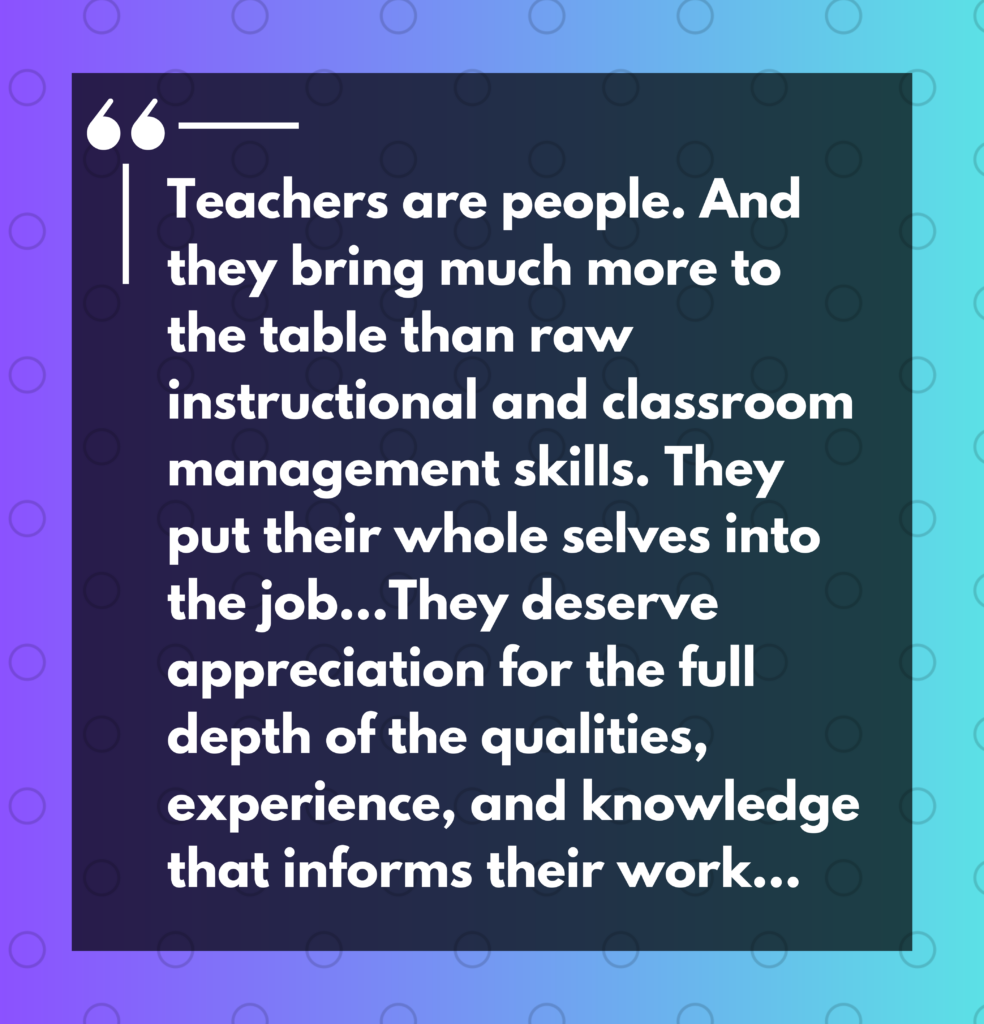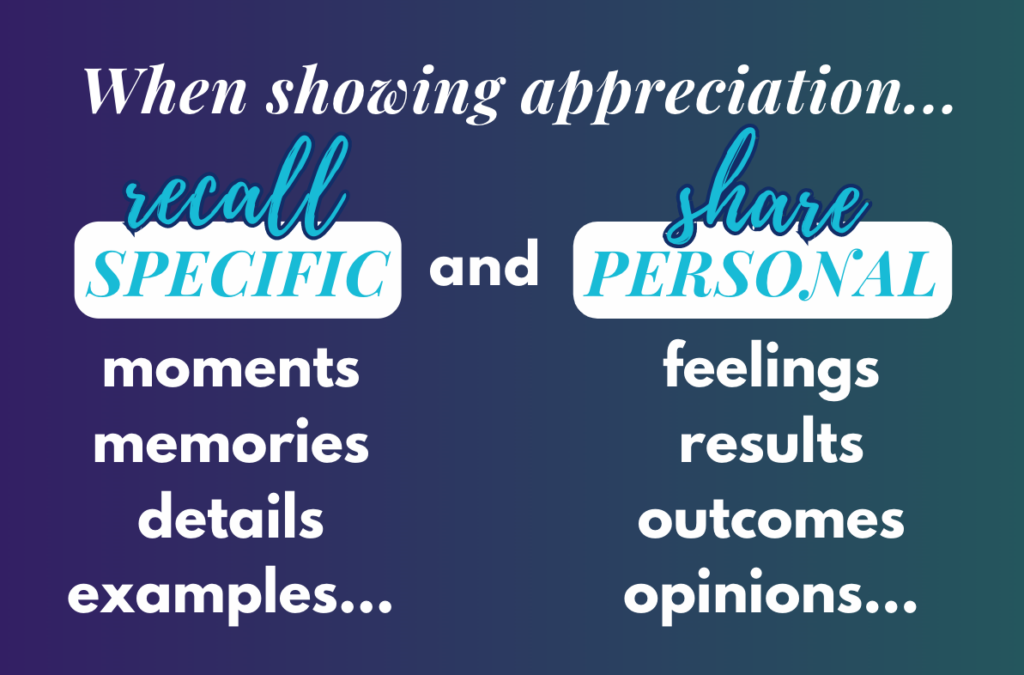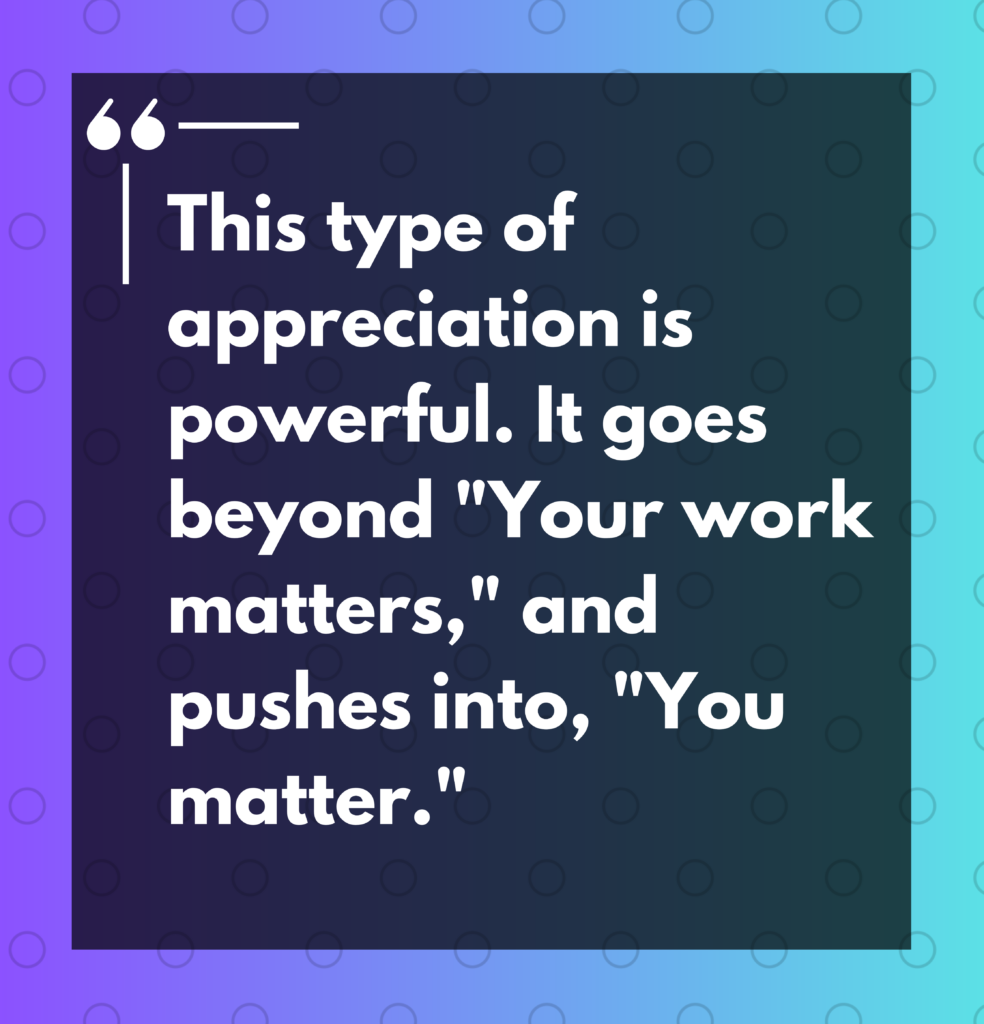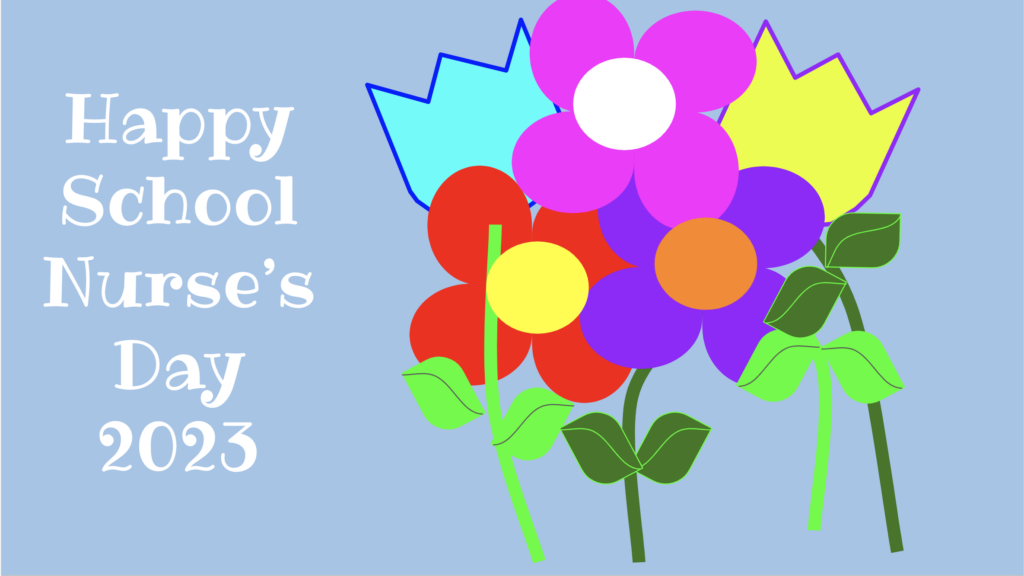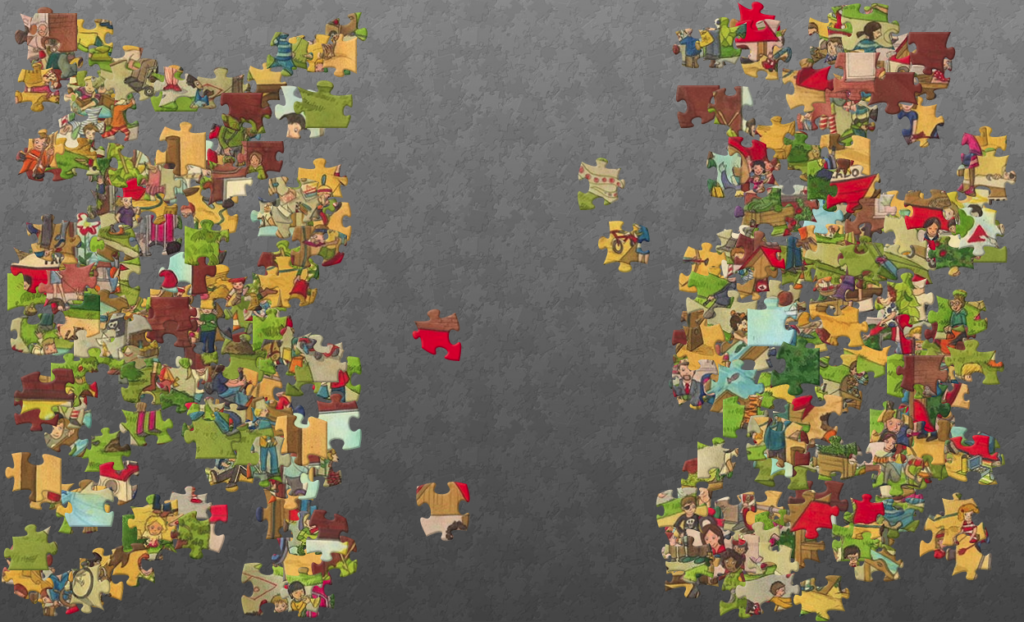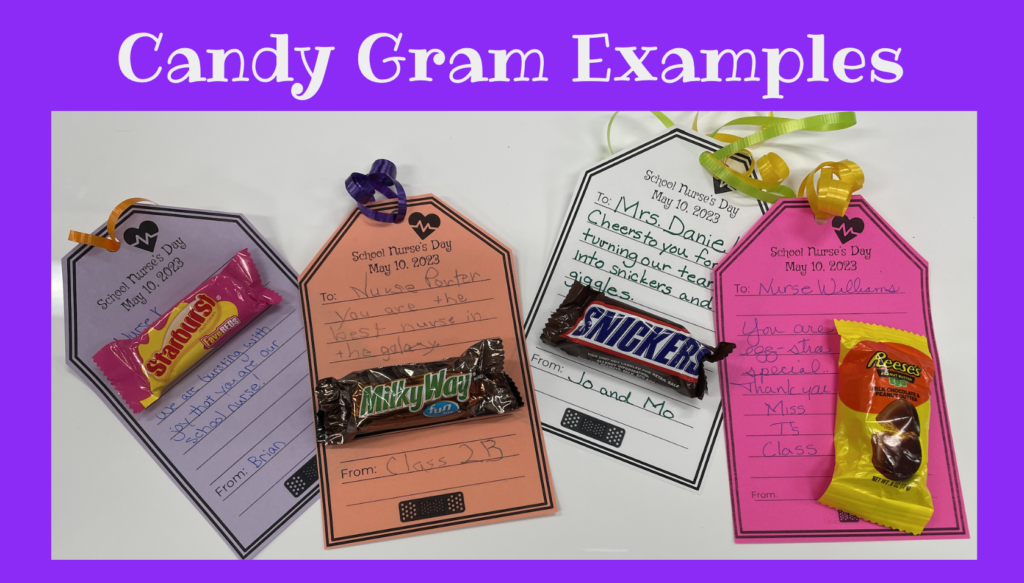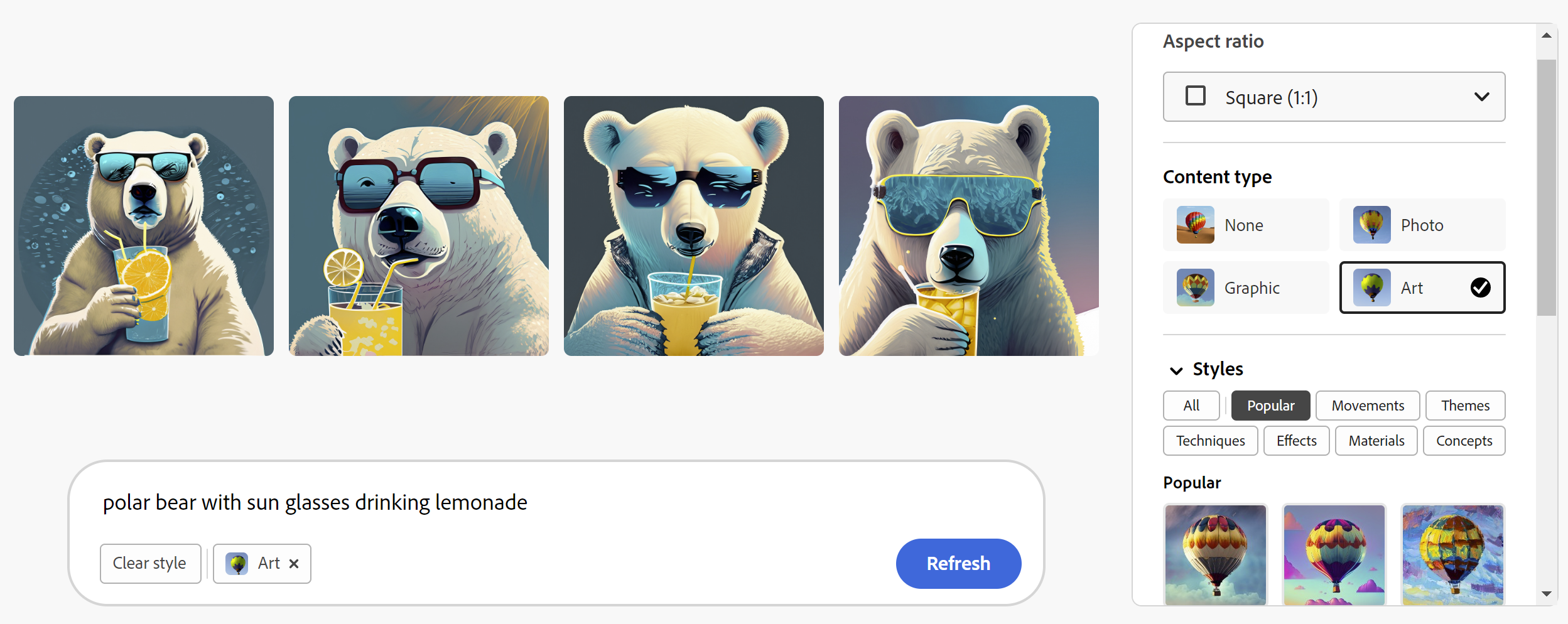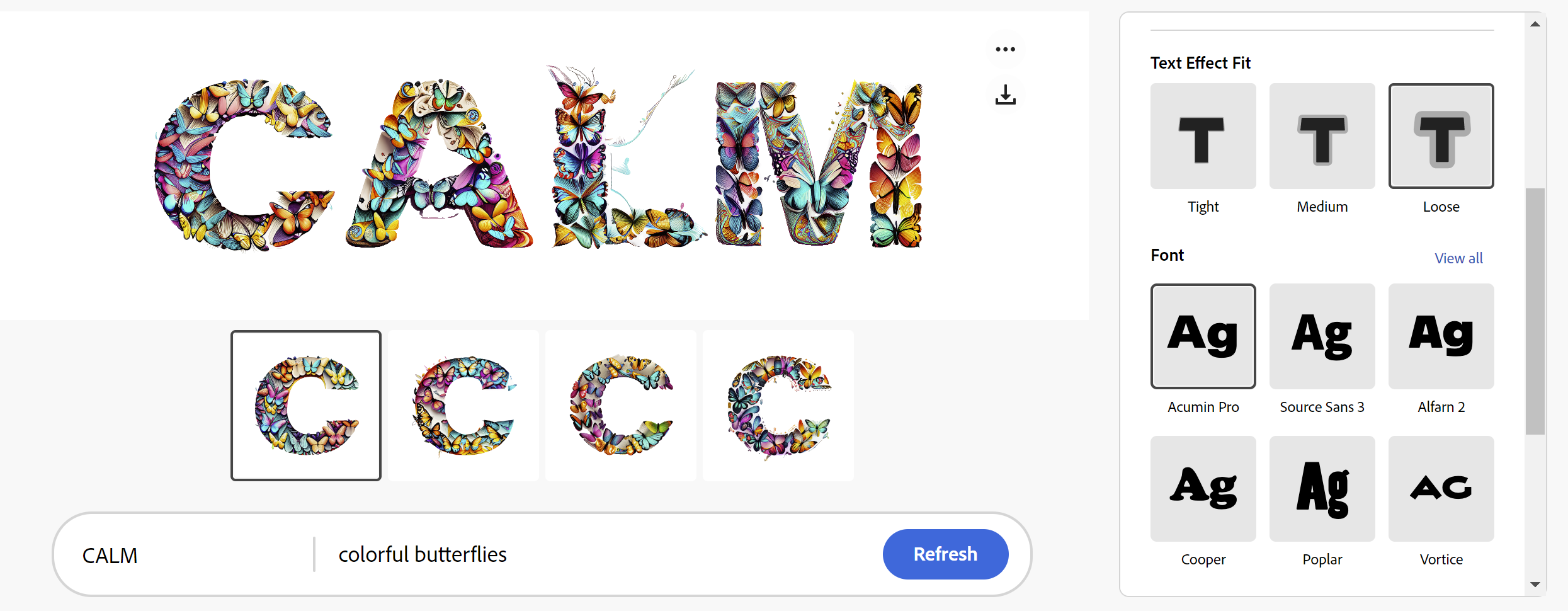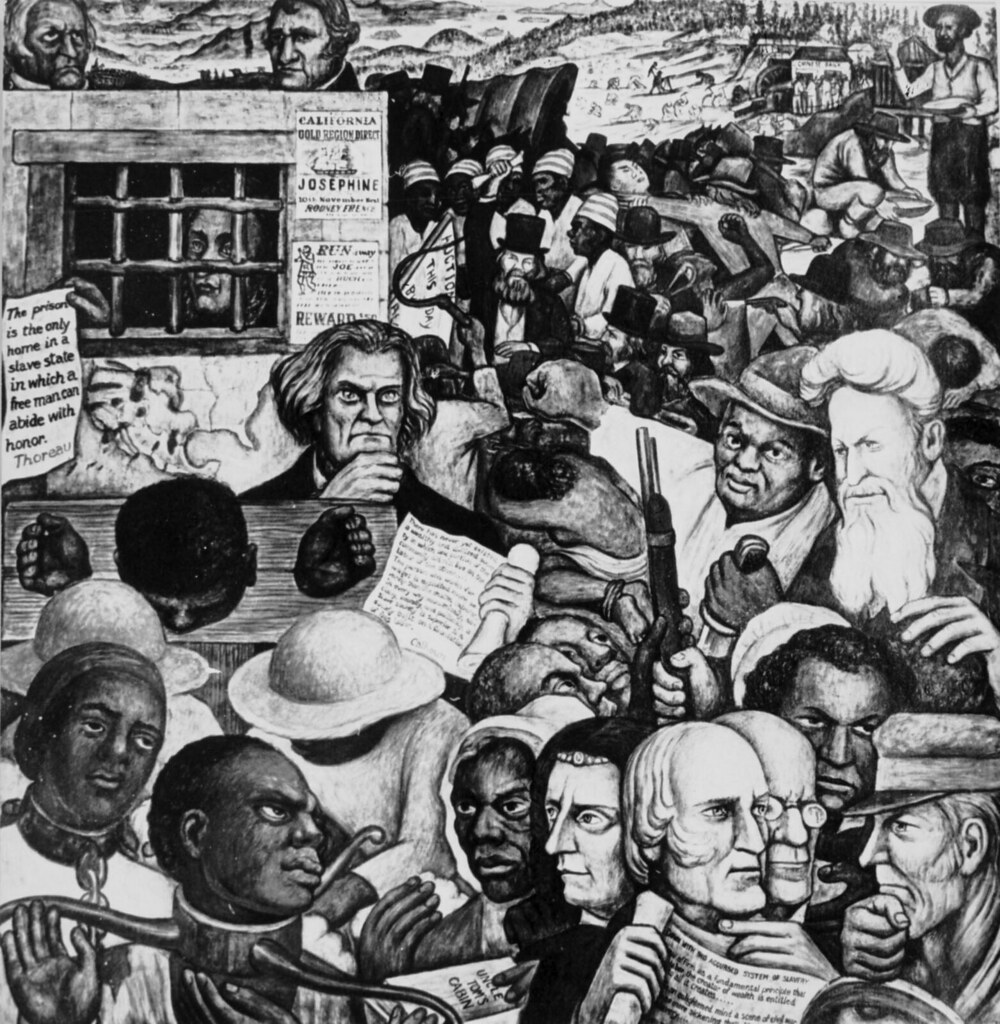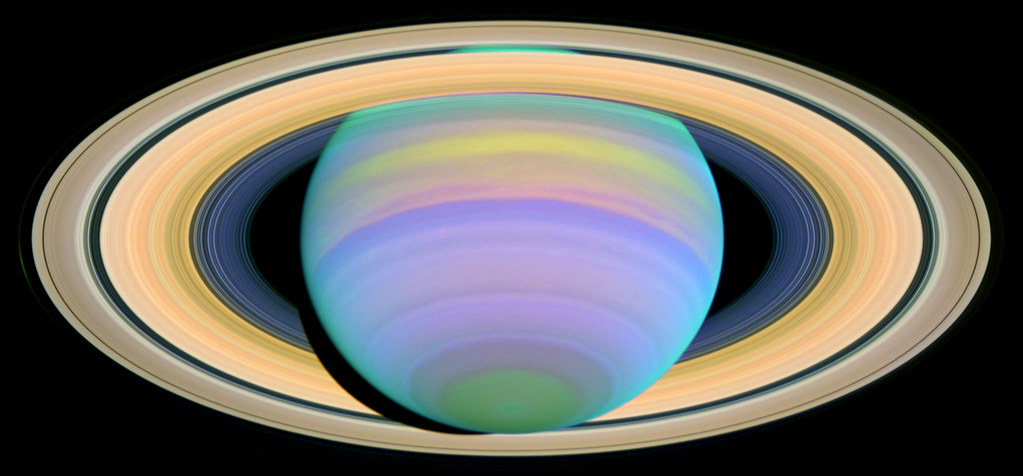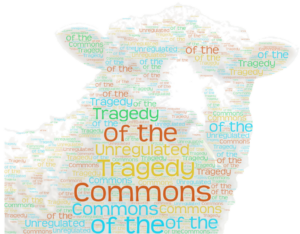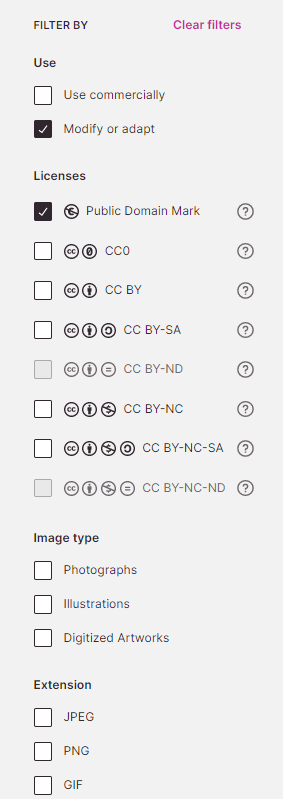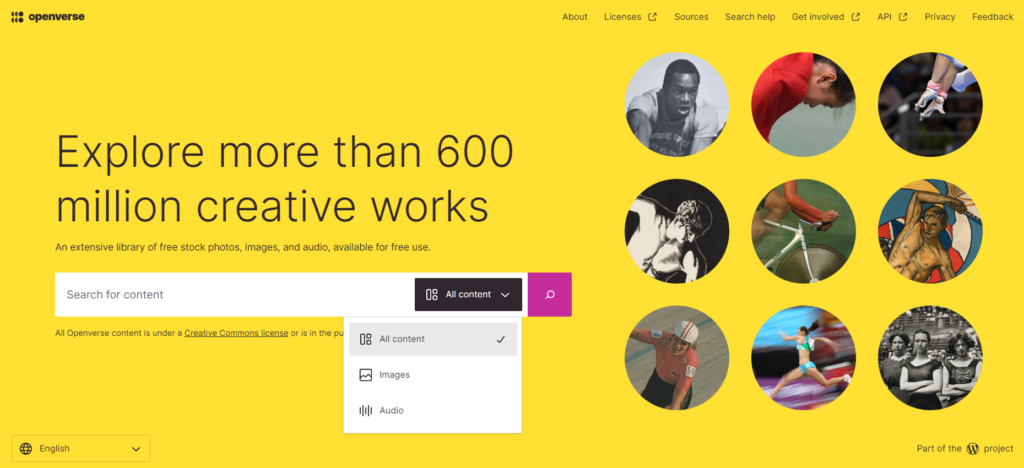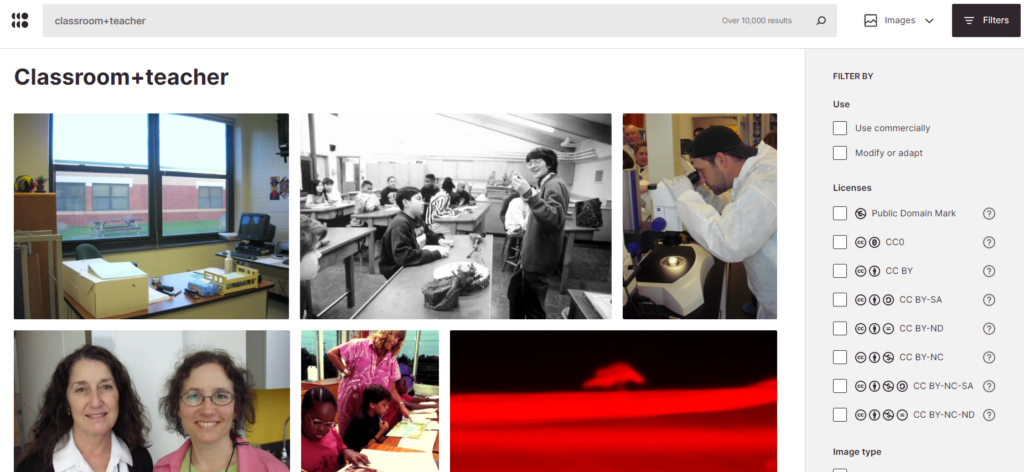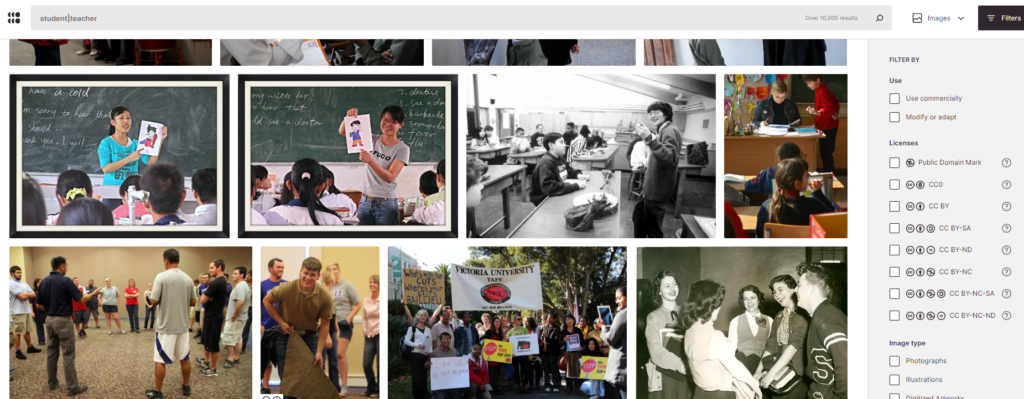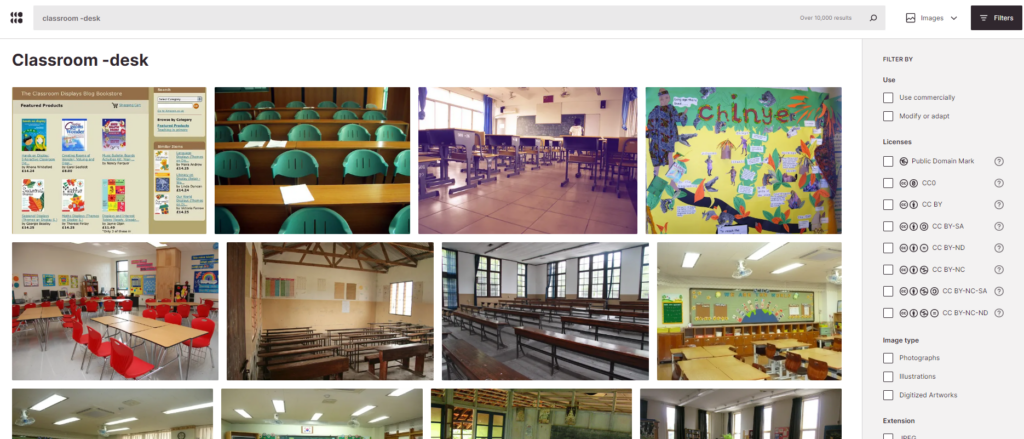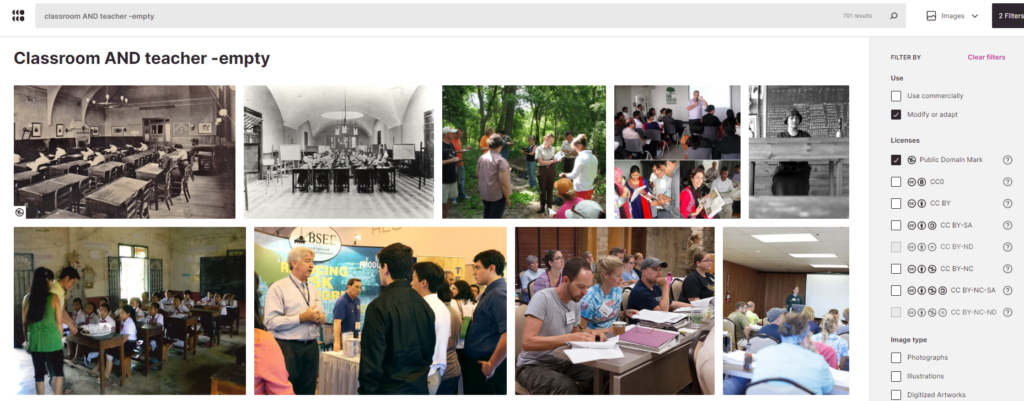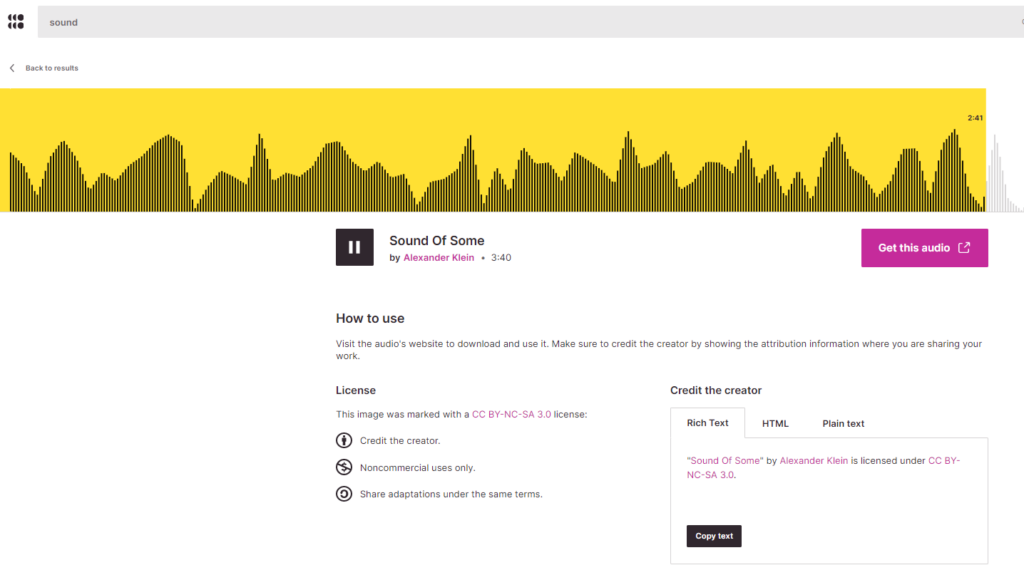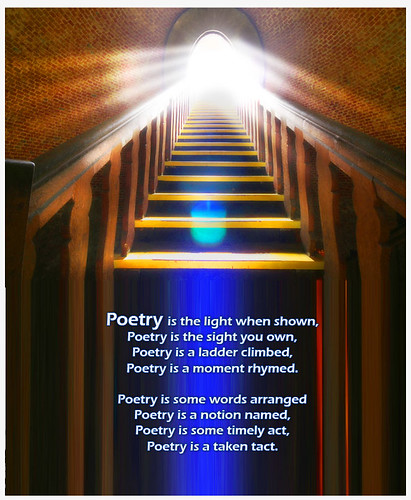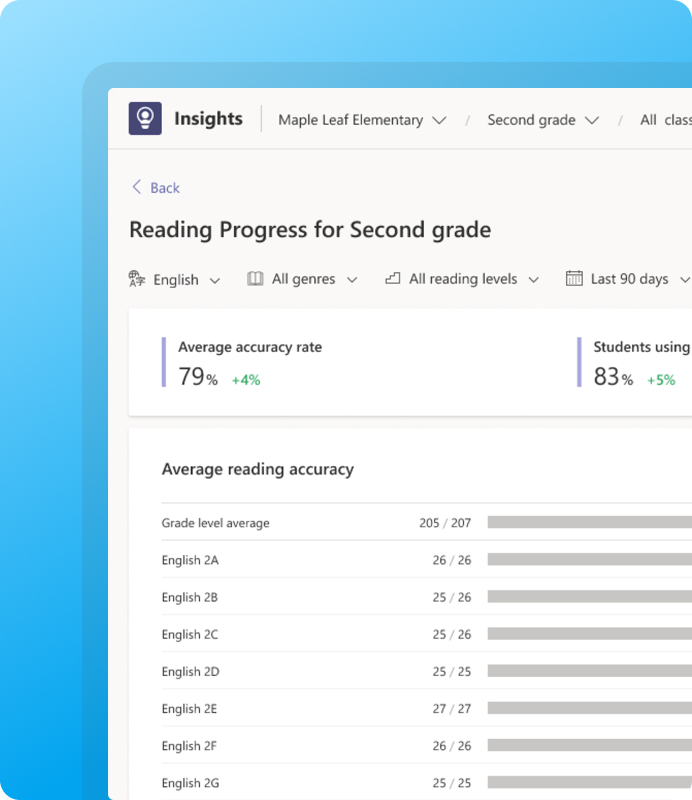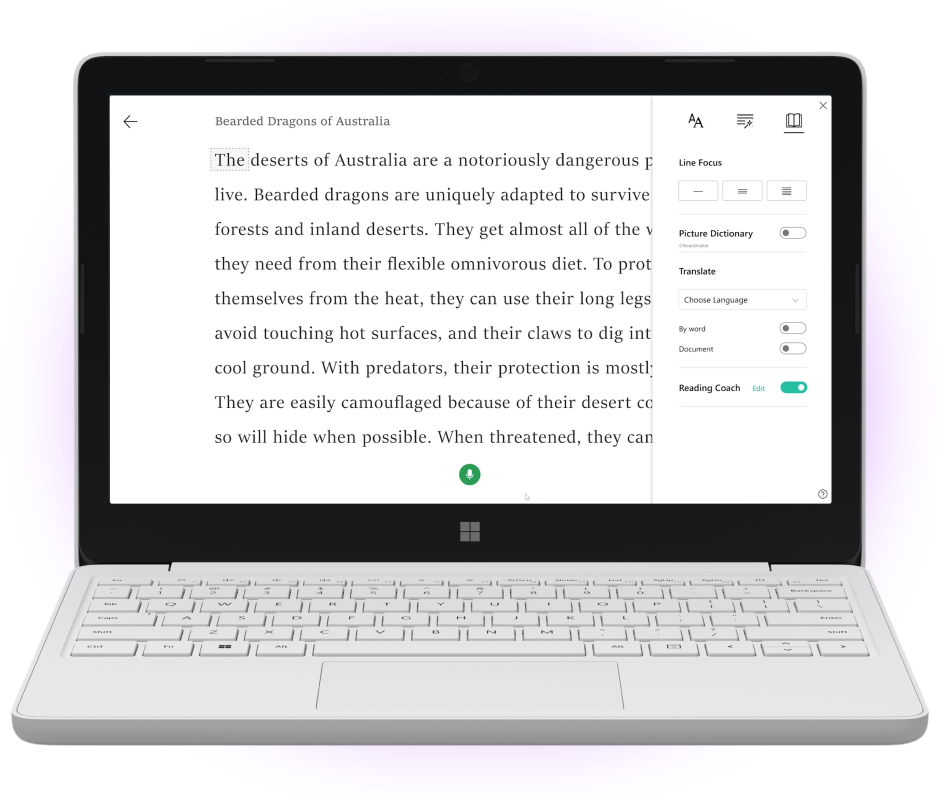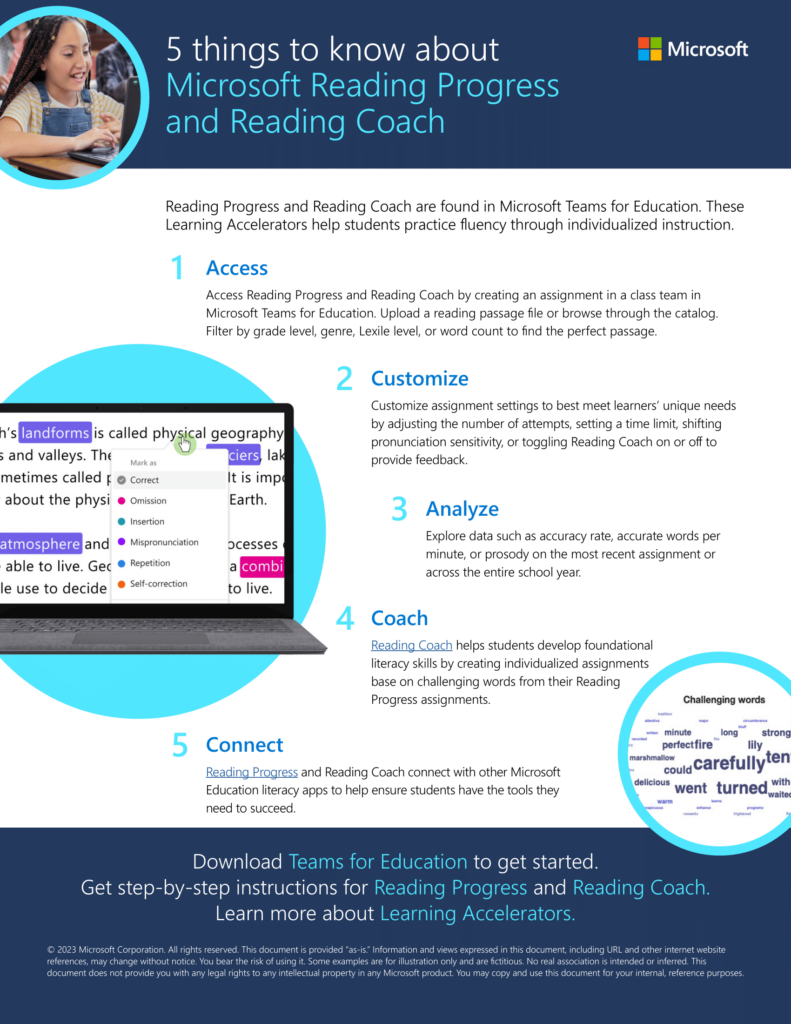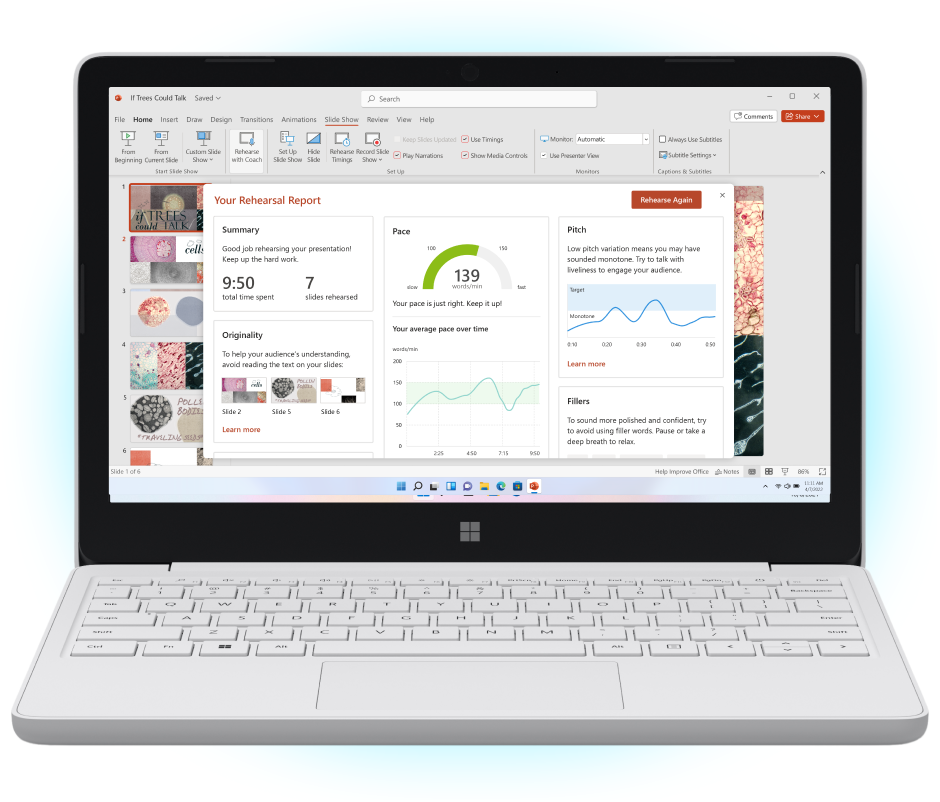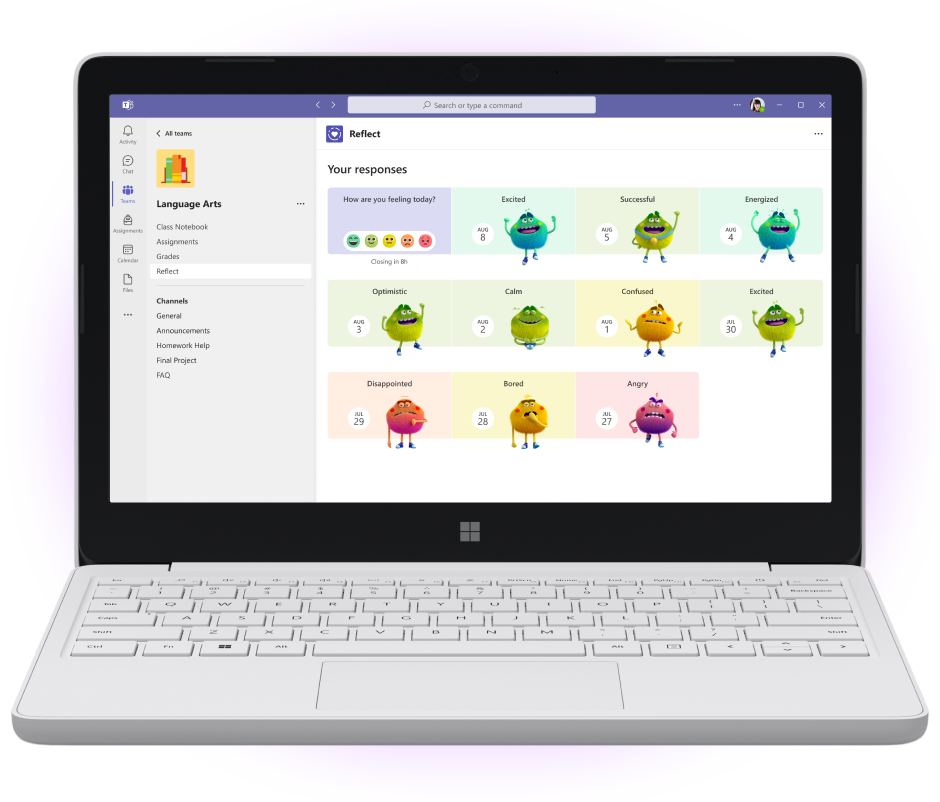Explore tips and tools for effective communication in education. Discover strategies to foster collaboration and engagement in the classroom and beyond.
One year, when I was working as a principal, a group of 5th graders seemed to have conflicts many times a day. So much so that it made instructional time difficult, and recess breaks were full of incidents, both verbal and physical. Conflict resolution and management were challenging processes that always required the teacher’s attention. Of course, there are some student issues and conflicts that will always need to be handled, managed, and resolved by an adult. But how can we set students up to resolve conflicts on their own (when appropriate), and why is this important?
Students will eventually need to resolve disagreements and issues independently as they get older. However, some minor conflicts are appropriate for younger students to resolve on their own after receiving tools, guidance, and modeling. One way to help them succeed is by giving them choices for healthy responses to conflict. A visual tool, like a Wheel of Choices, can work wonders! Let’s explore how to get started with this tool.
Why is conflict resolution important?
Conflict and disagreement are a normal part of being human. Unfortunately, we all know this doesn’t go away or decrease with age. And (unpopular opinion alert), it’s important for students to know that they don’t have to like, play with, or be friends with everyone in their class. However, regardless of friendship status, we must treat people respectfully and work through conflicts and disagreements in healthy ways. So, let’s teach conflict resolution skills early on! Learning to effectively navigate conflicts sets students up for more success in life. It helps them:
- Deepen relationships
- Build resilience
- Identify their feelings
- Acknowledge the feelings of others
- Gain confidence
- Build leadership skills
- Grow in empathy
- Broaden perspectives
- Achieve goals
- Build active listening skills
- And more
What is a Wheel of Choices?
A Wheel of Choices is a visual chart that provides students with healthy ways in which they can respond to and work to resolve conflicts. When a dispute arises, students can reference the wheel and choose a response to try. The goal of the Wheel of Choices is for students to eventually be able to resolve minor conflicts independently, confidently, and successfully. Here are ideas for introducing the wheel to students:
- First, talk with your students about conflict. What is conflict? What conflicts have they experienced (without naming names)? How did they work through them? You can also discuss healthy and unhealthy responses to conflict.
- Then, reiterate that conflict and disagreement are normal, and they aren’t necessarily “bad”! When issues arise, it’s an opportunity for growth that can help us learn about each other and ourselves.
- Next, introduce the Wheel of Choices as a reference tool for students. You can introduce the whole wheel or add one strategy at a time, explaining each strategy and modeling them in brief mini-lessons. You could also brainstorm your own strategies as a class to add to the wheel!
- As conflicts arise, begin prompting students to use the wheel. Work with them on choosing strategies to support them in resolving issues together. It may take trying several choices from the wheel to solve a disagreement, and that’s okay!
- After some practice and time working under your guidance, the students might be ready to try using the wheel independently.
Tips for Using the Wheel of Choices
After using a Wheel of Choices with the 5th grade students I mentioned at the beginning of this article, here are some things I’d recommend:
- Role-play the different strategies with students.
- Remind students that respectful dialogue is imperative.
- Place a wheel in areas where conflicts tend to happen (playground, cafeteria, etc.).
- Give each student their own mini-wheel.
- Talk to parents so they can encourage using these strategies at home, too.
- Be there for students during conflicts to guide them.
- When appropriate, encourage independence.
- Celebrate successful resolutions!
Example Use of the Wheel: Jose and Cassandra are arguing over whose turn it is to kick during kickball. Things are getting heated and escalating. Cassandra suggests they look at the Wheel of Choices to help them reach a resolution. Cassandra chooses “Make a deal.” Jose has an idea! Since the two have different opinions, they could play Rock, Paper, Scissors (best two out of three) to decide who kicks first. Cassandra agrees to the deal. Jose wins two out of three. He kicks first, and Cassandra will go next.
Strategies on the Wheel:
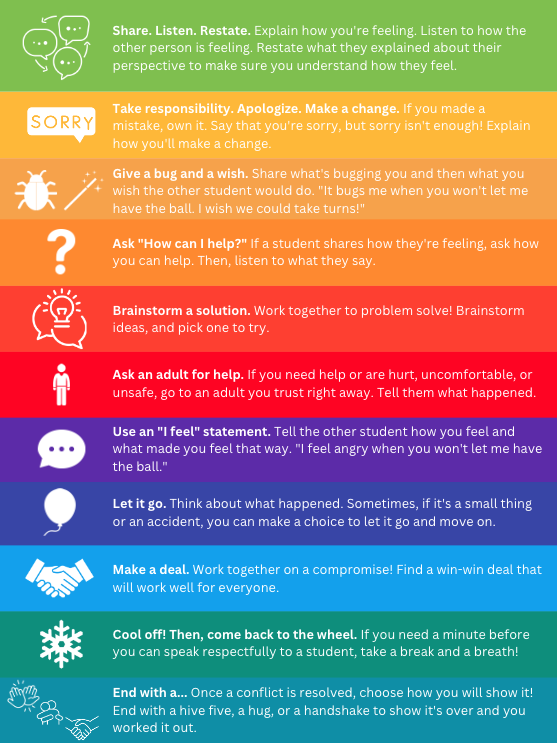
The strategies shown on my wheel are not at all set in stone. Feel free to access the editable template and add your own strategies or ones that you and your students think of together! Let’s explore the choices I included on my wheel:
Share. Listen. Restate. Explain how you’re feeling. Listen to how the other person is feeling. Restate what they explained about their perspective to make sure you understand how they feel.
Take responsibility. Apologize. Make a change. If you make a mistake, own it. Say that you’re sorry, but sorry isn’t enough! Explain how you’ll make a change.
Ask, “How can I help?” If a student shares how they’re feeling, ask how you can help. Then, listen to what they say.
Give a bug and a wish. Share what’s bugging you and then what you wish the other student would do. “It bugs me when you won’t let me have the ball. I wish we could take turns!”
Brainstorm a solution. Work together to problem solve! Brainstorm ideas and pick one to try.
Ask an adult for help. If you need help solving a problem or are hurt, uncomfortable, or unsafe, go to an adult you trust immediately. Tell them what happened.
Use an “I feel” statement. Tell the other student how you feel and what made you feel that way. “I feel angry when you won’t let me have the ball.”
Decide to let it go. Think about what happened. Sometimes, if it’s a small thing or an accident, you can make a choice to let it go and move on.
Make a deal. Work together on a compromise! Find a win-win deal that will work well for everyone.
Cool off! Then, come back to the wheel. Sometimes, taking a break and some deep breaths is good before trying to resolve a conflict. If you need a minute to think and cool down before you can speak respectfully to a student, take the time you need!
End with a… Once a conflict is resolved, choose how you will show it! End with a high five, a hug, or a handshake to show it’s over and you worked it out.
We saw a lot of success in resolving conflicts using the Wheel of Choices! Every resolution was celebrated, and students were proud to take ownership and become more independent problem solvers. It’s very brave to be vulnerable and share feelings with another person, whether you’re an adult or a child. However, learning to do so at a young age can build confidence and resilience when students recognize they can overcome difficult situations. What do you think? Is this something you might try with your students? Are there any strategies you would add to the wheel? Share them in the comments!