If you are creative, you may already have access to Adobe Photoshop. Photoshop has tons of tools to help you communicate visually and effectively. If you find that Photoshop is a little too much, either due to the learning curve or price, then you might consider using Adobe Firefly.
What Is Adobe Firefly?
Adobe Firefly is currently in beta, and I’d highly recommend you join. Firefly is Adobe’s AI art-generative tool that creates text-to-image photos and text effects that will amaze you. You’ll be able to easily create photos that rival Starry.ai and Midjourney but without the cost or daily token updates. Unlike other creative AI generative models, Adobe Firefly can be considered “ethically trained” since it was trained on Adobe stock photos, openly licensed images, and public domain content where the copyright has expired. Adobe says users of various Adobe products (Photoshop, Express, etc.) will soon have the model to use within these tools. Adobe hasn’t announced if Firefly will move to a monetized strategy or not.
Adobe Firefly Text-to-Image Creation
Once you log in to Adobe Firefly, click on the blue Generate button in the Text to Image section. This will bring up a new page where you can enter your text into the input area near the lower portion of your window. If you aren’t sure of what to enter as the prompt, mouse over images in the gallery to see what was used to generate each specific image. As you mouse over the gallery photo, you can click on Try Prompt and use it as your own. For this first example, I entered “polar bear with sunglasses drinking lemonade” and clicked Generate. A short moment later, I had four images created for me by Firefly along with a few editing options and style choices. Play with the various settings to see which work best for the image you are wanting.
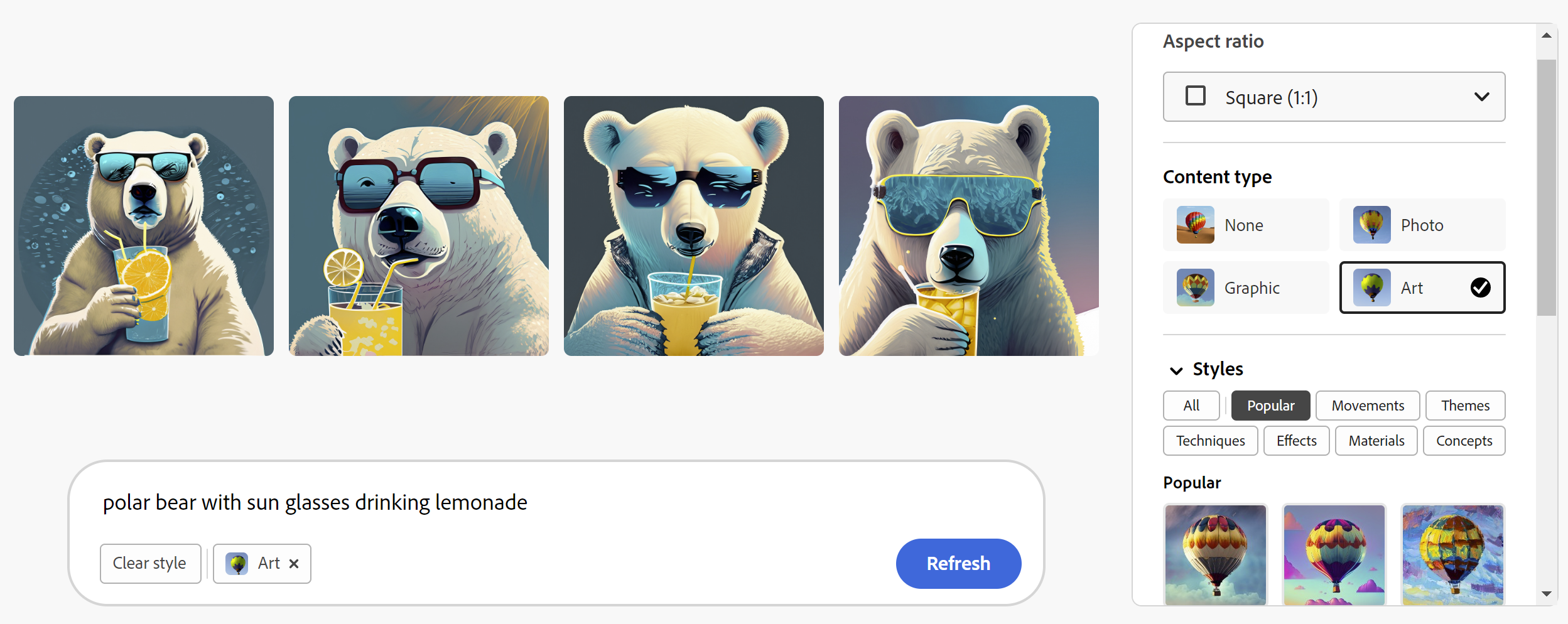
Adobe Firefly Text Effects
While the Text-to-Image feature is cool, I think you are really going to enjoy the Text Effects feature. Enter your text of choice and then enter your prompt to describe the image. The effect fills it in, generating the word using the default text style, though you can choose a different font as well as a few different styles. For this example, I used the word “calm” and “colorful butterflies.”
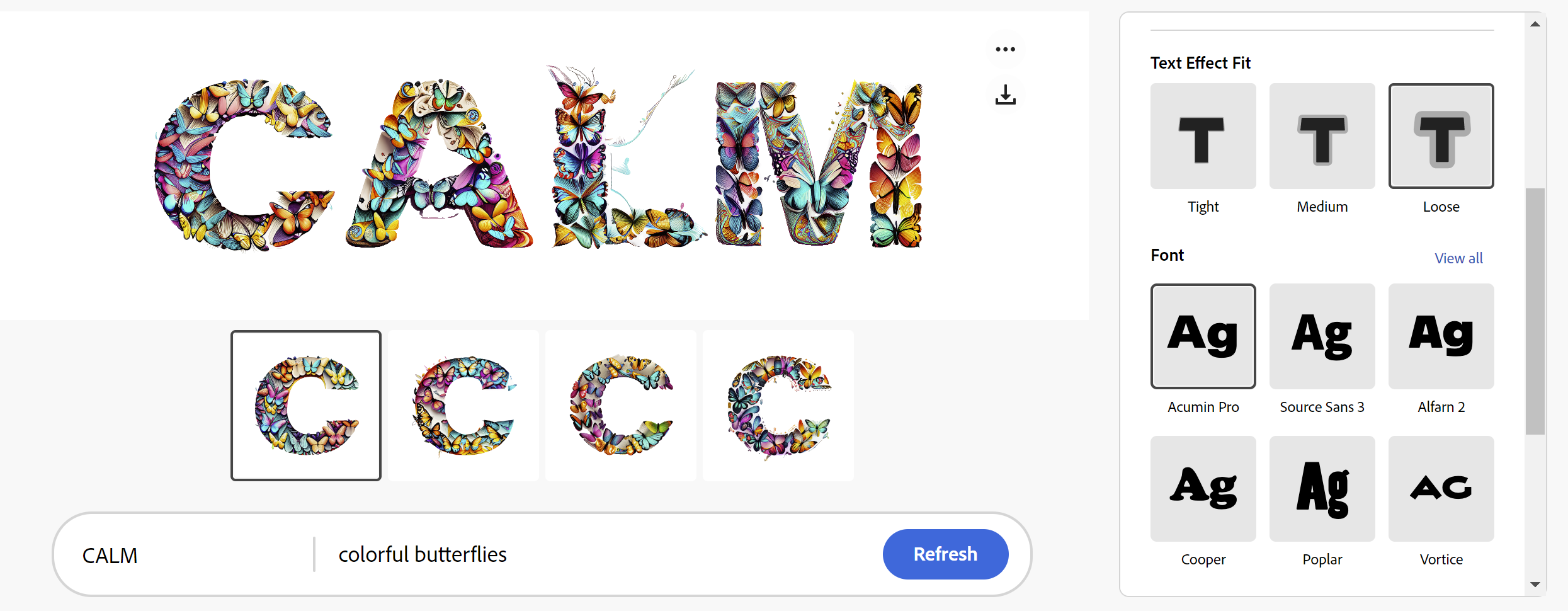
Implementation Ideas
Yes, this can be a fun tool to play with, but how can you use it in your teaching? Sure you can create images and decorate words for bulletin boards and communications, but how can you use it with students? Here are just a couple of ideas to consider. Can you think of more?
- Ask students to suggest prompts for academic vocabulary.
- At the beginning of the school year, customize your classroom using students’ names and prompts they write to describe themselves…or using the school mascot, which would definitely simplify the task.
- Create memes or custom letters for information from lessons, important reminders, acronyms, or visual cues with your students.
Sample Smorgasbord
motherboard | furry kittens | planets |
fish holding an arrow sign | brown poodle using an ink pen | LEGO firefighter standing in front of building |
How will you make use of Adobe Firefly? Will you be creating items to enhance newsletters or will it be for instructional purposes such as flashcards, instructional posters, etc.? Drop a comment below to let us know. Feel free to tweet out a sample of your creation – be sure to share your Firefly prompt and use the hashtag #TCEA.

