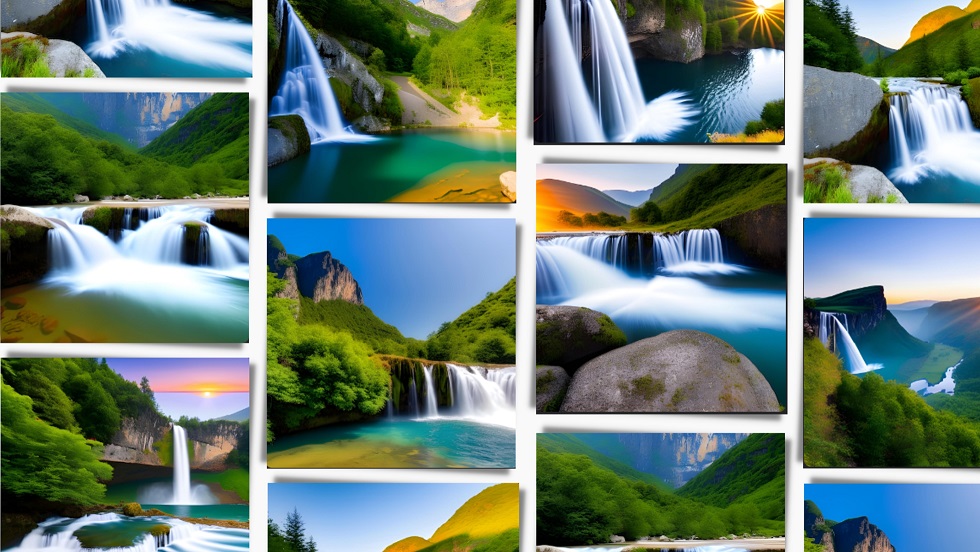We’ve all heard the saying that a picture is worth a thousand words. And when we are communicating with each other, pictures do help add depth and meaning to our words. They help our audience better grasp the message and retain it longer. Granted, in order for images to be effective, we need to be sure to pick images that are relevant and support the message. Also, representation matters, and using images that reflect your audience’s demographics and characteristics helps your audience better relate to your message. Before we explore a few tools to help you generate images that are tailored to your message, let’s review a few pitfalls that we want to avoid.
Common Mistakes When Using Images
If we aren’t intentional or thoughtful, we can actually undermine our message and lessen the impact that it has on our audience. This is also true for students who haven’t been taught how to carefully choose images and how to avoid common mistakes in the process. Here are a few common mistakes to be aware of when you are selecting (or generating) images to use.
- Using irrelevant images: Using images that are not relevant to your message can be confusing and distract from your message.
- Using low-quality images: Using low-quality, blurry, or pixelated images can make your communication look unprofessional and may detract from your message.
- Using images that are too large or too small: Using images that are not appropriately sized for the medium you are using can make them difficult to see and may not have the desired impact.
- Overusing images: While images can be a powerful tool in communication, it’s important not to overuse them. Too many images can be overwhelming and may distract from your message.
- Relying too heavily on images: Images should be used to support and enhance your message, not to replace it. Make sure you are still conveying your message clearly through text or other means, and not relying solely on images to communicate.
How to Find Images
Before we begin generating images, let’s see if those images already exist and are available. If they are, then we can save time, energy and effort. Here are a few blog posts that you may find useful as you search for images to use.
- Nonlinguistic Representation: A Picture Is Worth a Thousand Words by Diana Benner
- Free Content, Templates, and Images with Freepik by Emily Horn
- Openverse: An Open Source Creative Commons Search Tool by Miguel Guhlin
If you still weren’t able to find the perfect image, then let’s consider having AI generate the images for us.
While it seems that there is a growing list of AI tools that generate images, let’s narrow it down to ones that are good for us to use and good (appropriate) for students to use. Remember that the quality of your image is going to be heavily influenced by the words you use to describe the image in your prompt. Identifying a style for your image can also help create images that are better suited for your audience.
AI Tools for Generating Images for Teachers
These tools may be free or freemium and require a login. For these two reasons, they are not suited for students to use but may be a perfect fit for teachers who are looking to AI to generate images.
Canva’s Text to Image
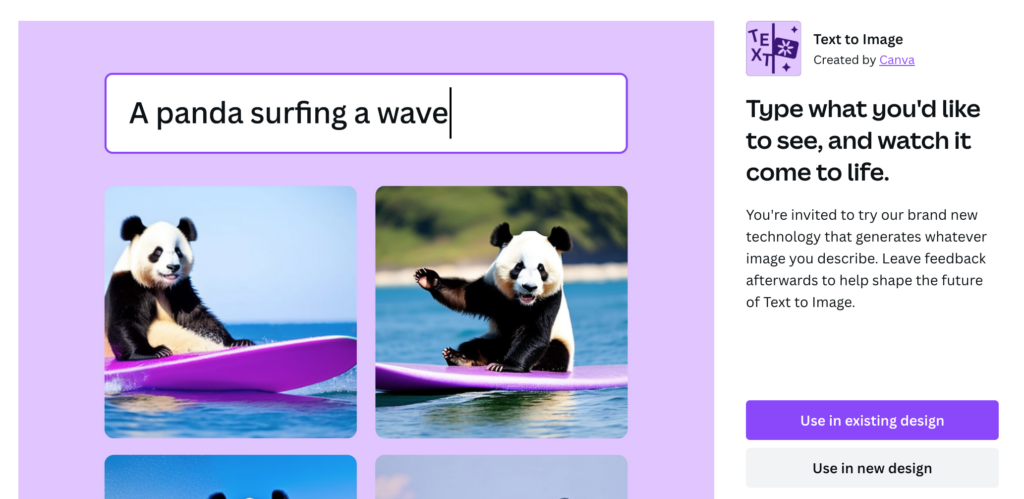
If you have a Canva for Education account, you are able to use the Text to Image app. Write a description of the image you want, choose the style, then let Canva do the rest. Canva will create four images to choose from. If you do not like any of the images, consider tweaking the prompt you used and trying again. Be sure to add the images to a project (even if you don’t plan to use them right now) so that you can access them in the future. Once you regenerate images or close out the tool, any unused images are no longer available.
Starry.ai
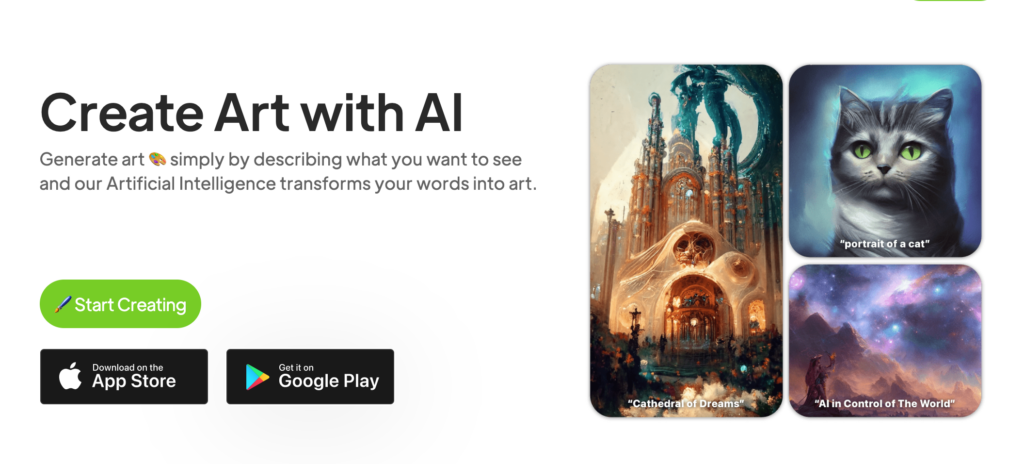
Create an account with this freemium generative art tool and begin producing amazing images. To stay within the free portion of the tool, you will want to redeem the five daily credits made available to you. Choose the style, give a brief description, and begin generating. Each set of four images will cost you one credit. You can view previous creations in the My Creations section.
NightCafe
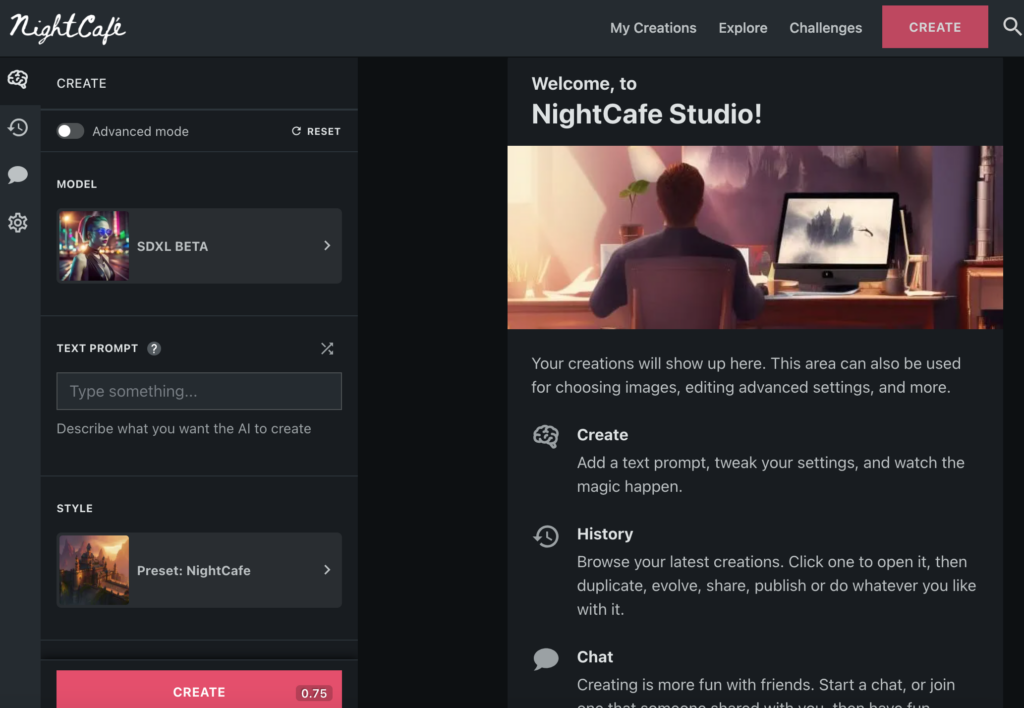
This tool is very similar to Starry.ai though you have more options in regard to trained AI models and styles. Each set of four images will cost you one credit unless you use the SDXL Beta (which I’m very impressed with) which costs three credits. You can view previous creations in the My Creations section.
GetImg.ai
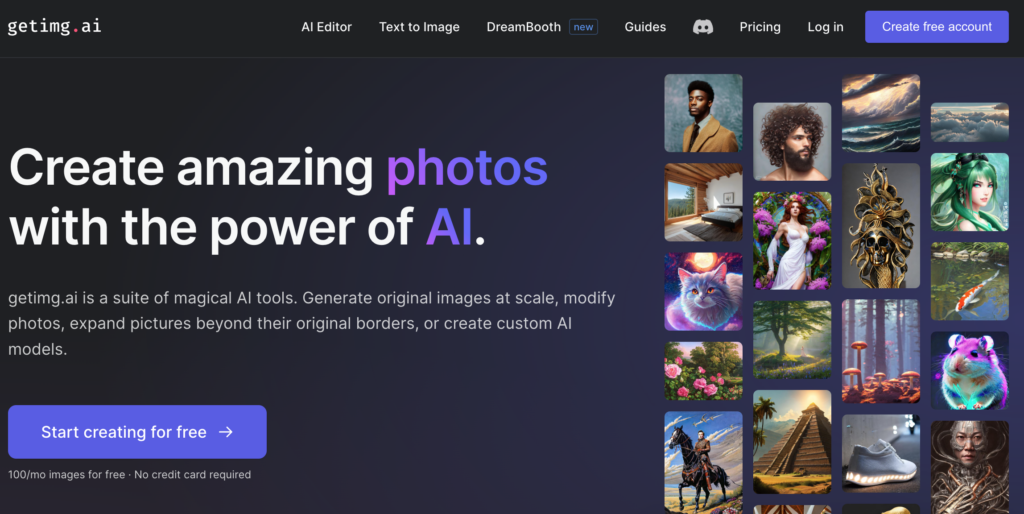
Another powerful but easy-to-learn generative art tool! Creating a free account will give you 100 credits each month to use when creating images. With more than 25 trained models you may find that there are too many choices that impact the style of your image. Generating four images at a time will cost you four credits.
AI Tools for Generating Images for Students
These generative tools are free and do not require a login, making them a more suitable choice for students to use. As students create amazing images, be sure to ask them to cite the tool used to generate the image as well as the prompt they use. This will help you and other students replicate the quality images though for different projects.
Craiyon
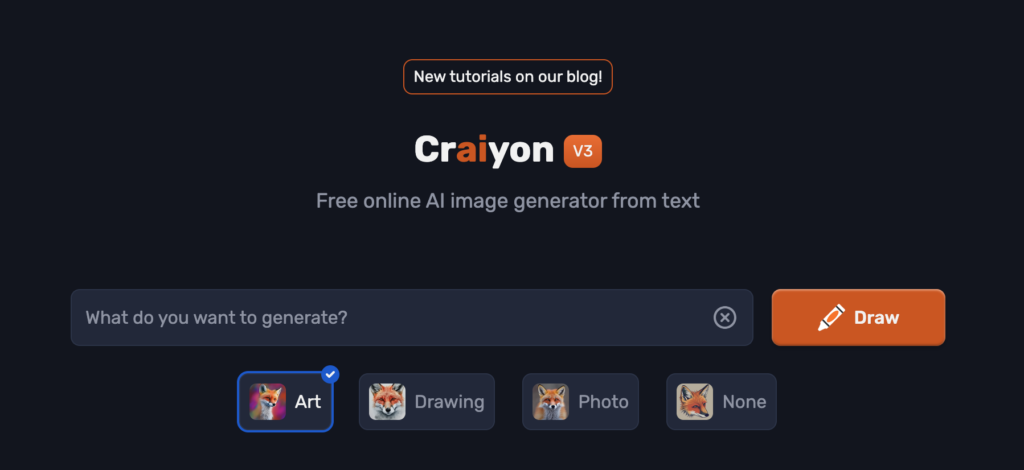
Craiyon (no, that is not misspelled) is a pretty impressive tool. Enter your description and choose one of four styles. You are able to identify negative words which is Craiyon’s way of avoiding certain items in your image (such as people, the sun, etc.). Give it about a minute and it will generate nine images for you!
Prodia
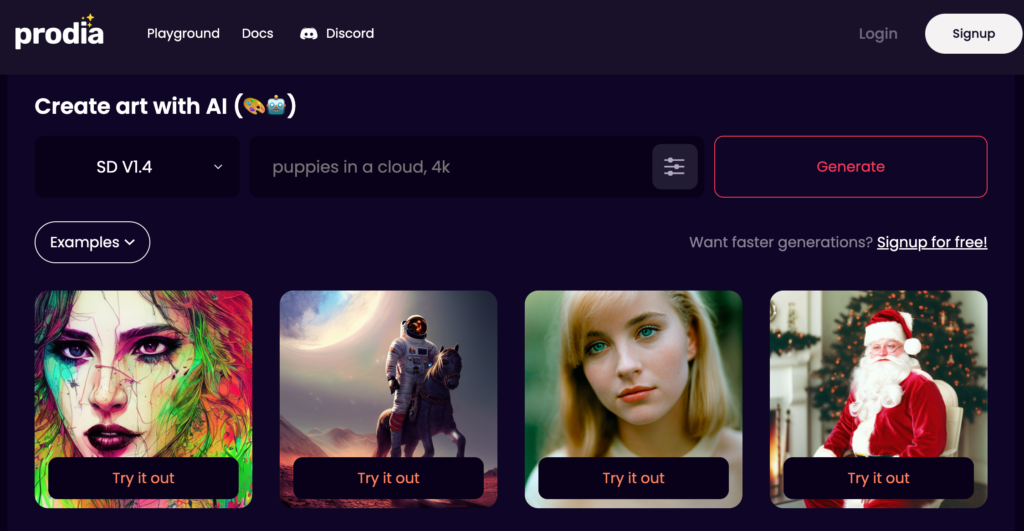
Though you can create an account, it isn’t necessary to use this tool. You can click on the Examples button to generate one of the six presets, or you can enter your description, choose the model from the dropdown, and generate an image. Only one image is created each time.
Background.lol
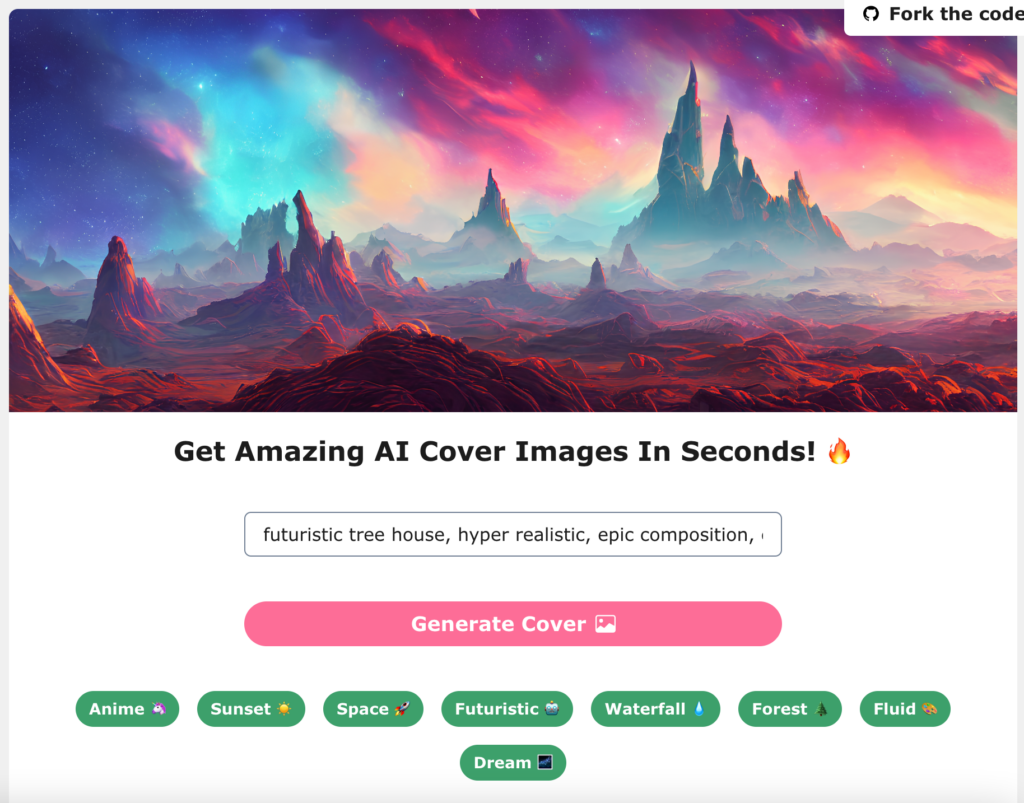
Generate amazing cover images and wallpapers with this free tool. If you aren’t sure what to create, then click on one of the green sample prompts and then click the pink Generate Cover button. After generating the image a popup screen will appear with the option to download the image.
Using Images in Projects
If you are having students create projects in which they are allowed to use generative art tools, consider having students cite their work by:
- identifying the name of the tool they used
- including their prompt
- noting the style they used to generate the image
This will allow you and your students to replicate similar images and learn from each other as you look to improve communication by providing relevant and impactful images.
So, how will you be using images to support your message? Do you have a repository site such as Pixabay that you use or are you already making use of generative art tools to provide custom images? Drop a note in the comments section and let us know.