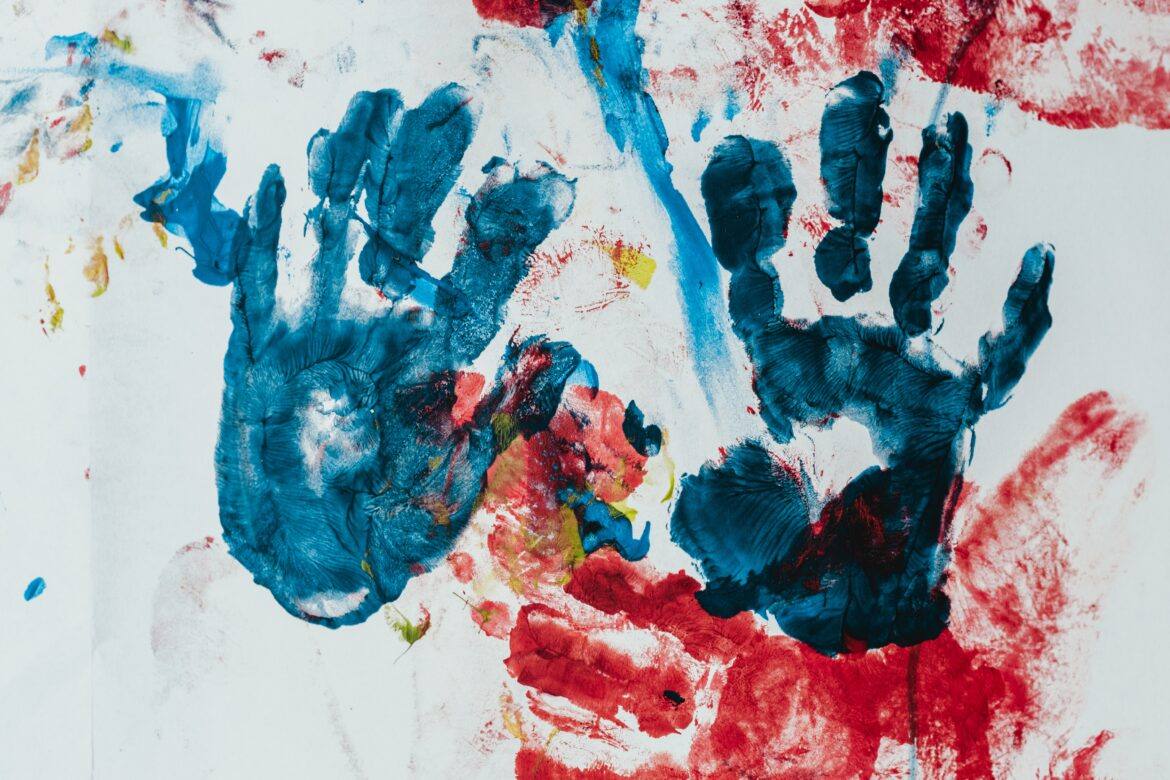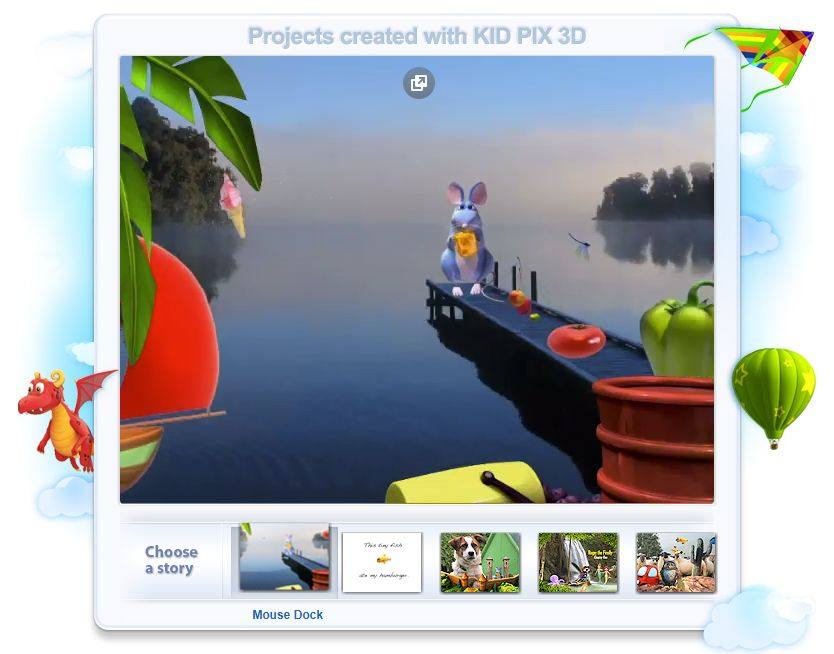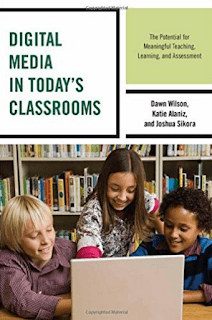Do you have a panel of GenAI “experts”, like BoodleBox, Perplexity, ChatGPT, Google Gemini and/or Microsoft CoPilot, on your smartphone? Ever wished they had a Star Trek Voice interface (see video below)? If you’re like me, you might have. And now, that wish can become a reality with AI voice assistants.
Some GenAIs answer work questions, some respond to questions about good places to eat near me. Others offer insights on a variety of educational topics and insights. While it’s nice to type some requests, it’s getting increasingly easy to speak your query. iOS Shortcuts makes interacting with AI voice assistants a lot easier. Whether you need a quick answer from Perplexity during lesson planning, want to brainstorm ideas with ChatGPT’s voice mode, or live chat with Gemini, voice assistants make the job easier. Use the iOS Shortcuts app to make accessing GenAI info quicker and easier!
Wait, are you a university student?
If you are a university student, you may also have access to GenAI chatbots at no charge. No doubt, you may have seen the announcements:
- Gemini Advanced is free for students through finals 2026. Sign up before 06/30/2025 and a year of Gemini Advanced and NotebookLM Plus at no cost.
- Perplexity Pro Goes Free for Students: Claim Before 05/31/2025.
- ChatGPT Plus is now free for college students through 05/31/2025. Offer is valid for two months after date claimed.
- Anthropic’s Claude AI Enhances Learning at certain universities, but not as open-ended as offers above.
University students are demanding 24/7 AI support. One way to accomplish that is through the use of AI voice assistants, now available for major chatbots.
Why use shortcuts for AI voice?
Having quick access to an AI voice assistant can be useful. No matter what you are doing, you can get quick, just-in-time support. Manually opening an app, navigating to the voice feature, and waiting for it to activate can be a drag. Like me, you may also be asking Siri to calculate math to double-check your own mental arithmetic. Or, you have a research question where settling for folksy guesses and folklore is insufficient.
iOS Shortcuts eliminate these steps, offering the following benefits:
- Speed: Launch directly into voice mode instantly.
- Convenience: Place shortcuts on your Home Screen, Lock Screen, or Control Center for easy access.
- Hands-Free: Trigger shortcuts using Siri for a truly hands-free experience.
Let’s take a look at how to do this with the iOS Shortcuts app.
Watch this video to get an idea of what’s possible:
Creating Your AI Voice Shortcuts
The end goal is being able to say something like, “Ok Siri, Perplexity Live Chat” or “Ok Siri, Gemini Live Chat.” The process is straightforward and similar for most AI apps that integrate with the Shortcuts app. Ensure you have the latest versions of the Perplexity, ChatGPT, and Google Gemini apps. You will also see Microsoft CoPilot below. You can install those from the App Store.
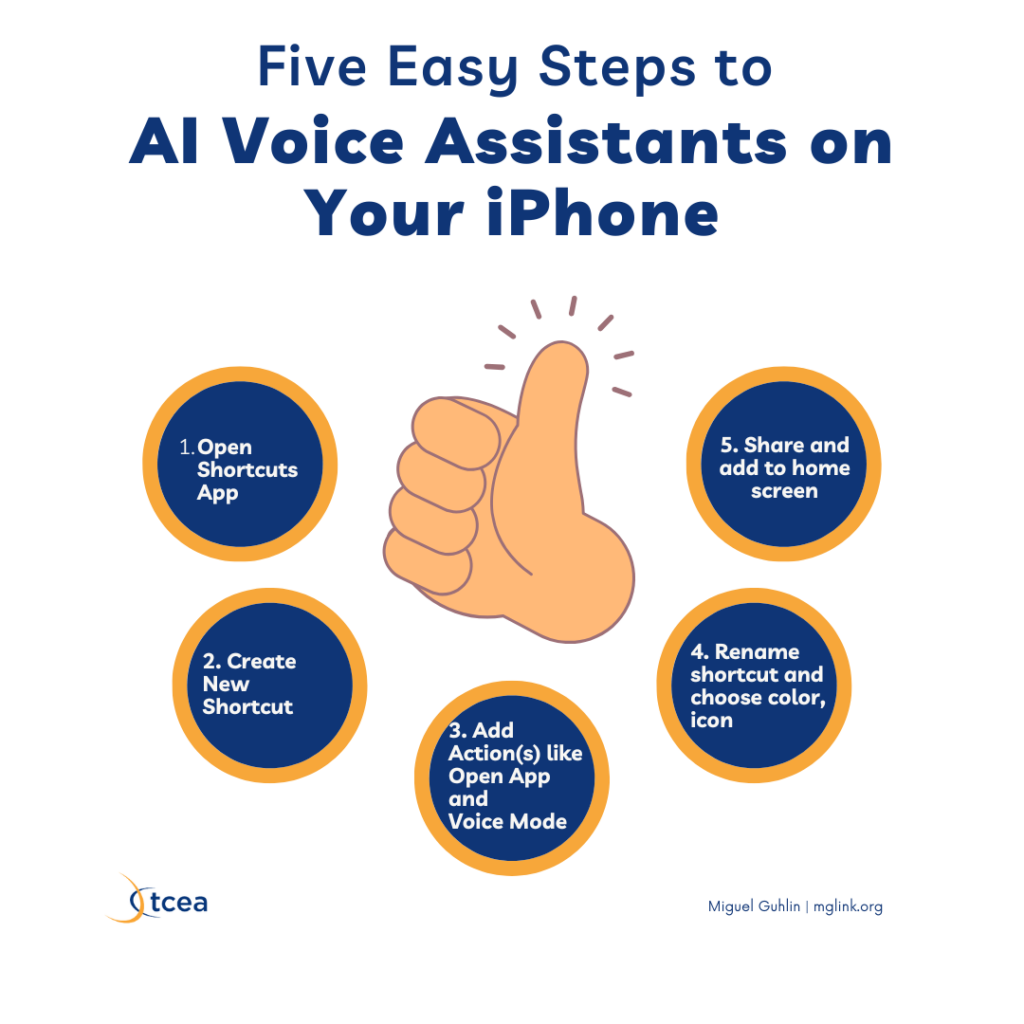
Specific Steps for Popular AIs
One of the best things about voice chat? You may end up having an involved conversation with the GenAI voice assistant. But later on, even if you forget a step, you can go back and revisit it. For example, I started reading a huge tome from one of my favorite authors in Spanish. Instead of running to a dictionary app or physical text, I simply ask Perplexity to explain the Spanish word I am unfamiliar with. Do I ask it to translate it into English? Absolutely not, I’m a native Spanish speaker. I ask it to explain the word in Spanish. Perplexity does a wonderful job doing this, and I’ve learned a few Spanish words I had not encountered yet (other dialects of Spanish).
The process isn’t perfect, so you may run into an occasional issue. The biggest one is connectivity. If you are on the road and internet access is sketchy, you may encounter slow or halting response.
Your goal is to get something like these three icons on your phone, unless you aren’t depending on having a three GenAI panel of experts at your fingertips.
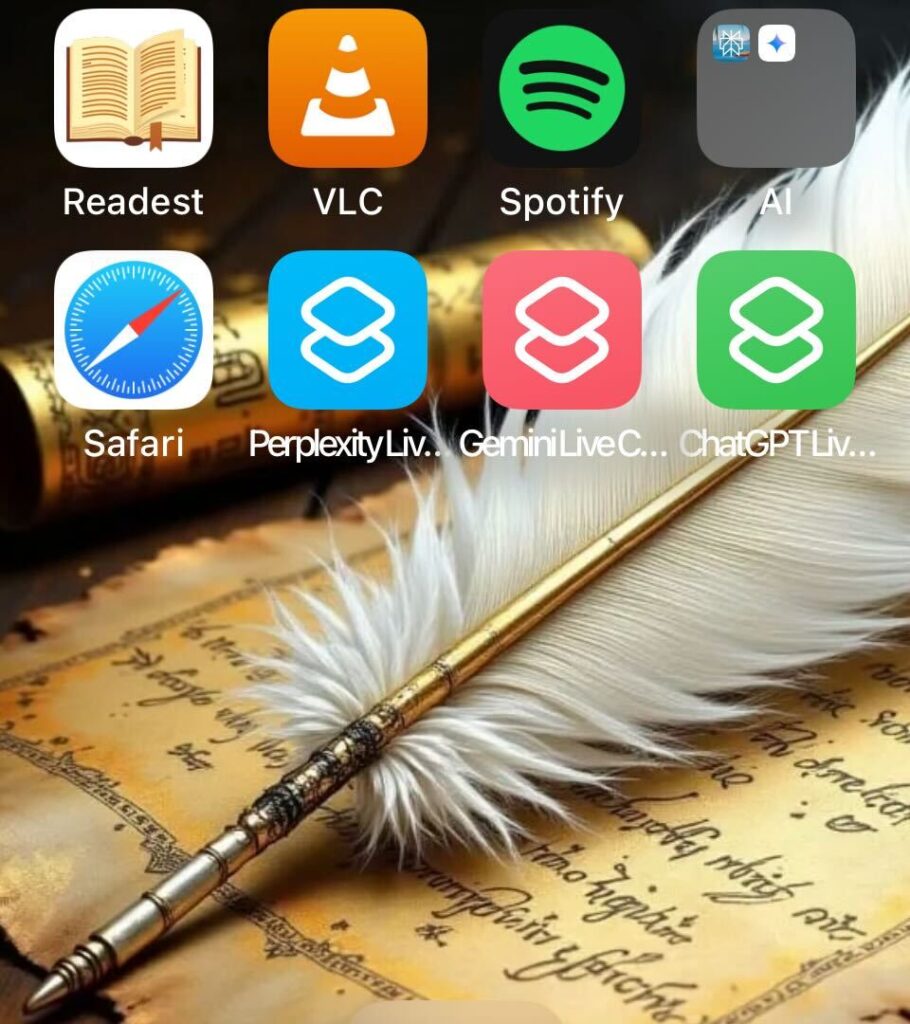
Above, you will see a screenshot of my iPhone desktop. You can see that the second row of icons include Perplexity Live Chat, Gemini Live Chat, ChatGPT Live Chat. Tapping any of those will drop me into a Voice Assistant conversation with the GenAI. Even easier, all I have to say is, “Hey Siri, [fill in Live Chat option here].”
Let’s take a look at how to get these going on your phone.
Perplexity Voice Assistant
Perplexity is my favorite voice assistant. I get great responses and while Perplexity stops just short of being an agent (taking action based on my instructions), I get that feeling AI-powered actions are coming. For example, “Re-order my favorite plate from DoorDash but change the drink to un-sweet tea and lemonade (yuck, maybe not).” For Whats-App users, you may also find another announcement worth exploring.
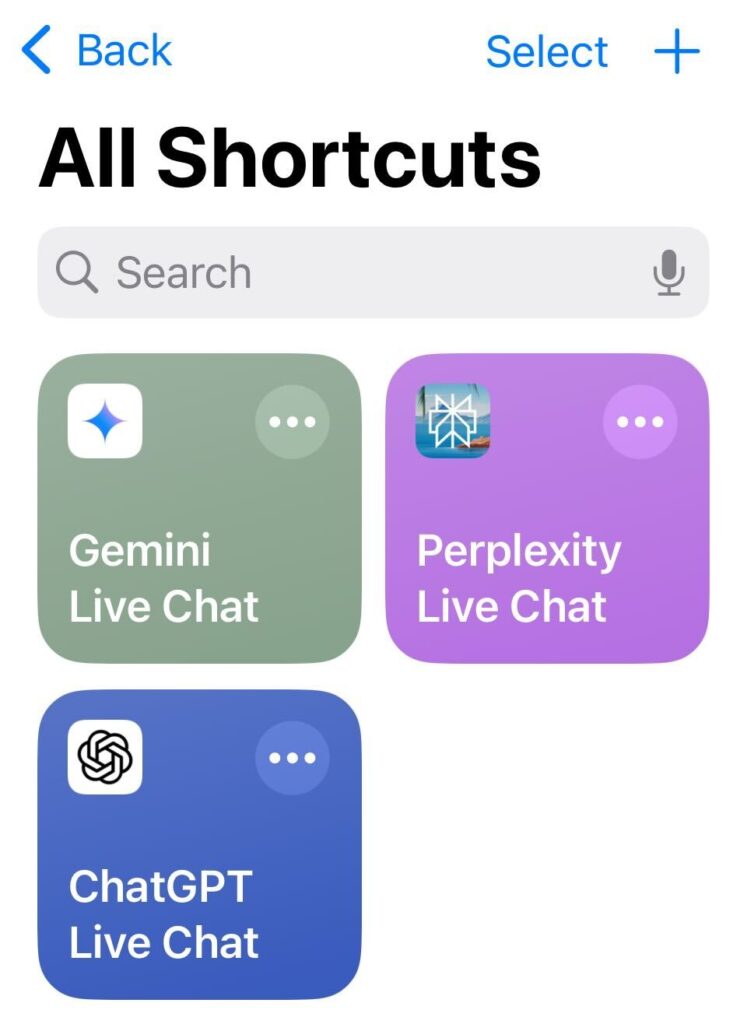
- Open the Shortcuts app.
- Tap the + icon.
- Search Actions and select “Open App” then modify “App” to reflect “Perplexity”
- Search for “Perplexity” and select Start Voice Mode (or a similar voice-related action). Adding it as a shortcut enables you to rename it.
- Tap the arrow next to the shortcut name at the top to Rename it (e.g., “Perplexity Live Chat”).
- Tap Done.
- To add it to your Home Screen (Share->Add to Home Screen), tap the three dots on the shortcut, tap the small down arrow next to the name, and select Add to Home Screen. You can also add it as a Lock Screen widget or assign it to the Action Button in Settings.
You can read about the process via Perplexity’s website, too.
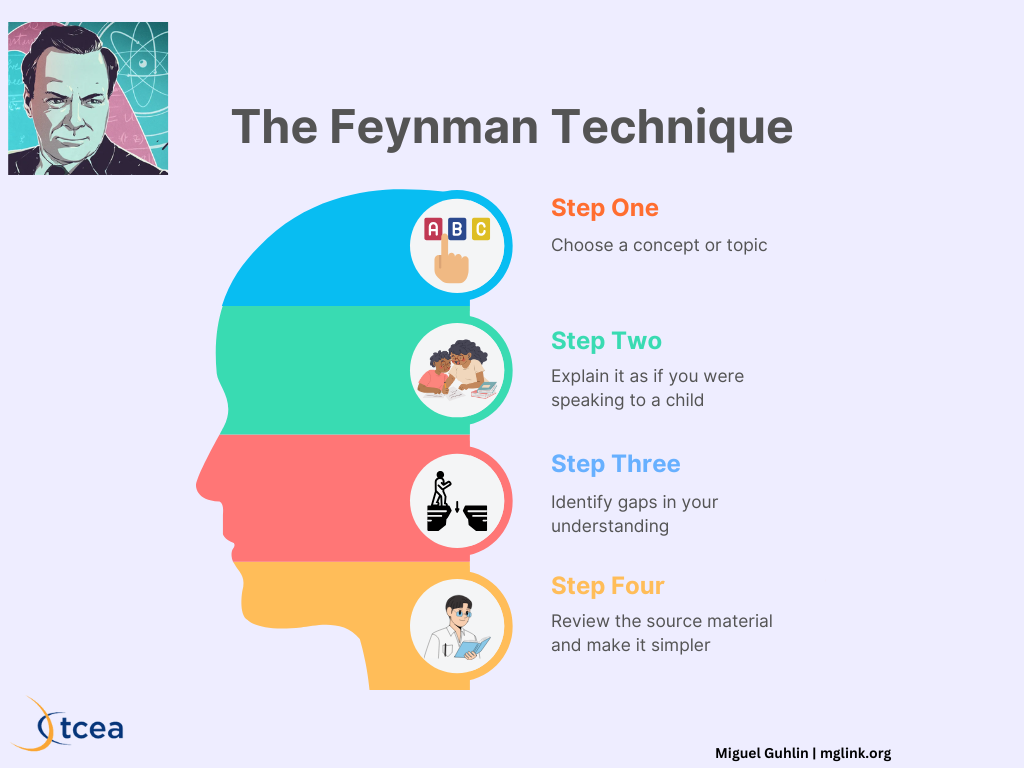
ChatGPT Advanced Voice Mode
My first conversation about high-effect size instructional strategies involved ChatGPT. I ran over to a colleague’s office one Tuesday, excited that ChatGPT could explain something complex in simple language (I had given it one of my blog entries on the subject. I was fascinated it could apply my ideas to new topics). You can ask ChatGPT to employ the Richard Feynman technique (see infographic above).
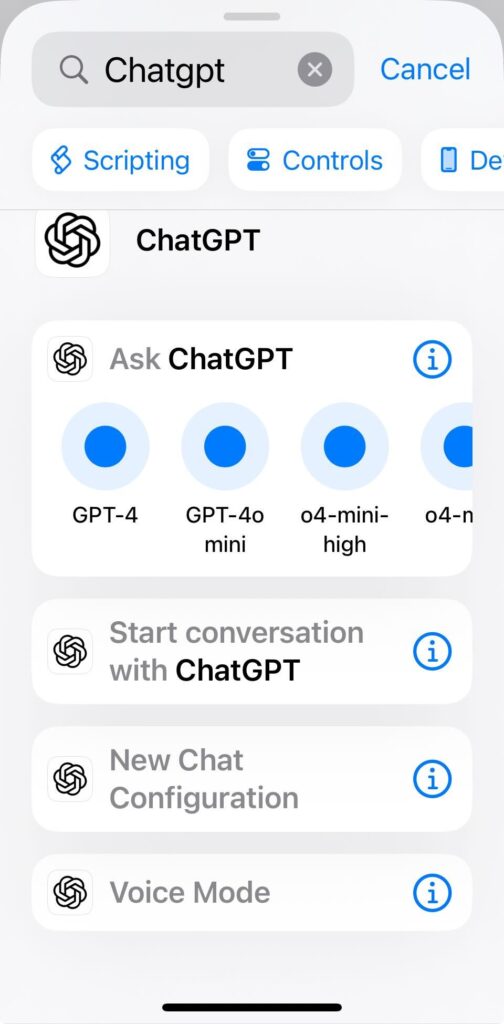
- Open the Shortcuts app.
- Tap the + icon.
- Search for “ChatGPT” and select Voice Mode. Adding it as a shortcut enables you to rename it.
- Tap the arrow next to the shortcut name at the top to Rename it (e.g., “ChatGPT Live Chat“).
- Tap Done.
- Add it to your Home Screen (Share->Add to Home Screen), Lock Screen, or Action Button following similar steps as above. You can also trigger it by saying “Hey Siri, Talk to ChatGPT“.
Read more about how to do this.
Google Gemini (Talk Live / Open Mic)
A newcomer on my phone, Google Gemini 2.5 Pro (experimental) has proven a welcome, if slightly aloof, voice assistant. The aloof part comes from the voice I have chosen for Gemini, which is less warm in temperature than the one I have for the other voice assistants.
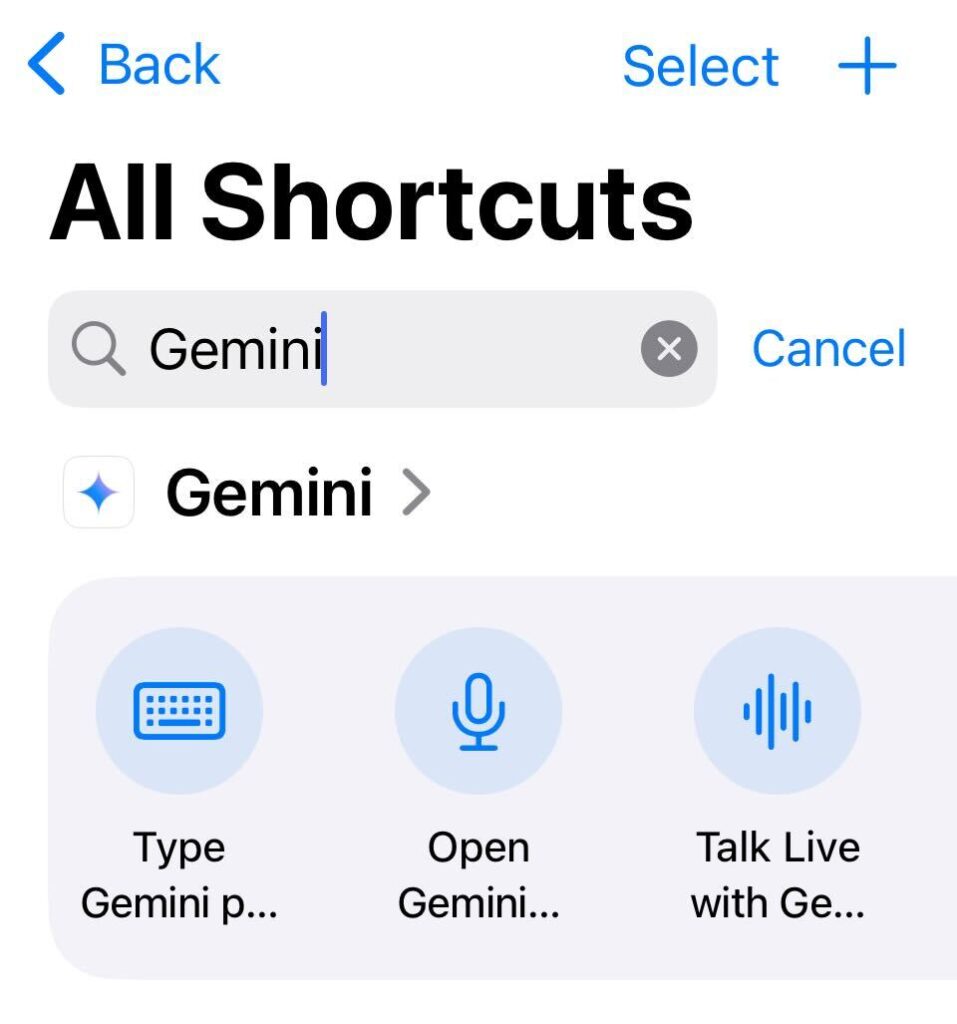
- Open the Shortcuts app.
- Tap the + icon.
- Search for “Gemini” and select either Talk Live with Gemini (for conversation). Adding it as a shortcut enables you to rename it.
- Tap the arrow next to the shortcut name at the top to Rename it clearly (e.g., “Gemini Live Chat”) to avoid Siri confusion.
- Tap Done.
- You can trigger these with Siri (“Hey Siri, Gemini Live Chat”). You can also add Gemini actions as Control Center buttons or Lock Screen widgets via your iPhone’s Settings and Lock Screen customization options.
BoodleBox
Now, BoodleBox does NOT yet have an iOS app, or voice control. This means you are opening a website via the shortcut, then dictating your request or typing on screen. Not as smooth as voice chats but let’s hope it’s coming.
- Open the Shortcuts app
- Tap the + icon
- Search for and add “Dictate Text” as your first action
- Add “Copy to Clipboard” action
- Below that, add “URL” action
- In the URL field, type:
https://box.boodle.ai/launch/chat - Add “Open URLs” action below the URL action
- Tap the arrow next to the shortcut name at the top to Rename it (e.g., “Boodle Voice”)
- Tap Done
Wait, wait, let’s not forget Microsoft copilot.
Another one that you may find useful is Microsoft Copilot.
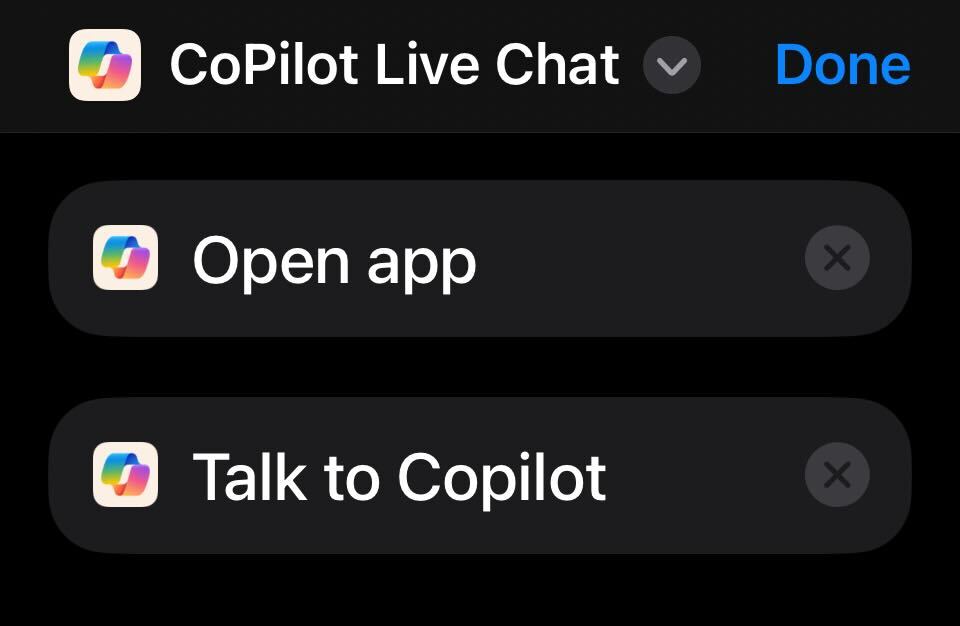
- Open the Shortcuts app.
- Tap the + icon.
- Search Actions and select “Open App” then modify “App” to reflect “Copilot” or select the “Open app” with the Copilot icon.
- Search for “Copilot” and select Talk to Copilot. Adding it as a shortcut enables you to rename it.
- Tap the arrow next to the shortcut name at the top to Rename it (e.g., “Copilot Live Chat”).
- Tap Done.
- To add it to your Home Screen (Share->Add to Home Screen), tap the three dots on the shortcut, tap the small down arrow next to the name, and select Add to Home Screen. You can also add it as a Lock Screen widget or assign it to the Action Button in Settings.
The Shortcuts app has gotten much easier to use, and in the future, may get even easier. For now, you should have several voice assistants you can use. Here’s a picture of mine, tucked into my AI section:
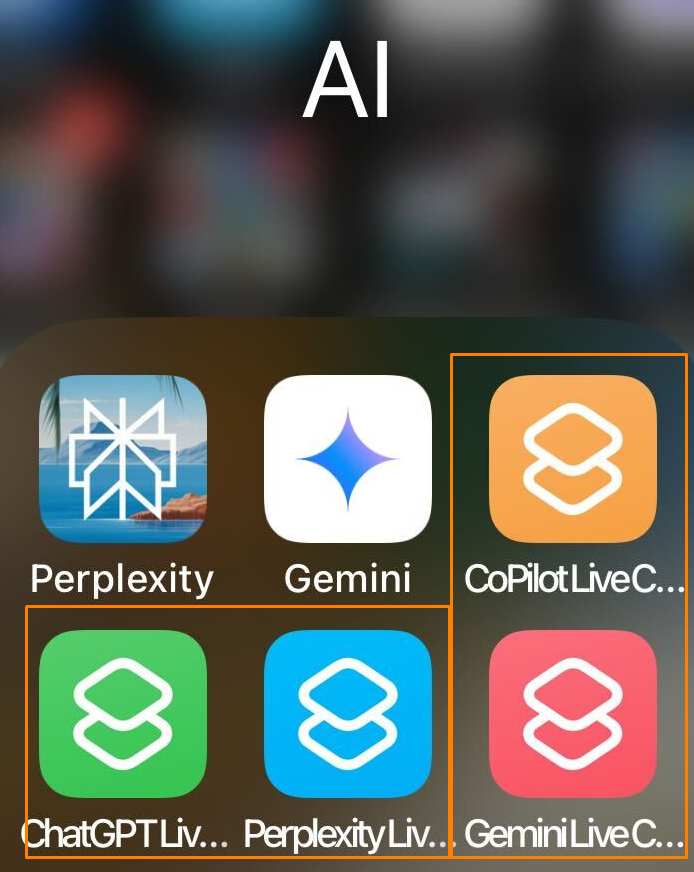
Streamline Your AI Interaction
By taking a few minutes to set up these shortcuts, you integrate powerful AI voice tools into your daily routines. Reduce app-switching fatigue (especially when you forgot your reading glasses in your office). Get the information or creative spark you need faster than ever. Try creating a shortcut for your most-used AI voice assistant today. Star Trek Voice First computer is turning out a bit better in reality than an old television show.



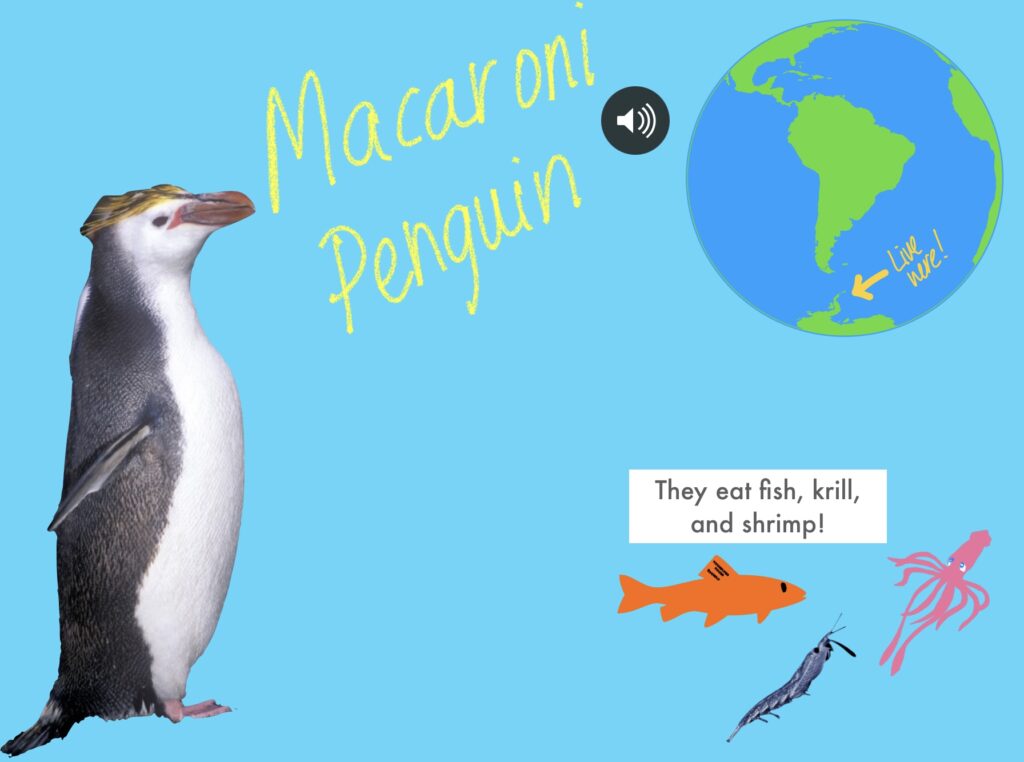
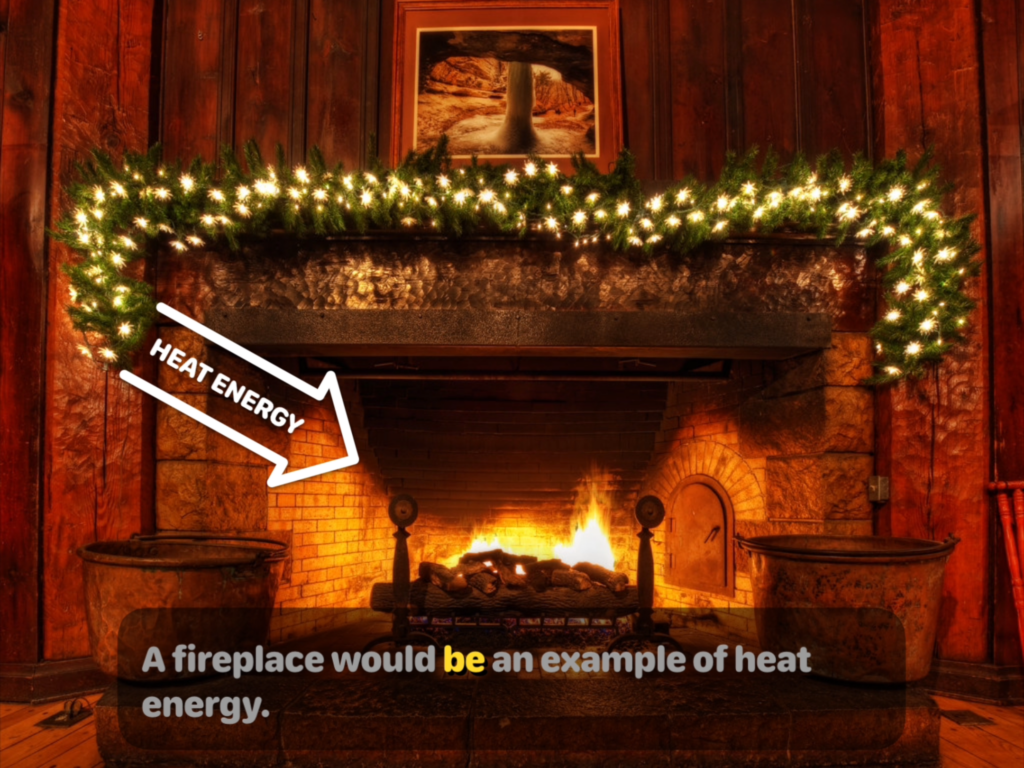
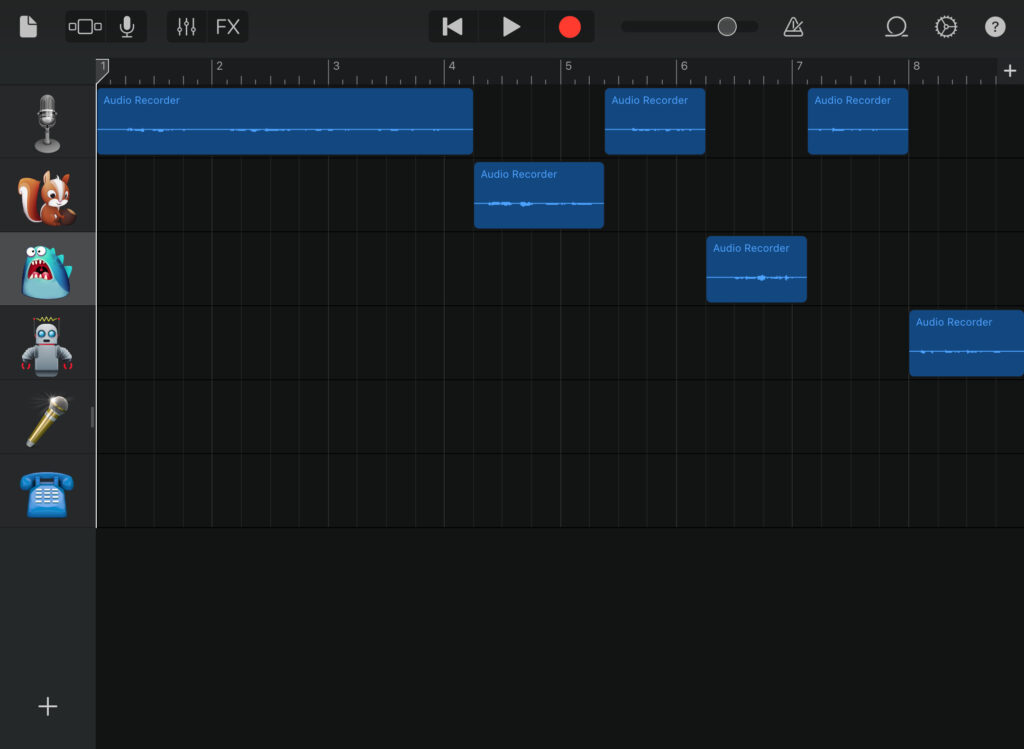
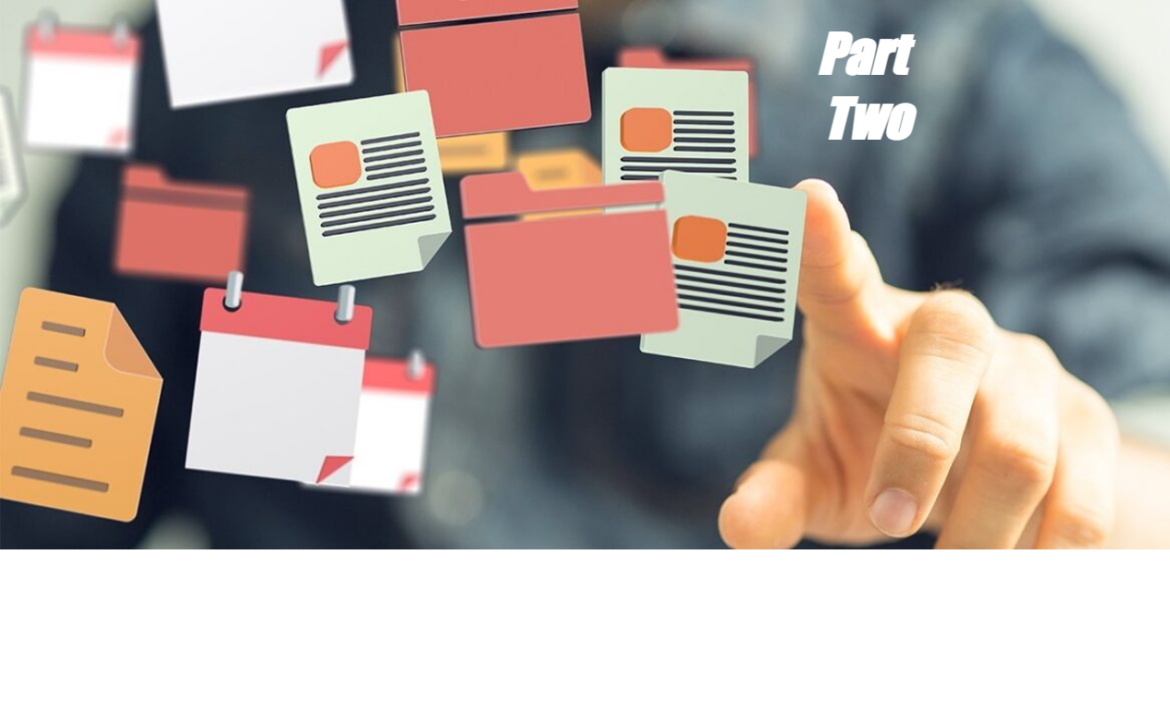
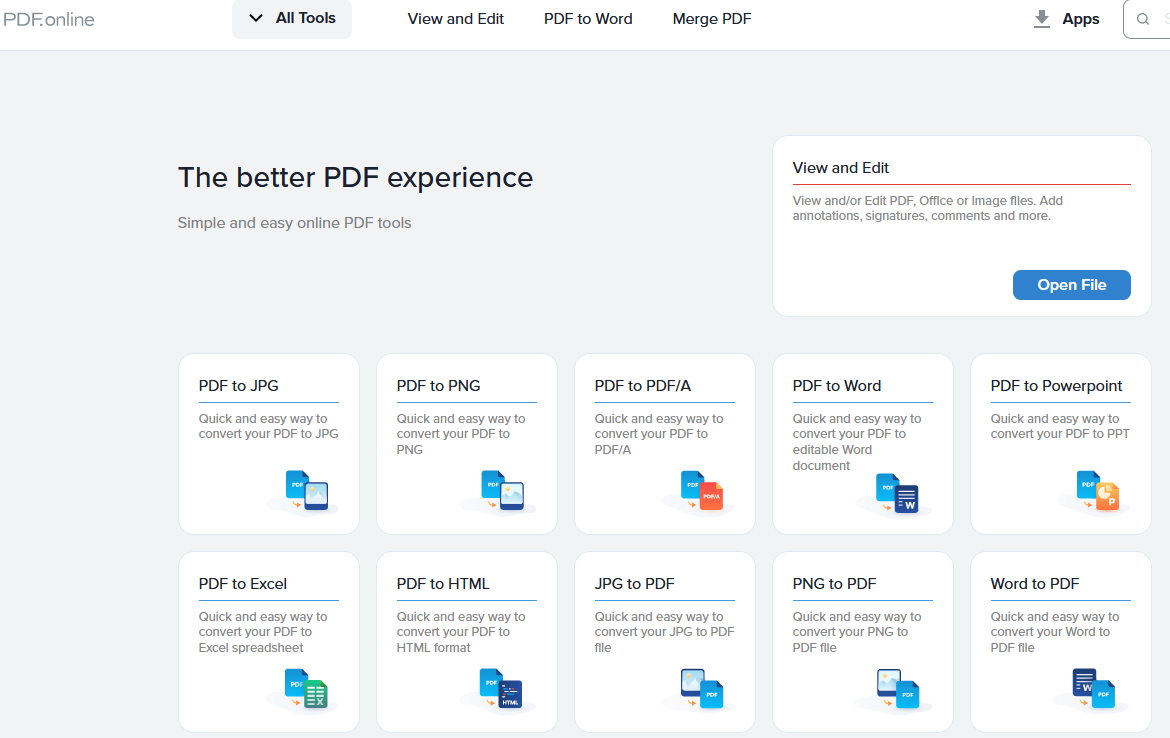
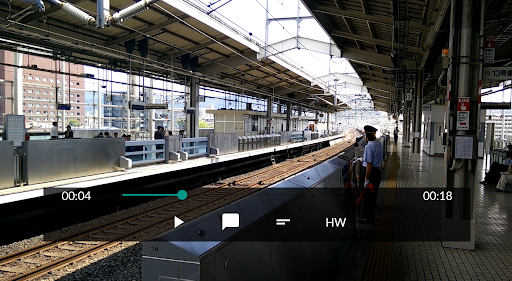
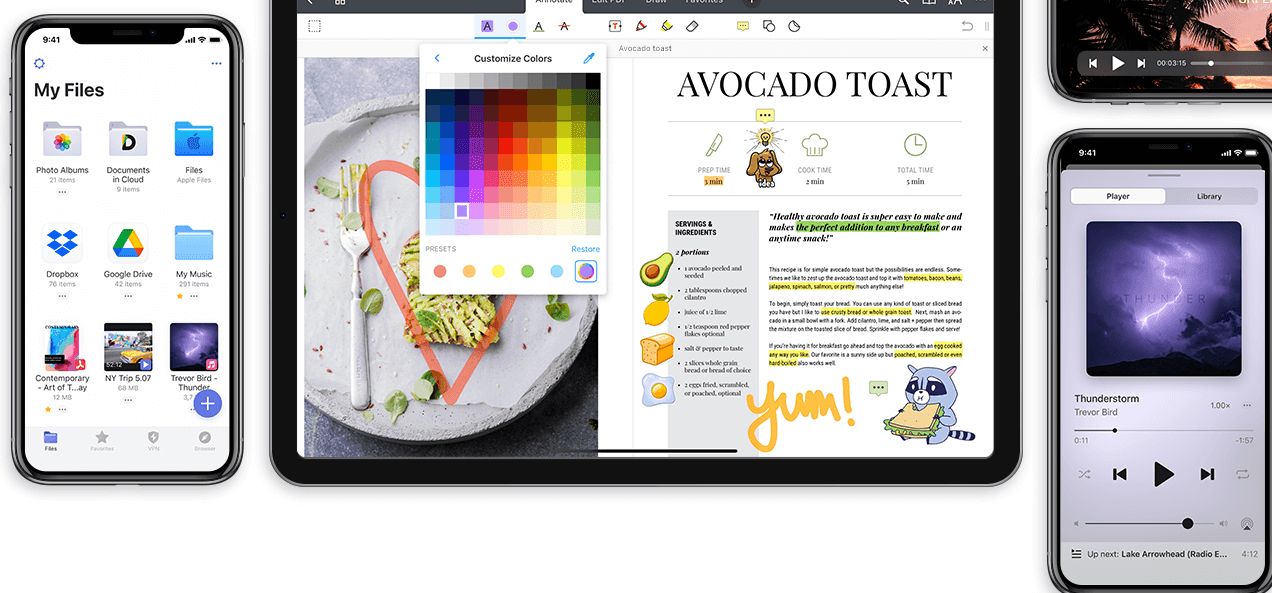
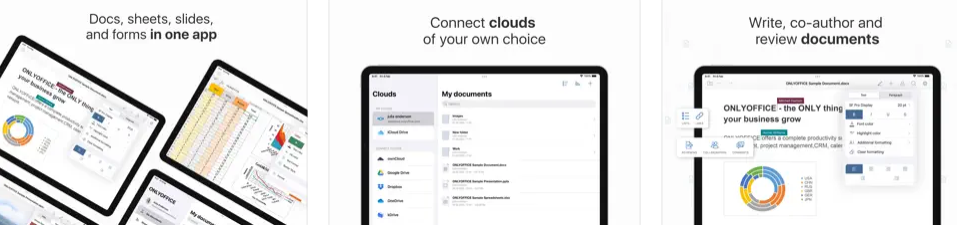
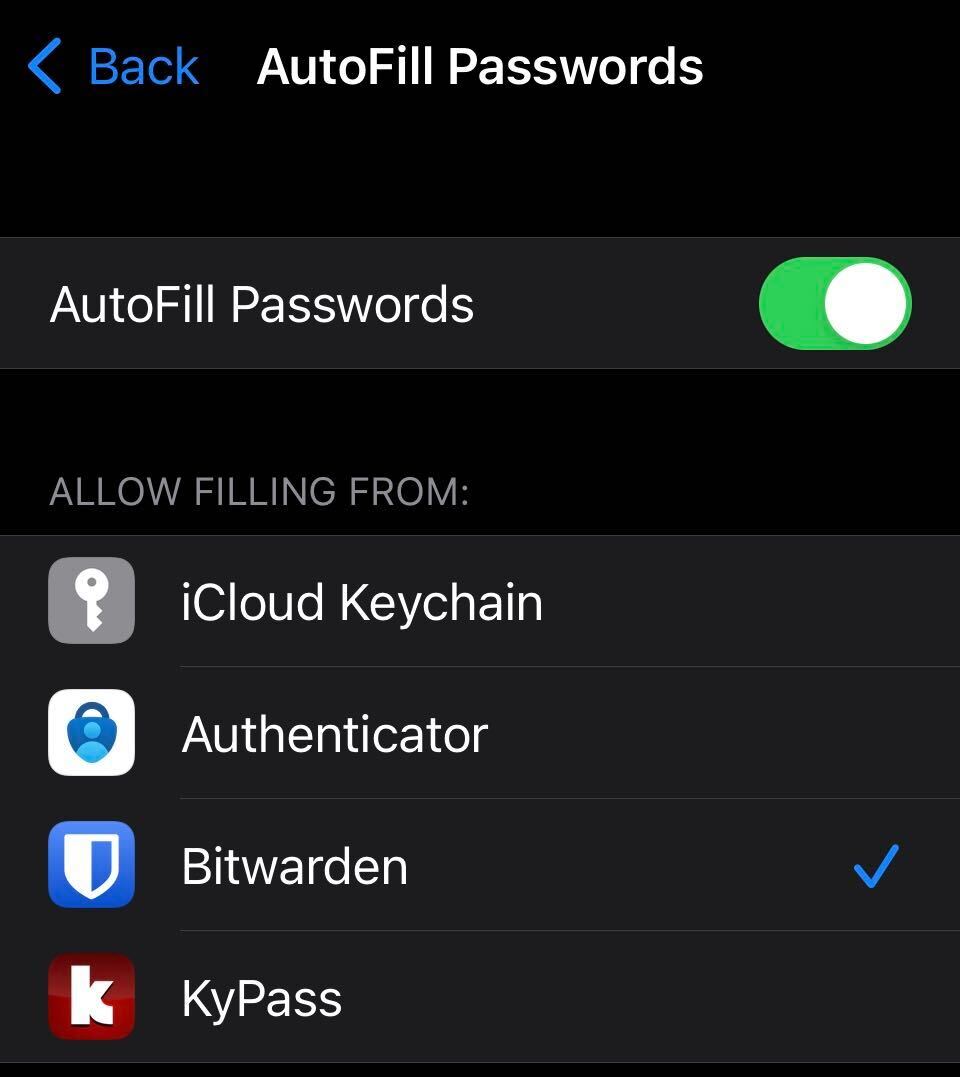
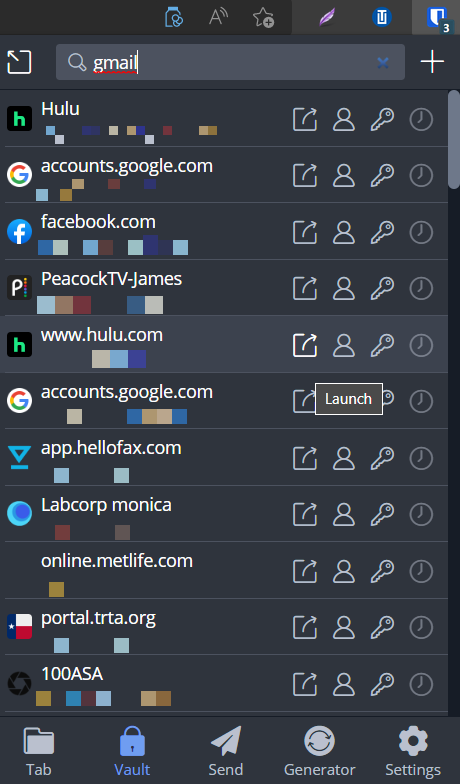
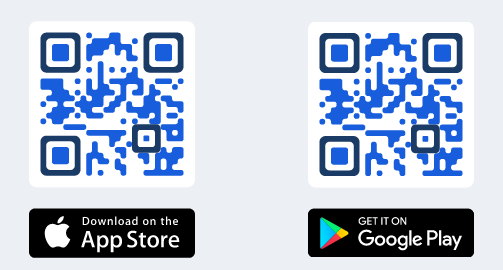

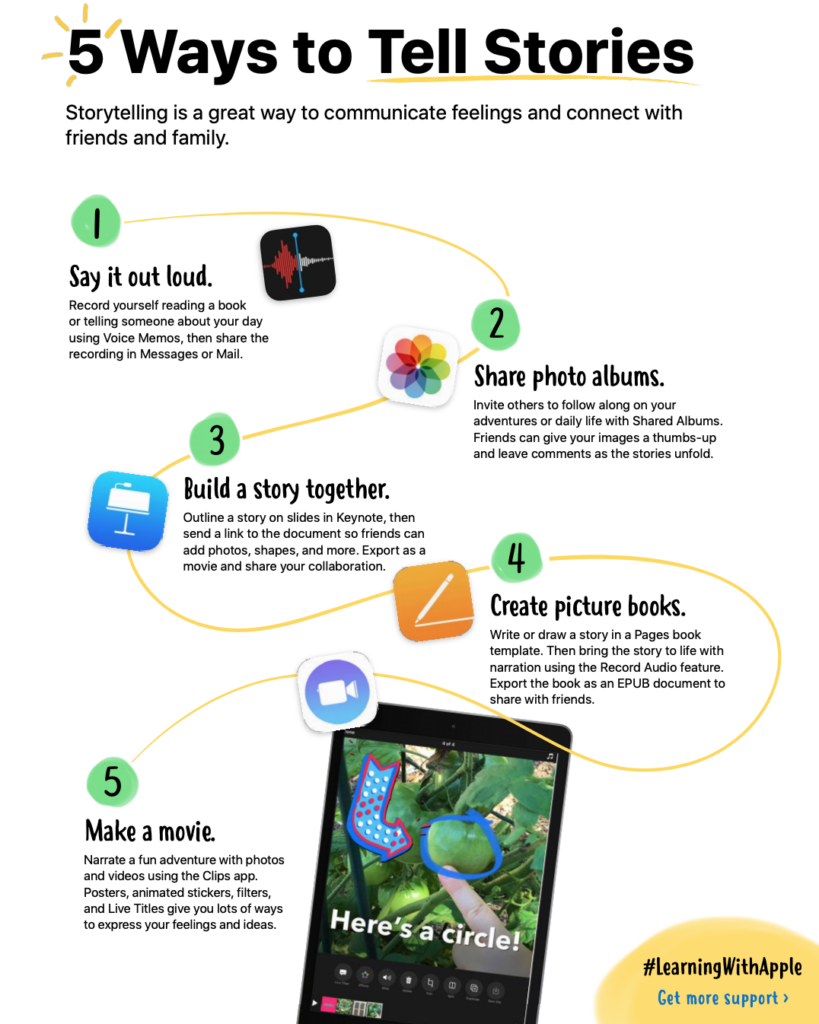

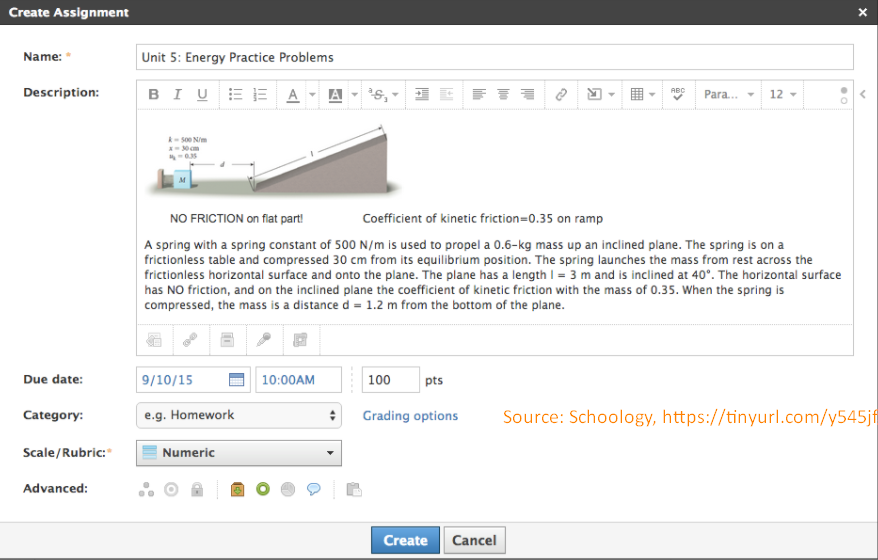
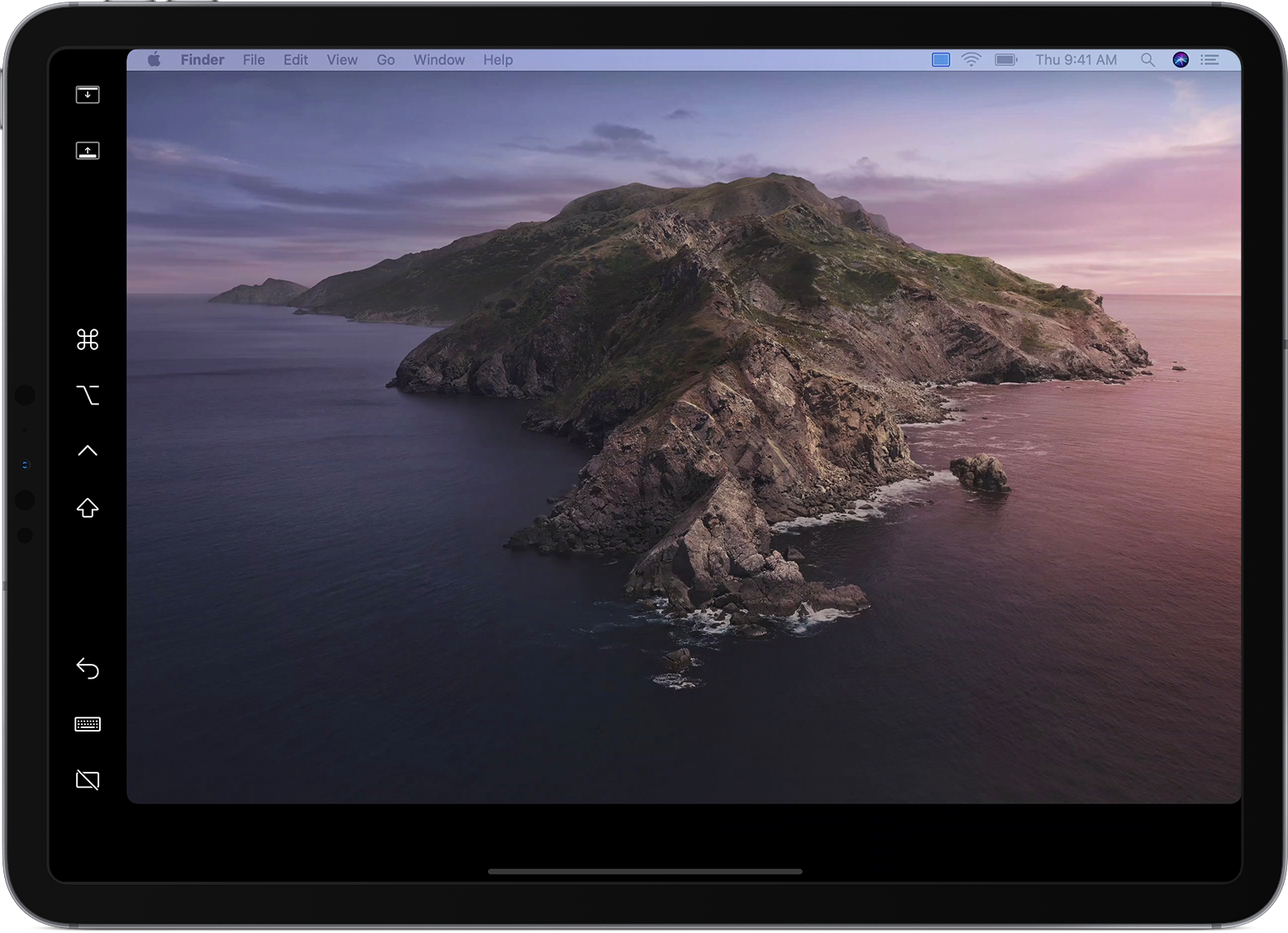

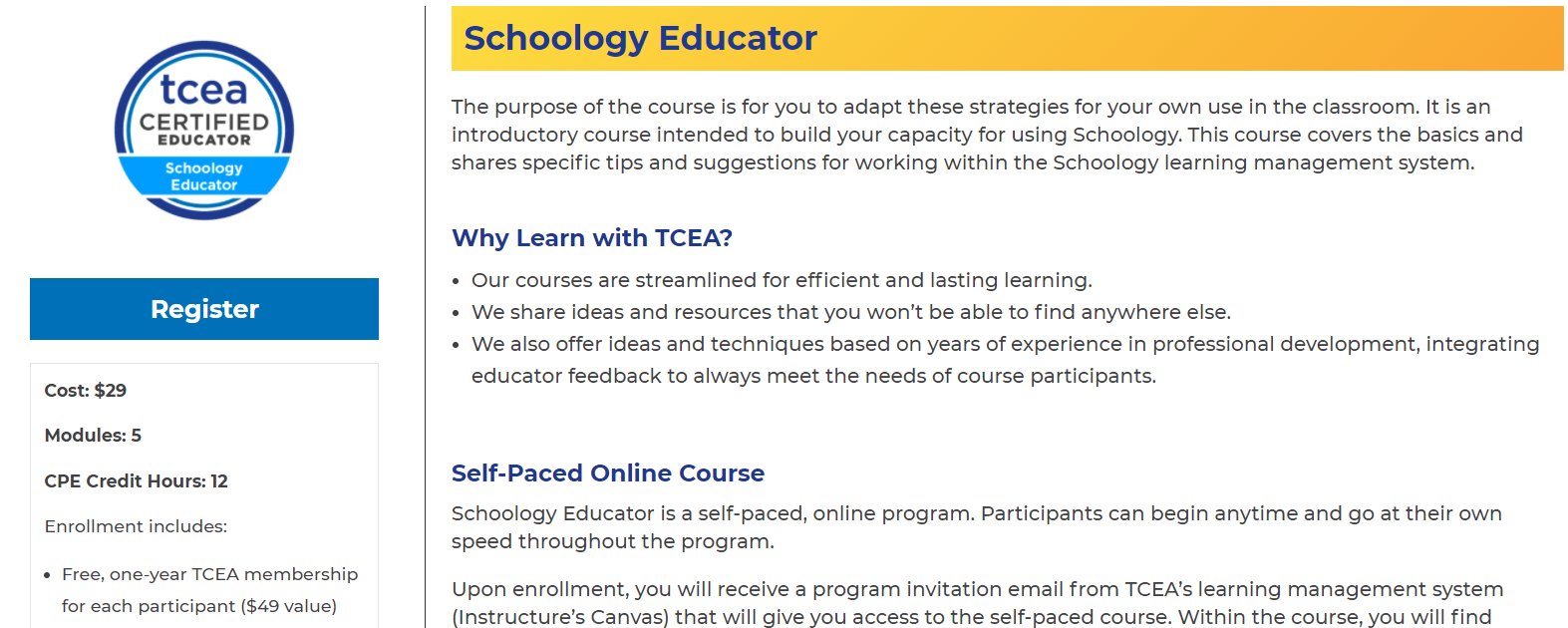

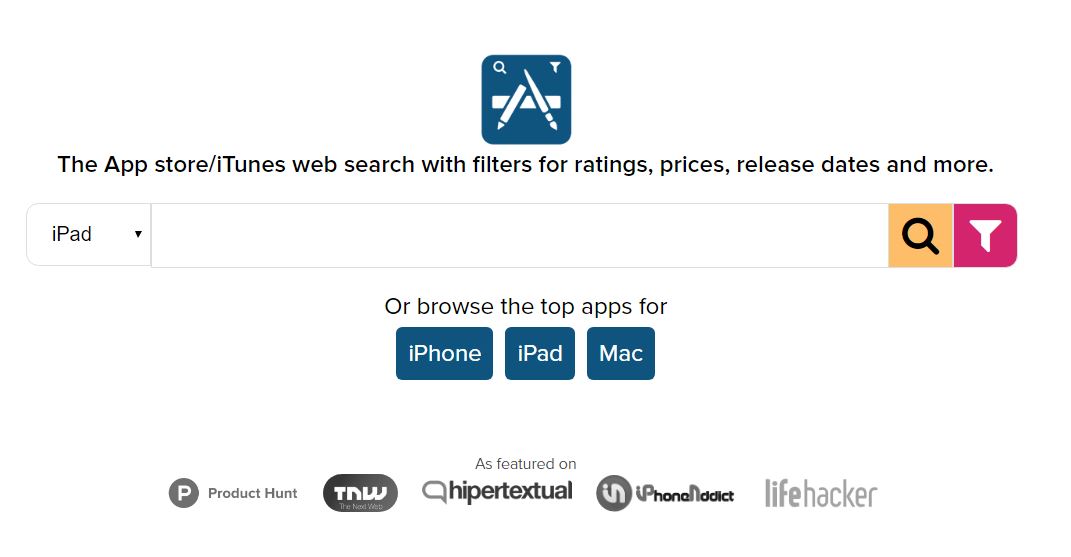
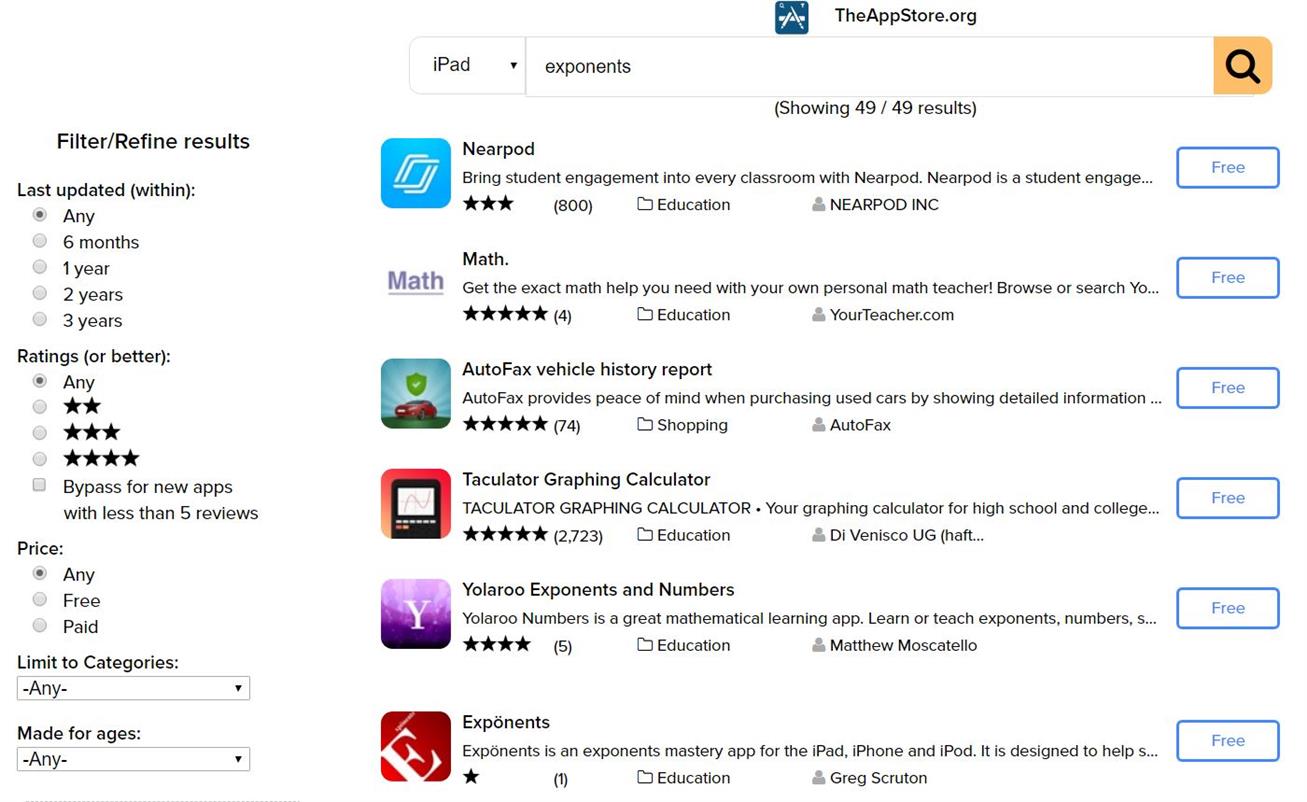
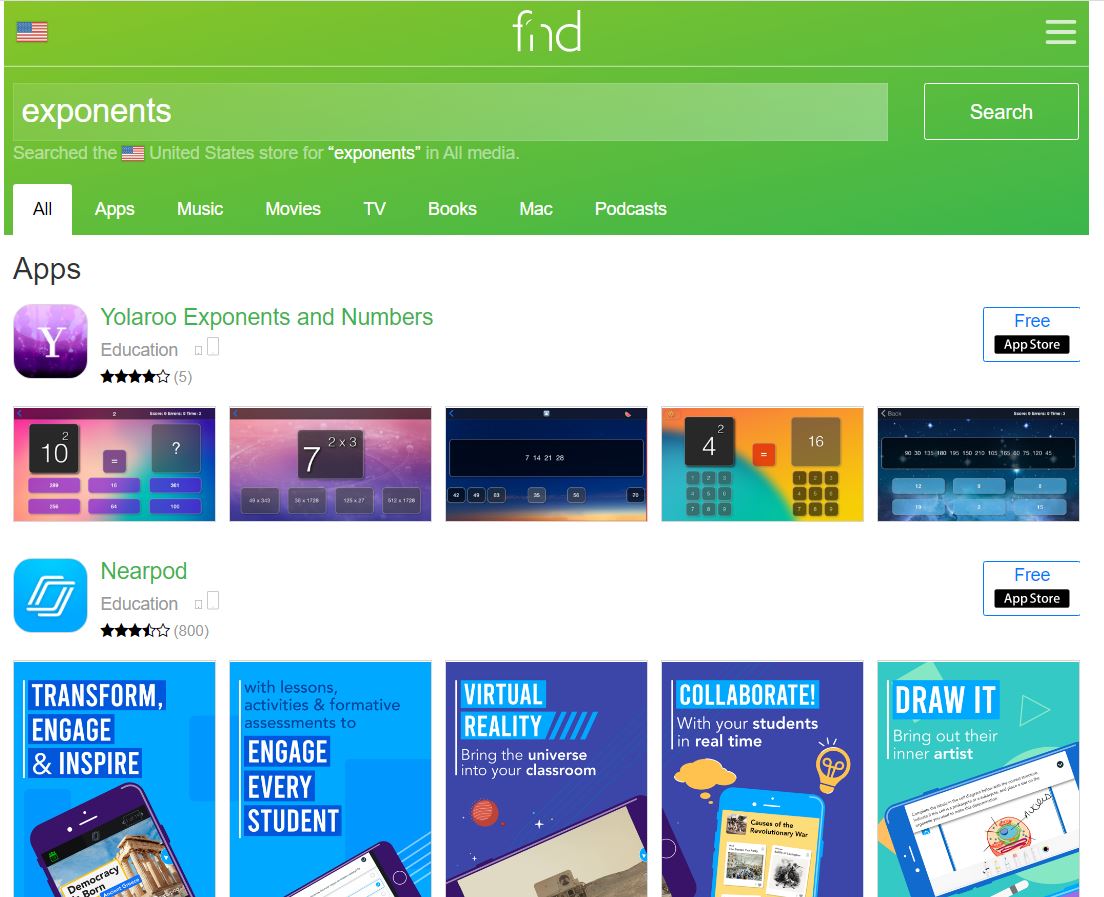
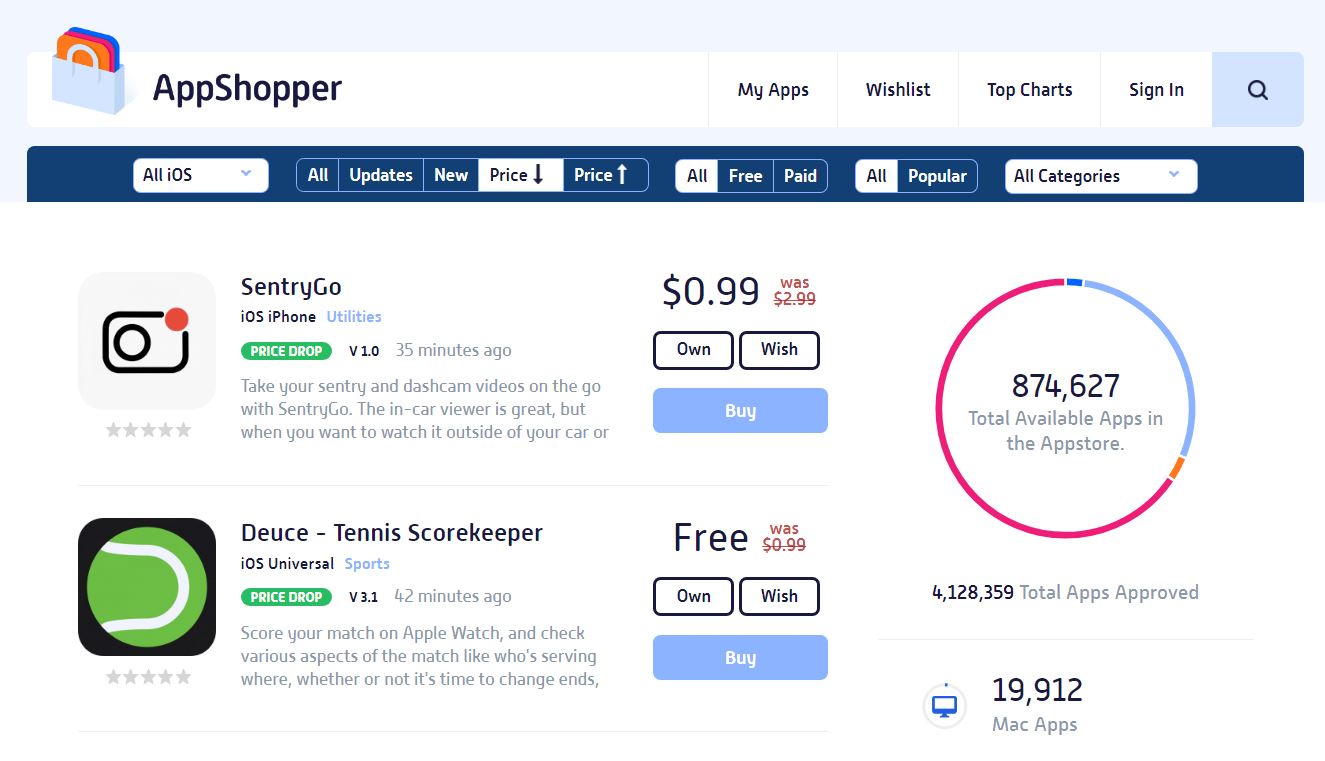
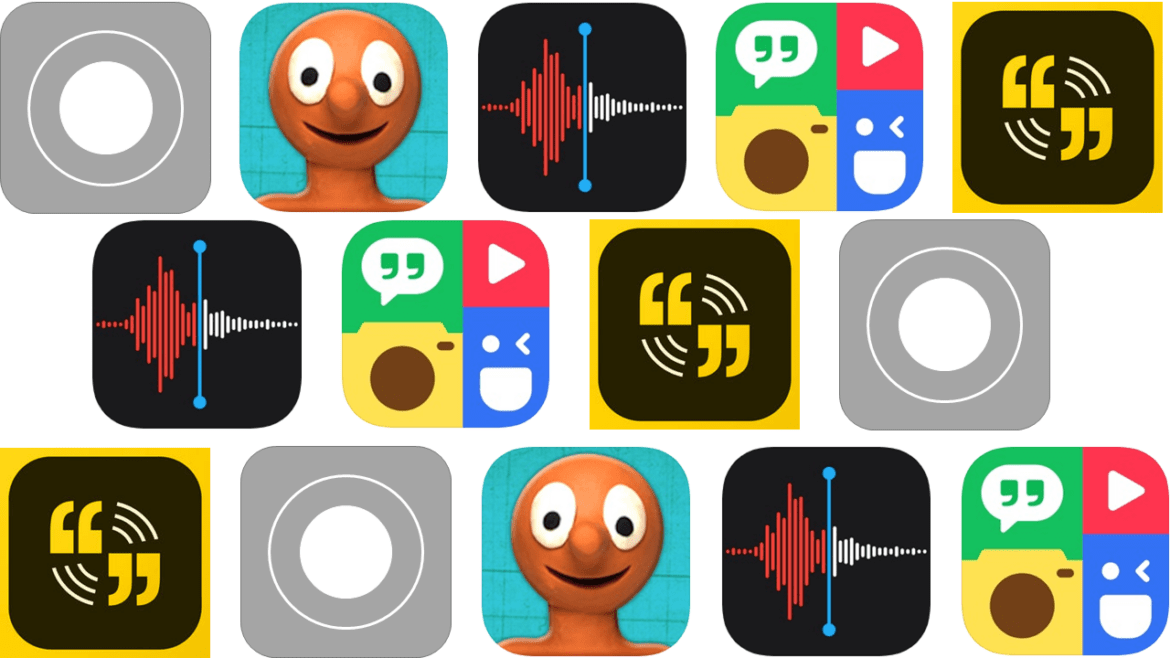
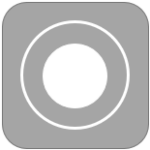 Screencast on iPad
Screencast on iPad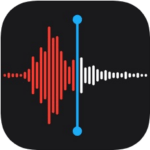 Voice Memos
Voice Memos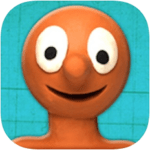
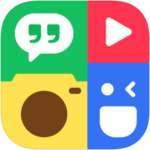 Photo Grid
Photo Grid Adobe Spark Video
Adobe Spark Video