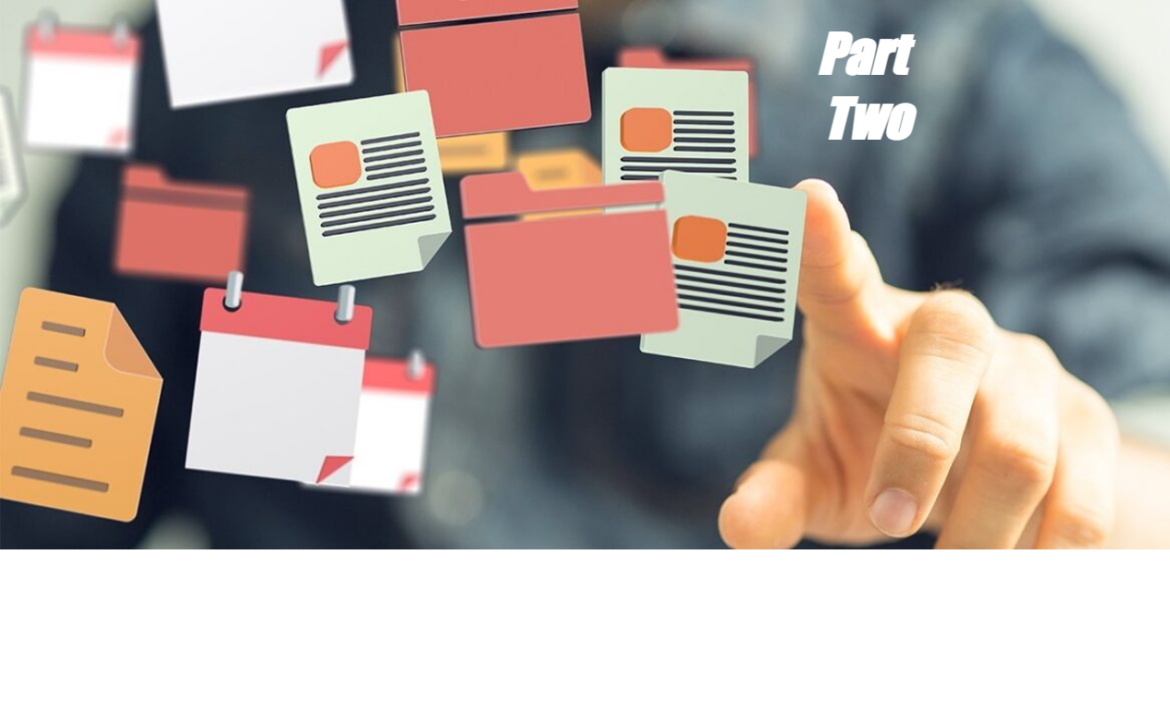Wish you had a file viewer for that video or digital document on your smartphone? Or do you have to work on different devices but hate having to remember a dozen passwords? Let’s take a look at some answers to these and more questions.
In part one of this series on Mobile File Management Made Easy, I shared some quick solutions you can use. In part two, you will learn the following:
- My Best Picks for File Viewers on iOS and Android
- Tracking Your Usernames and Passwords across devices
Collection #1: File Viewers
Let’s take a moment to provide some context for each of these tools. We’ll dive into some short, real-life scenarios with my recommended solutions.
Tool #1: Cross-Platform PDF Viewer and Editor
Standing at the luggage pickup carousel at the airport, I received a critical email. The email itself wasn’t so important, but the attached file was. It was a PDF that required my signature. I needed to send the signed PDF back to the insurance company. I was on vacation here, and I had to sign a document with only my smartphone.
To solve that problem, I reached for the Xodo app. I’ve featured Xodo in other blog entries. Whether you are an iOS or Android user, Xodo works great. Xodo’s website now boasts even more features due to a recent acquisition. On a Chromebook or laptop, try their website. It offers thirty different distinct functions or tools.
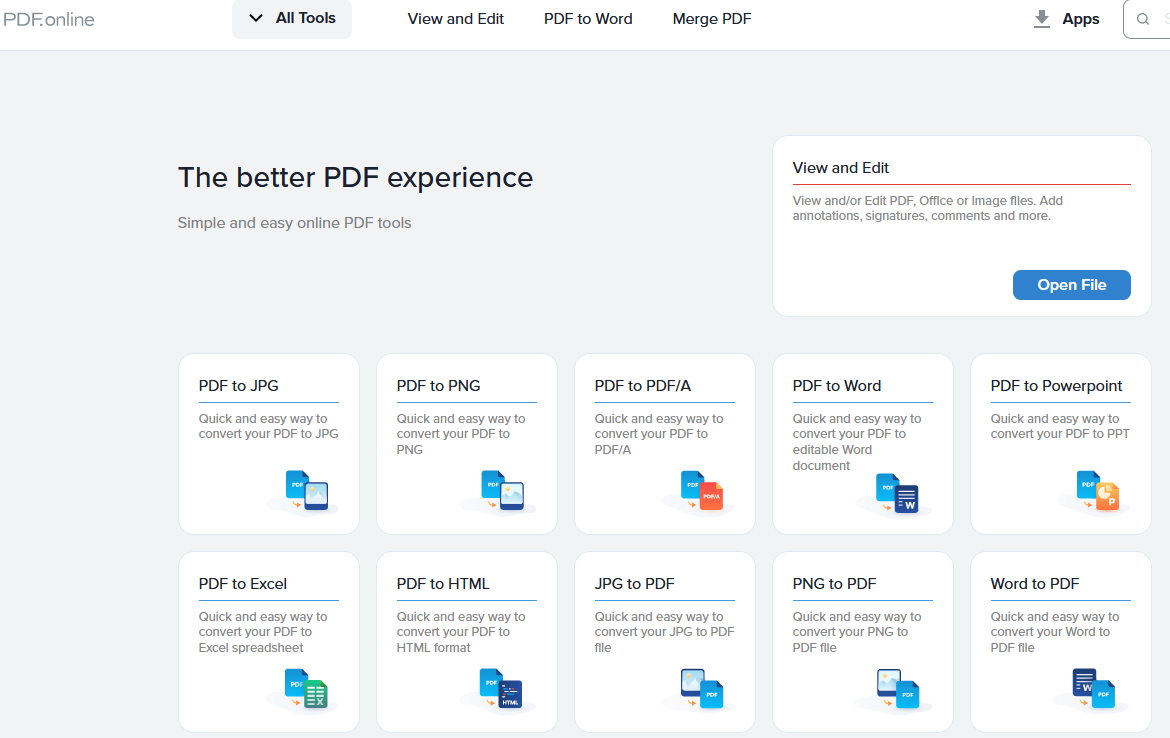
Get it: Xodo for Android or iOS
Tool #2: Video/Audio Viewer and Player
Work with video much, and you will find yourself working with the MP4 format. There are many video file formats. Wouldn’t it be neat to have a tool that could view them all when you are on the go? Let’s look at a few tools based on device.
Android
While you can find a host of video players on Android, many have ads and/or in-app purchases. These can be a bit of a let-down because who wants to wade through advertisements or pay for more features? The question is, “What offers the most features at no cost?” There are several great recommendations for your consideration.
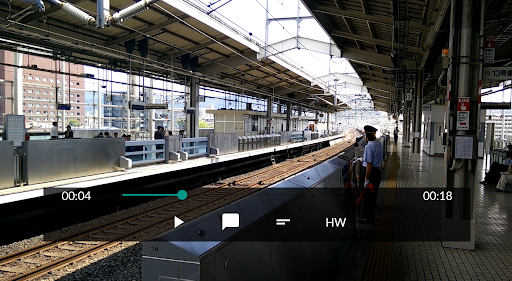
The first is mpv-android. This minimalist video player, which has a desktop counterpart, provides comprehensive support. That is, it plays everything, including MKV video formats. Keep it in your device for those weird, unfamiliar or regular formats.
The second is an old-time favorite, VLC for Android (you must be logged out of Google for Education or logged in to your personal gmail account to access this link). You can’t go wrong with Videolabs video and audio player. Although they have a cone for their icon, it should really be a multi-tool. It lets you play videos, audio files, and stream content (such as from radio stations). It also has a desktop option for your Mac or Windows device.
Get it: mpv-android | VLC for Android
iOS – iPhone, iPad, and M1
While iOS users have great support built into their device, consider getting Readdle’s Documents. It offers a wealth of support for various file formats, including videos. What’s more, you can watch videos with subtitles. That can be a game-changer for some folks. Also, Documents works on Macbooks with the M1 chip.
- Video formats: .avi, .mkv, .flv, .ogg, .mpg, .mpeg, .ts.
- Subtitle formats: .srt, .sub, .ssa, .ass, .pjs, .rt, .smi, .stl subtitle formats.
- Audio formats: mp3, .aac, .m4a, .m4b, .m4p, .m4r, .amr, .ac3 formats.
Learn more online here about the support Documents offers and get step-by-step instructions.
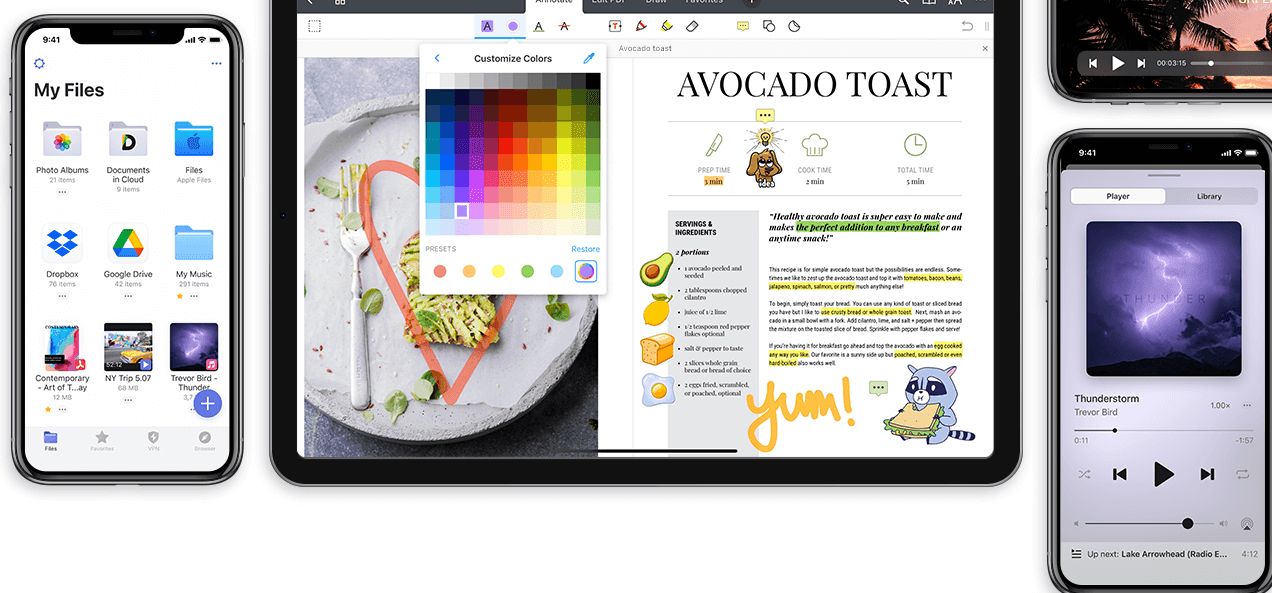
Get it: Readdle Documents for iOS/M1
Tool #3: Office Documents
Work in the Google cloud? You may want to rely on Google Drive’s built-in ability to interact and view documents. Or, if you have Microsoft 365, you can use that instead. Each comes with an army of helper apps you have to install. I have problems with both ecosystems, helper apps aside.
They can intrude on your privacy, track your information, and report it to the cloud. Or course, they can also work in the background to slow your device down. This might happen as they phone in to their respective motherships. That said, they can also be quite useful.
Get one of these apps if you are on a personal device and want to open a document and then throw it away. They are low-impact, and you don’t have to worry that you’re committing to joining an ecosystem.
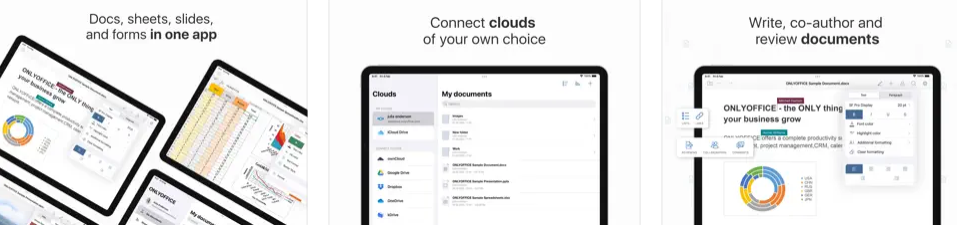
OnlyOffice Documents, like Readdle’s Documents, offers many features. While Readdle’s Documents works on iOS devices, OnlyOffice Documents offers a slimmer alternative. Only Office Documents works on Android and iOS and offers a free “pocket” office suite. You can open all MS Office formats and export them to various formats (e.g., PDF, POTX, OTP).
Here are formats it’s compatible with:
- DOCX, XLSX, PPTX
- DOC, XLS, PPT
- ODT, ODS, ODP, DOTX
You can also view PDF files, TXT, CSV, and HTML and save documents to the cloud. You can open documents there, too. It works well with Google Drive, Dropbox, OneDrive, and other cloud storage. This makes this tool a swiss army knife for various ecosystems, but it’s only one app, not an army of helper apps.
Get it: OnlyOffice Documents for Android or iOS
Collection #2: Track Passwords Across Devices
Work on many devices? Have lots of usernames and passwords to remember? A second-grade teacher colleague aspires to keep track of fewer usernames and passwords. It is impossible to keep track of everything with a paper notebook, much less one’s memory.
I asked her to inventory her logins to help her appreciate the need for a password manager. She came up with a formidable list. here it is in no particular order:
- Gmail Personal and Work
- Microsoft 365 Email
- Words with Friends
- Teacher Retirement System
- Bank
- Cable television
- Mobile Service Provider
- Uber
- Fandango
- Amazon
- Hulu
- Netflix
- Paramount Plus
- Amazon Prime
- HBO Max
- Social Security Administration
- TxT
- CashApp
- LabCorp Patient
- Car Insurance
And there are still many more. Trying to keep track of this many logins and passwords is frightening. You need a single sign-on (SSO) solution. When I switched my smartphone from Android to iPhone (I switch every few years), I was in for a surprise. The iPhone has a built-in password manager. Google announced their browser would also come with a password manager. Don’t trust these password managers. Replace them with something else. You can do that in your Settings->Passwords->Autofill Passwords.
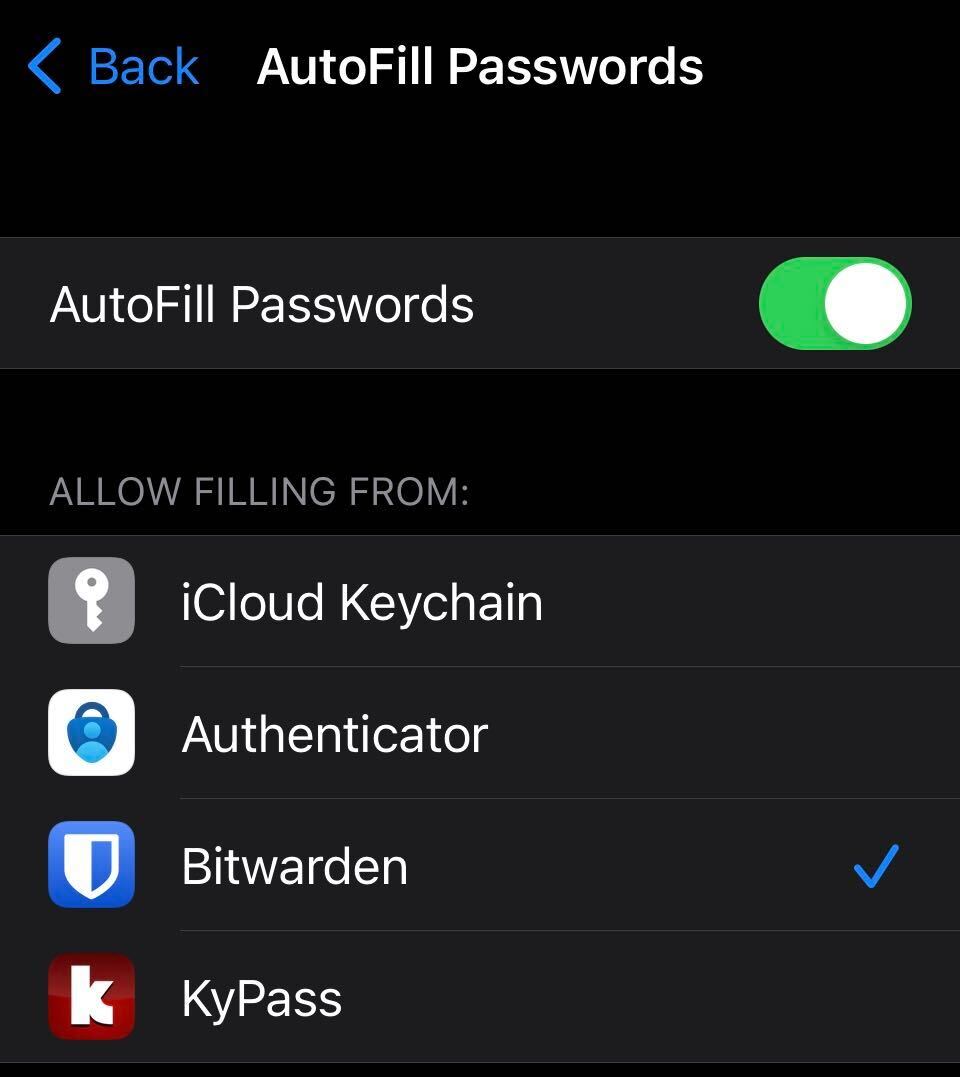
You need something secure. I recommend Keepass for the most paranoid, or if you prefer, use Bitwarden. It’s a free password manager, and it allows you to add notes to each entry. It tracks websites, usernames, and passwords. Moreover, it works on all devices like Android, iOS, Chromebook, and anything with a web browser.
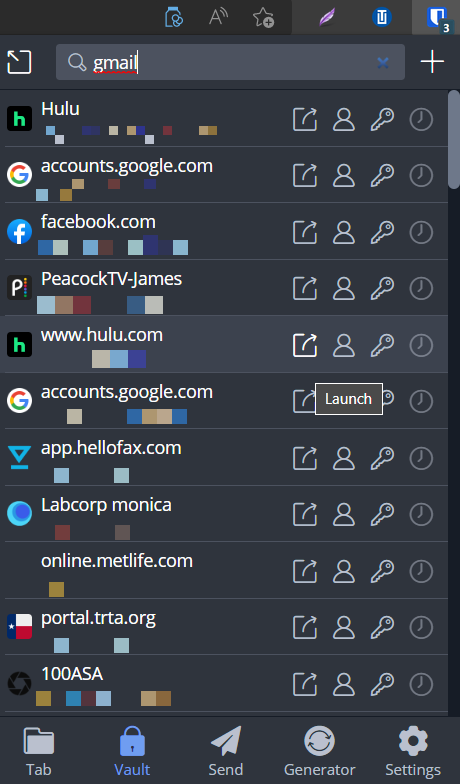
Bitwarden fully encrypts all of your data before it ever leaves your device, and only you have access to it. Even the Bitwarden team cannot unlock your protected data. Bitwarden seals your sensitive information with end-to-end AES-256 bit encryption. Also, salted hashing, and PBKDF2 SHA-256. (source)
This makes it a powerful memory aid that guards your back. And while it’s free, you can pay a whopping $10 if you want more security. Free, you get unlimited passwords and all its core features on unlimited devices. It works on any device, including computers.
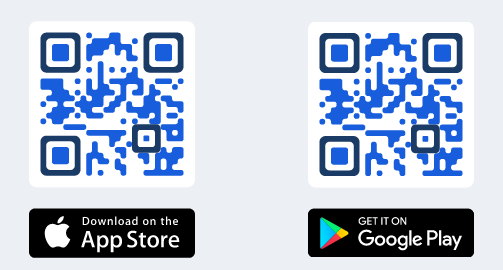
Get it: Bitwarden for your Android or iOS device
Want to try Keepass? T y KyPass ($6.99) on iOS or MacOS. For Android, use theKeePassDroid app.