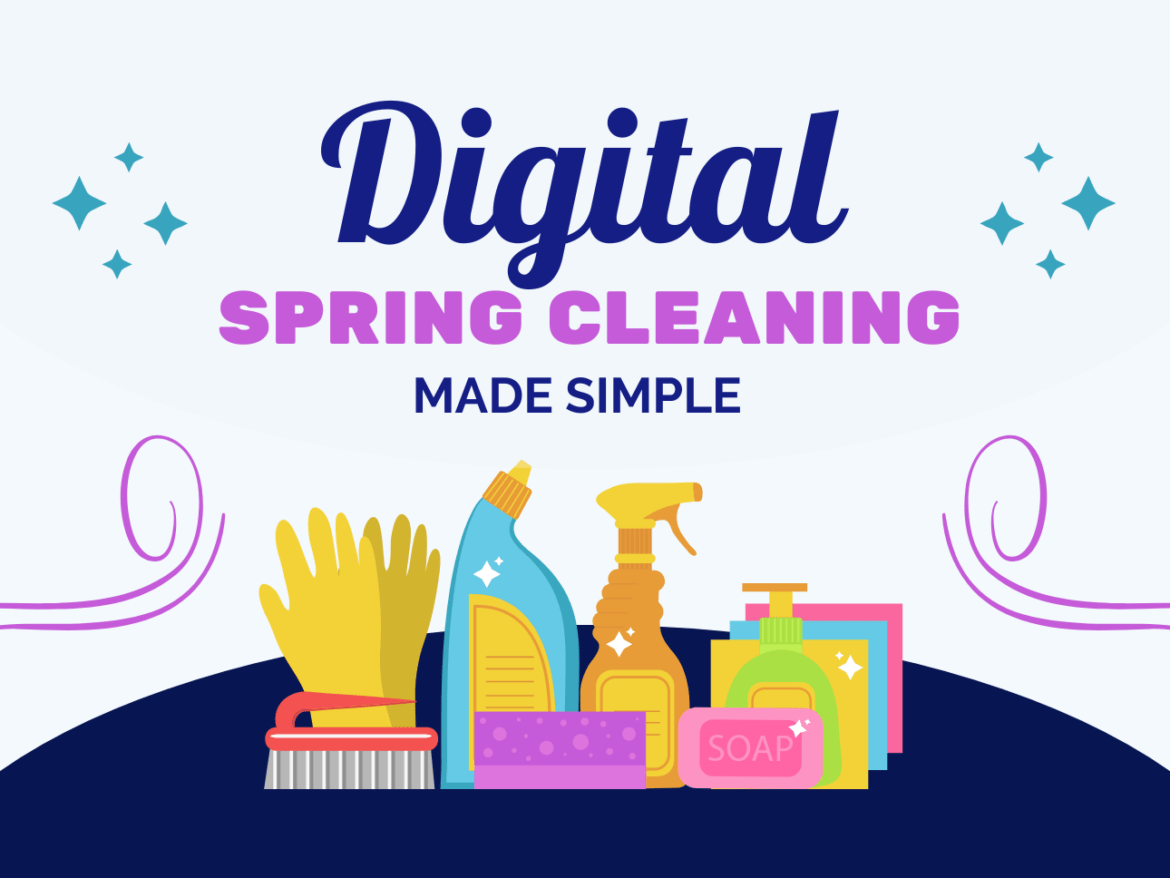As the end of the year comes up, you may be looking with trepidation at the folders and files on your device. What do you need to keep for the long run? What do you need to throw away or wipe in a secure manner to ensure no one can find it? Wait, what about those errant accounts you created in online ed tech spaces but no longer need? These can be tough questions. Let’s work our way through them.
Four Digital Cleaning Steps to Consider First
These days, digital spring cleaning seems easy. You can always take the easy way and do this:
- Dump all your files and folders into a 2022-2023 folder
- Move all your emails from your email inbox. I like to organize mine by year. Everything from 2022, goes in a 2022 folder. Everything from 2023, in a 2023 folder, etc.
- Delete videos and photos you don’t want to keep.
- Make a list of accounts you made with your email, then scroll to the bottom of each email and click “Unsubscribe.”
Will this process take time? Yes, it will. Consider getting rid of what you don’t need to keep. The problem is, sometimes everything seems worth keeping. So pretend you are going on a trip, and you can’t take everything. Keep only what you will need and dump the rest at Goodwill (or in this case, delete/wipe it).
File Management and Organization
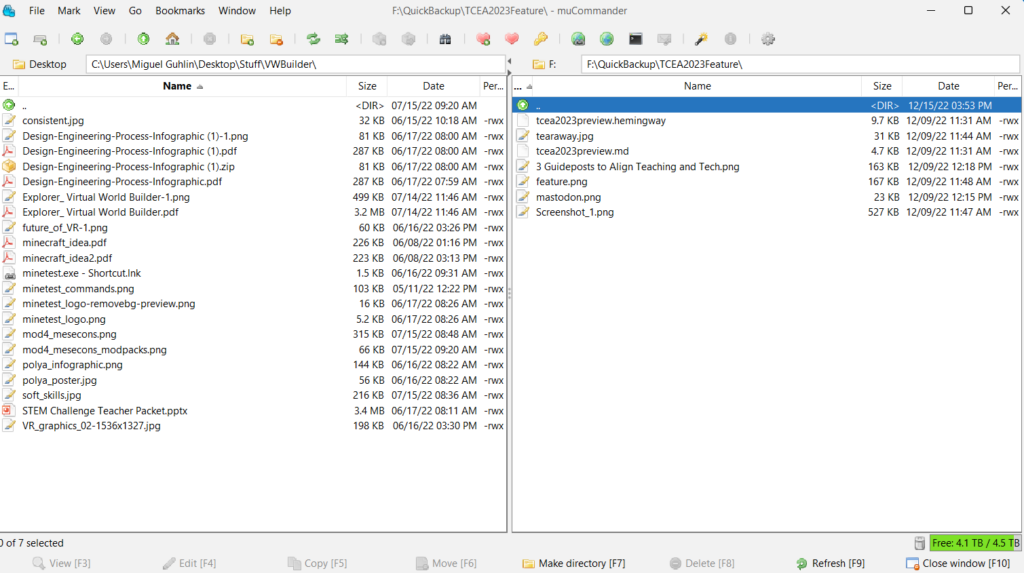
Too many folders and files? Dealing with over twenty folders on your screen can be daunting. You may want to learn how to use a file manager (you can put it on your portable hard drive or flash drive). That way, it’s a tool you always have available. Tools include:
- muCommander (Windows, Mac, GNU/Linux) or
- FreeCommander (Windows only)
Both tools allow you to move files from one place to another (e.g. hard drive to USB portable hard drive). You get a bird’s eye view of your files, folders, and digital storage spaces. These file managers make it easy to copy, move, delete, and rename files and folders. Moving forward, take some time every day to sort and organize files and folders to make it easier at the year’s end.
Digital Backup Solutions
Have a lot of data stored in Google Drive or Microsoft OneDrive, but you’re not sure how to move it? Let’s take a look at these different storage ecosystems one at a time.
Google Drive user? Use tools like Google Drive Cleaner to remove duplicate files. No need to backup duplicate files. Once cleaned out, you can try one of the following options depending on your needs:
- Option 1: Google Takeout Transfer. Need a Chromebook-friendly solution? Use Google Takeout Transfer. It copies all the email and files you own from your school account to a personal Gmail account.
- Option 2: Google Takeout. Save all your Google Drive content as files. Then you can copy those to your USB hard drive.
Are you a Microsoft OneDrive user? You can simply download your OneDrive files and folders to your USB hard drive.
If neither of these approaches seems appealing, try CloudHQ.net and MultCloud. Each offers wizards, or help, to assist you in copying or moving data from one space to another. They do have trial plans, so you can use them and then leave them when done.
Wipe Sensitive Data, Don’t Just Delete It!
Safeguard sensitive data by wiping it in a secure manner. Do you really need to keep a copy of top secret student or staff information on your device? If no, then wipe it.
Wiping is different than deleting a file. The latter involves a process where you drag files/folders to a trash can or recycle bin. But all this does is hide the file. Bad actors can still recover it. They can use free tools like Disk Drill, Data Recovery, Recuva, and/or KA Undelete (recommended).
Wiping a file or folder makes it unrecoverable. On a Mac, choose to use a free tool such as Permanent Eraser. On Windows, you have a variety of options. Those options (my favorites have asterisks) include:
If your hard drive is a solid-state drive (SSD), recovery may still be possible, and these wipe tools may not work as well. For those hard drives, whole disk encryption is the preferred option.
Want to Learn More?
Not sure how to use these different tools? Sign up for the TCEA Cybersecurity for Educators: Data Guardian online, self-paced course. You’ll learn all about these tools and how to use them to safeguard sensitive data in your care.
Prevent Unauthorized Access, Encrypt It
Have sensitive data you have to share with others or keep for reference? Make sure to encrypt it and decrypt it when needed, then encrypt it again. In that way, you ensure your data will be inaccessible to strangers. My favorite file encryption tool is Keka or 7zip on Mac and Windows, respectively. For Chromebooks, I rely on FileLock.org.
Additional free encryption tools that work on Mac and Windows include:
Remember, a data breach is as simple as someone stealing a USB flash drive with sensitive data on it. And if it’s not encrypted, you must report it in most states.
Cleaning Digital Accounts
You may have signed up for a few dozen online accounts this past year. Each may still be generating emails and burying you in unwanted mail. One way to stop those emails is to unsubscribe from each. If your school or district relies on a service like Clever or Identity Automation, you may be stuck. It will determine what accounts you continue to have and need for your job.
If you signed up for demo accounts or email lists with your work email account, you may need to visit each account and delete it. This process varies by website, so take your time and do one per day.
More Tips for Digital Spring Cleaning
Want some more tips on digital cleaning? Here are some other TCEA blog entries that may provide more information:
- Avoid Tragedy by Cleaning Up Your Digital Footprint
- How to Spring Clean Digitally
- Tidying Up Our Digital Lives
- Technology End of Year Procedures
- Avoid the Terror: Google Drive Tips
- TCEA Responds: Move that G Suite Data