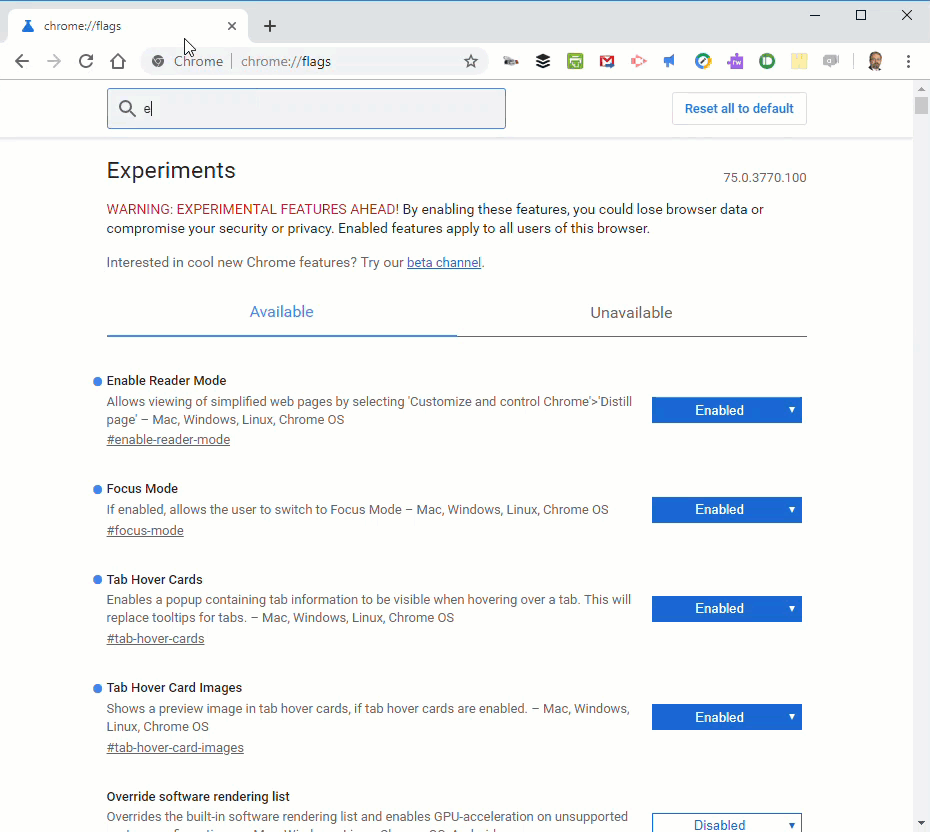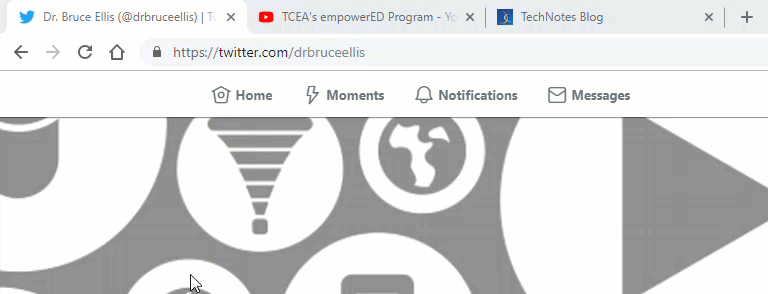Google for Education recently announced some new features for Chromebooks, Google Classroom, and Google Meet, including a screencasting app for Chromebooks.
Screencast App
With the new Screencast App, both teachers and students will now be able to easily create videos. The new Screencast App will be built into Chrome OS. According the Google, the screencast feature is available now for users whose Chromebooks are running the Chrome OS M103. It will soon be available for Google Workspace for Education.
Uses for Screencasting
There are so many ways the Screencast App can be used. For teachers, the Screencast app will allow you to record instructional videos or live classes. This will allow teachers to build a video library of lessons and demos. Students can then watch the videos if they miss class or need extra help with the lesson topic. In addition, students can also use Screencast! For example, they can record presentations or videos that show understanding of concepts taught. In fact, there are many uses for screencasting for both teachers and students.
Features
Some features of the Screencast App include the ability to trim your video. In addition, the speaker’s face and voice can be recorded along with the content on the screen. Furthermore, a marker tool will allow users to write, draw, or point to and highlight different parts of their screen while recording.
Transcription and Translation
The screencasts will have built-in transcription and translation. Each recording will automatically be transcribed once it is completed. When the recording is viewed, the transcript will appear to the right of the video. When watching the video, students can search the transcript for keywords or click on sections of the transcript to view that particular section of the video. The transcript can also be translated into different languages. This will be great for second language learning in the classroom.
Saving and Sharing Recordings
The recordings will automatically be saved to Google Drive. A unique video link will be generated once the user clicks on the Share button. This link can then be shared with those with whom you want to watch the video. Click here to see a video walkthrough of the Screencast app and additional Google updates.


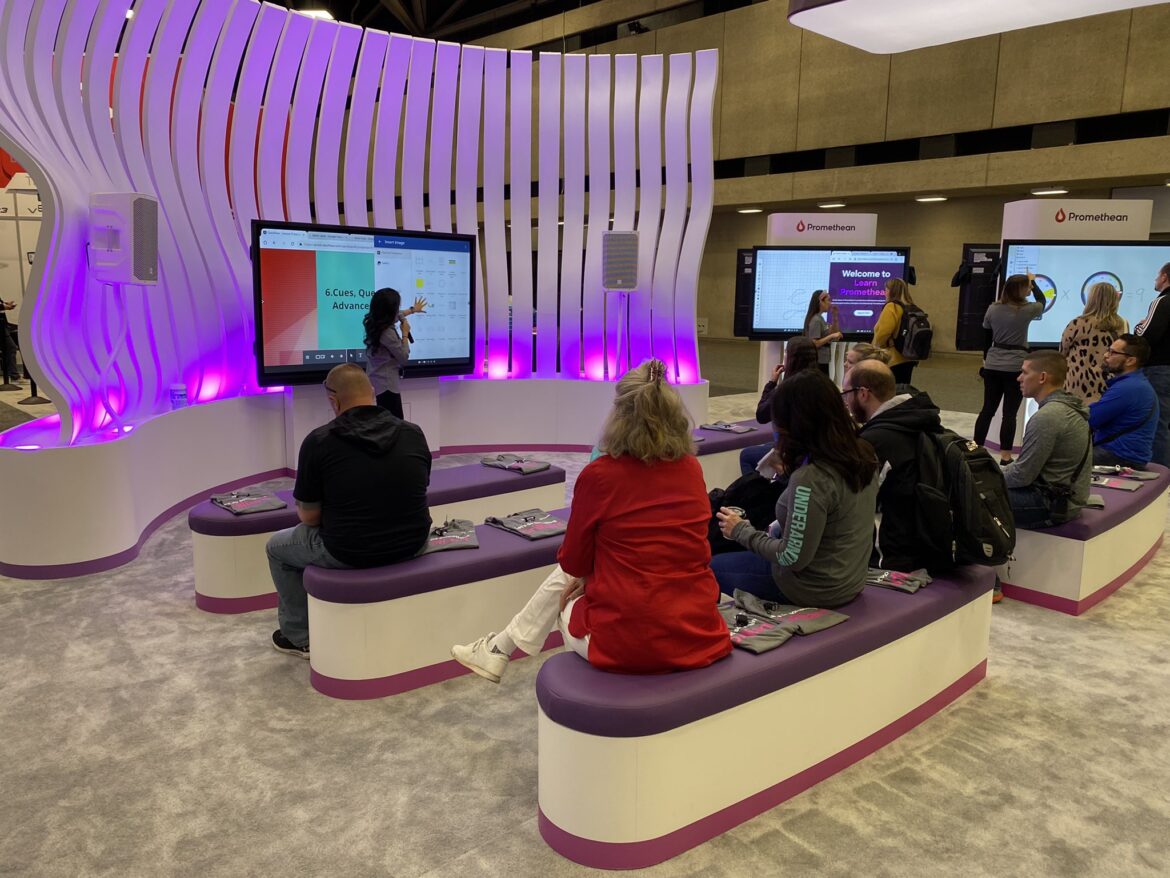
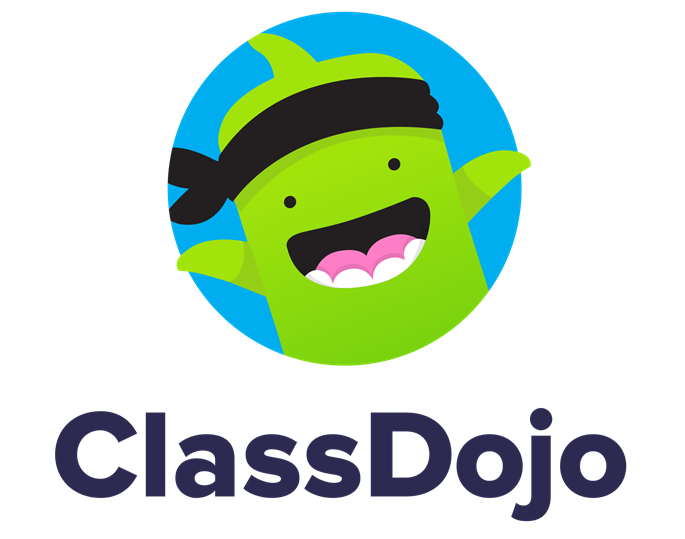
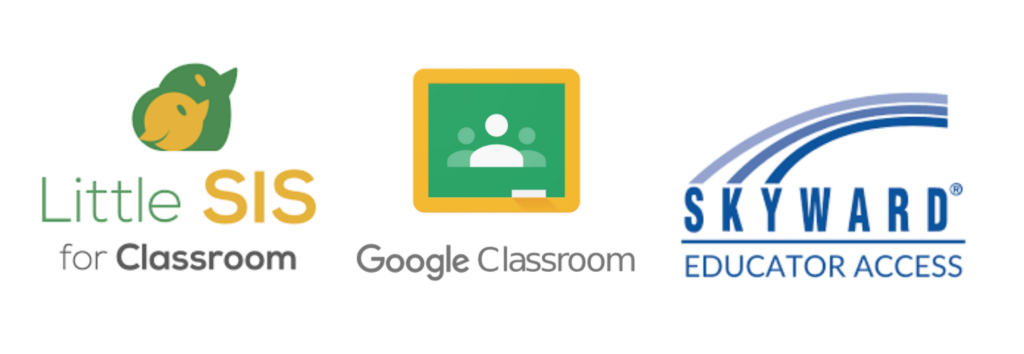
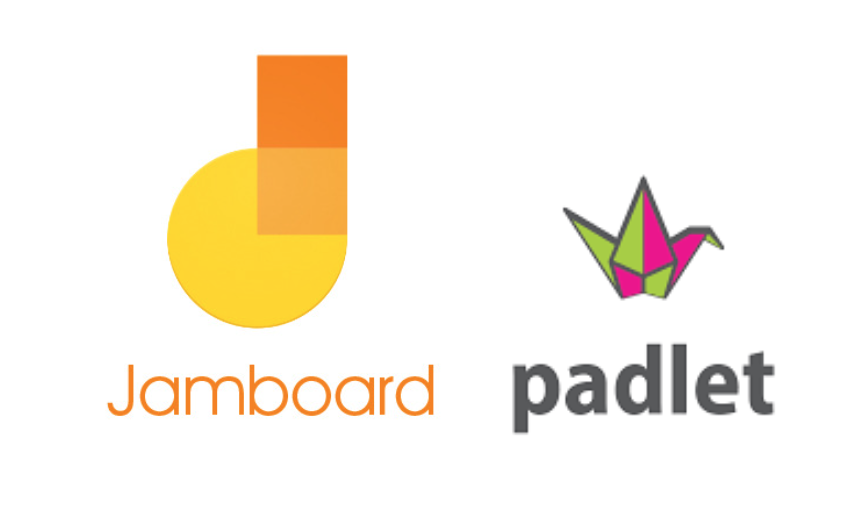
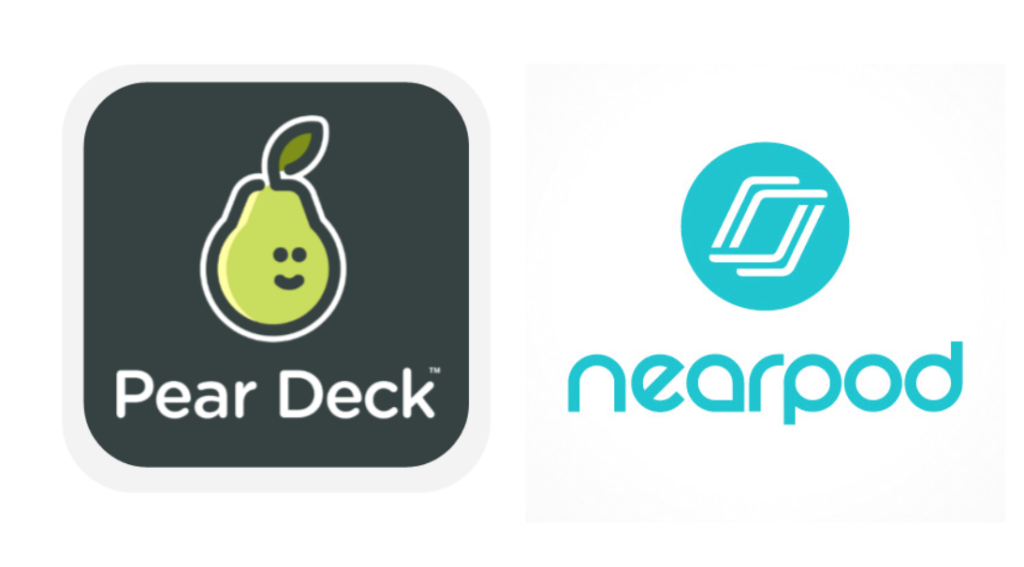
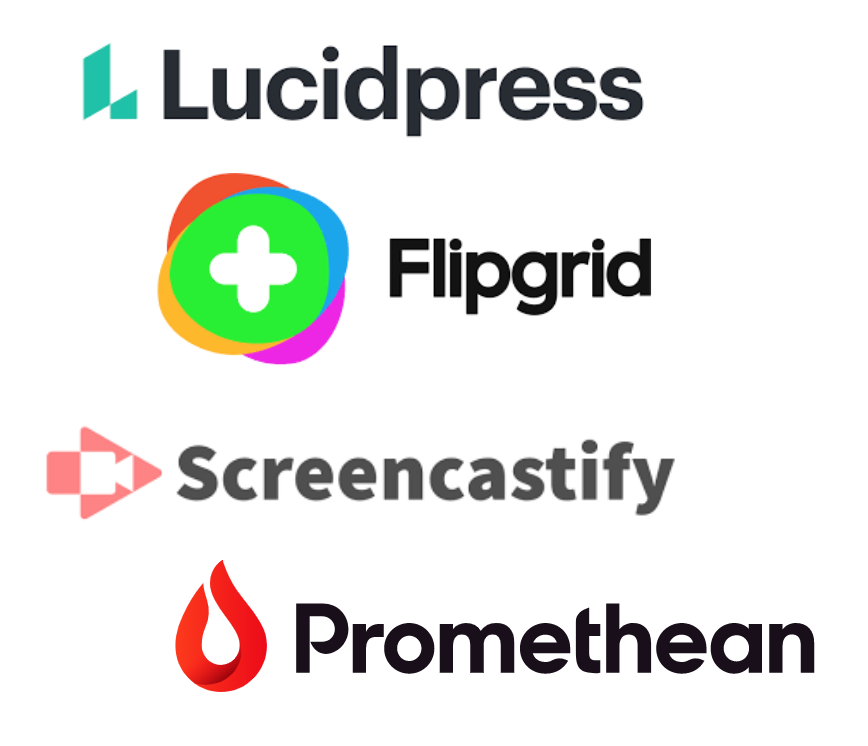

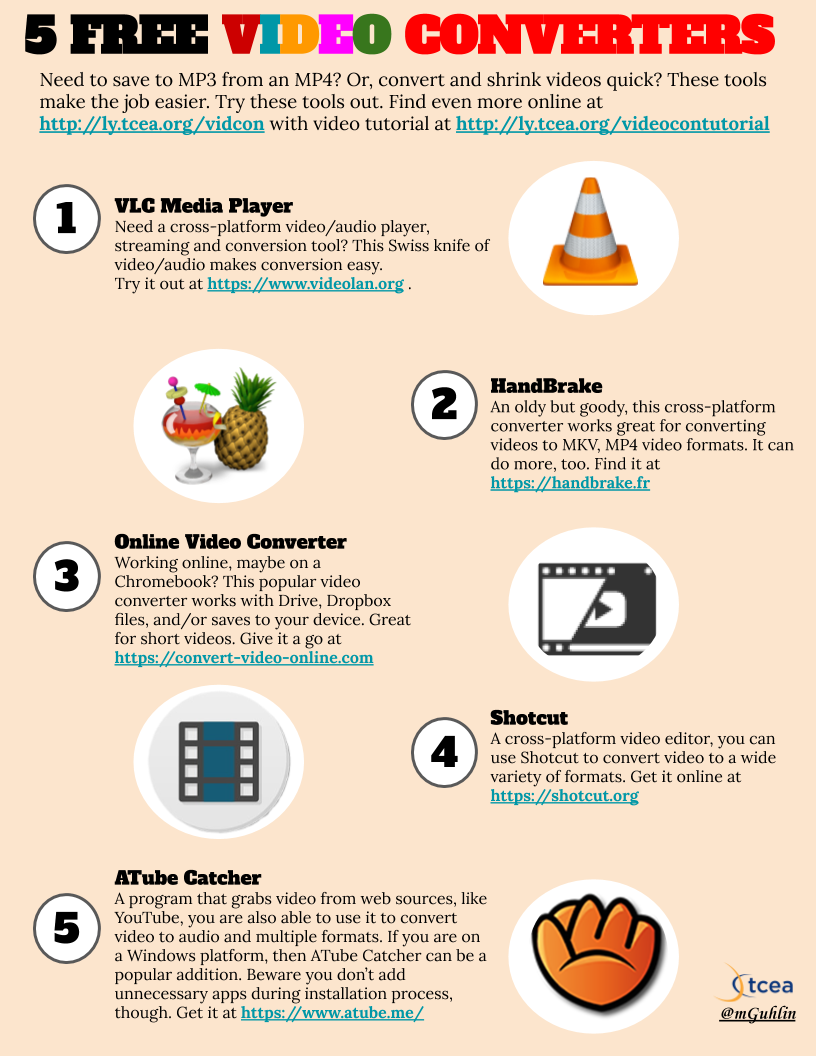
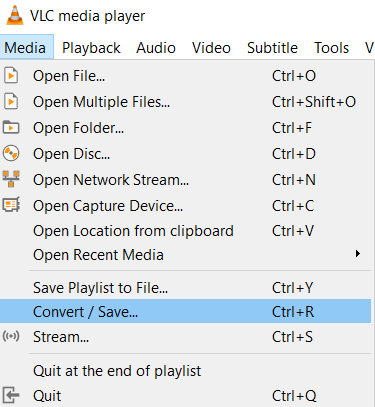
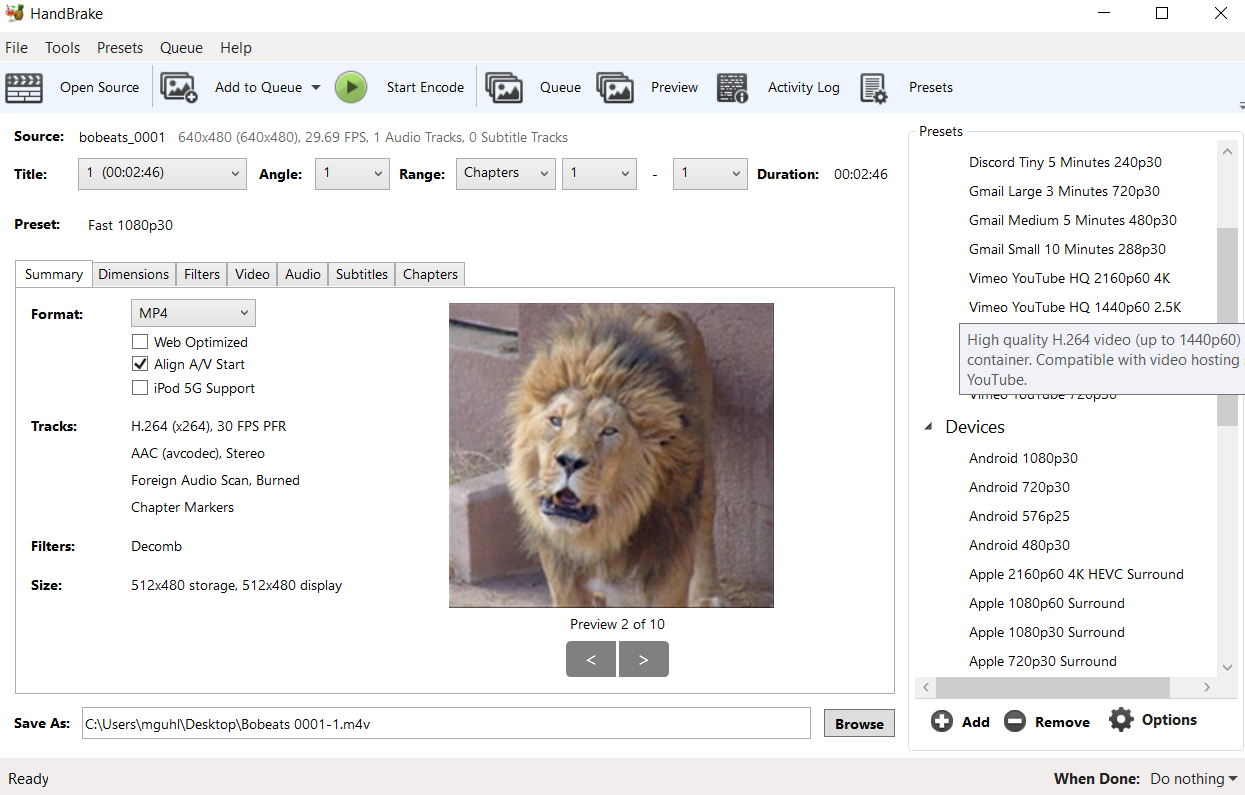
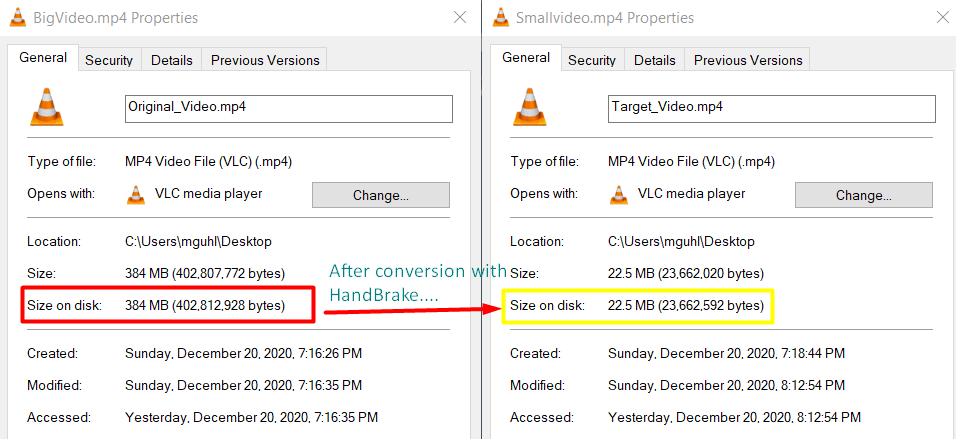
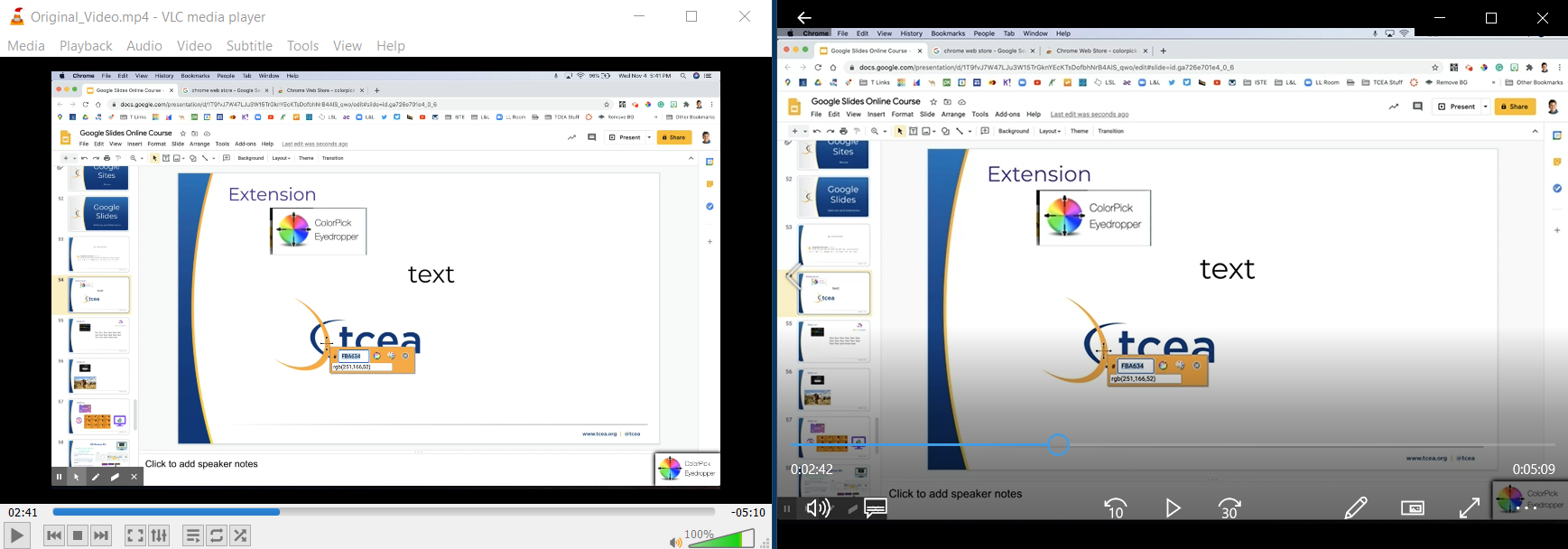
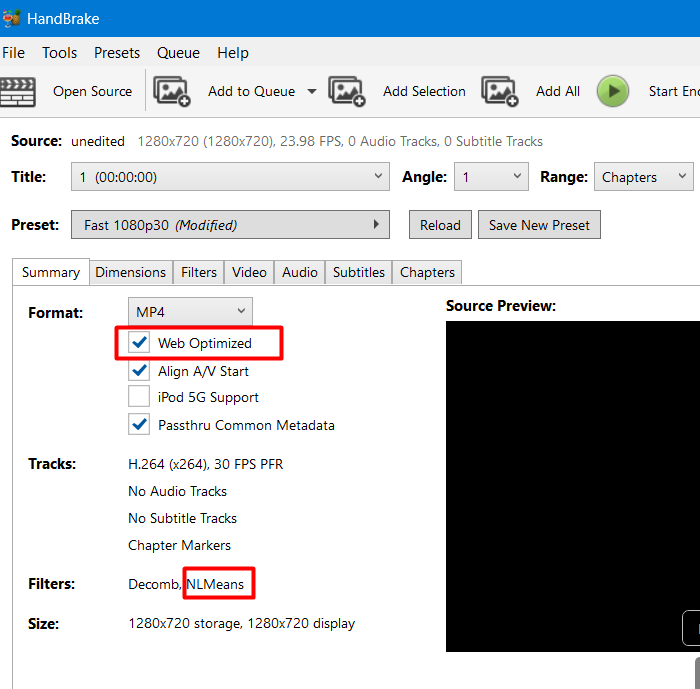
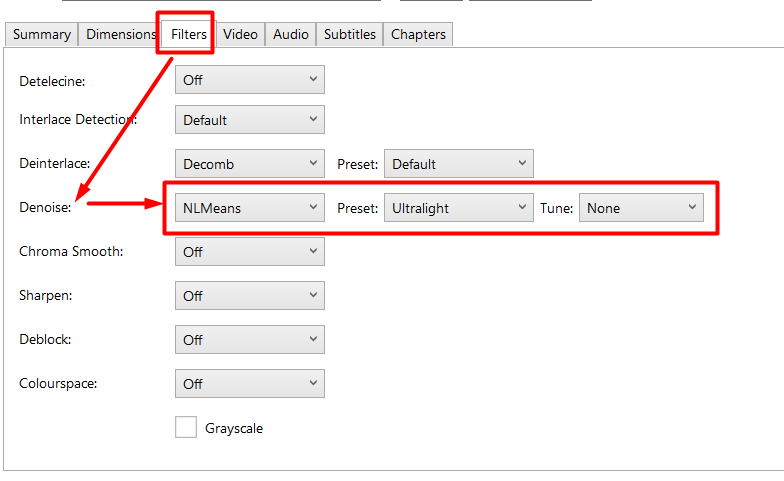
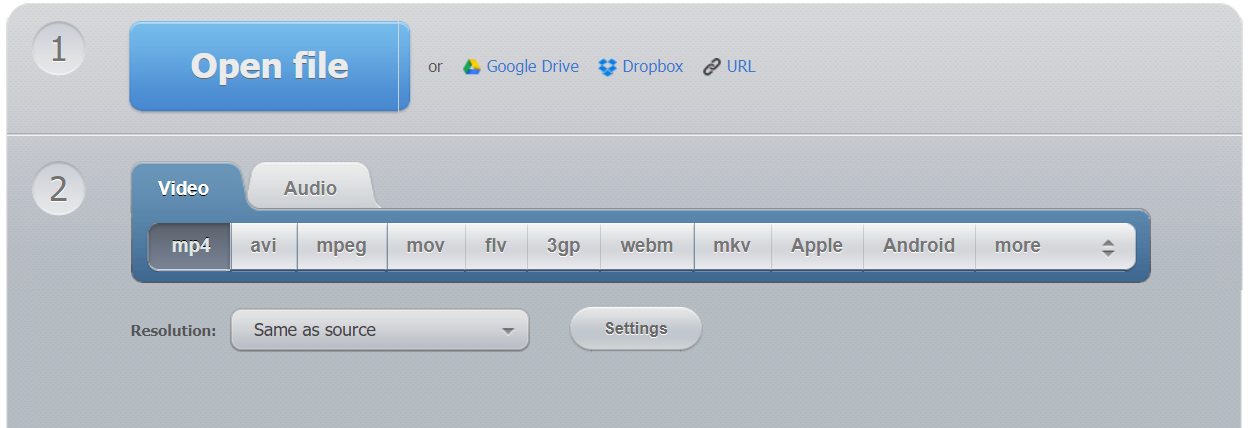
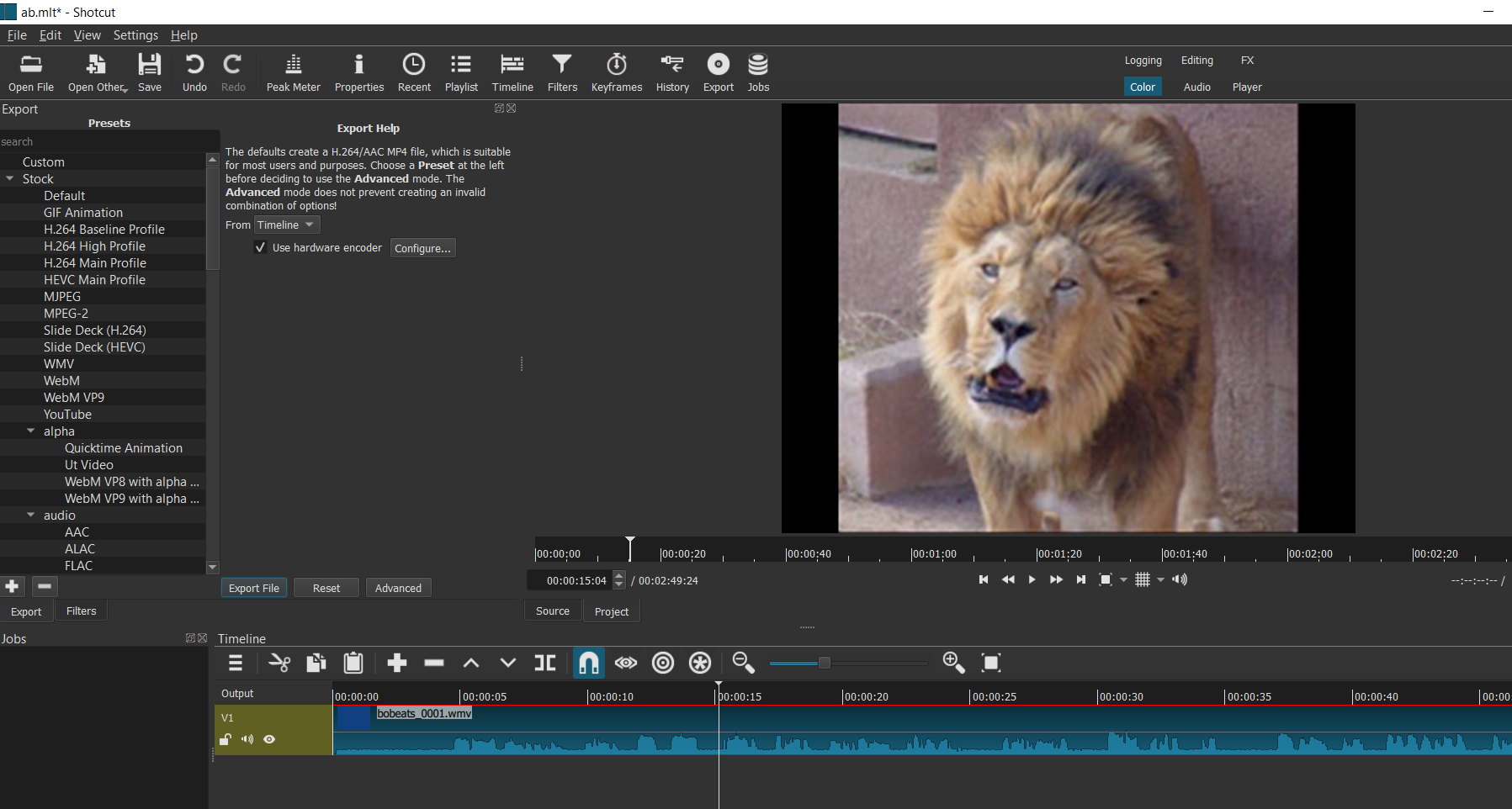
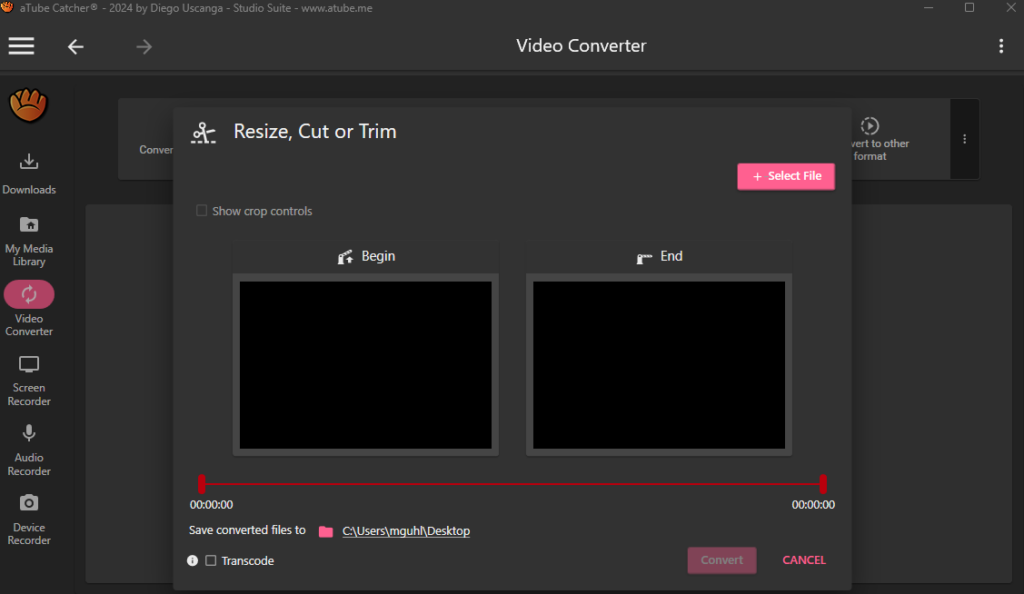
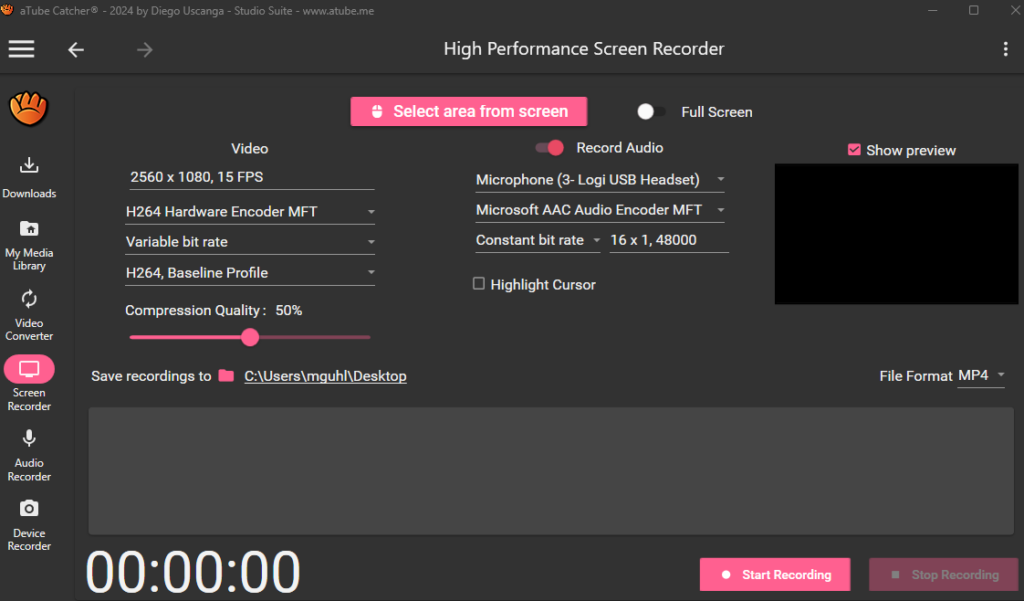
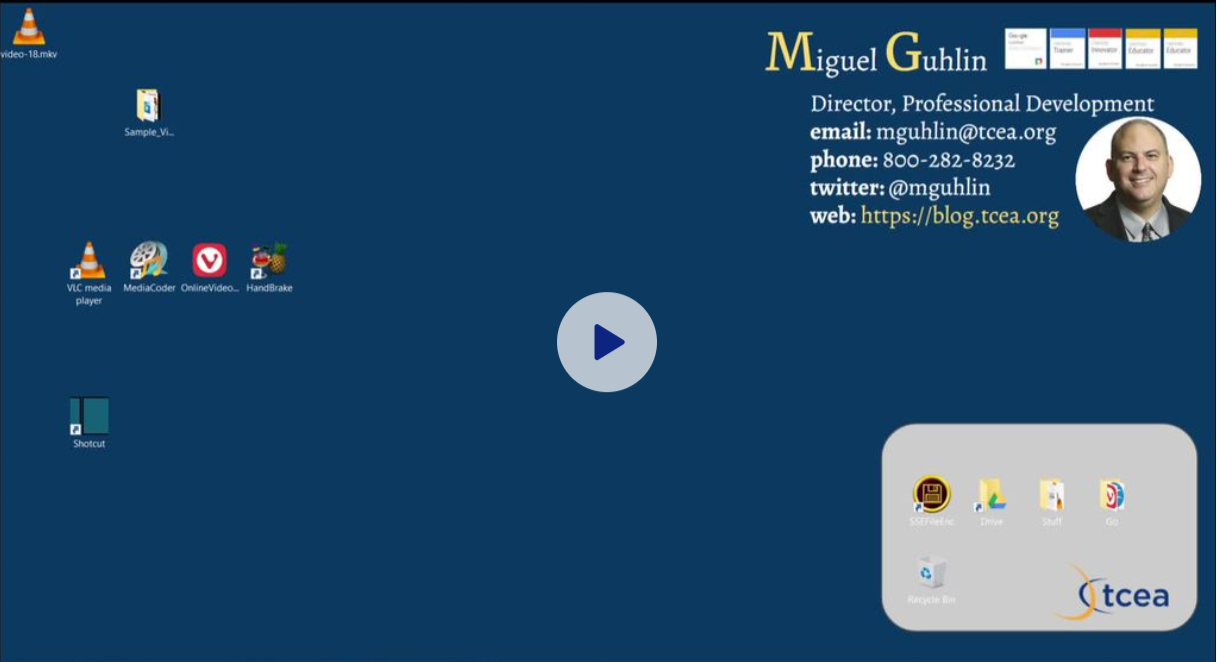
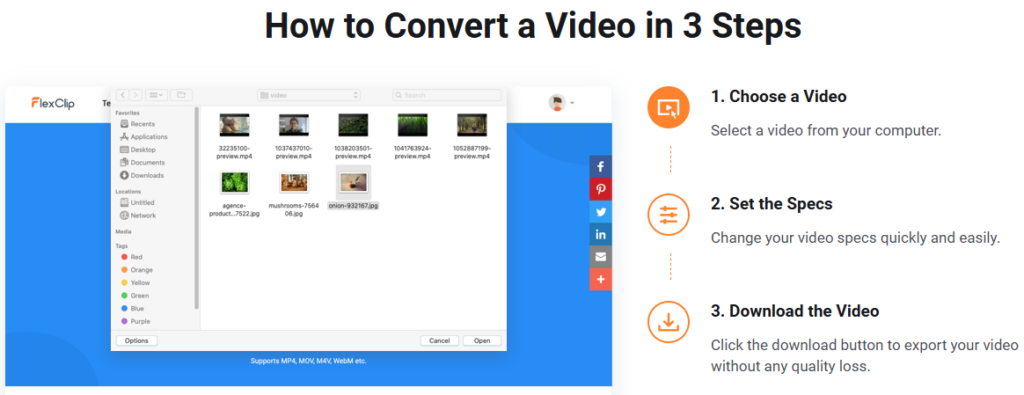
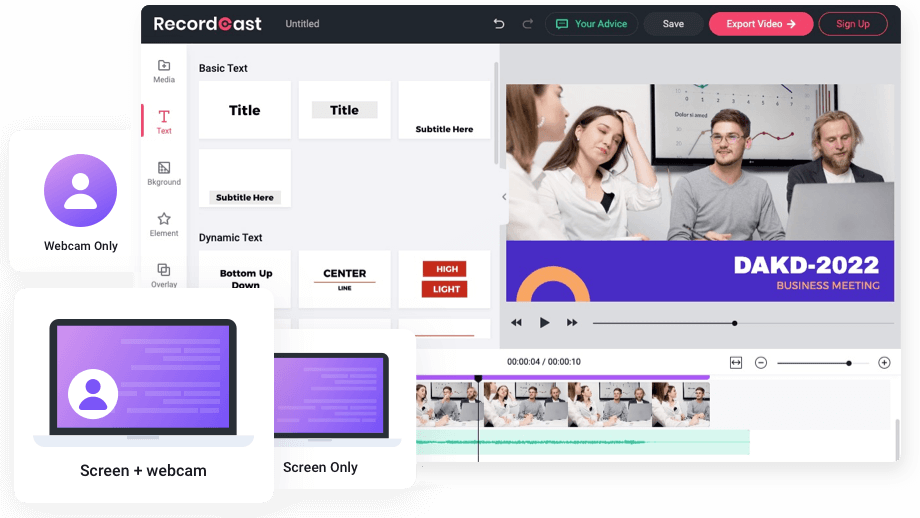
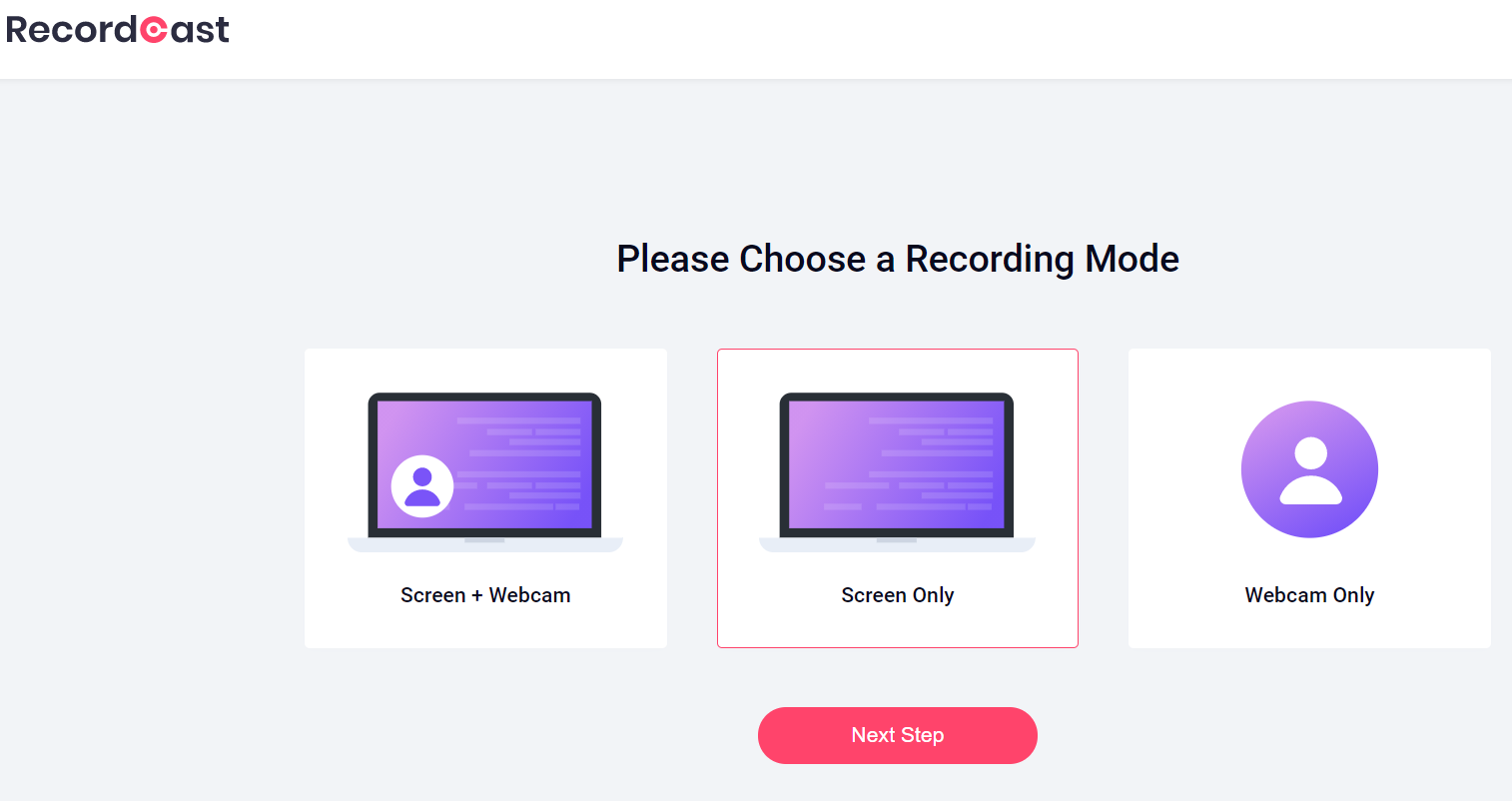
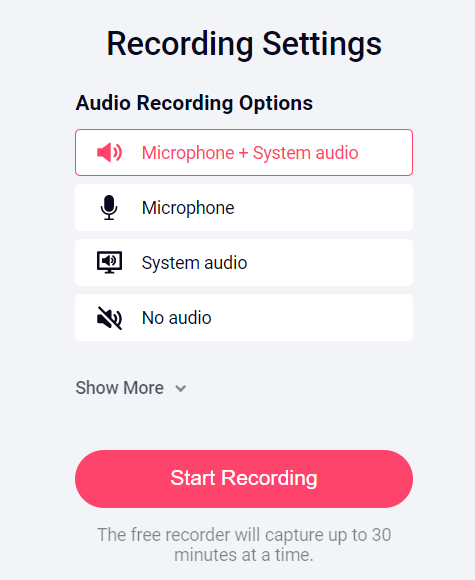
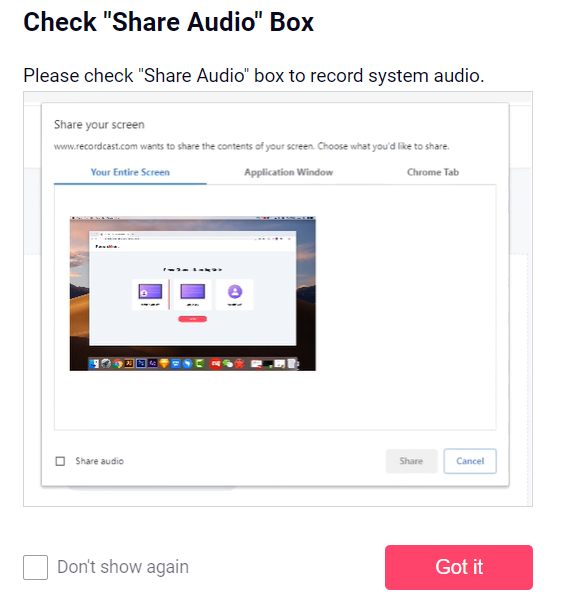
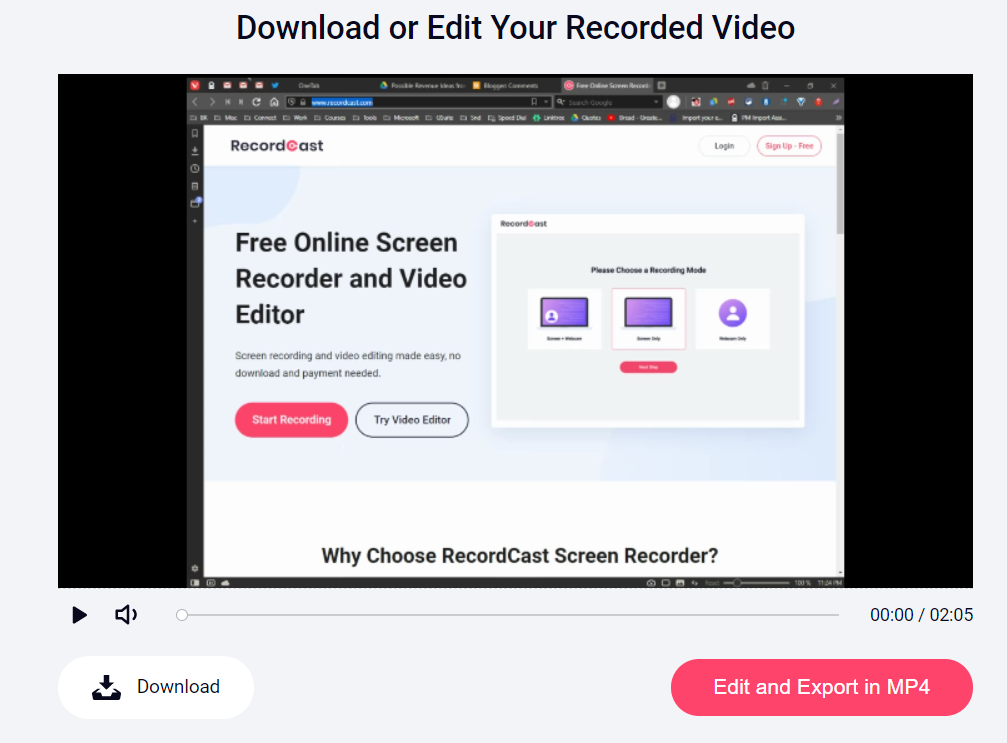
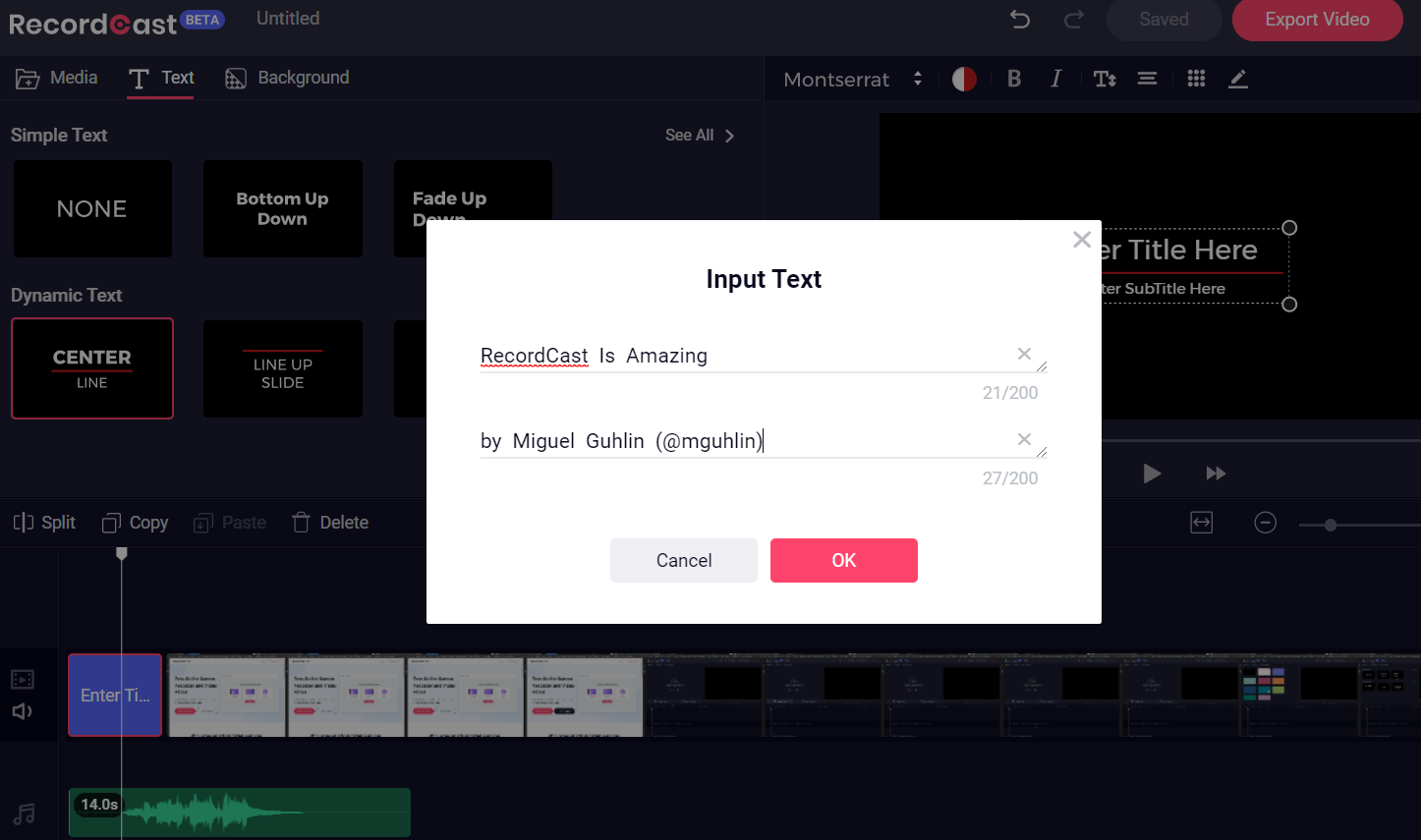
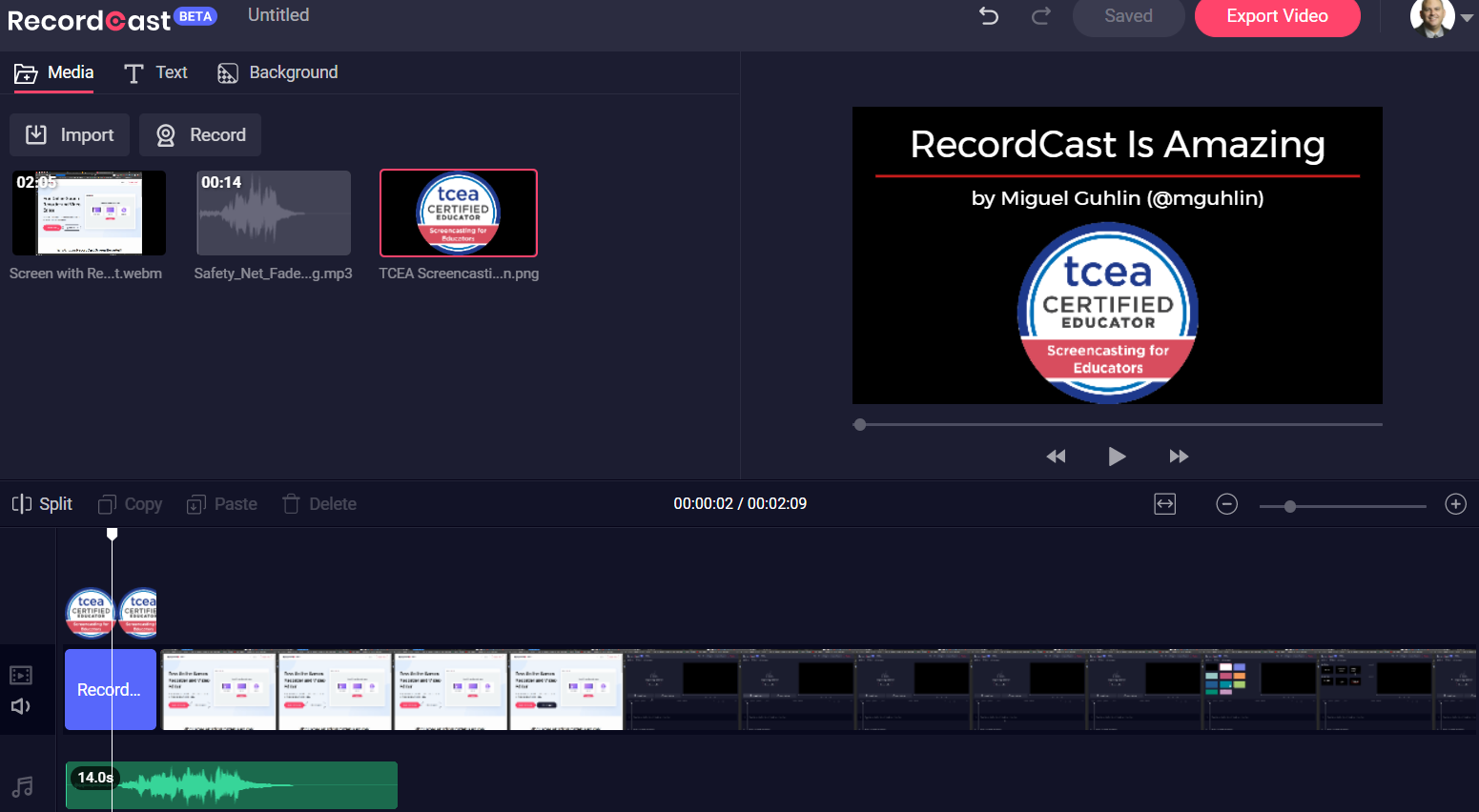
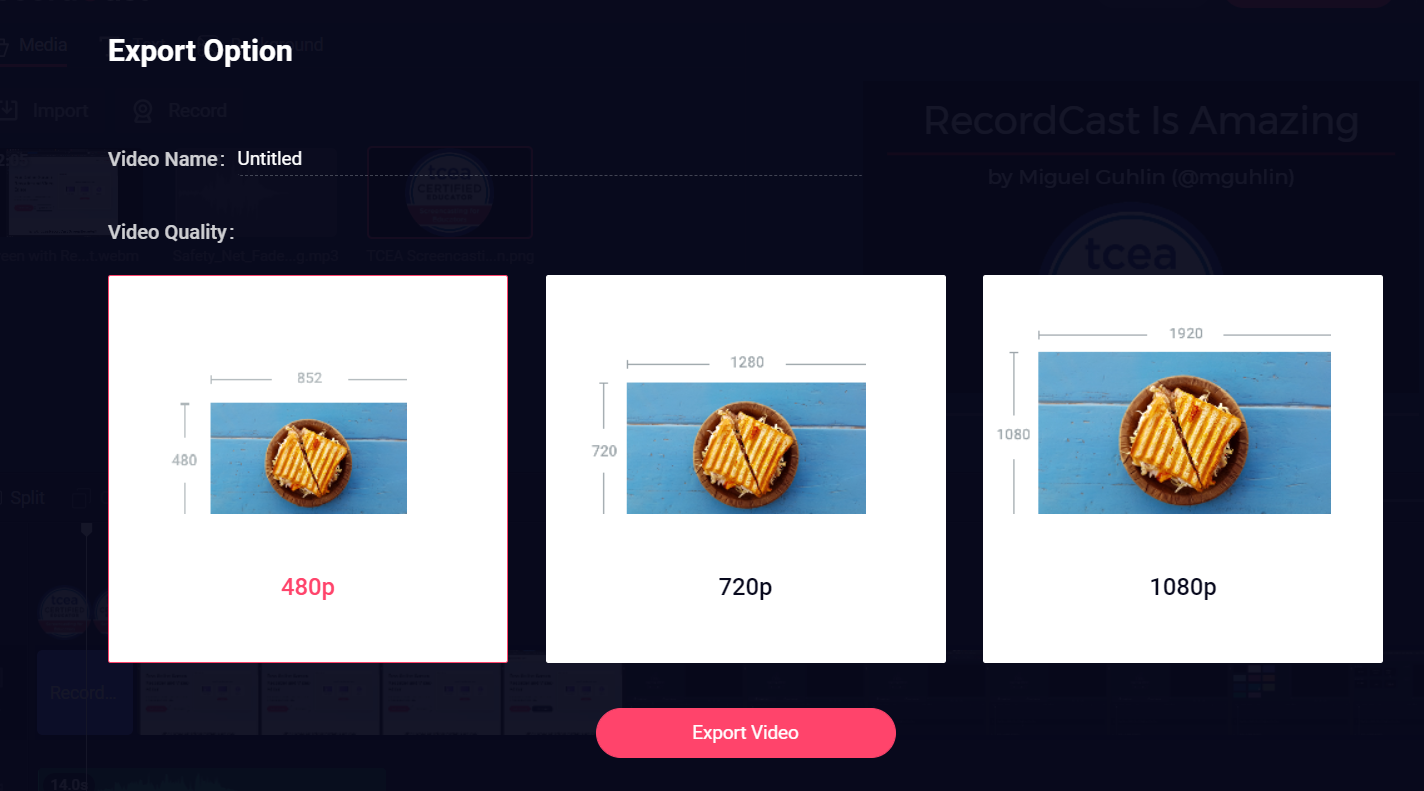
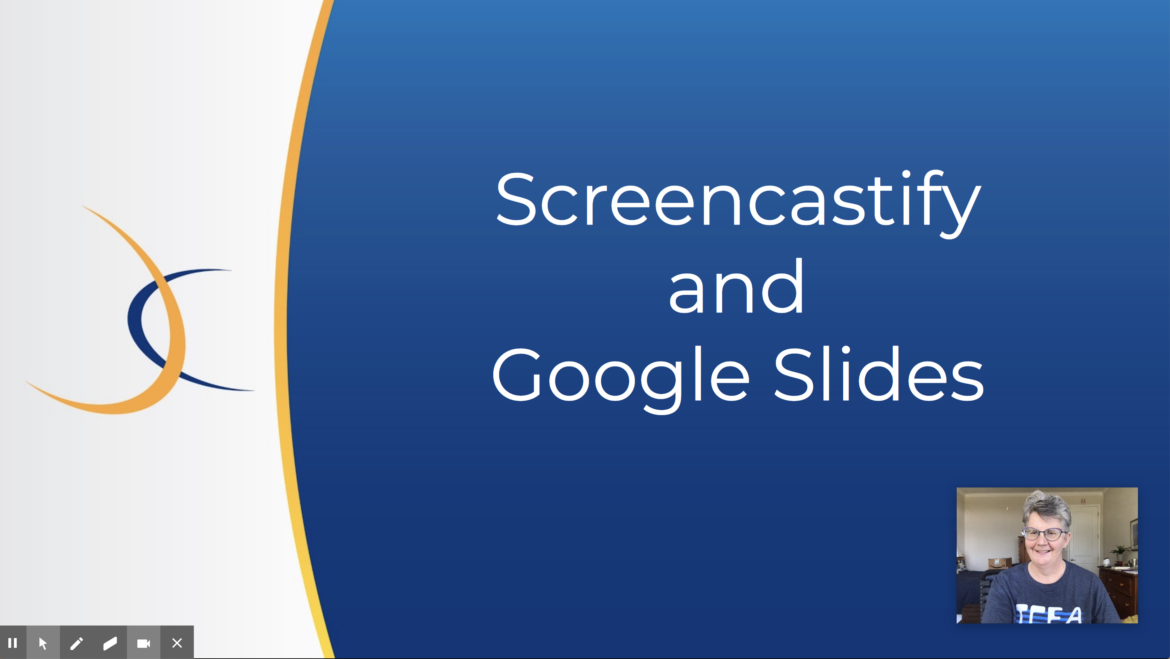
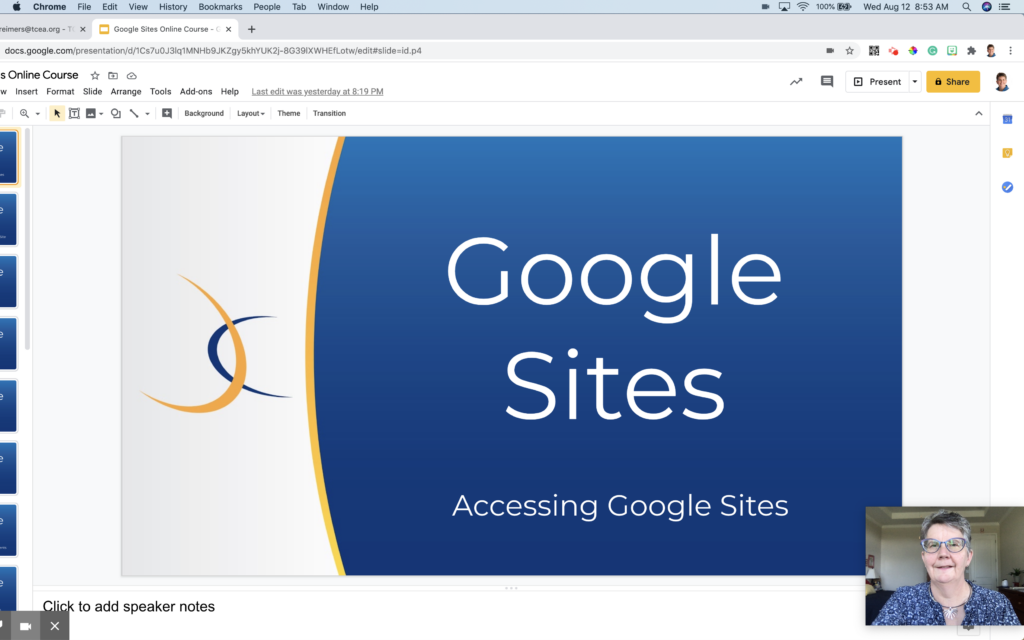
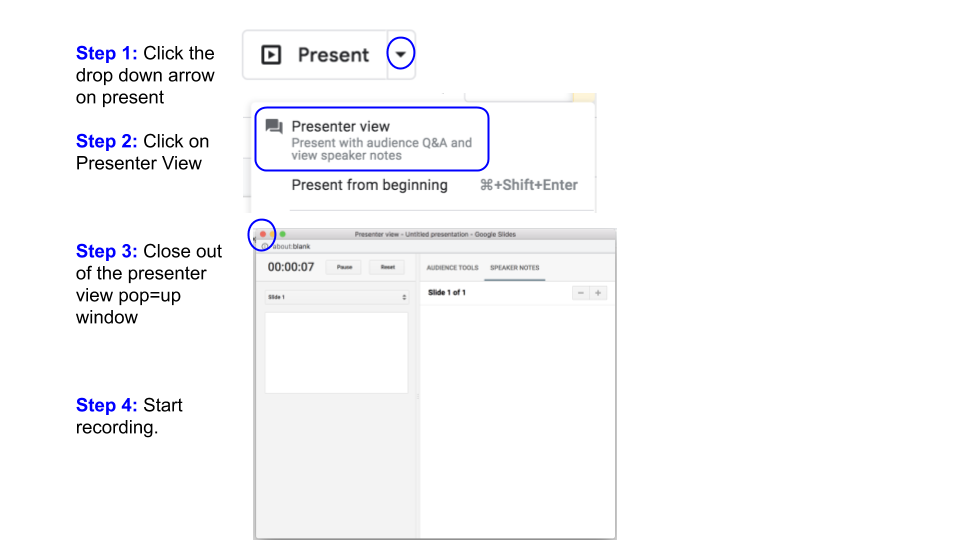
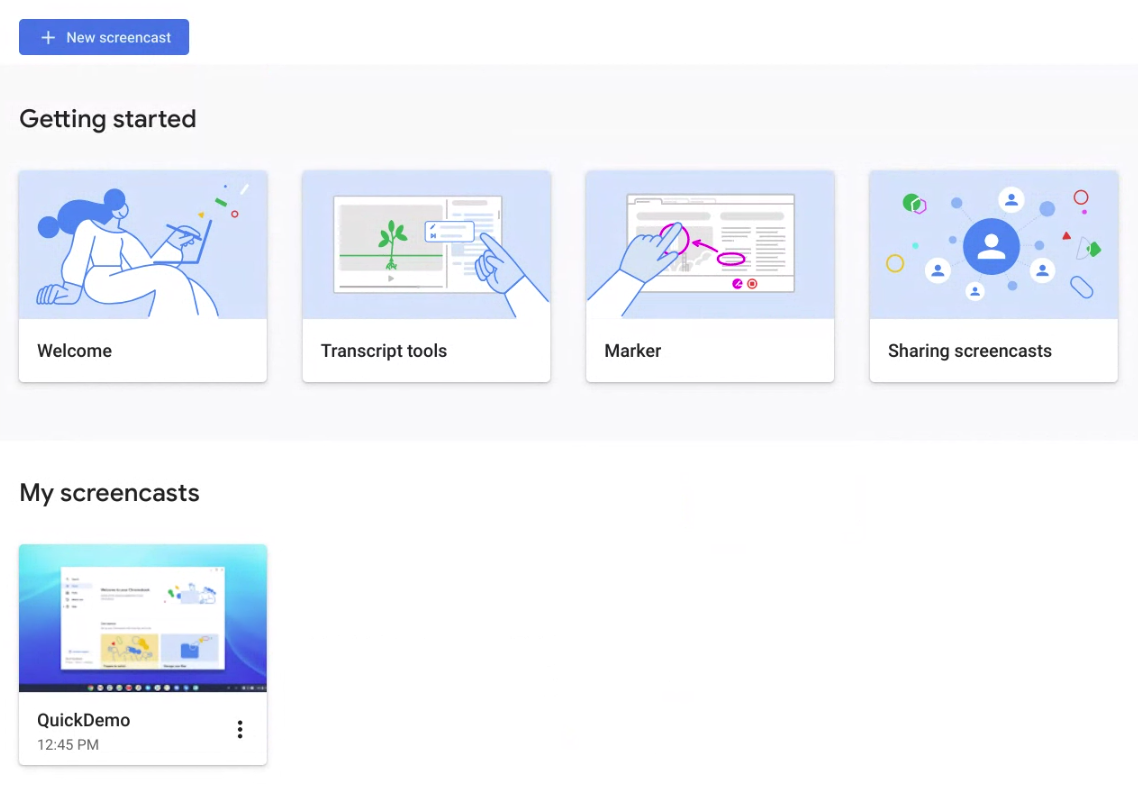
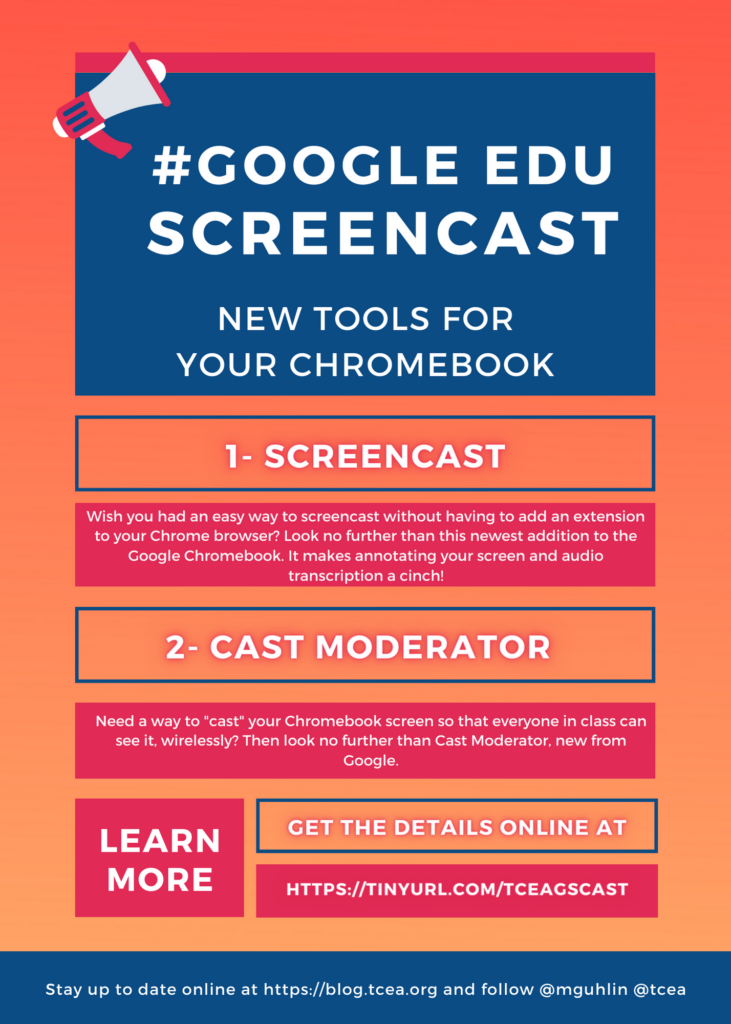
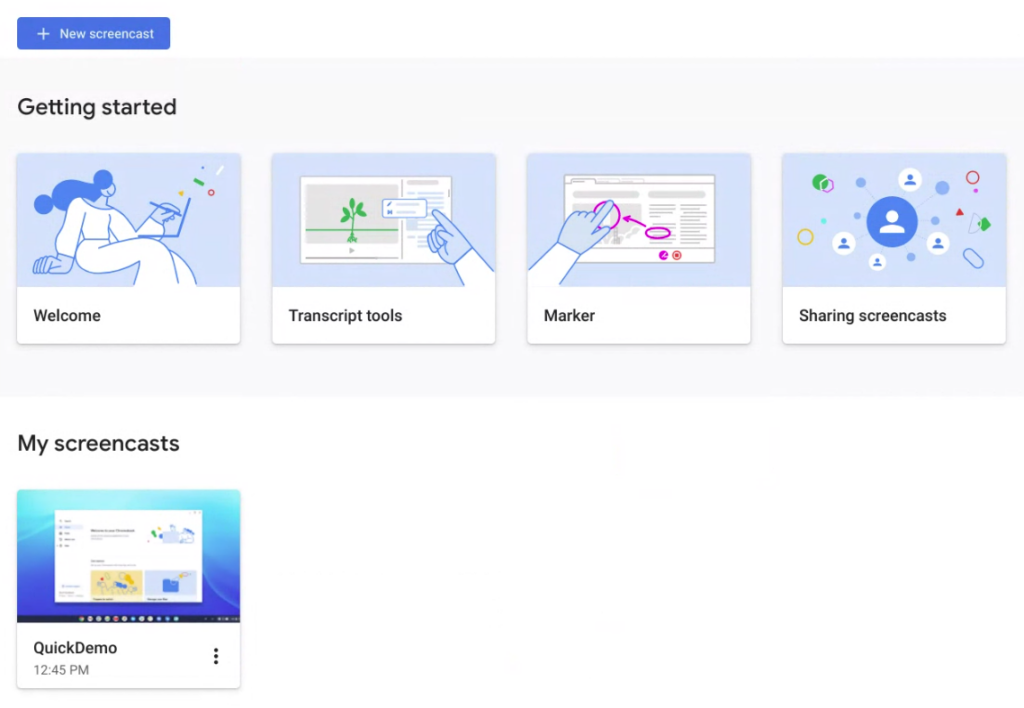
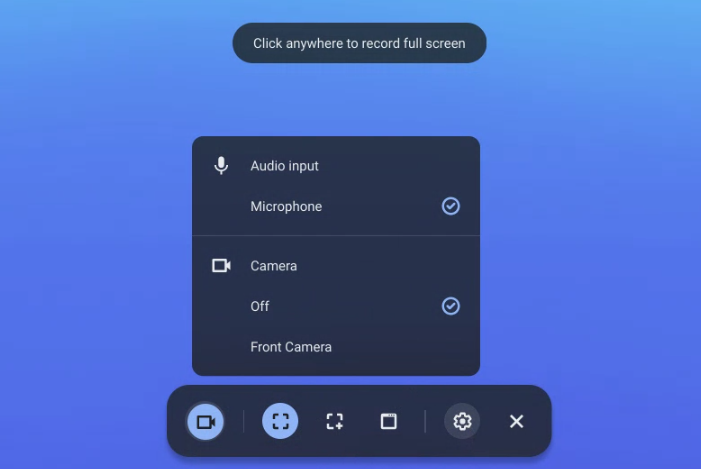
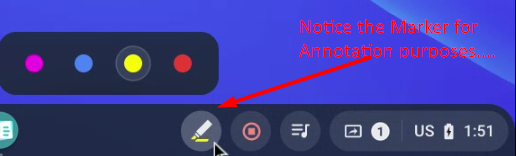
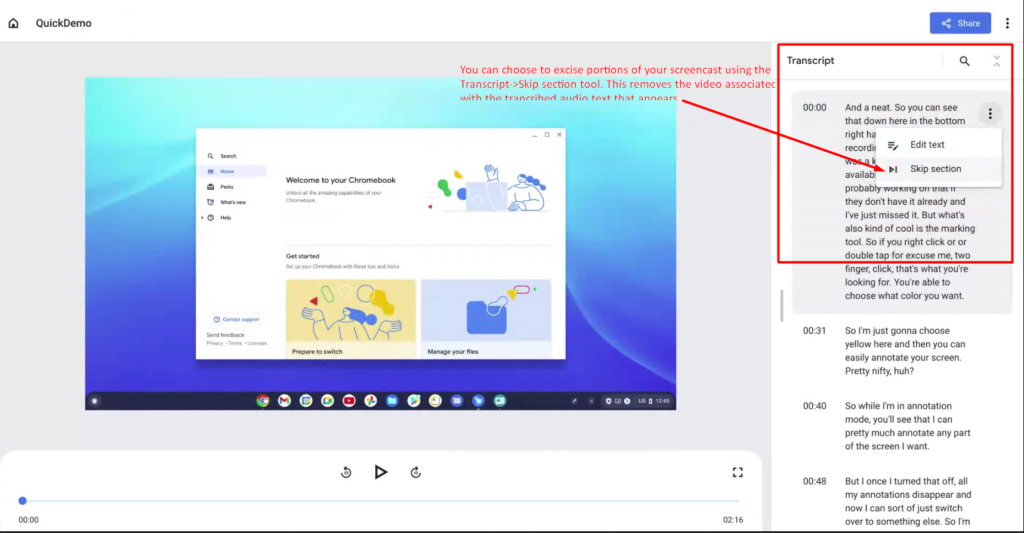
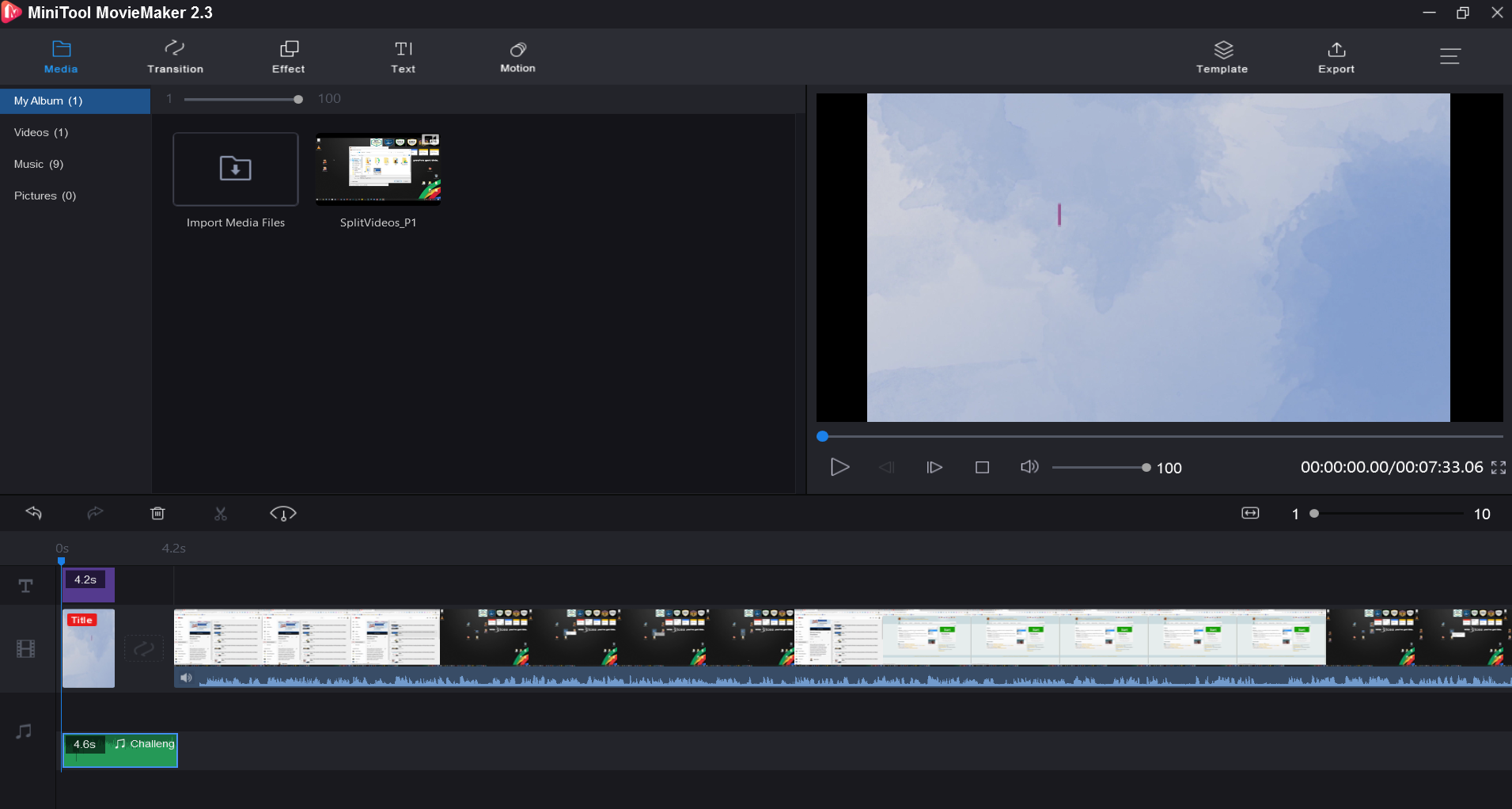
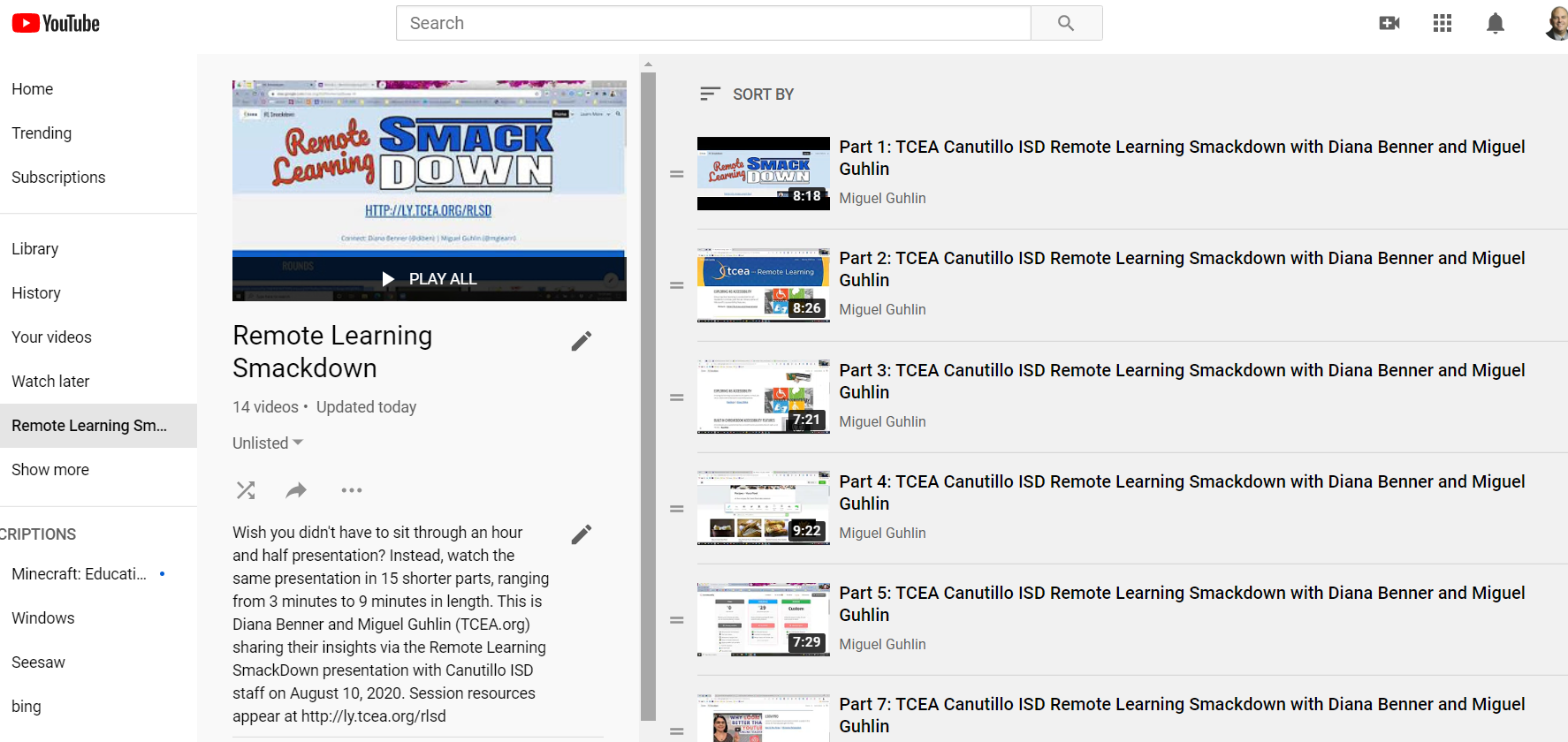
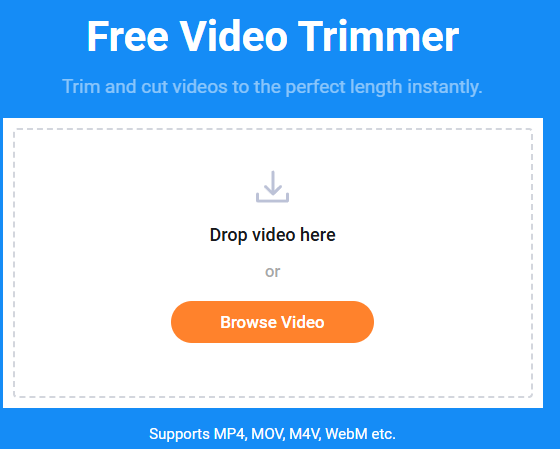

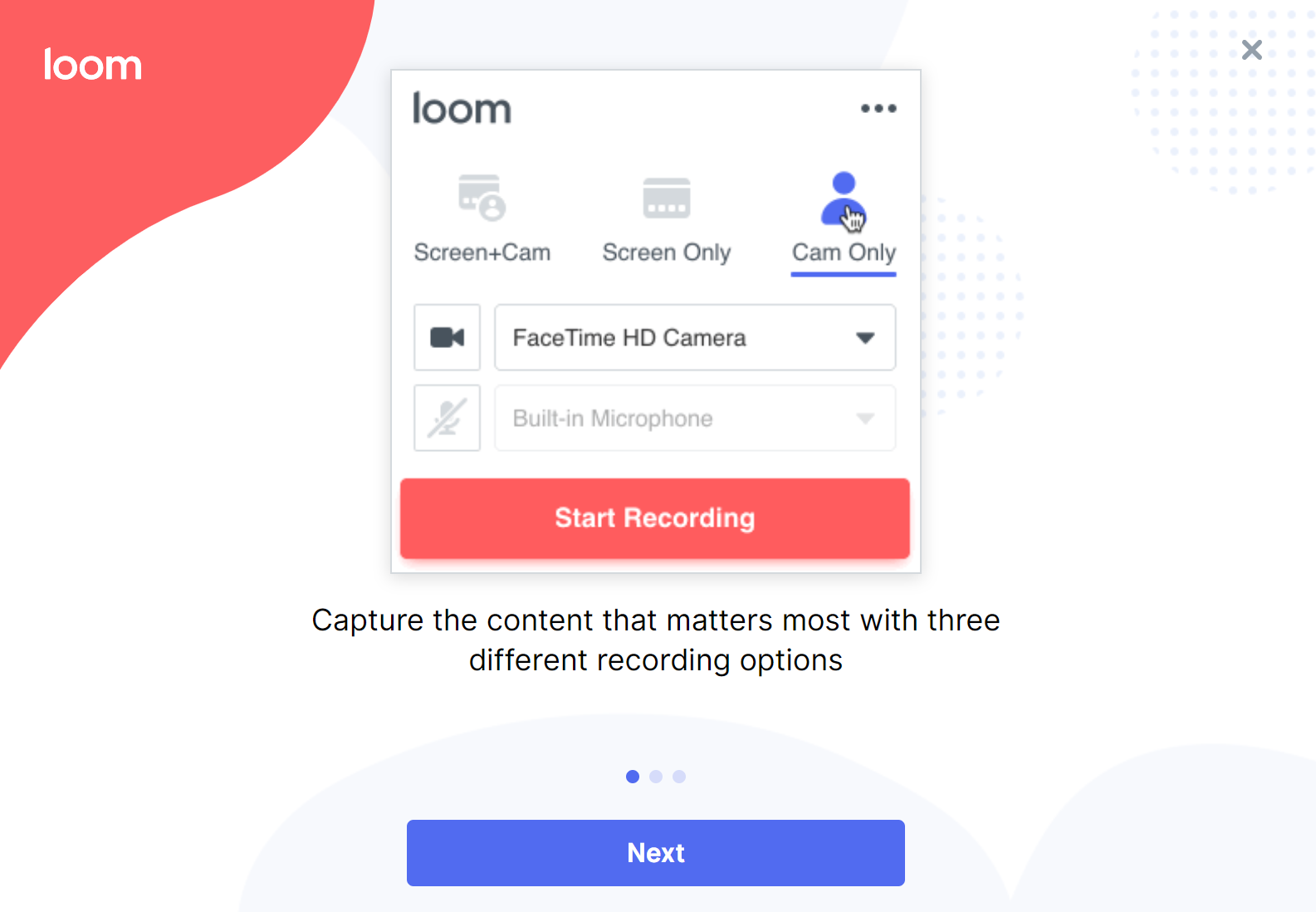
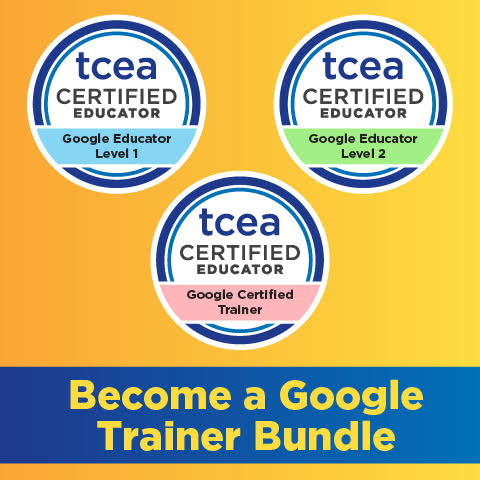 Sign up for one of our Google Certified Educator certifications. You’ll learn about more than Google Meet, as well as earn 12 CPE hours per course. Use these courses to get Google Educator certified.
Sign up for one of our Google Certified Educator certifications. You’ll learn about more than Google Meet, as well as earn 12 CPE hours per course. Use these courses to get Google Educator certified. 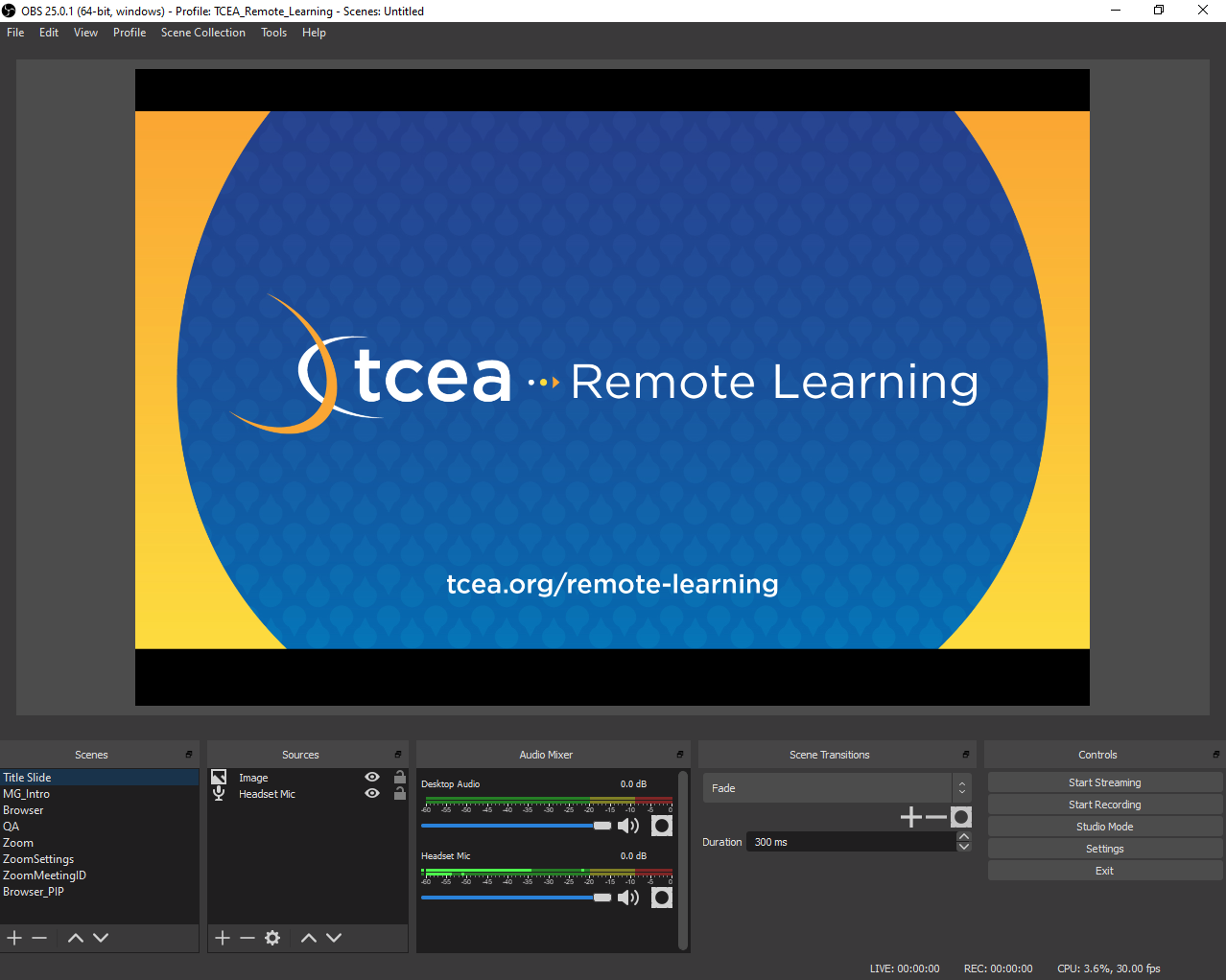
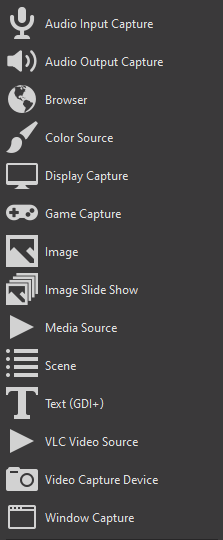 Highlight Tool: Open Broadcaster Software (OBS)
Highlight Tool: Open Broadcaster Software (OBS)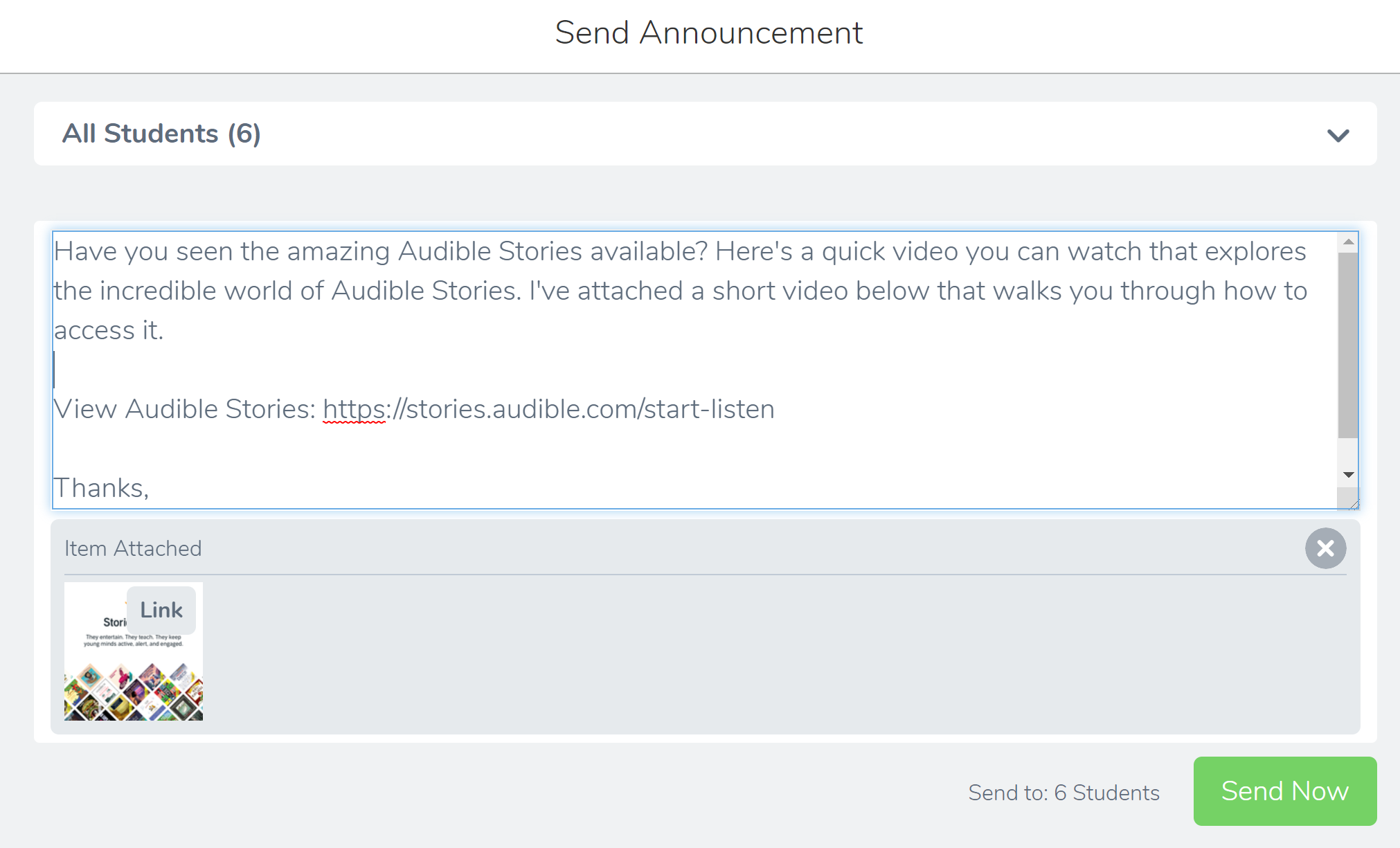
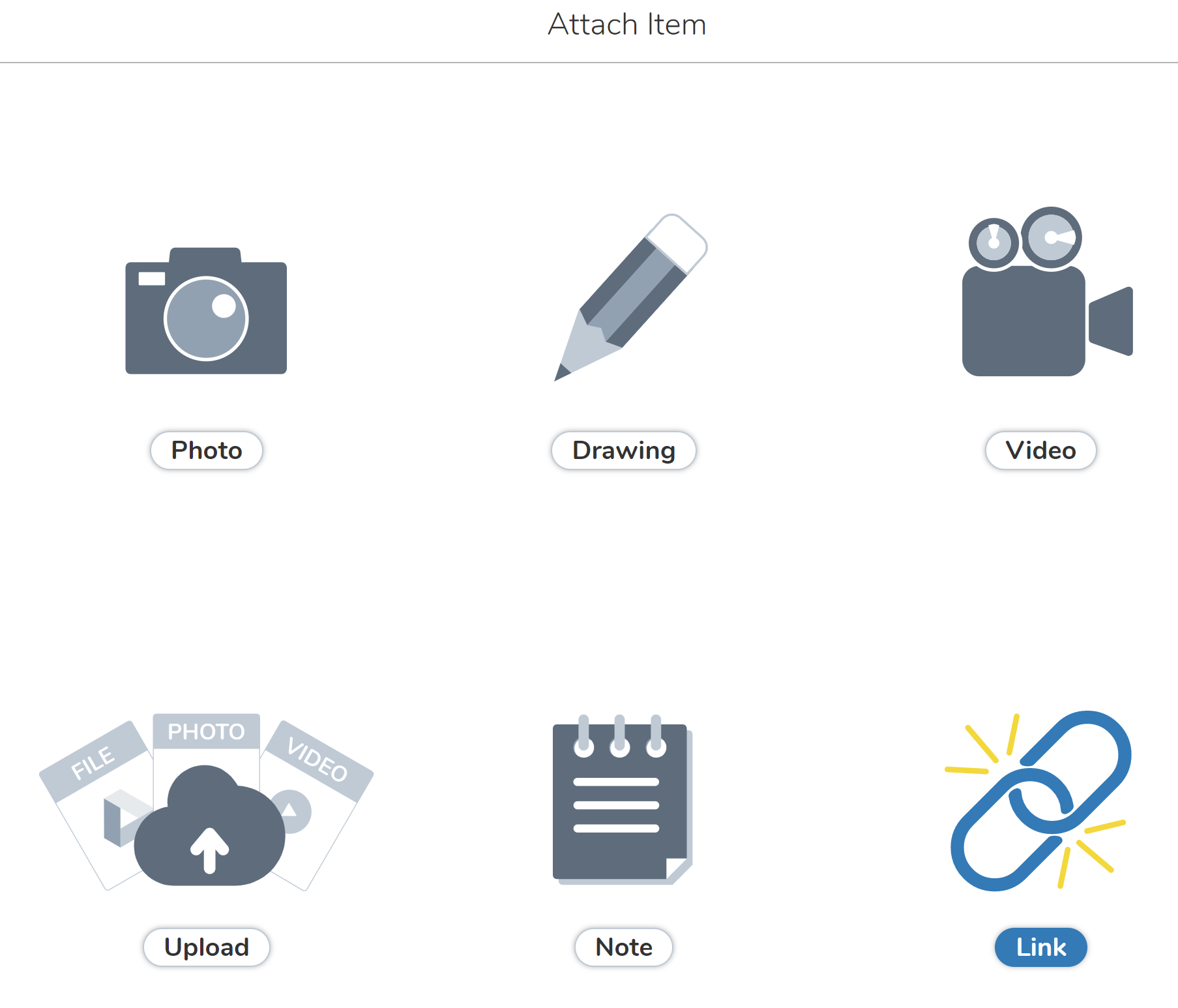
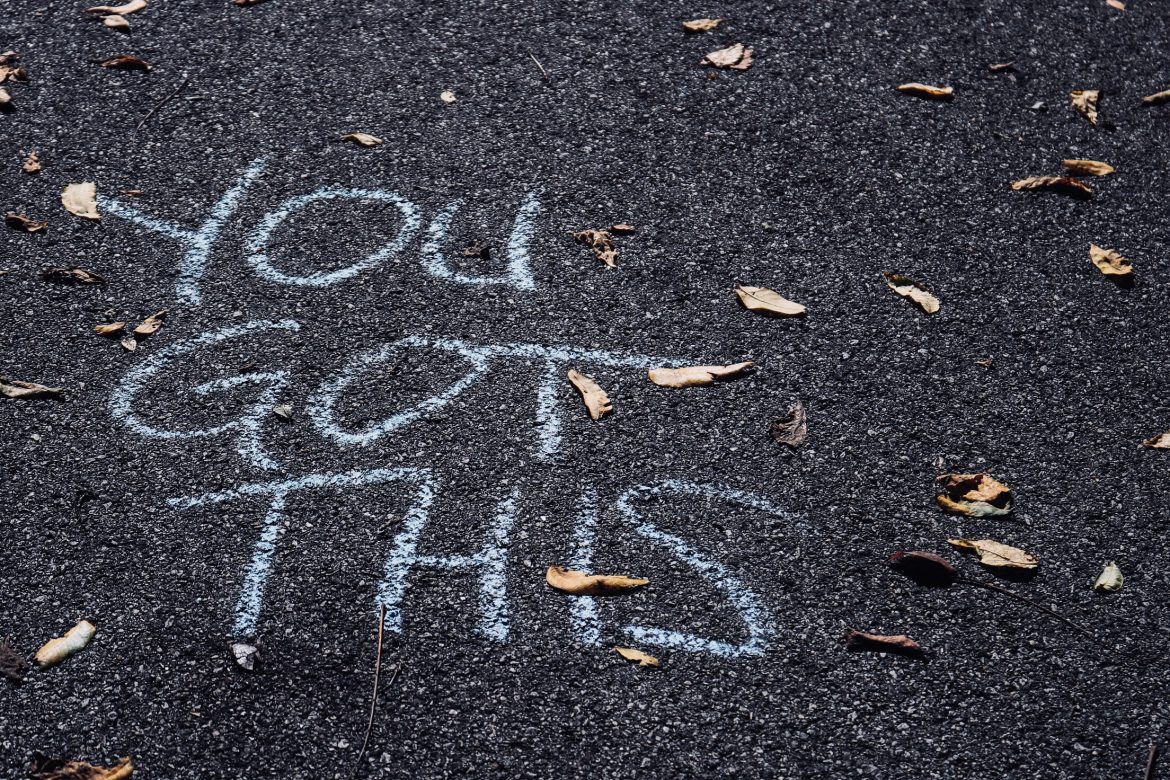

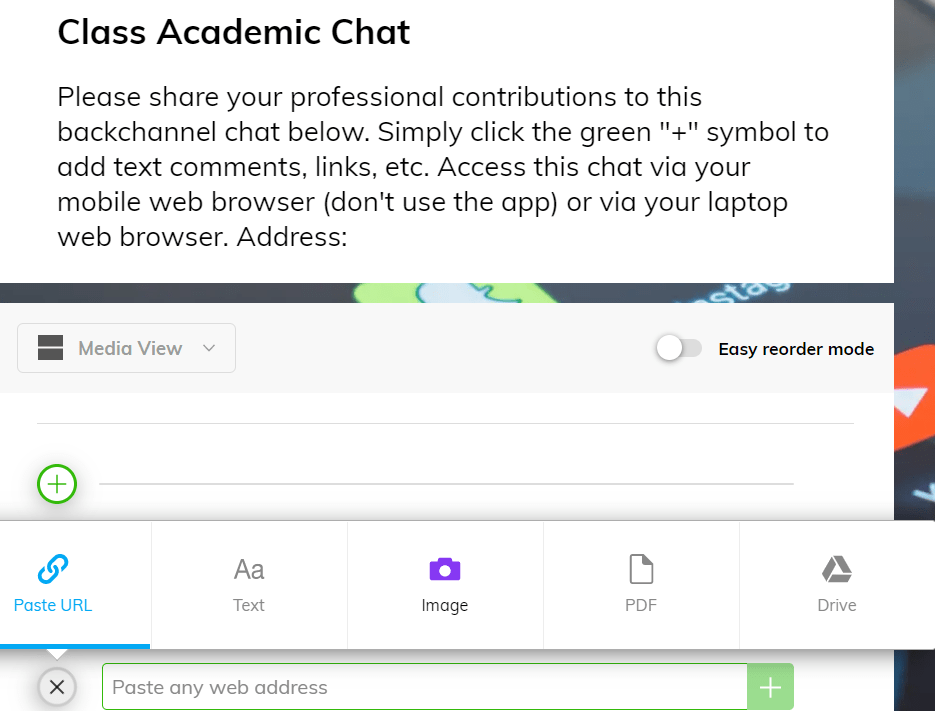
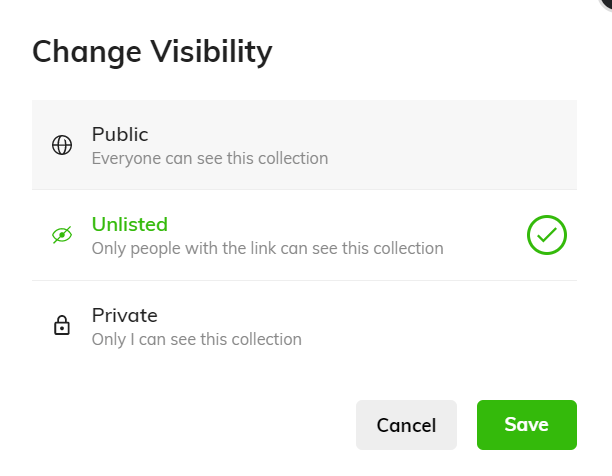
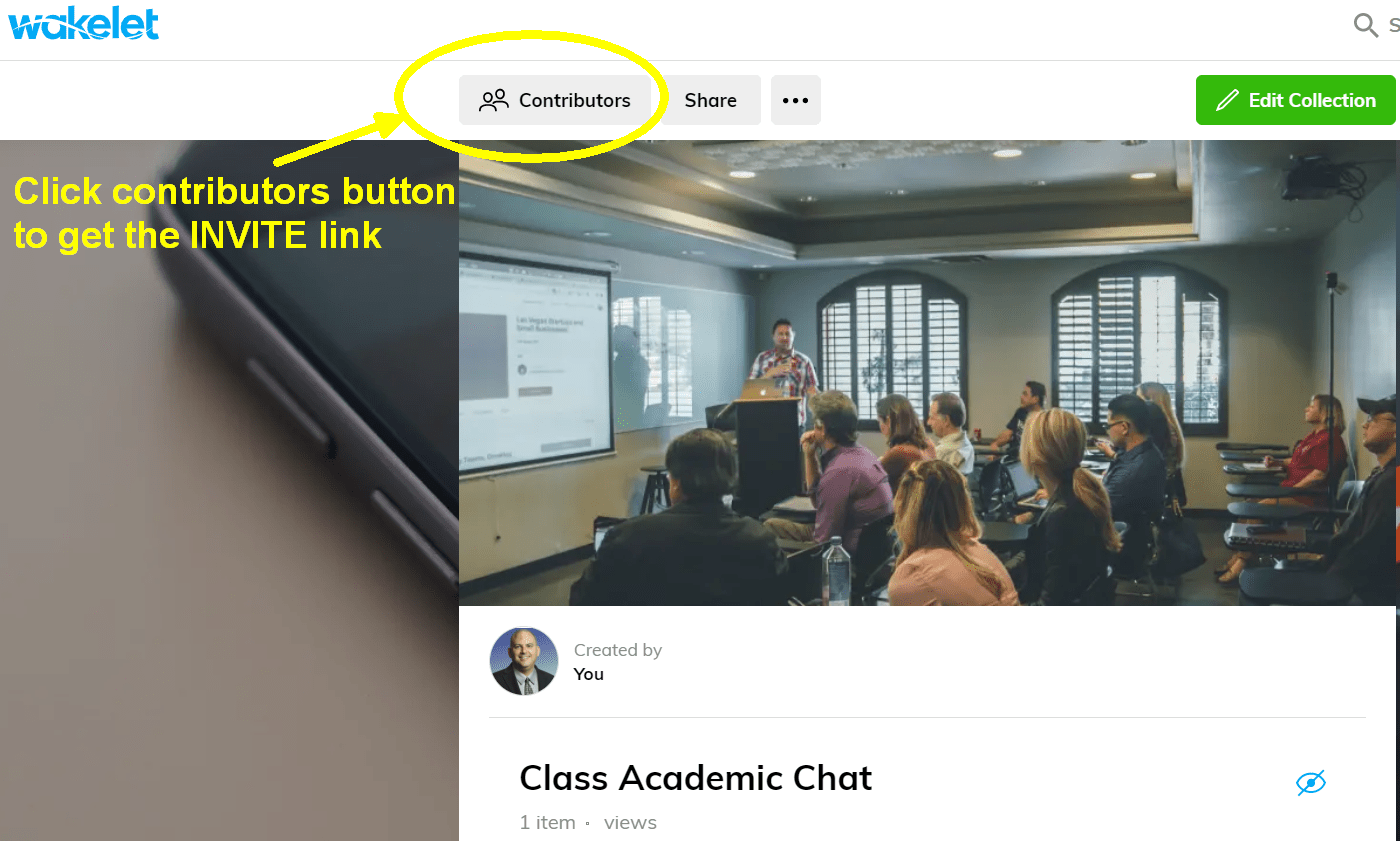
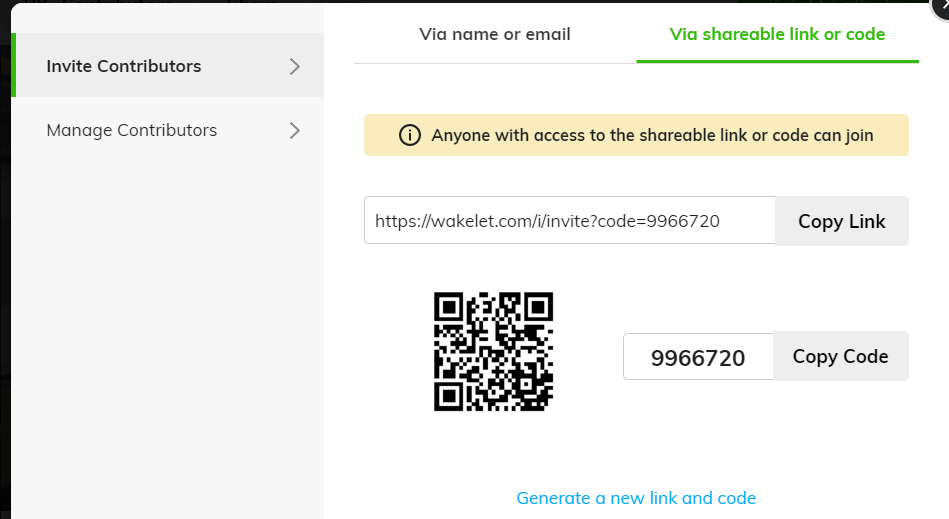
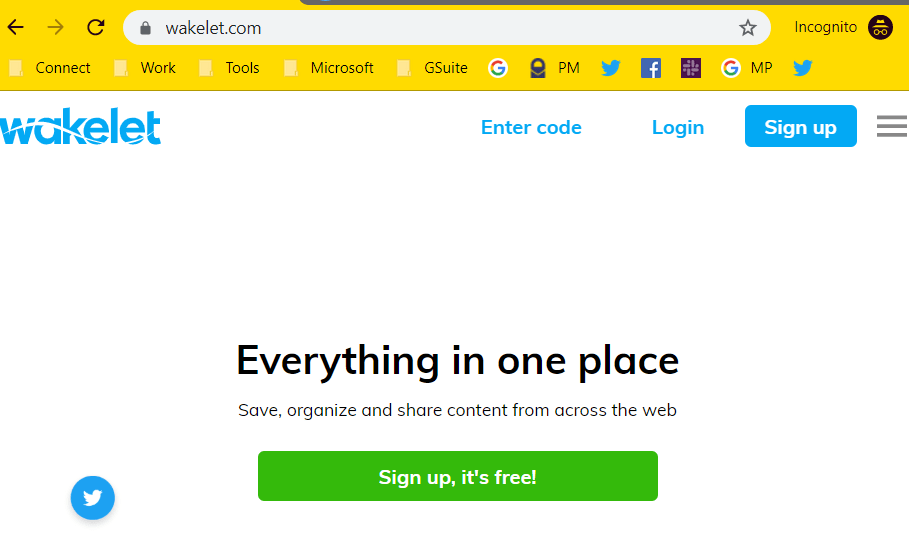
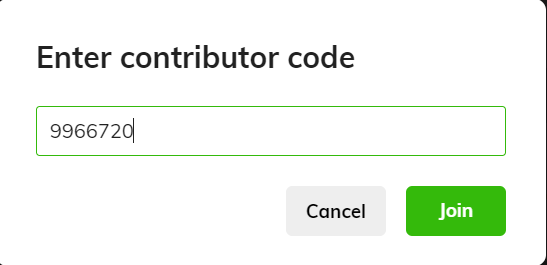
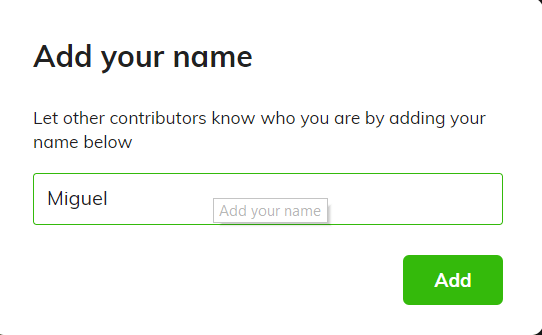
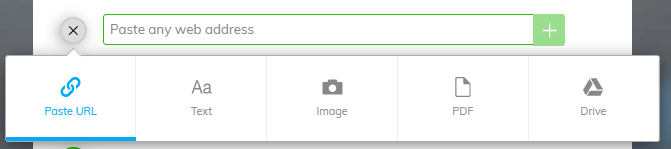
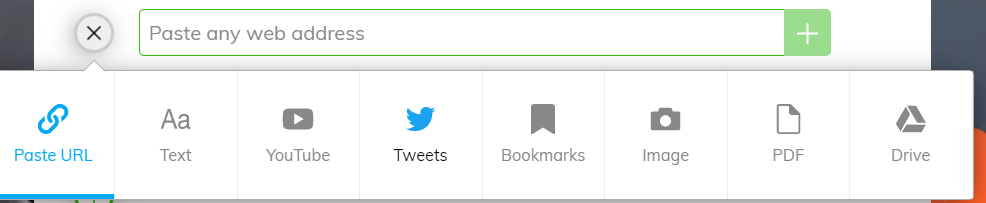
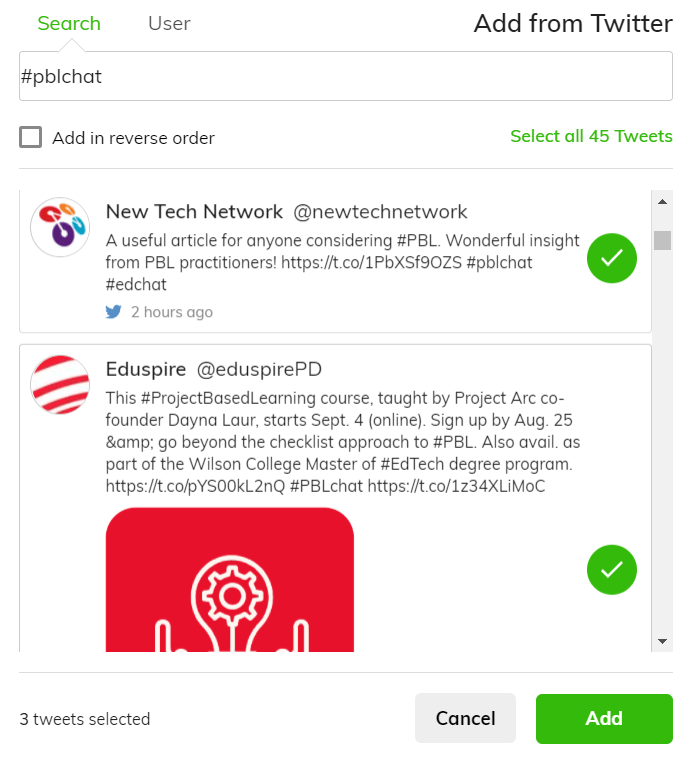
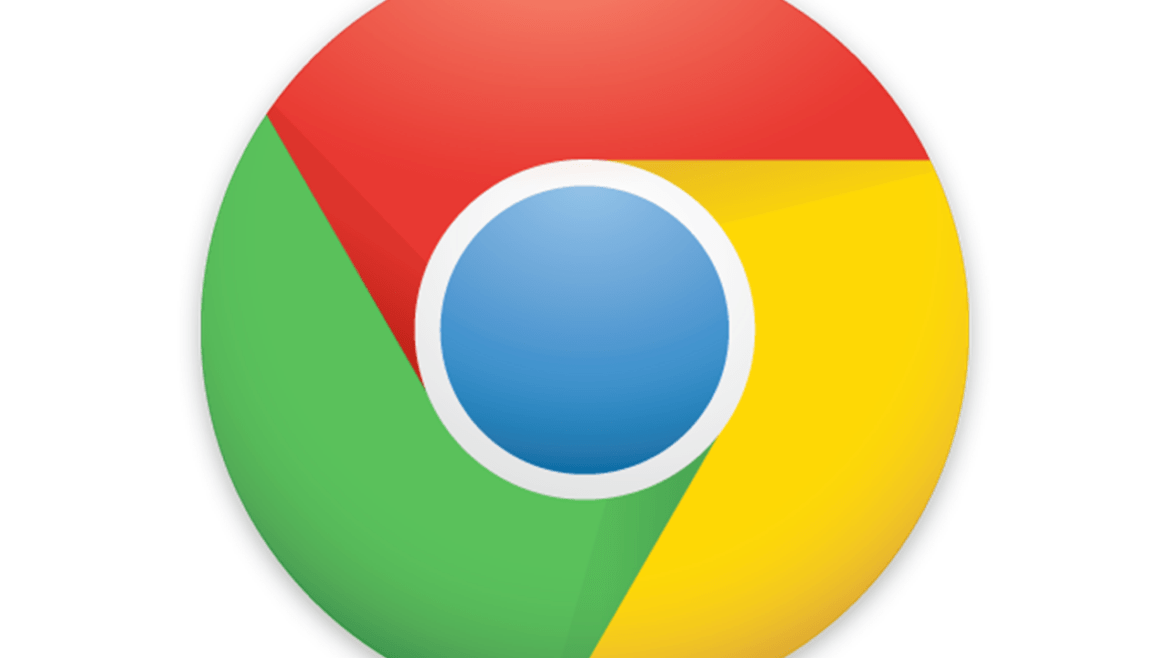
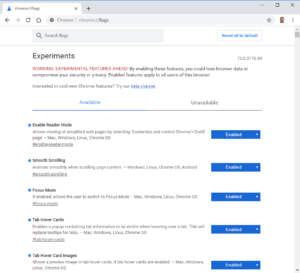 First, I need to give a disclaimer.
First, I need to give a disclaimer.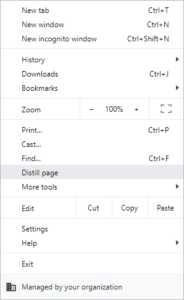 Enable Reader Mode (#Enable-Reader-Mode) opens a new page that has been stripped of ads. This is great when you are wanting to share a web page with others, but it is cluttered with ads that distract from the page. Chrome extensions that are similar to Reader Mode include
Enable Reader Mode (#Enable-Reader-Mode) opens a new page that has been stripped of ads. This is great when you are wanting to share a web page with others, but it is cluttered with ads that distract from the page. Chrome extensions that are similar to Reader Mode include 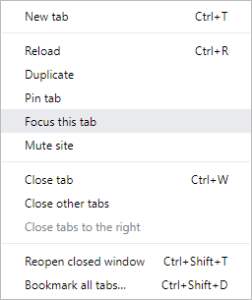 Focus Mode will pop out the current tab into its own window. To make use of this feature, you’ll need Chrome 7.6 or higher, which was not yet out at the time of this writing. If you like to be on the cutting edge, though, and want access to this (and other) features before they are rolled out to the masses, then consider using
Focus Mode will pop out the current tab into its own window. To make use of this feature, you’ll need Chrome 7.6 or higher, which was not yet out at the time of this writing. If you like to be on the cutting edge, though, and want access to this (and other) features before they are rolled out to the masses, then consider using