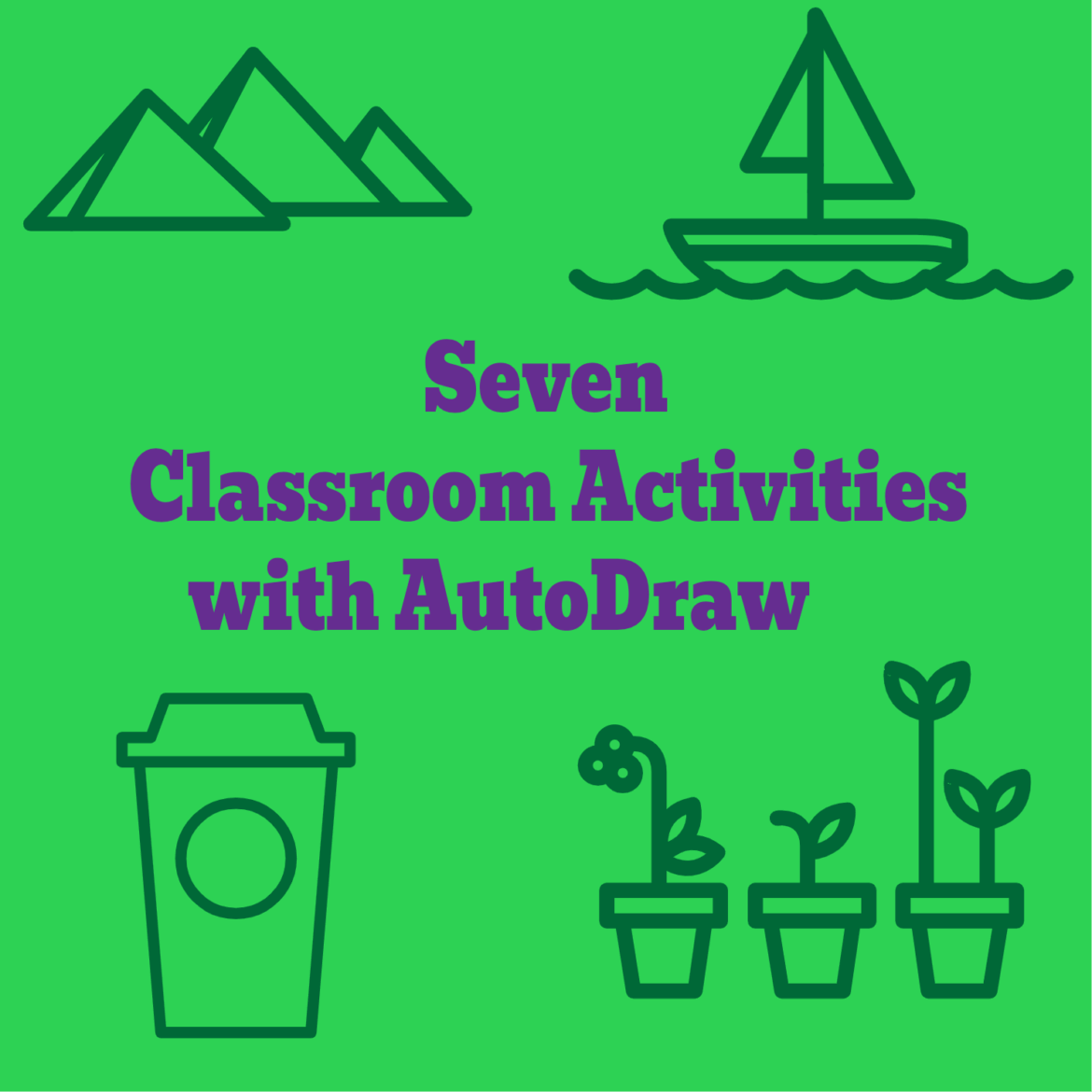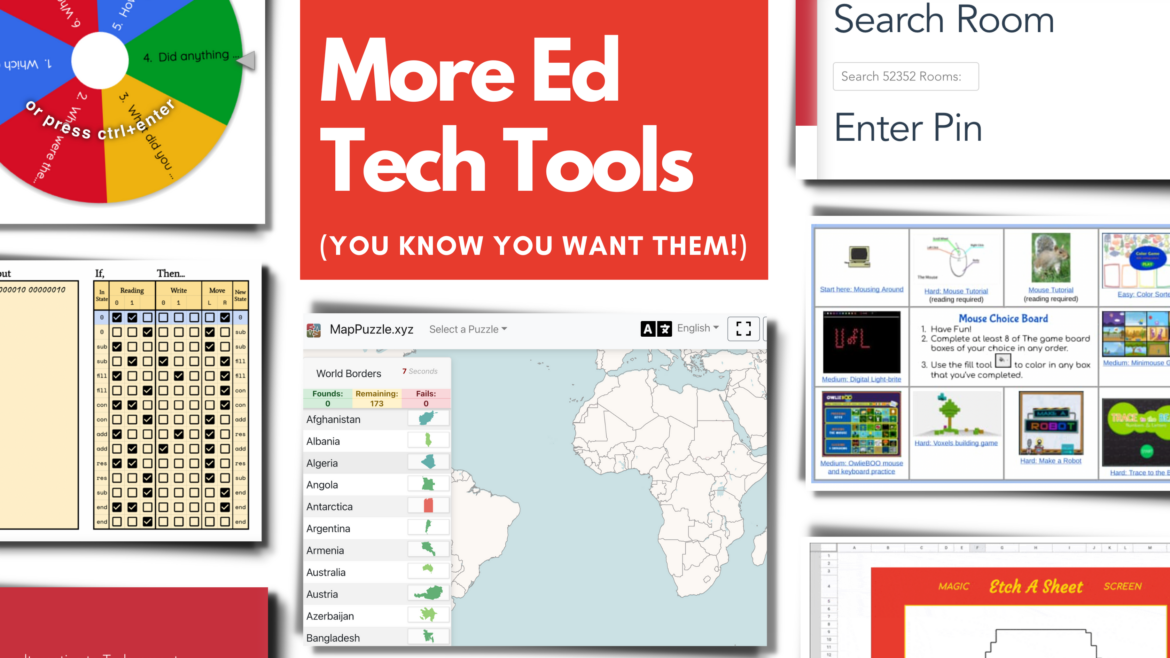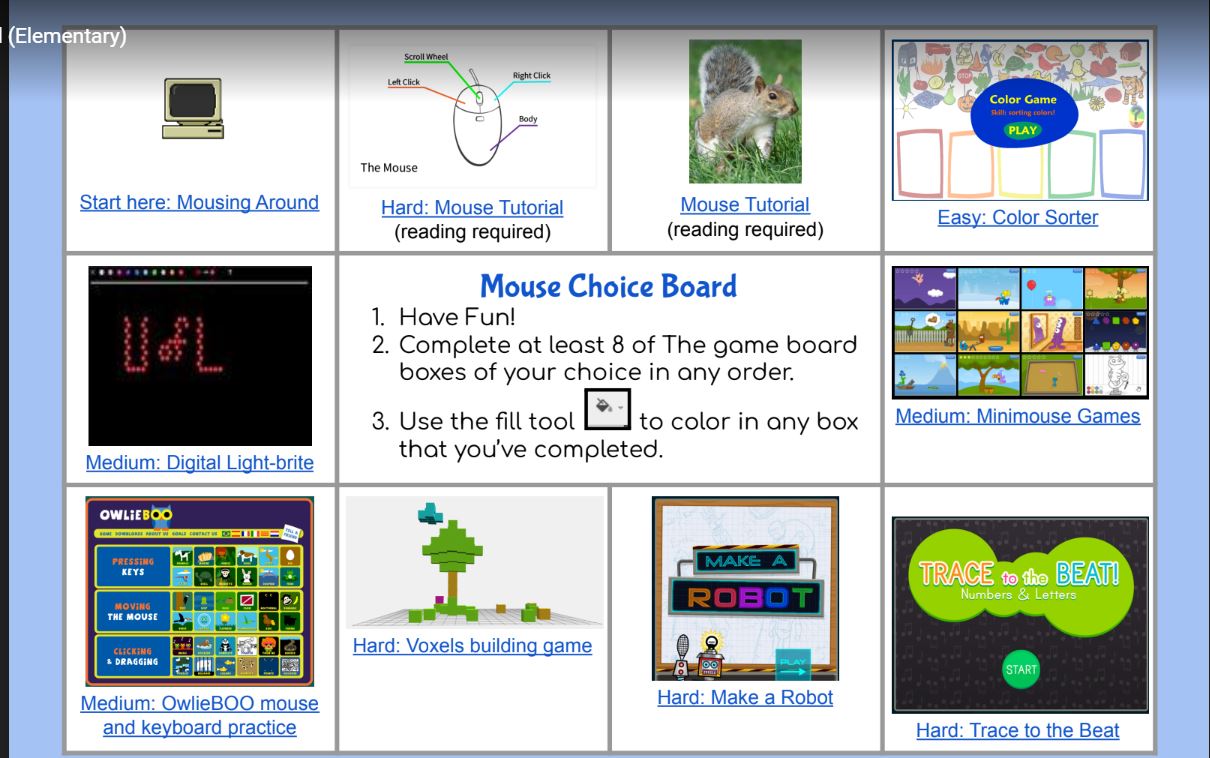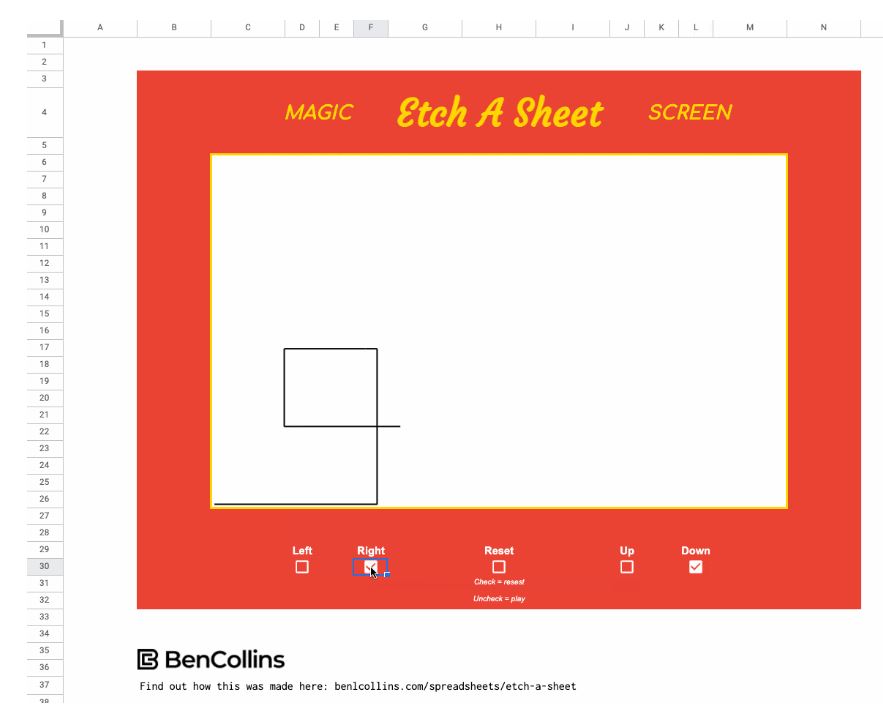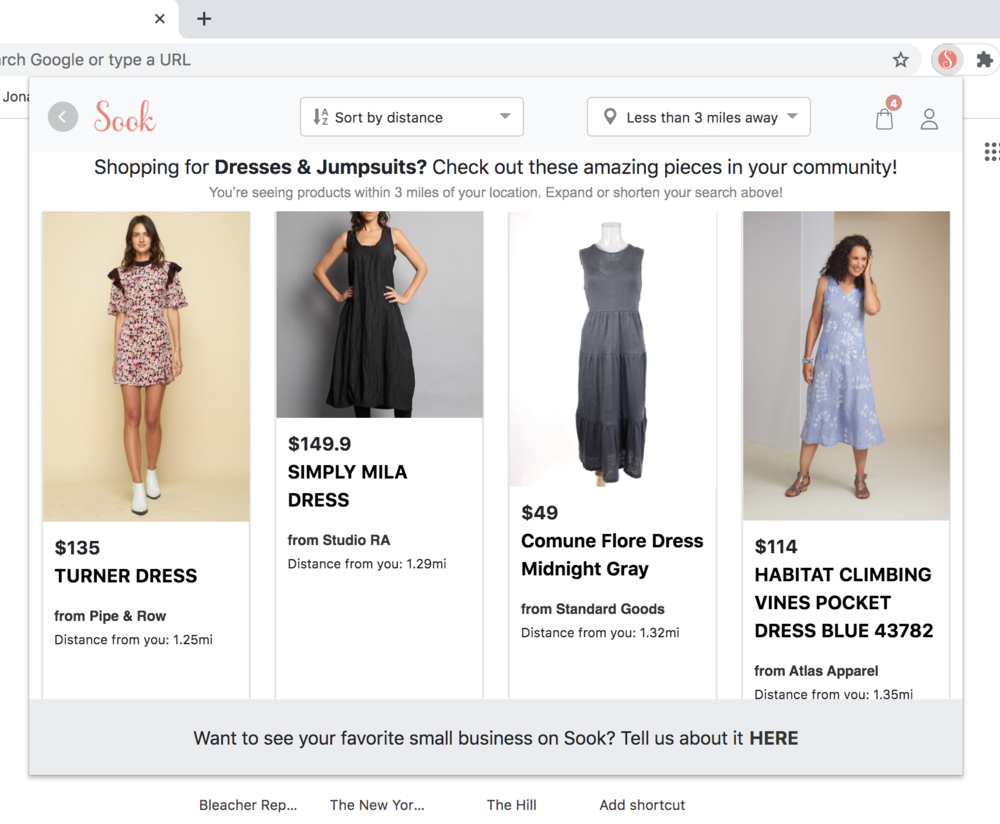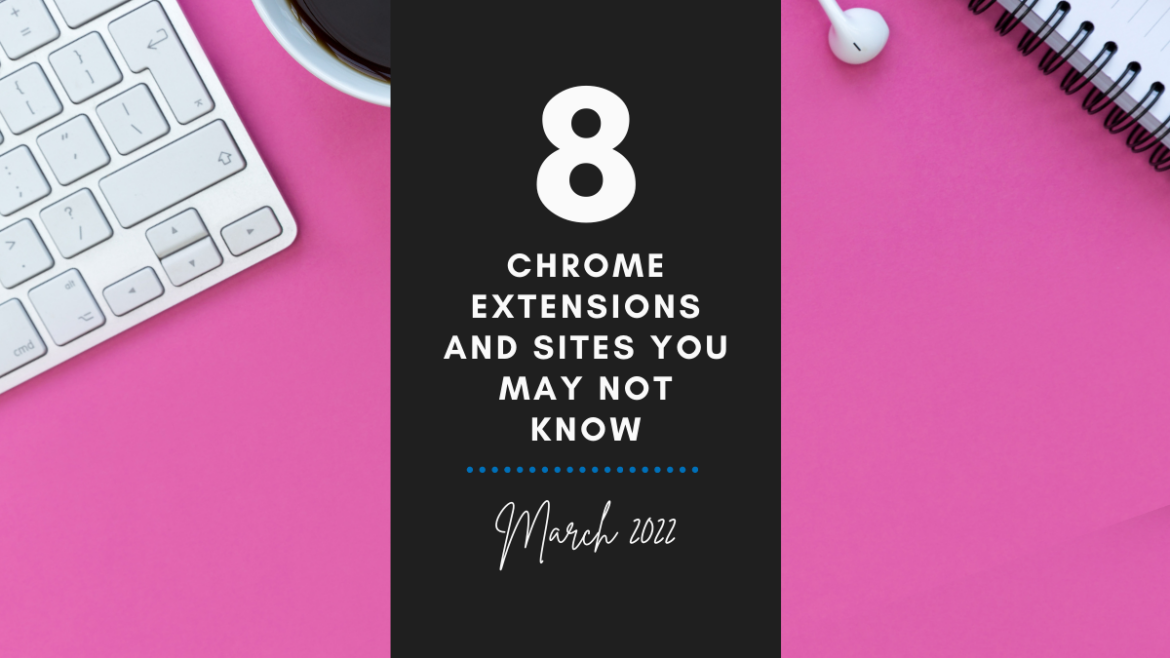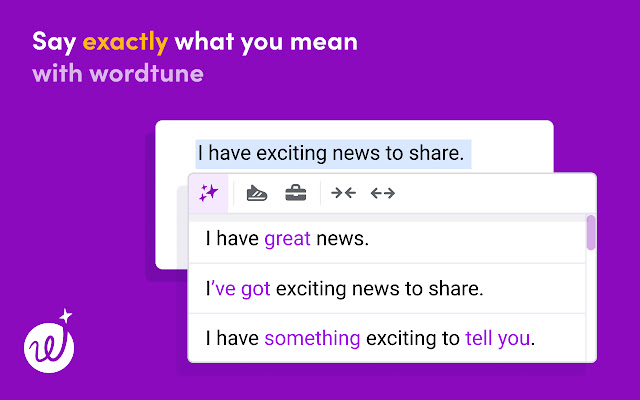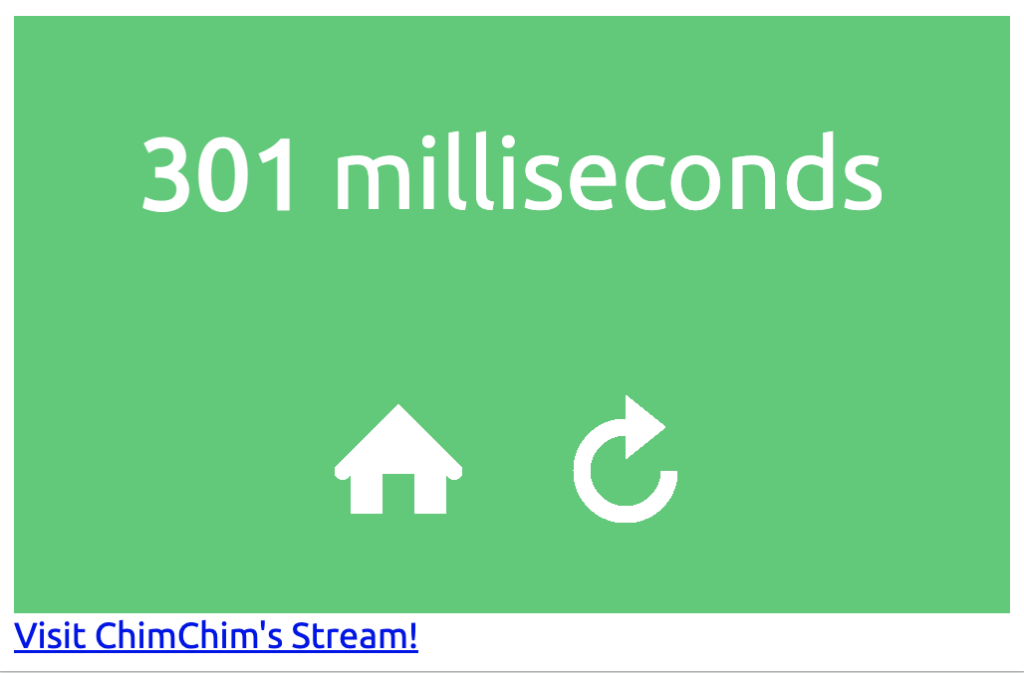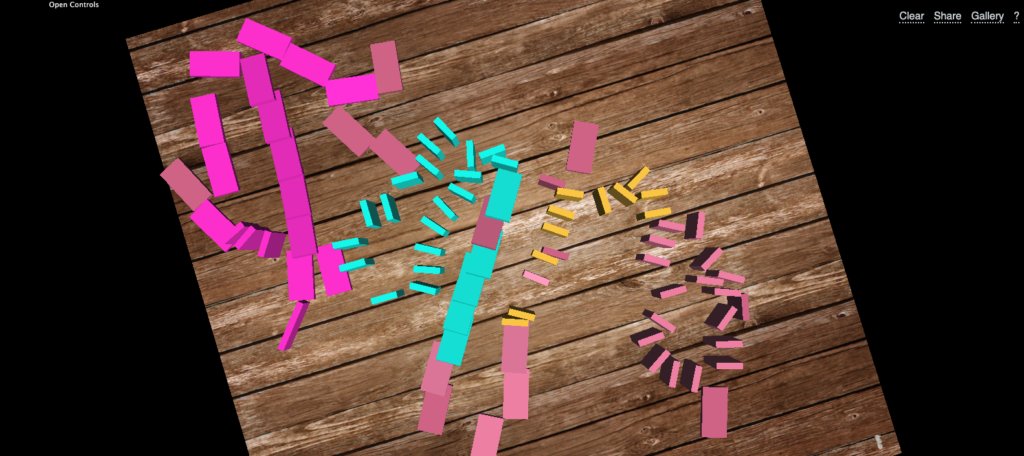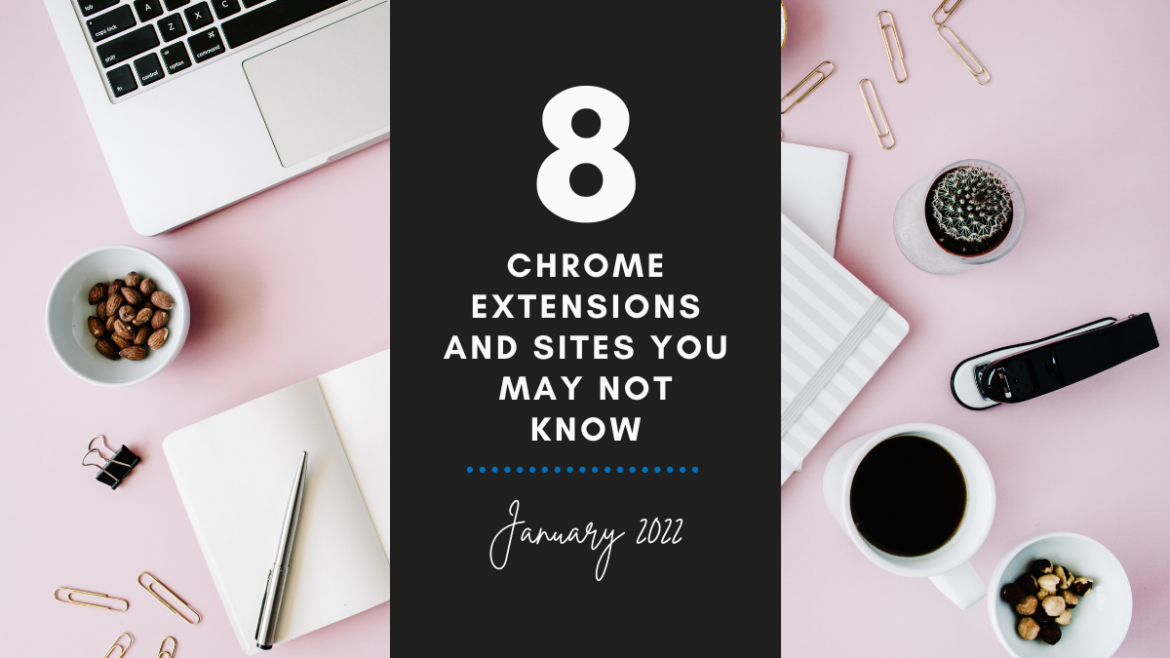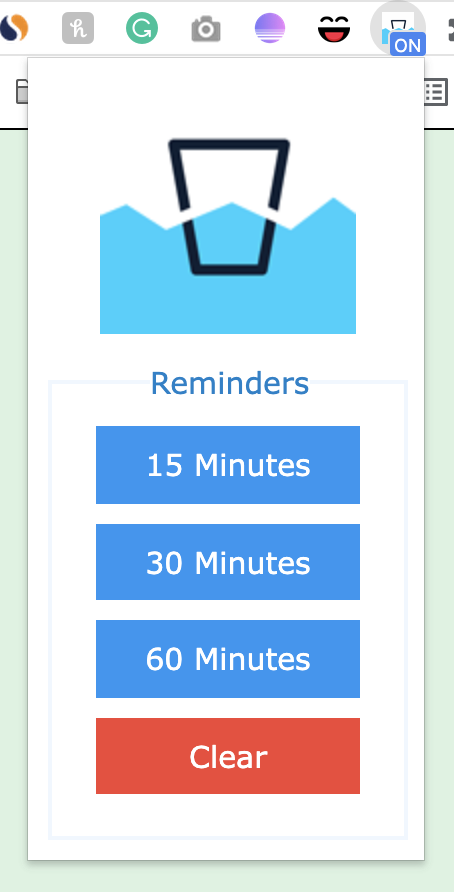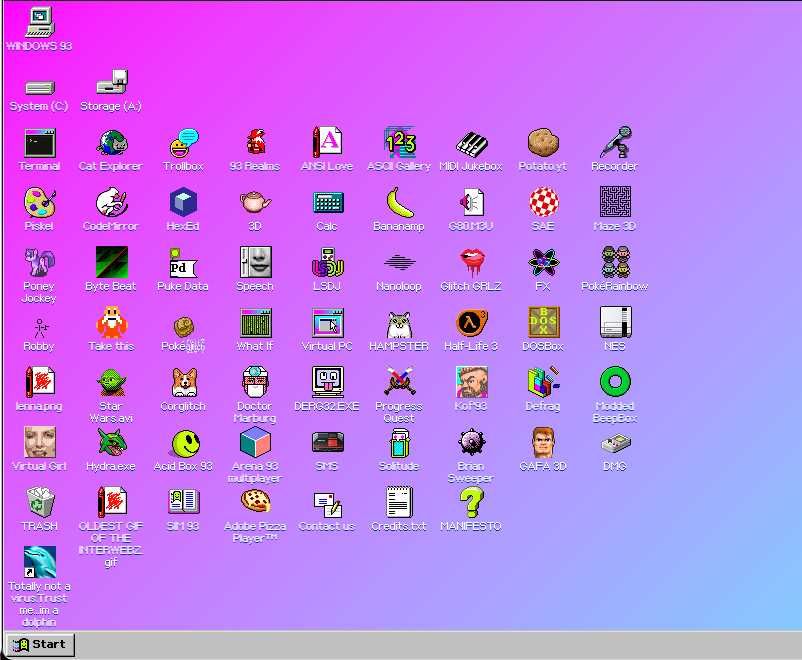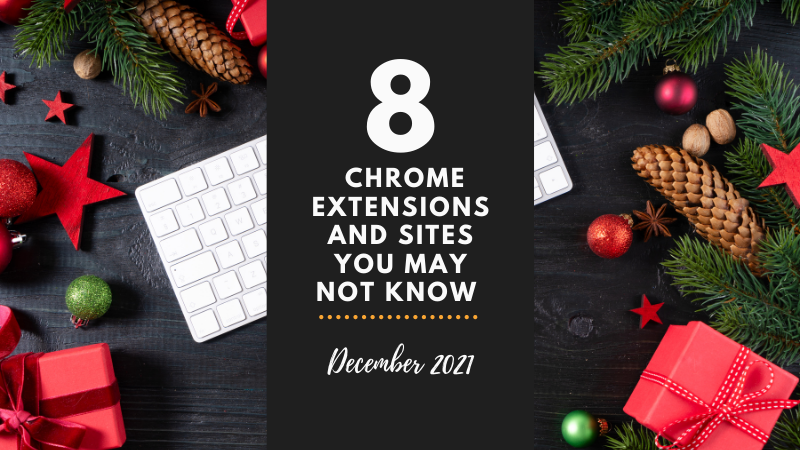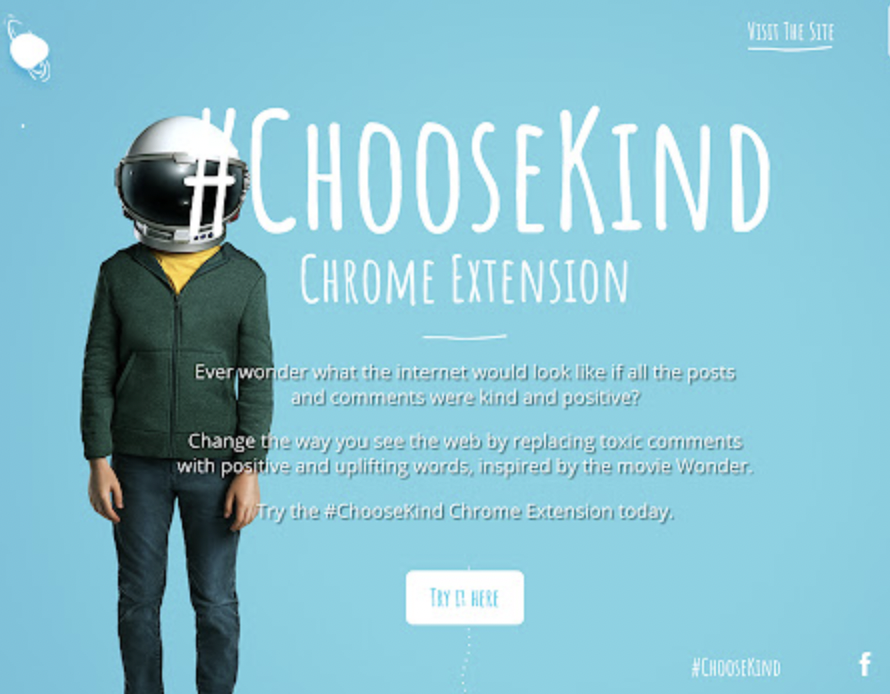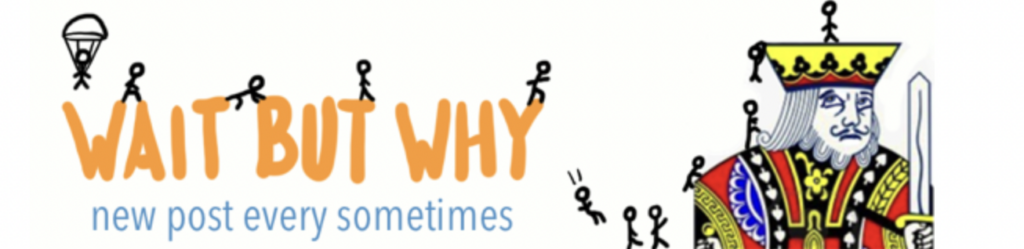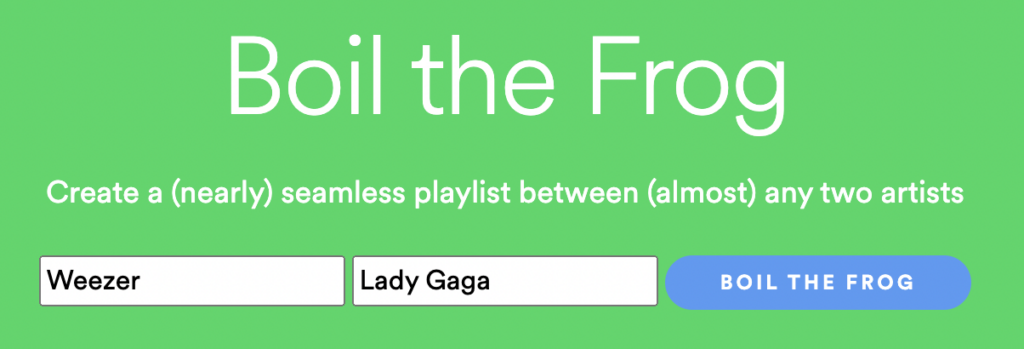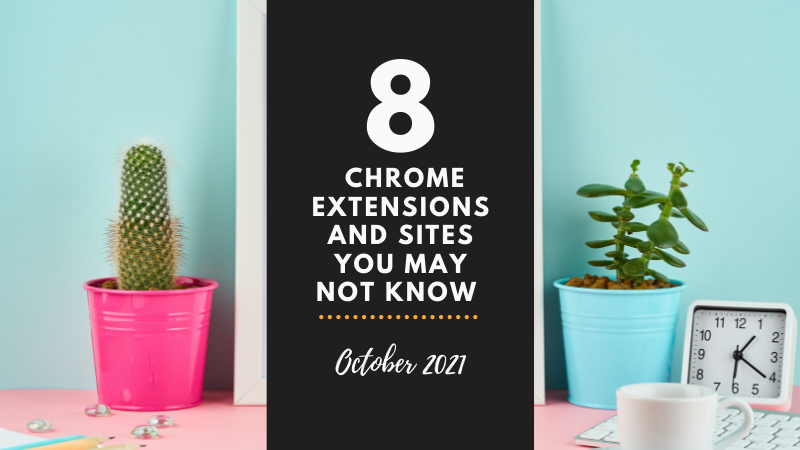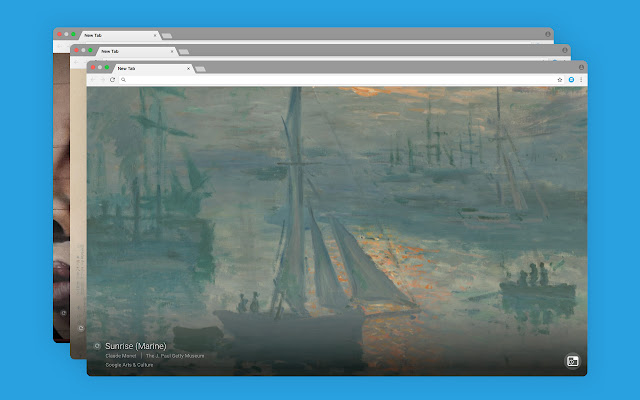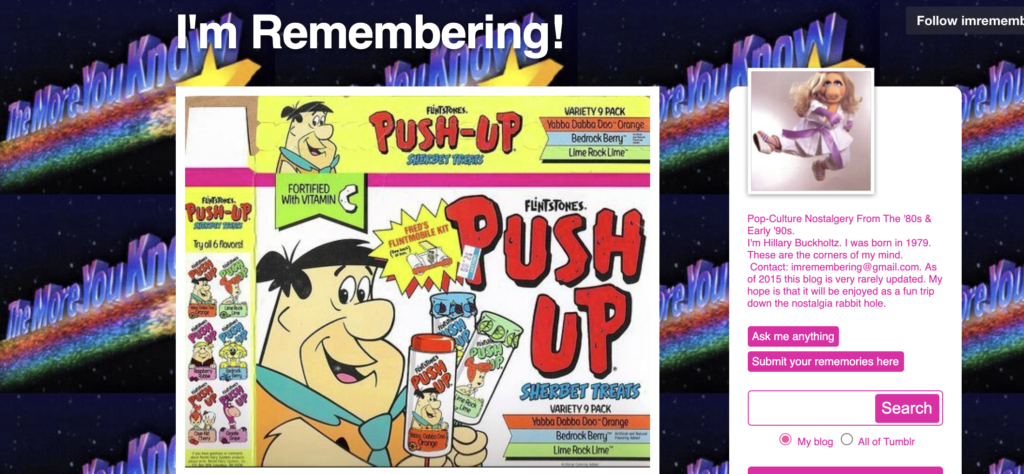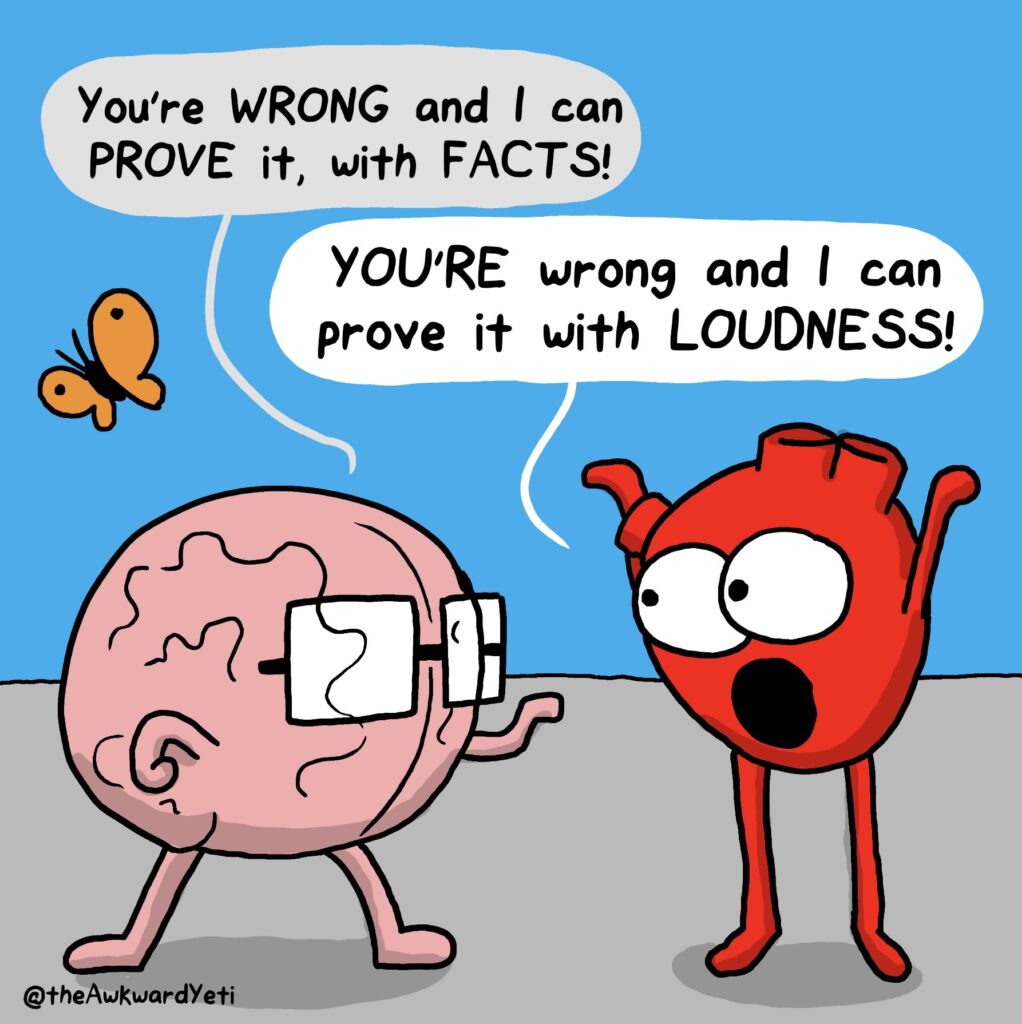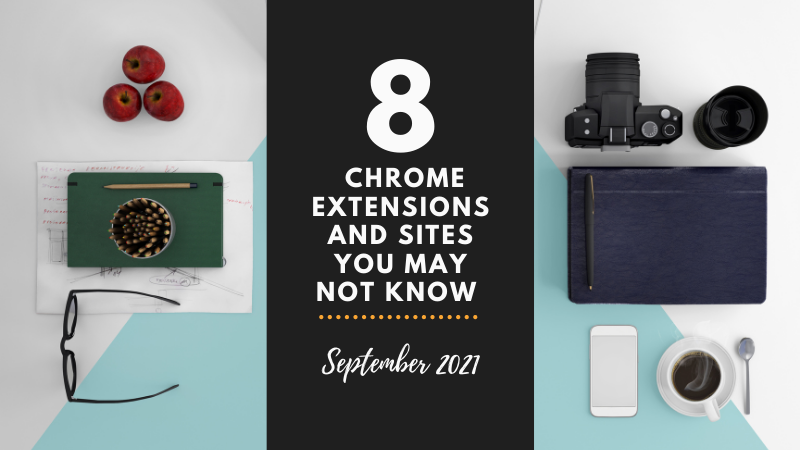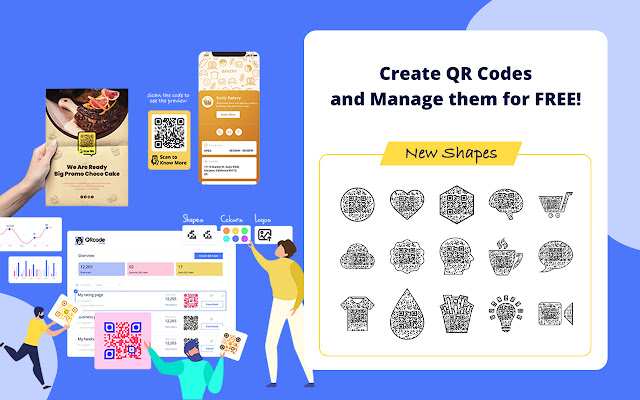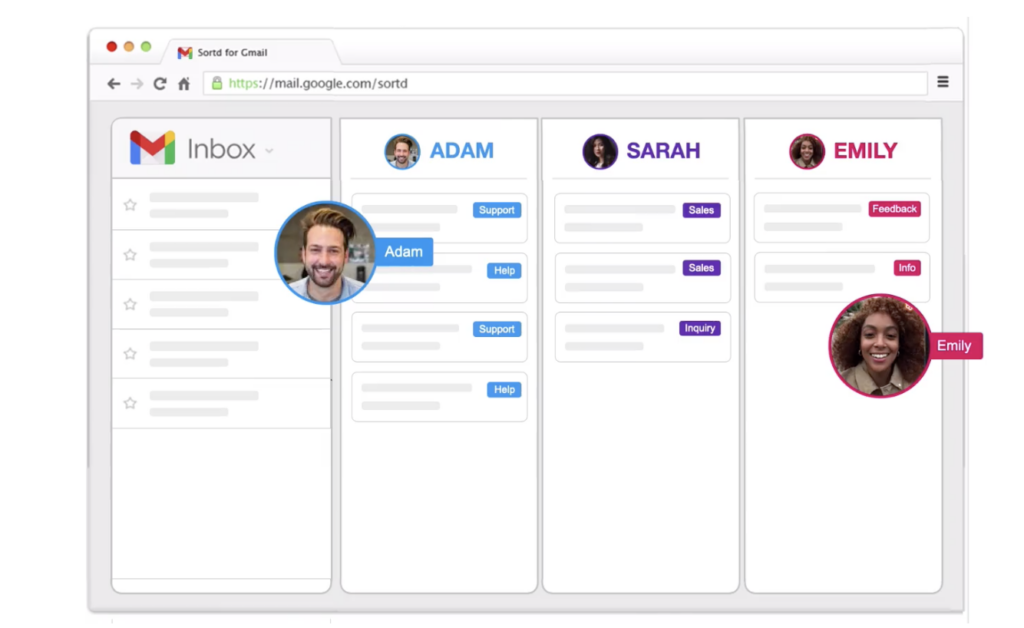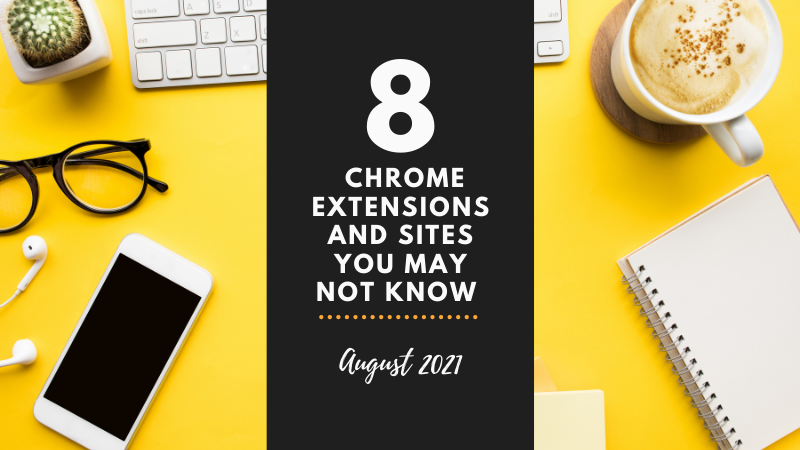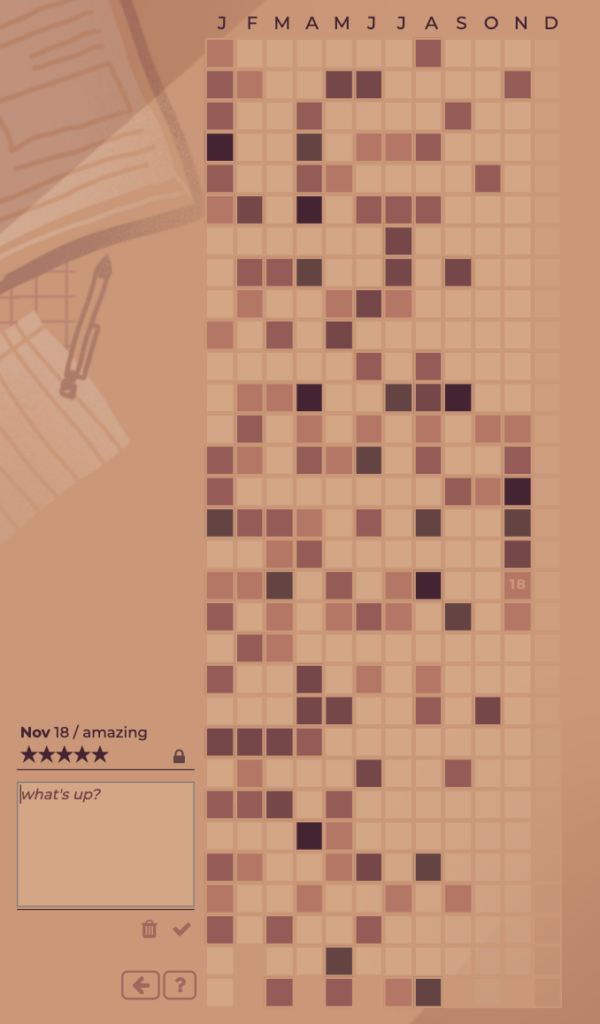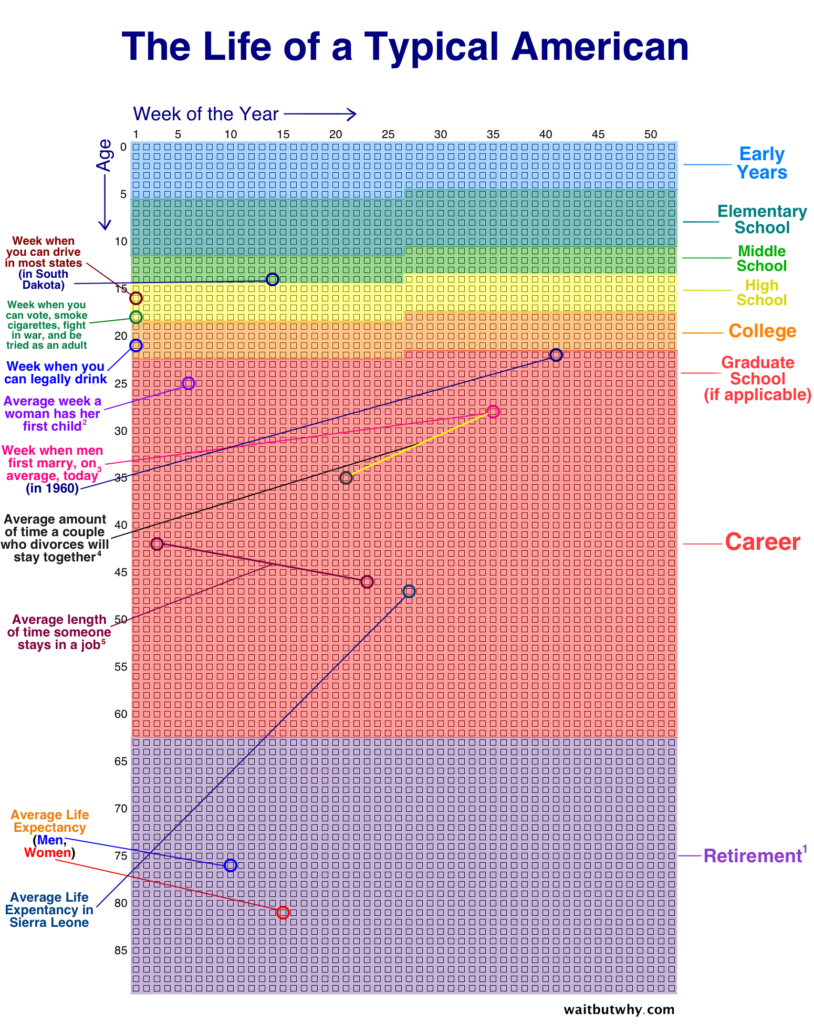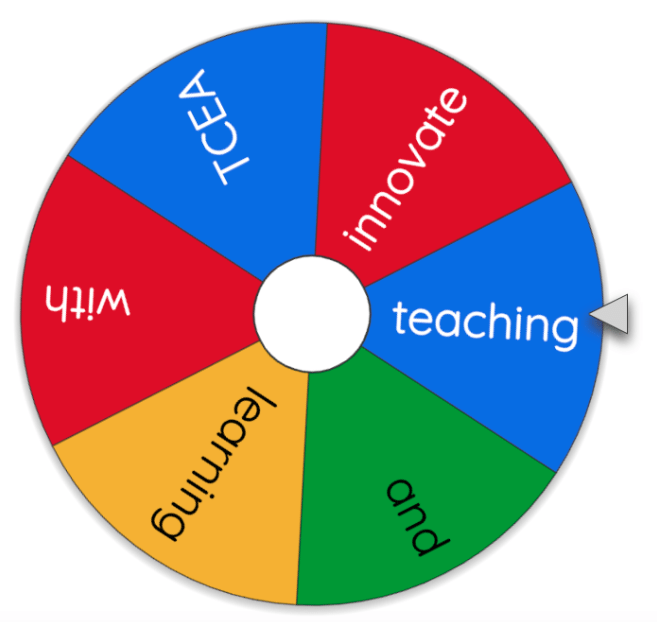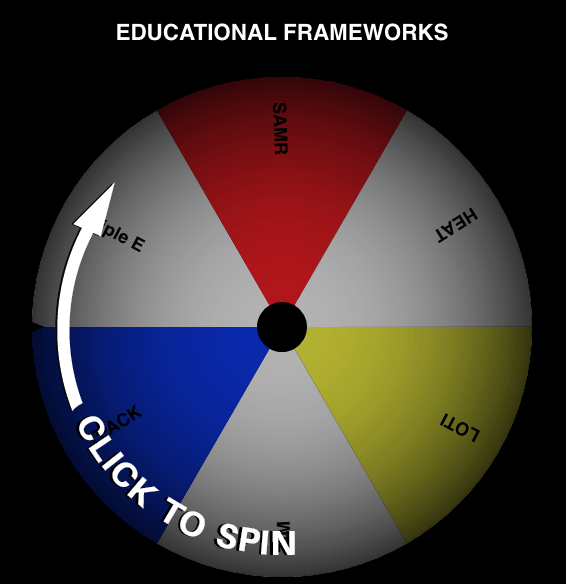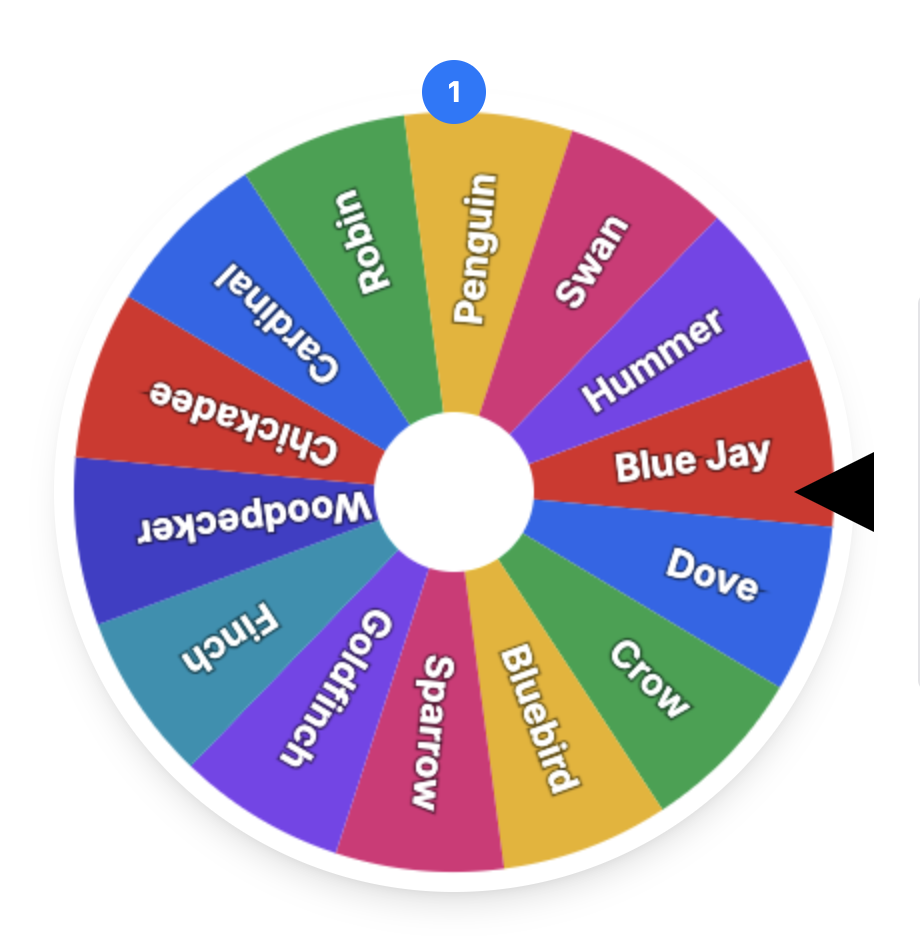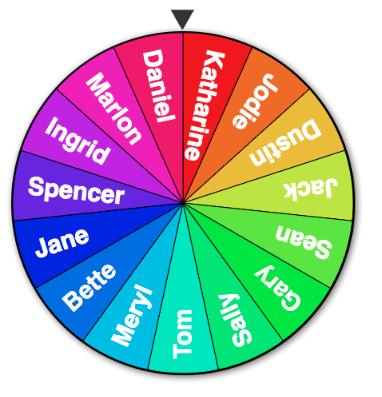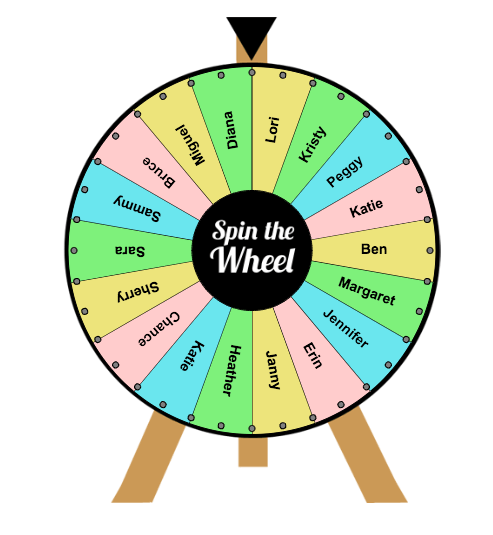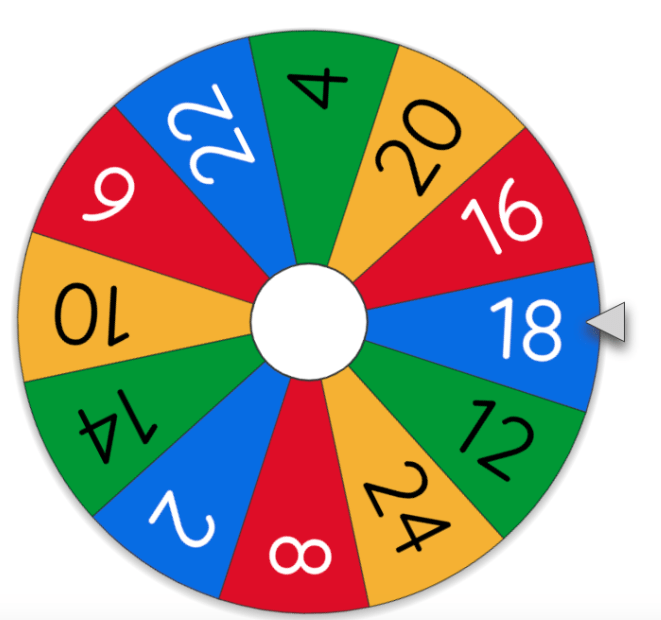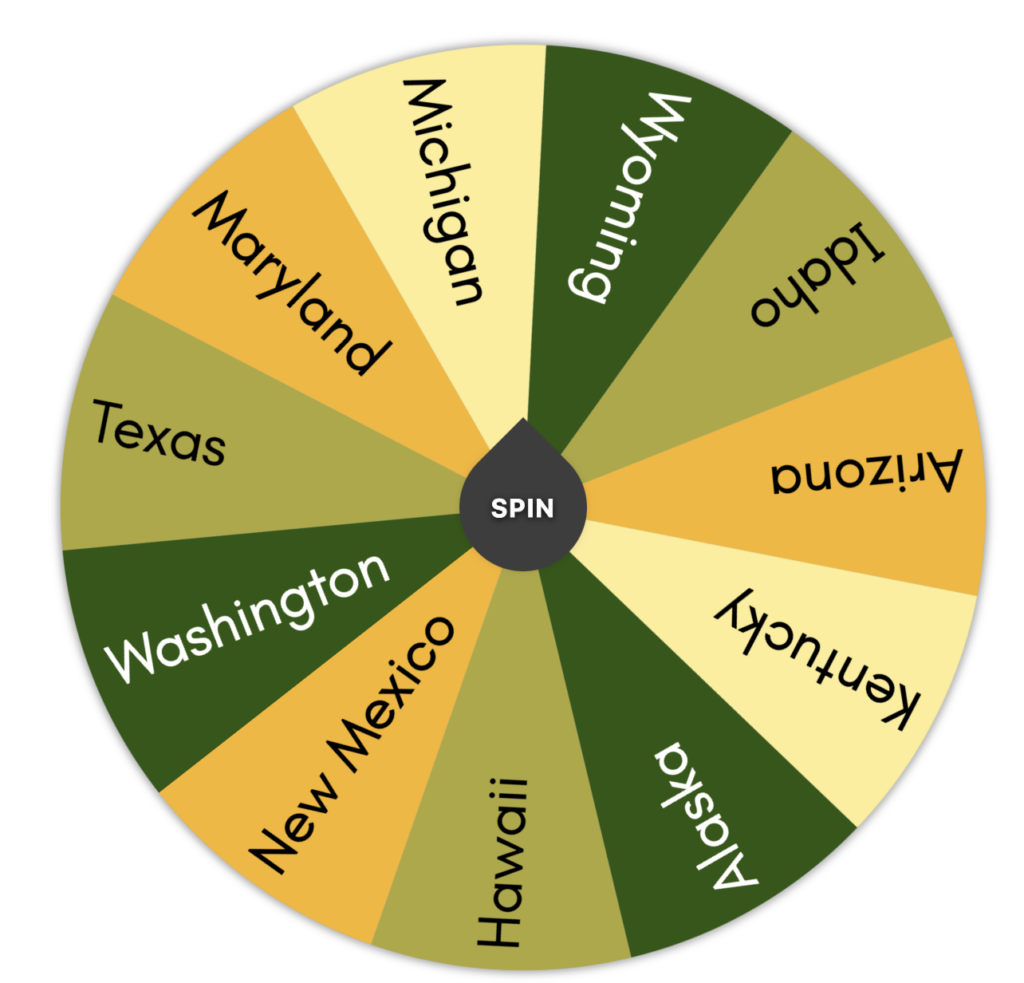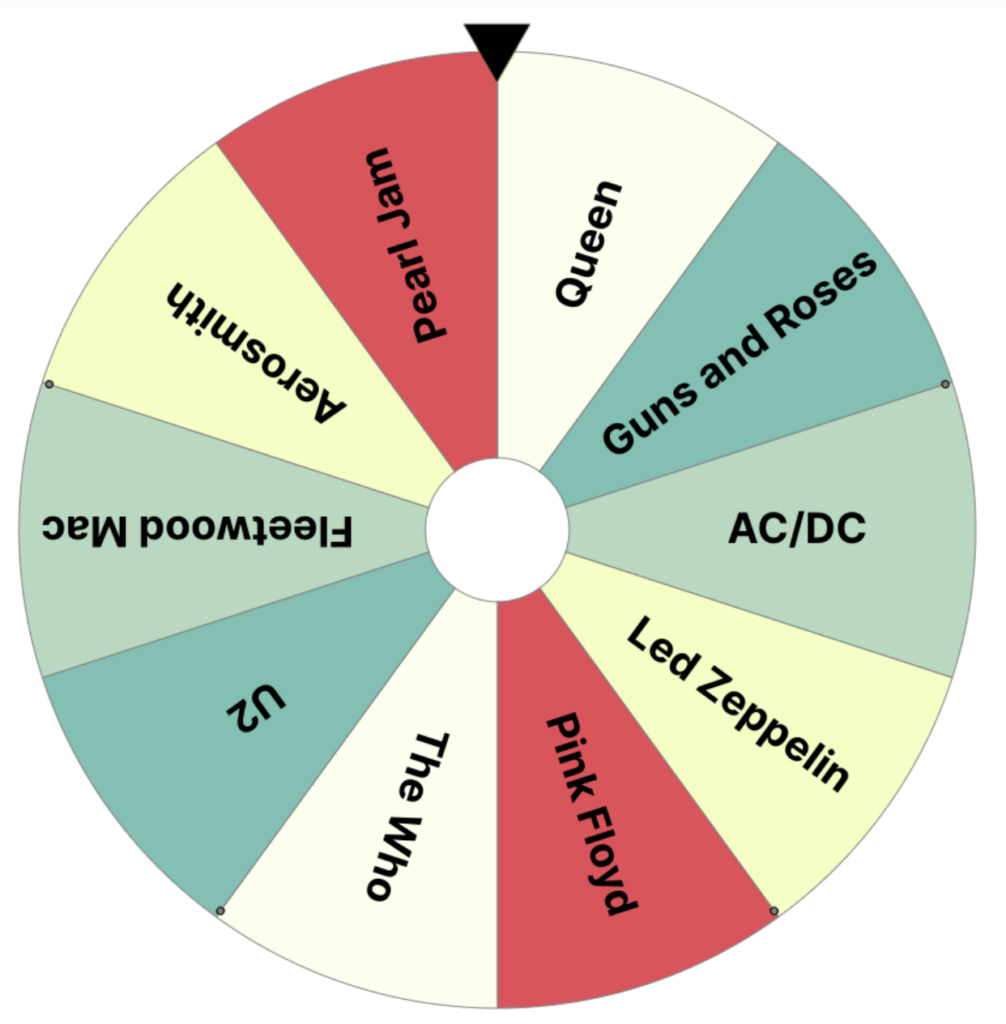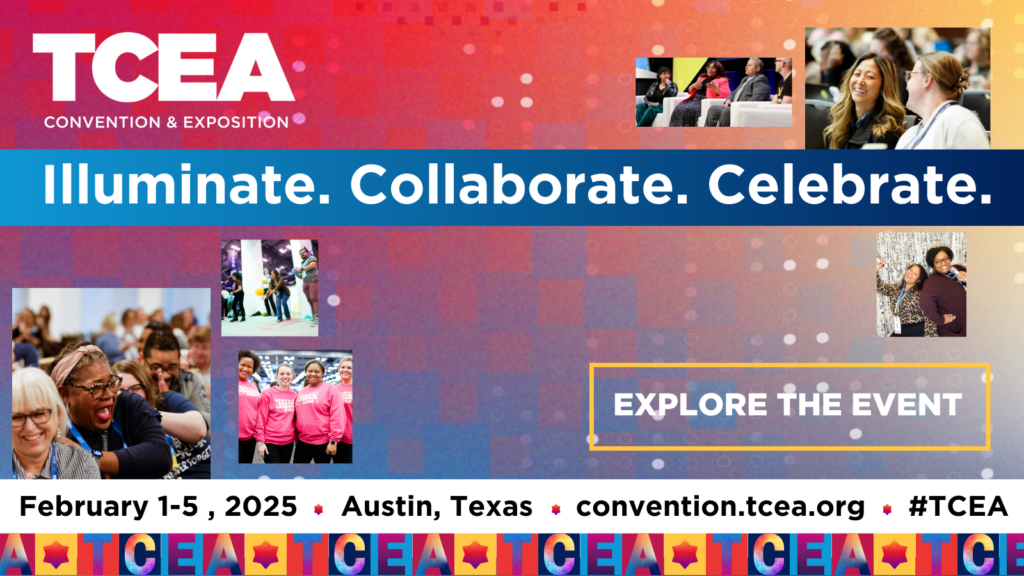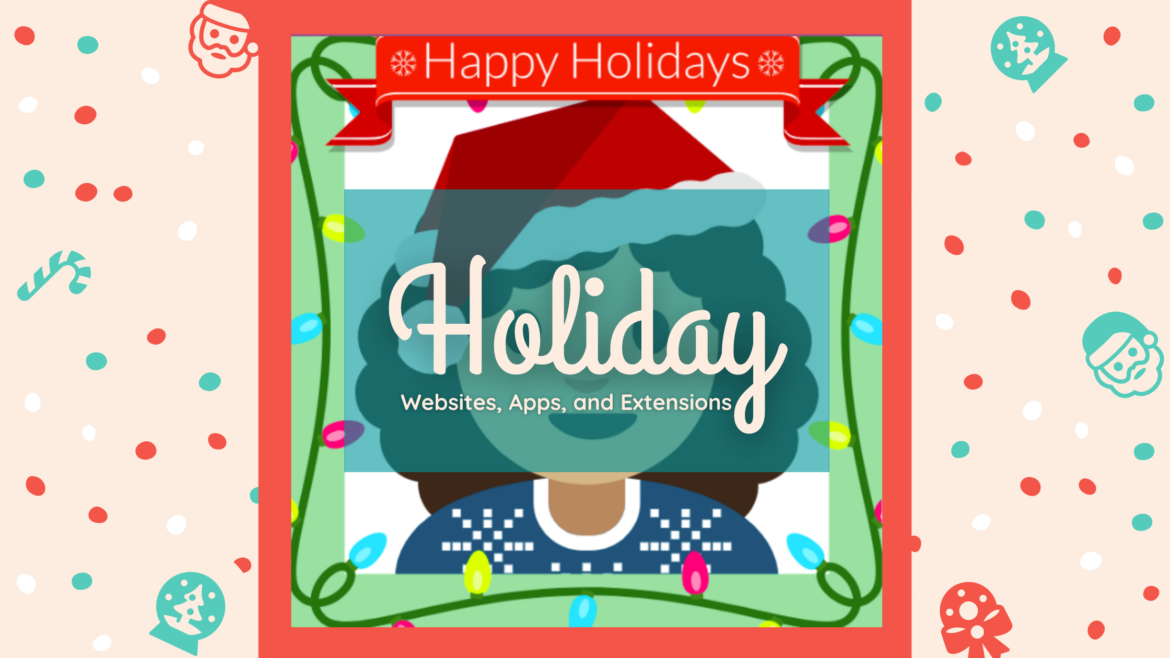Drawing has never been my strong suit; stick figures can even confuse me. But I’ve always appreciated what visuals can add to learning, storytelling, and just plain fun. That’s why I was thrilled when Google rolled out AutoDraw, a free tool that gives everyone (even the artistically challenged like me!) a way to create clean, polished graphics in seconds.
What: AutoDraw is a free web-based tool by Google that uses artificial intelligence to turn your rough doodles into clean, recognizable icons.
Where: Visit AutoDraw — accessible on any device with internet access.
When: Originally launched in 2017, but still as fun and useful as ever!
Why Teachers Love It:
- No account needed
- No ads or distractions
- Empowers non-artists
- Encourages visual thinking
- Easy to download and share
In the Classroom:
AutoDraw shines. You begin by sketching something (anything!), and the AI suggests what it thinks you’re trying to draw. Tap your pick, and voilà: your scribble becomes a sleek graphic. It’s intuitive, accessible, and perfect for visual storytelling—especially for elementary students still developing their fine motor skills.
Seven Simple AutoDraw Activities for Elementary Students
1. All About Me
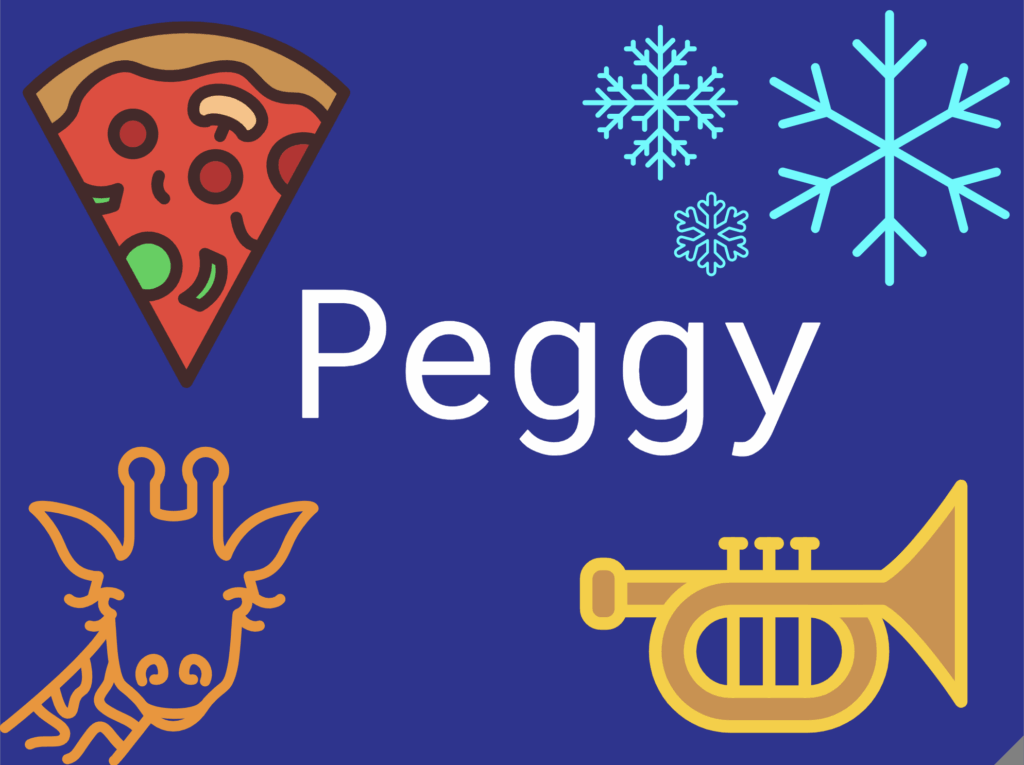
Have students use AutoDraw to create three to five icons that represent who they are—think favorite food, hobby, pet, or dream destination. Then, have them arrange the icons into a digital “About Me” collage. Bonus: Take a screenshot of each student’s work and create a rotating slideshow to showcase during Back-to-School Night.
2. Vocabulary Visualization
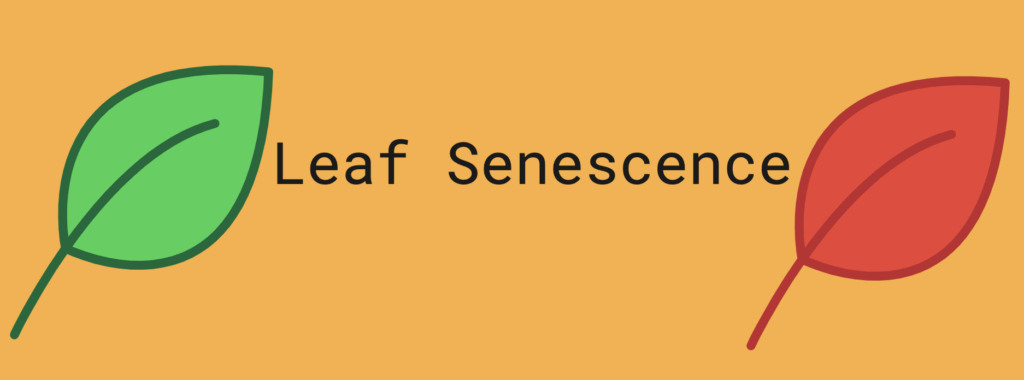
Students choose a vocabulary word and create a visual representation using AutoDraw. Then, students add their drawing, the word, and a short definition to a shared digital vocabulary notebook—using Google Slides, OneNote, or another tool. Over time, this builds a creative, class-curated visual dictionary they can revisit time and time again. You could also use AutoDraw creations instead of Emoji Kitchen for the Frayer Model.
3. Story Starters with Sketches
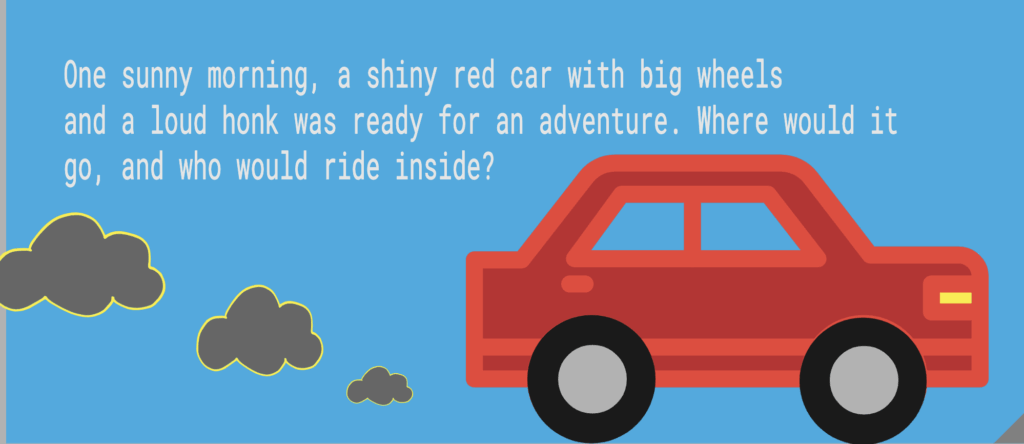
Students draw a character, setting, or object using AutoDraw, then write a short story inspired by their creation. This activity sparks imagination and supports visual learners by giving them a concrete image to build a narrative around. Teachers can model the process by drawing their own prompt live and writing a quick example story with the class. You could also turn this into a collaborative writing challenge, where one student draws, another writes the beginning, and others continue the story in rounds.
4. Wacky Word Challenge
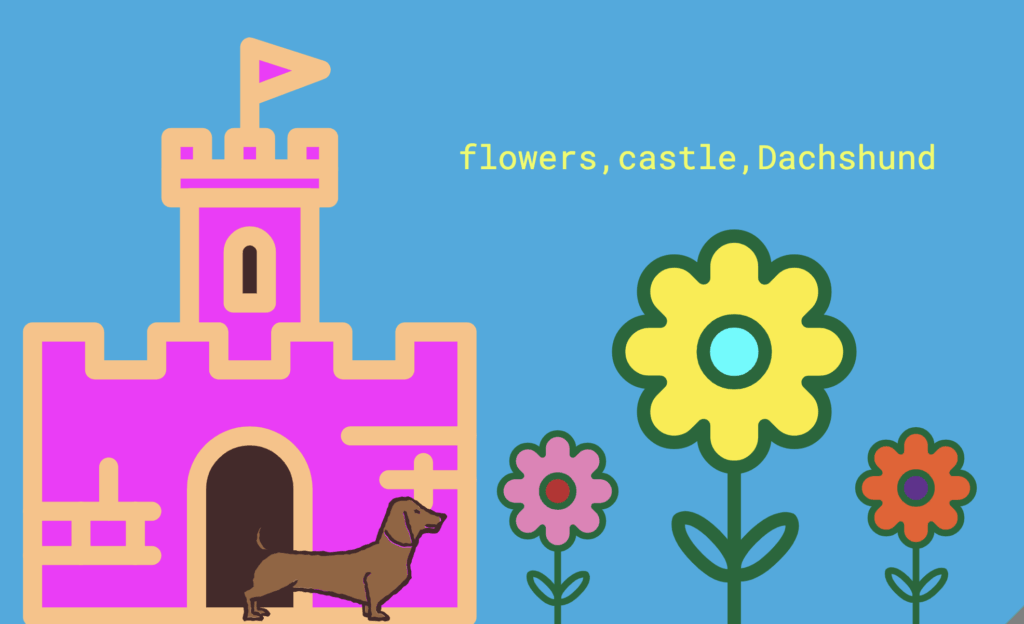
Give students three random words (like “pencil,” “dragon,” and “ice cream”) and have them draw a silly scene that incorporates all three.
5. Design a Class Pet
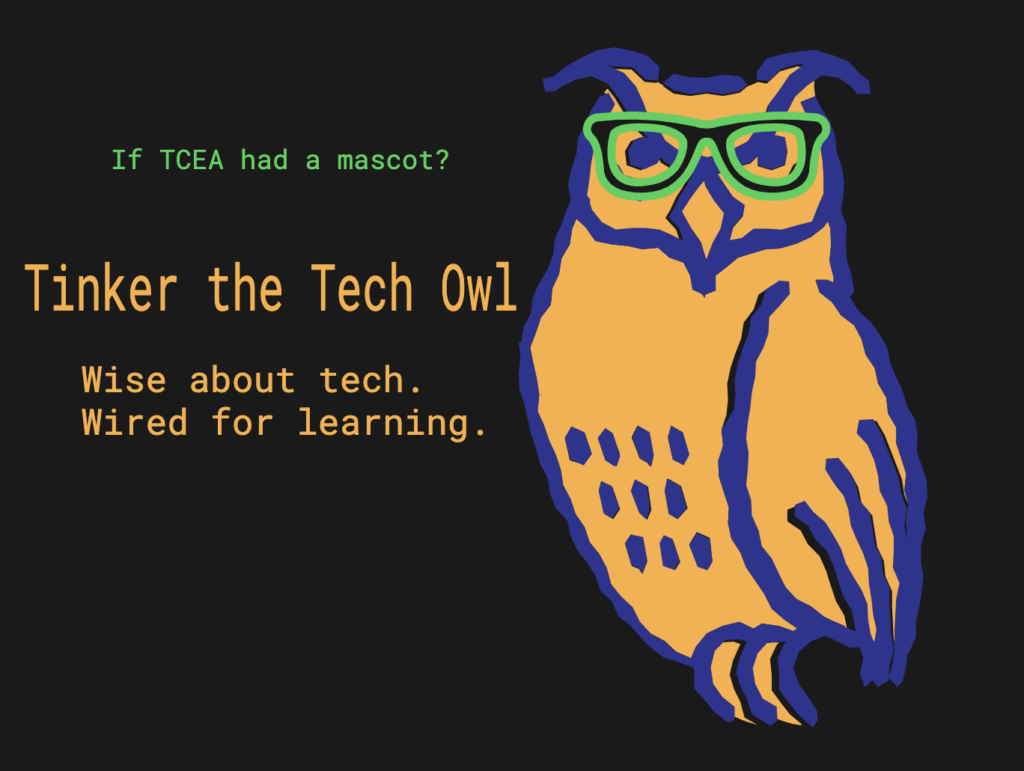
Let students use AutoDraw to invent a quirky class pet—real or imaginary! Students can name it, draw its habitat, and list a few fun facts (What does it eat? What are its superpowers?). Compile the pets into a digital zoo using a digital collaboration tool and vote on which one becomes the official class mascot.
6. Poetry Illustration
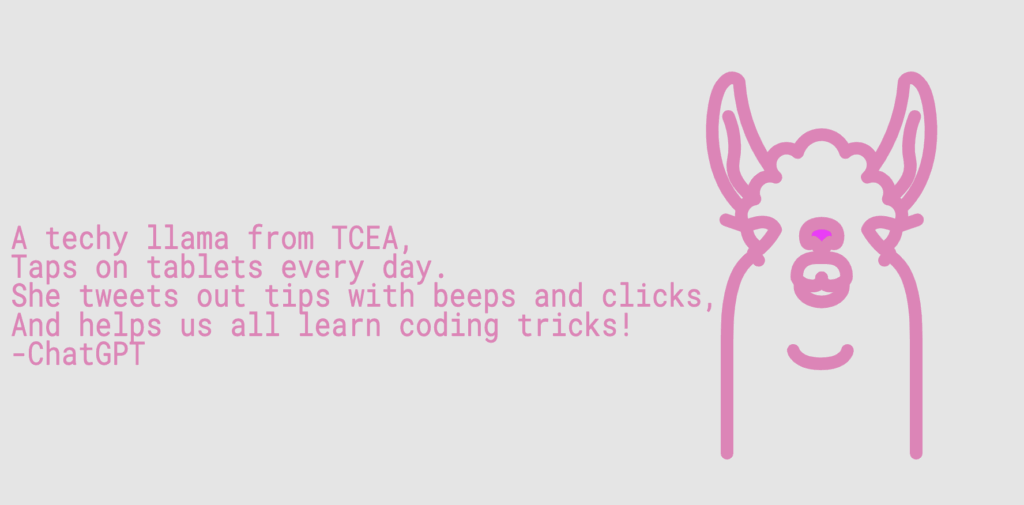
After reading a poem aloud, students can pick a favorite stanza or line to illustrate using AutoDraw.
7. Draw Your Password
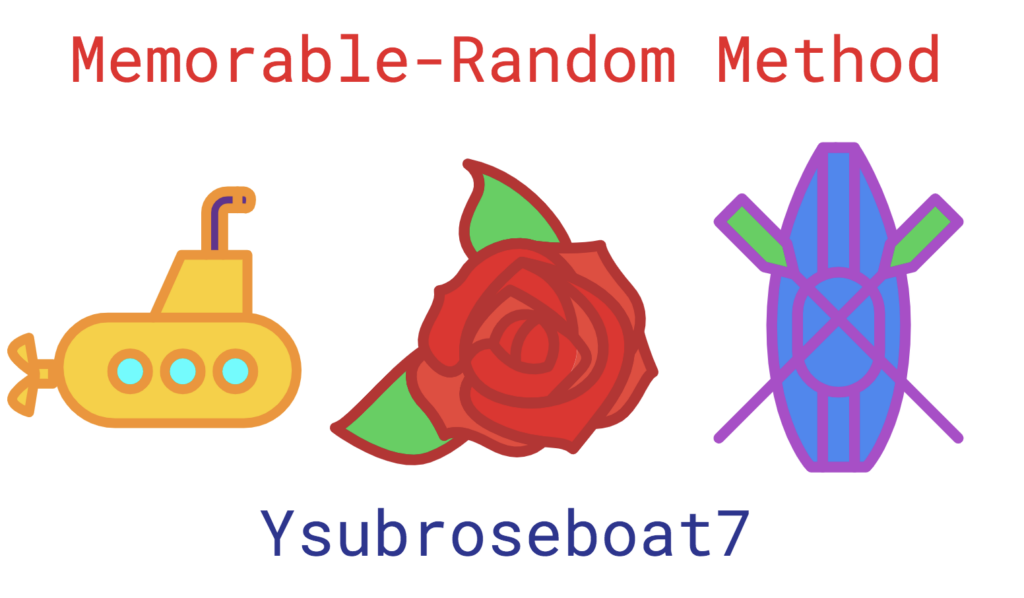
Invite students to create a password using the Memorable-Random Method (like “GoatsDance4Pizza!”). Then, have them use AutoDraw to sketch an image or scene that helps them remember that password—without directly giving it away. This builds visual memory skills and reinforces the idea that strong passwords can be creative and personal.
For more information on creating secure and student-friendly passwords, check out my blog post.
So go ahead, give AutoDraw a spin and let your students do the same. You don’t need to be an artist to make something great … … … … you just need a squiggle and a little AI magic.