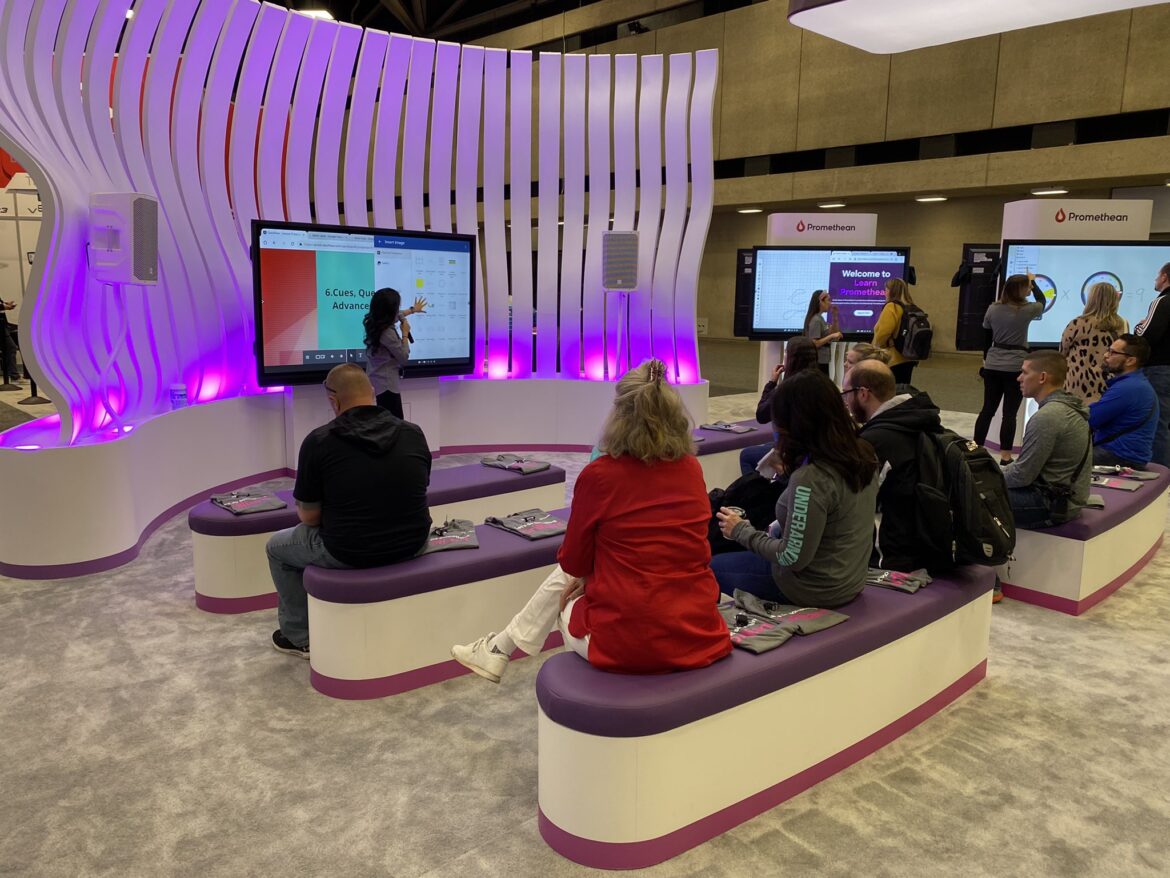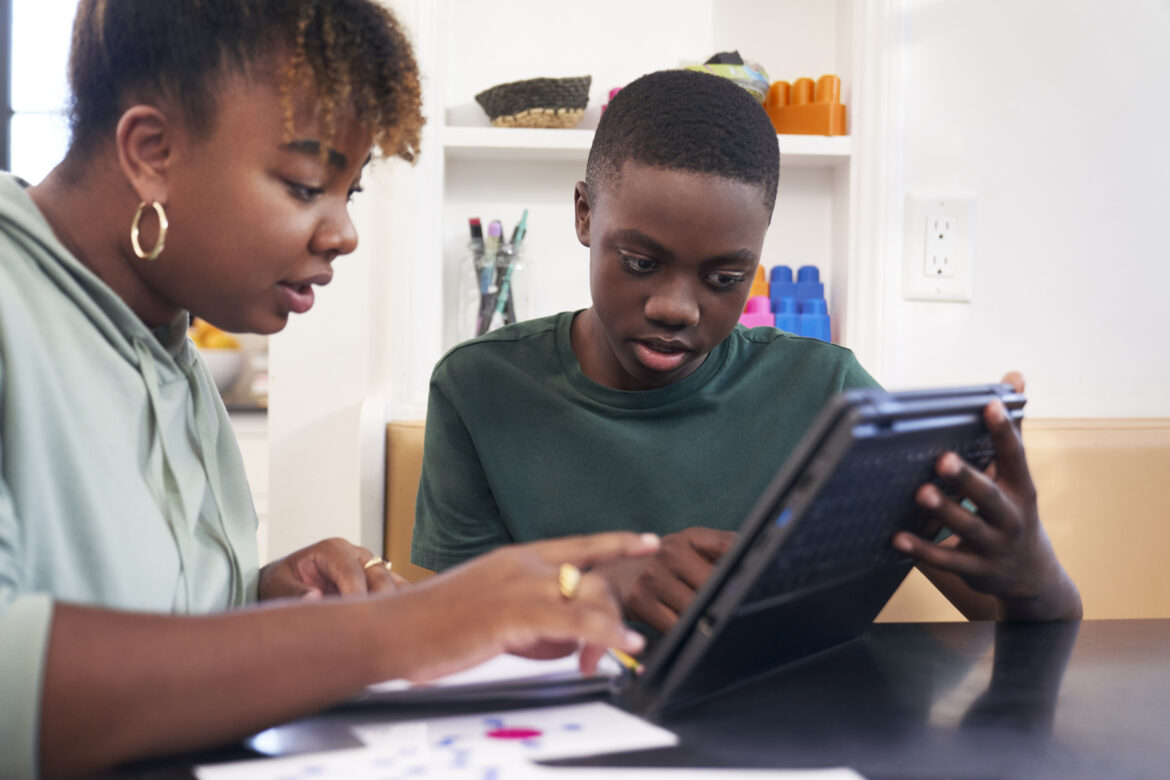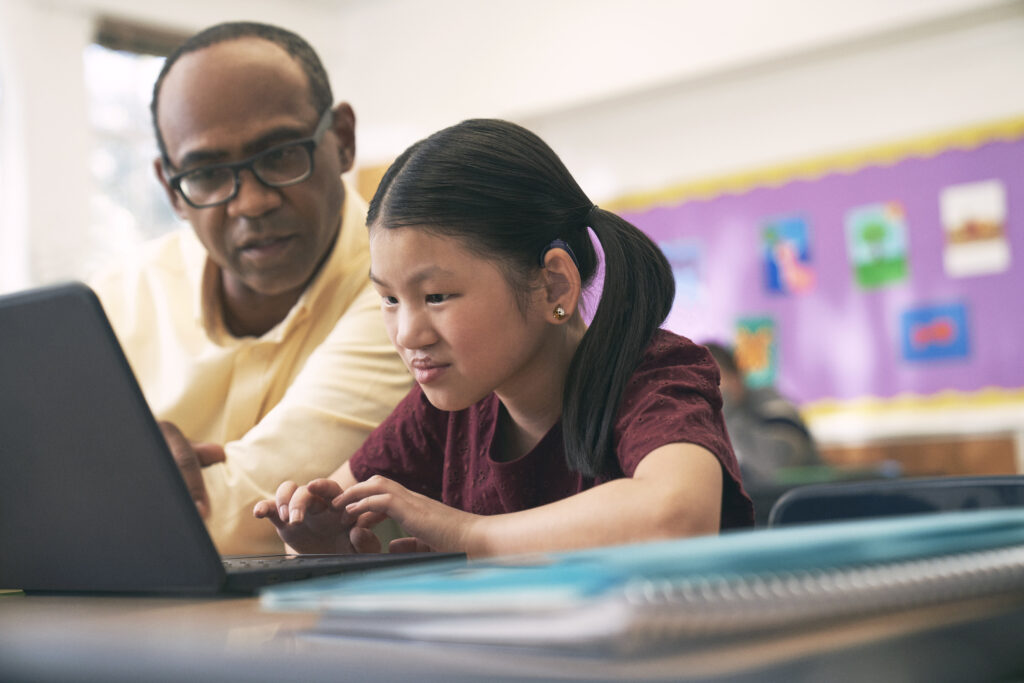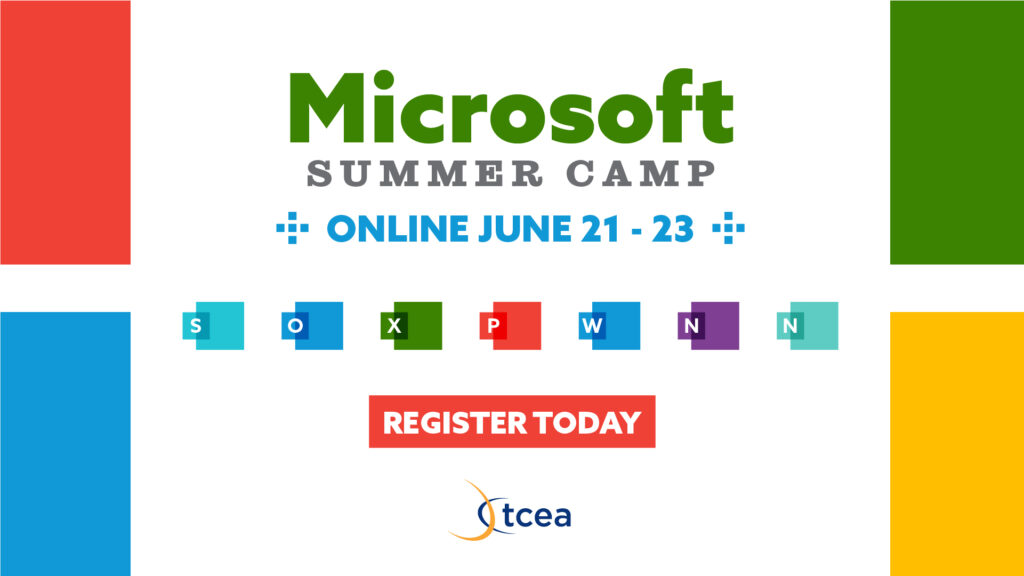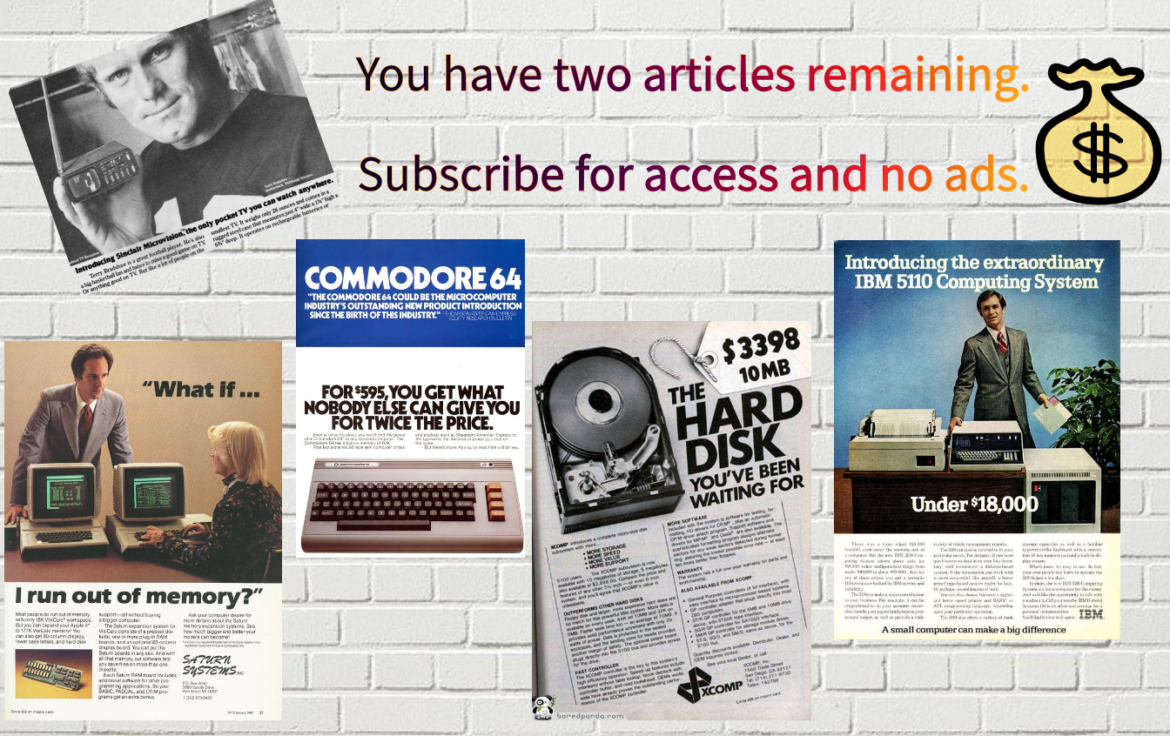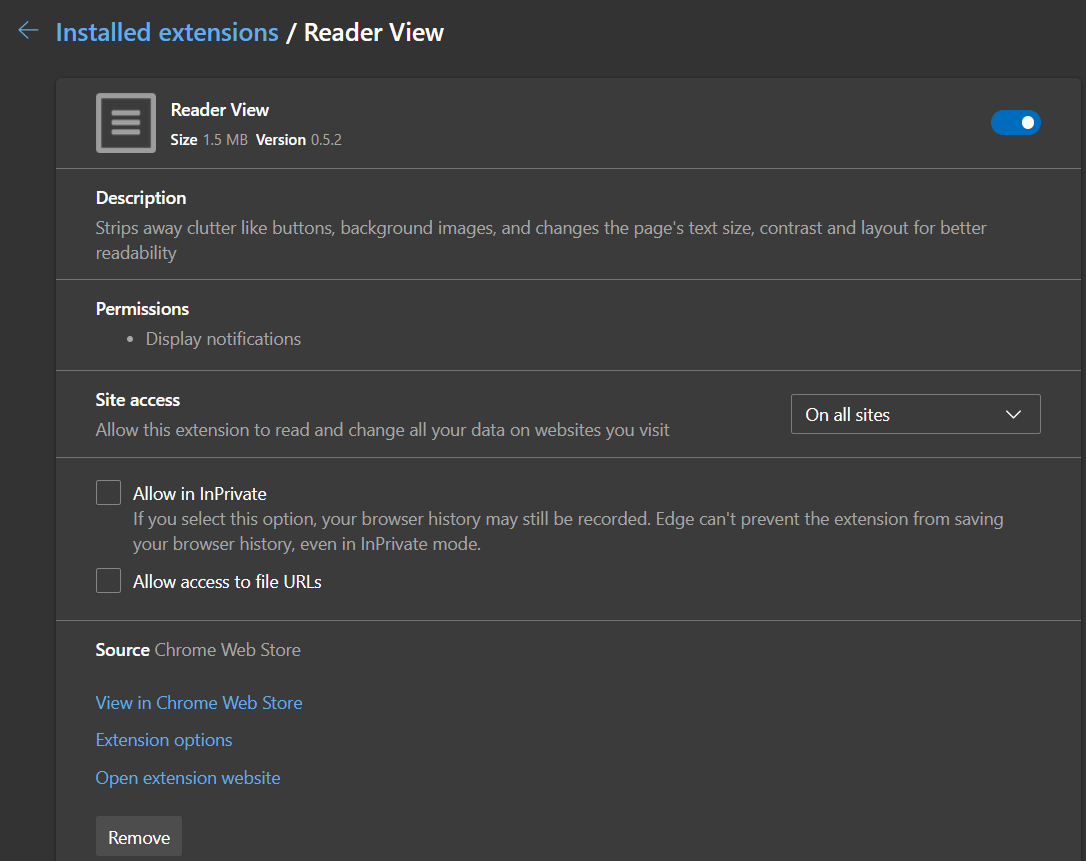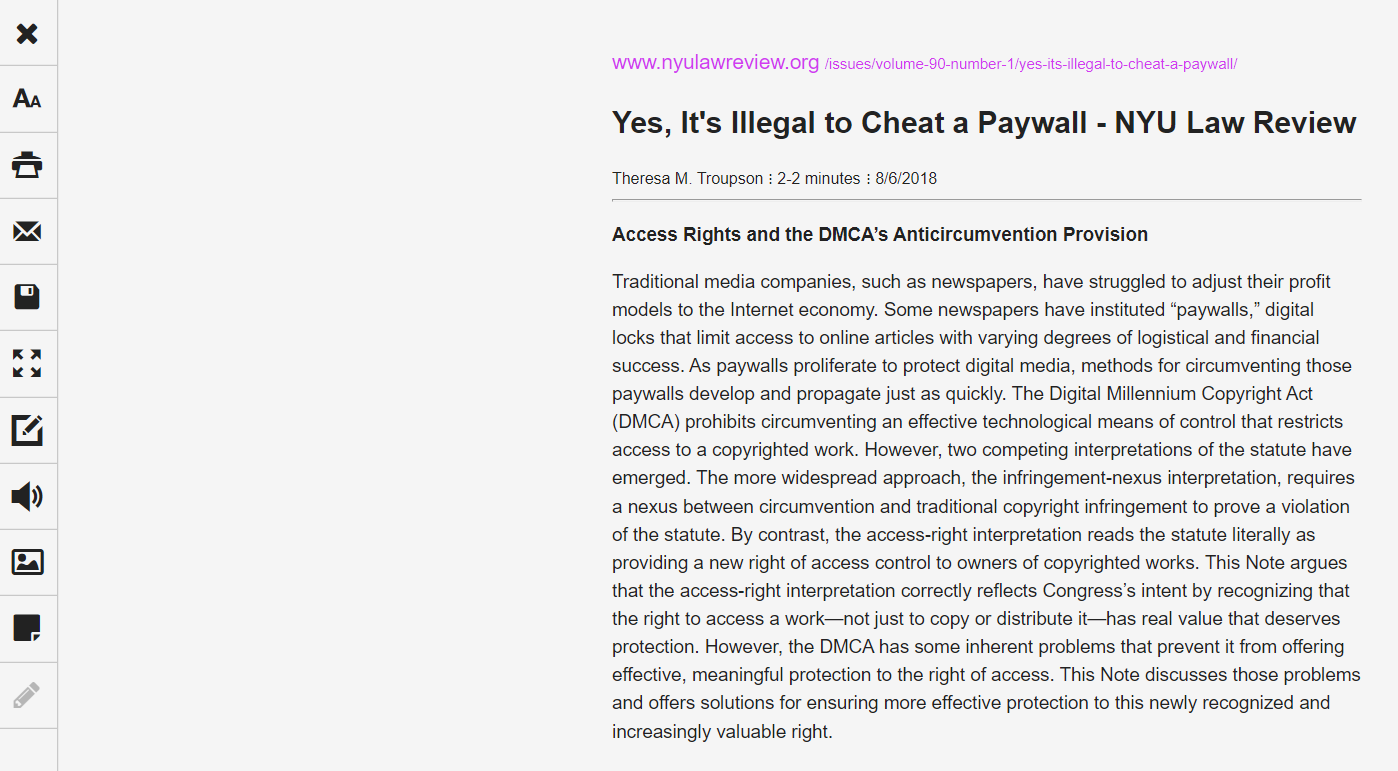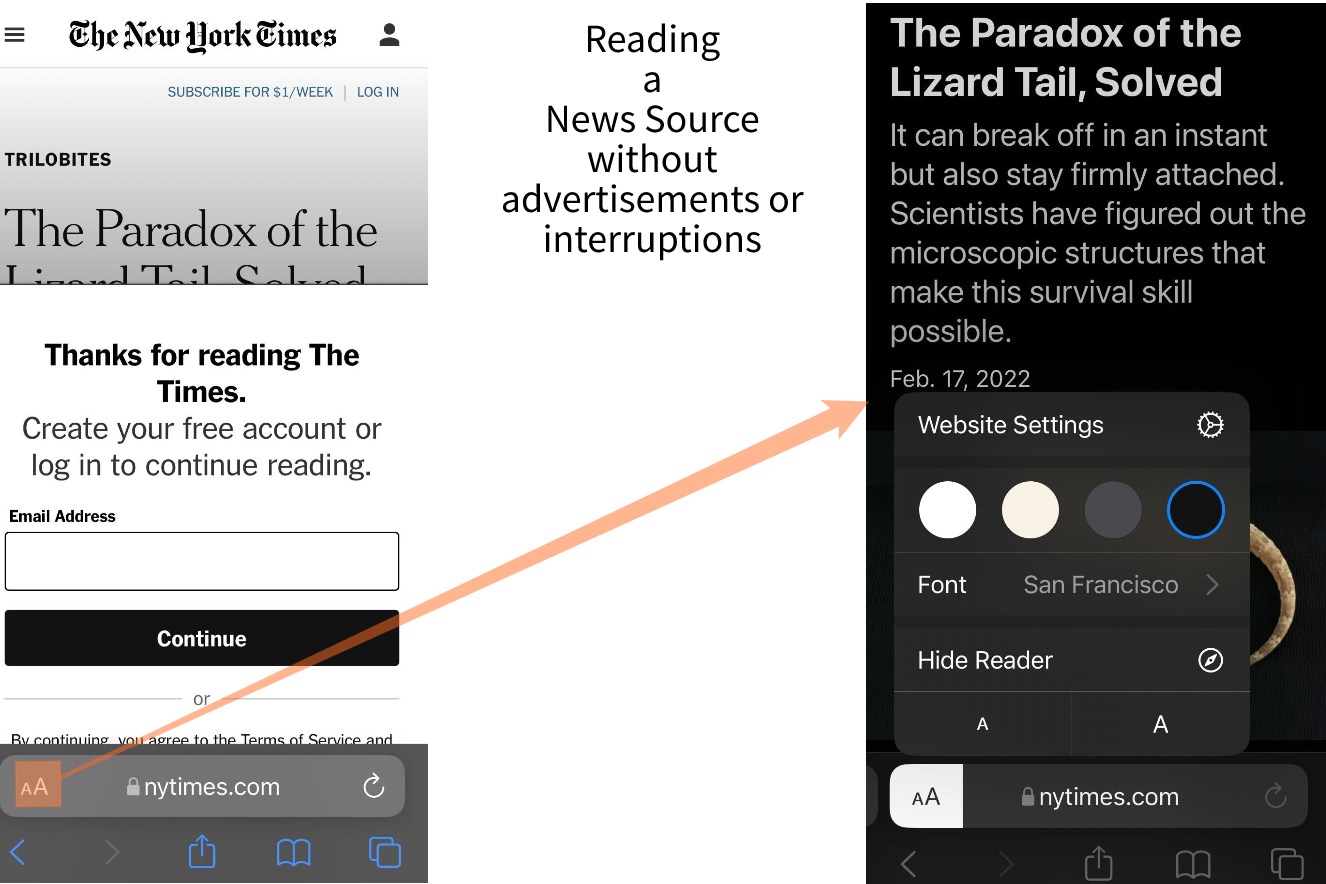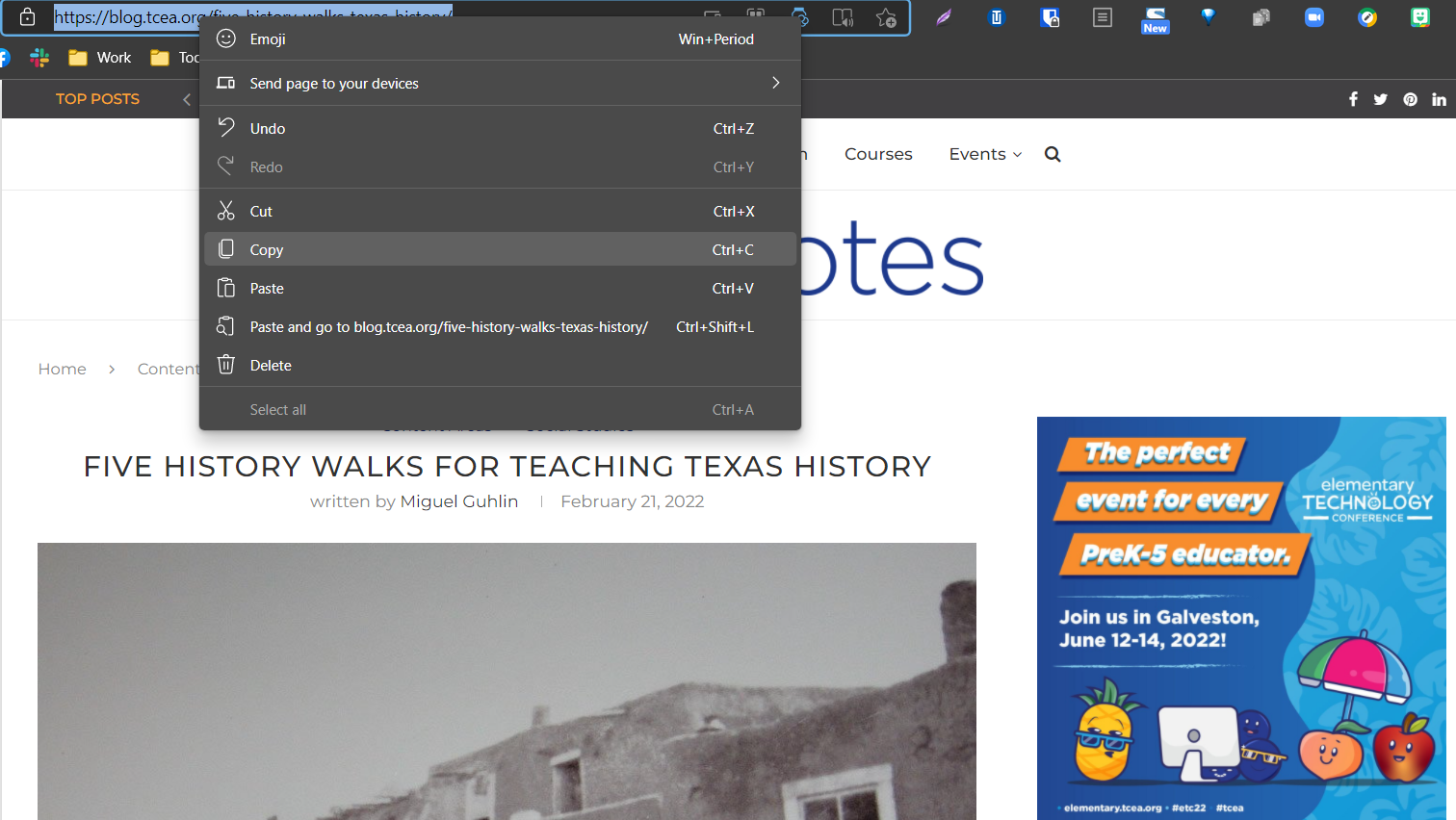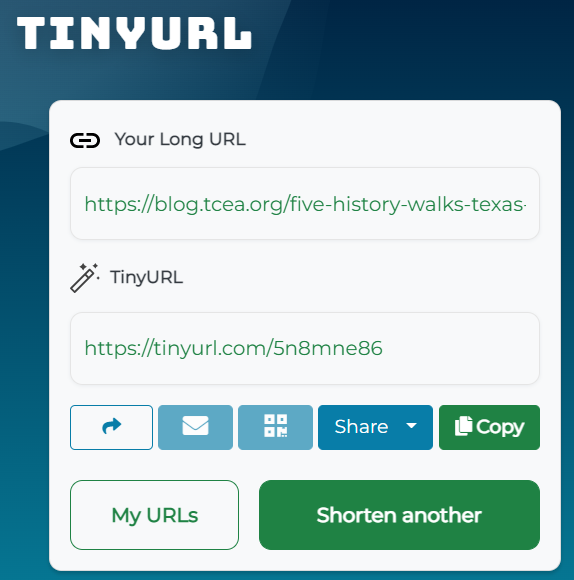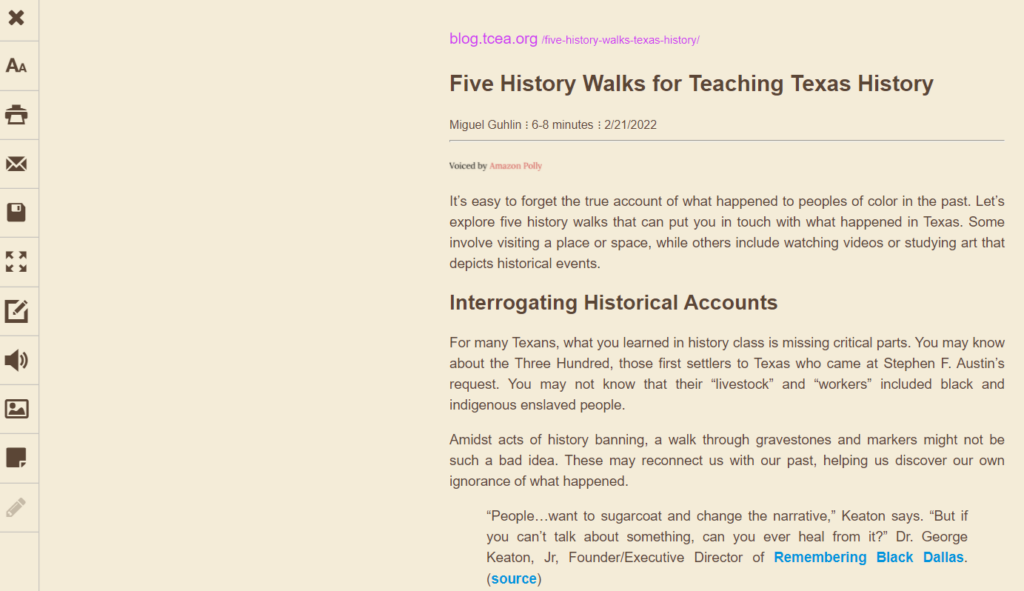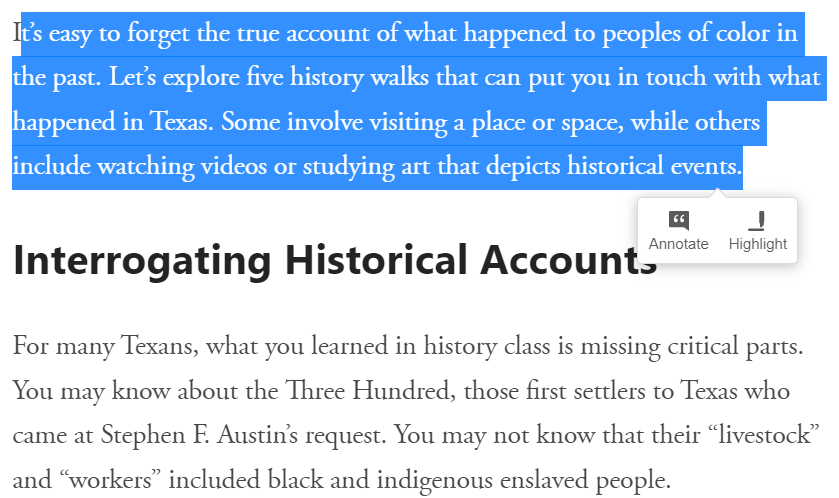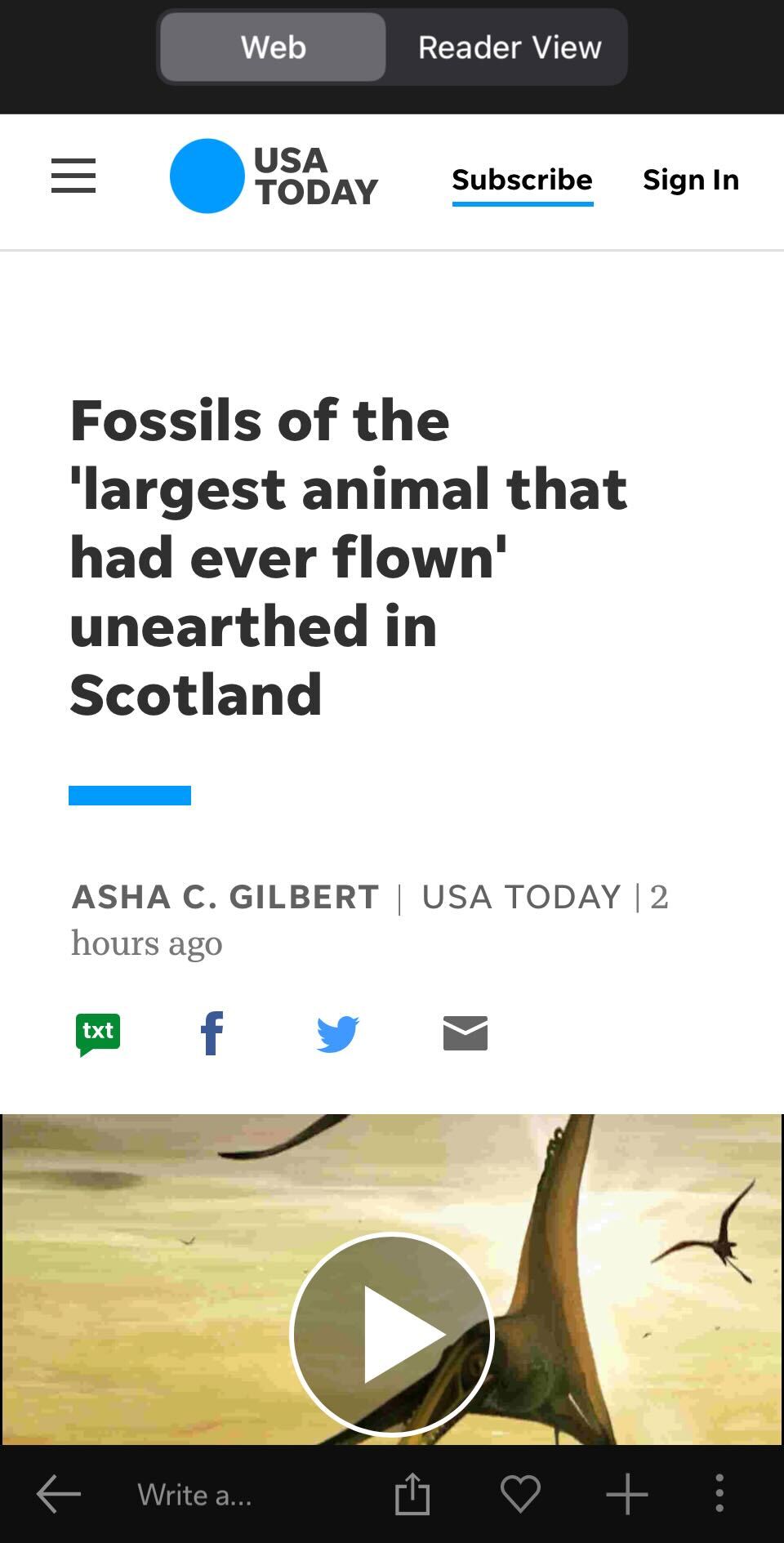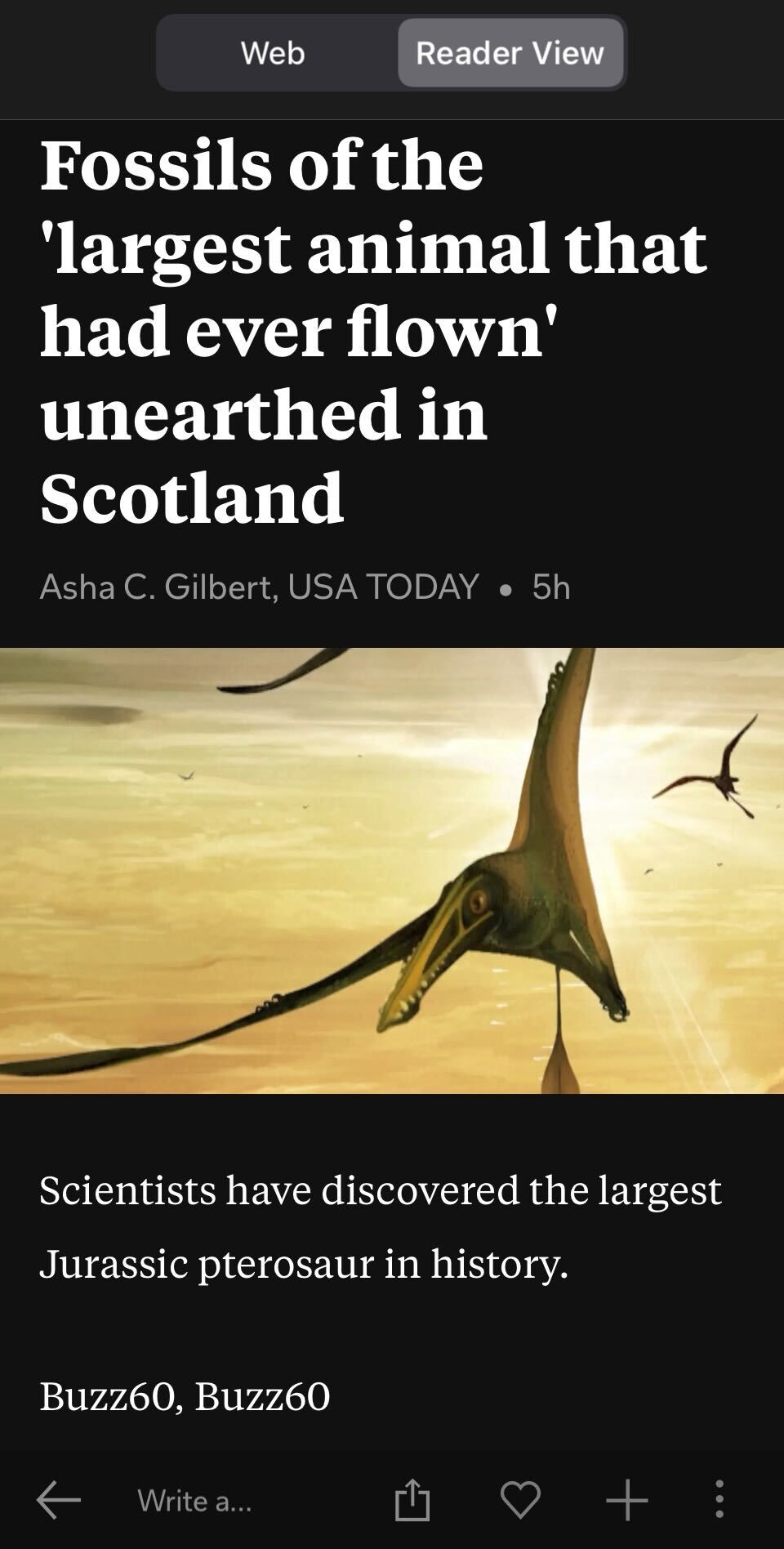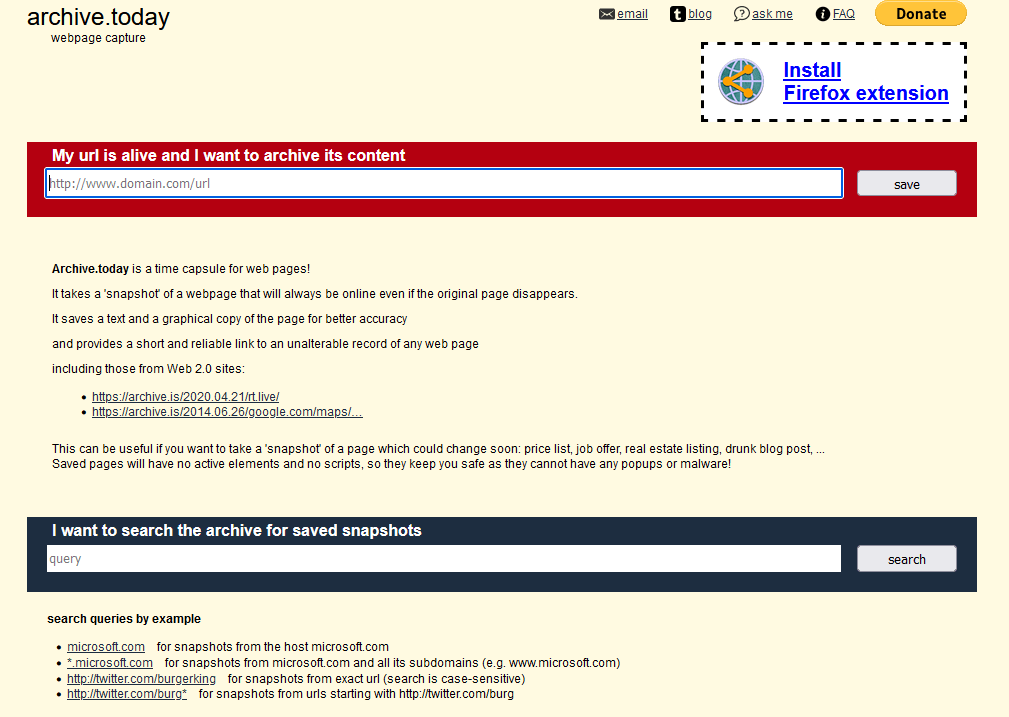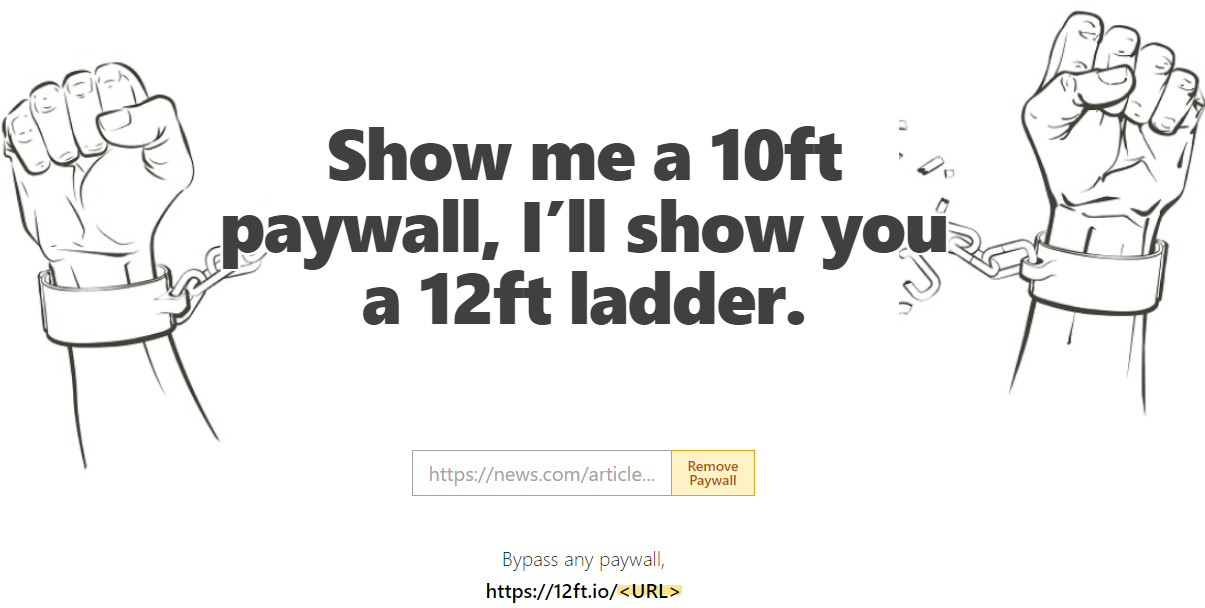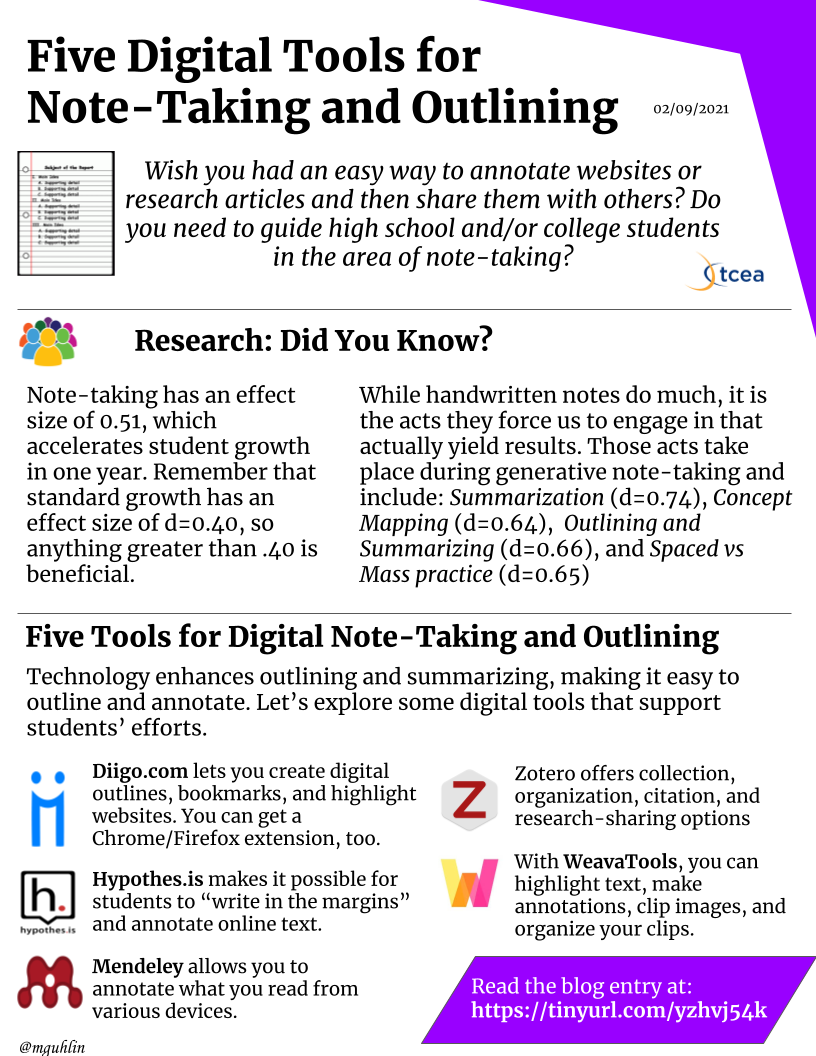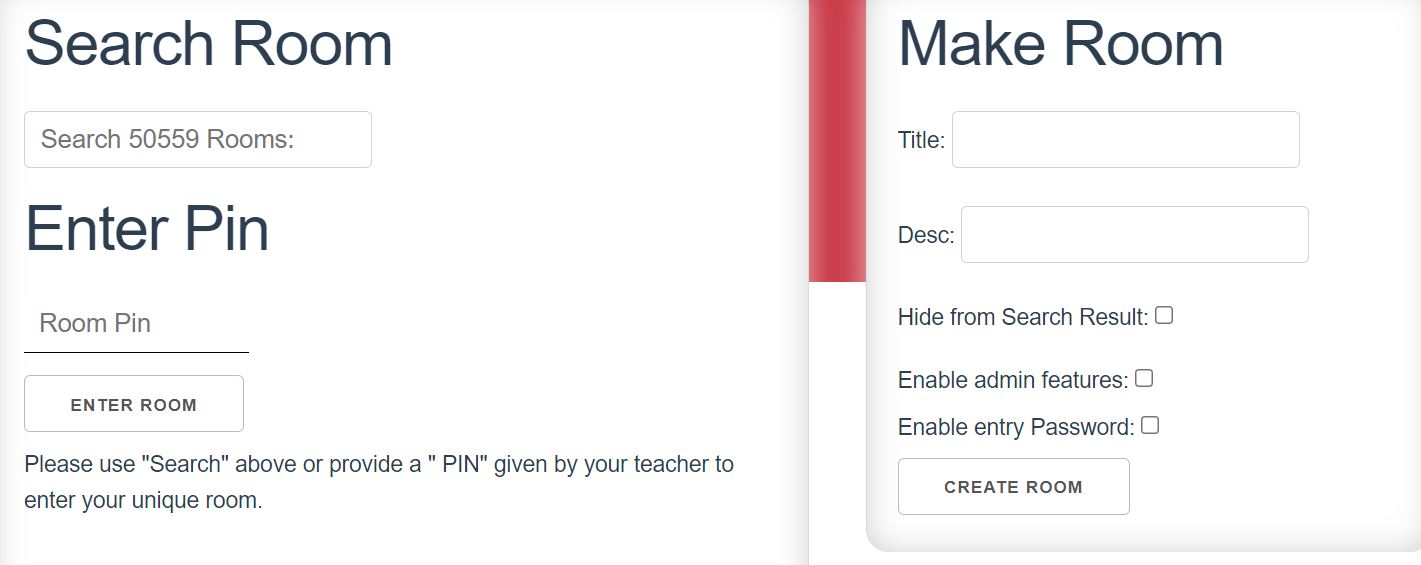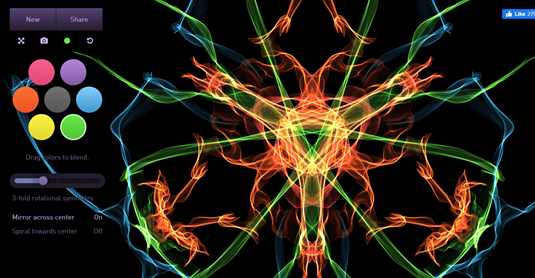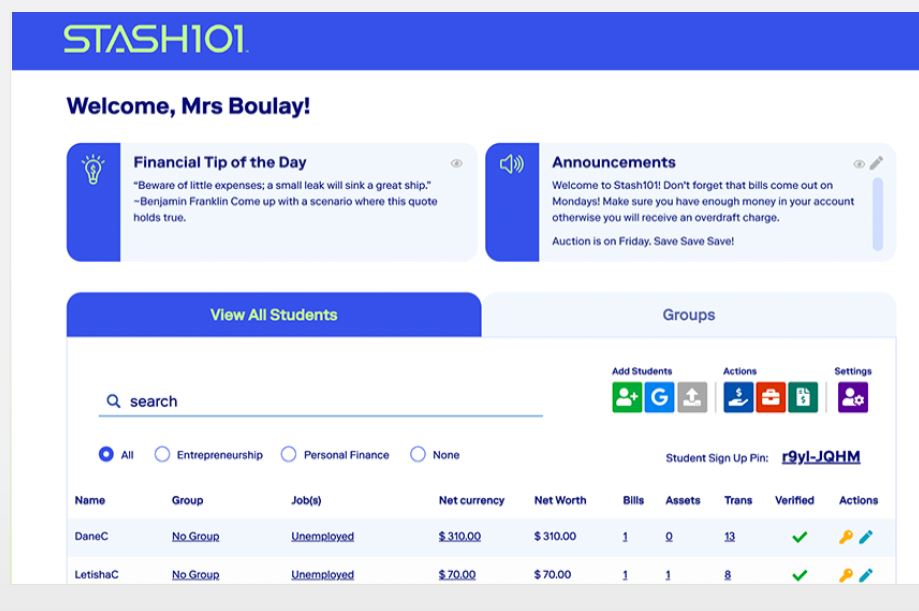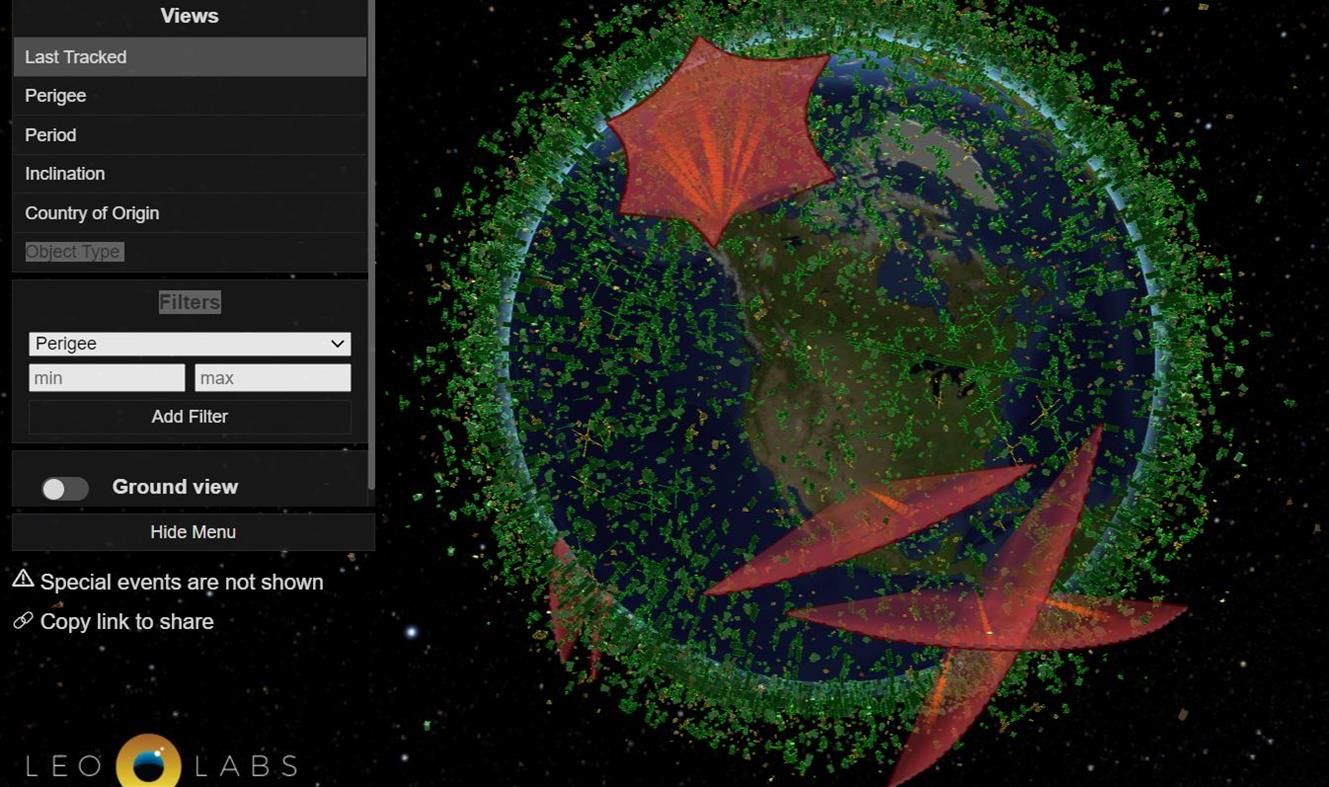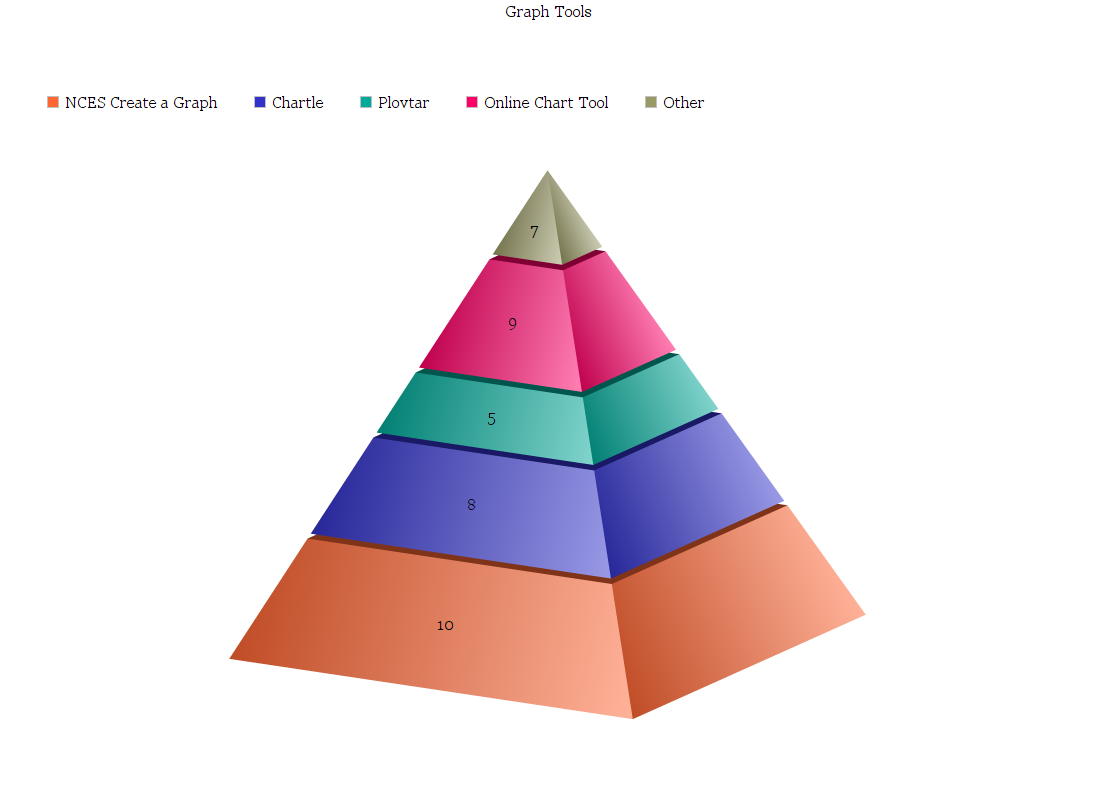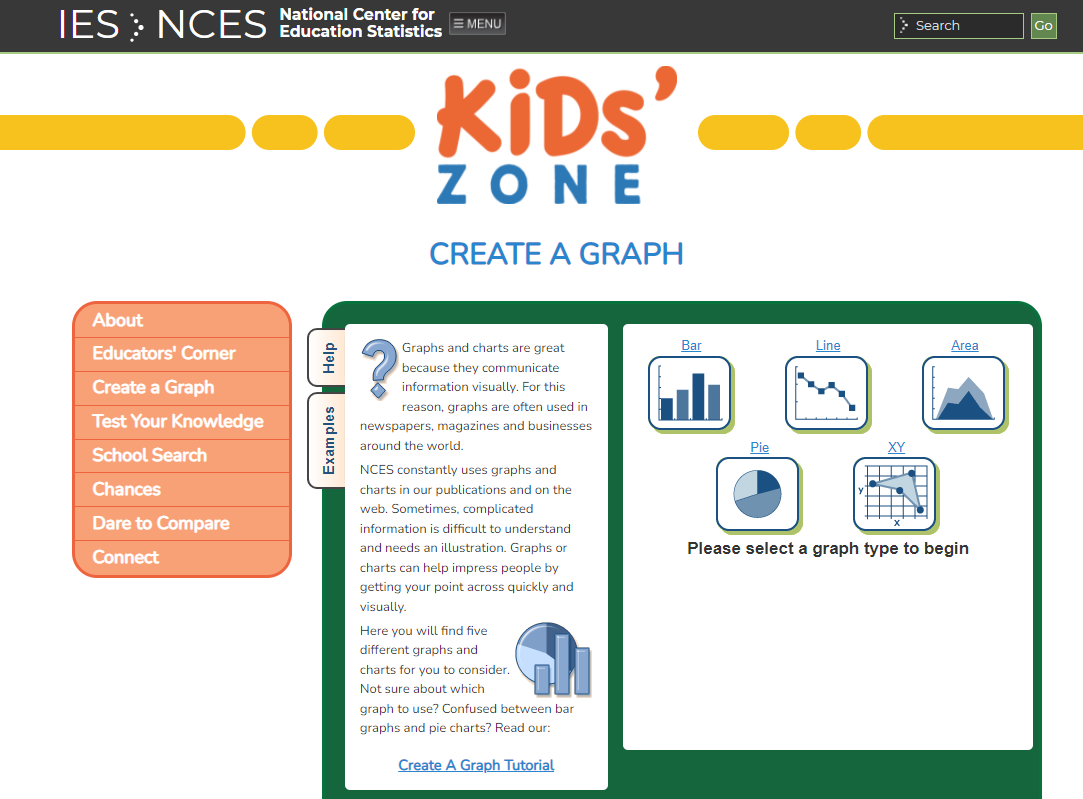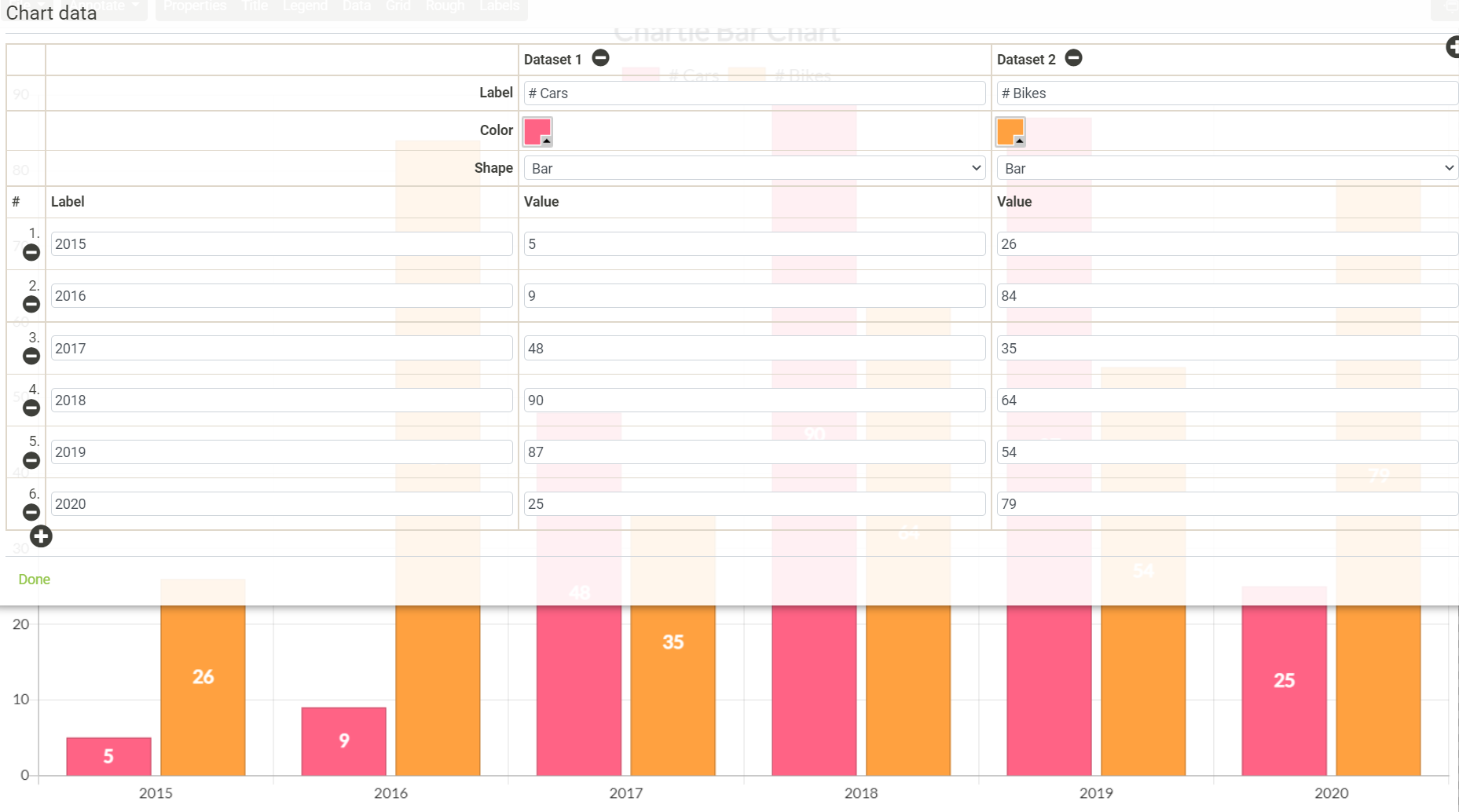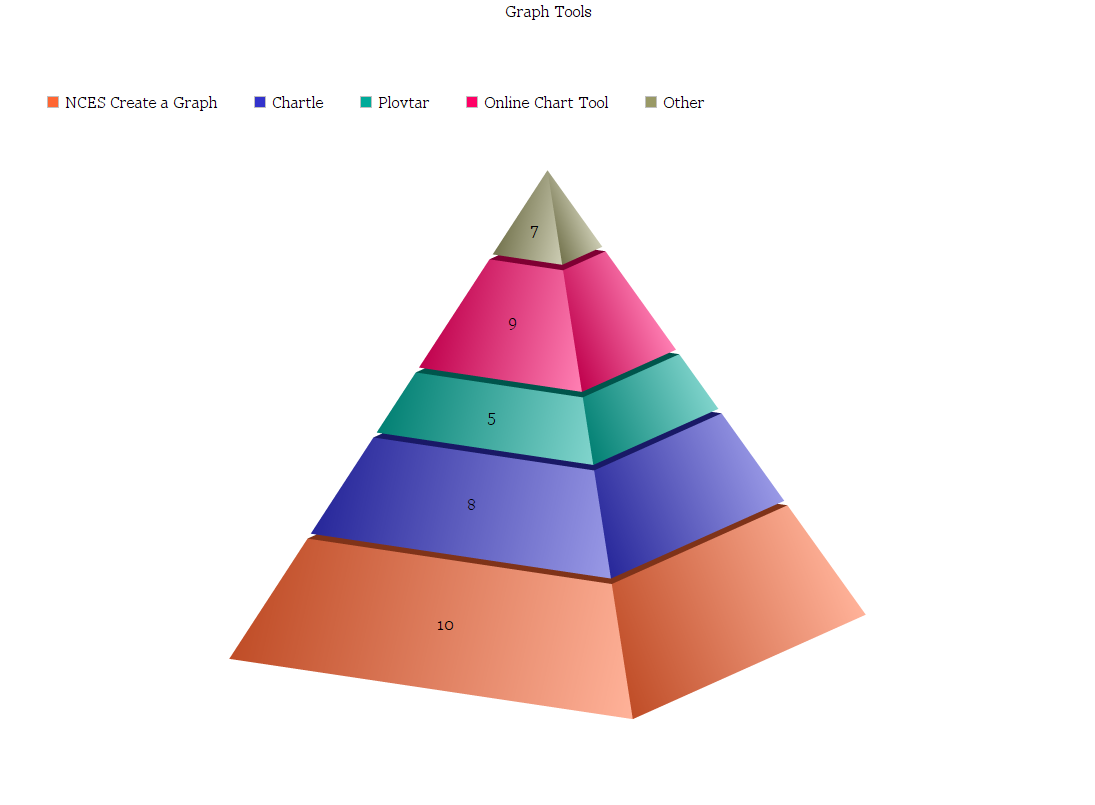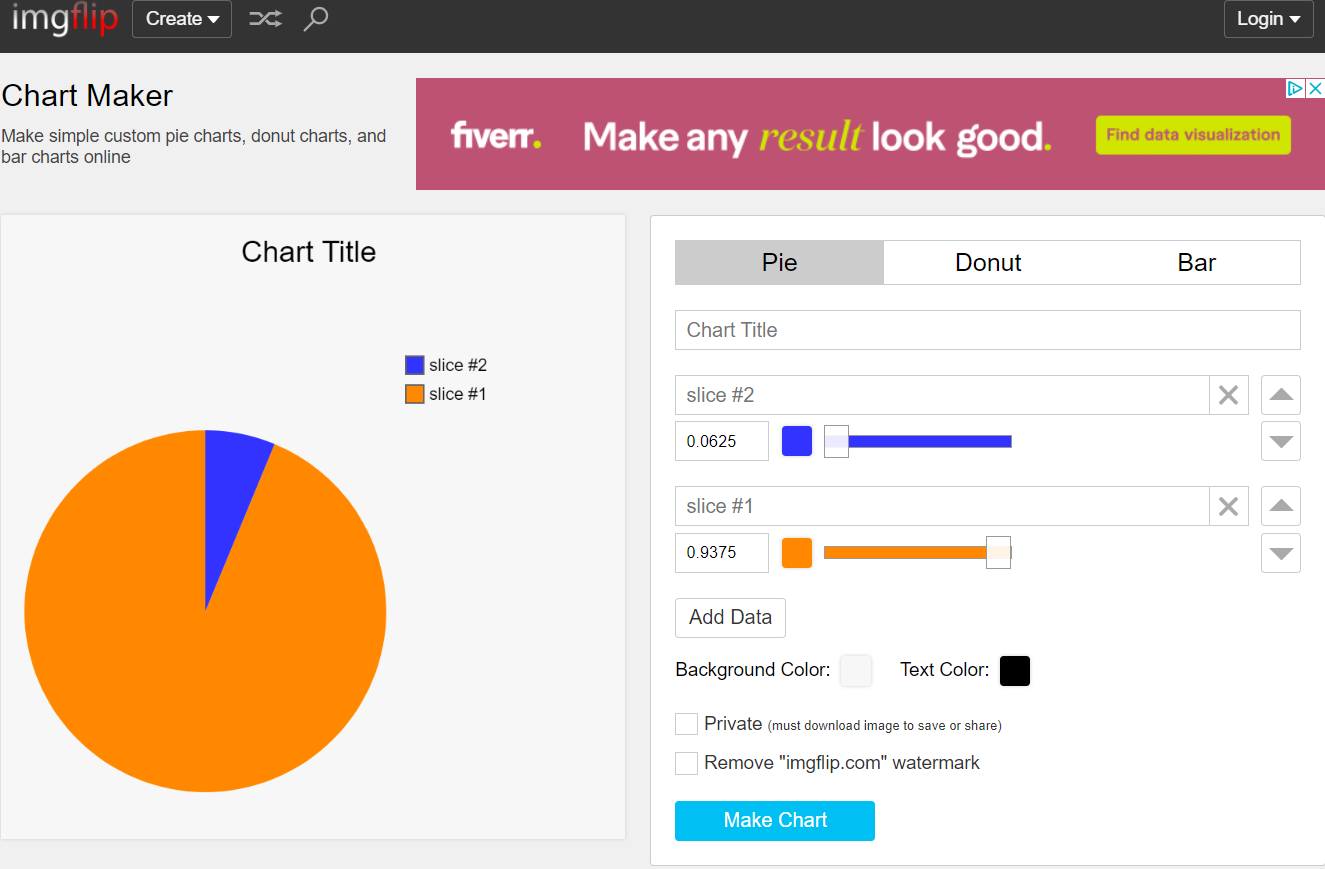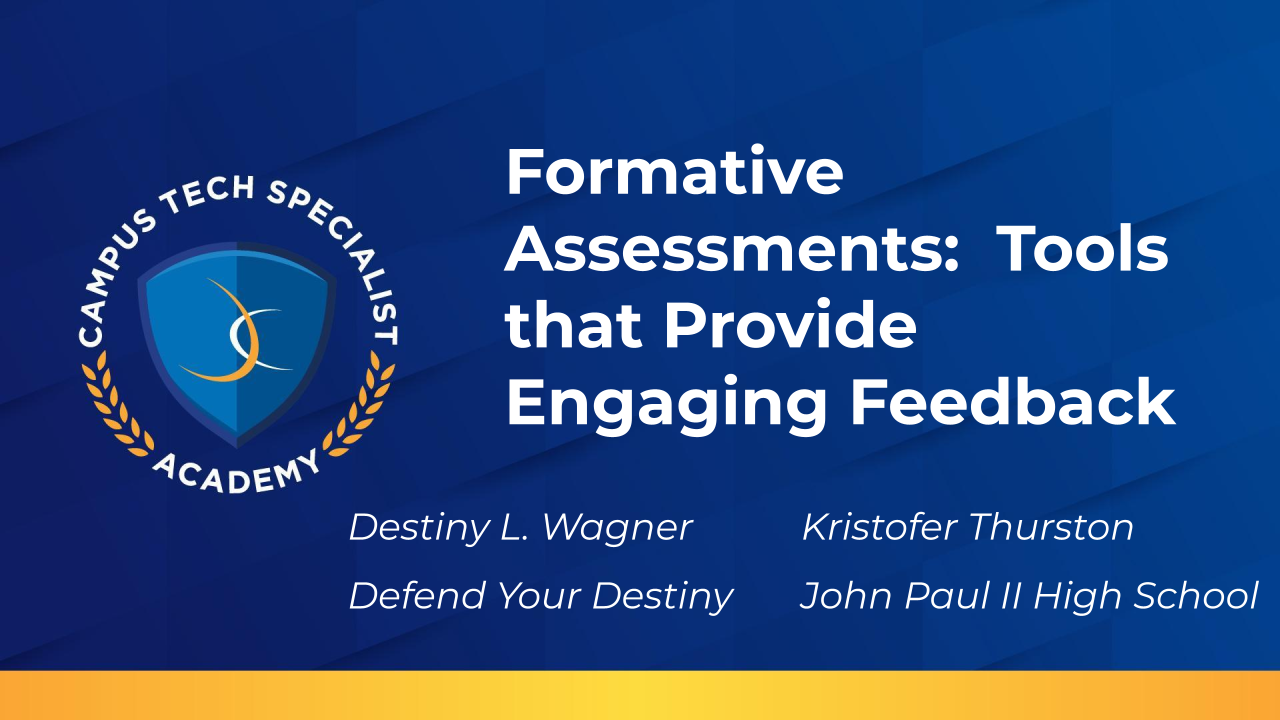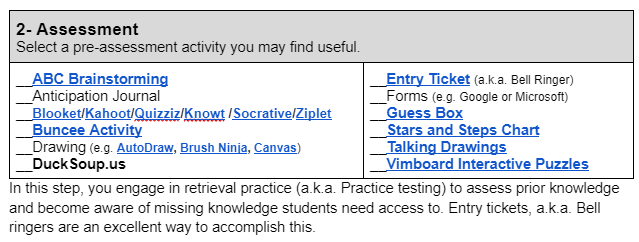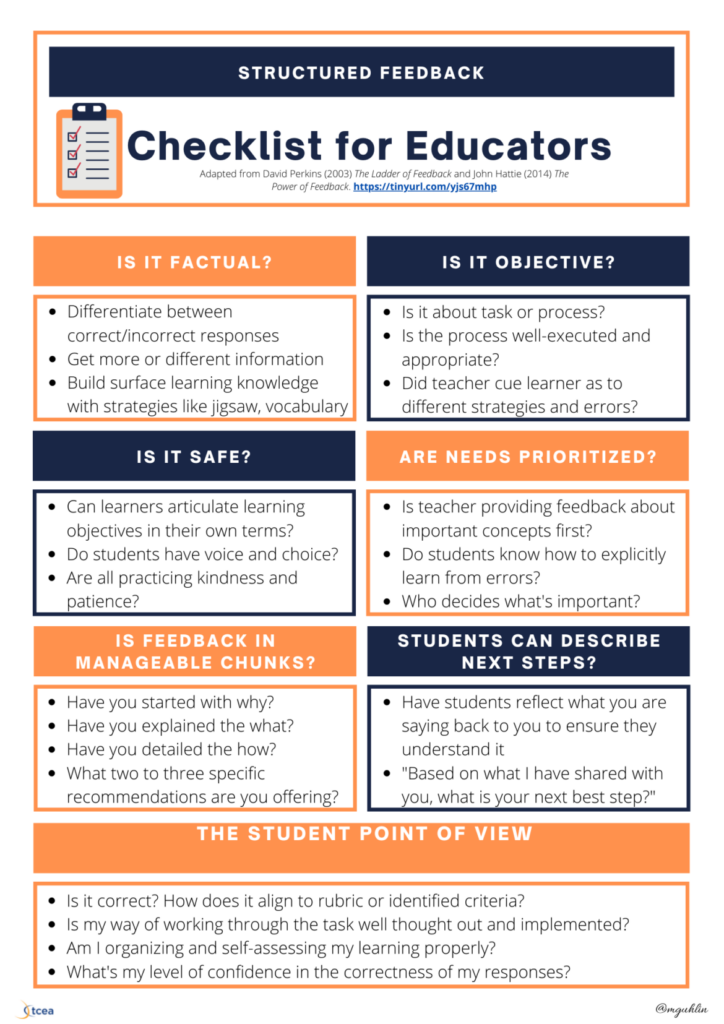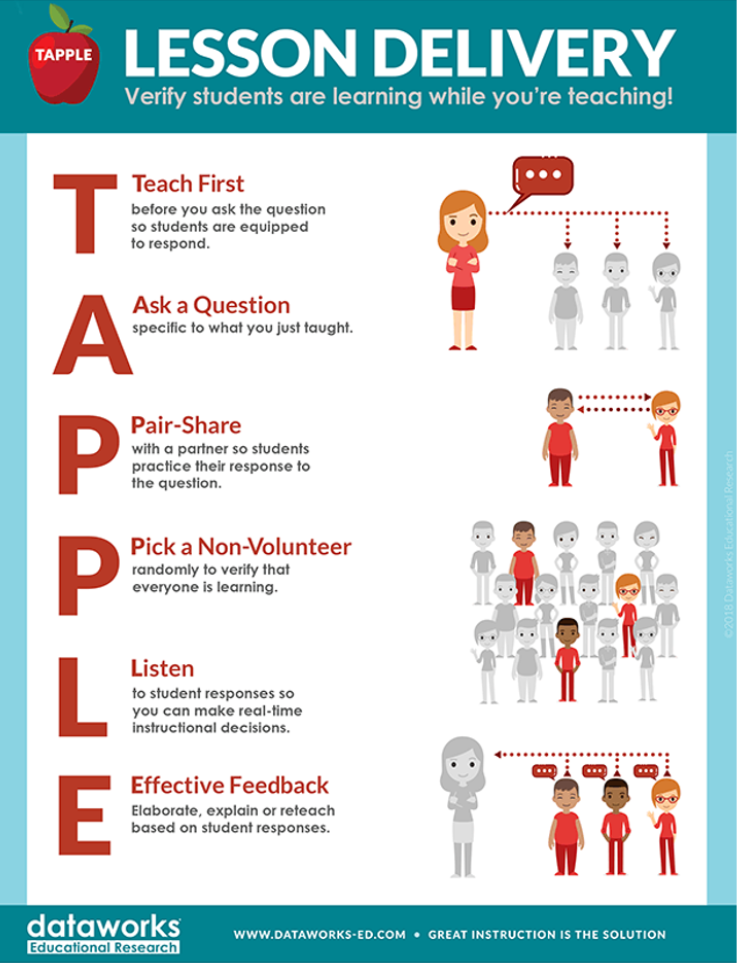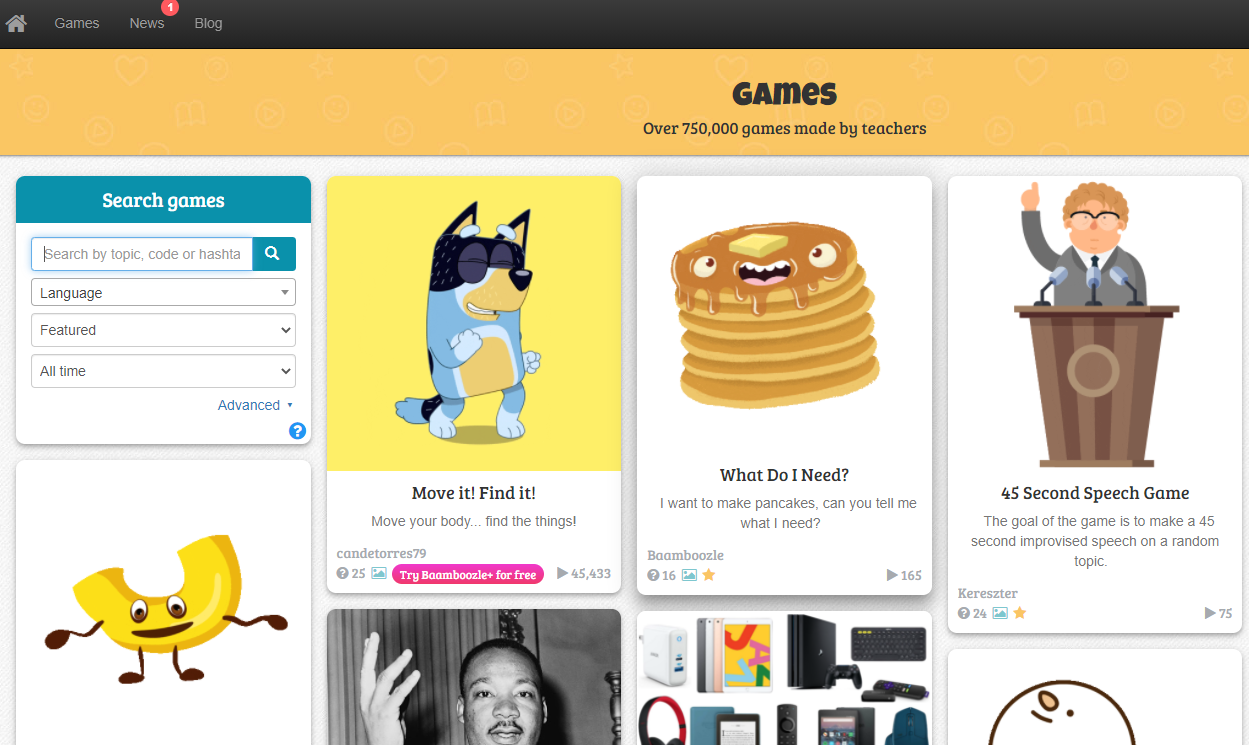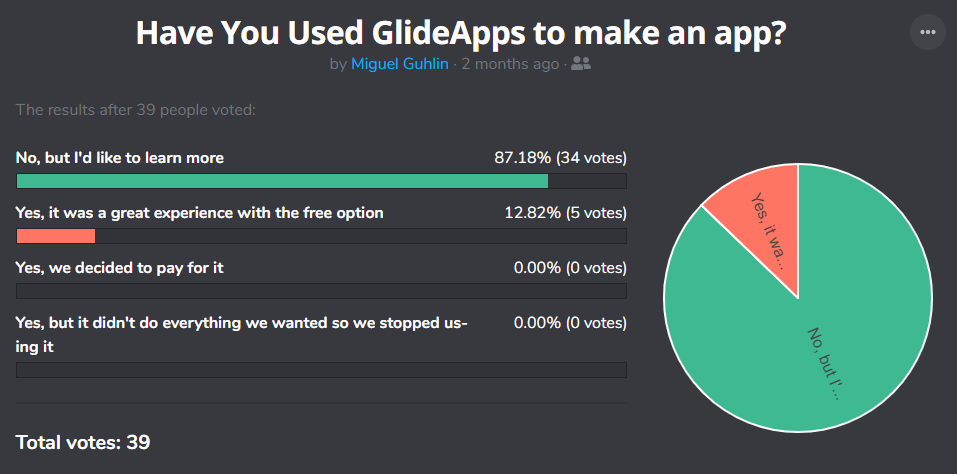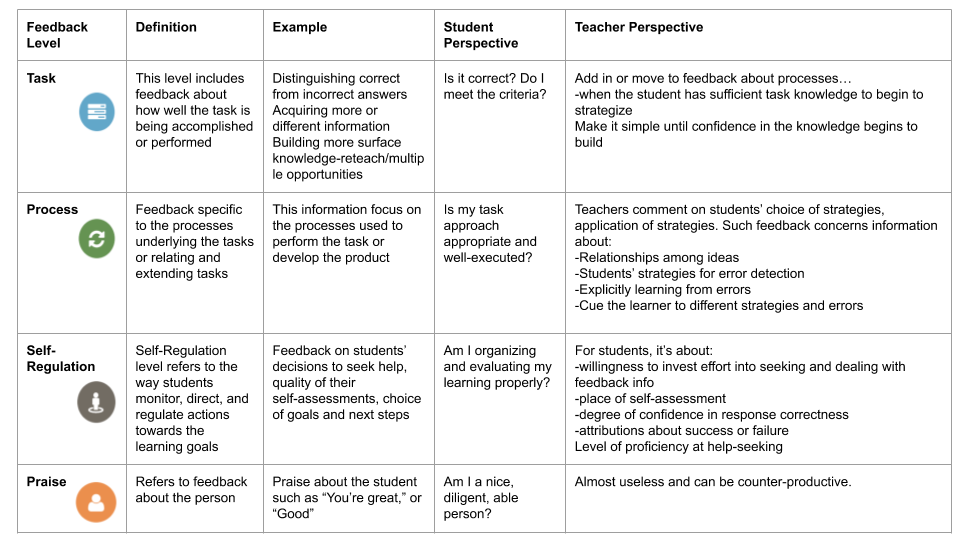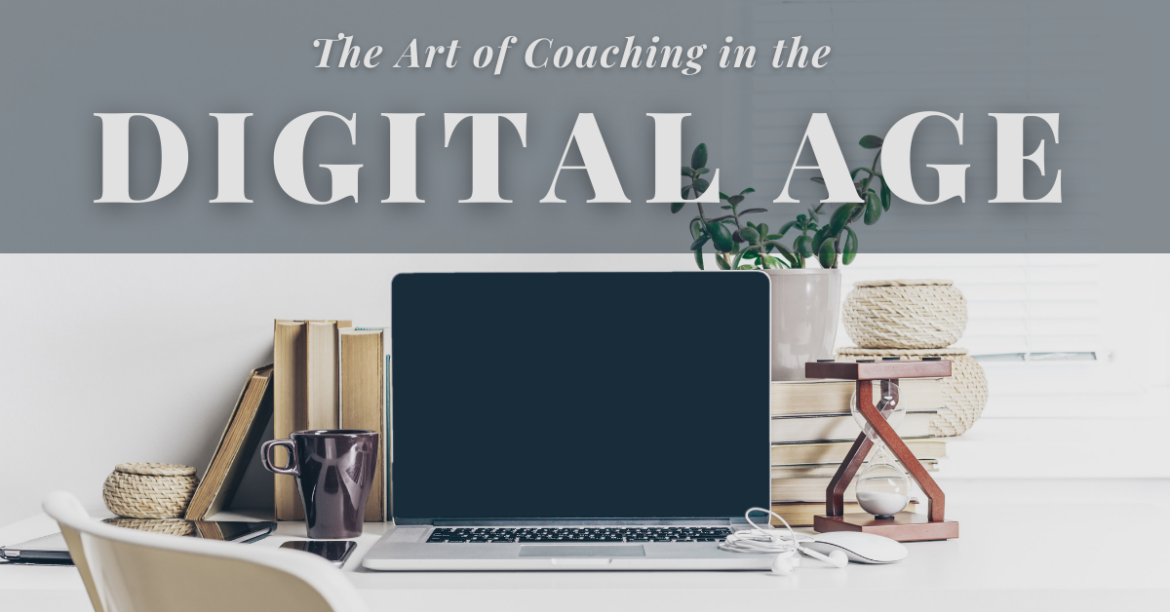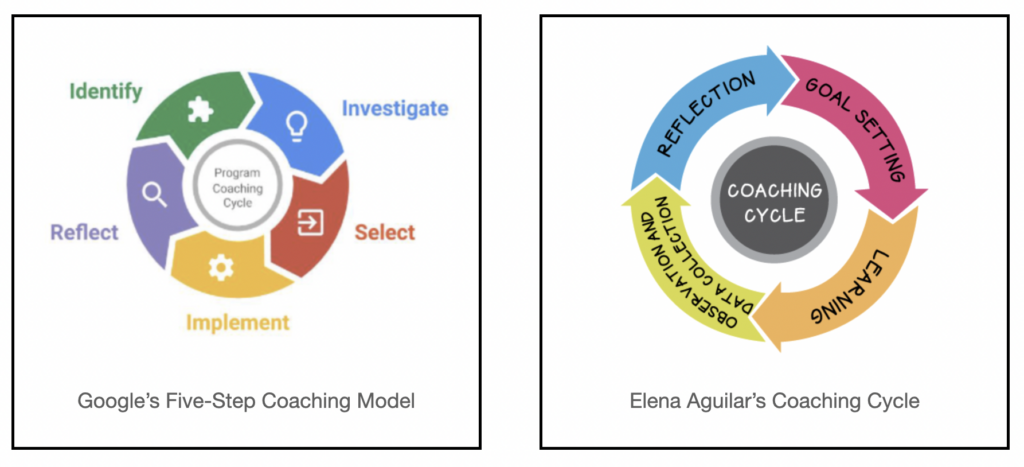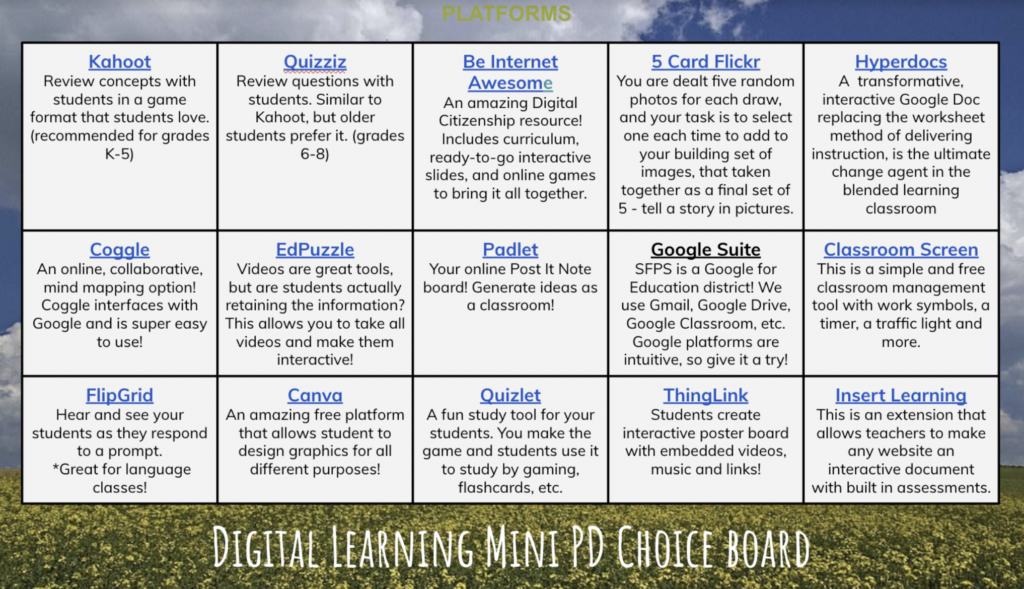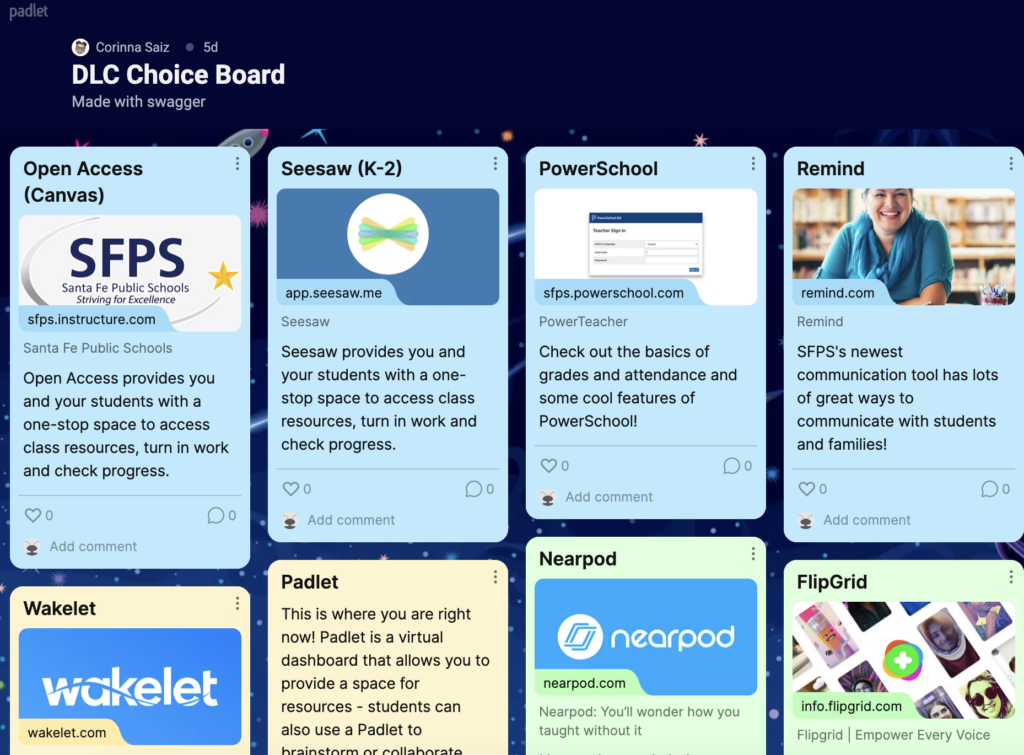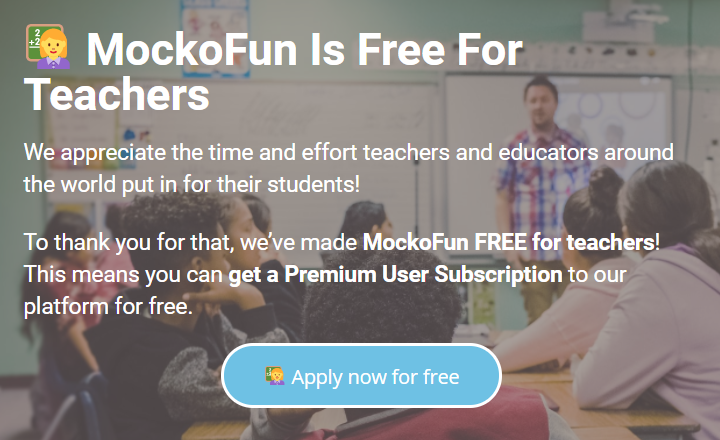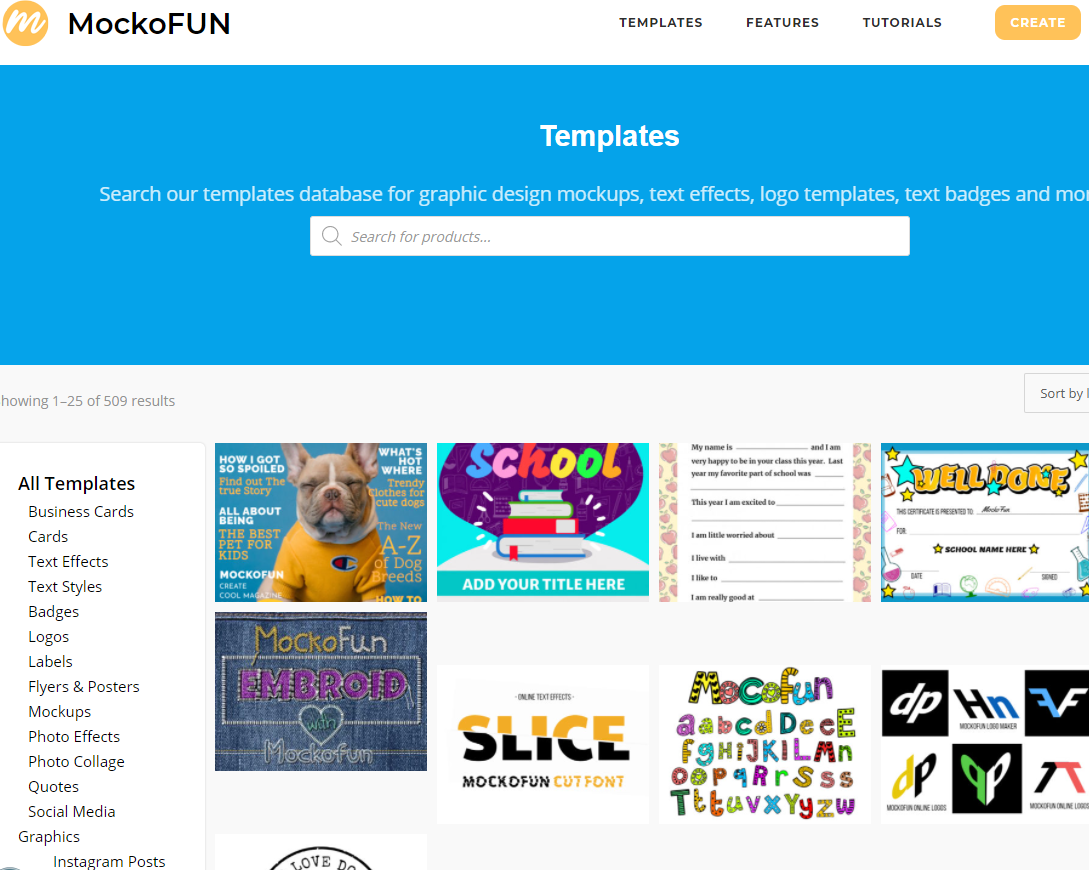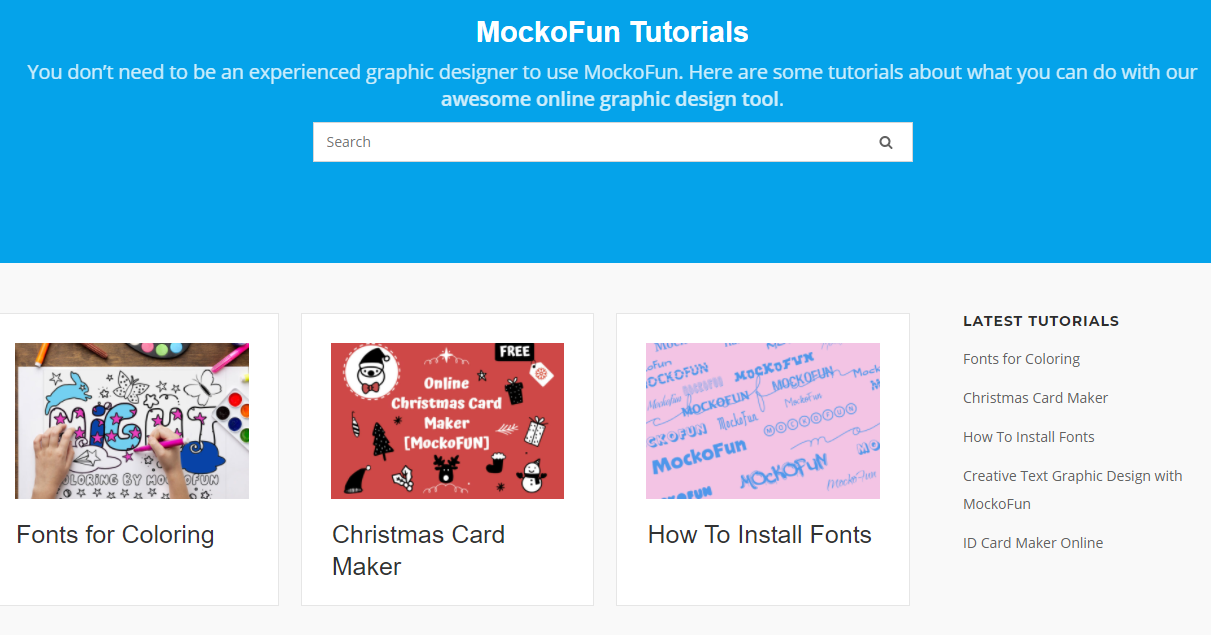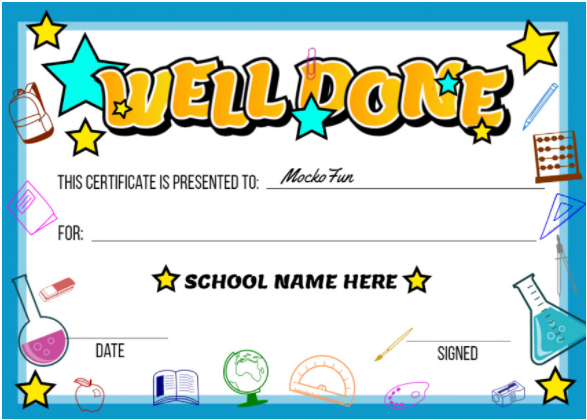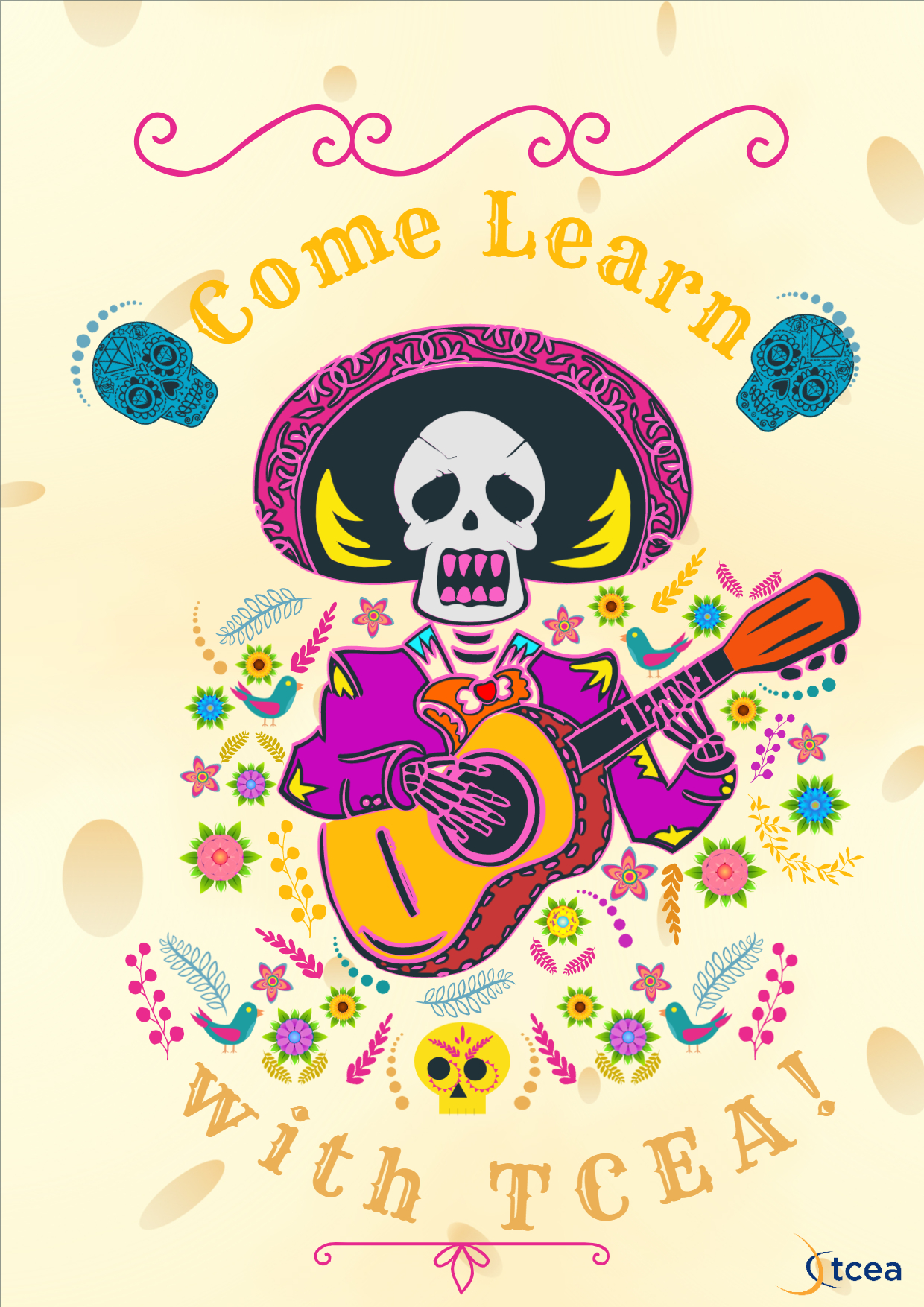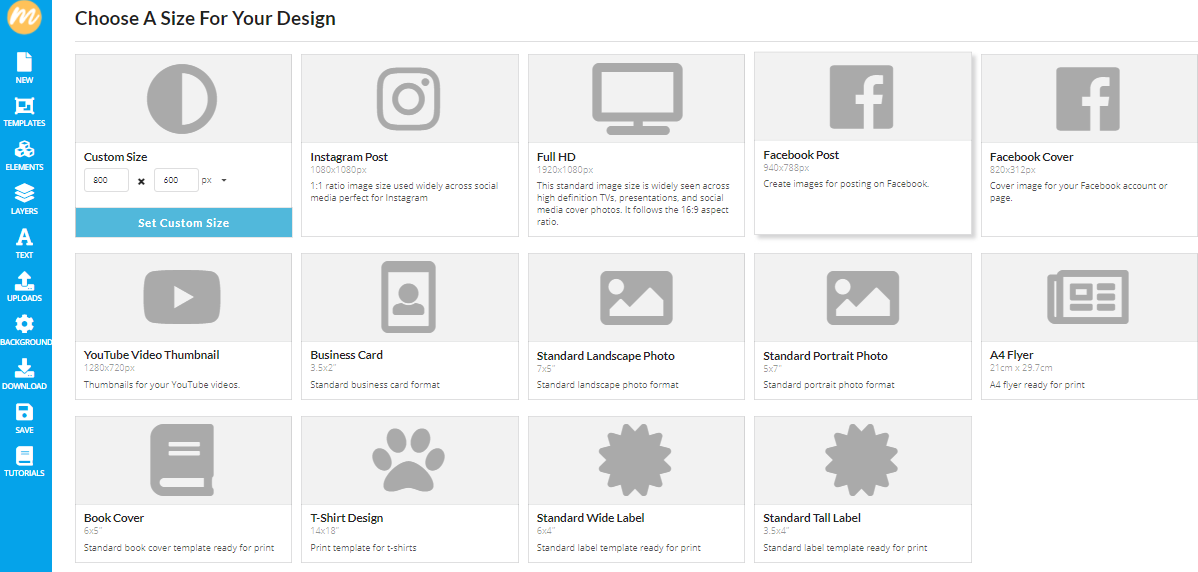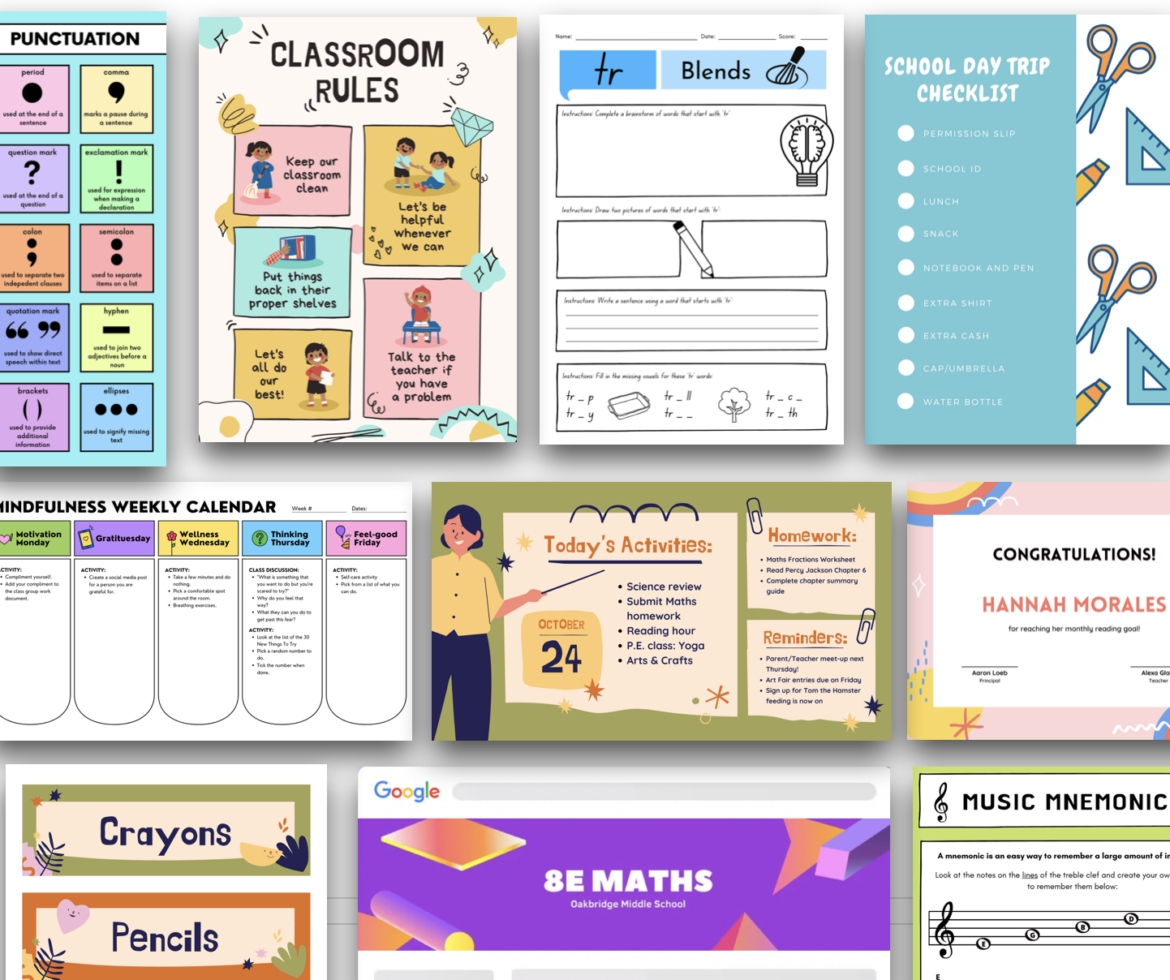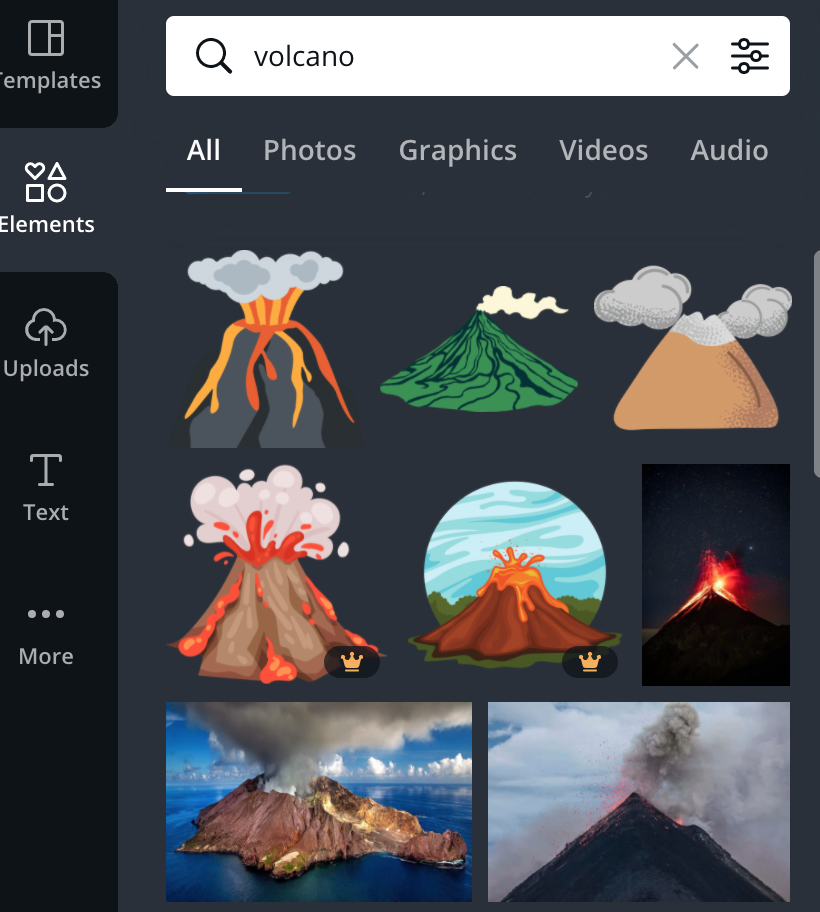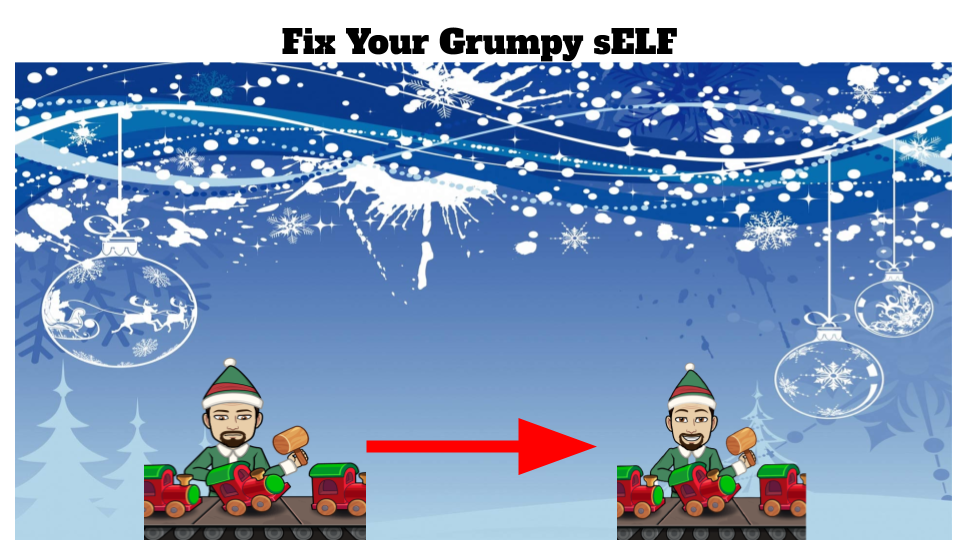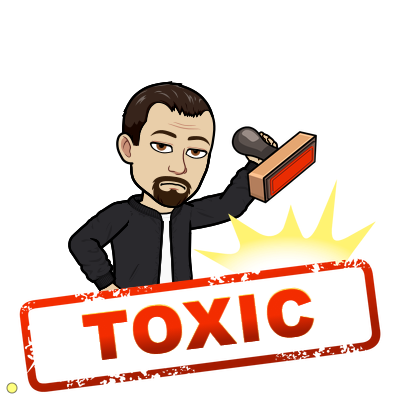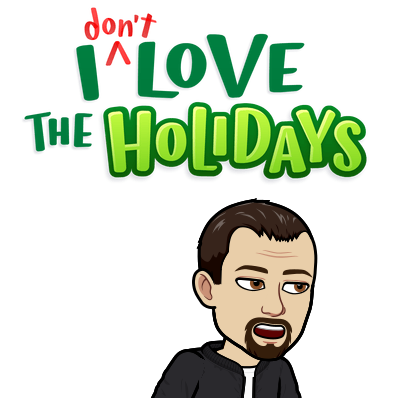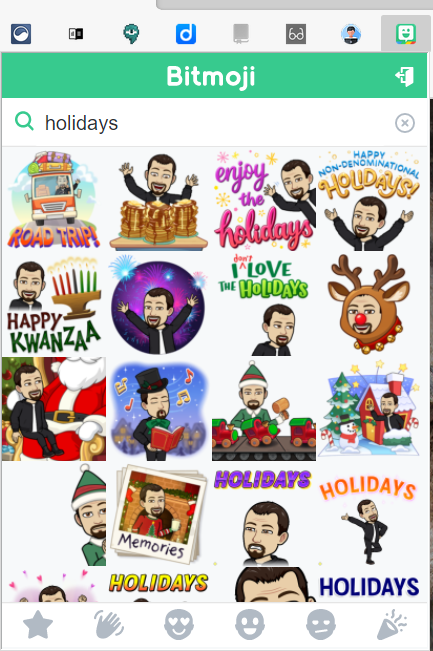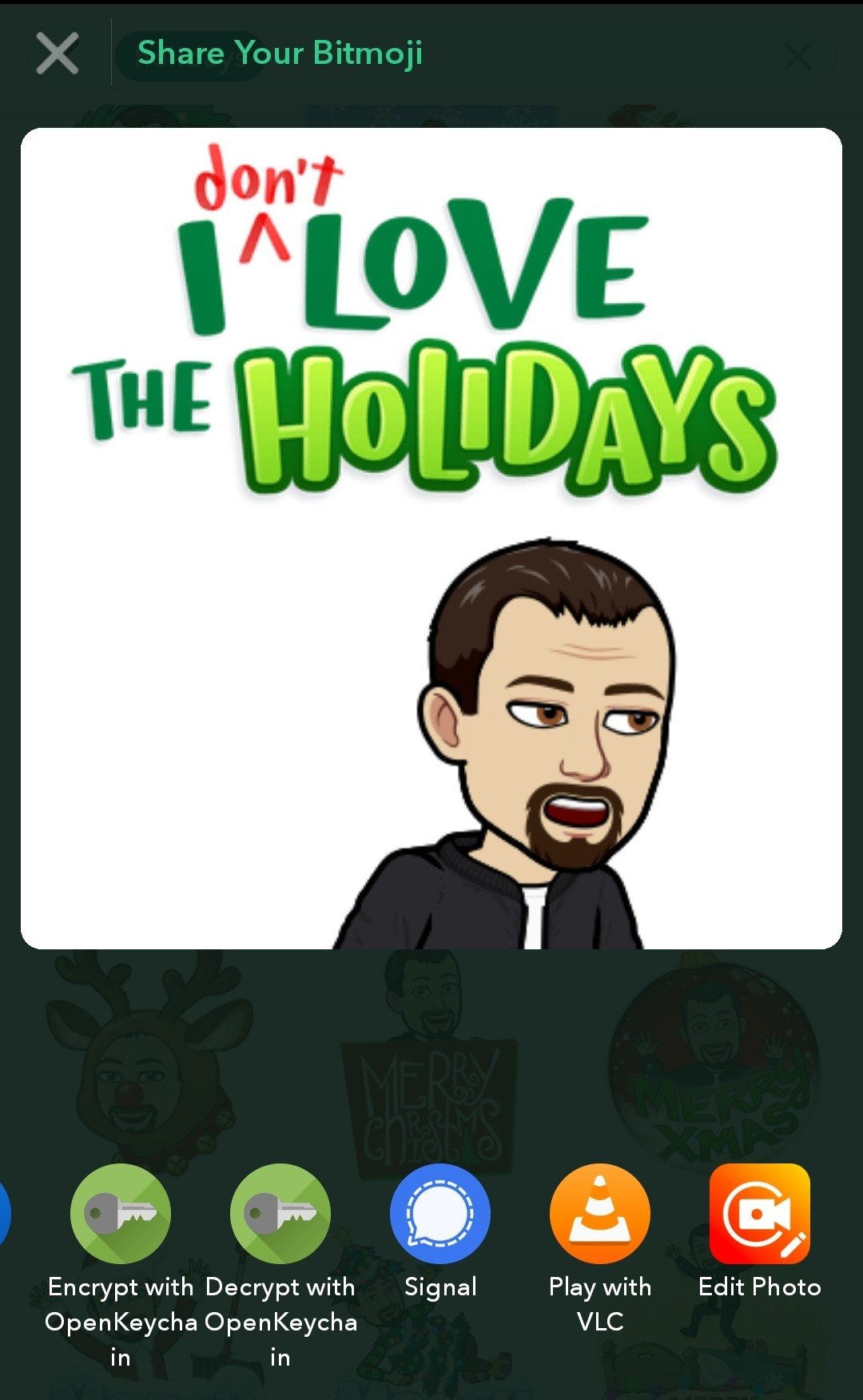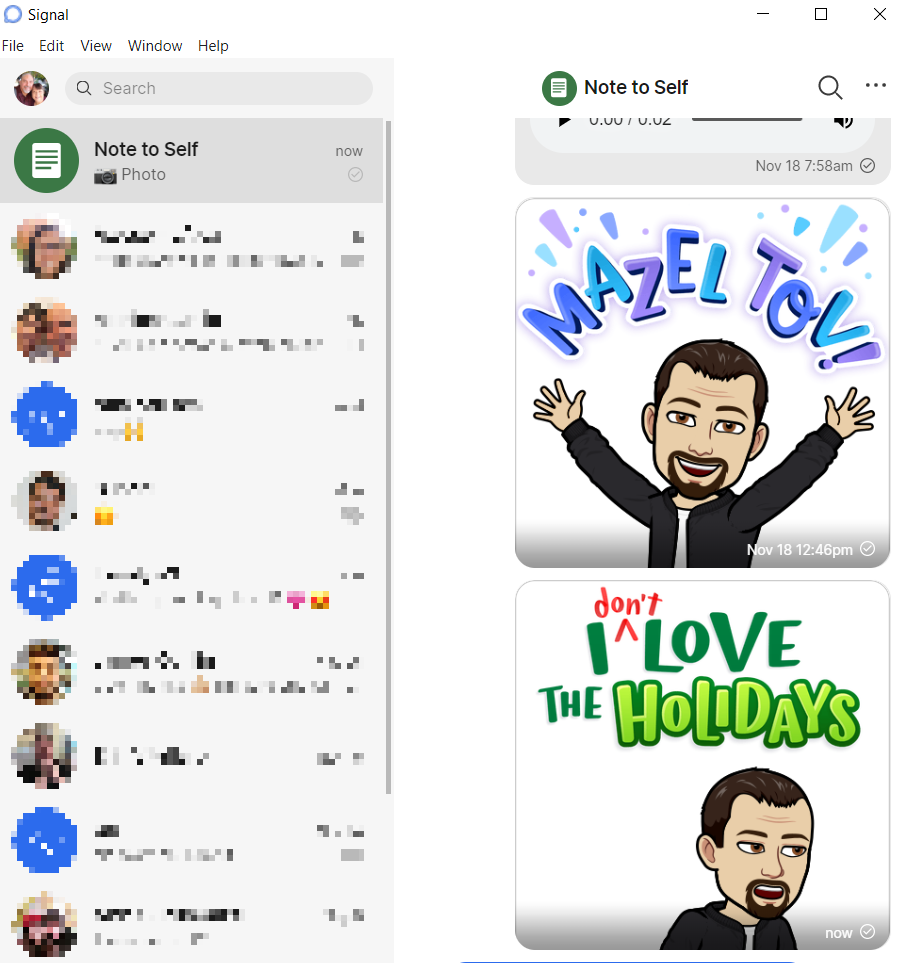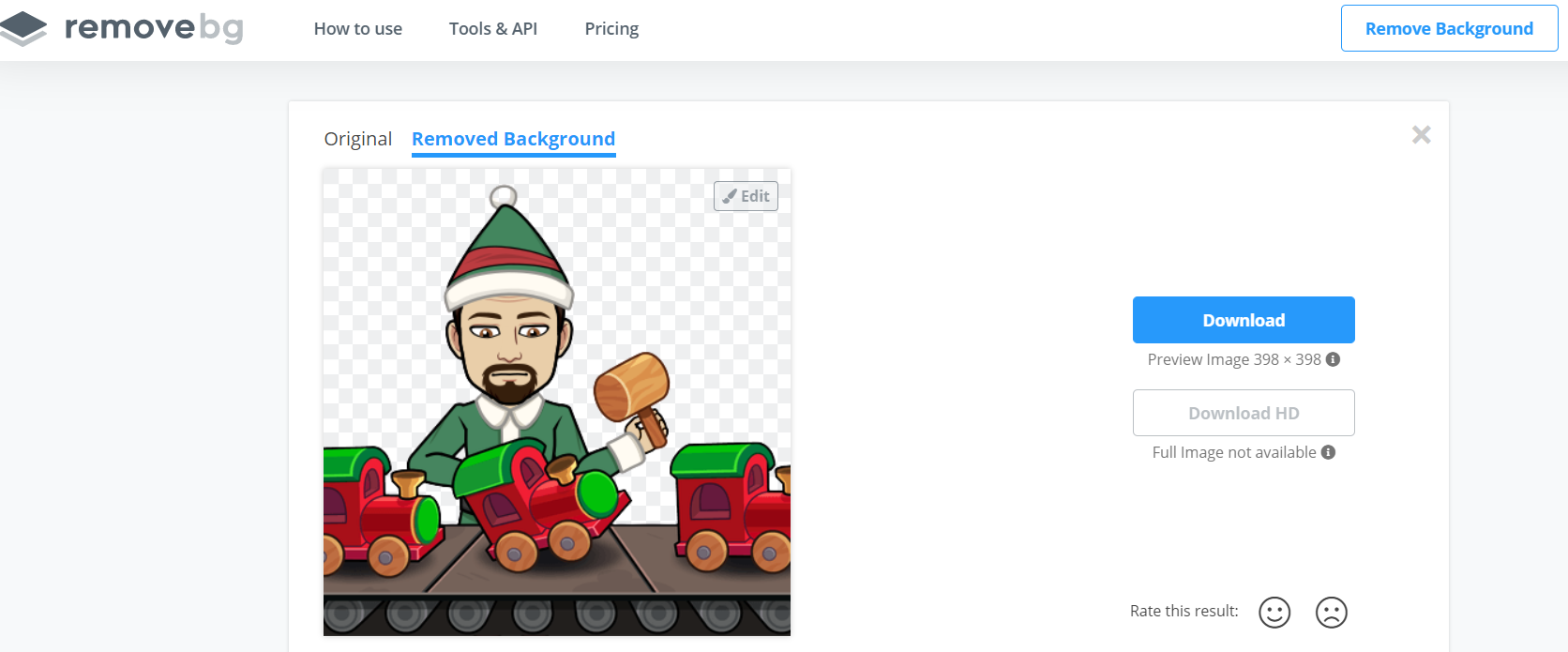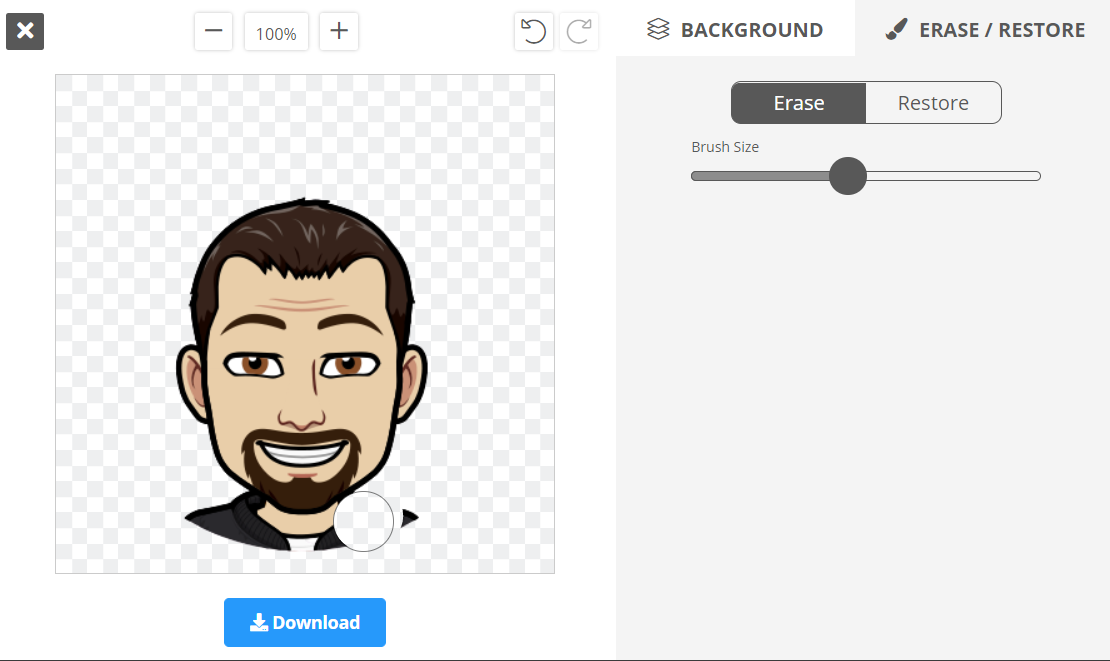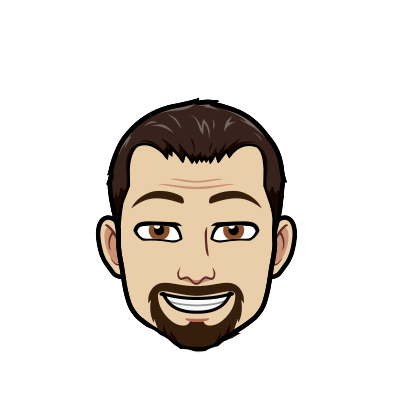What are the essentials you need to share with new teachers? I can’t tell you how many workshops I’ve put together that addressed the needs of new teachers. What combination of must-haves do new teachers need? I asked Clint ISD’s Crystal Fuentes, “What are your ‘top five’ for new teachers every year?” Let’s explore her responses. But before we do that, let’s revisit a related important high-effect size instructional strategy.
The Power of Collective Action
Want to know which is one of the toughest strategies to take advantage of in a school? Collective Teacher Efficacy (CTE) is the one that most often comes to mind. With an effect size of 1.36, many instructional leaders look at that and say, “Why not us?”
Collective Teacher Efficacy can be defined in the following way:
Through collective action, a staff can have a positive influence on student outcomes. This includes disengaged and/or disadvantaged students.
Meaghan Loftus, Associate, CT3
But how do you achieve CTE in your school? It is suggested that you have these six influencers:
- Advanced Teacher Influence. This happens when an organization listens, acknowledges teachers, and teachers influence decisions made at school.
- Goal Consensus. Teachers set the goals for the school, not only the leadership. Who’s writing that campus improvement plan? If it’s your assistant principal on a weekend at home, then this is a #FAIL.
- Teachers’ Knowledge about One Another’s Work. This involves teachers getting to know what each other is doing. More importantly, getting to know how each other’s work impacts their own.
- Cohesive Staff. This refers to how teachers agree with each other on core educational values or issues.
- Responsiveness of Leadership. When leadership listens to teachers and works to cut distractions, that’s responsiveness.
- Effective Intervention Systems. This ensures there is structure to support teachers and students.
When working to set up new teachers, it’s worth considering these contributing factors. As Meaghan Loftus points out, together, these six points ensure CTE. And when you are preparing new teachers, much of their success depends on these six elements. Without them, new teachers, no matter how enthusiastic and tech-savvy, will struggle.
Now that you have some background on CTE, let’s take a look at Crystal Fuentes’ suggestions.
Tip #1: Classroom Management Tech Tools
Dealing with problems and developing solutions as they arise is one way to manage a classroom. Another way is by empowering students to make choices. Then, permitting them to learn from the consequences of those choices.
My favorite approach to classroom management involves building teacher-student relationships. That is, getting to know students and building trust. The best classroom environment I experienced involved building relationships with students. While disagreements occurred, having a family environment worked best with my bilingual class.
“One technology tool that’s in my top five is ClassDojo,” says Crystal. “I want teachers to know how to use ClassDojo.” No surprise, ClassDojo has these goals for itself:
- Create a positive culture.
- Give students a voice.
- Share moments with parents.
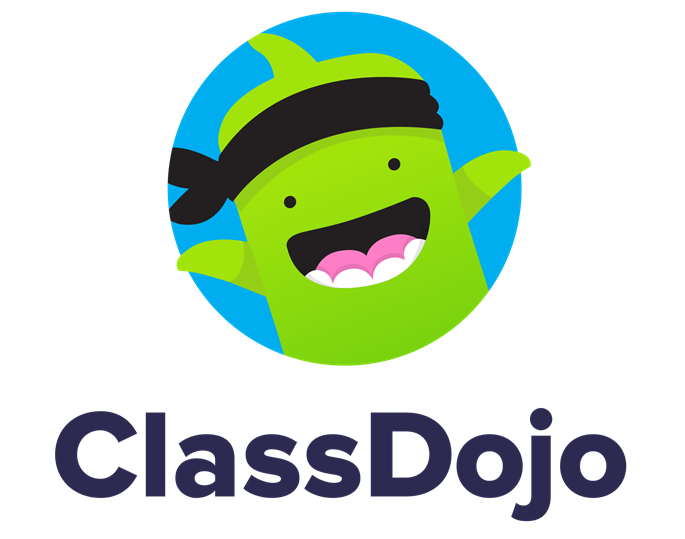
The ability to access ClassDojo on any device makes it handy. For language diverse situations, its message translation is invaluable. And for some too committed to being accessible, you can set quiet time hours.
Tip #2: Learning Management Systems
Do learning activities revolve around ancient, paper-bound curriculum resources? You may not be pulling activities from a file cabinet in old manila folders. Instead, you may be relying on primary sources and current information available online. You may be co-constructing rubrics with your students. Sure, you can limit yourself and your students to paper. But who wants to shuffle papers, deal with 3-ring binders, and worry about missing work?
A better way exists if you have robust internet and device access for students. Learning management systems make it easy to:
- End the paper chase.
- Distribute resources as needed in an instant.
- Timestamp student and teacher work.
Today, there is no shortage of learning management systems. That is, digital classroom supports that make access to resources easy. What’s more, they ensure you can connect with students in academic ways. While ClassDojo may be a classroom community builder, LMSs ease the paperwork. And that’s a huge benefit.
Crystal suggests relying on tools like the following:
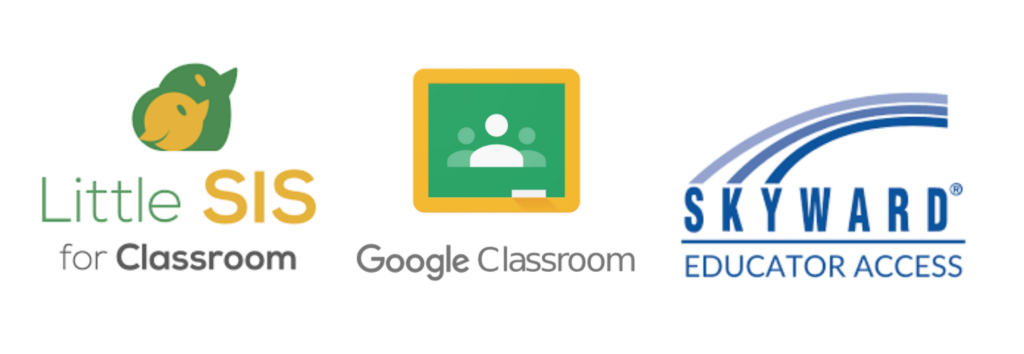
Google Classroom is the learning management system, and Little SIS provides more granular administrative control over Google Classroom. Skyward is a student information system (SIS) and digital gradebook. There are many combinations of solutions. I would be remiss to not point out other popular options. Those include:
- Microsoft Teams, OneNote, and the SIS tool of choice (e.g. Skyward, TSDS/PEIMS)
- Instructure’s Canvas and SIS
- PowerSchool’s Schoology and PowerSchool SIS
There may be other options, but these are some I have seen in Texas schools.
Did You Know?
Learn more about your learning management system of choice via TCEA’s online, self-paced courses. These affordable sessions ($29 each) provide you with what you need to know to get started. Courses available include Google Classroom, Canvas Educator, Schoology Educator, and Microsoft 365 (covers Teams and OneNote).
Tip #3: Collaborative Tech Tools
Collaboration and discussion of academic content can have a powerful impact on student learning. Consider this tidbit of research:
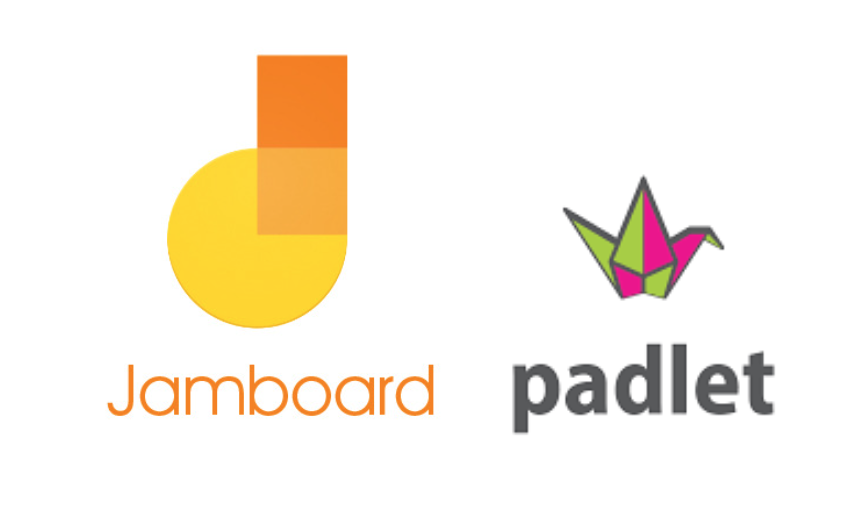
If students know content, coming up with explanations helps fellows strengthen their understanding. Even when they don’t know content, conversations increase learning (adapted from source).
To aid collaboration, there are many tools. Clint ISD’s Crystal Fuentes recommends Padlet and Google Jamboard.
Tip #4: Lesson Delivery Tools
While you can still stand and deliver lessons in a classroom, there are alternatives. Now, you can do that, AND make your Google Slides deck available to students. You can mix in checks for understanding as well as turn and talk opportunities. And teachers can put in place low-stakes assessments with rapid-response measurement. What’s more, the right set of lesson delivery tools empowers student voice and choice. They also make it easy to engage students in bell ringer activities.
Crystal suggests these tools that work with Google Slides:
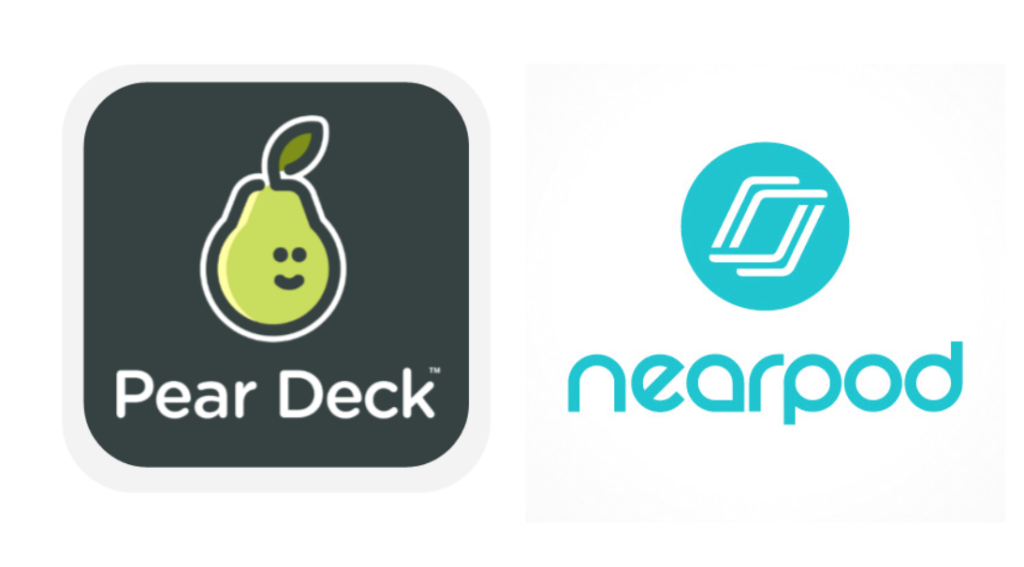
You may find this comparison of the two similar tools by Rachelle Dene Poth (@rdene915) helpful.
Learn more about the research and best practices for using choice boards in the classroom. Take the TCEA online, self-paced course, Choice Boards for Educators. If you’re ready to become a choice board pro, this course will make you shine. Choice boards promote student choice and voice while providing differentiated instruction. How fantastic does that sound? Not only that but they’re proven to work.
Tip #5: Tech Tools for Creation
To round out the list, Crystal shares two powerful creation tools. These are tools every educator needs to know about. She suggests that new teachers know how to use the following:
- LucidPress. This tool makes it easy to design visual resources, newsletters, and more. Some may substitute this tool with the free for educators, Canva.
- Flipgrid. A free, no-cost tool available to support video recording and communication. This is a must-have tool to make student reflection, interviews, and more possible.
- Screencastify. A screen recording tool that makes flipped classroom lessons a breeze. Students can also record videos and create screencasts.
- Choice Board Menus. A powerful tool for supporting student choice in learning. This suggestion is less a technology tool and more of an instructional strategy. Yet the ability to blend multimedia sources into choice boards transforms this strategy.
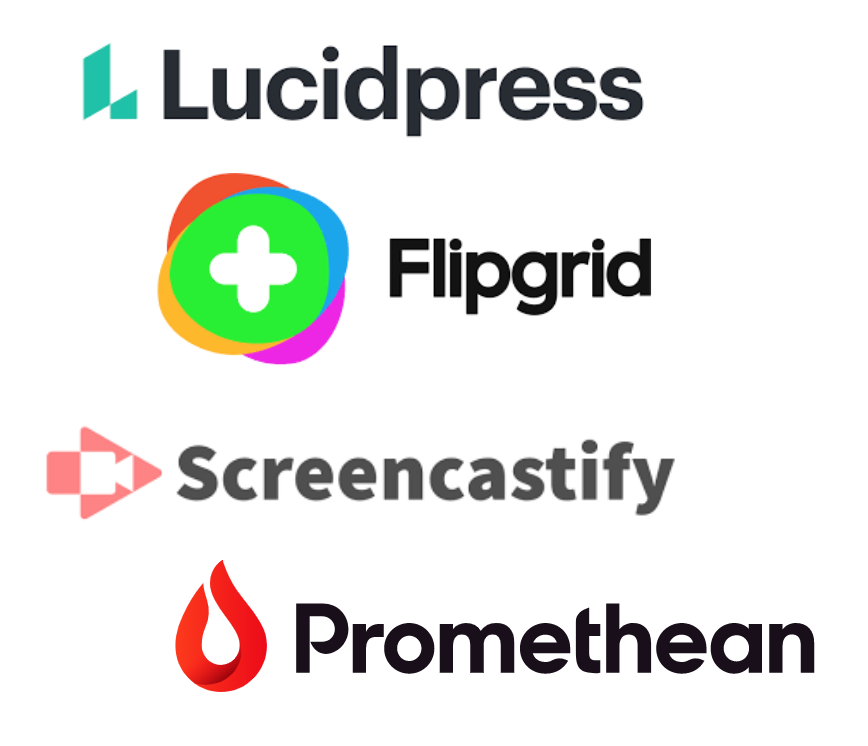
A final tool that TCEA Board member Crystal Fuentes finds a powerful aid in Clint ISD: Promethean Panels. Be sure to reach out and follow her on Twitter to learn more. As Crystal shared in one of her tweets:
“Teaching is the one profession that creates all other professions.”