With all the debate and discussion about artificial intelligence in the education world, it’s not surprising that educators’ views cover a wide spectrum. With AI comes a lot of uncertainty, and there are undoubtedly some blurred lines. However, I was recently inspired by Ted Lasso to “be curious, not judgmental.” He explains in the popular show, during a beloved scene, that asking questions before forming judgments and opinions shows curiosity and can lead to more informed decisions. So thanks, Ted! I am now personally trying this approach when it comes to AI tools.
Approaching AI with Openness and Curiosity
I was recently chatting with an educator when I mentioned an article on ChatGPT. Her first response was,
“I’m interested in ChatGPT, but it honestly scares me a little, too.”
Love the honesty! I get that feeling. I was very hesitant to approach these kinds of tools as well. Does using AI mean I’m somehow cheating in my work? Does it make me “less of an educator?” After exploring tools and doing some research, my opinion is this: Not if used properly.
This particular educator is a high school ESL teacher, and I showed her a couple of quick uses for ChatGPT that had recently amazed and excited me. The first thing I showed her was how to use it to help create rubrics more quickly, and the second example was using it to differentiate and translate texts.
“Wow!! Definitely will use this for differentiating texts ASAP. I can see how it would help with content courses like biology. Those are really hard for my students.”
She was getting excited.
“I’m going to try it when I get home! And I could use it with WIDA standards to make personalized rubrics, couldn’t I?? Amazing!”
She was starting to see more possibilities. I went on to explain that the ChatGPT-generated content still needs a lot of proofing and editing.
“But proofing and editing take much less time than creating or searching!” she responded.
Exactly. I loved her openness. Once she saw how useful the tool can actually be, this educator’s excitement was palpable. And this educator just happens to be my mom!
All this said, wherever you stand on the spectrum of opinions, it doesn’t hurt to give tools a try! So, let’s take a look at five AI tools I recently discovered for both work and fun.
1. Would You Rather Question Generator
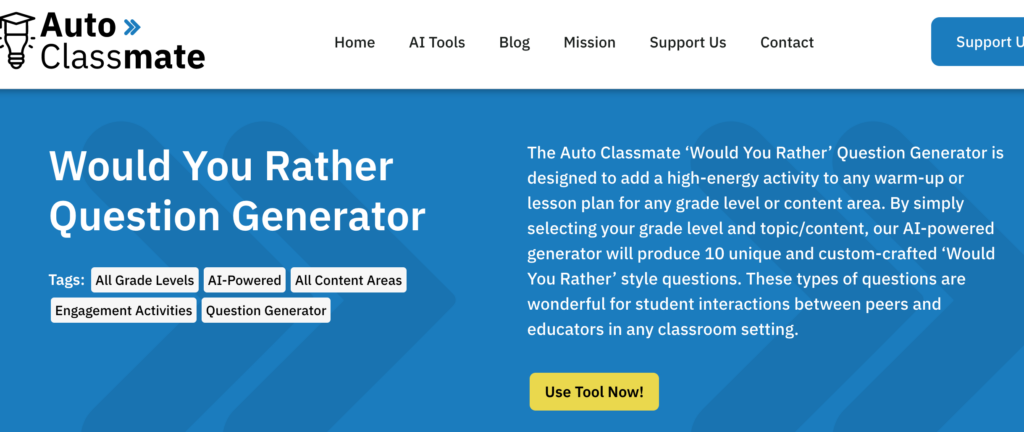
If you’re looking for a fast way to generate questions for an icebreaker activity or to get an intellectual discussion going, this is the tool for you. Clicking the Use Tool Now! button simply pushes you a little further down the page to complete a form with your grade level of choice, topic, and preferred question type. You can see the generated questions from the prompt. You can download the questions for your use. I would highly recommend reading all of them very carefully, because they will more than likely need some editing and revision.
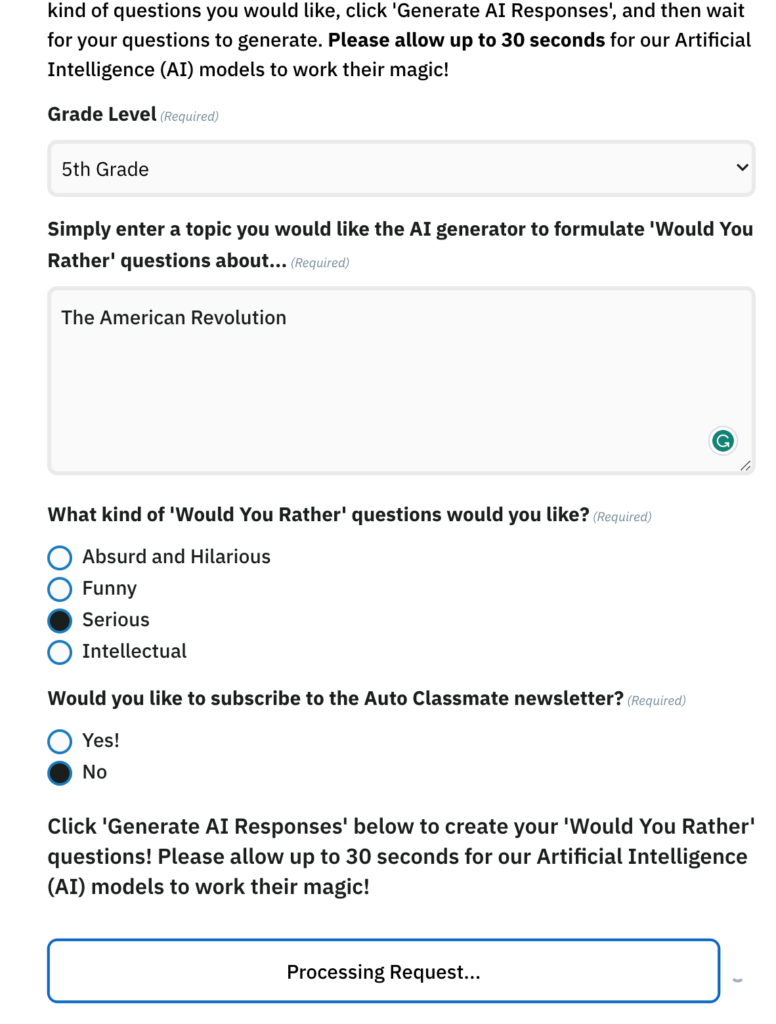
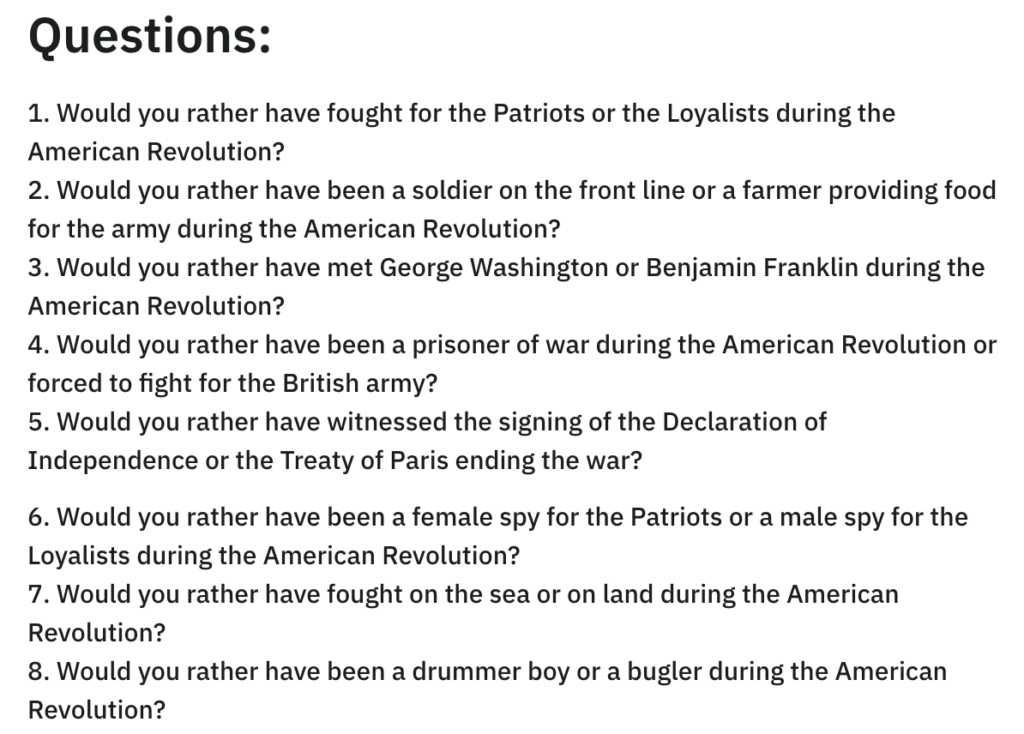
2. Character.AI
This AI tool doesn’t require any login from students, which is great. It allows you to have a “discussion” with a number of famous people. Keep in mind that there are pop culture icons listed as well as political figures, both past and present. Examples include Albert Einstein, Taylor Swift, Tolkein, Elon Musk, Paul McCartney, and more. Click Famous People in the menu bar to see a full list.

I can see this being used to help students fact-check while working on a project. For example, a student can have a “conversation” with Shakespeare, asking questions to gather information. Then, they would need to fact-check the information provided by the AI and cite reliable sources to back it up. Here is an example conversation that I had with William Shakespeare:
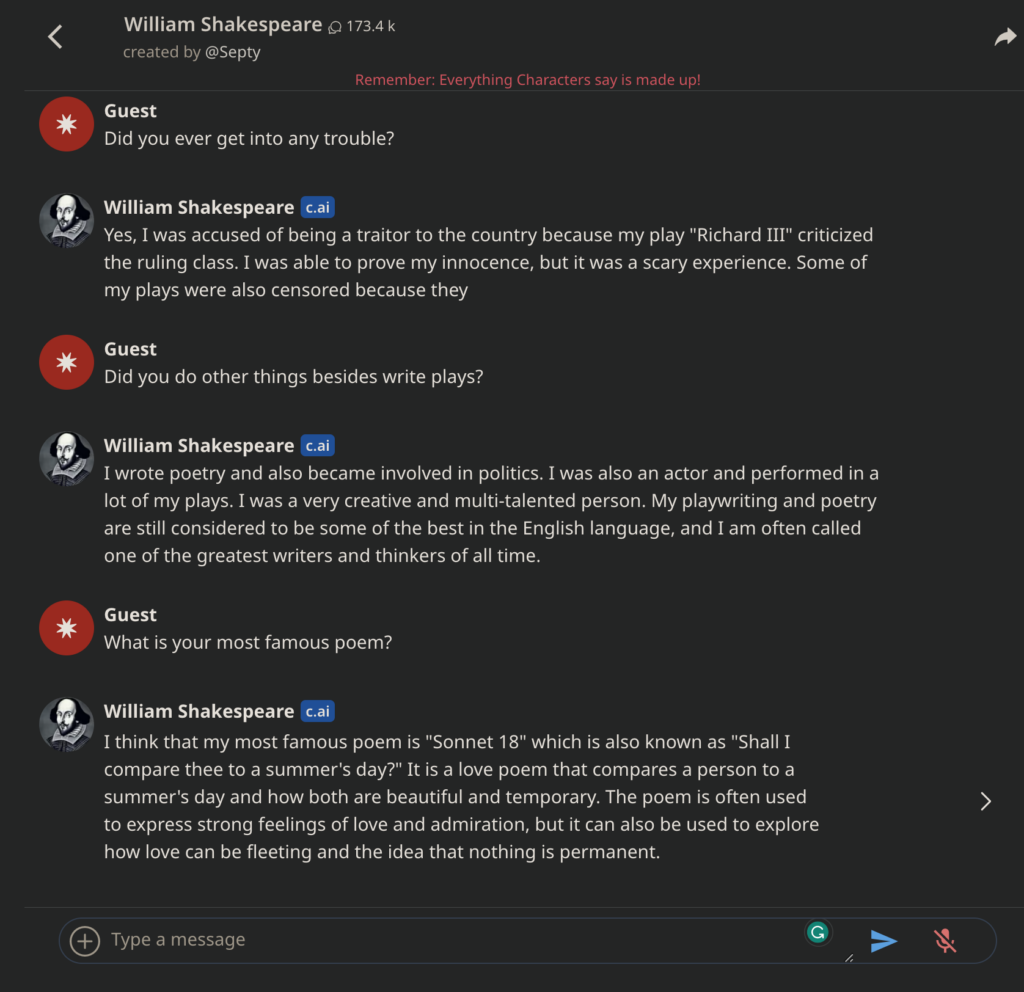
3. Teacher’s Aide
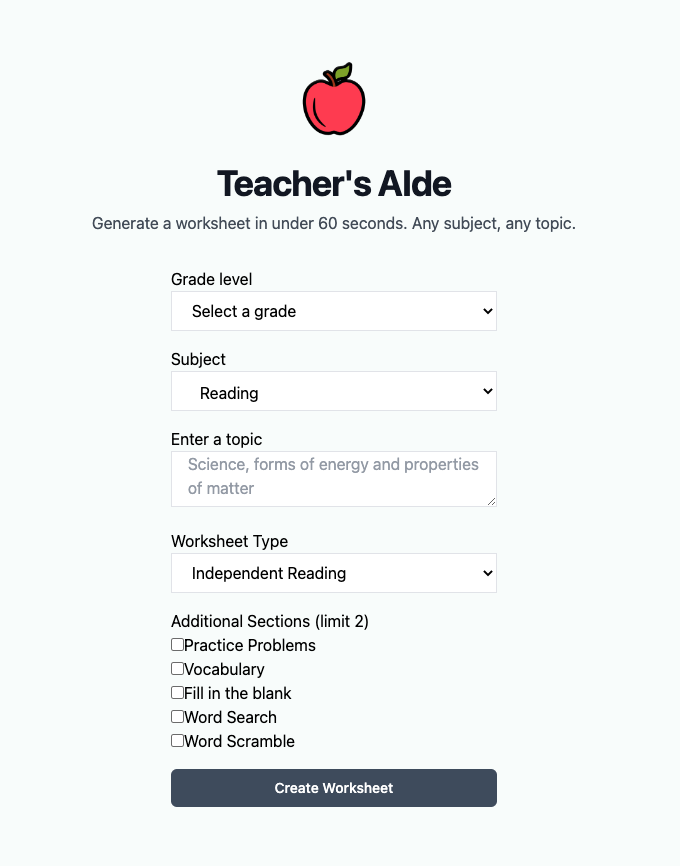
This site does exactly what its home page says: It generates worksheets in less than 60 seconds for any subject and topic. See the grade levels, worksheet types, and additional sections offered.
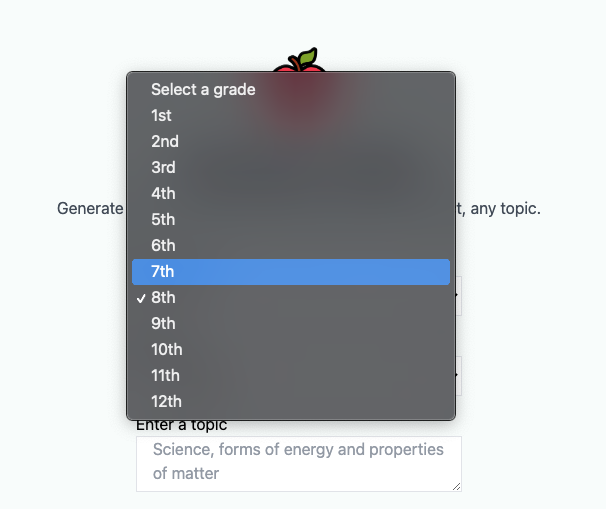
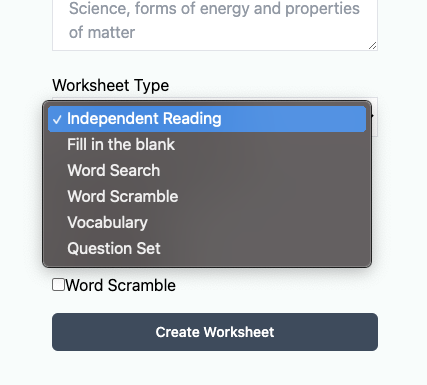
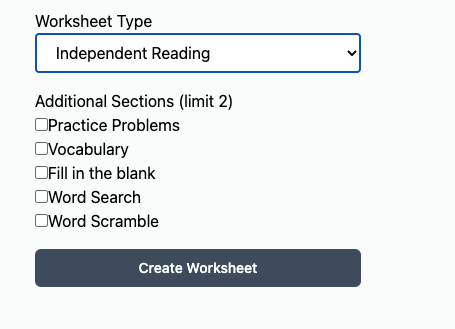
The standard worksheets that are generated are very basic and visually simple. But I like that you’re able to edit the text, although in a limited way, insert images, and print/save it as a PDF. I can see this being used for differentiation, vocabulary practice, formative assessment, and additional practice. Here is an example of a generated sheet for 5th grade, so you can see the type of text and visual that is generated.
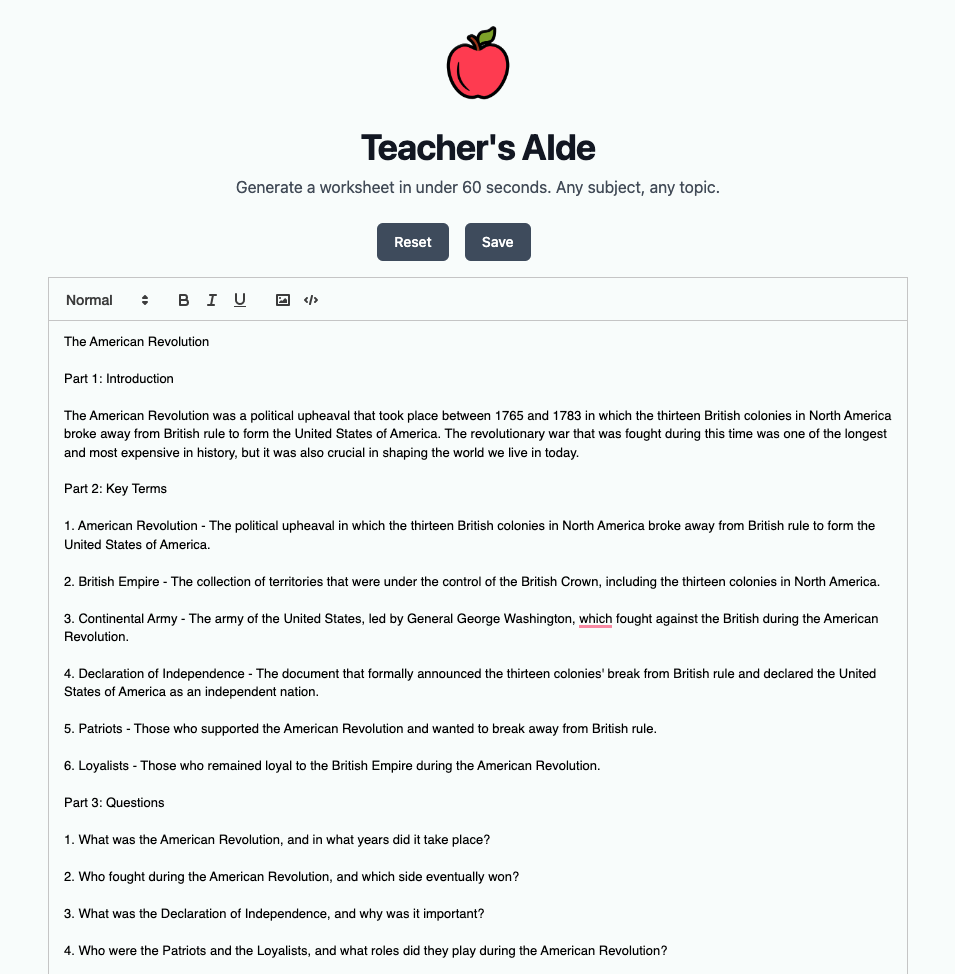
After generating one worksheet, you are prompted to create a free account. At that point, you’ll gain access to searchable tests, quizzes, and lesson plans.
4. YouTube Summary with ChatGPT
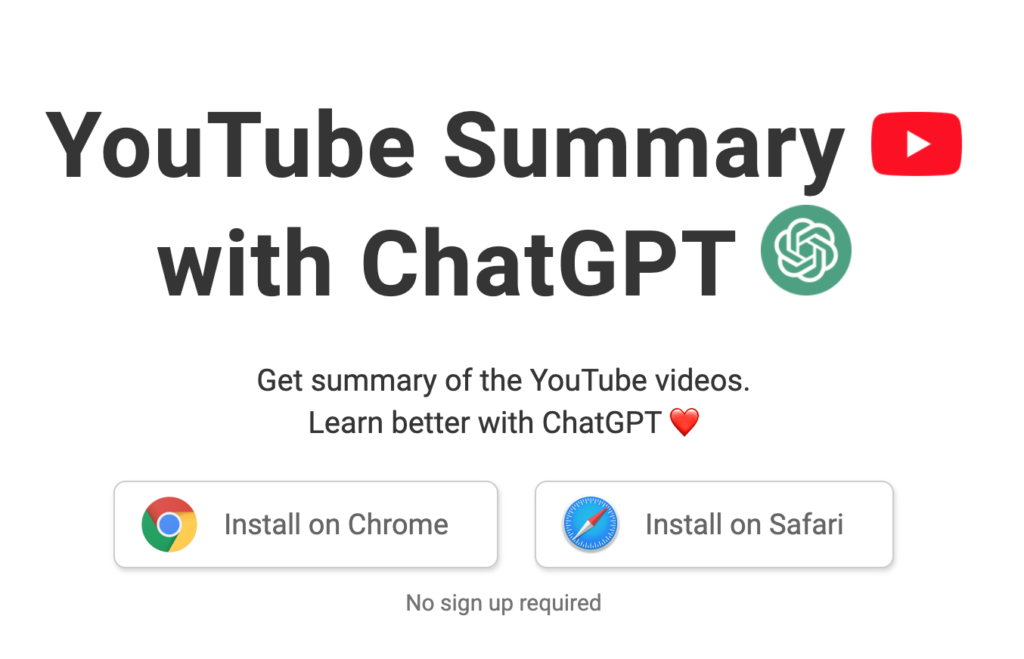
The Google Chrome Extension YouTube Summary with ChatGPT does exactly what its name implies. Install the extension, head to the YouTube video of your choice, and click the arrow to the right of Transcript & Summary to access the menu.
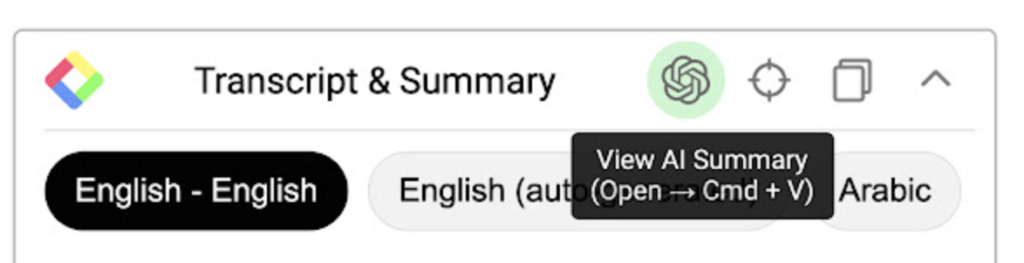
Click on the ChatGPT icon to copy the entire transcript of the video and open ChatGPT. Paste the transcript into ChatGPT and enter. ChatGPT will provide a complete summary of the video, ask follow up questions, and more. Within the Transcript & Summary menu, you can also jump to certain parts of the video. Here is a brief video showing how to use this too.
5. Curipod
With Curipod, you can quickly generate standards-based lesson plans on any subject and concept. You can also access a library of pre-made content and a teacher community!
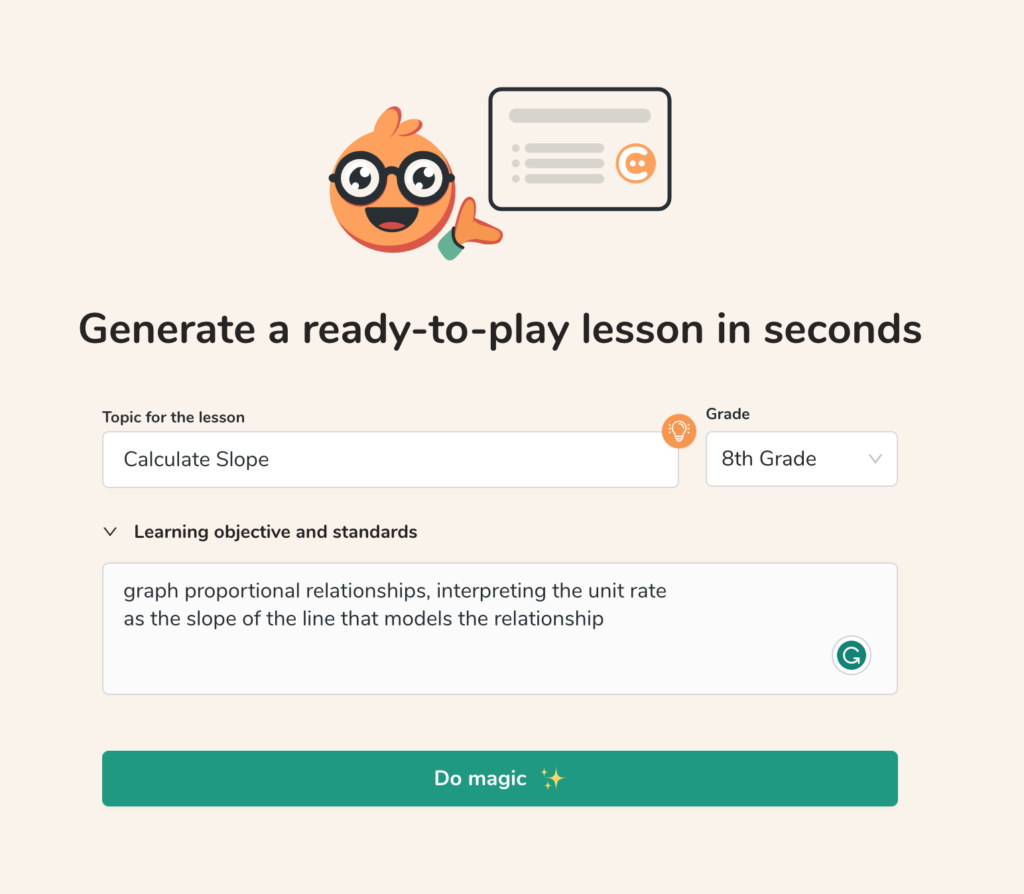
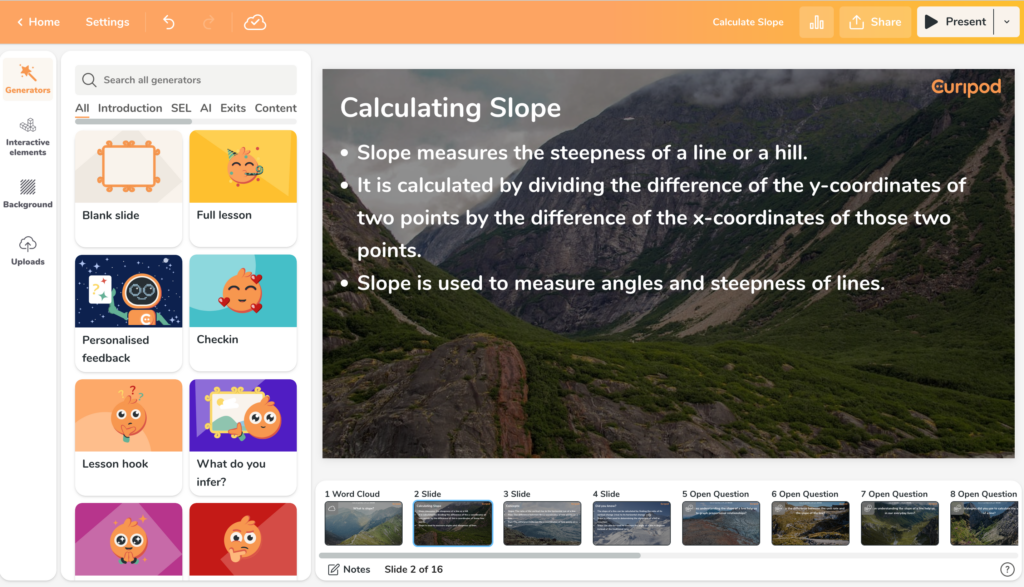
Here’s a short video on how the AI generator works. Not only does it generate an editable presentation, but you also have access to backgrounds, interactive elements, or uploads. Pretty nifty!
Here’s the different accounts offered by Curipod at present:
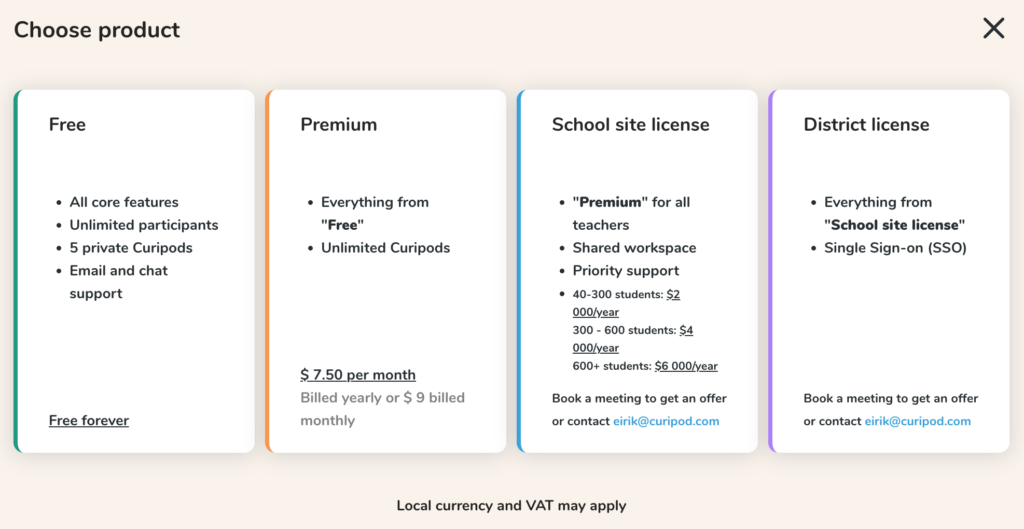
BONUS TOOL: CatGPT
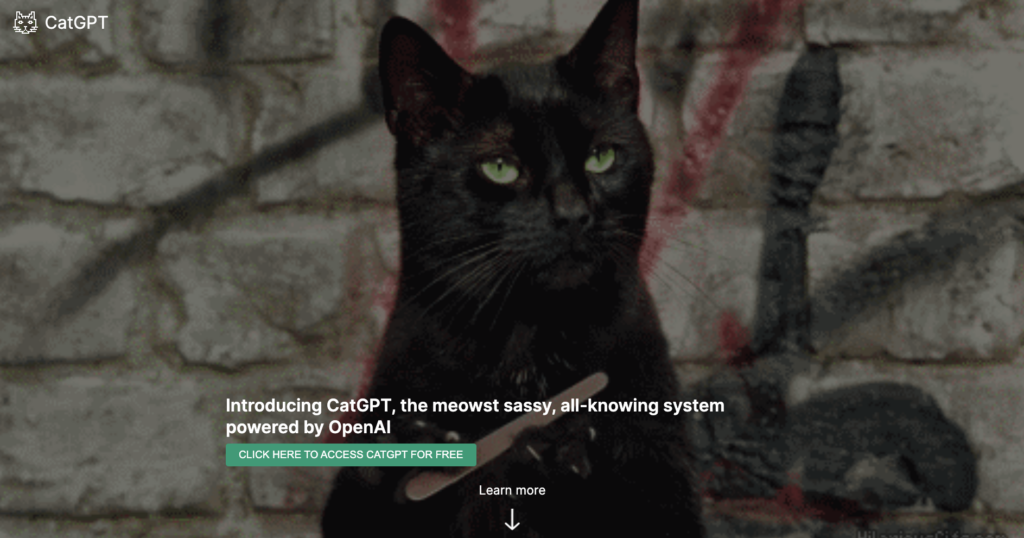
Yes, you read that correctly. It says “Cat,” not “Chat.” This one is for all the cat lovers out there, like myself. Get ready for mindless entertainment! We all need it from time to time.
When you get to the site, you’ll notice it looks eerily similar to ChatGPT. When you click for free access, you’ll be prompted to enter your email address. Then, the site will ask you to enter the access code sent to your email. Once you’re in, enter prompts to enjoy cat gifs and lots of meows. Be sure to vote for what feature they add next. I personally am hoping for the “AI-generated cat GIFs with your cat as the main character” option.
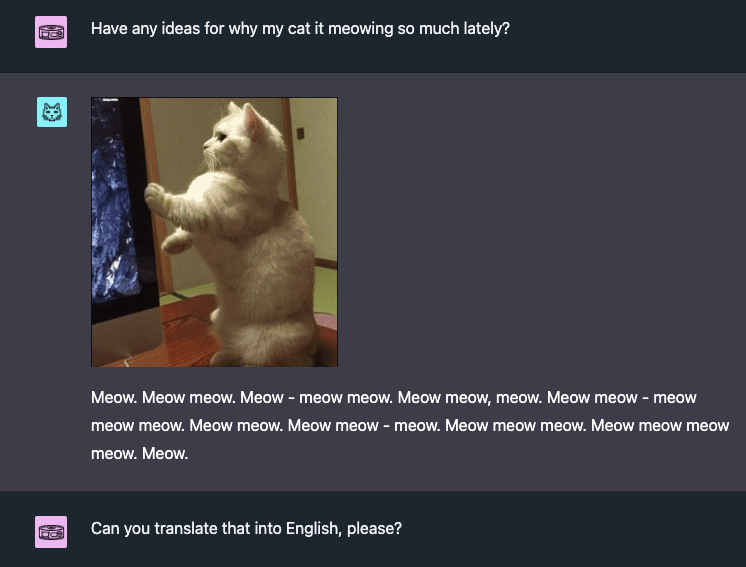
I hope you liked this month’s roundup of AI tools to try. Do you have any of your own that you’ve enjoyed? Share them with us in the comments.
More AI Articles
5 AI Tools to Try (March 2023)
Artificial Intelligence (AI) Tools Spur Classroom Creativity
How AI Can Enhance Education
An AI Tool for Generating Higher-Order Discussion Questions
How ChatGPT Can Help with Grading
Four Ways AI Can Help Teach Poetry
How to Improve Google Search Results with ChatGPT
How to Use Canva’s Text to Image Feature
How to Differentiate Texts with ChatGPT
How to Generate Images and Art with AI
How Reliable are AI Detectors
ChatGPT Prompts for Busy Educators
How to Create a Rubric with ChatGPT
More In This Series
Five AI Tools to Try (March 2023)
Five AI Tools to Try (May 2023)
Five AI Tools to Try (June 2023)
Five AI Tools to Try (July 2023)

