Powerful technologies are making it easier than ever to do things. These new digital tools rely on artificial intelligence to enhance our creativity. They can be powerful tools, both for good or ill. I remember the pushback to using calculators when they first came to the forefront, and now they are commonplace. The ever-present question is, “What happens when K-12 students decide to use new and emerging technologies?” Let’s uncover a few AI creation tools you may be unaware of.
AI Tool #1: SuperMeme
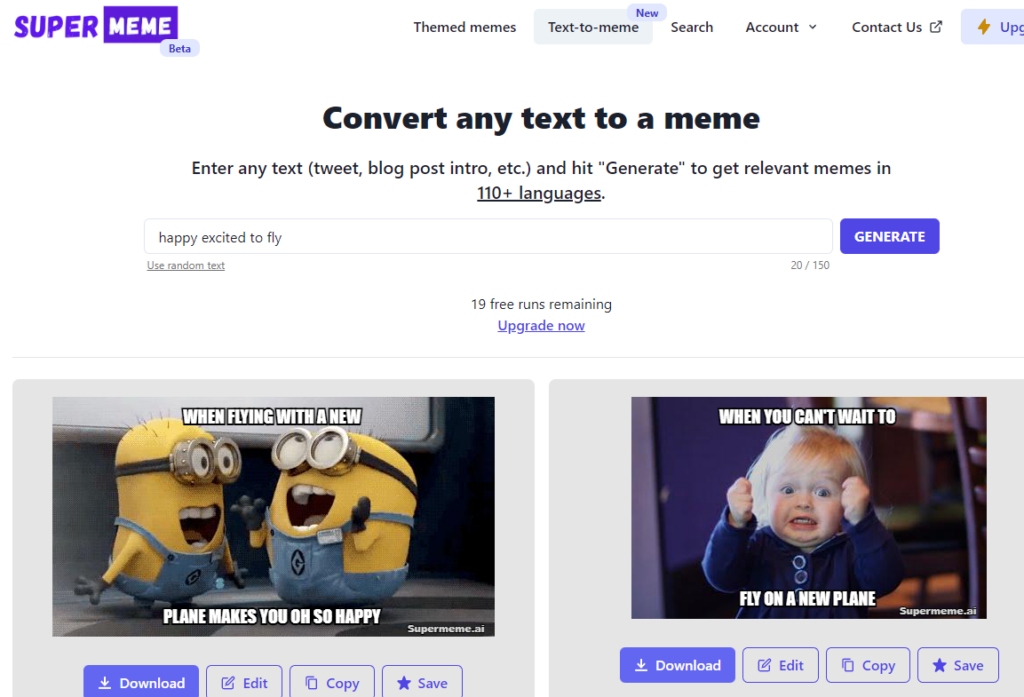
Want to create a meme by simply typing a sentence? Then SuperMeme is for you! It “generates original memes powered by artificial intelligence (AI) in 110+ languages.” It’s simply amazing. While you can start for free, there is a price for individuals (solo), startups, and enterprise users.
Creating an Account
To get started, you will need to sign in with a Google account or email address. You have the option to create memes based on three starting points:
- Text-to-meme: Allows you to type a sentence and let AI choose the template and write a caption.
- Themed memes: Generate memes for popular themes or by choosing a meme template or uploading an image.
- Search Meme templates: Describe the emotion, and the AI will provide the template.
Here are some of the images (over 30) generated when I typed “happy excited to fly” into “Convert any text to a meme” in SuperMeme:
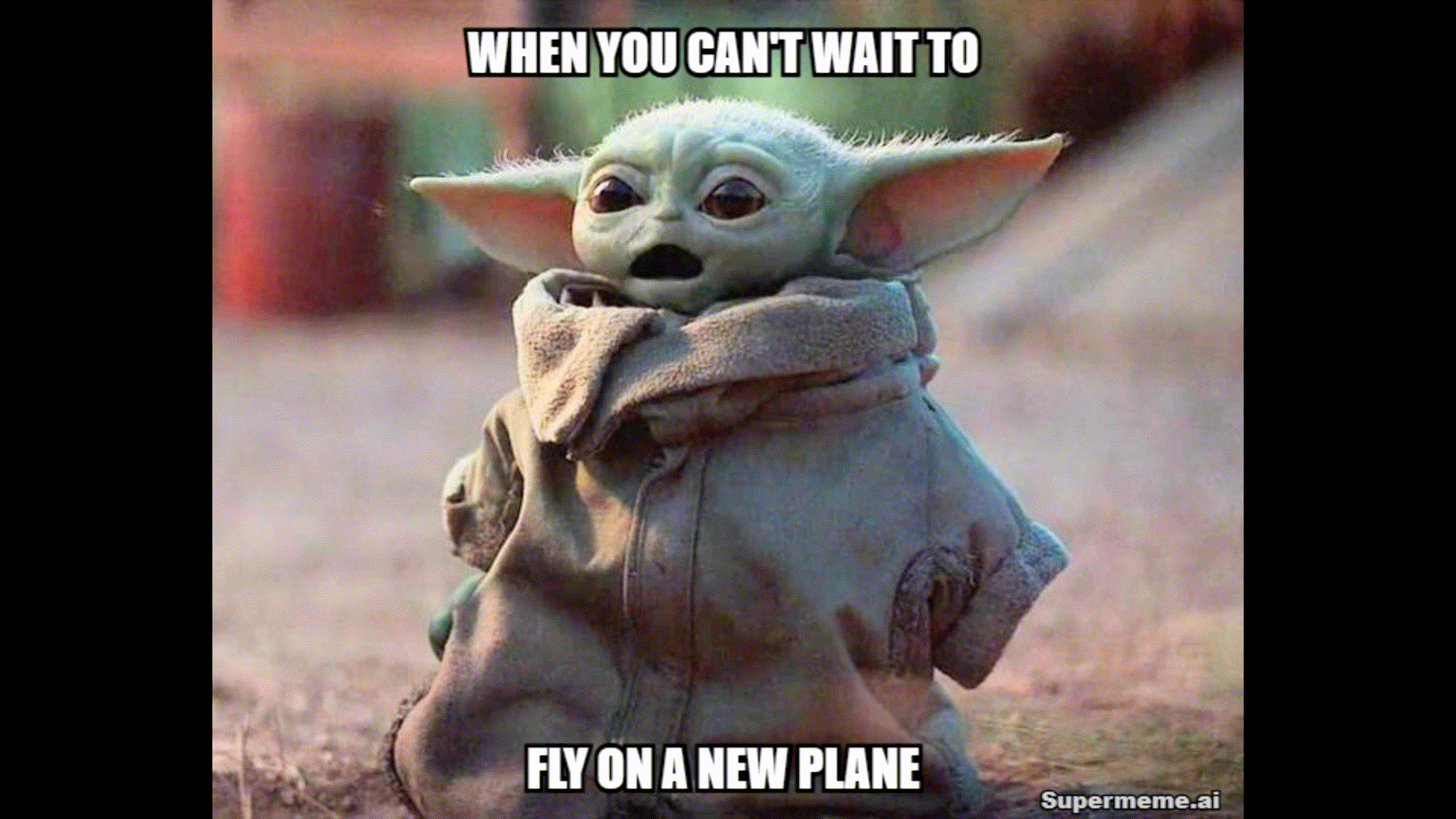
AI Tool #2: Moonbeam
Consider this advertisement for an artificial intelligence tool Moonbeam:
Great writing doesn’t have to start with a blank page. With Moonbeam’s AI, you can create thoughtful content with the click of a button. No kidding.
Type a few bullet points. Moonbeam will expand your bullet points into publish-worthy paragraphs. Moonbeam’s minimalist editor will keep you focused and productive.
Highlight your text and use the AI smart delete tool to remove content, making what you want to say, more concise. Your readers will thank you.
Moonbeam is able to generate content from a title and audience. For example, here’s the outline for a blog title and audience you can read below:
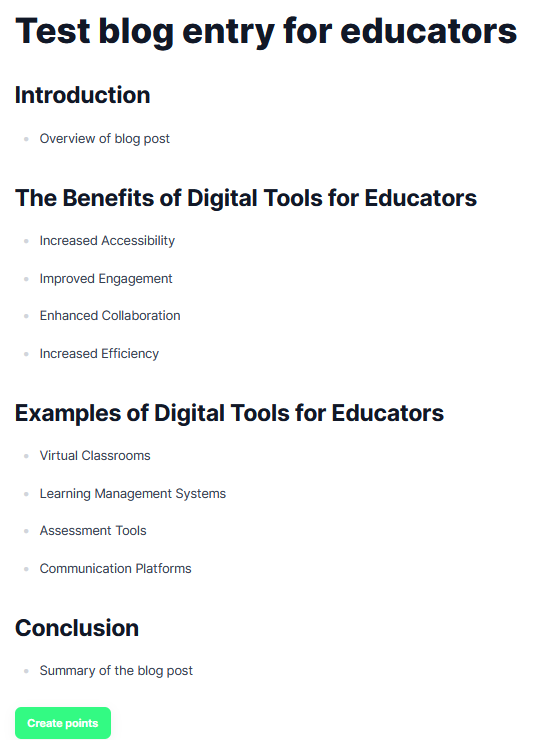
Interestingly enough, the Moonbeam wizard came up with even MORE content for my test blog outline. You can read it in its entirety here.
Revising Text with Moonbeam
Sounds amazing, no? Here’s an example from one of my recent TCEA blog entries, Becoming an EdTech Pro: Where Do I Start? Will Moonbeam be able to make my final draft more concise?
Here’s the original version:
When you think about digital tools, you may first ask, “Where do I start? There are so many!” The truth is, you need a place you can go that allows you to mix-n-match. You are matching digital tools with the instructional strategy that will best support them.
For example, K-3 teachers use strategies for teaching vocabulary, but what digital tools do you use with those? In this article, Vocabulary Acquisition: Three Tools for You, we offer a variety of ways digital tools and strategies go together.
Another option, though, is to look at something called EduProtocols. These templates and resources offer ways to connect tried-n-true strategies to digital tools.
Here’s the “more concise,” Moonbeam version:
With so many digital tools available, finding the right combination of tool and strategy can be daunting. This article offers three ways to match them: Vocabulary Acquisition: Three Tools for You; EduProtocols templates and resources; and tried-n-true strategies.
Not bad, right? But what happens if I ask Moonbeam to expand the original version?
Here’s the “expanded” version:
EduProtocols are a great way to find effective and efficient digital tools that match up with the specific instructional strategies you may be using. They provide templates and resources so you don’t have to search through hundreds of different digital tools trying to figure out which one best supports what you’re teaching.
For example, if you want to teach K-3 students about vocabulary acquisition, there are several digital tools available that can help support this strategy. The article “Vocabulary Acquisition: Three Tools for You” provides three examples of how different digital tools can be used in combination with vocabulary instruction.
EduProtocols also offer guidance on how to pair other strategies with appropriate digital tools, making it easier for educators who are just starting out working with technology in their classrooms.
Creating a Moonbeam Account
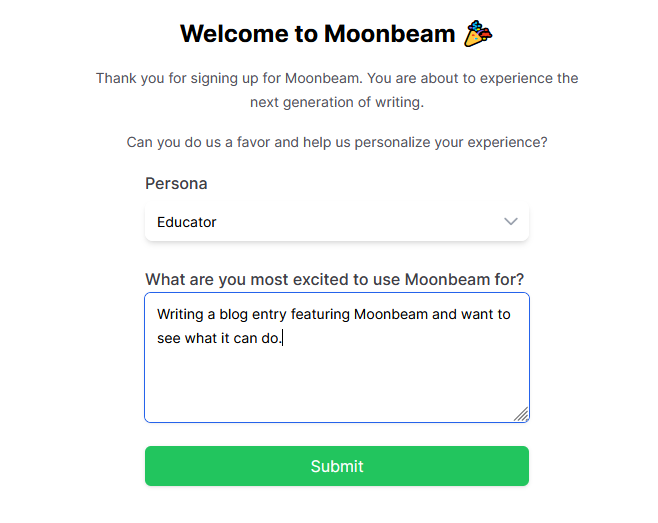
Getting an account, even to try it for free, requires several steps:
- Provide an email account, such as Google login authorization.
- Provide a phone number (it will send you a verification code).
- Identify yourself as an educator, student, etc. (There are many other options.)
Once you are in, you have several menu options to get started:
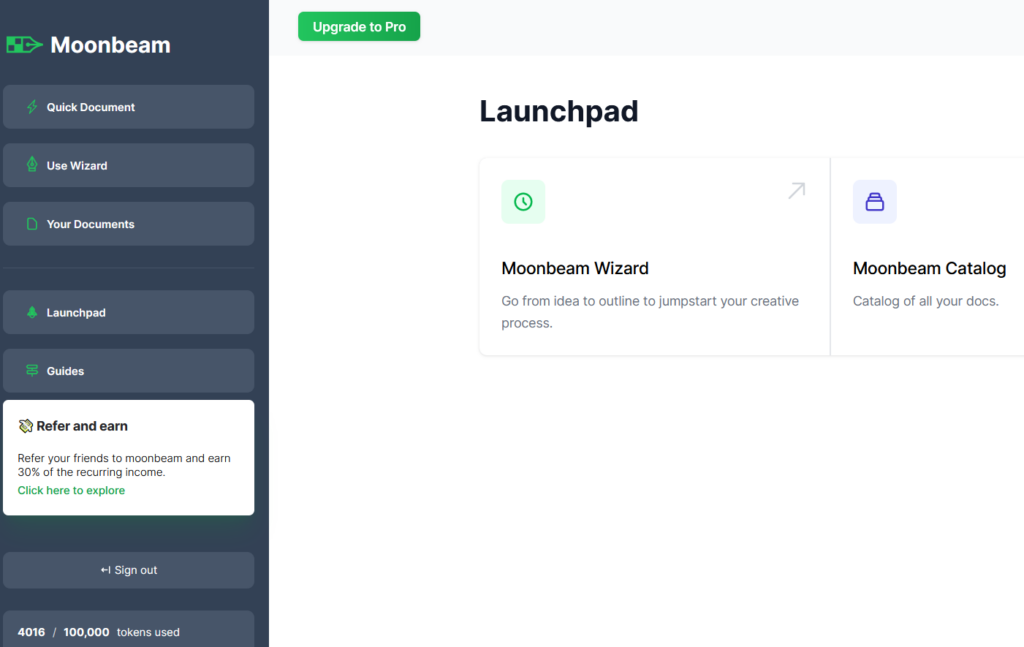
You can select text in the editor to make it more concise or expand it, as I mentioned earlier. I can definitely see Moonbeam use being a possible option for grade 6-16 students to get started with a piece of writing.
Want to try an alternative to Moonbeam? Give ChatGPT a try.
AI Tool #3: Padlet
Have you tried Padlet’s “I Can’t Draw” option? It is an option under the ellipse that appears when you add content to a Padlet:
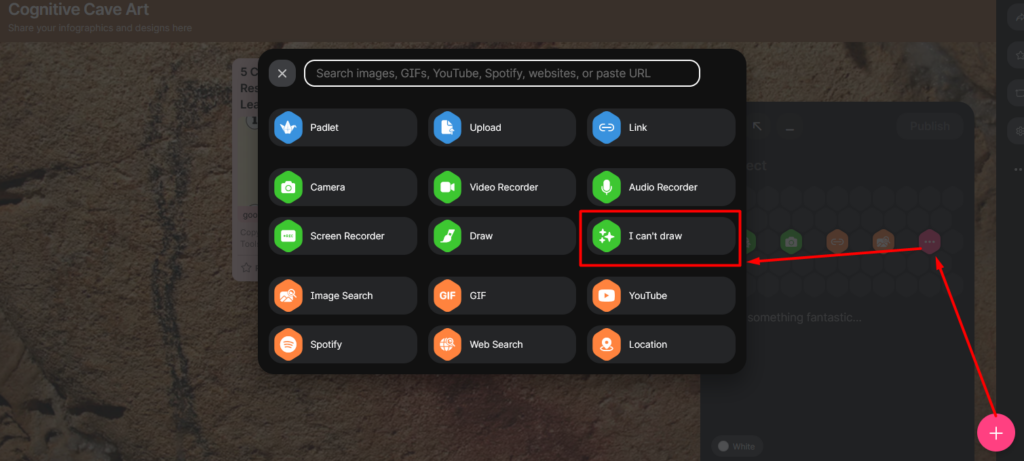
What’s incredible is that you can “Write what you want to draw.” What a boon for writers like me who can’t draw (my fixed mindset is showing):
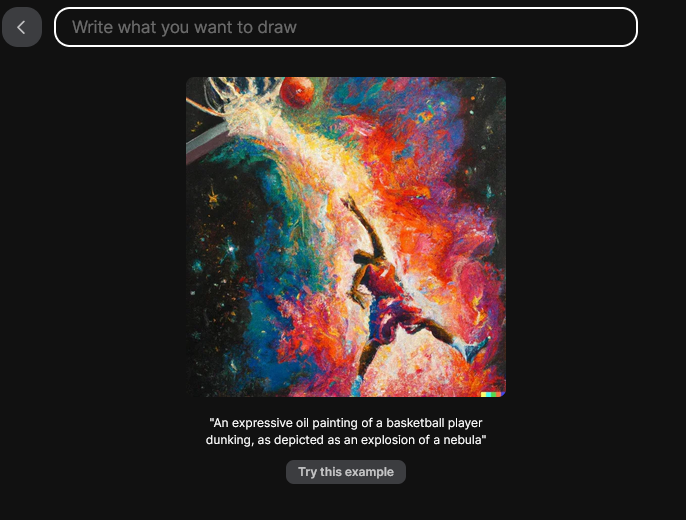
My instructions included “an expressive oil painting of a person swimming among dolphins.” This was the result:
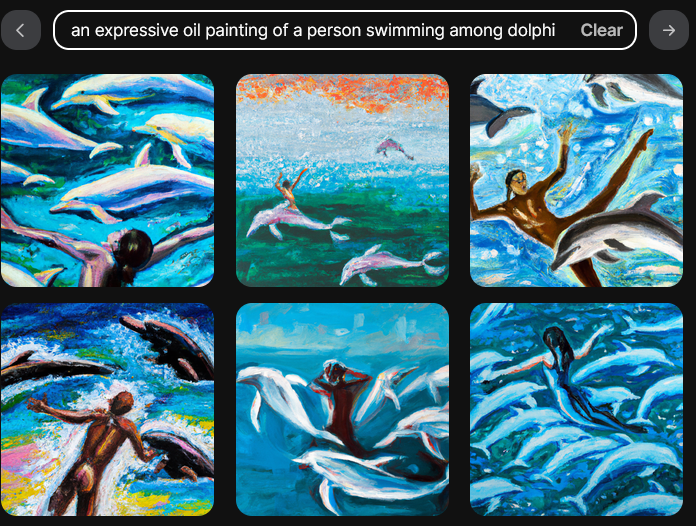
“My” next creation was of “an oil painting of a pirate on a sailing vessel exploding:”
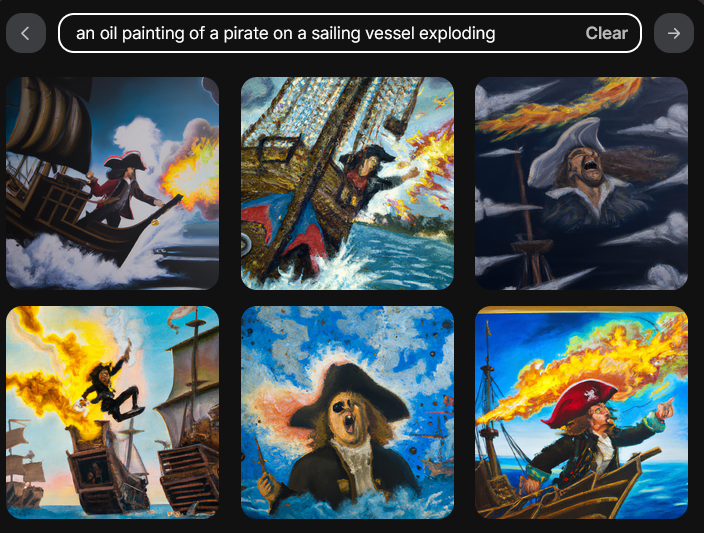
Not bad, eh? I wish I had had this when writing stories about swashbuckling pirates. Or when reading “The Island of the Blue Dolphins” and imagining a different ending. And I couldn’t resist this creation of “an oil painting of a bald man with goatee writing at sea:”
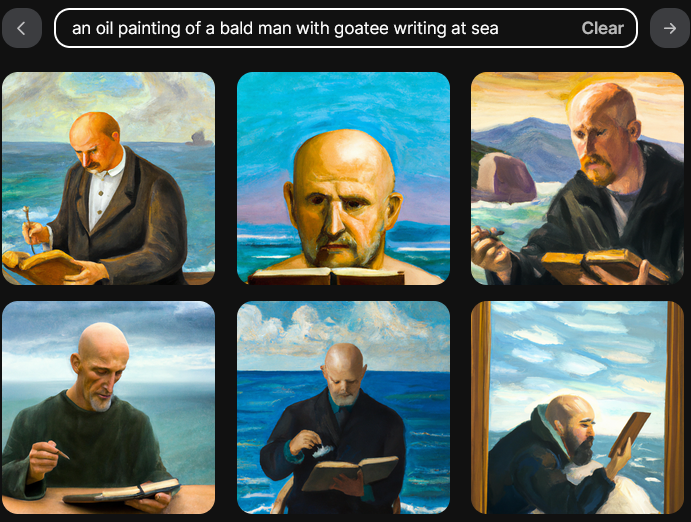
Another alternative to working with AI-powered image generation is Lensa. It’s a mobile app that works on iOS and Android.
Is Using AI Harmful or Beneficial for Students?
Will AI be all that bad? Not if the creations spur the imagination and force it out of the ruts formed by tradition. Pictures, like those generated by Supermeme and Padlet or Moonbeam’s outlines, may be a boon for those who need a little spur to their creativity. And more tools are on the horizon, such as:
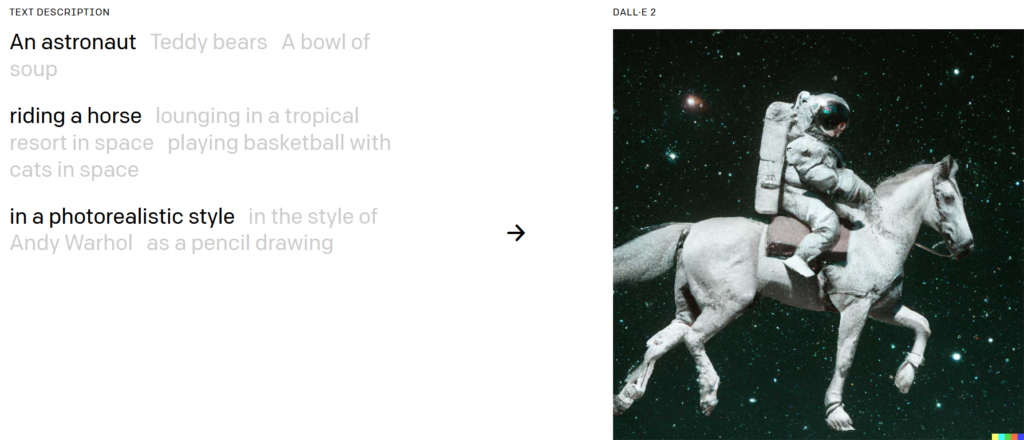
Consider Adam Mackay’s reflection before consigning AI to the depths of classroom disuse:
…the random iterative process of driving a text to image generator is accelerating my creativity. And the images generated are a feedback loop that drives my writing.
It’s more like working with a creative partner. I’m not being forced to create according to a set of rules.”
Adam Mackay via Mastodon, available 11/29/2022
More AI Articles
How AI Can Enhance Education
An AI Tool for Generating Higher-Order Discussion Questions
Five AI Tools You Should Definitely Try
How ChatGPT Can Help with Grading
Four Ways AI Can Help Teach Poetry
How to Improve Google Search Results with ChatGPT
How to Use Canva’s Text to Image Feature

