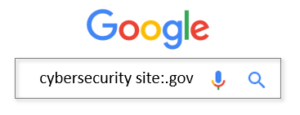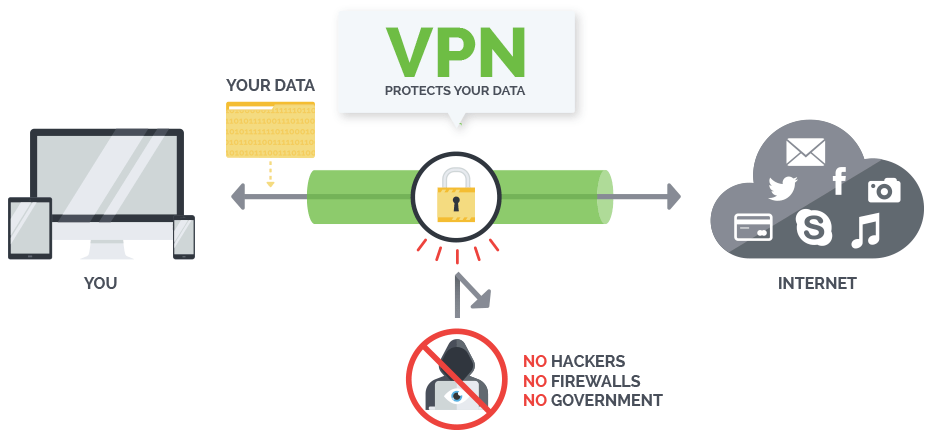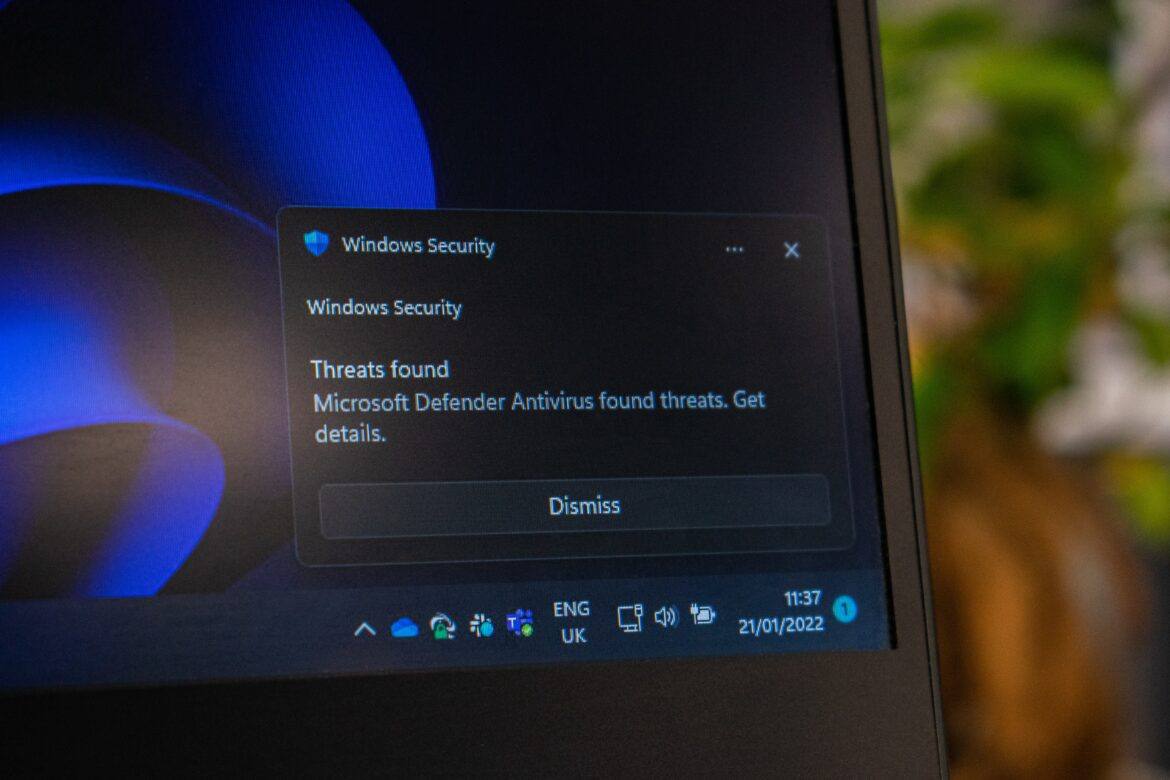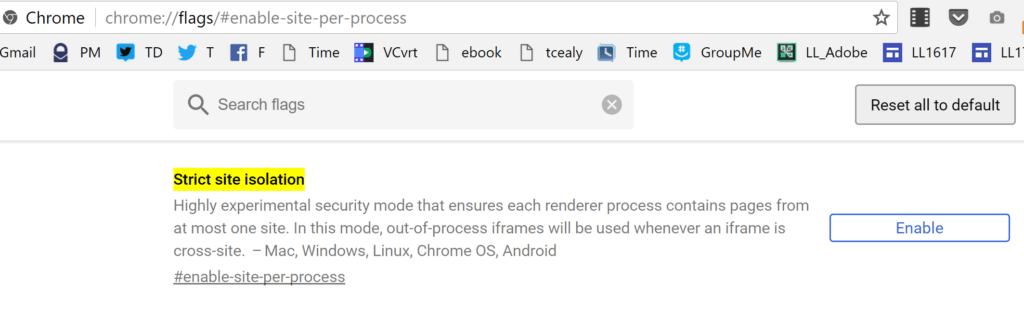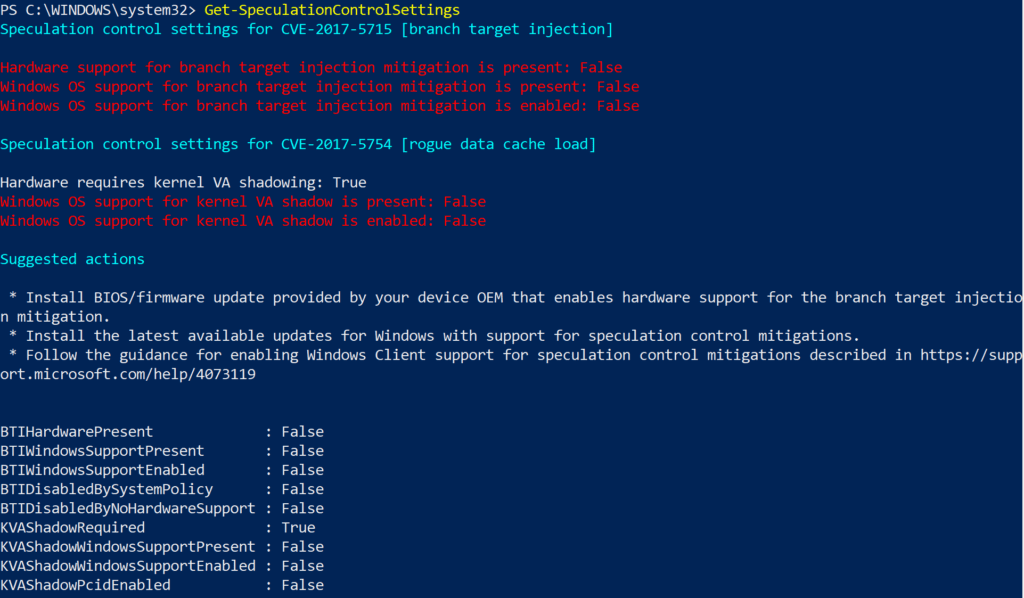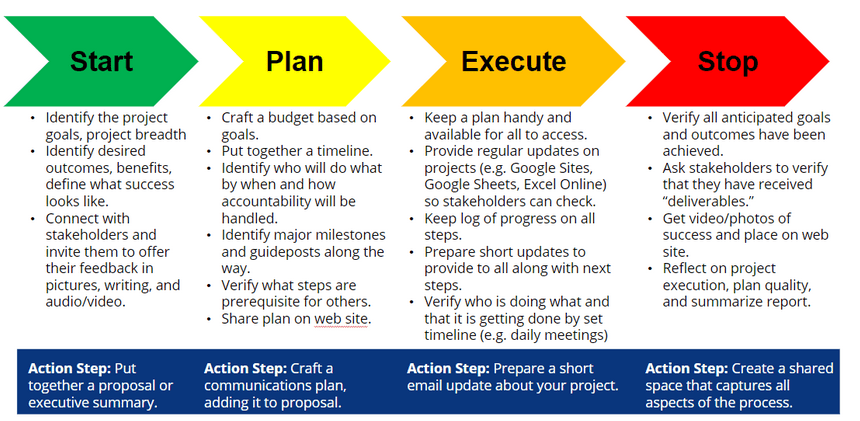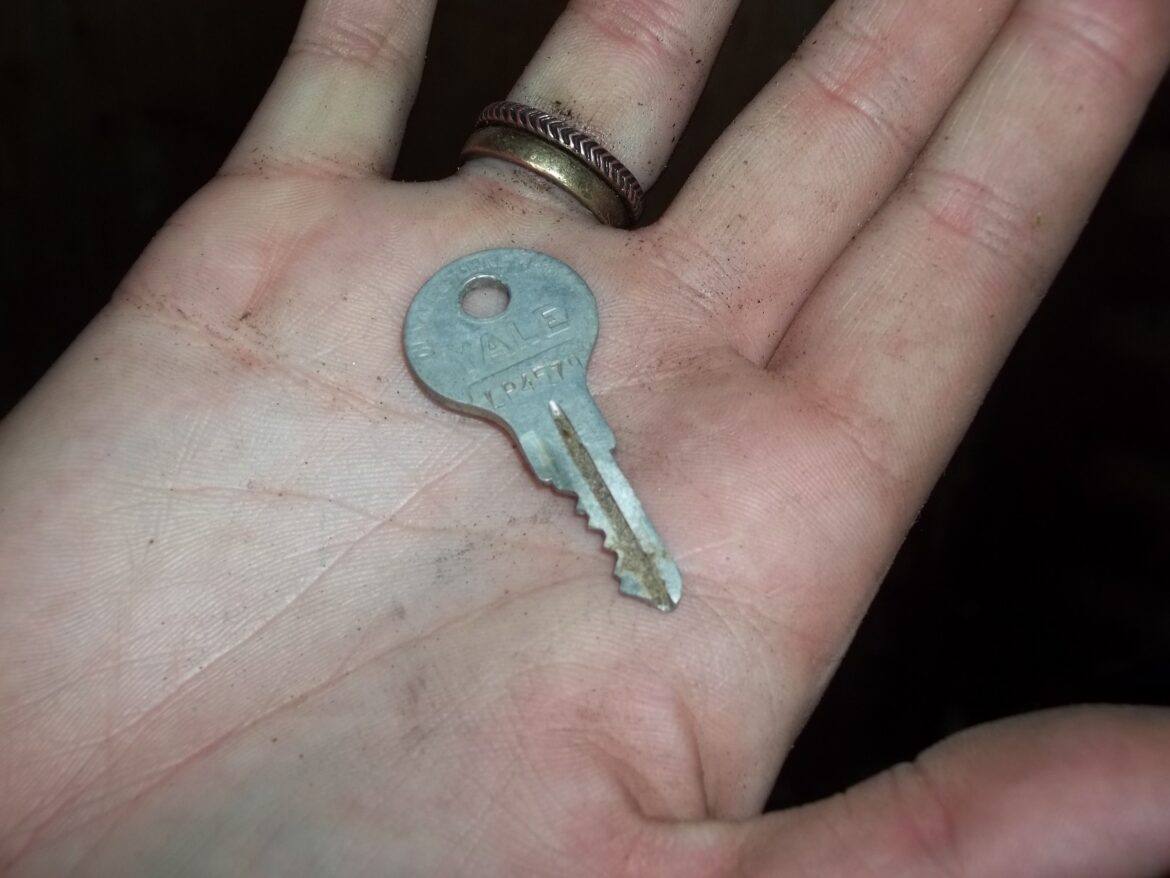When it comes to ed tech, system administrators and tech support professionals are at the center of everything. Frontline educators rely on their school or district’s tech admins to ensure the hardware, software, network, and other infrastructure they need is operational and up to date.
That’s why TCEA’s 2019 System Administrator and Technical Support Conference, October 24–25, is designed to meet the needs of sys admins and tech support. This event offers useful and practical information to individuals like you who provide technical support for PreK-16 educators. It’s not just an ed tech conference; it’s an ed tech conference for you.
Going In-Depth
Ready to geek out? We’ve created a comprehensive package of strands that covers the real-world problems system administrators are encountering while offering solutions they can use. Presenters go in-depth on the innovations, techniques, and tools you need to know. Our strands are targeted to meet your specific needs. Topics discussed will include:
- BYOD Management
- Chromebooks
- Emerging Technologies
- End User Technical Support
- Google Apps for EDU Implementation
- iOS Device Management
- Network/Wireless Management
- Security
- Technology Management and Support
- Windows
Get Connected
The 2019 Sys Admin conference is also designed to help you connect with your peers. Our attendees include, but aren’t limited to, chief technology officers (CTOs), data managers, information technologists, network engineers, technicians, administrators, tech directors, and more.
The interactive sessions you’ll attend are presented by industry-leading experts and will allow you to experience the very best resources and tools in hands-on ways. Want to see the latest from top vendors? We’ve got you covered there, too. And while you’re doing all that, you’ll be expanding your personal learning network and making connections that can benefit your school or district.
Curious to see how the 2019 SysAdmin conference can benefit you? Learn more and register here.

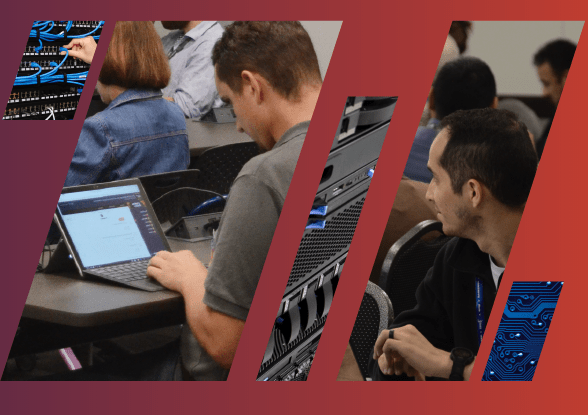

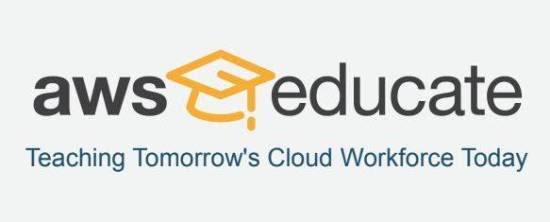
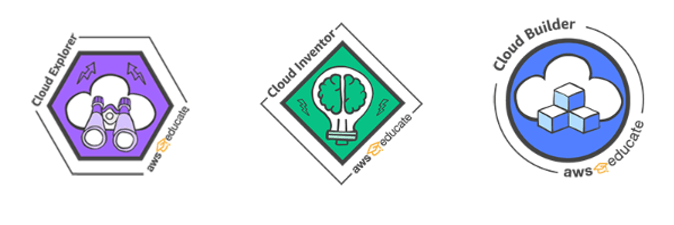

 We had some huge wins in the area of computer science and computational thinking this session. Our six-year goal of providing weighted funding for the 9-12 Technology Application courses has finally been achieved. In HB 3, the school finance legislation, the weighted funding for CTE was changed from grades nine through twelve to grades seven through twelve. In addition, the
We had some huge wins in the area of computer science and computational thinking this session. Our six-year goal of providing weighted funding for the 9-12 Technology Application courses has finally been achieved. In HB 3, the school finance legislation, the weighted funding for CTE was changed from grades nine through twelve to grades seven through twelve. In addition, the  There are two pieces of legislation that are going to impact educational broadband. The first is HB 1960 which creates a Governor’s Broadband Council that will advise the governor on issues related to broadband access to unserved areas. This is progress, but not as much as we hoped for. There are few, if any, areas of Texas that are unserved. The original bill included underserved areas, but heavy lobbying by the large telecommunication companies eliminated that language from the bill. However, we consider this progress because we finally have some entity at the state level that will look at the state’s needs for broadband from a strategic perspective. For too long, all state entities have tried to provide affordable, scalable broadband for their own purposes when it would be much more cost efficient to survey the needs across agencies and entities and design a plan to meet all the needs. HB 1960 at least establishes a council that could do this in the future, if given the authority.
There are two pieces of legislation that are going to impact educational broadband. The first is HB 1960 which creates a Governor’s Broadband Council that will advise the governor on issues related to broadband access to unserved areas. This is progress, but not as much as we hoped for. There are few, if any, areas of Texas that are unserved. The original bill included underserved areas, but heavy lobbying by the large telecommunication companies eliminated that language from the bill. However, we consider this progress because we finally have some entity at the state level that will look at the state’s needs for broadband from a strategic perspective. For too long, all state entities have tried to provide affordable, scalable broadband for their own purposes when it would be much more cost efficient to survey the needs across agencies and entities and design a plan to meet all the needs. HB 1960 at least establishes a council that could do this in the future, if given the authority. 
 There are several opportunities in the bills mentioned above that will provide professional development in digital learning. The Blended Learning Grants are largely designed to provide professional development for educators in blended learning, not to mention the funding provided to UTeach to continue to provide this type of training to Texas teachers. Also, this is a good chance to remind districts that the TIMA may be used to provide professional development on the use of technology. In addition to these bills, the legislature passed HB 2424 that requires the SBEC to establish rules to create microcredentials in fields of study related to an educator certification class. This was one of TCEA’s legislative priorities, so we are excited to see this bill pass.
There are several opportunities in the bills mentioned above that will provide professional development in digital learning. The Blended Learning Grants are largely designed to provide professional development for educators in blended learning, not to mention the funding provided to UTeach to continue to provide this type of training to Texas teachers. Also, this is a good chance to remind districts that the TIMA may be used to provide professional development on the use of technology. In addition to these bills, the legislature passed HB 2424 that requires the SBEC to establish rules to create microcredentials in fields of study related to an educator certification class. This was one of TCEA’s legislative priorities, so we are excited to see this bill pass. 
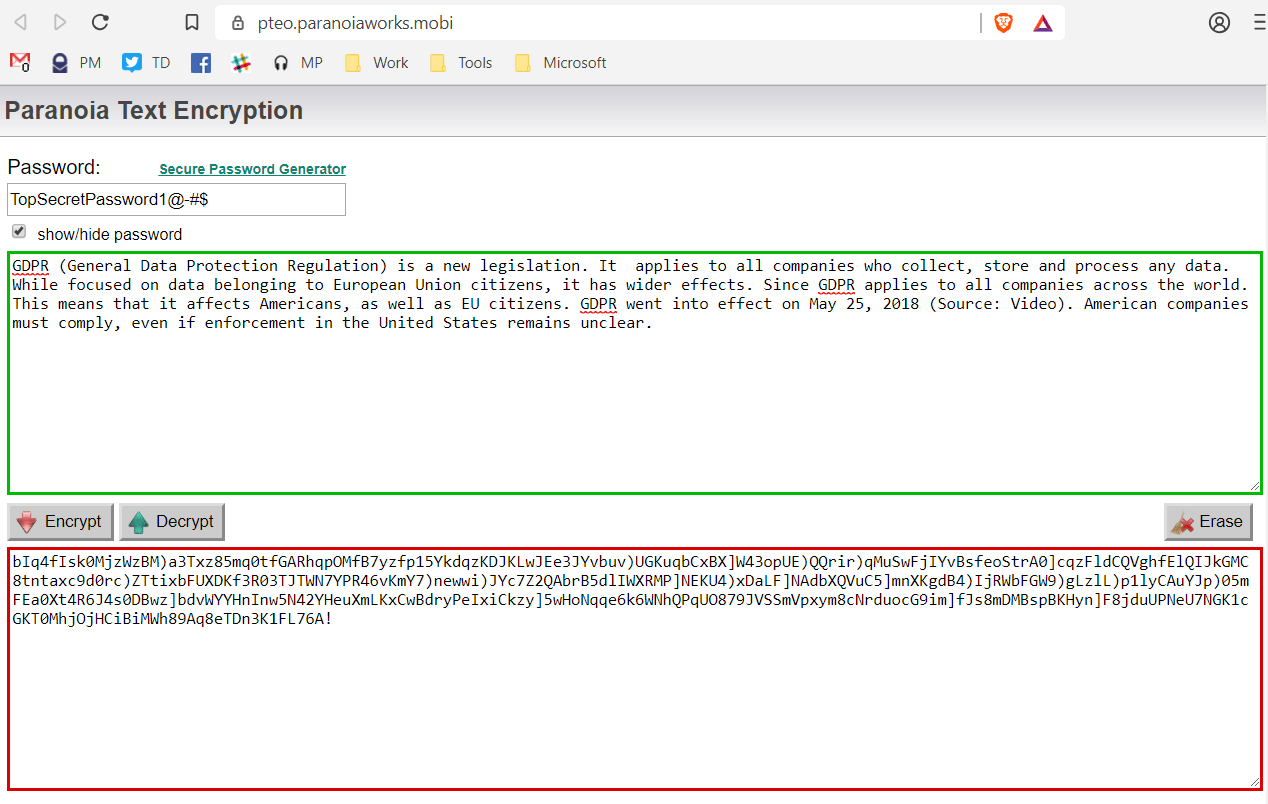
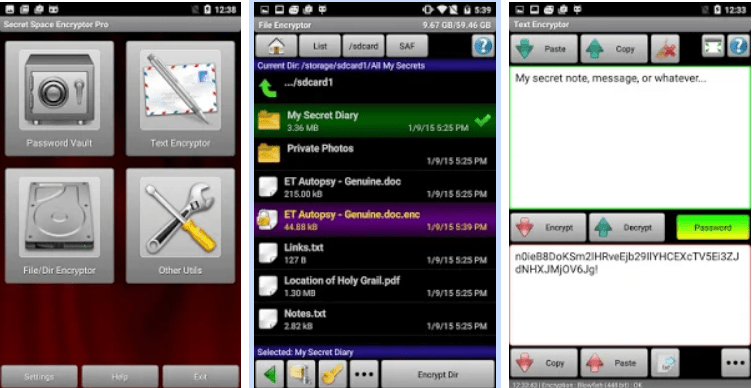
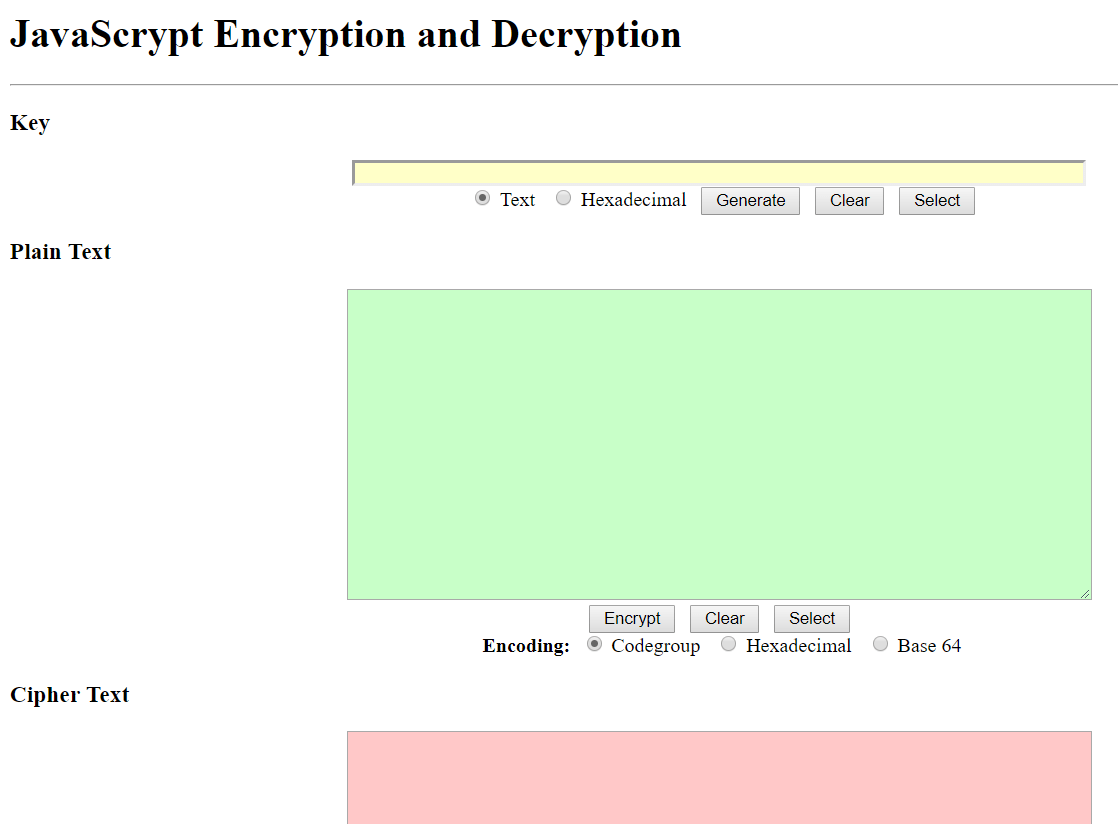
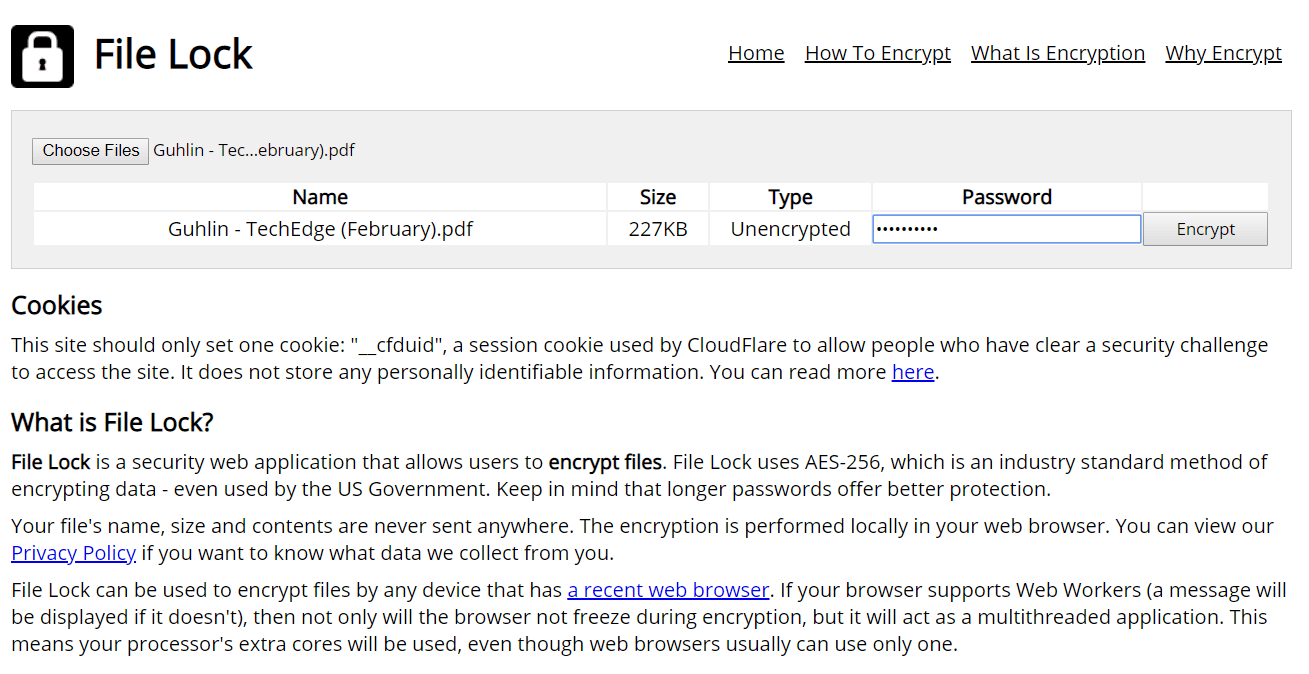
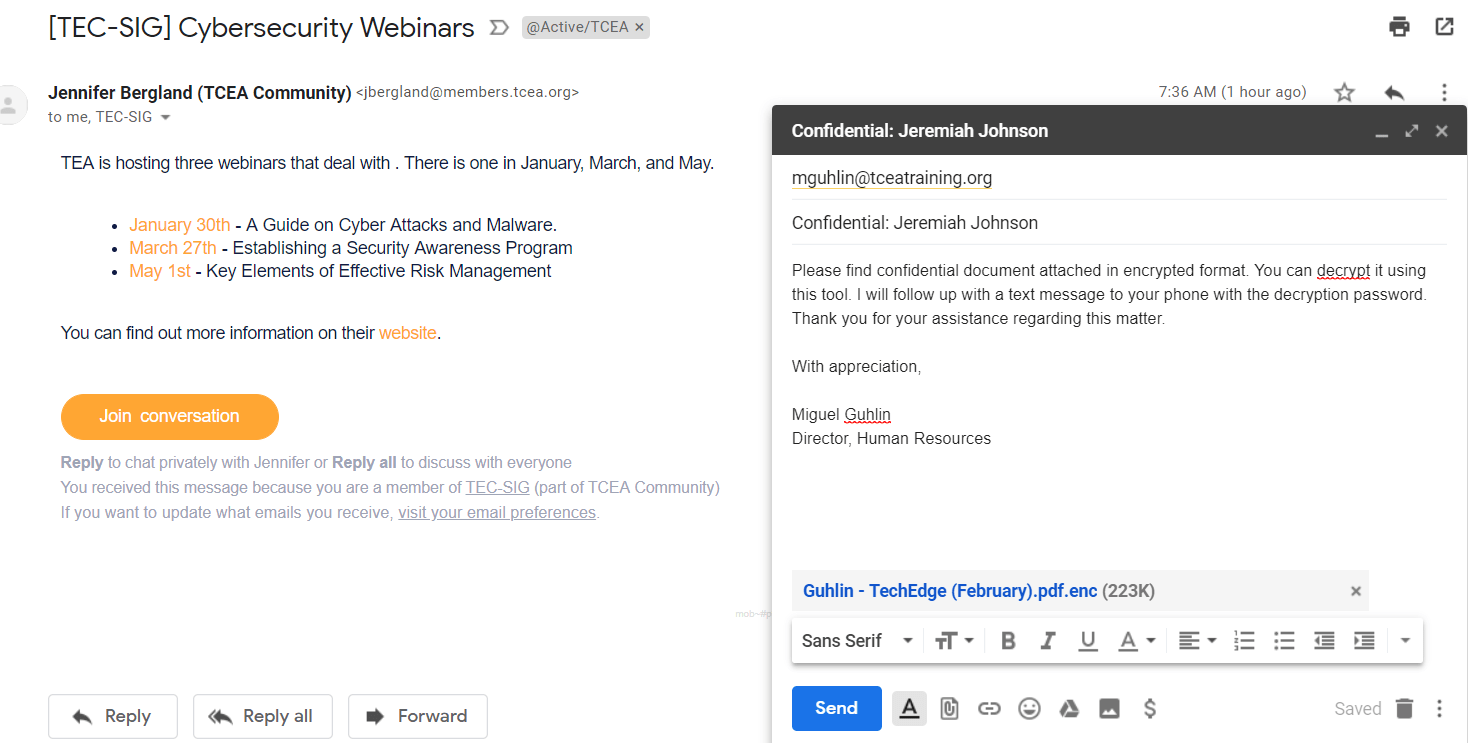

 As of 2004, Cyber Security Awareness Month has been celebrated in October. This month is sponsored by a division within Homeland Security (the
As of 2004, Cyber Security Awareness Month has been celebrated in October. This month is sponsored by a division within Homeland Security (the 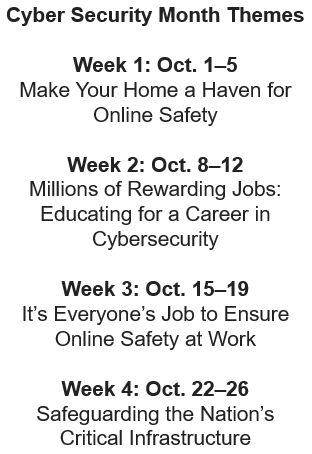 Weekly Security Themes
Weekly Security Themes