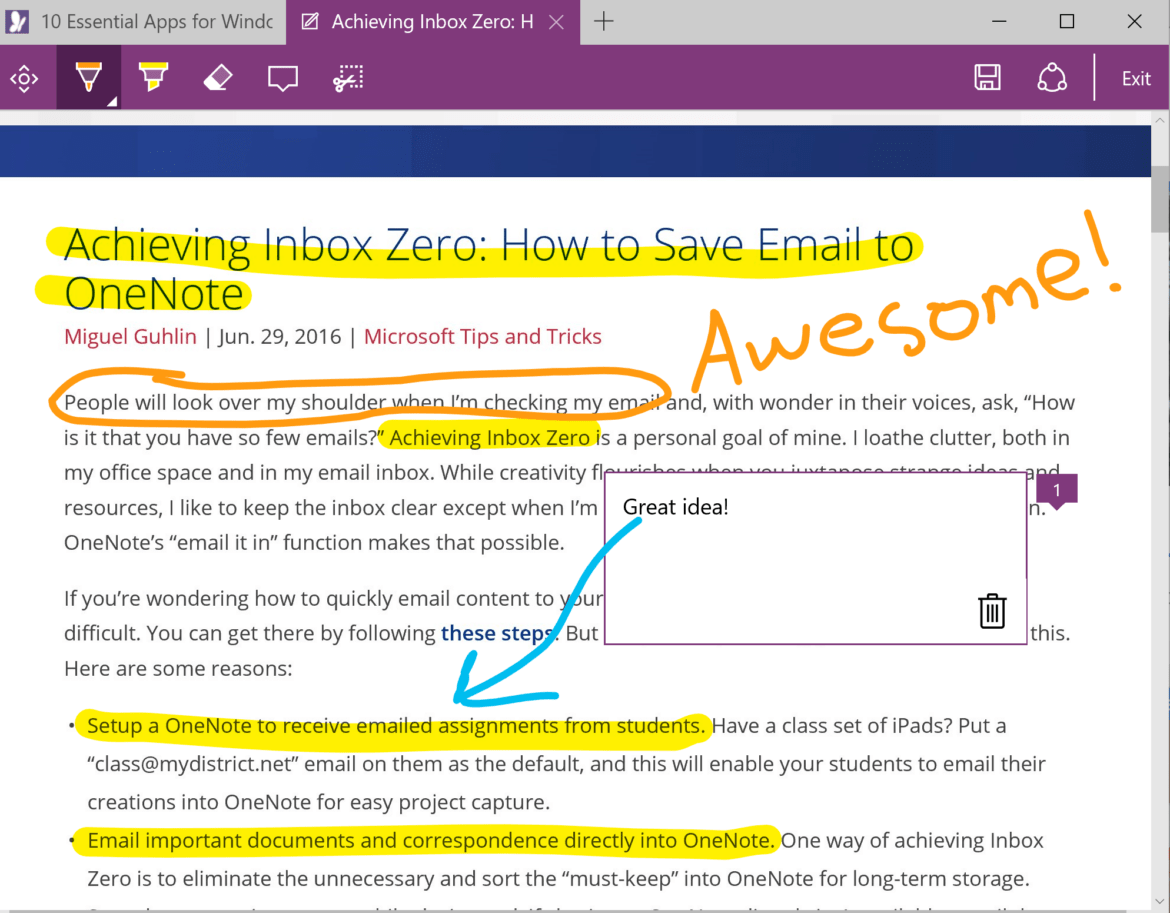Have you heard about these Microsoft tools? When I first heard about them, I was shocked. I had spent so much time looking in one direction that I failed to realize the rich ecosystem of tools that Microsoft has built that can enhance teaching, learning, and leading.
Tool #1 – Docs.com
Docs.com enables you to keep organize and share your creations with others. Those creations can include Word, Excel, Powerpoint, and Office Mix, as well as Sways, PDFs, and OneNote notebooks. Once you publish them, anyone can see them and get them. Docs.com also allows you to create “journal” entries that are actually Sways, featuring images, videos, and text.

You can organize anything you publish on Docs.com, as well as stuff from other people, as “collections” and make those available. And after publishing a certain amount of documents, you can get your own web address. What’s more, Docs.com also includes analytics that track how many views/visitors you have had to your content. For an example, check out mine.
Learning application: Publish templates for OneNote notebooks or Sways for students/staff to get and modify, then re-publish those via Docs.com for others. Or publish a Sway as a newsletter that anyone can read online.
Tool #2 – Microsoft Snip
While video reigns supreme for screencasting, there are times when you simply want to capture a screenshot, annotate it, and record audio about that annotation. If that is the case, then MS Snip may be what works best for you.
Learning Application: As students turn in more work in digital format, use Snip to annotate (write on, highlight in various colors) and record your reflections. And invite students to do the same with each other’s work.
Tool #3 – Skype Translator
With Skype Translator, the world becomes more understandable. Skype’s online translator can “help you communicate in 7 languages for voice calls, and in more than 50 languages while instant messaging.” It works on Windows 7 and above. With it, you also have access to Skype, which enables you to contact others around the world at no cost. You can also have group calls with a maximum of 25 people, although the Skype for Business/Education version allows for more.
Learning Application: In a second language class, encourage students to use Skype Translator for multi-language interactions with other classrooms around the world. You can rely on Mystery Skype to make connections with diverse cultures in distant locales.
Tool #4 – Microsoft Edge Browser
Looking for uncluttered, white space-friendly web pages? Or maybe you want to save items for reading later or annotate the site, highlighting key ideas? While today’s web pages often pack a ton of content into each pixel your students look at on their devices, the MS Edge browser makes it easy to turn off superfluous content, save it for later reading, and annotate it. In addition to reading view, you can also save web pages for later reading, which are synchronized across all Windows 10 devices like MS Surface tablets and computers.
Need to take notes on a web page? Not a problem! Whatever annotations you make can be saved directly to your OneNote notebook (such as a Class Notebook you are using with your students), Favorites, or Reading List!
Learning Application: Encourage students to publish their creations online, then interact with the content other students have created, adding their feedback and annotations.
Tool #5 – OneNote’s Digital Ink to Text Conversion
At a conference earlier this year, I experimented with handwriting my notes directly on my Surface tablet, then converted the notes to text using the “Ink to Text” option in OneNote. What an incredible feeling to see my hastily scrawled notes find expression as typed text!
Across multiple experiments, students who wrote out their notes by hand had a stronger conceptual understanding and were more successful in applying and integrating the material than those who took notes with their laptops.