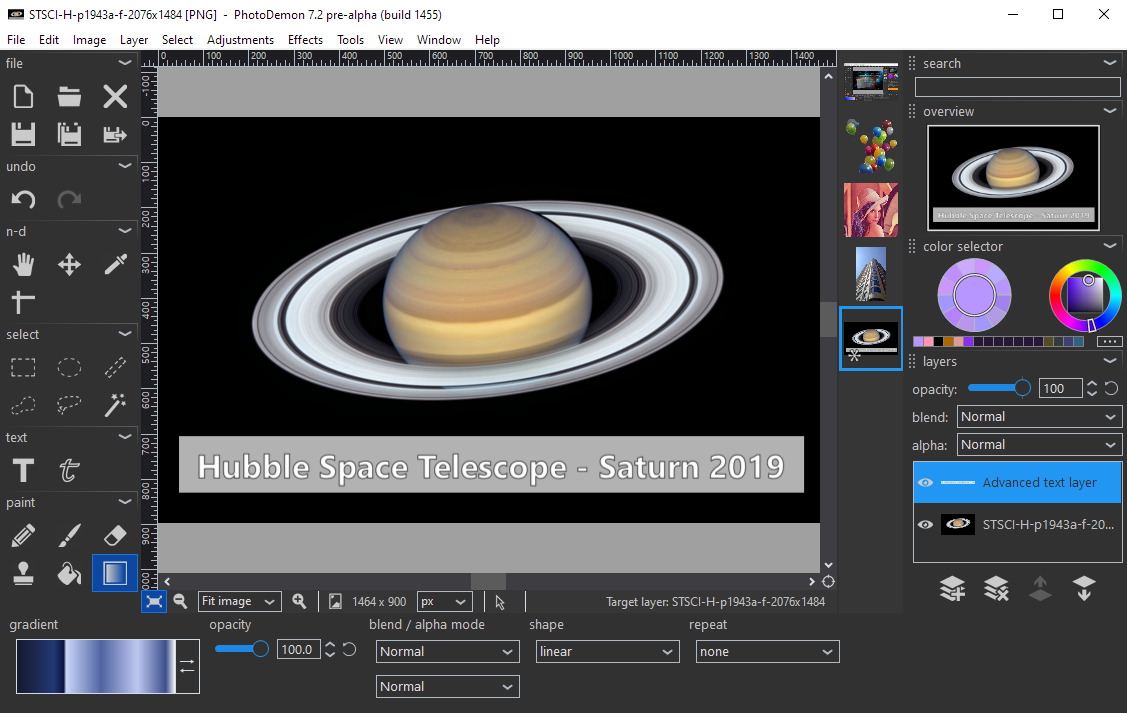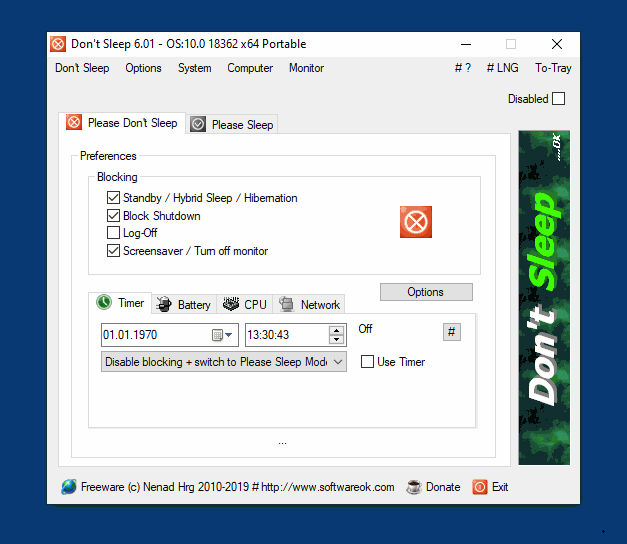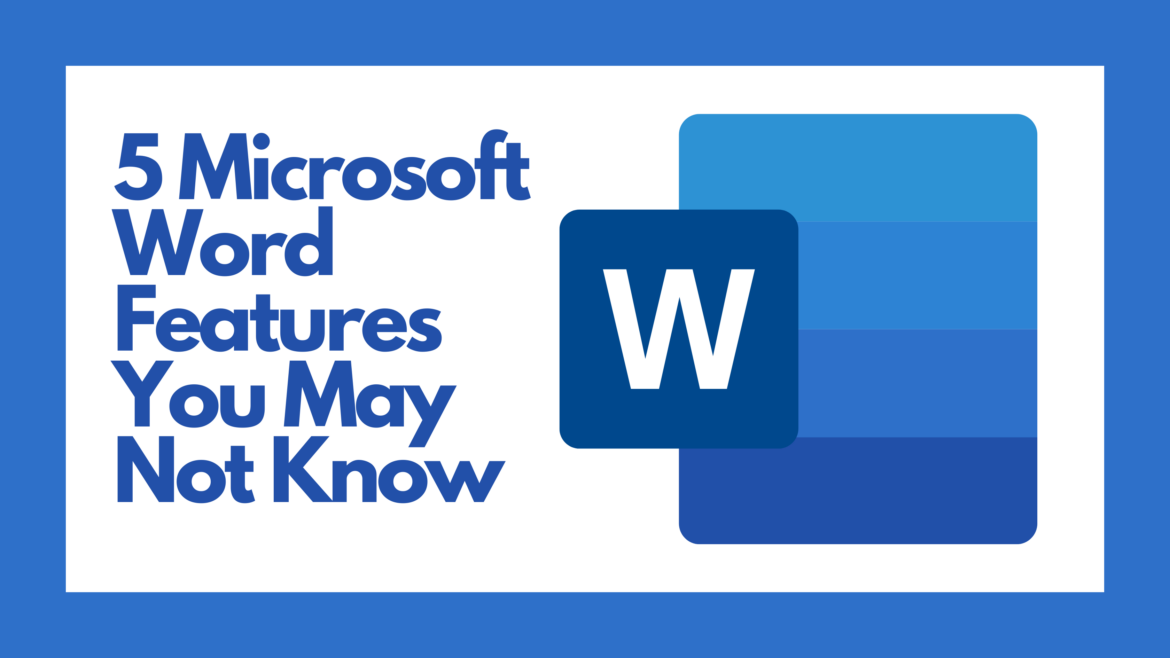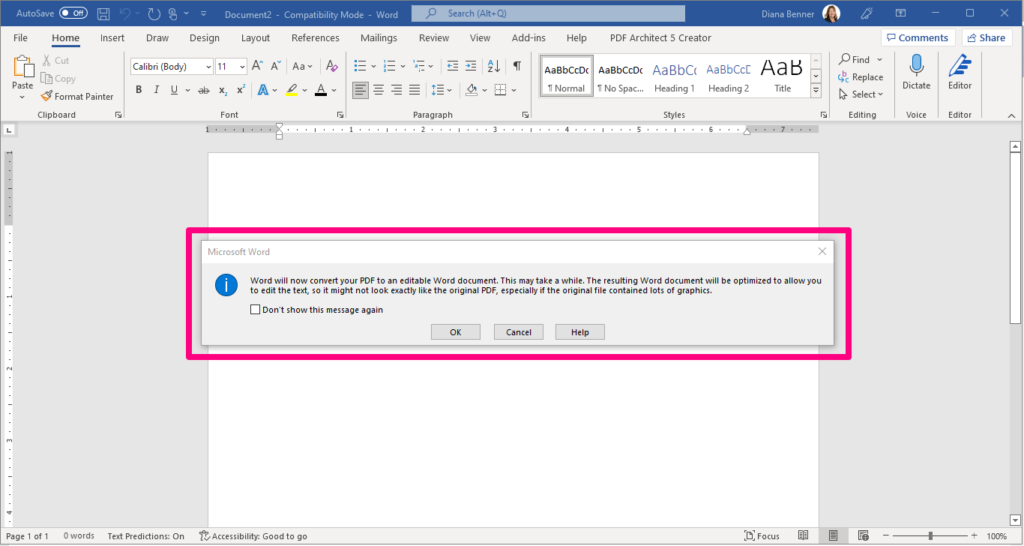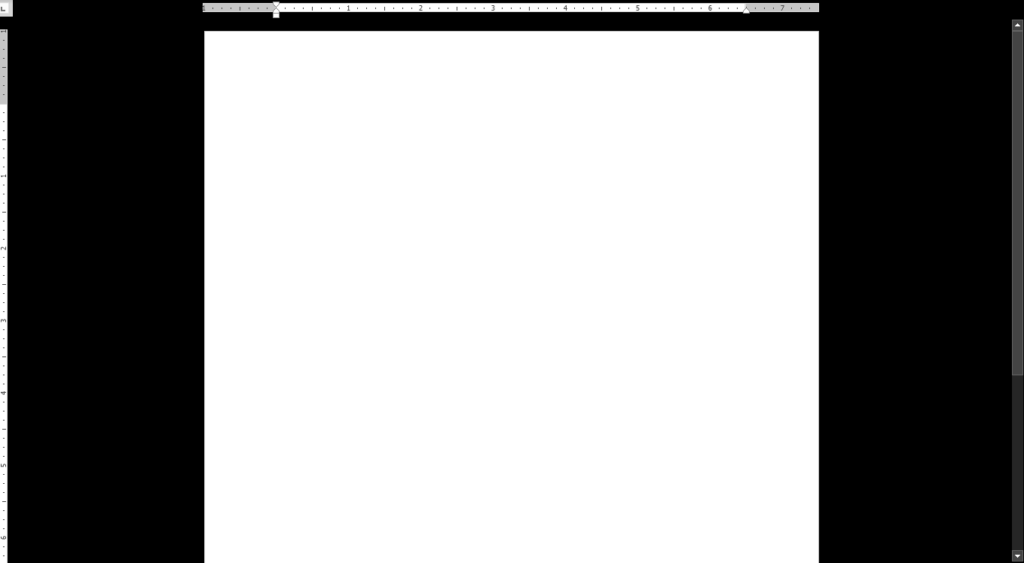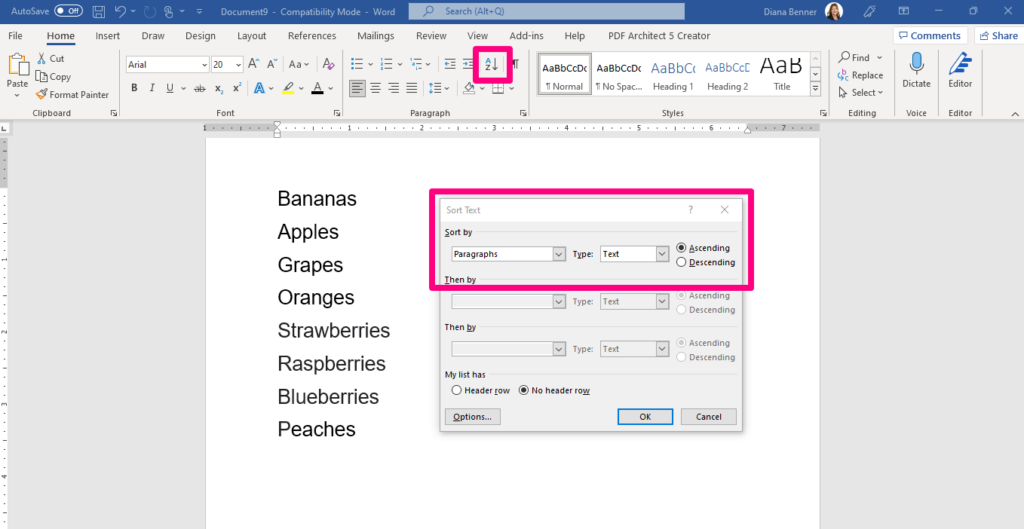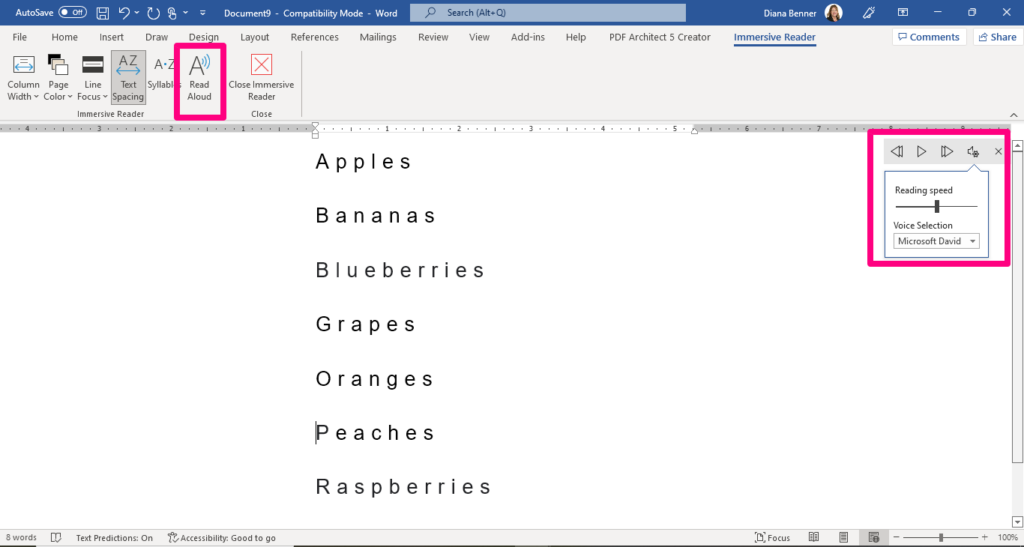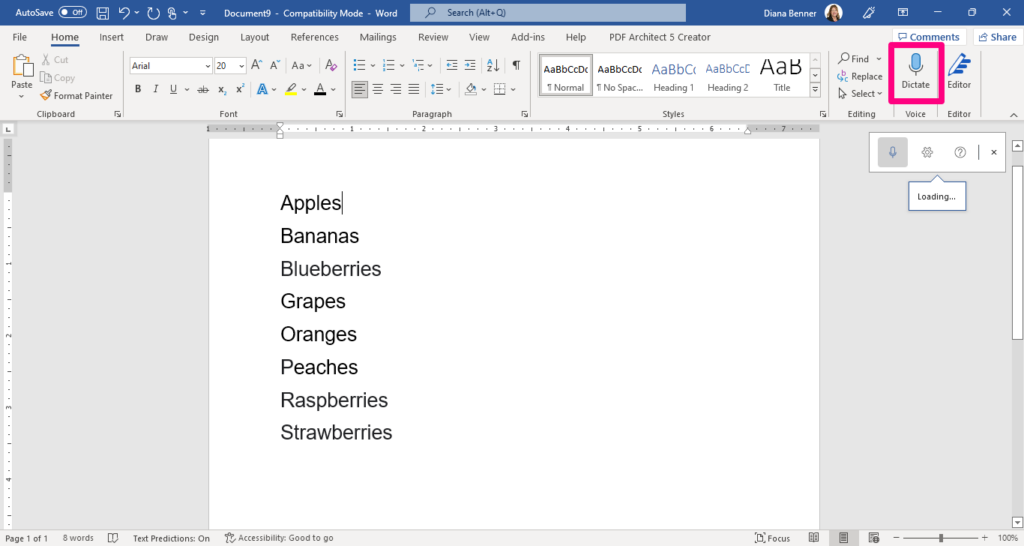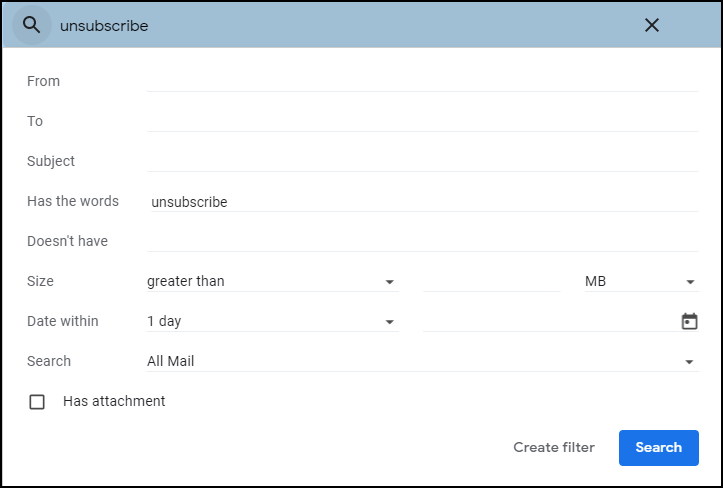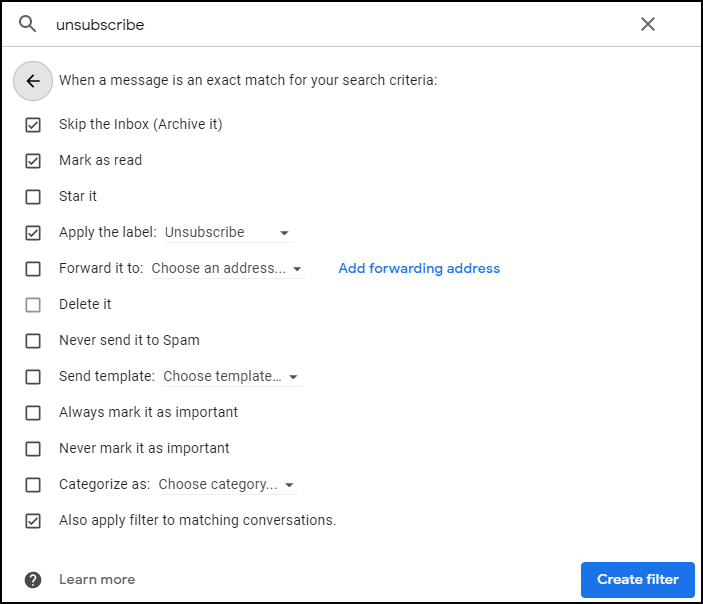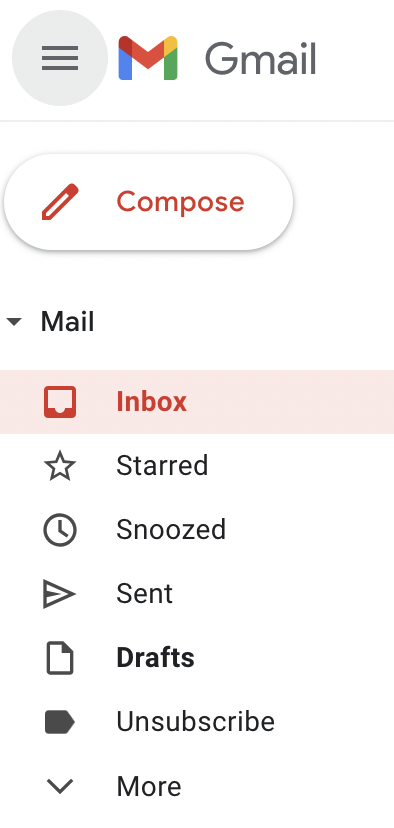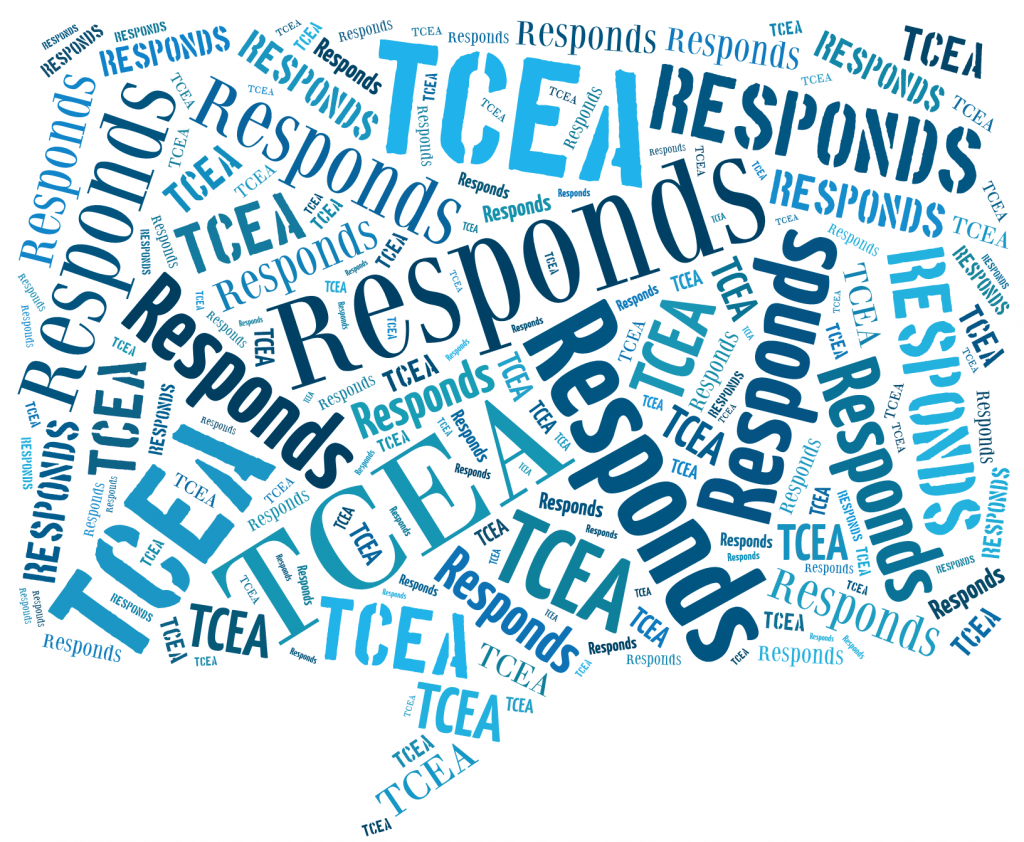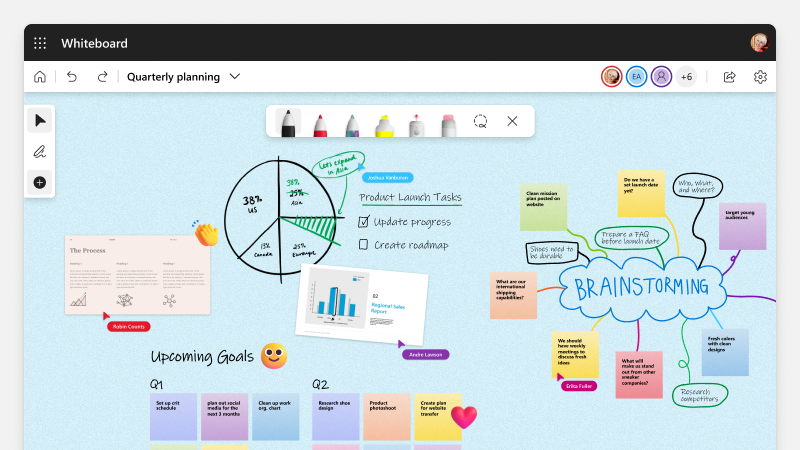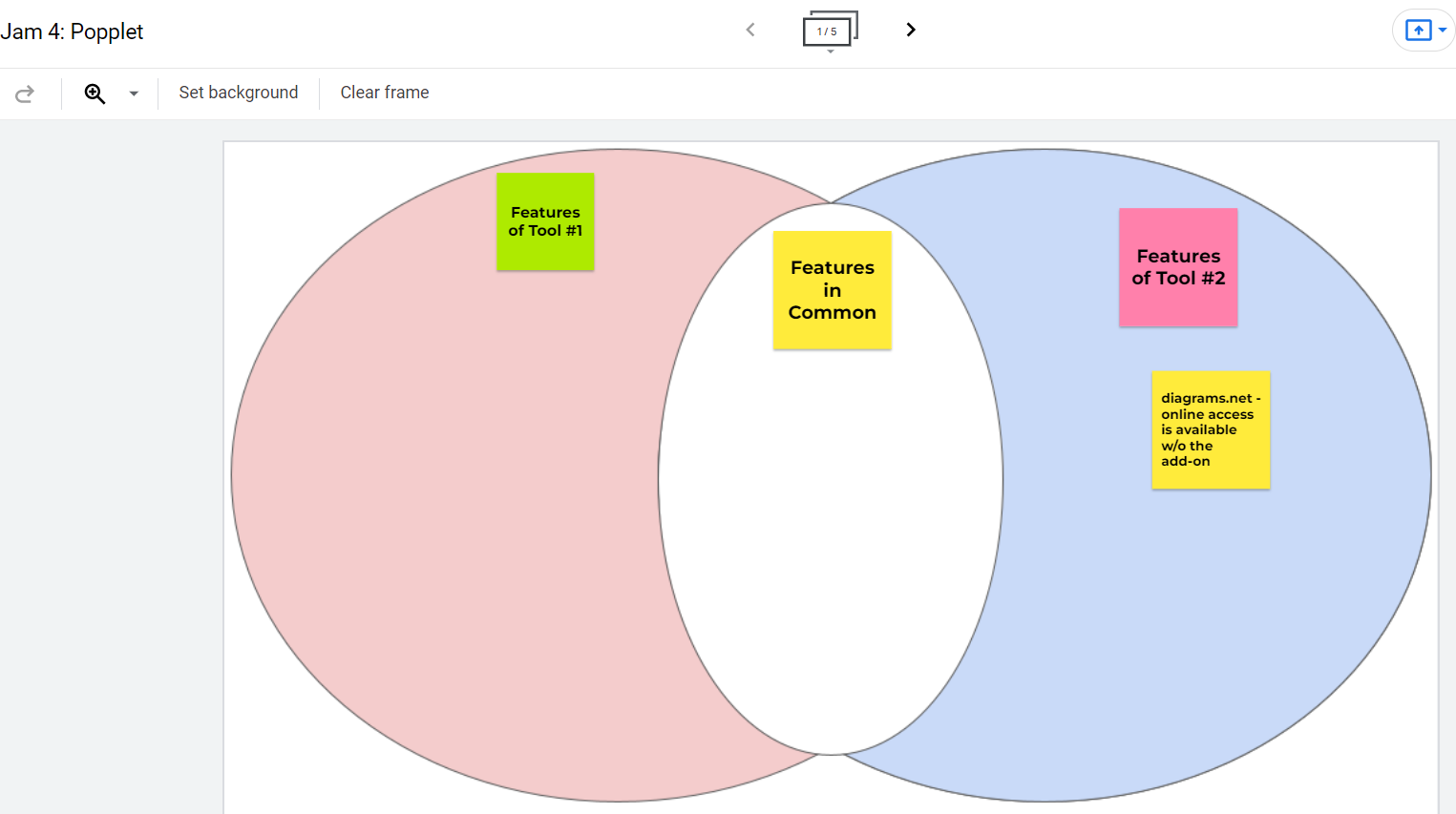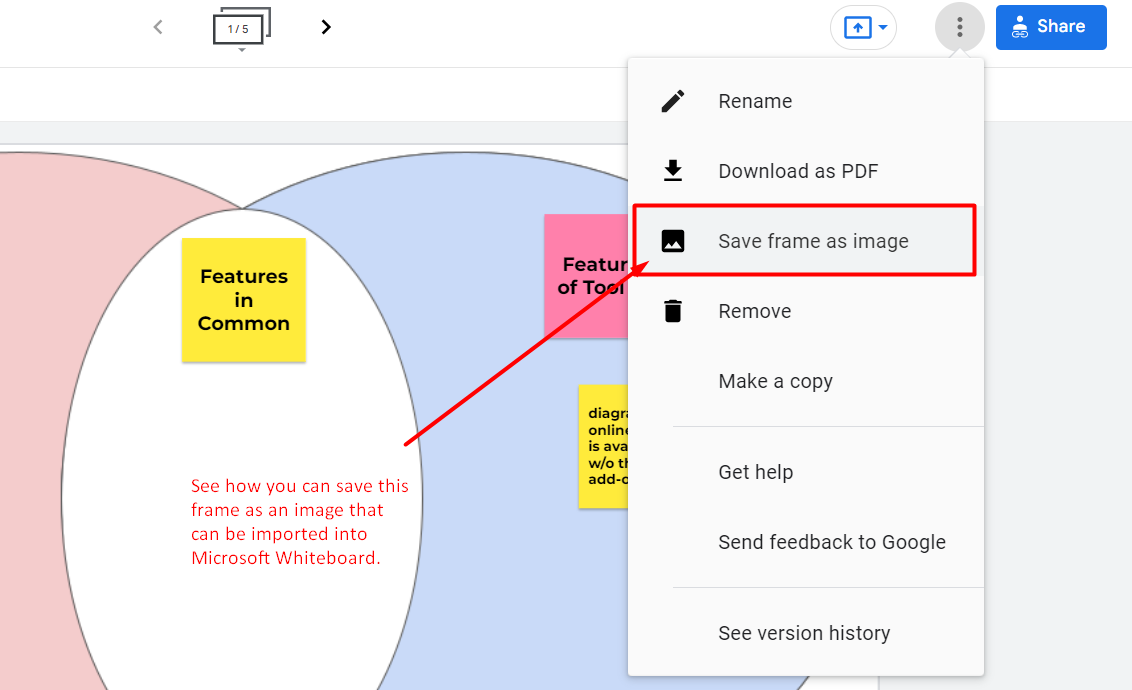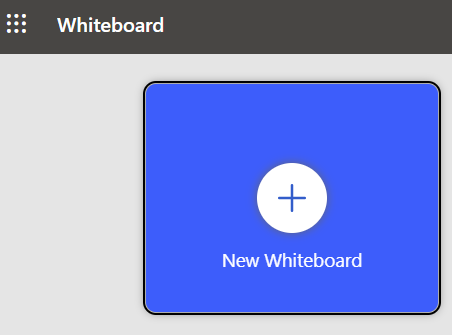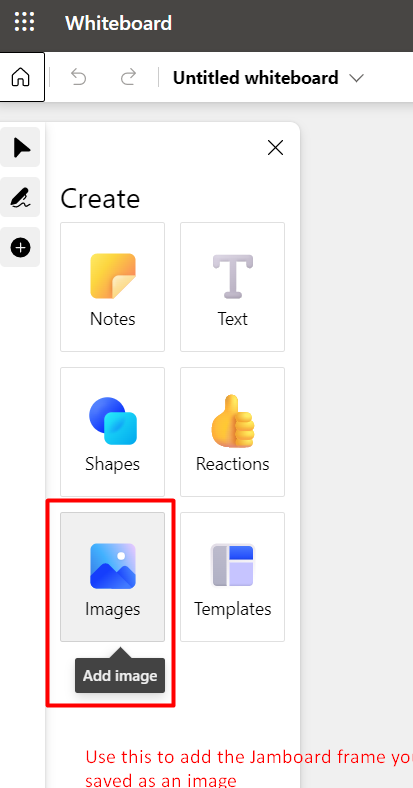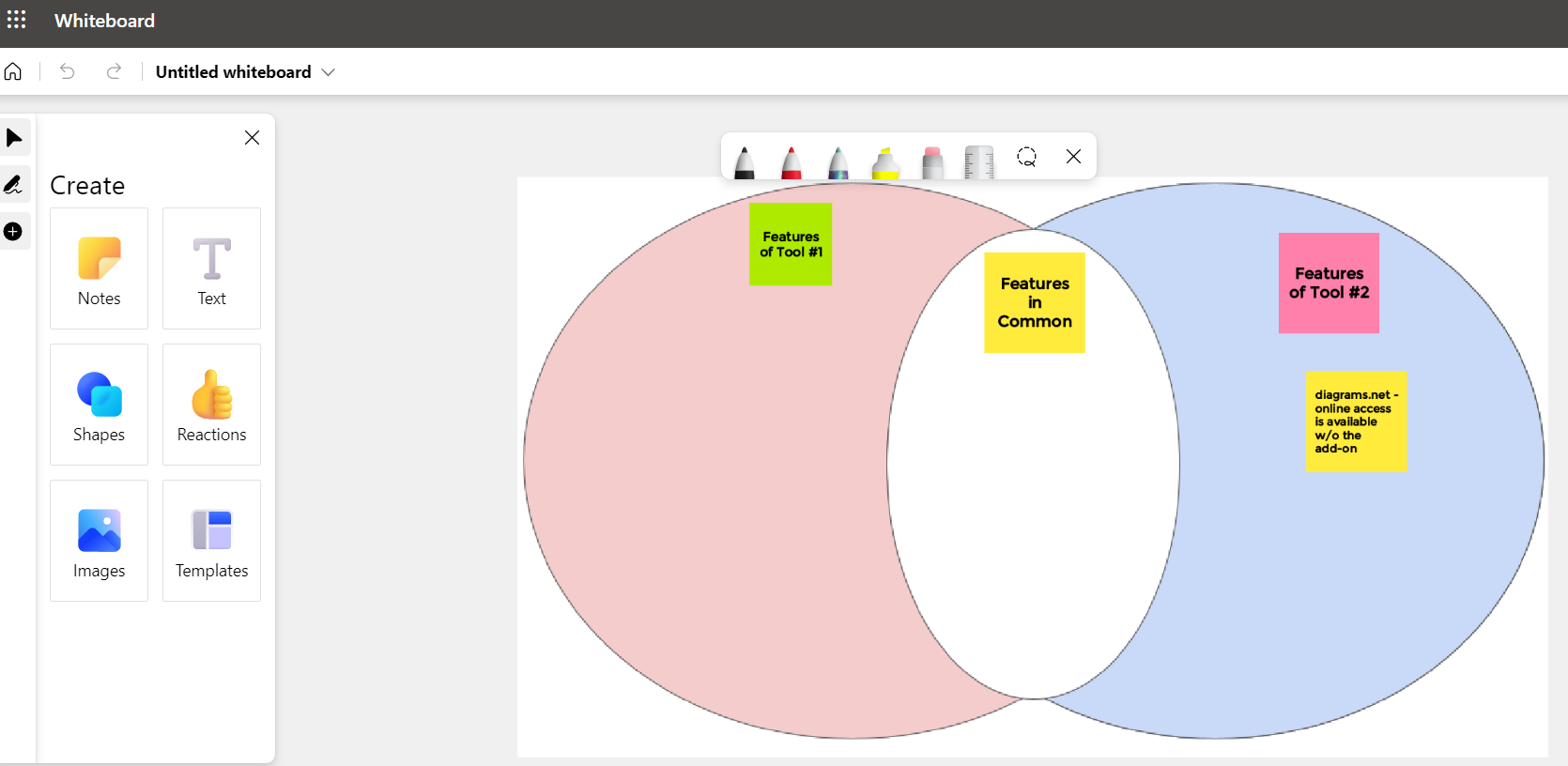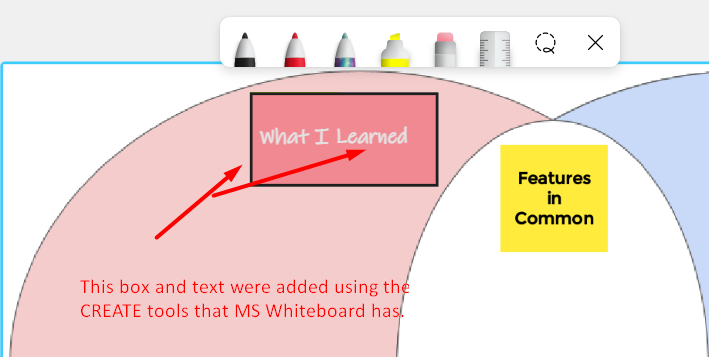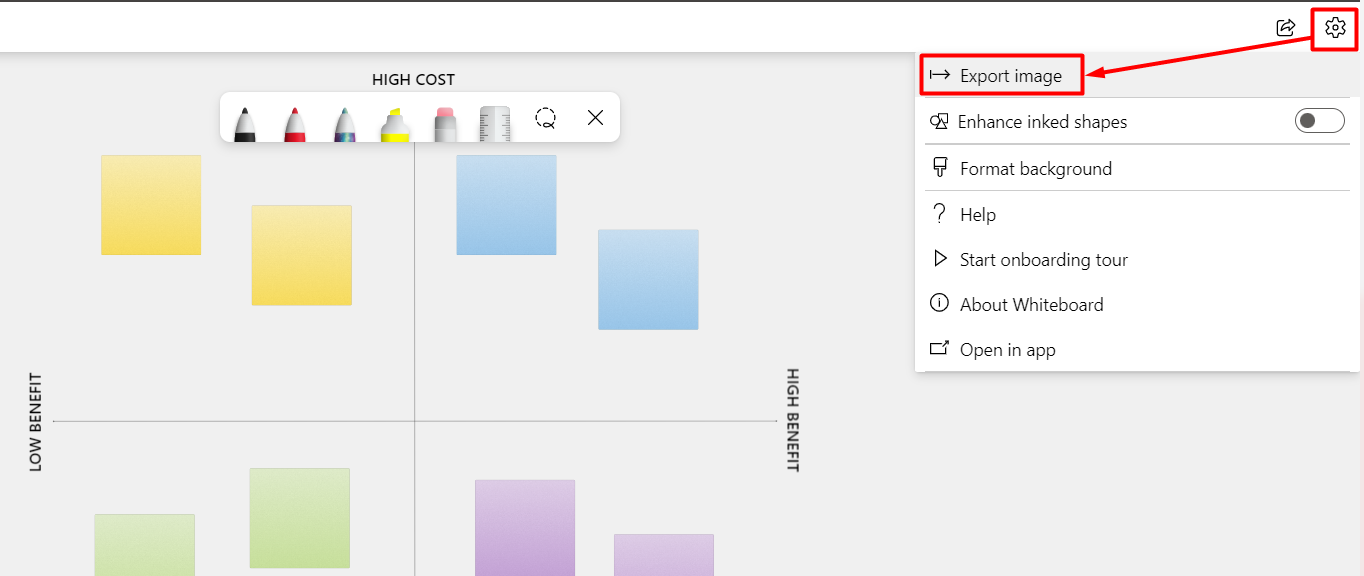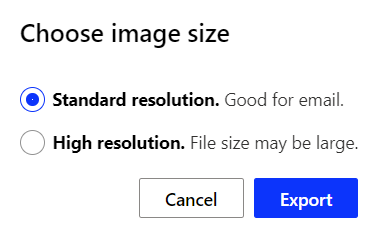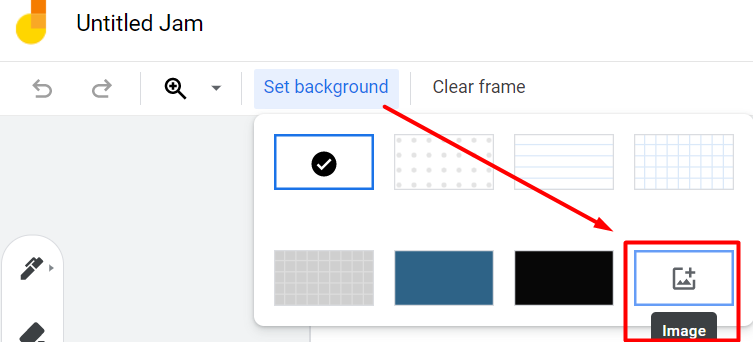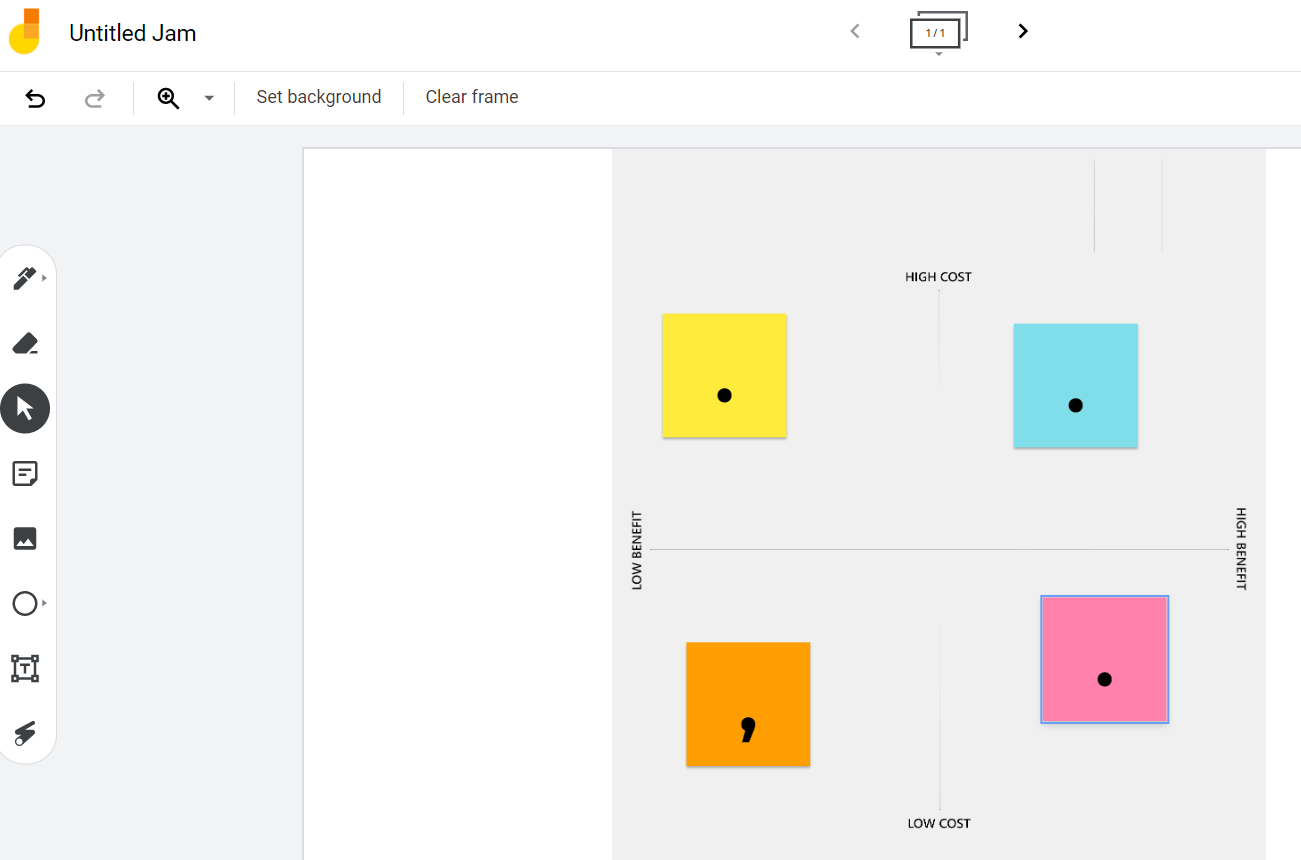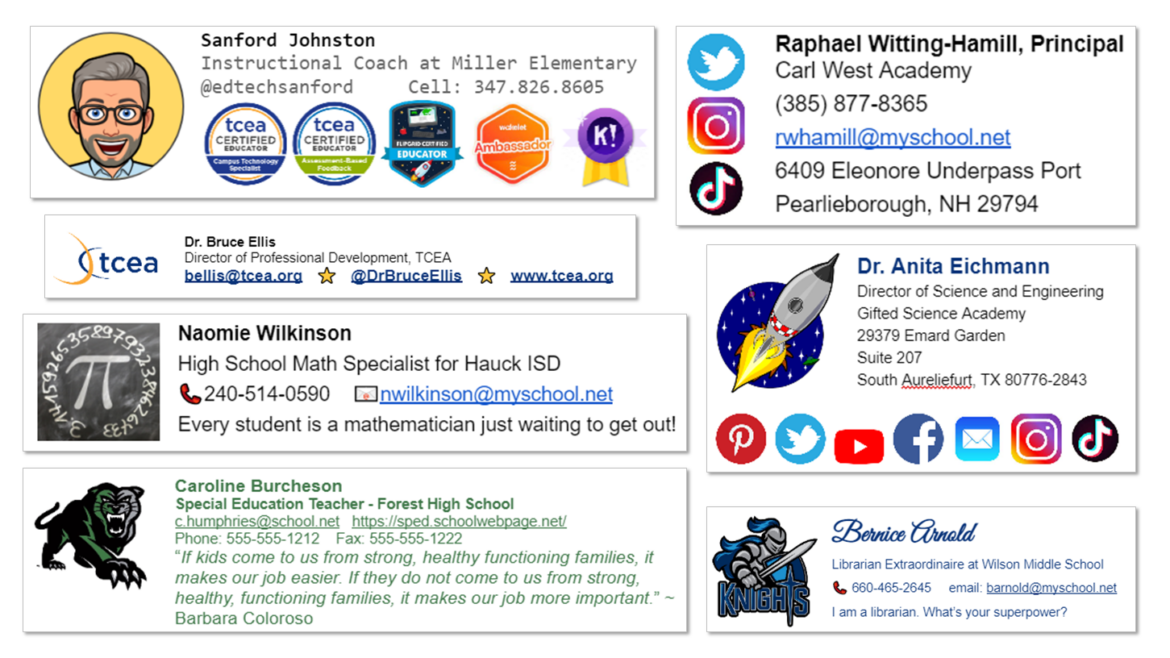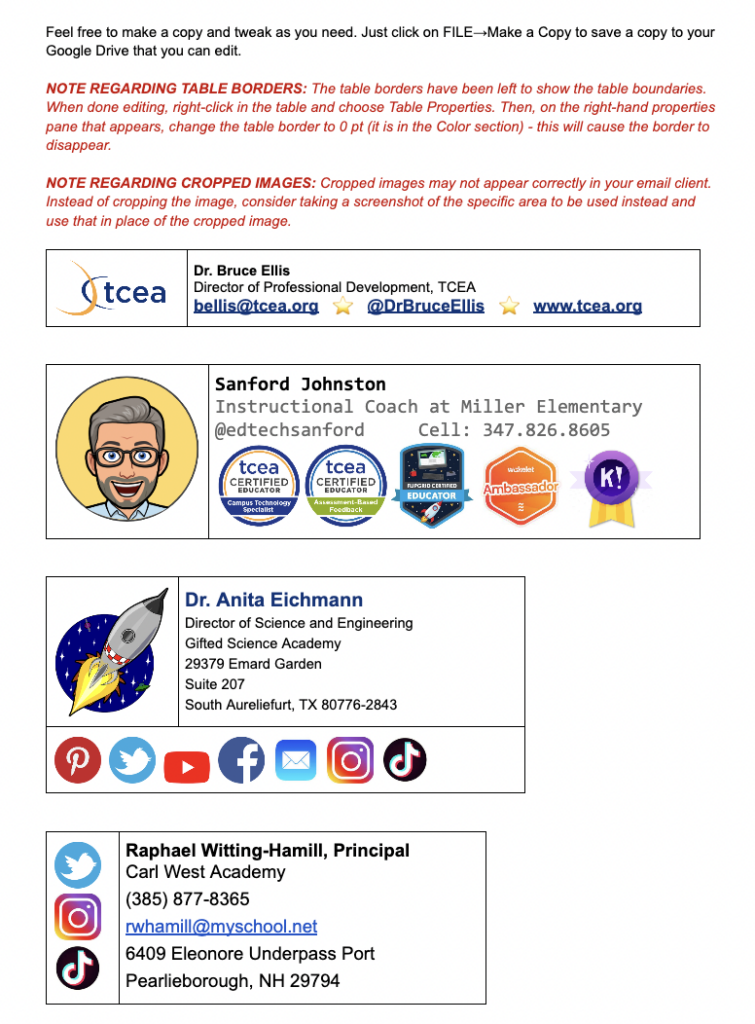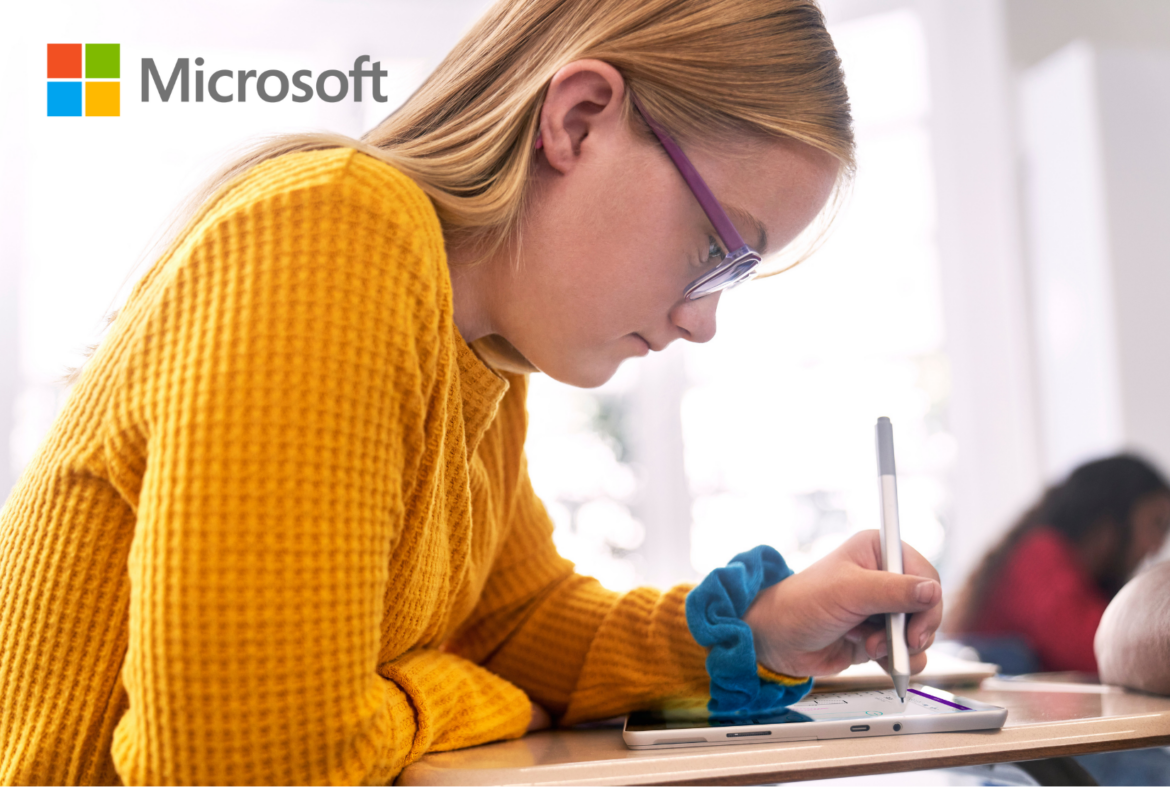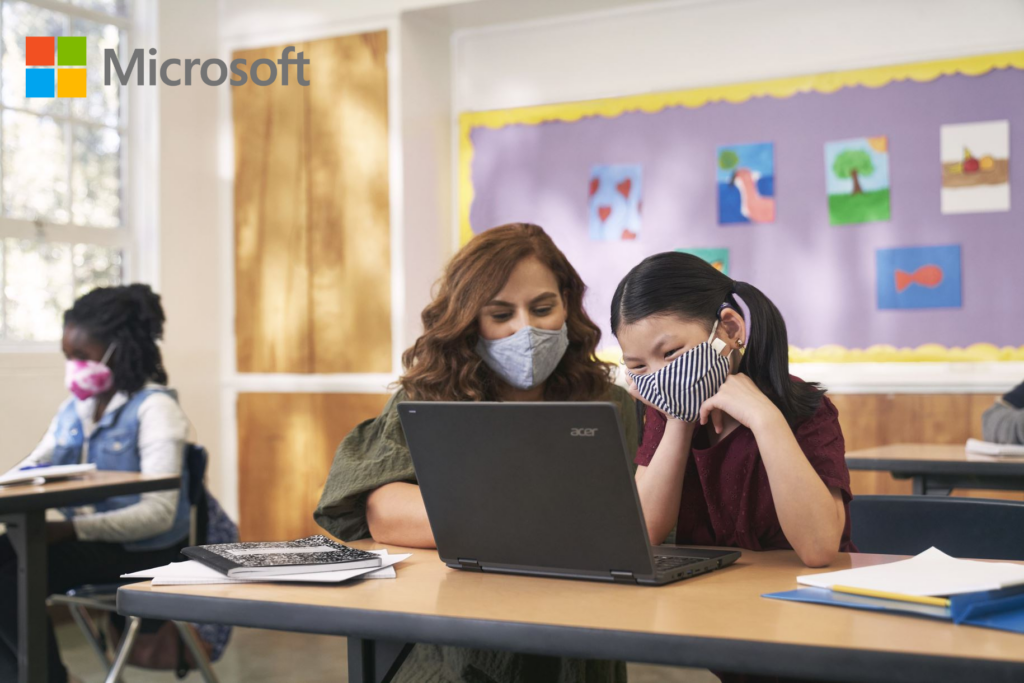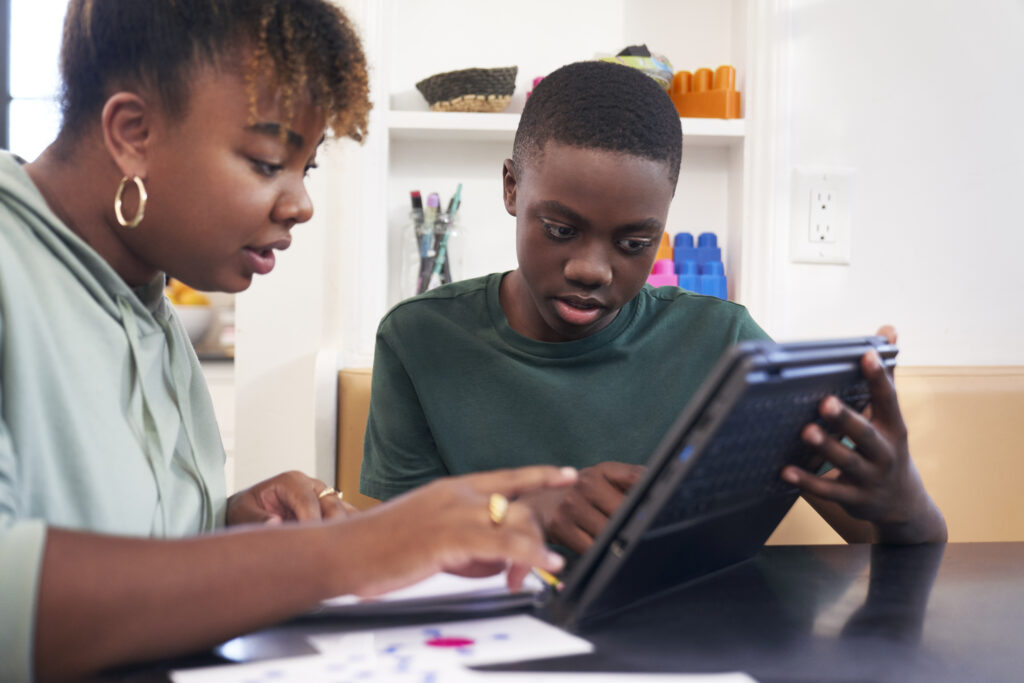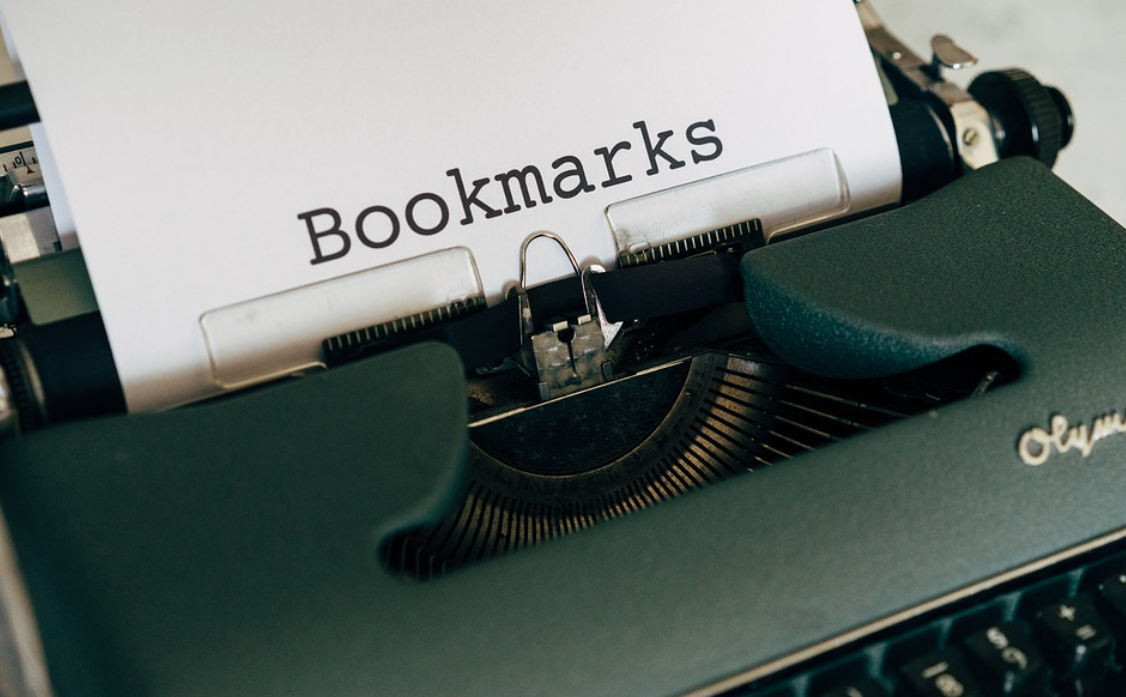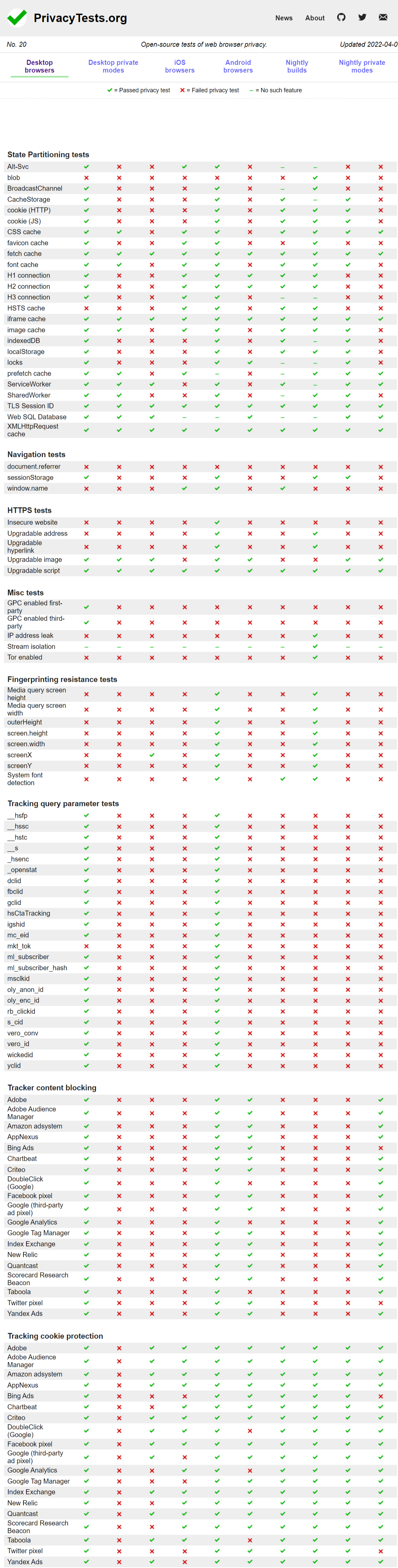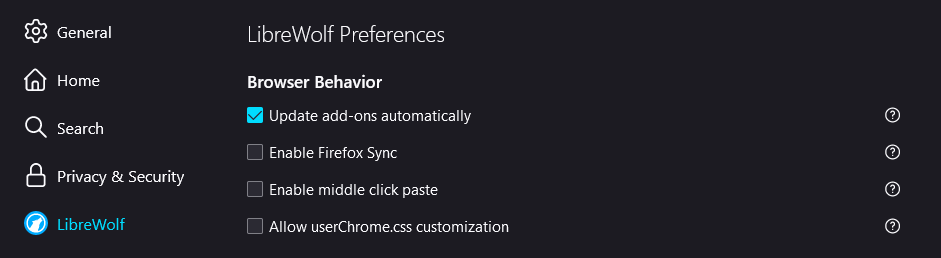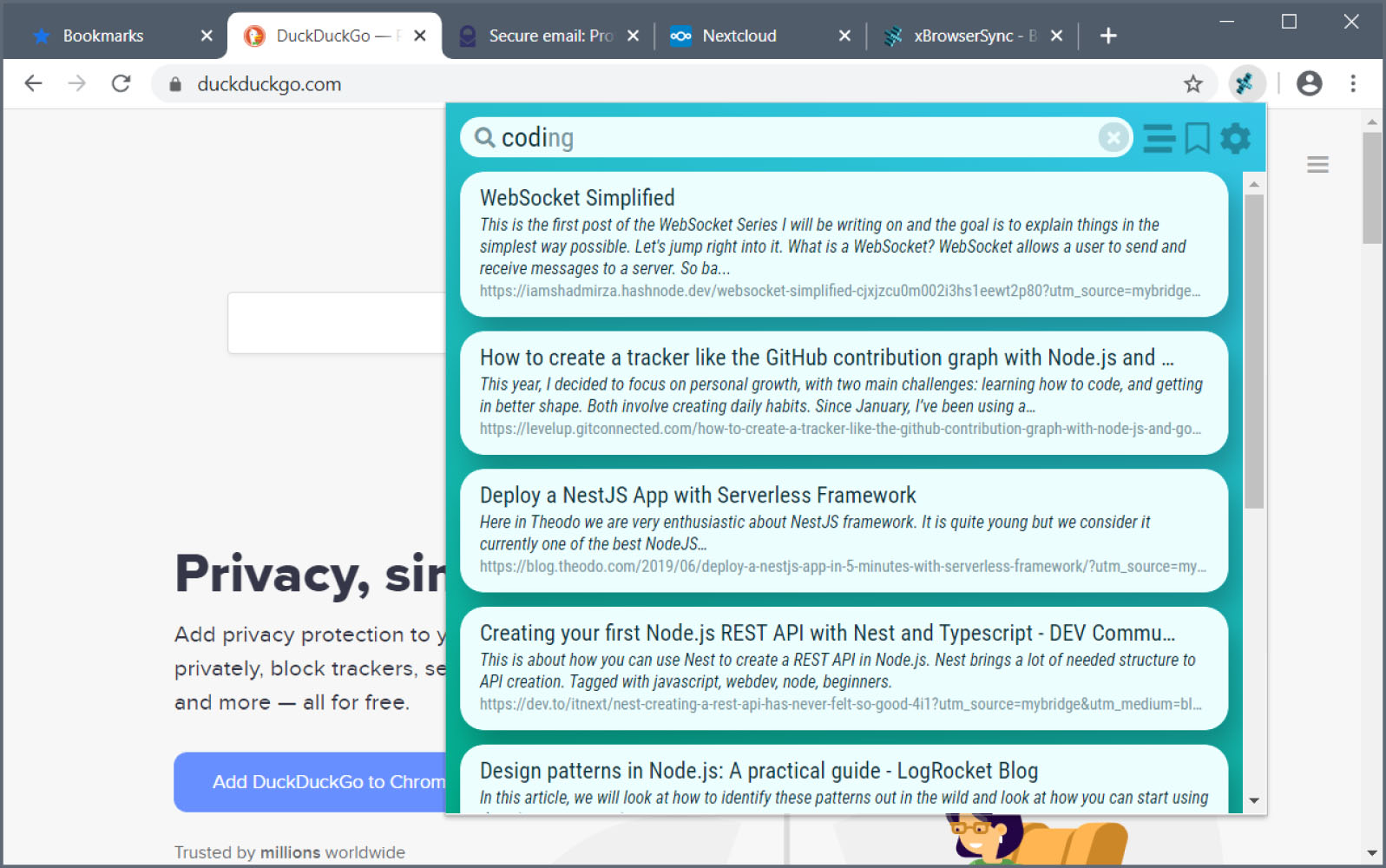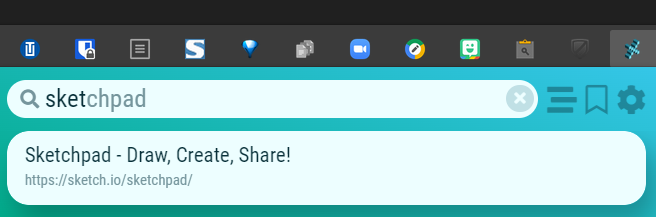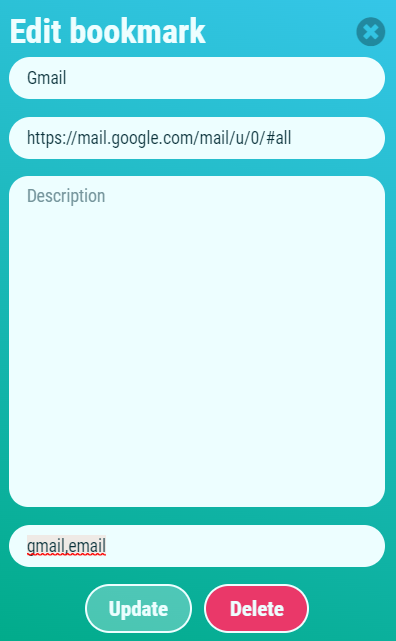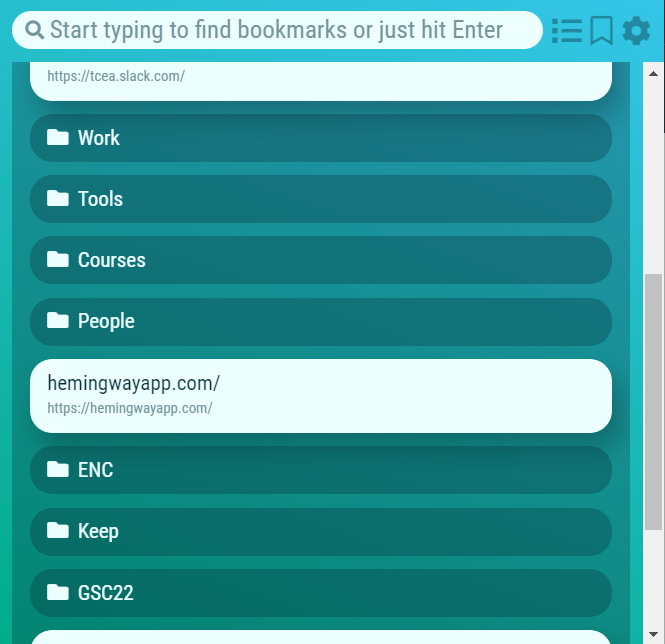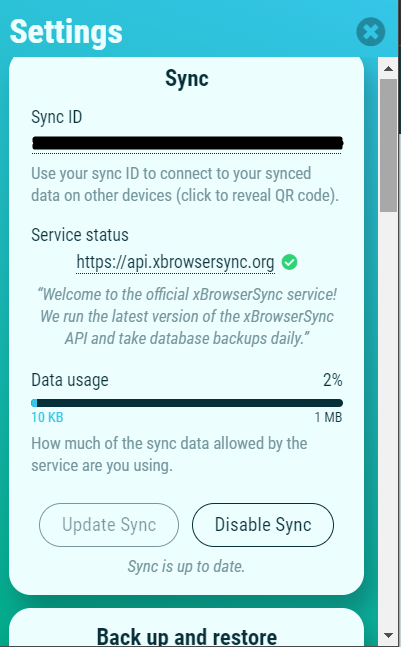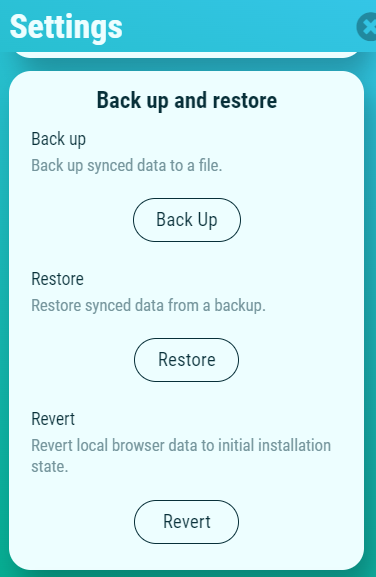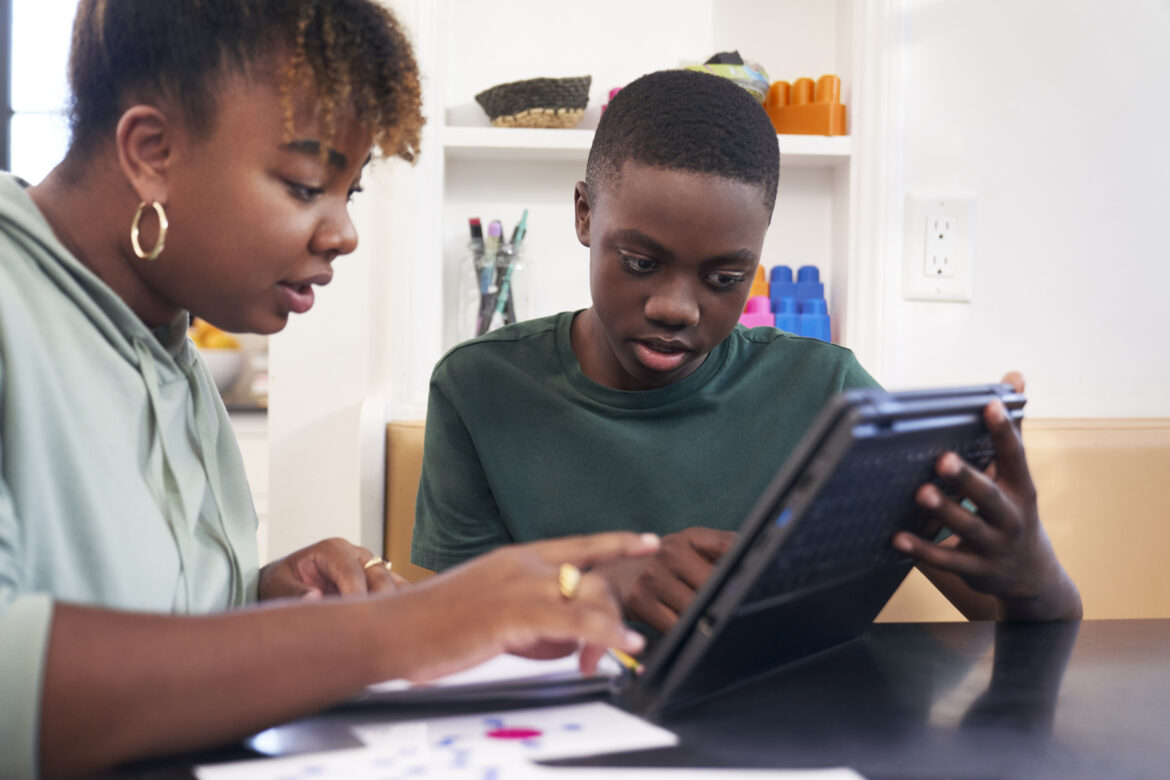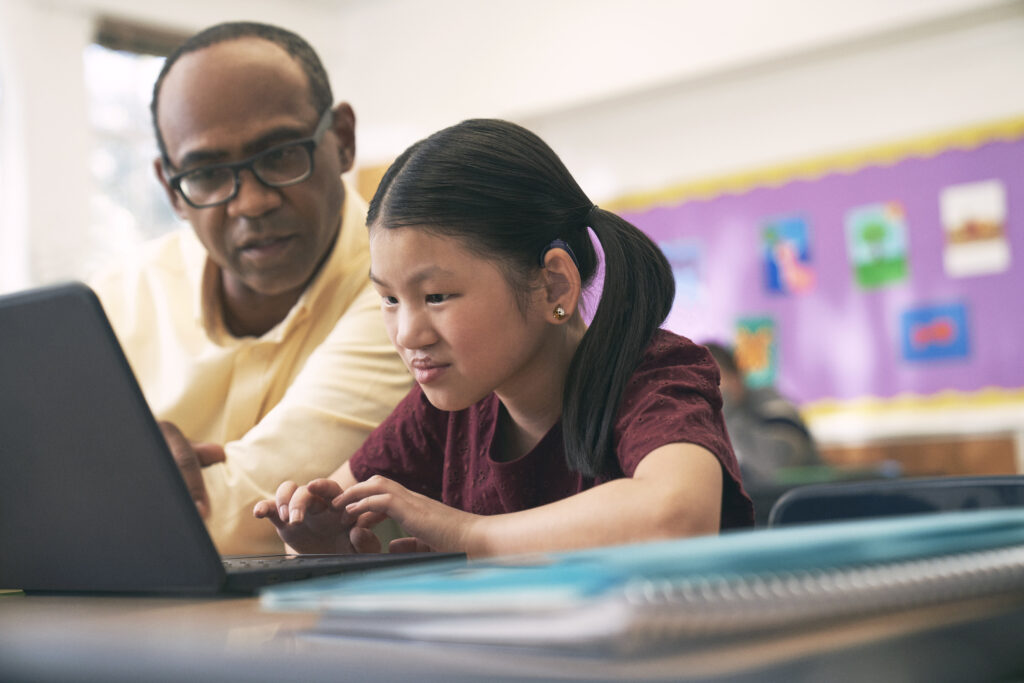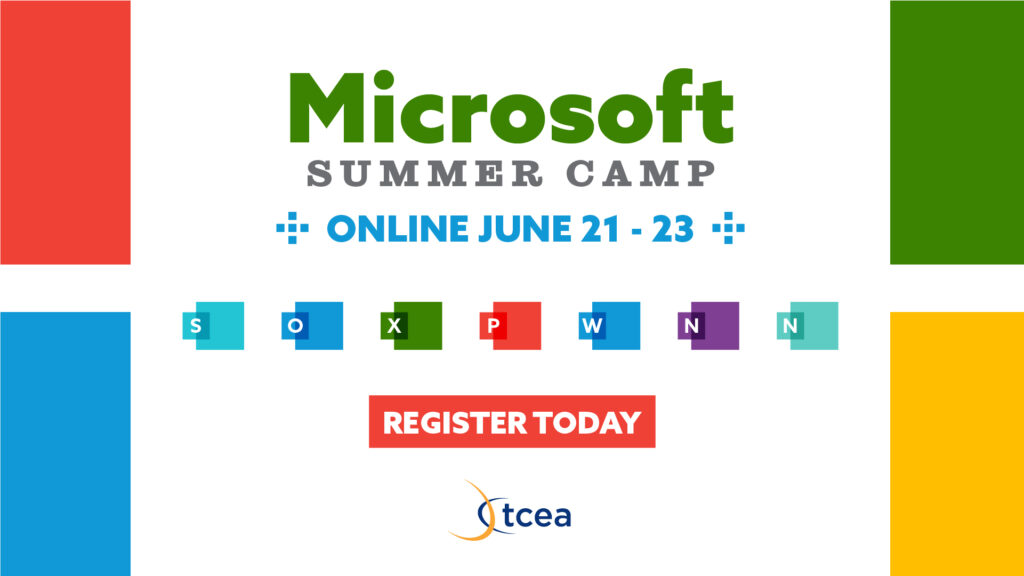Discover tips, tools, and strategies for using Microsoft in education. Explore resources to enhance productivity, teaching, and learning.
As educators focus on closing learning gaps, it’s critically important they also address student emotional wellness. While accelerating learning is a priority, building student confidence and driving self-awareness can have positive effects both inside and outside the classroom.
Research has demonstrated that explicit teaching of social and emotional skills improves student academic and behavioral performance and has lifelong positive effects. Emotional well-being can be closely linked to learning, given emotions can have an impact on understanding and recollection, which reiterates the need to focus on students’ social and emotional development and wellness.

A new feature in Microsoft Teams called Reflect can help learners broaden their emotional vocabulary, recognize and navigate their emotions better, and deepen empathy for their peers. Reflect provides regular opportunities for students to share and be heard, enabling educators to leverage feedback to build a healthy classroom environment.
Giving students the opportunity to check in with themselves through a regular routine can help give them a deeper awareness of their emotions and enable them to grow as learners. Everyday activities and moments can provide times for self-reflection, building peer empathy, and an appreciation of the world around them. Educators can also assess class progress through regular check-ins and determine which students may need additional support.

Reflect allows students to better understand their learning by helping drive self-awareness and self-management. Educators are able to assess how students receive their curriculum and work with them as needed, ultimately helping students to develop a growth mindset by honestly evaluating their own effort, motivation, and progress.
With Reflect, Microsoft is reinforcing our commitment to student well-being by providing real solutions for students, teachers, and school administrators. Read more on the Microsoft Education Blog for the latest research on the relationship between students’ social, emotional, and academic growth, and how Microsoft is supporting classroom well-being. The blog includes the latest accelerated learning paper, “Prioritizing and Supporting Student Well-Being,” which calls attention to the importance of well-being and highlights the built-in capabilities of the Reflect tool in Microsoft Teams.

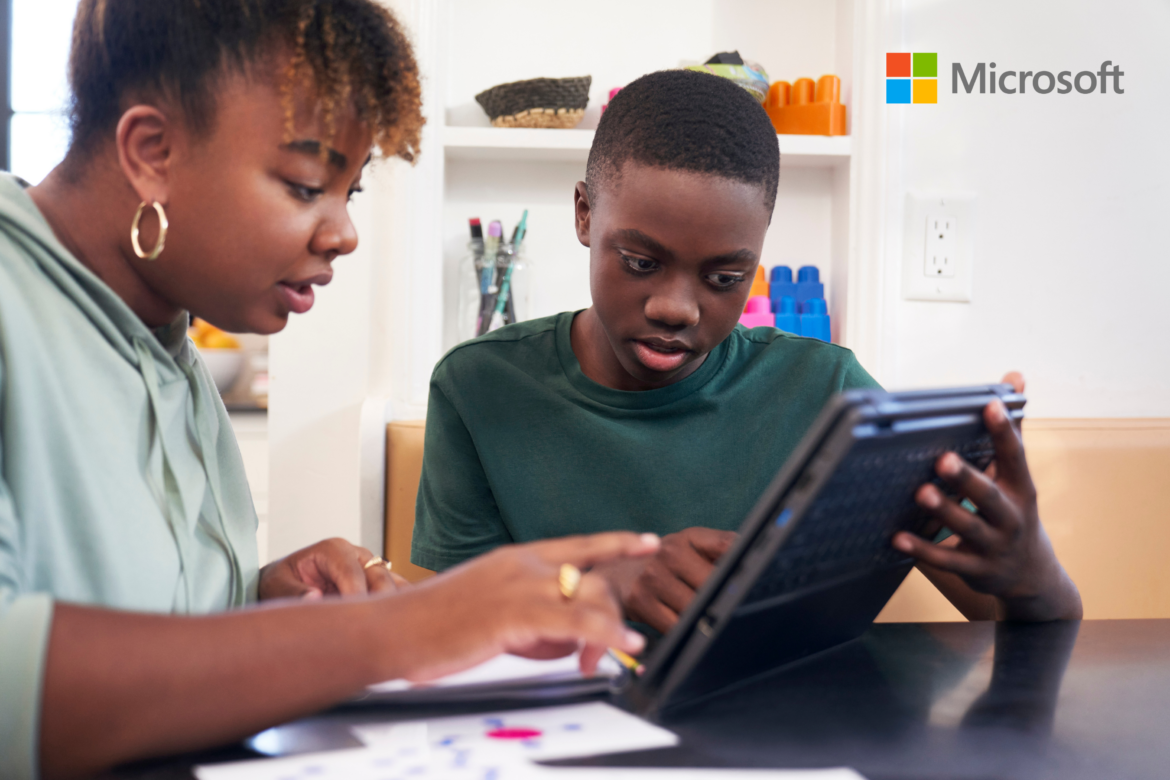
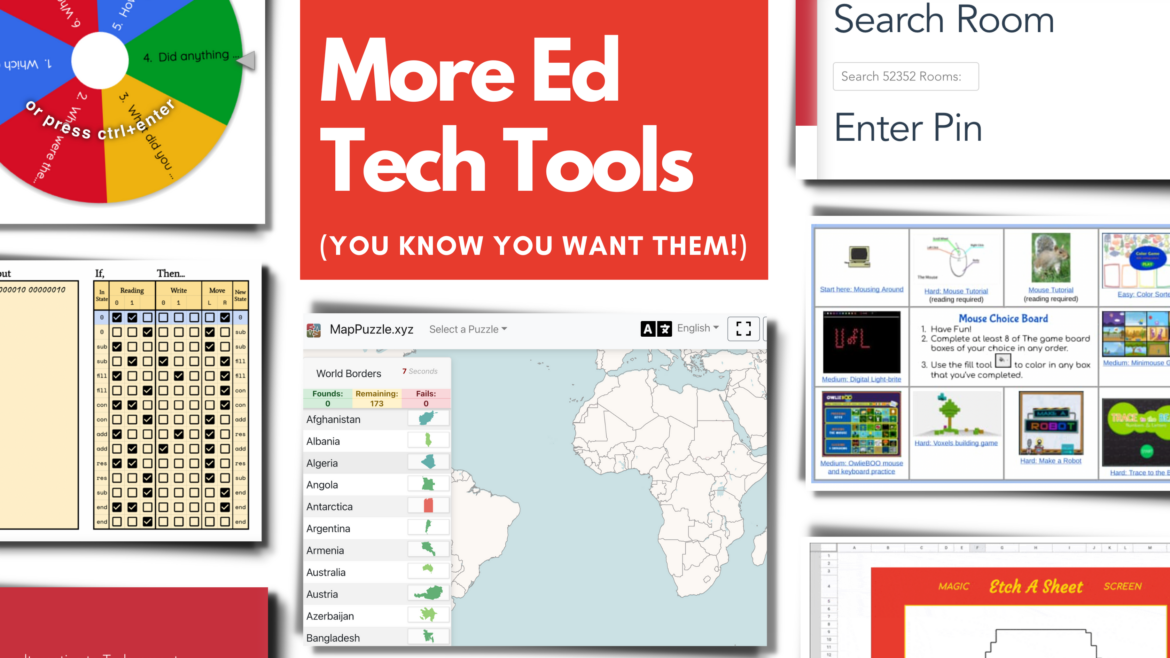
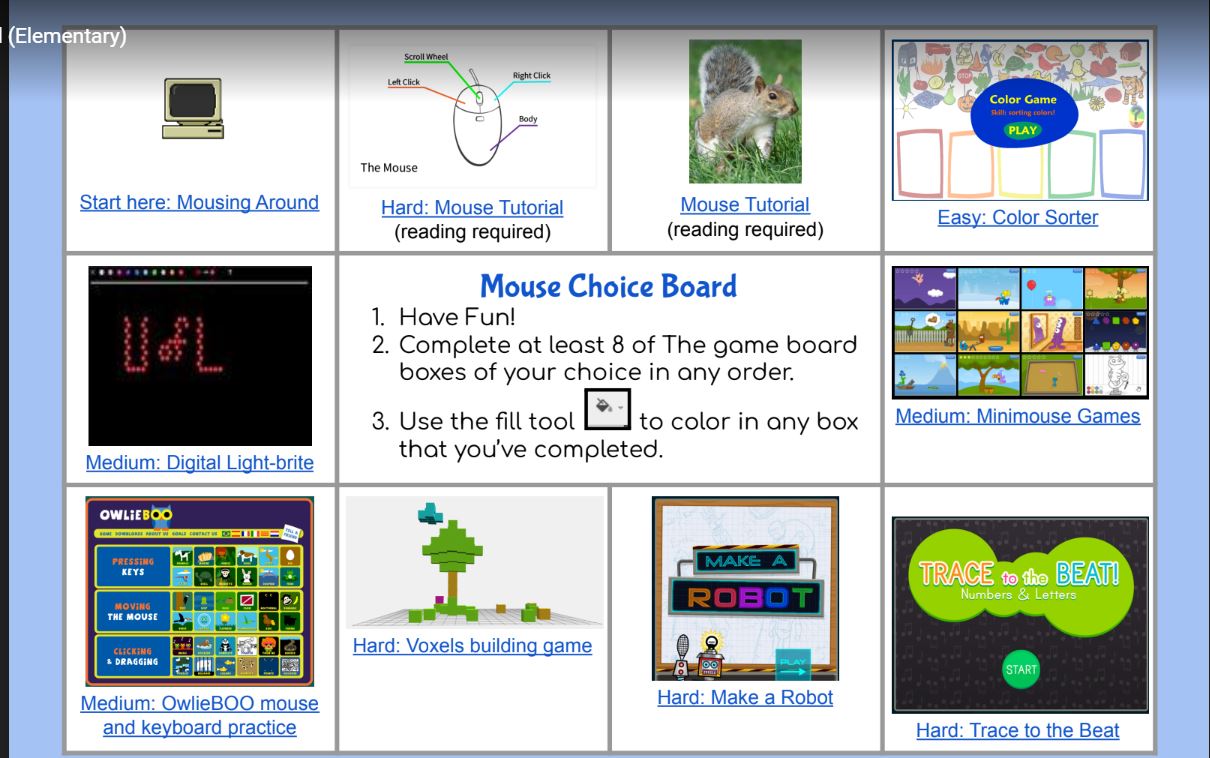
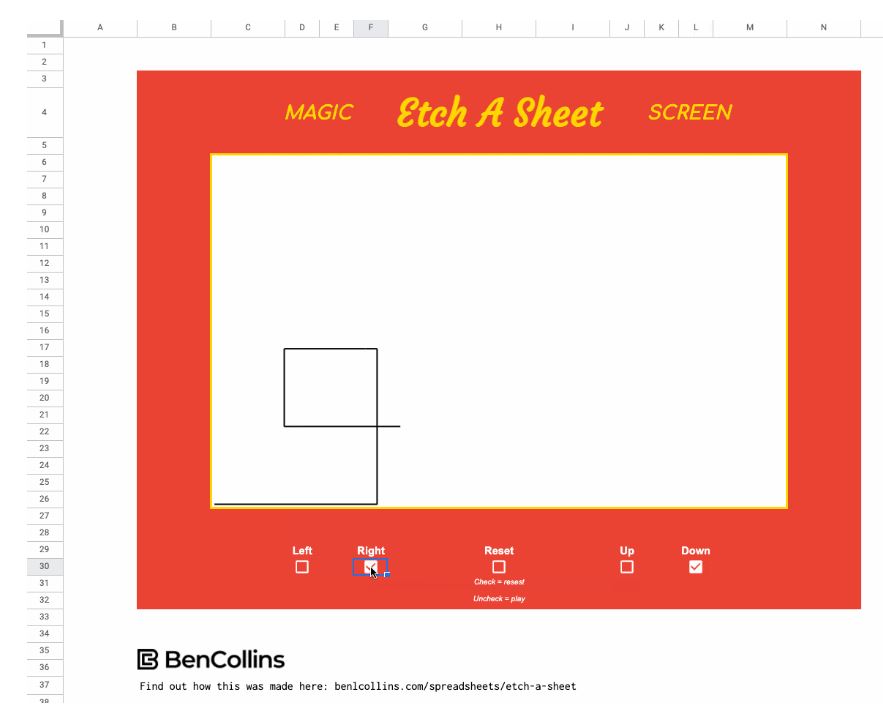
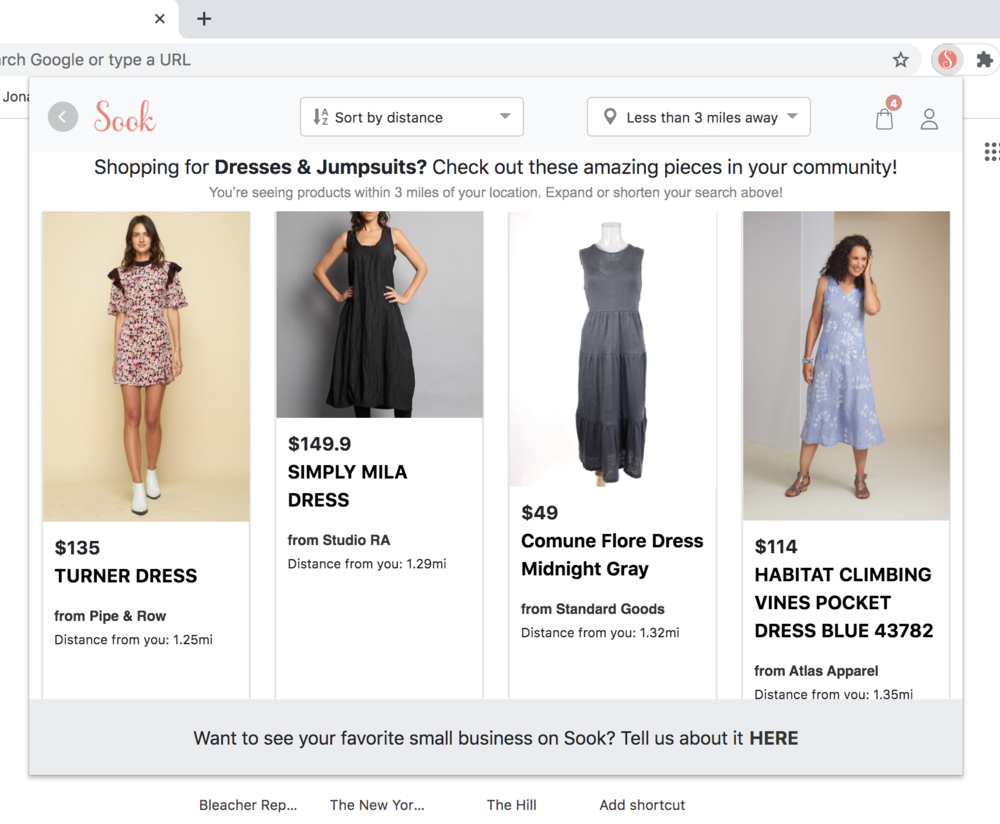

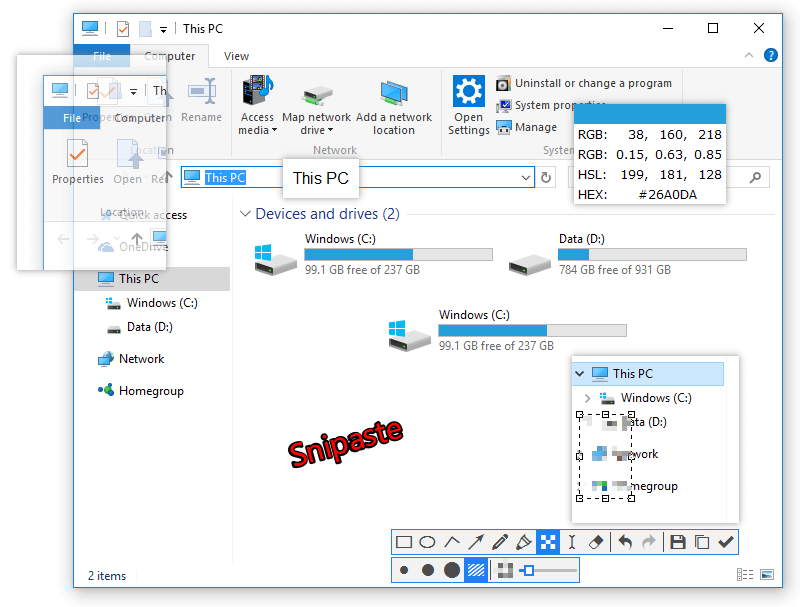
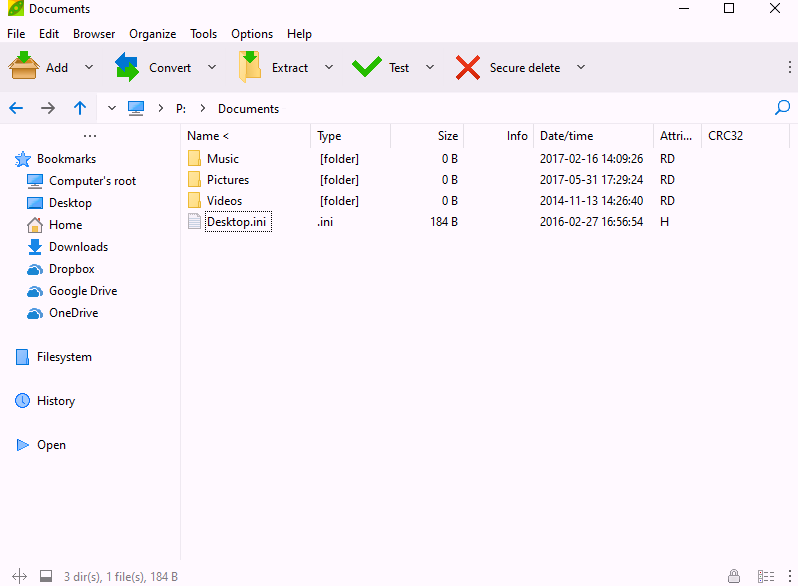
 Did You Know?
Did You Know?