Concerned about doing a great job via remote learning for special education students? You’re not alone. “Don’t worry about special education students,” one principal said to her teachers. “We have a district team working to pick up the slack.” Providing remote learning opportunities for mainstream students is tough enough, and few accommodations for special needs students are available for remote learning. In this blog entry, we’ll explore three common challenges and offer some suggestions.
Challenge #1: Reinforcing Academic Vocabulary
“How do I reinforce academic vocabulary in the home environment?” asked one educator. Keeping up with new vocabulary in non-fiction and fiction content presents fresh obstacles and students may find themselves overwhelmed with text-centric content. How do they navigate it?
Vocabulary development requires evidence-based, designed instruction. To be effective, deliver instruction with fidelity, intensity, and duration (source). Several possible solutions can improve the situation:
- Increasing interactivity with digital documents
- Relying on browser-based tools like Microsoft’s Immersive Reader’s picture dictionary
Let’s take a quick look at each with an ed tech perspective.
Increasing Interactivity with Digital Documents
When annotating content for vocabulary learning, students may do the following:
- Circle the prefix
- Circle the suffix
- Underline vowel sounds
- Say parts of the word (or divide the word into syllables)
- Find the root meaning of the word
To get a sense of how these work together, watch this video on Word Learning Strategies. Some excellent annotation tools for older students include Kami and Xodo. If you are working with younger students, Seesaw has built-in tools you can use as part of its Activities.
Dividing Word into Syllables and Picture Dictionary
As you may know, Microsoft’s Immersive Reader makes it easy to divide word(s) into syllables.
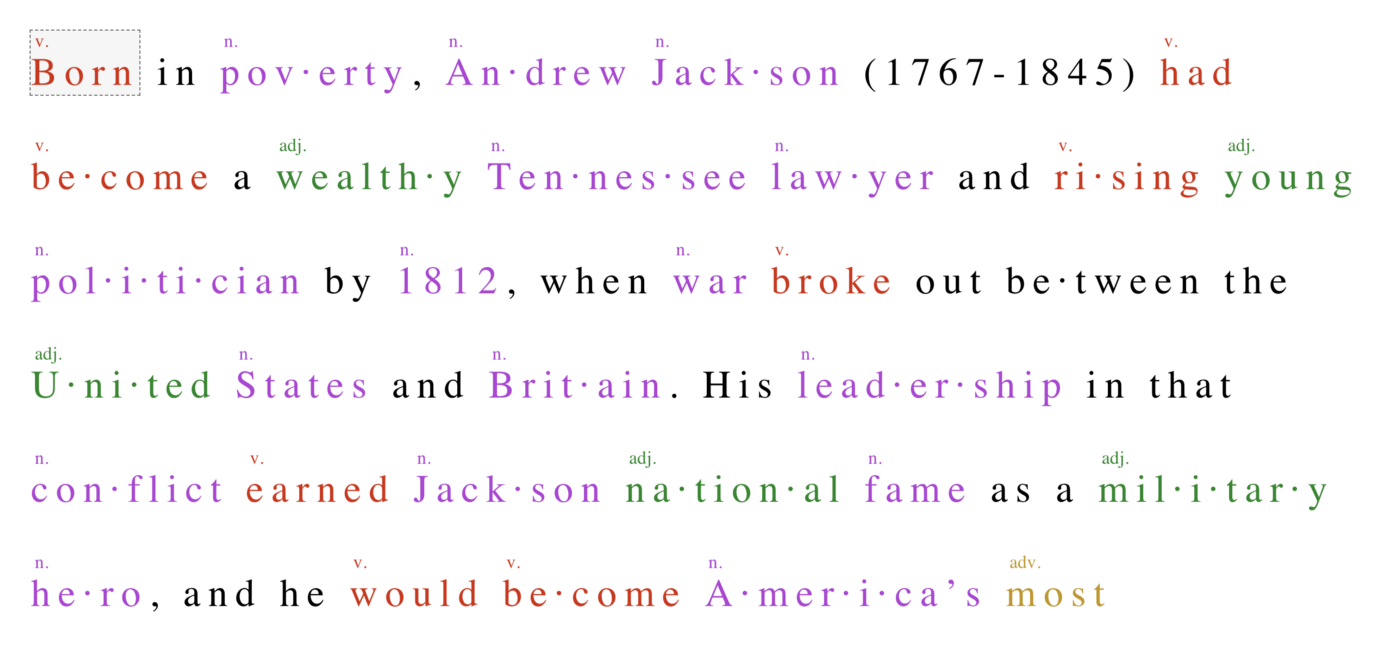
As you can below, Microsoft’s Immersive Reader can display a word to define a word. This can be helpful to students.
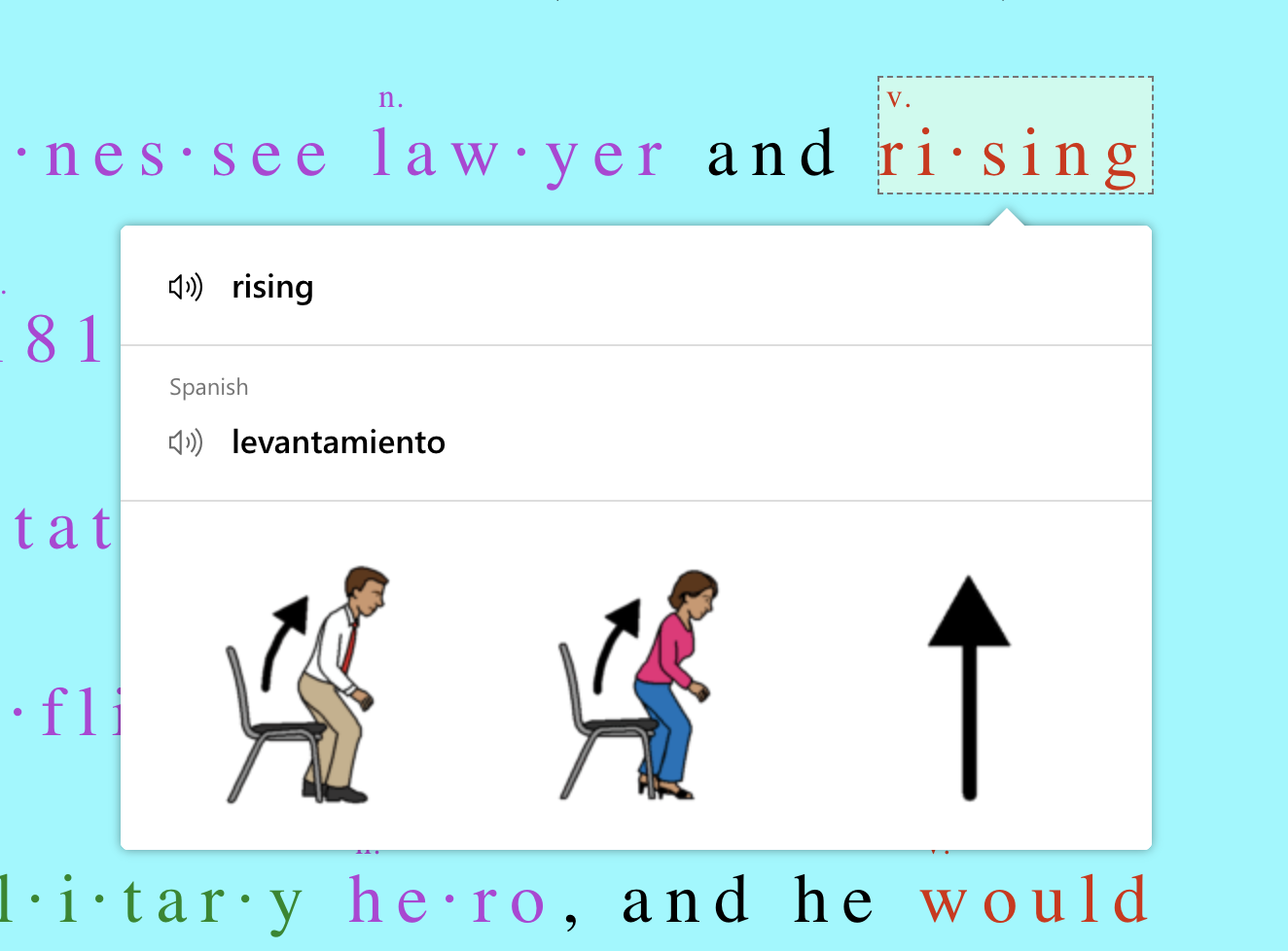
Learn more about Microsoft Immersive Reader.
Challenge #2: Providing Accommodations on Digital Platforms
“How do I provide accommodations in Seesaw? I am not the teacher of record and cannot see what the regular ed teacher is doing.” Are you in this situation? Remember that the classroom teacher has a few options. Emily (Seesaw Support) offers these tips:
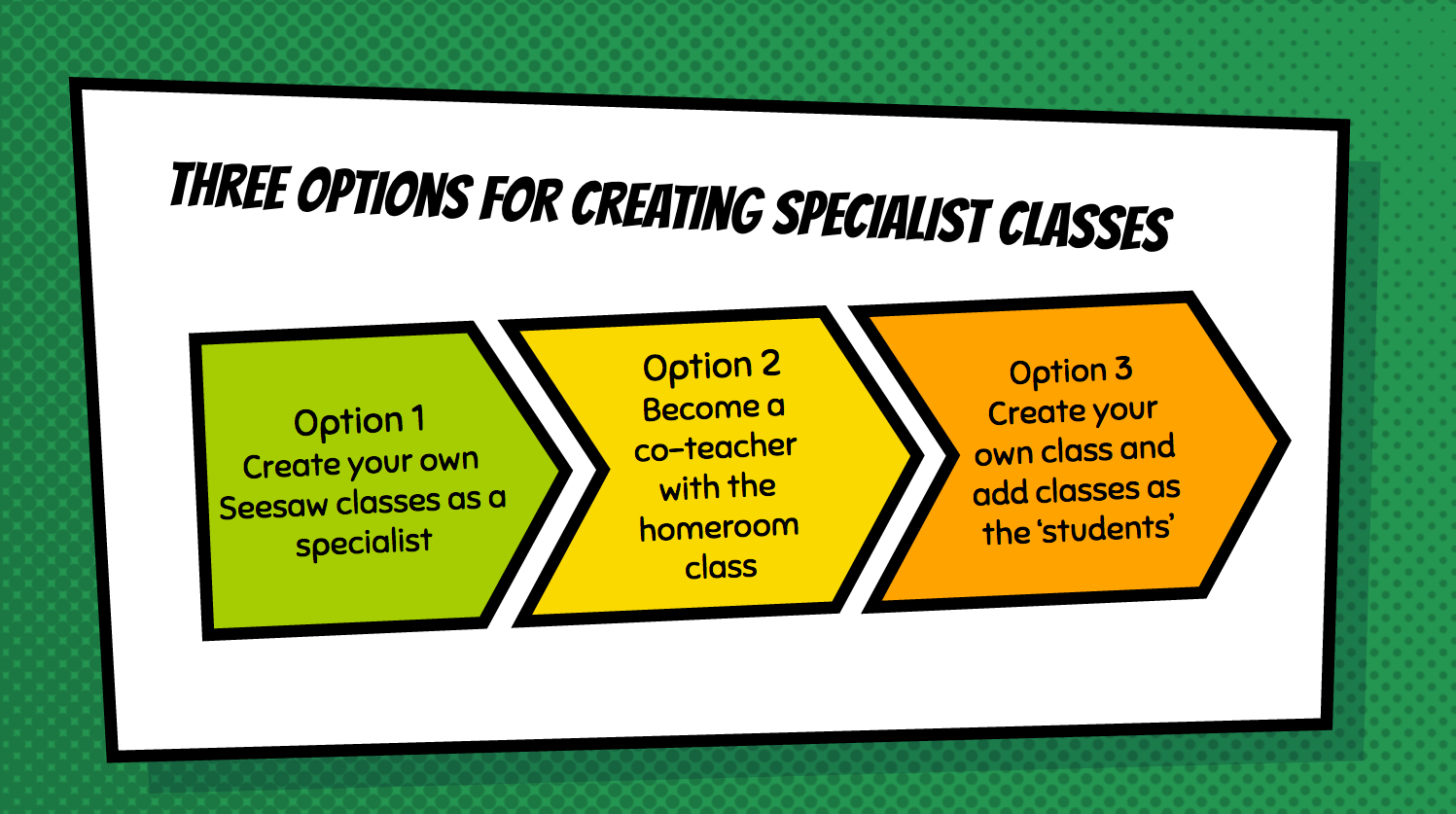
Emily suggests that options differ according to the age level of students. For older students, she recommends separate classes be set up. That way, the general education teacher has her own class and the special education teacher has her own class. This means that students have to switch between the two and would then log in using their “Home Learning Code” or email. This can be confusing for younger learners. (Want to learn more about Home Learning Codes? Explore this short, TCEA Remote Learning video and associated resources.)
Younger students may be unable to keep track of the “Home Learning Code” for several classes they are part of. Emily recommends that the teacher invite specialists as co-teacher(s). Then, use folders to keep specialist work organized. Explore other options in this blog entry.
Challenge #3: Steep Learning Curve
“I’m struggling with a learning curve with technology. It is all new to me. I don’t want to use Zoom due to potential issues that I don’t know how to fix. And I’m worried that children lack accessibility.” Are you an educator who has previously relied on face-to-face interactions alone? Transitioning to online can be tough. A few questions to ask yourself:
- What is the least amount of technology that you need to learn to be effective?
- Which of those technologies are district-approved?
- What rulings has your district made about special education accommodations?
Many districts have already decided what technology tools you will use. In some districts, for example, you may be using the following:
- Phone – Keep in contact with parents and colleagues using your home phone. (You may want to read this blog entry on how to protect your privacy with a personal Google Voice account.)
- Video/Web Conferencing – While Zoom has risen to the top as easy to use, districts are using other tools as well. Those tools include Google Meet and Microsoft Teams.
- Learning Management System (LMS) – Some districts may have standardized on one of these. Use the one that is age-appropriate and district-approved. Ask for professional learning opportunities. Often, what you end up using depends on the general education teacher. Piggyback on their efforts.
- Canvas
- Google Classroom
- Microsoft Teams
- Schoology
- Seesaw
For example, Martina is a special education teacher who is collaborating with Charles, a general education teacher. Martina uses Google Voice for voice contacts with parents and students. When participating in grade level meetings, she uses Zoom because Zoom is what the district decided on. Since Charles is using Seesaw for his younger grade students, she is now a co-teacher in his Seesaw class.
Learning Has No Limits
As you make the effort to coordinate your support work for students, remember to take time. Take time to learn, manage, and renew yourself at the start of each day. Learn how to do something old in a new way, manage your interactions with students and staff. And find a way to renew your energy with exercise or meditation.


