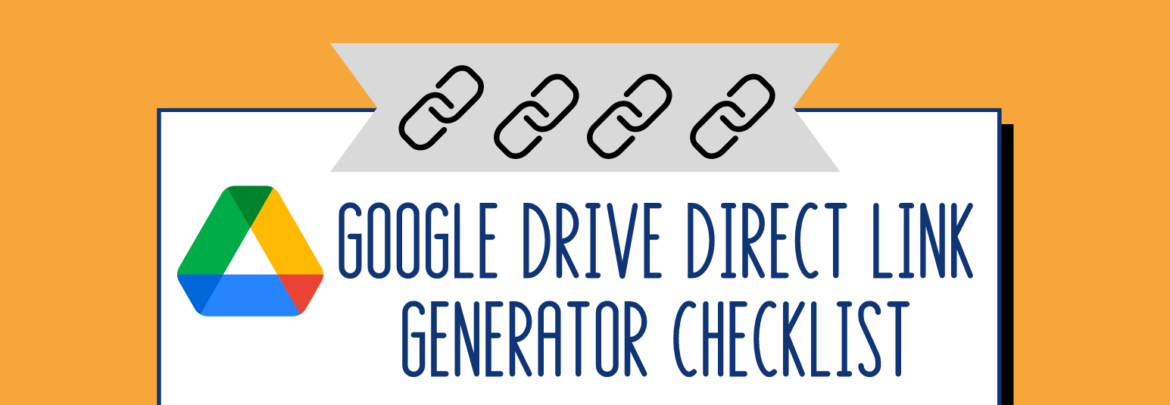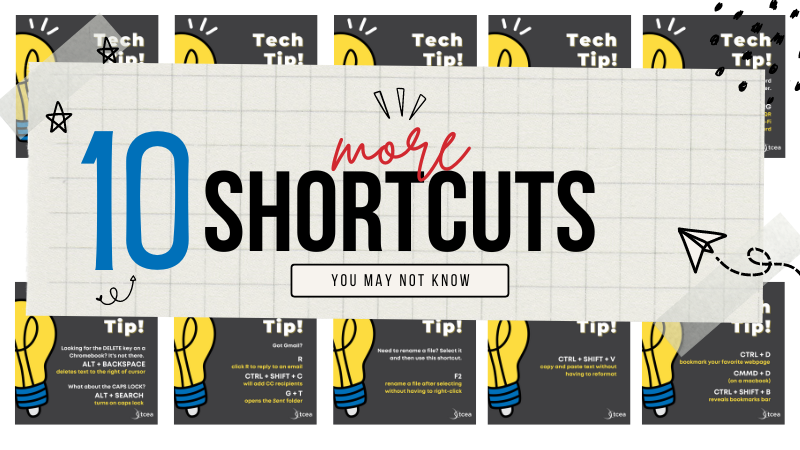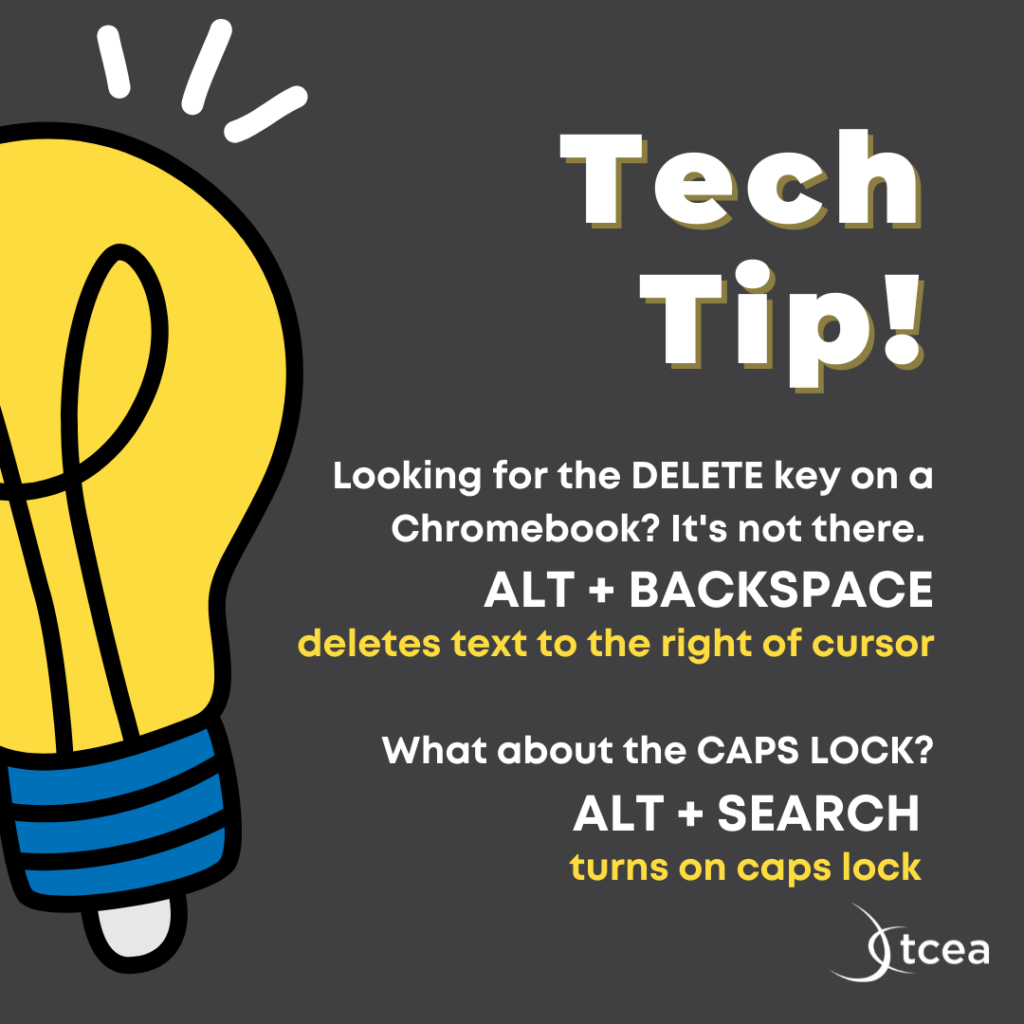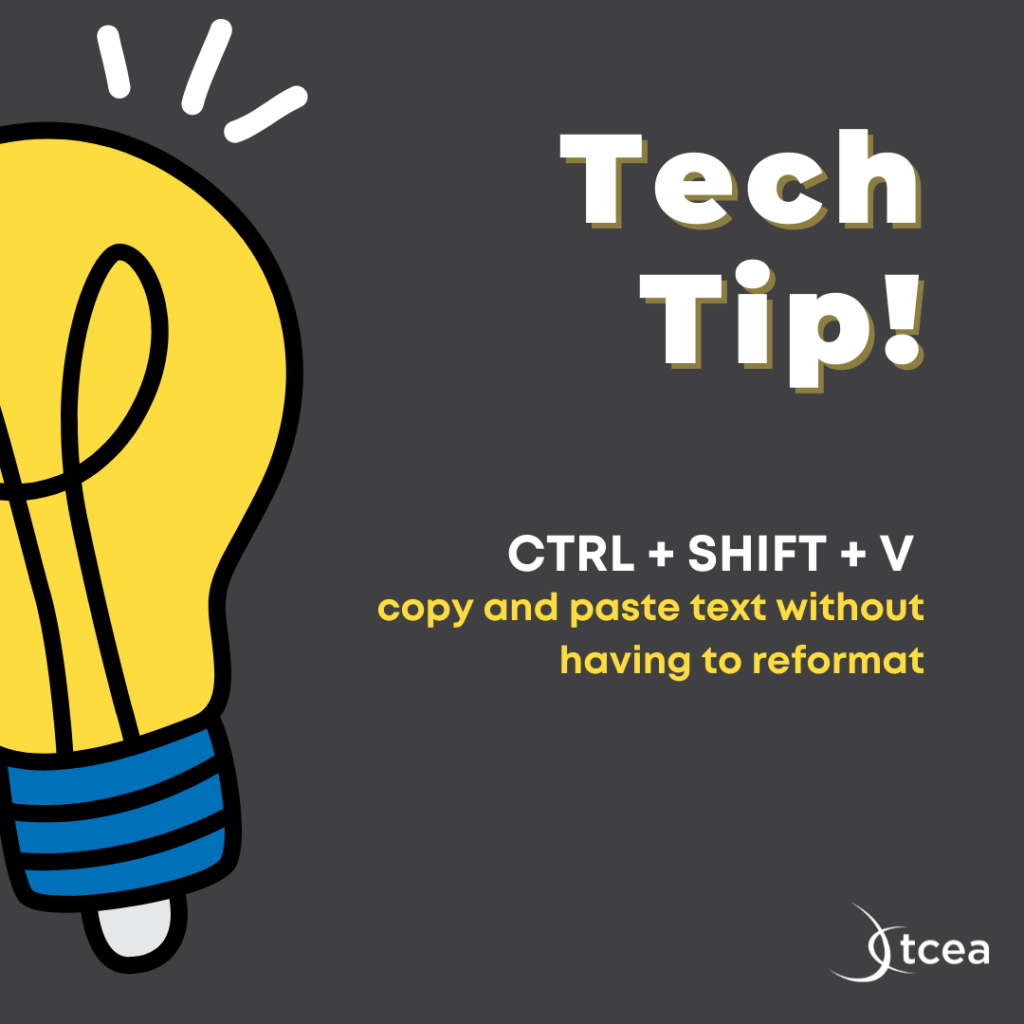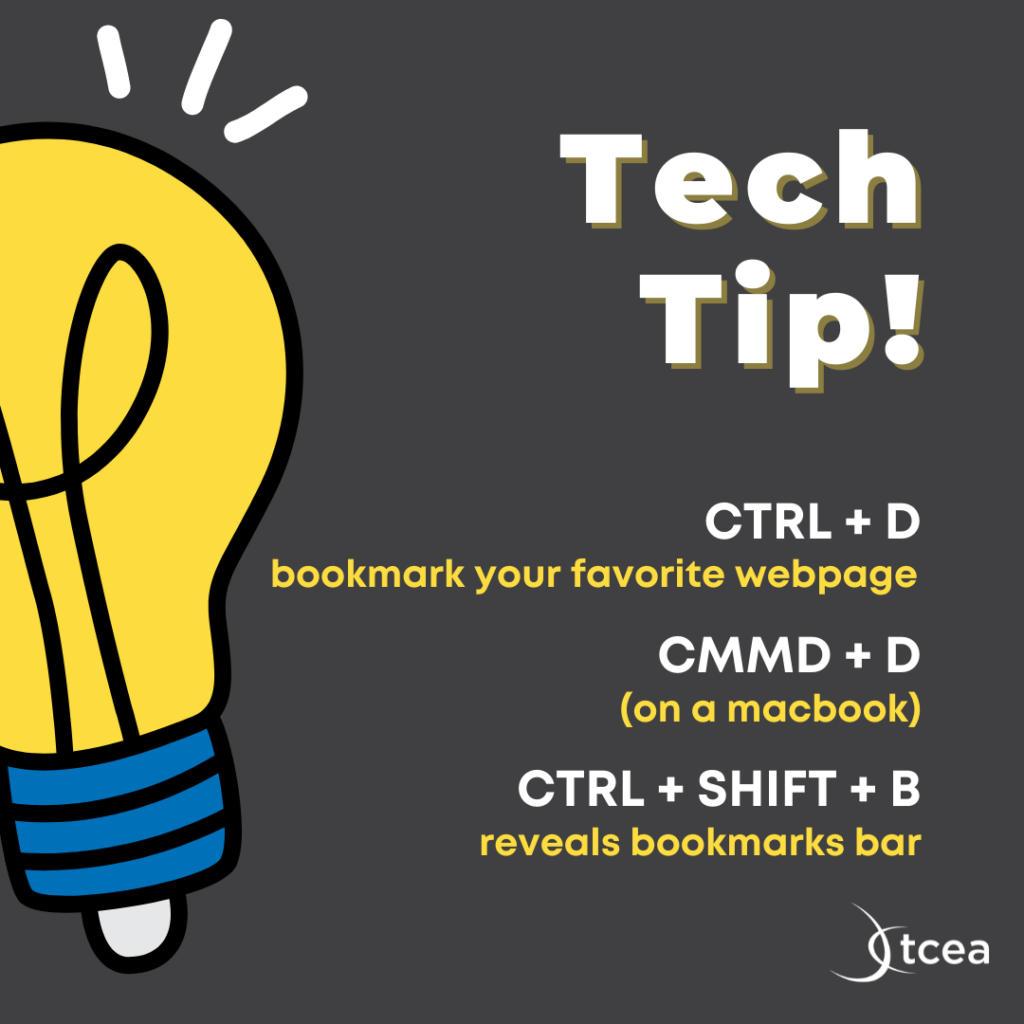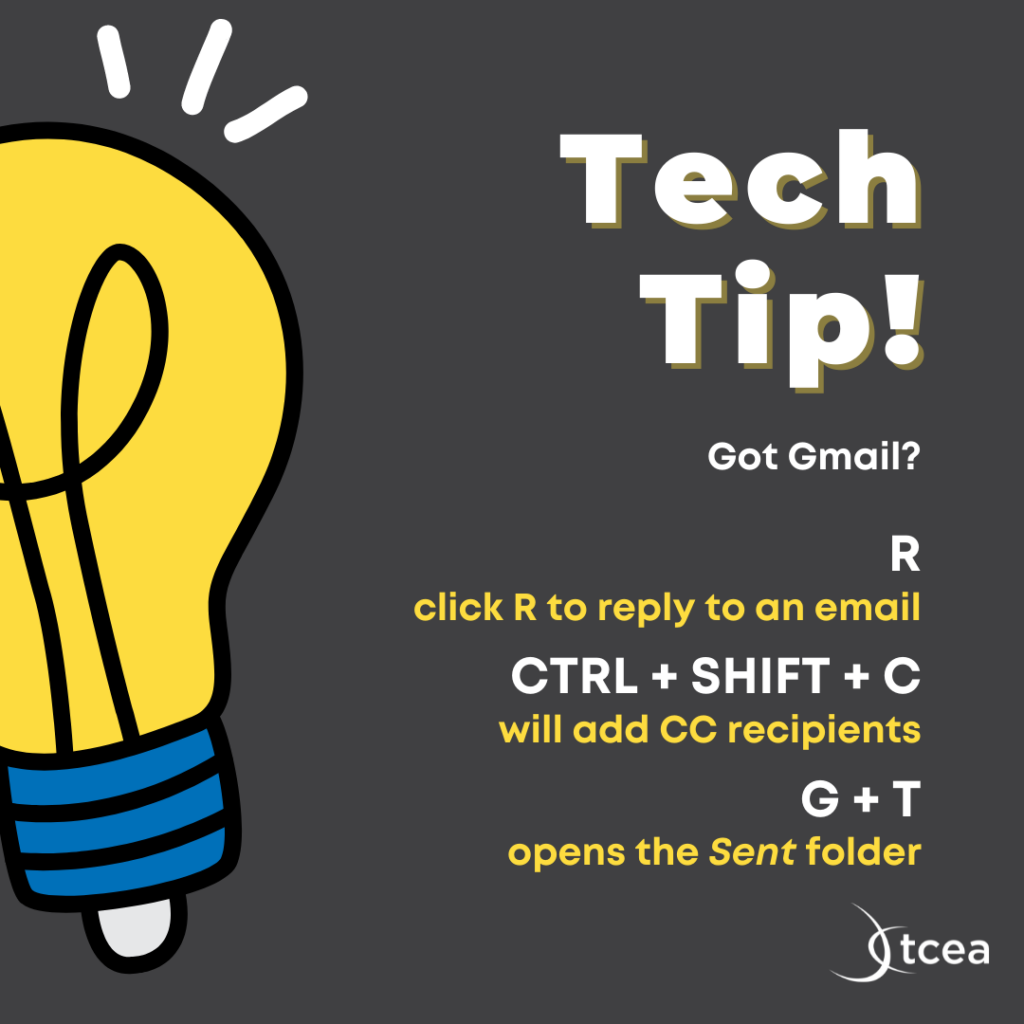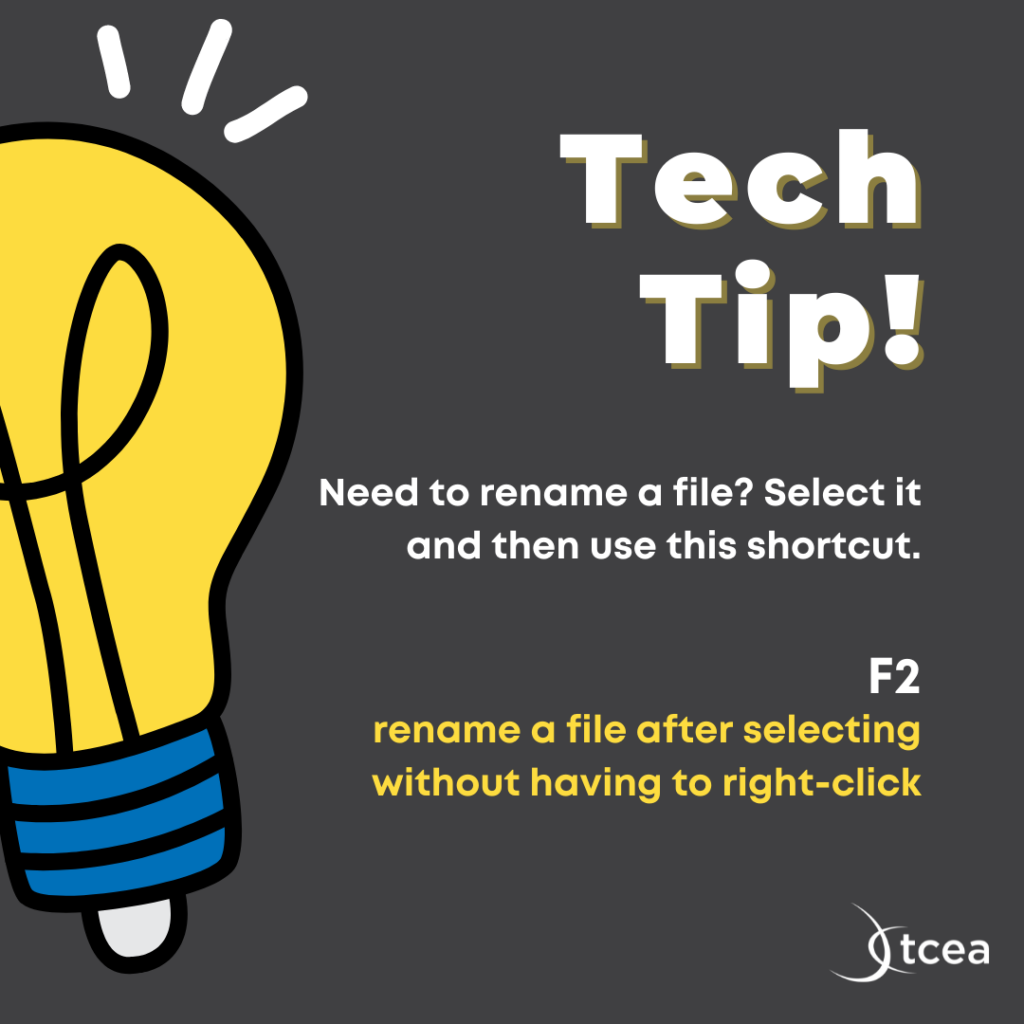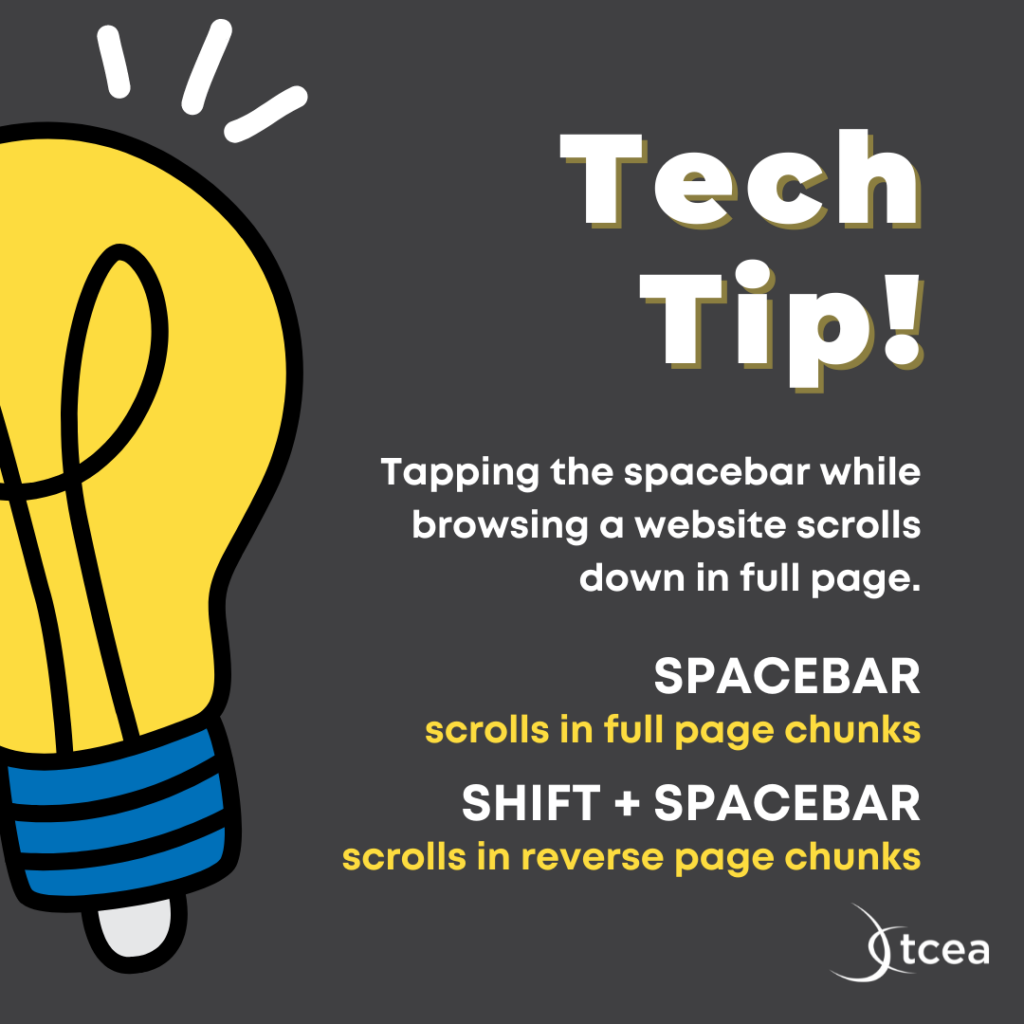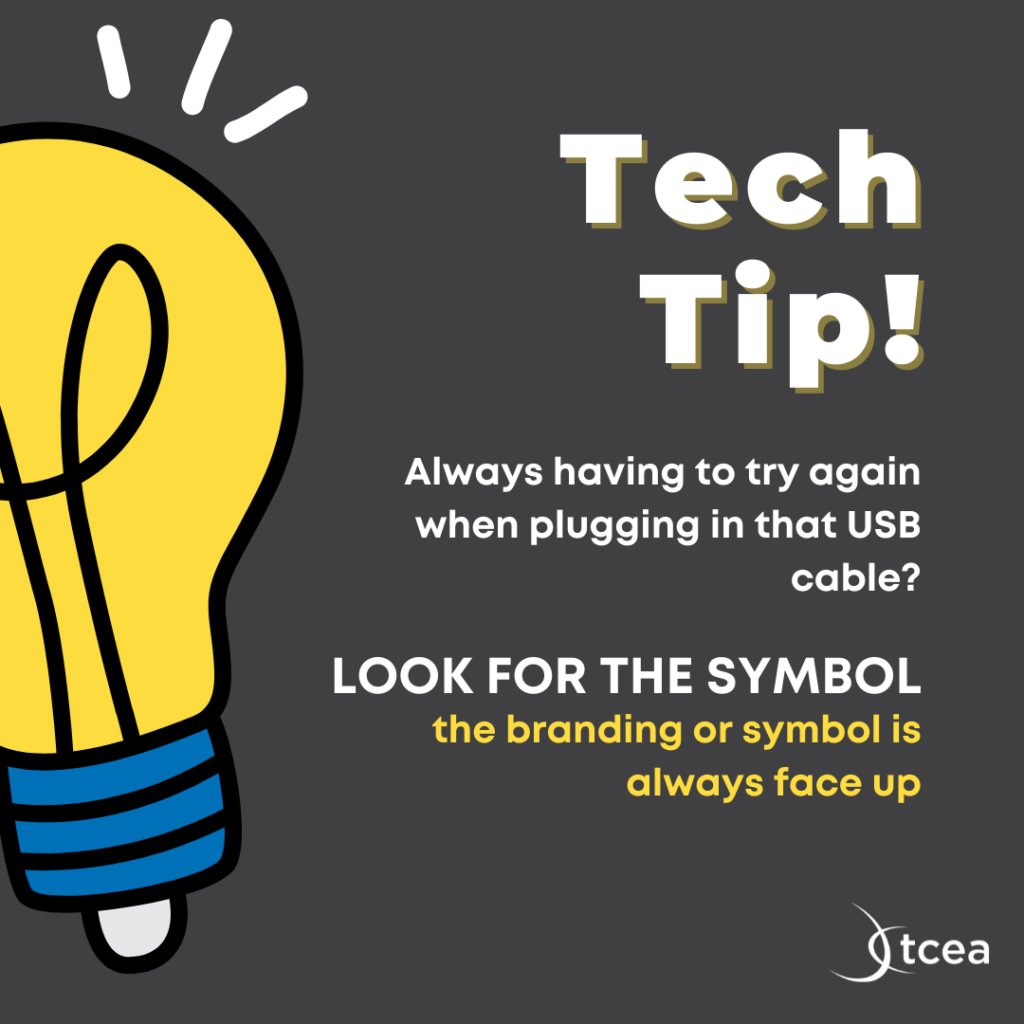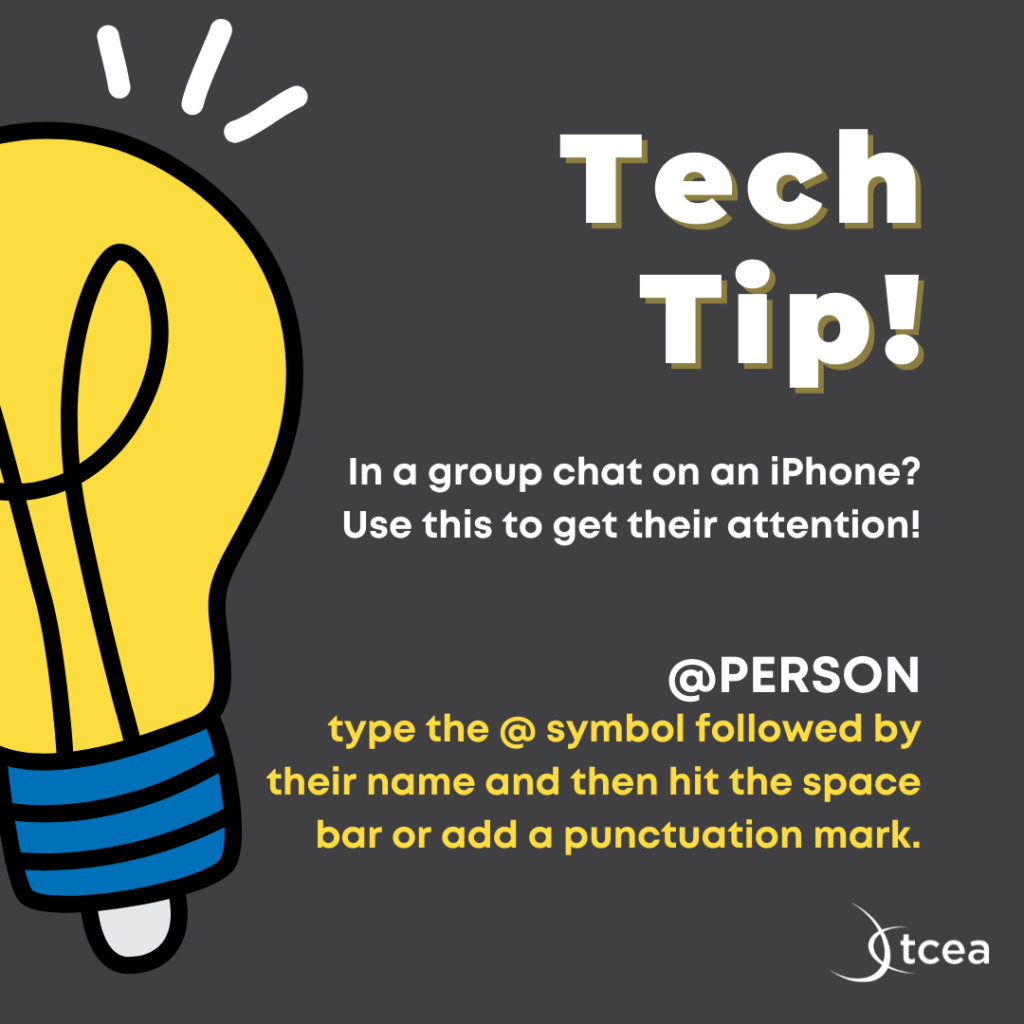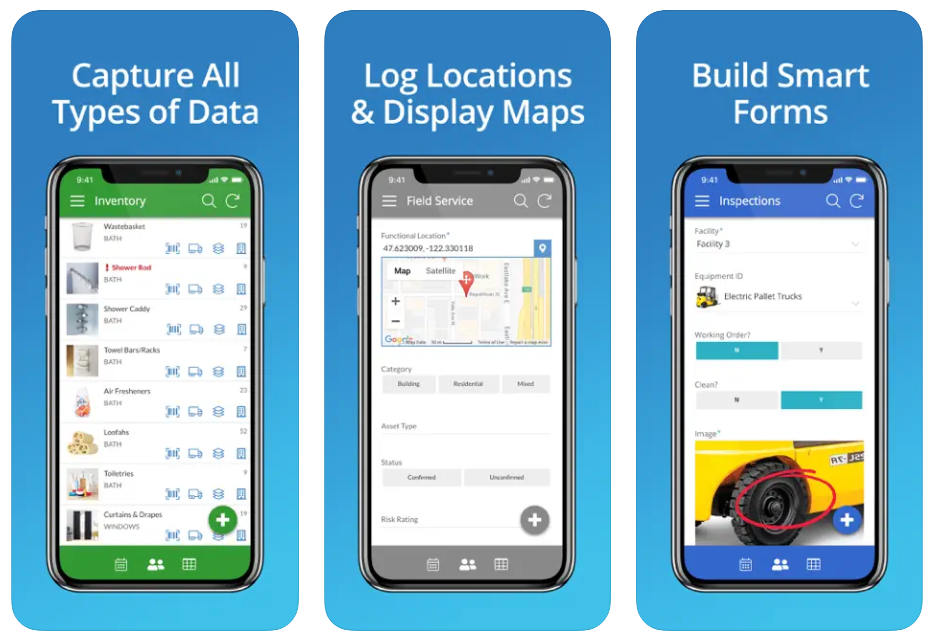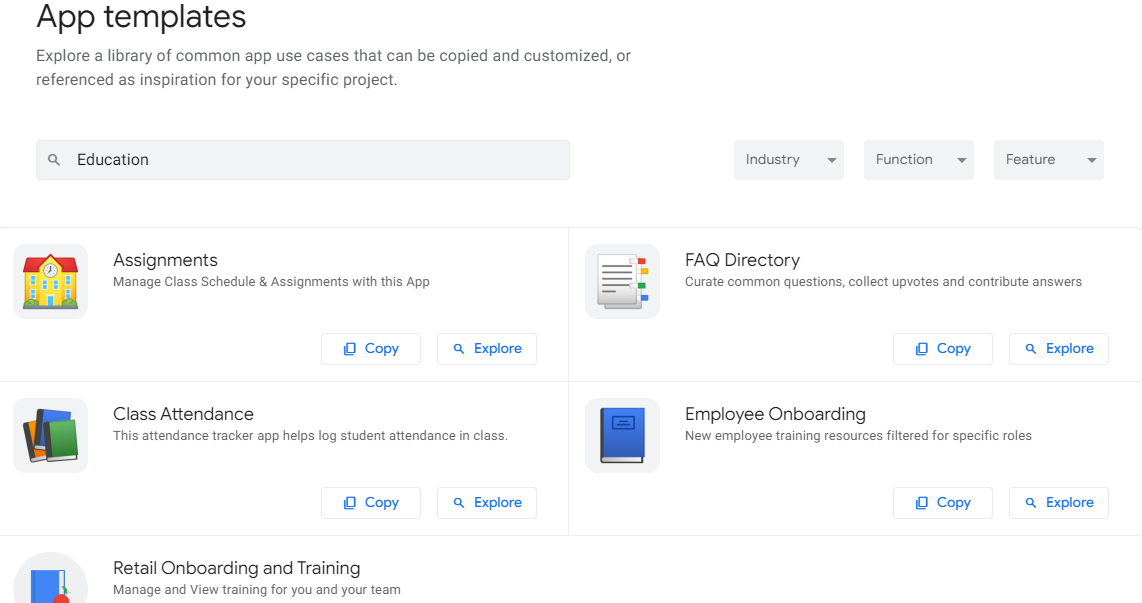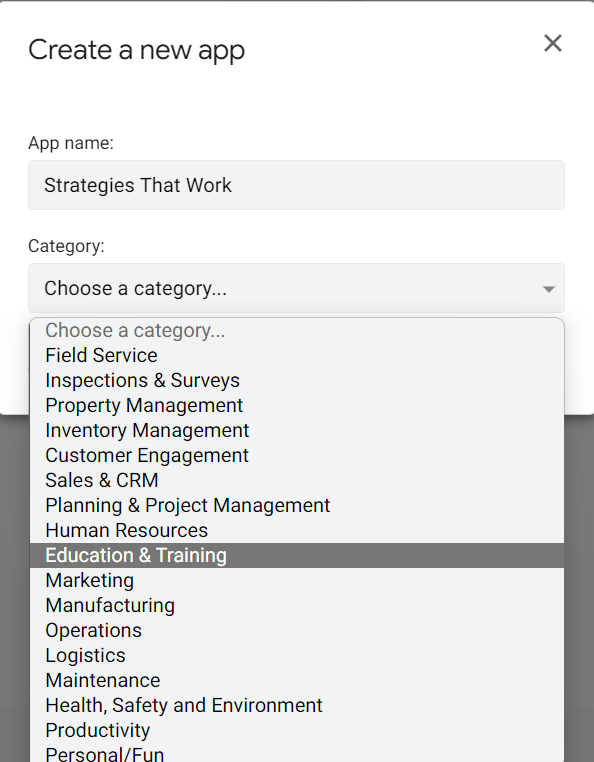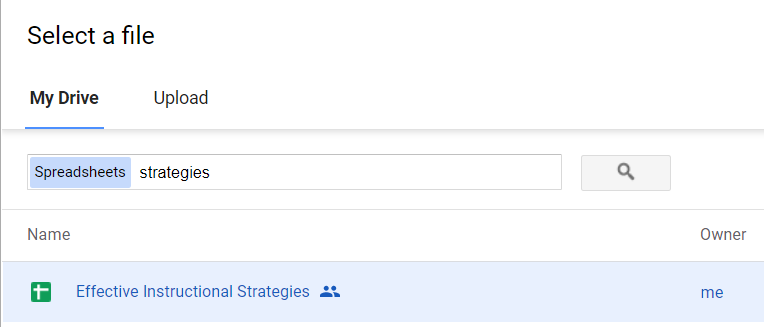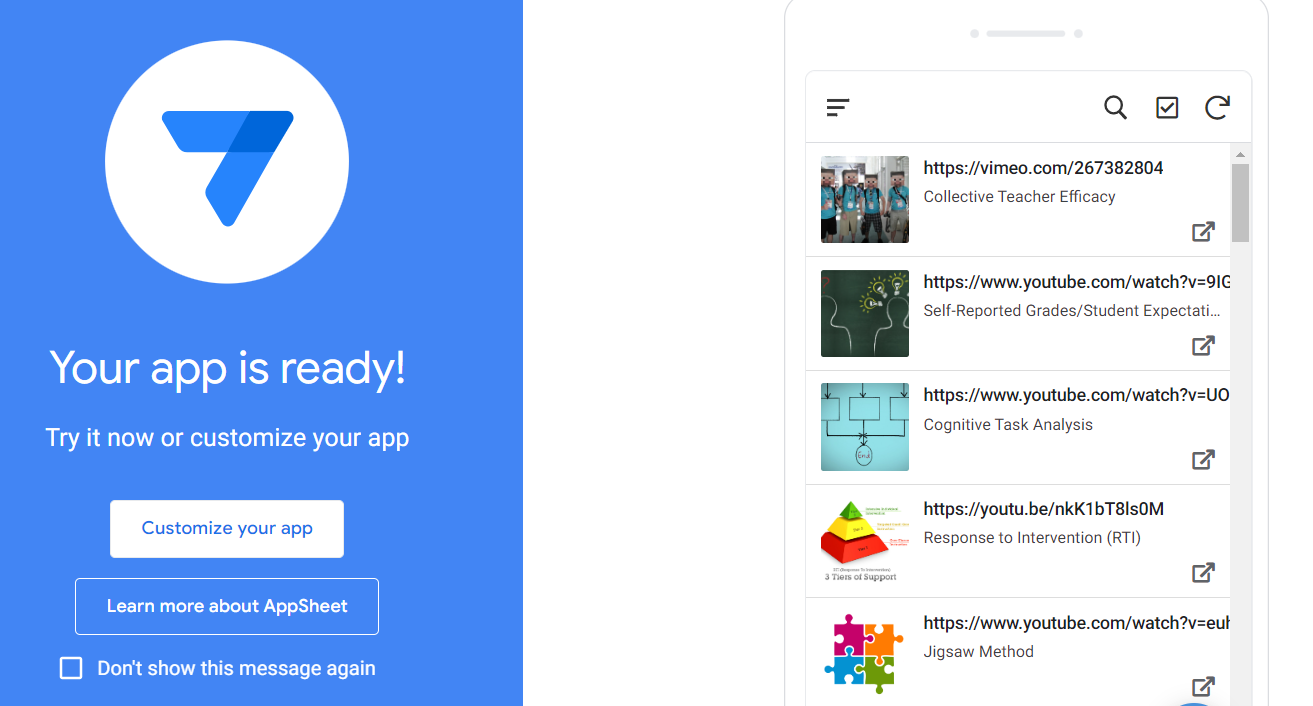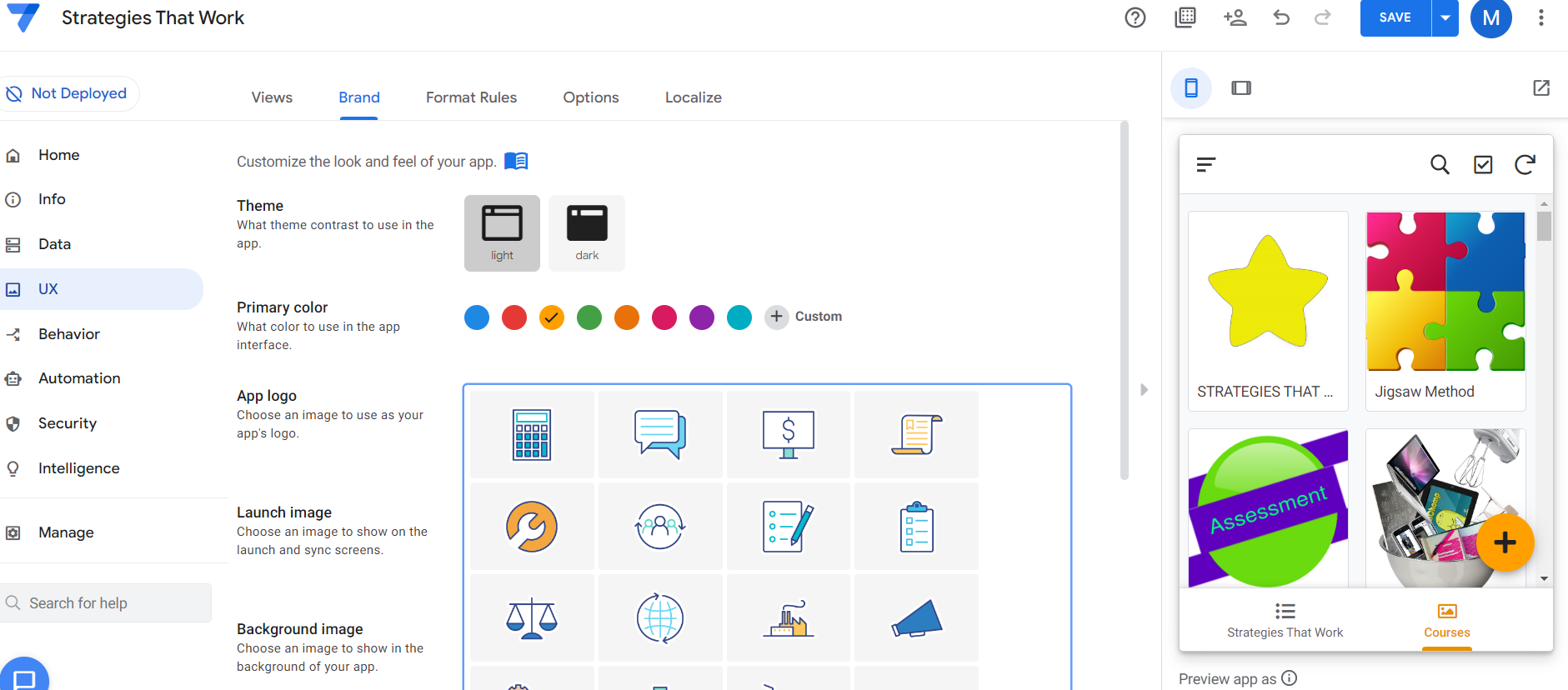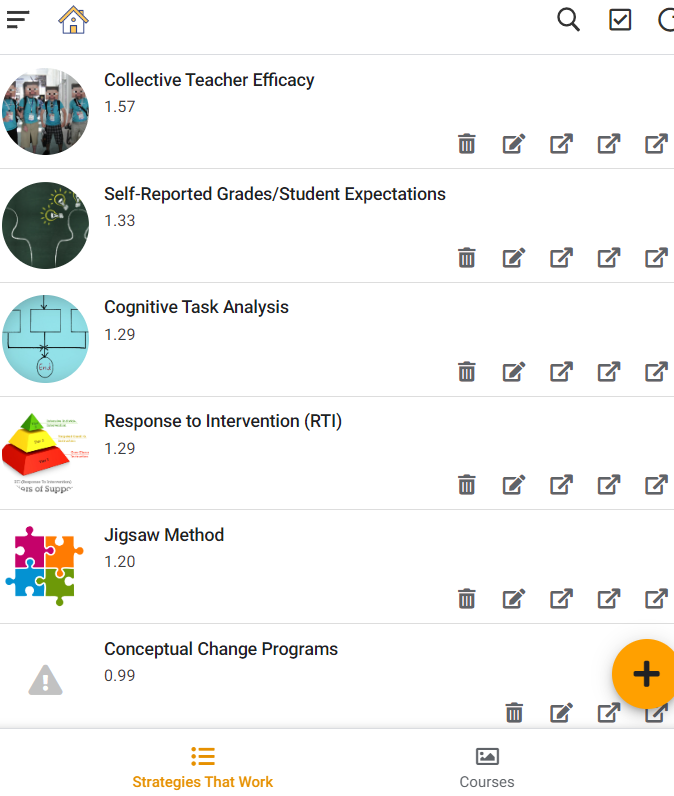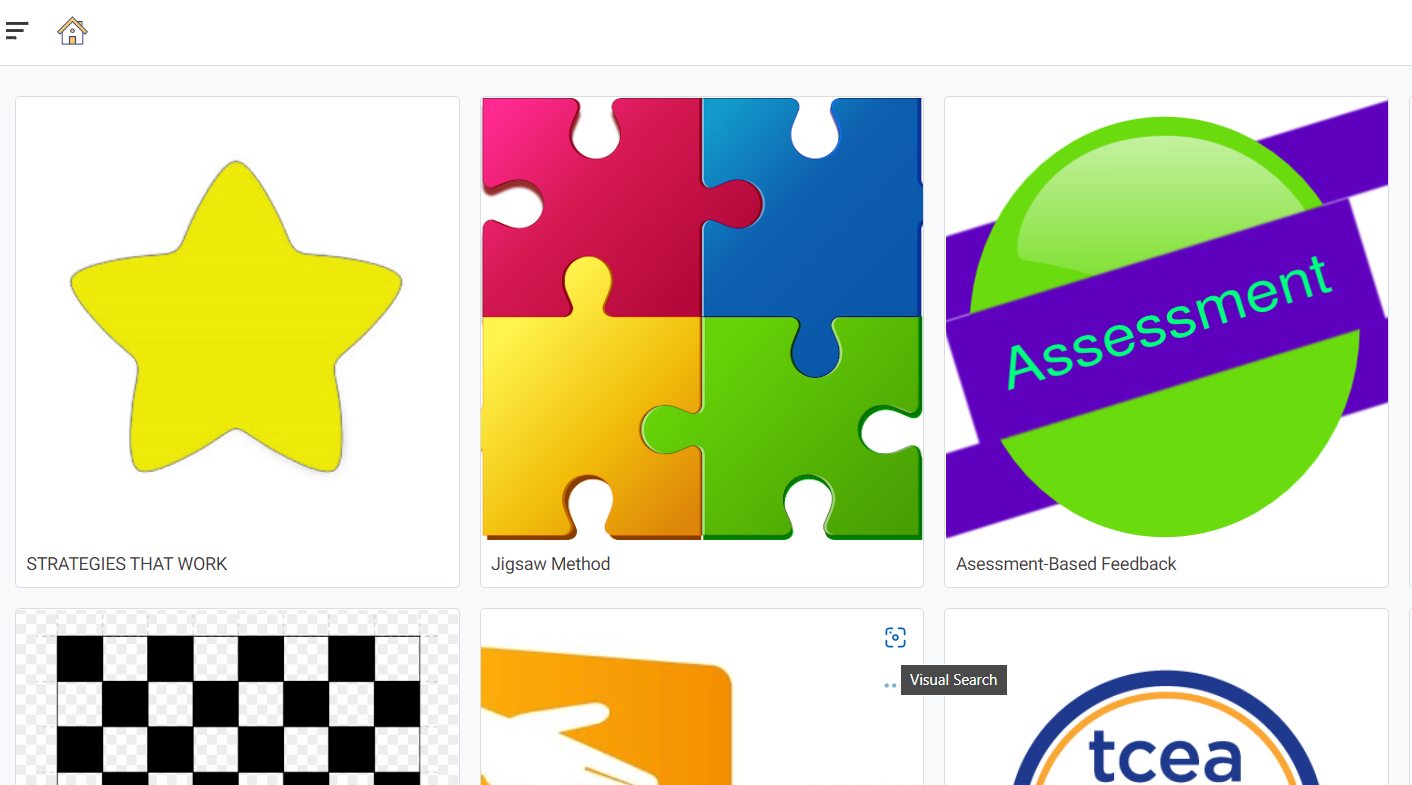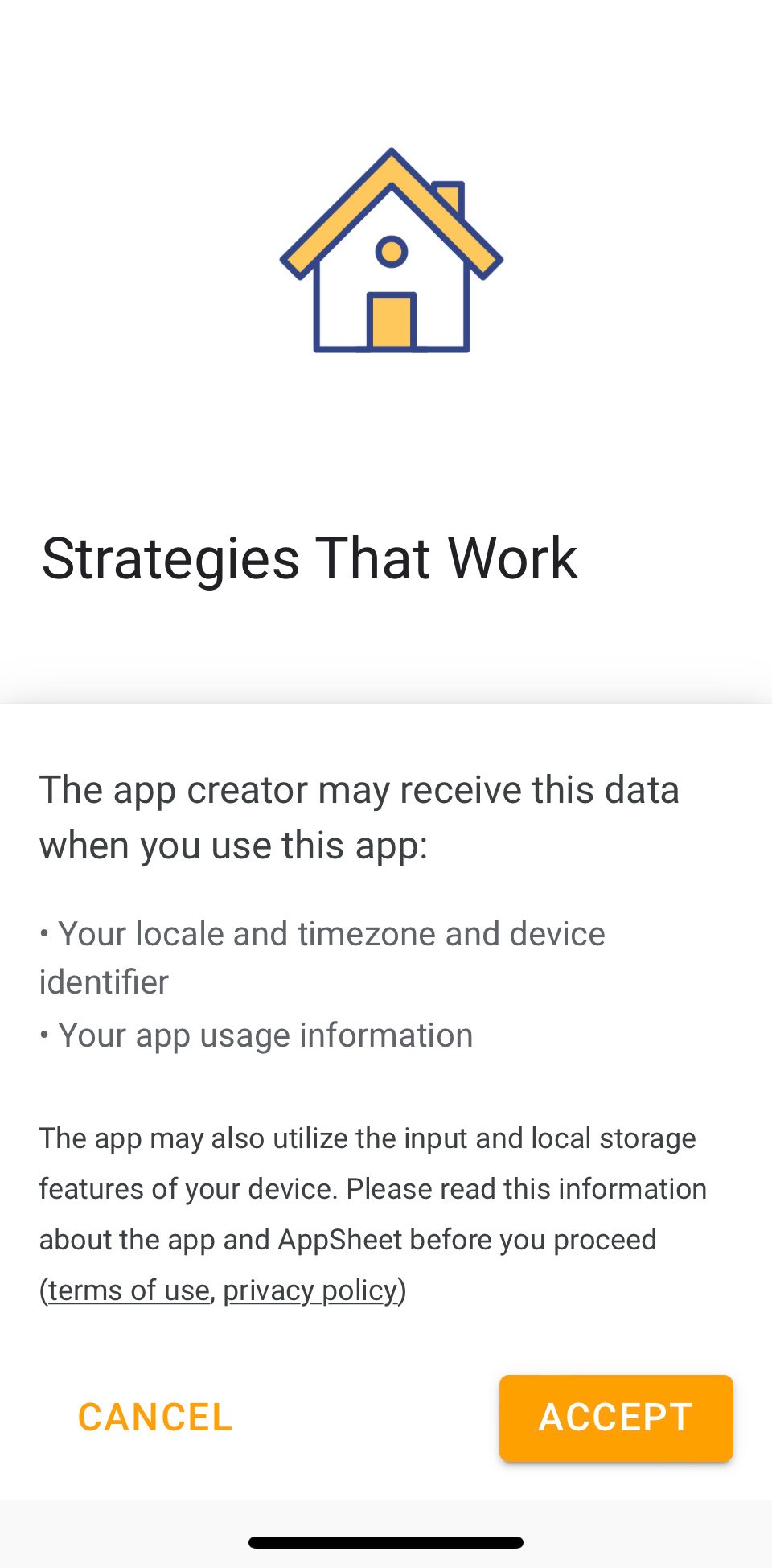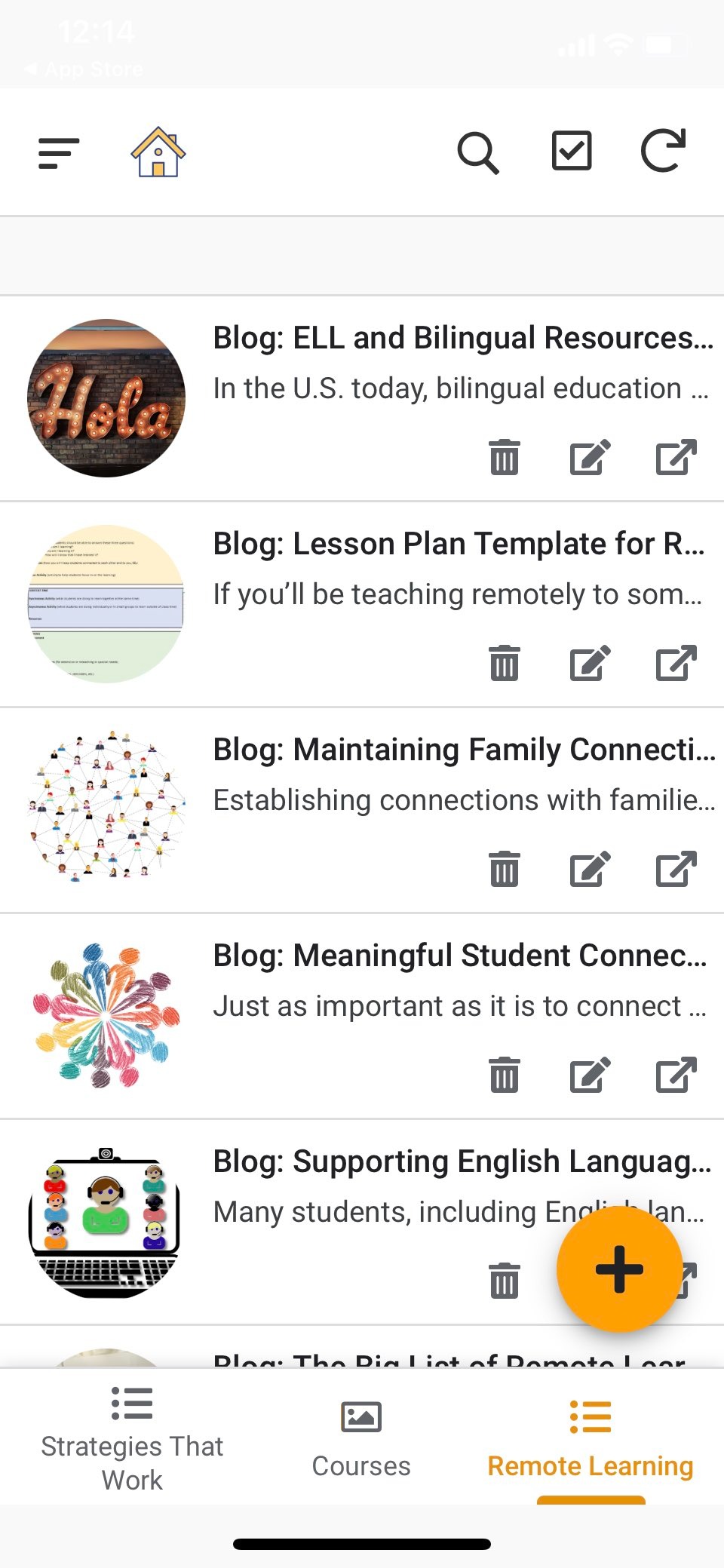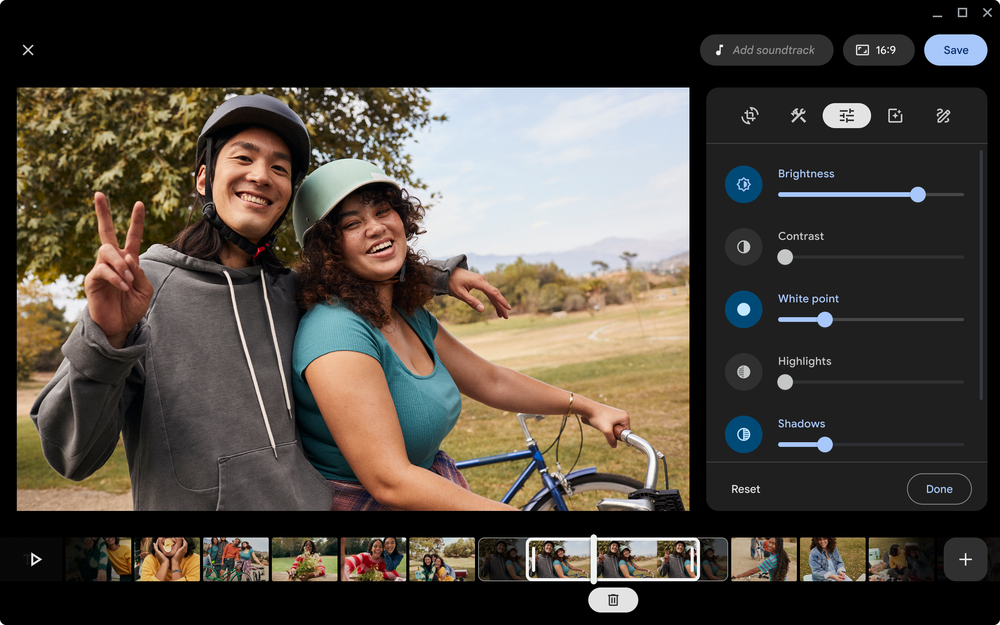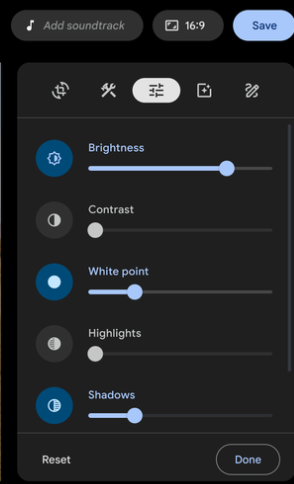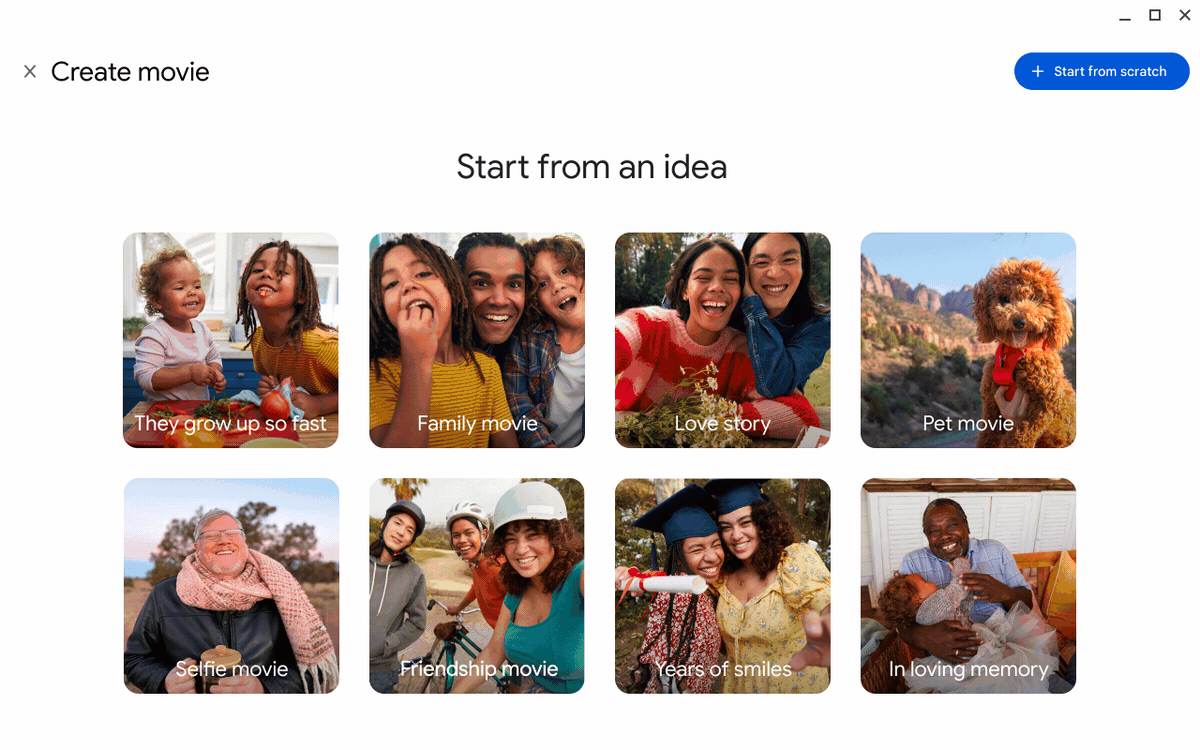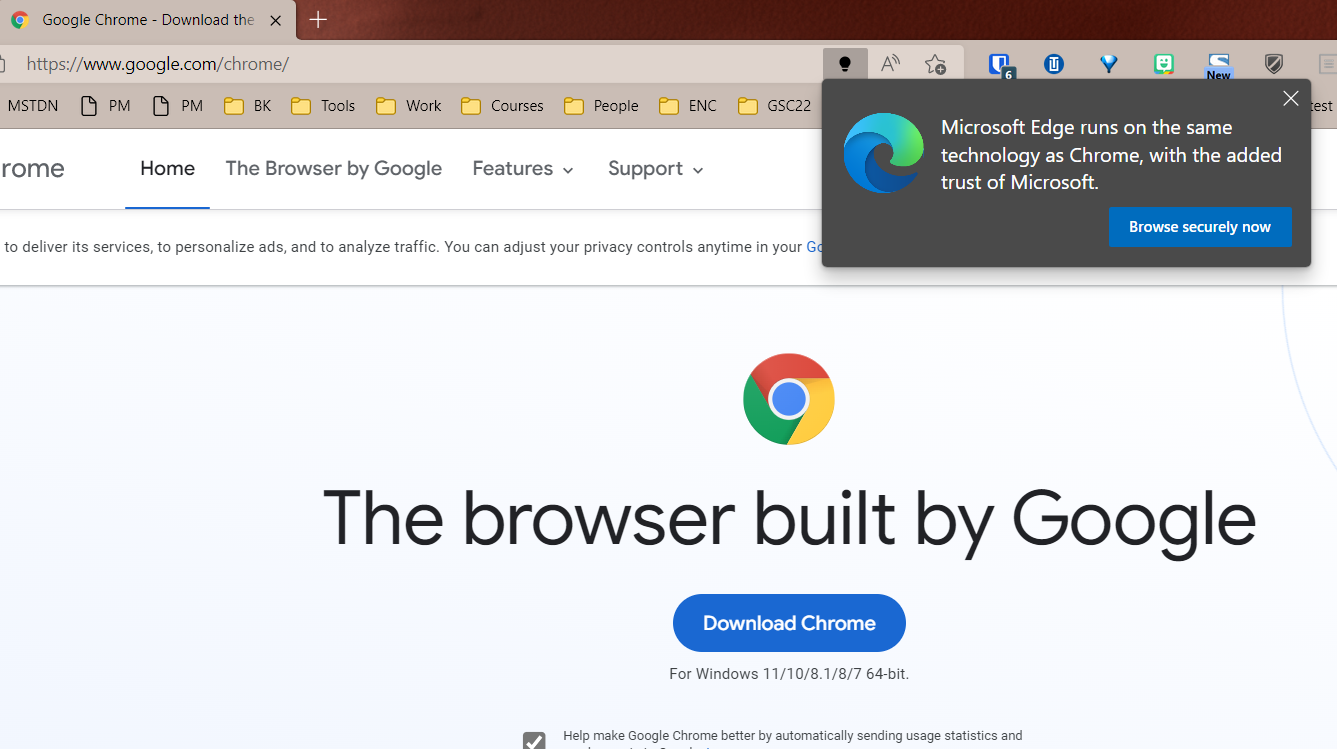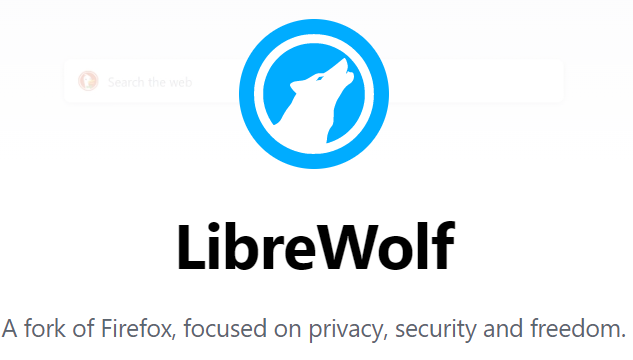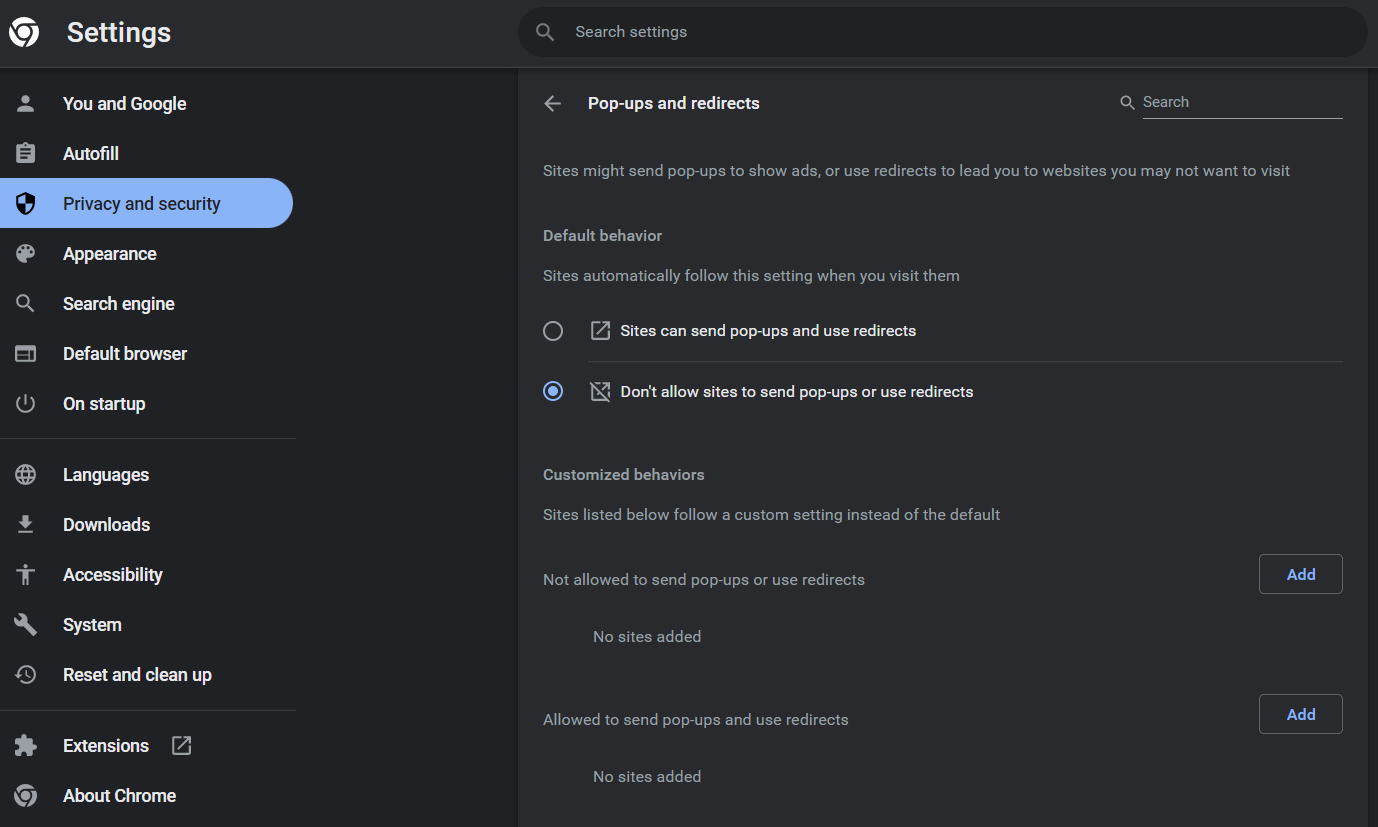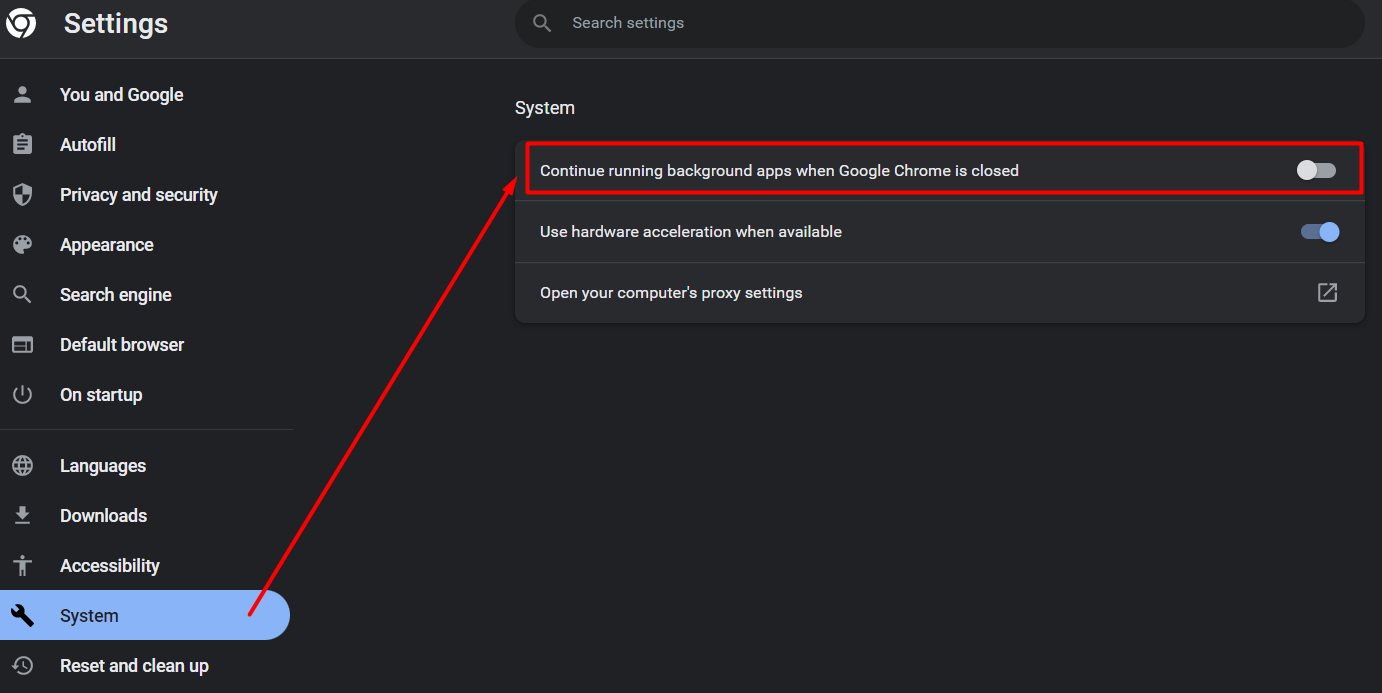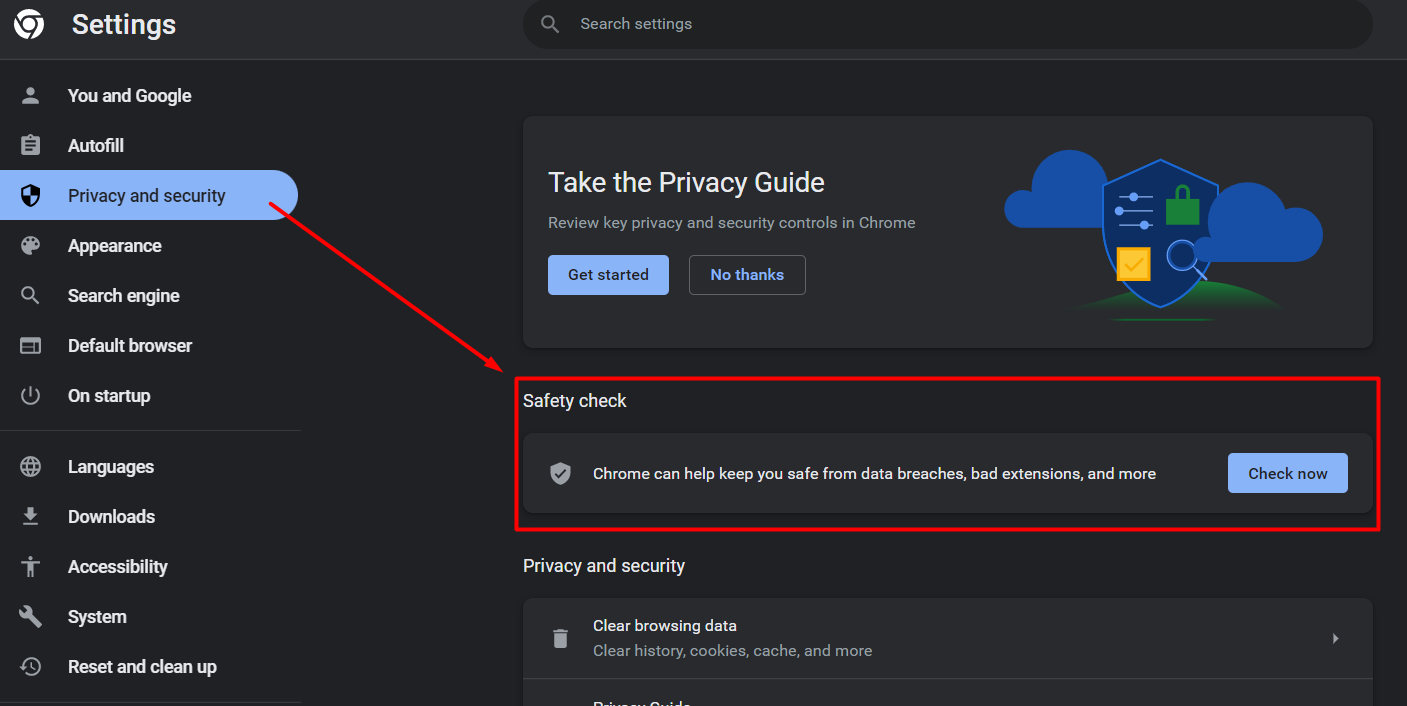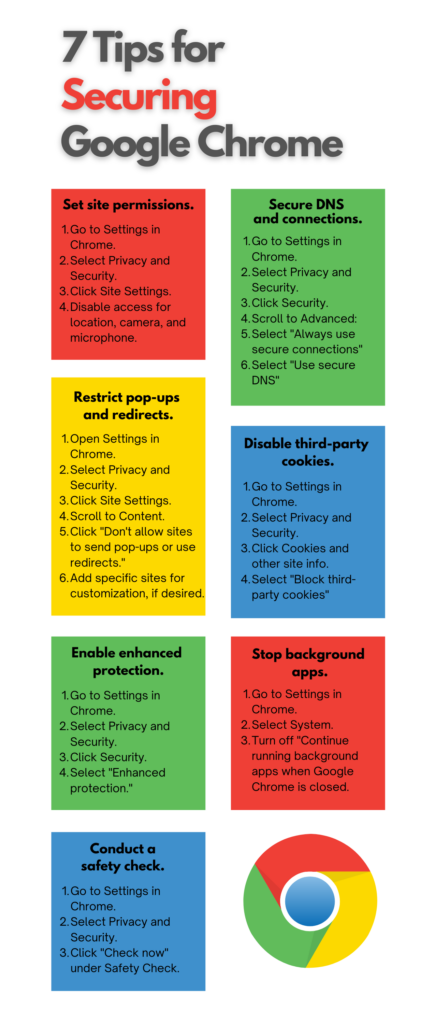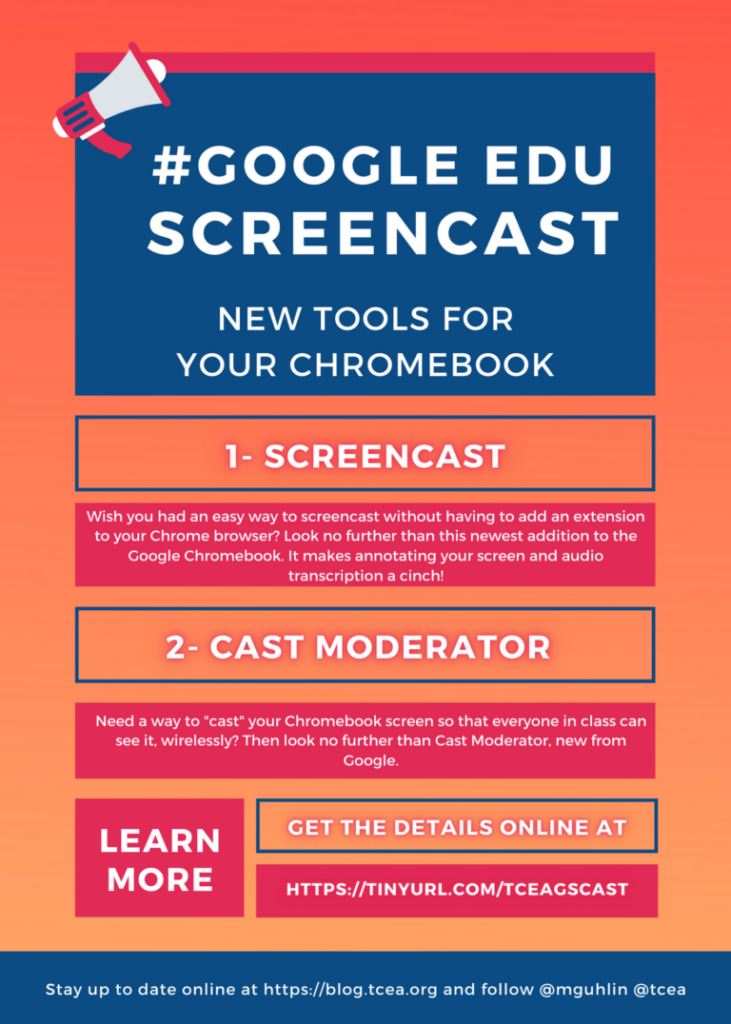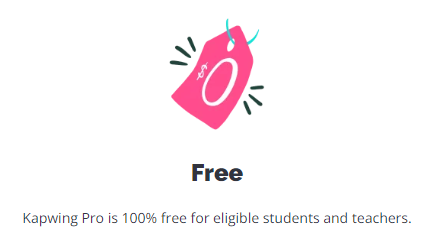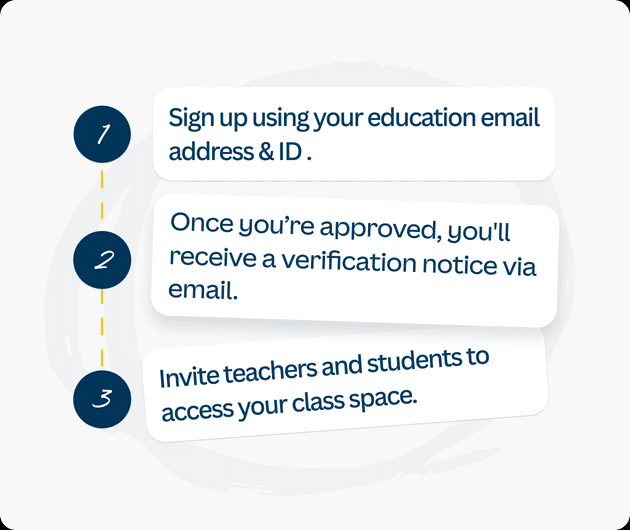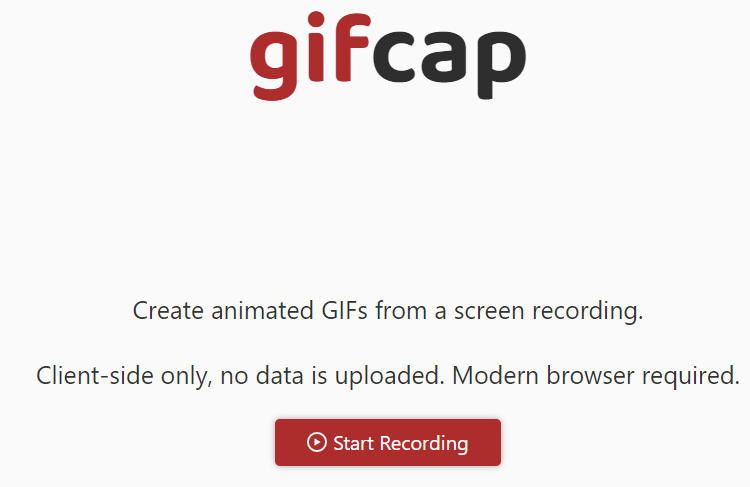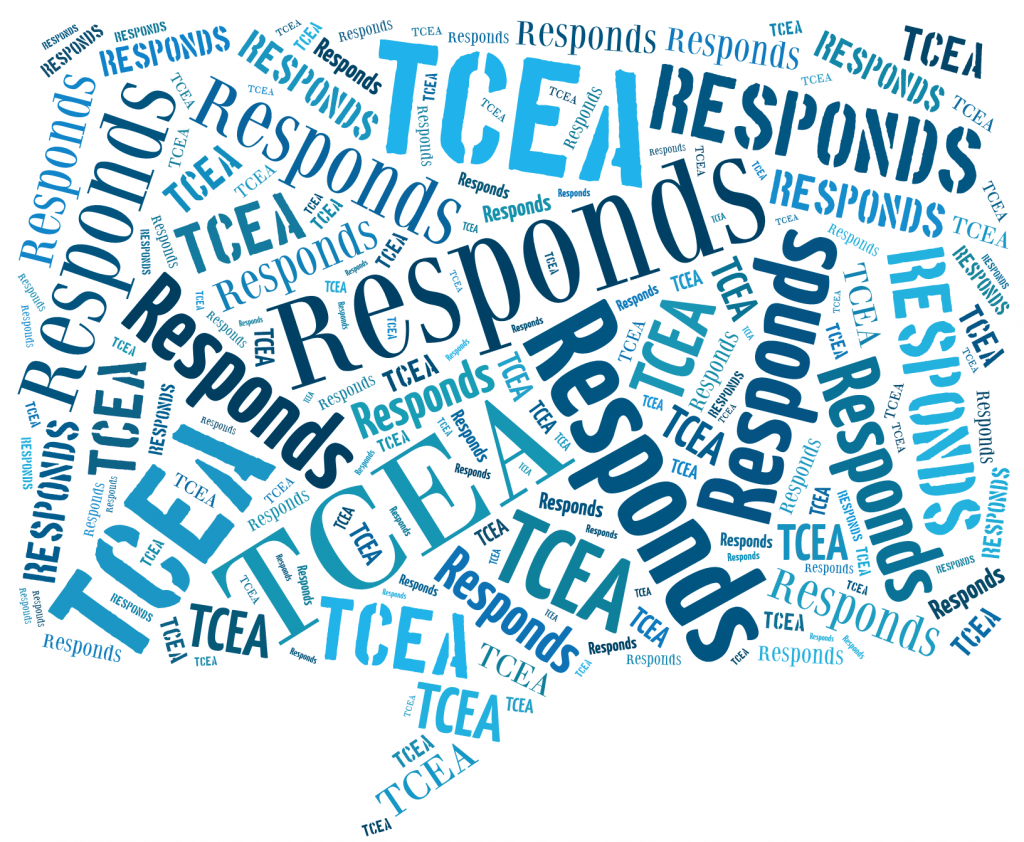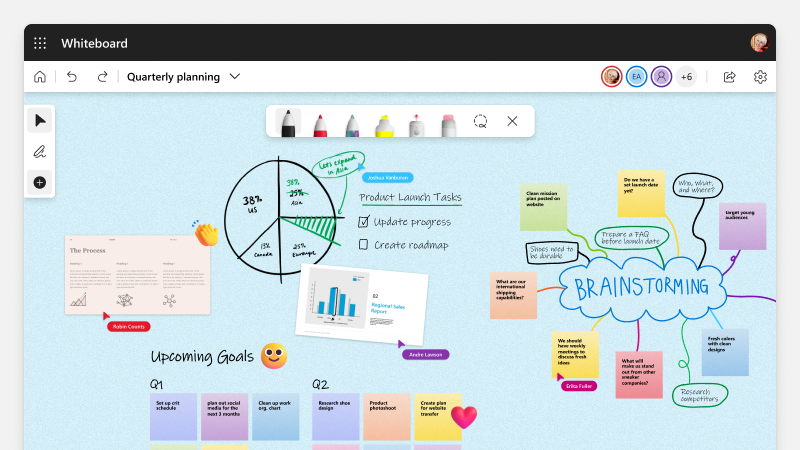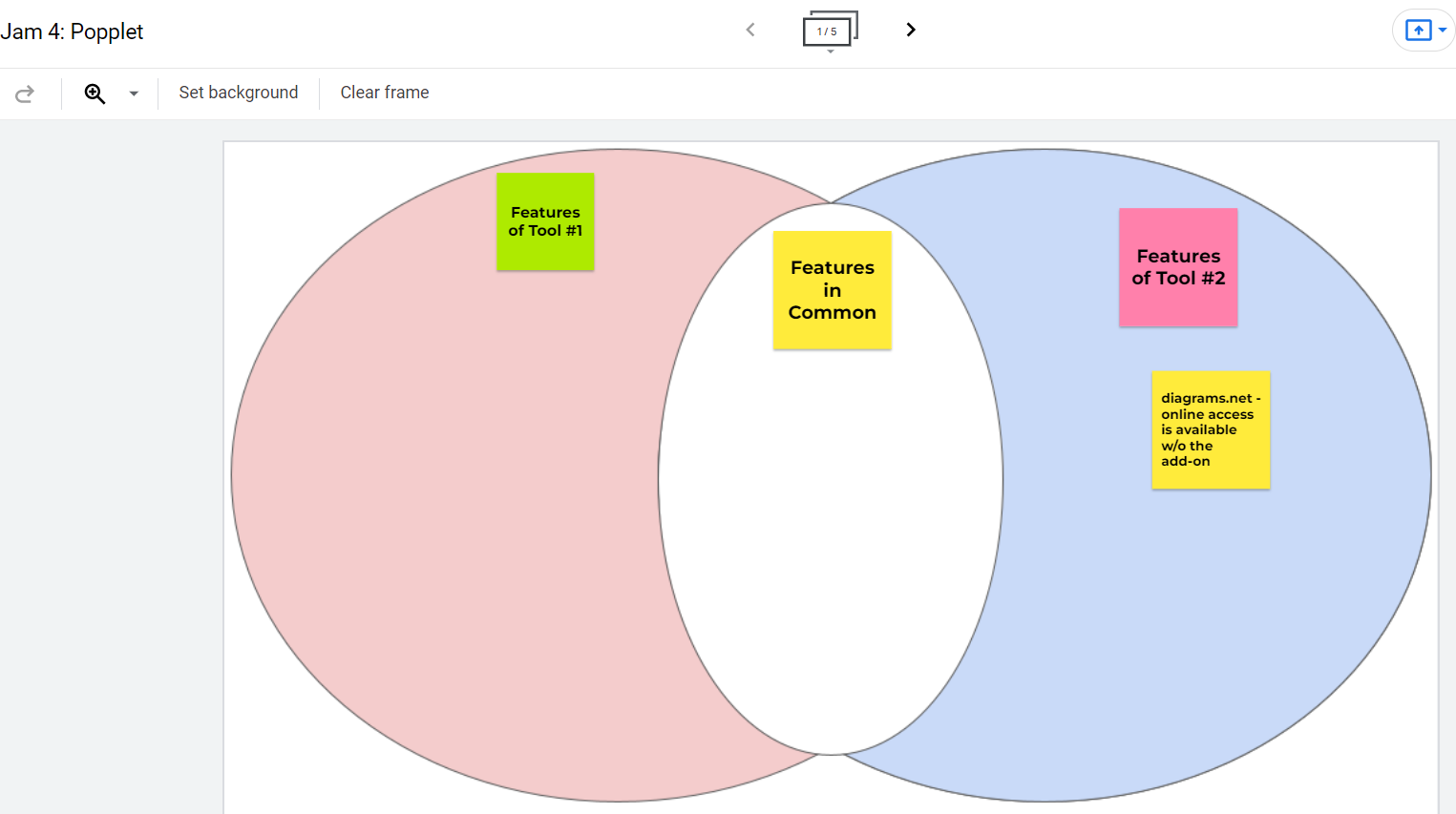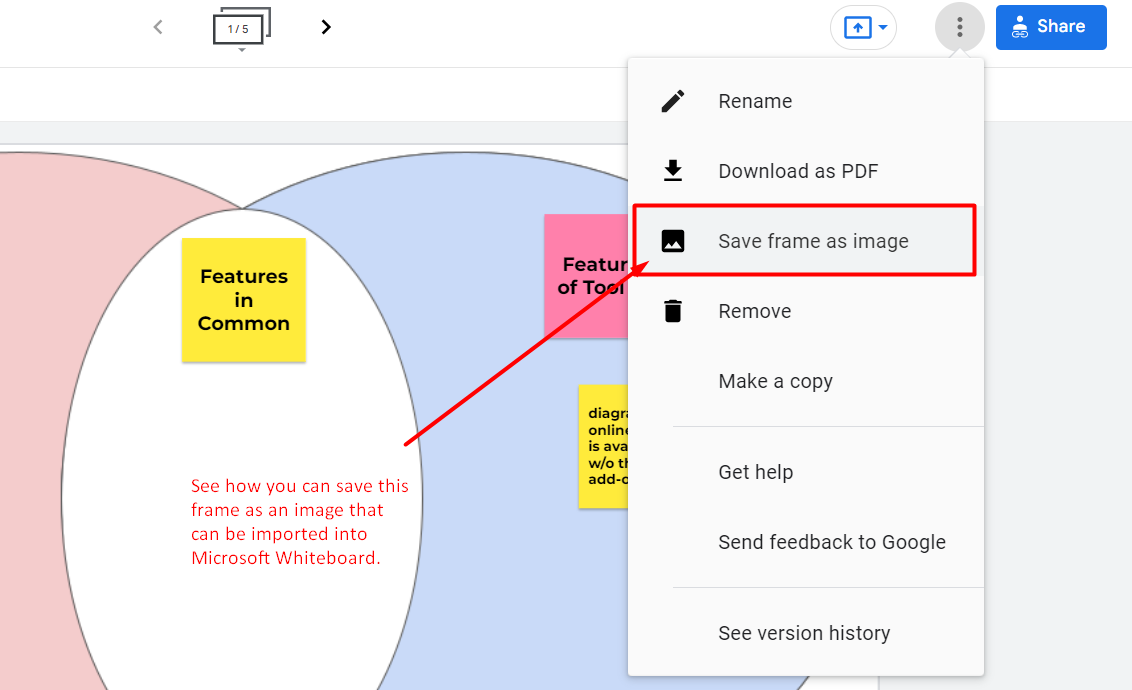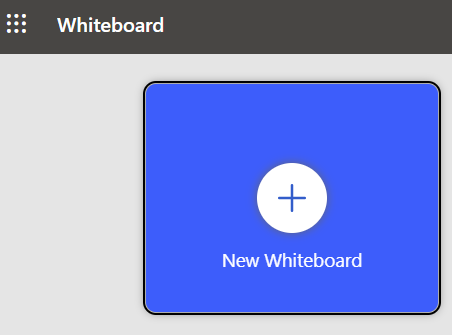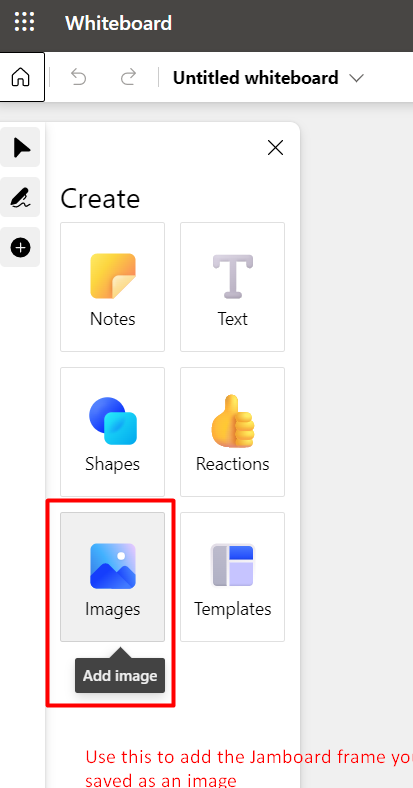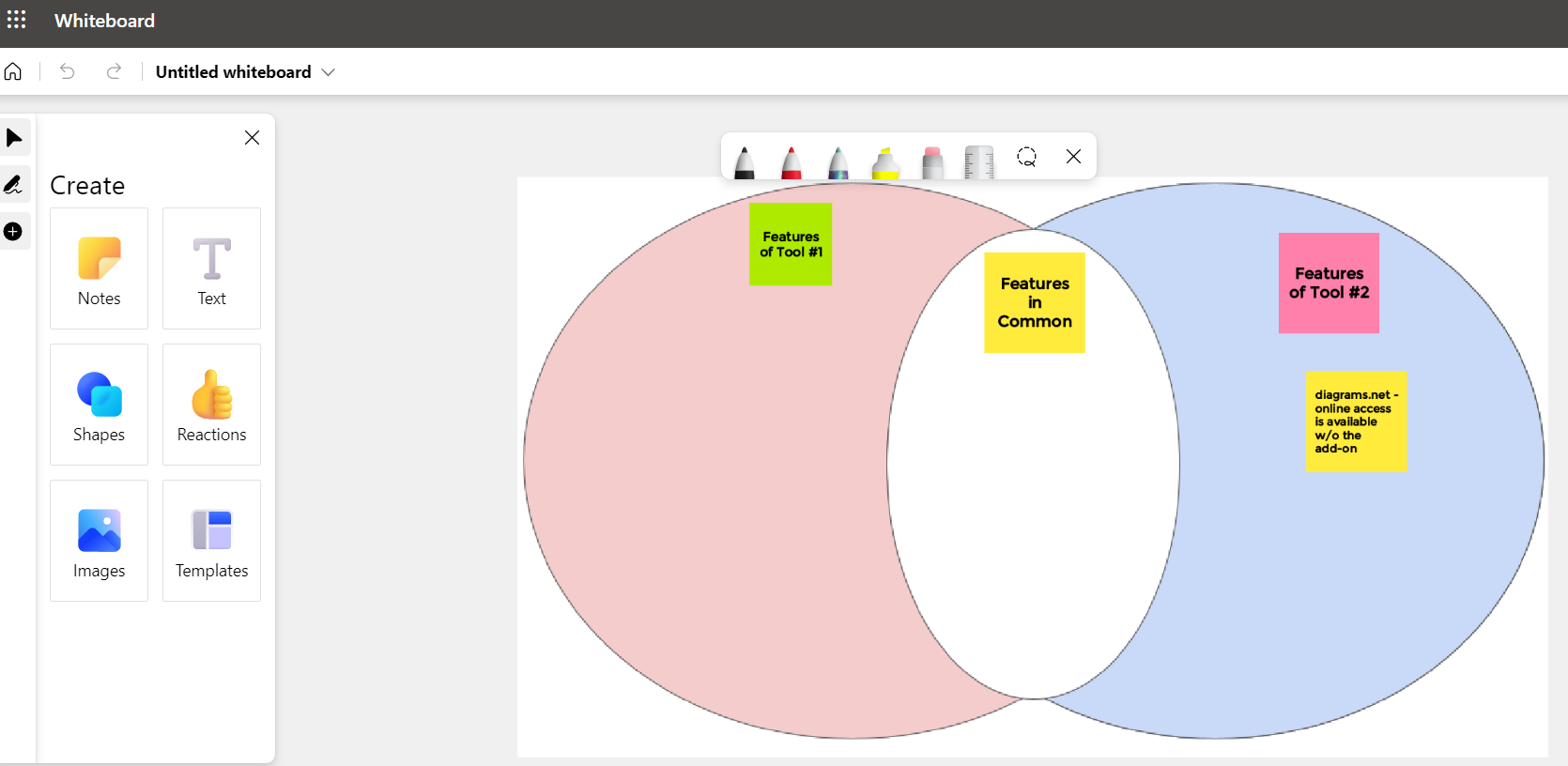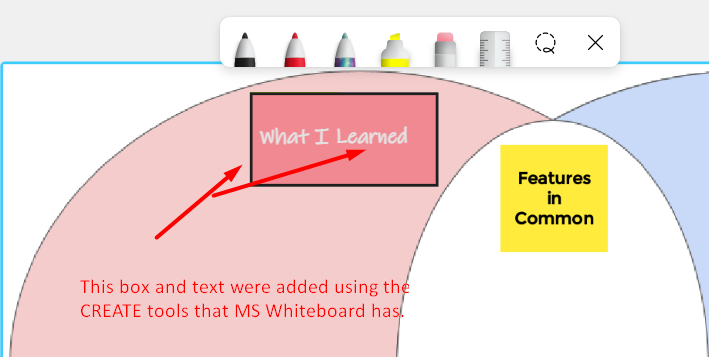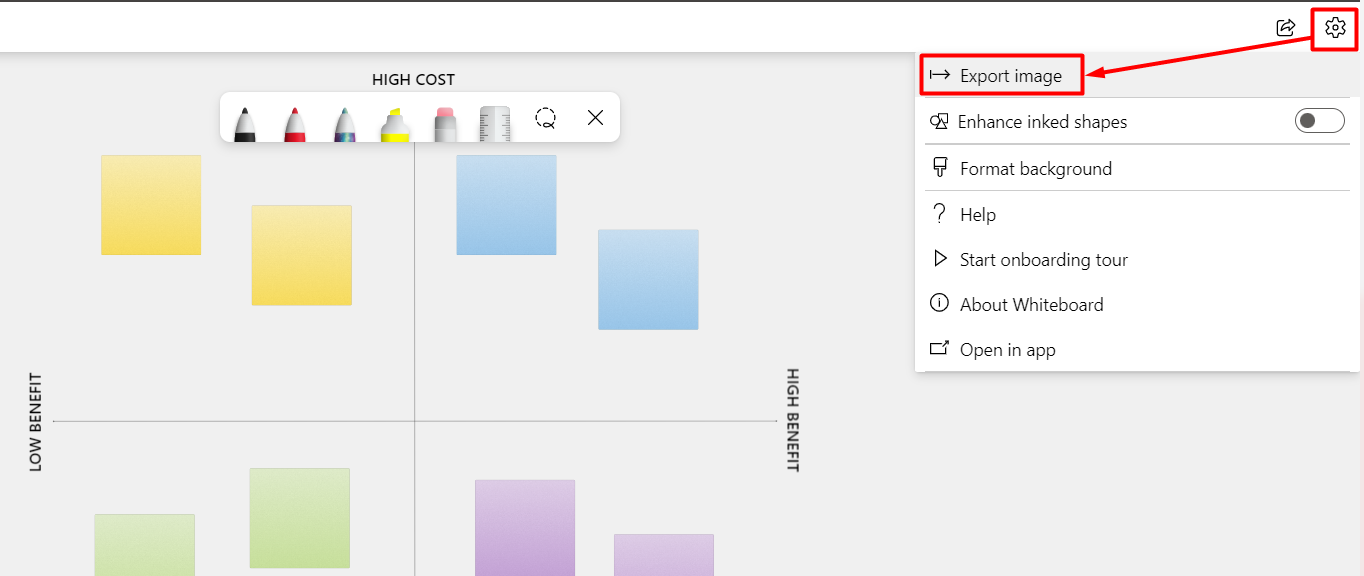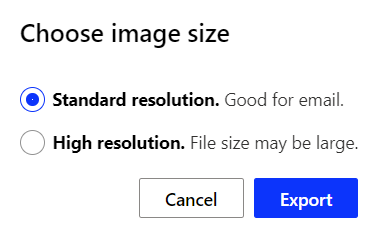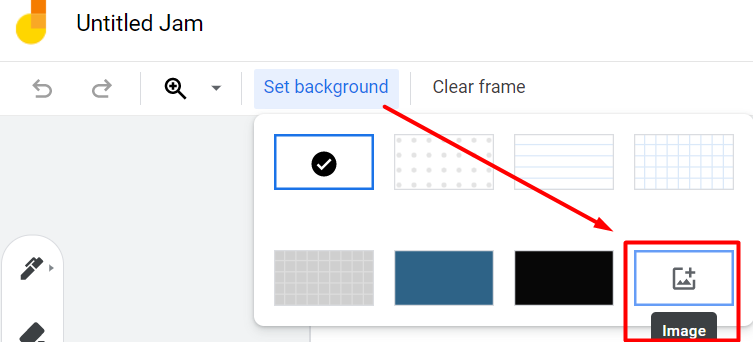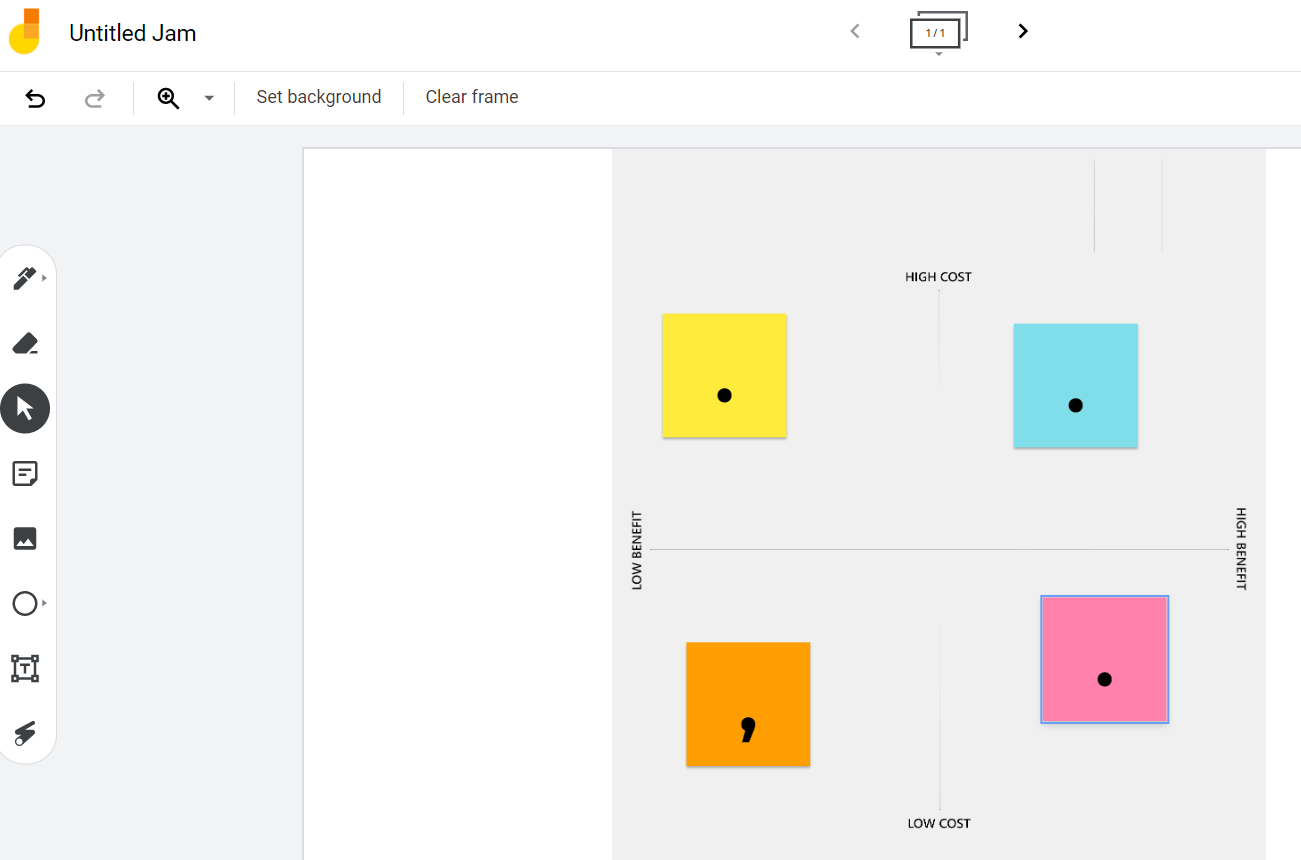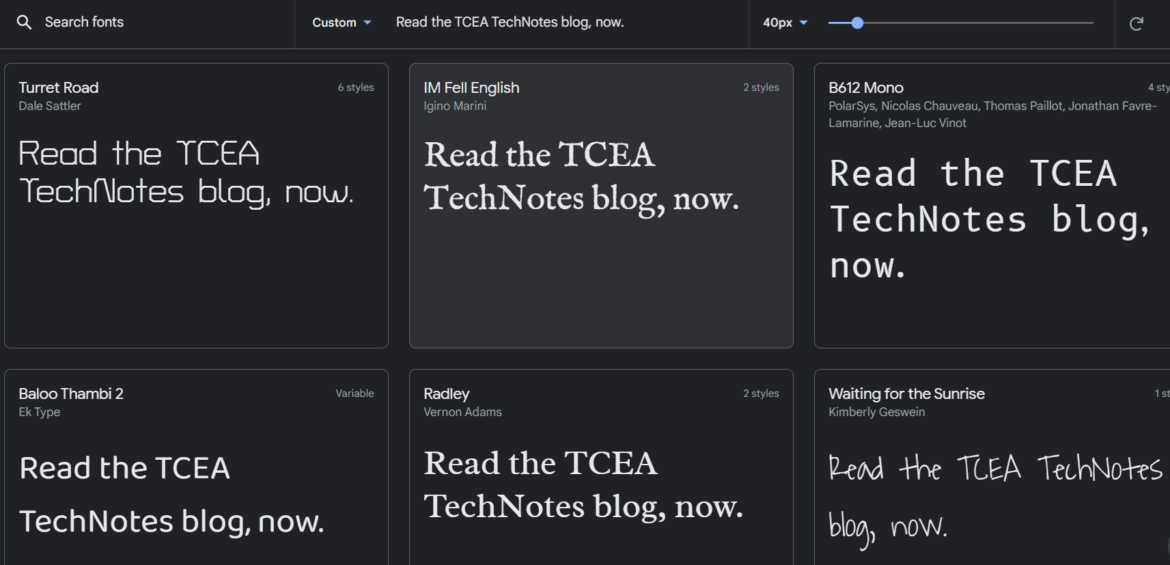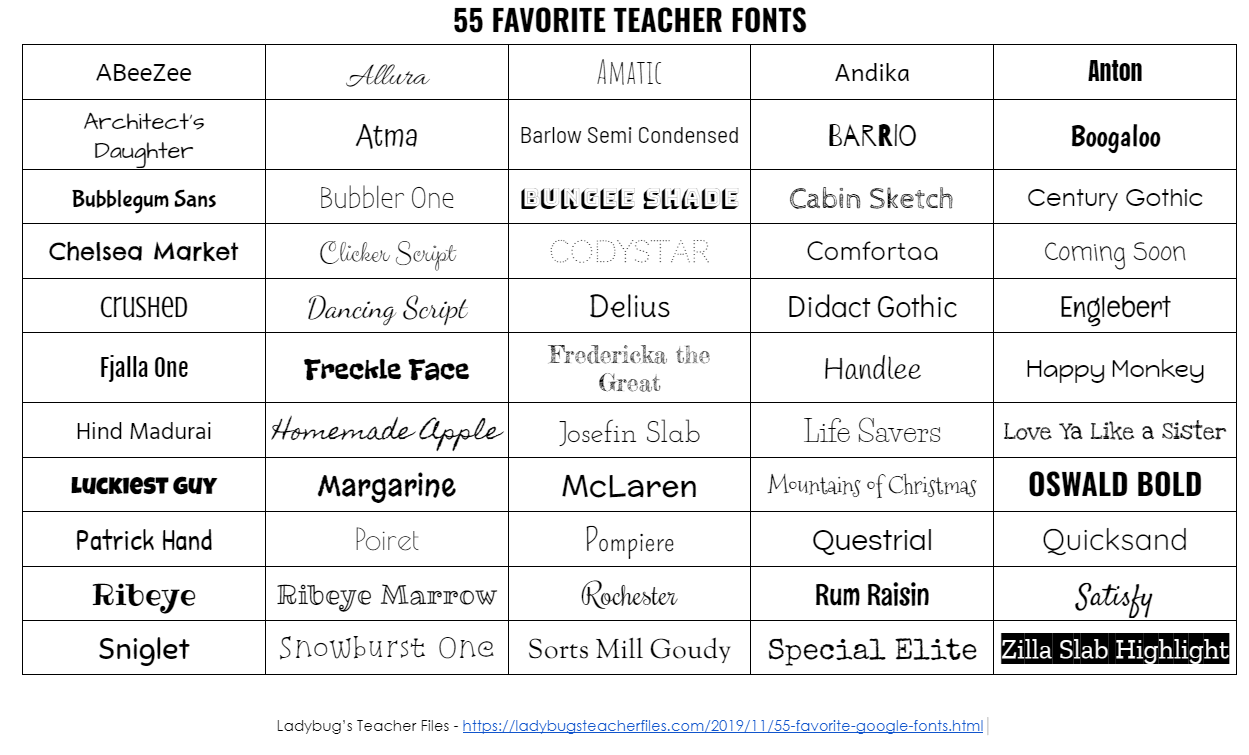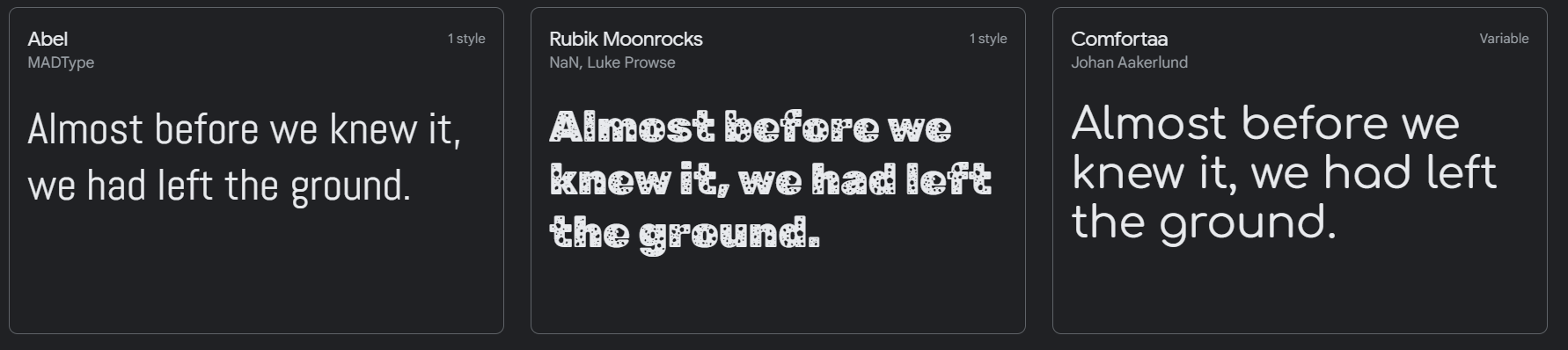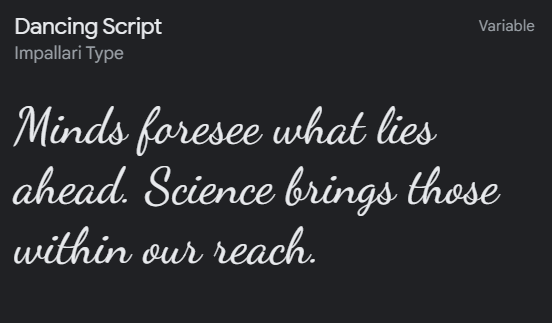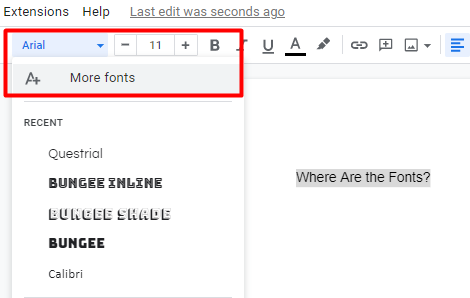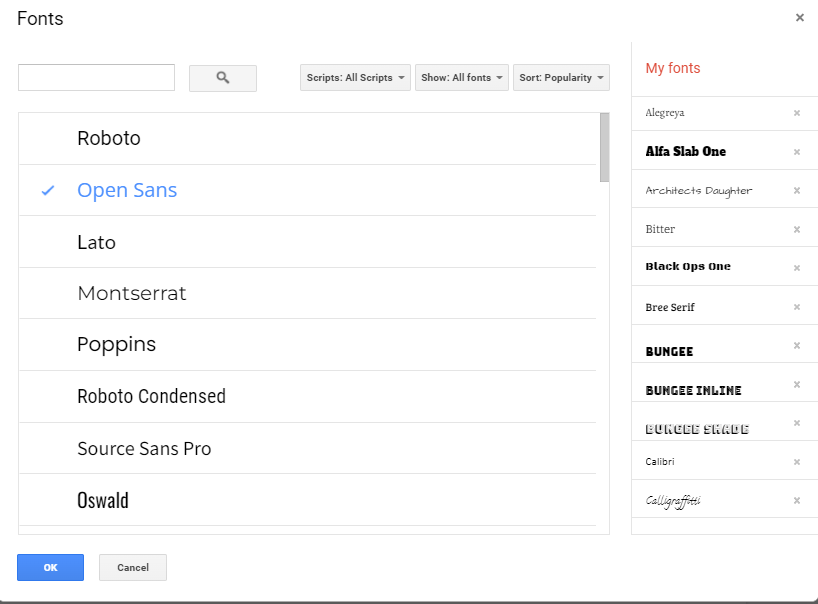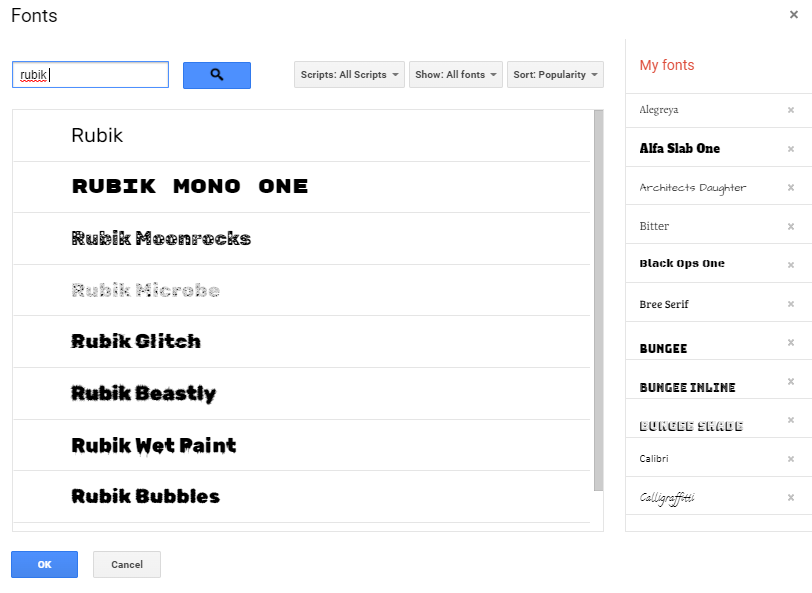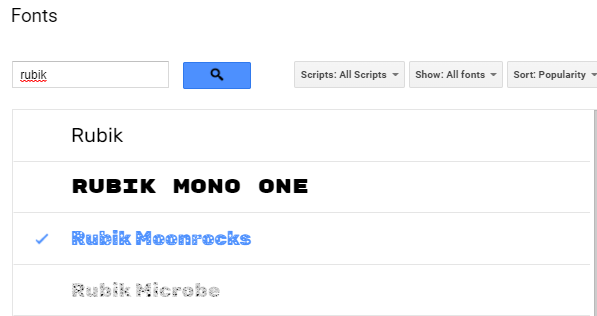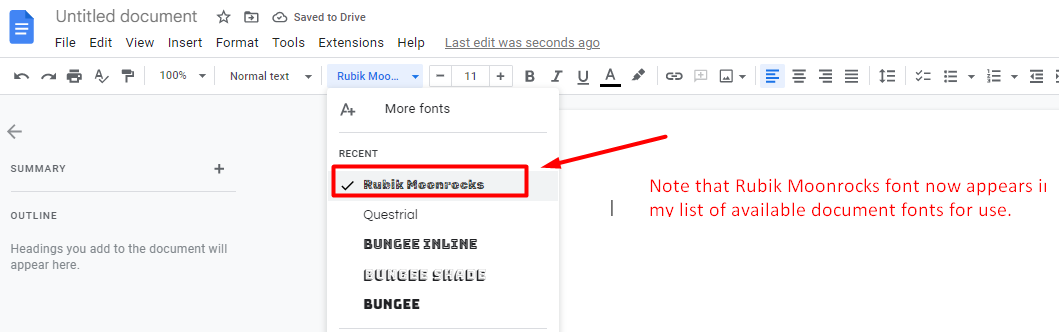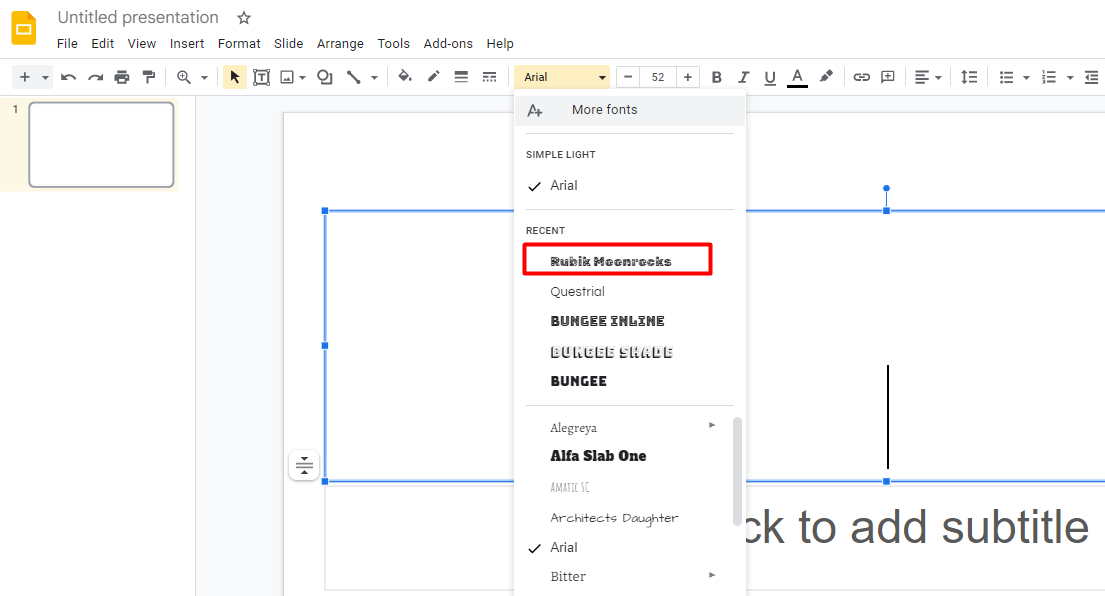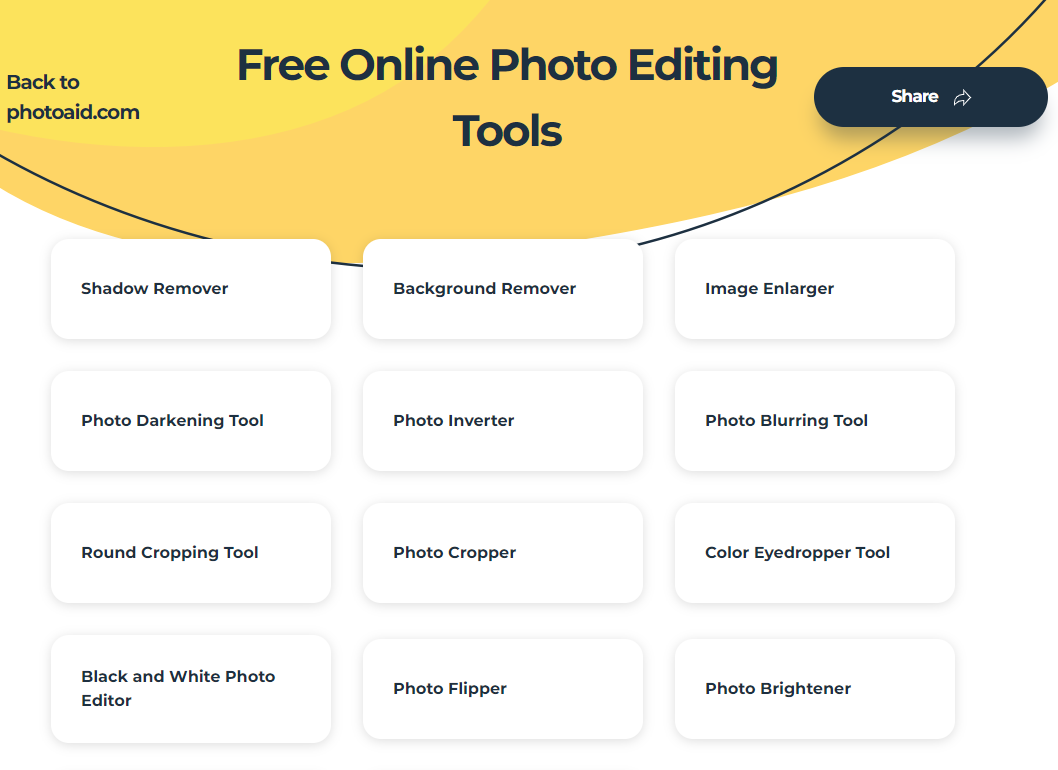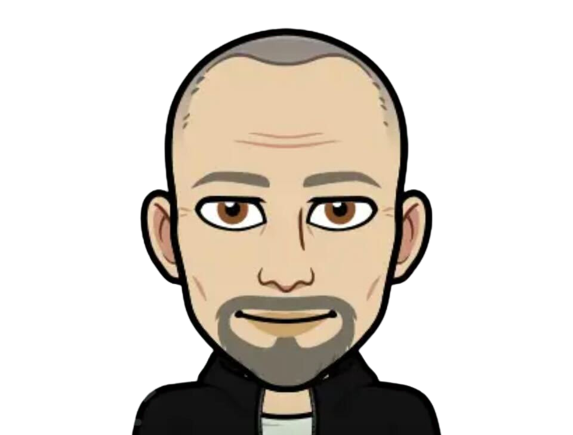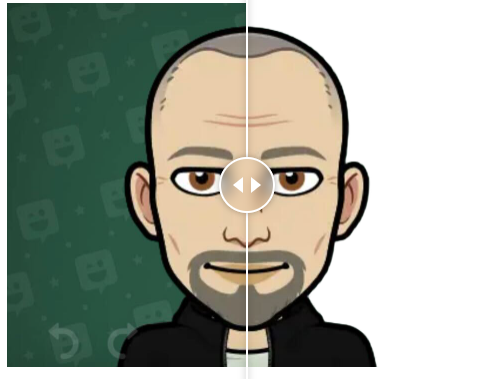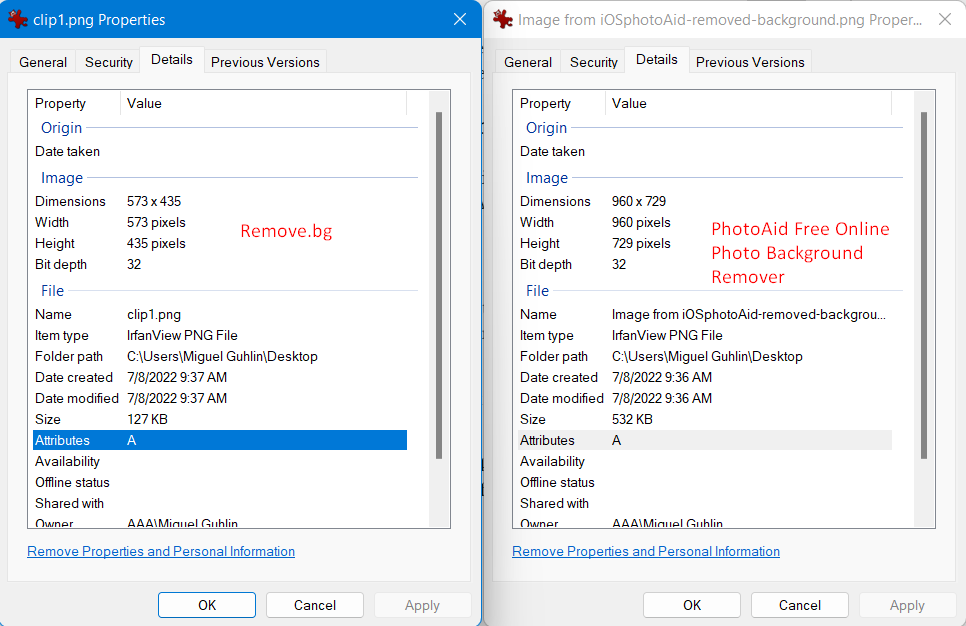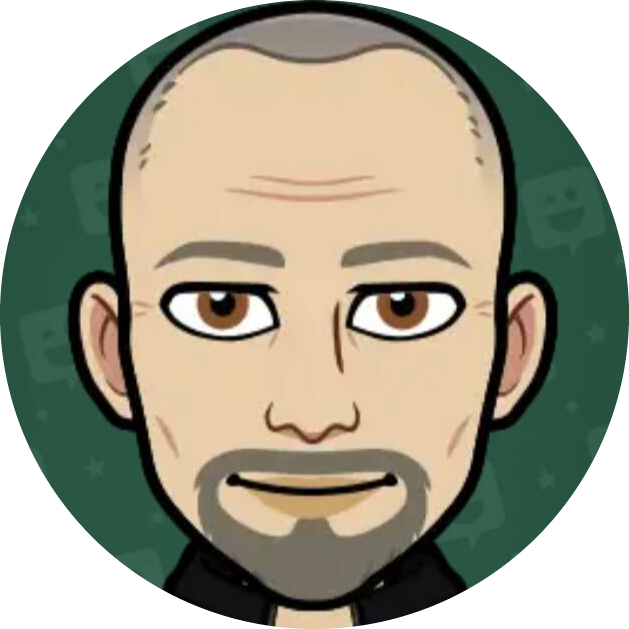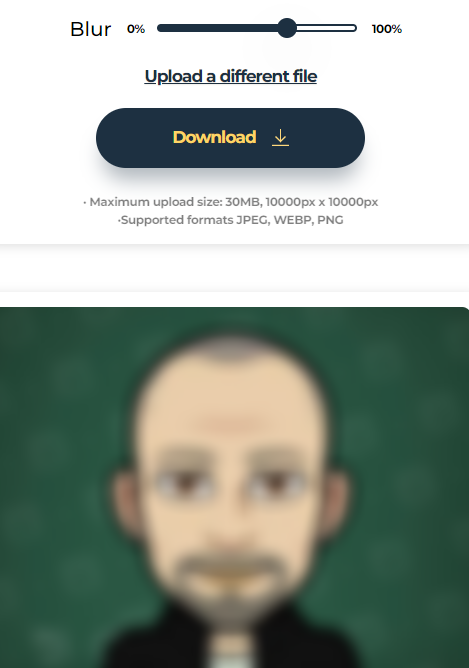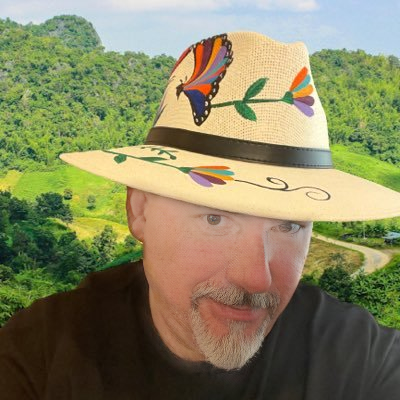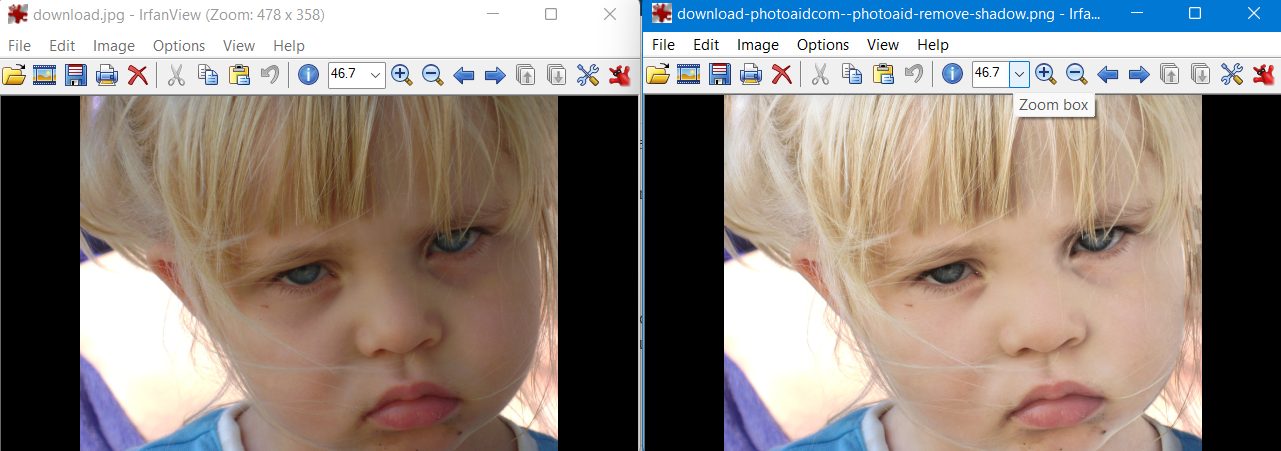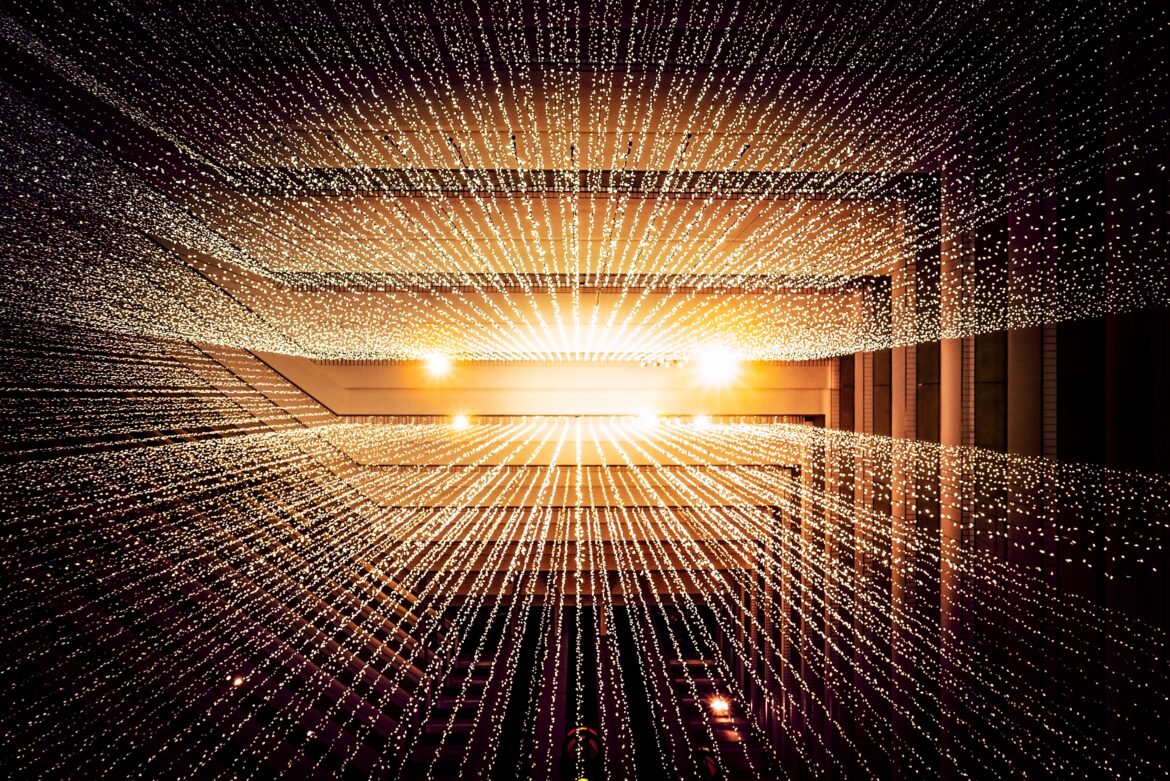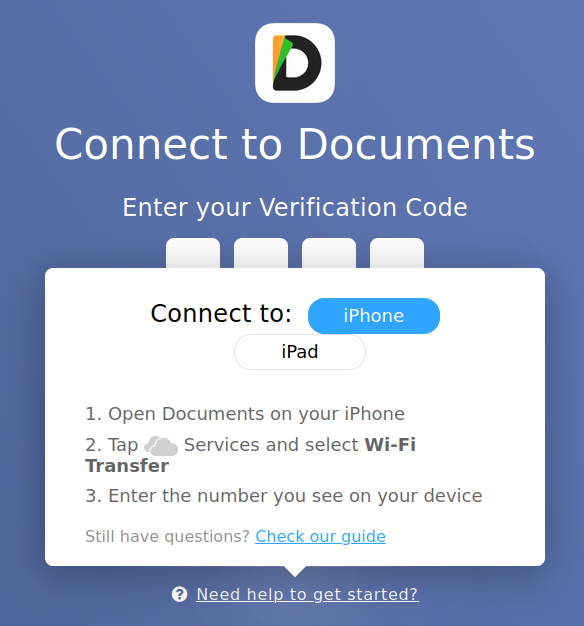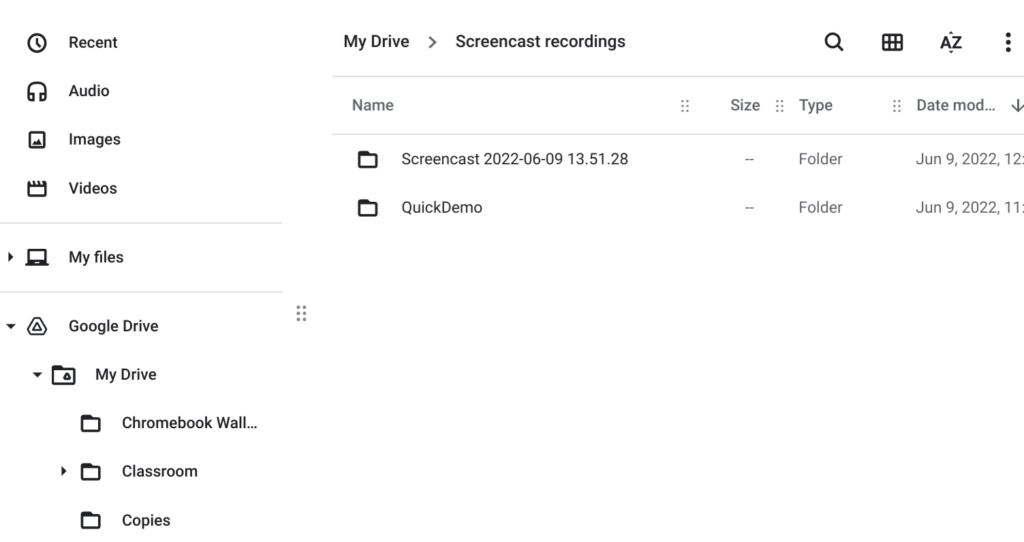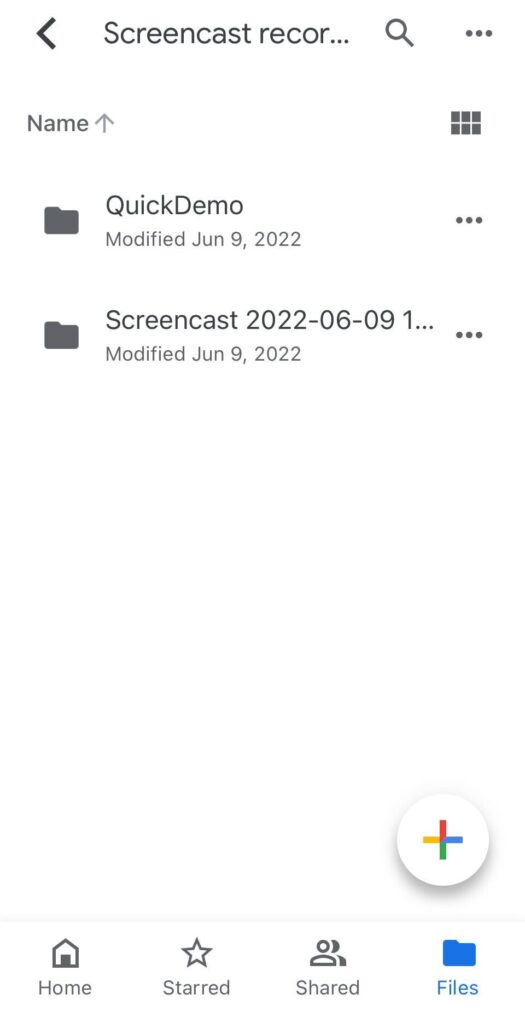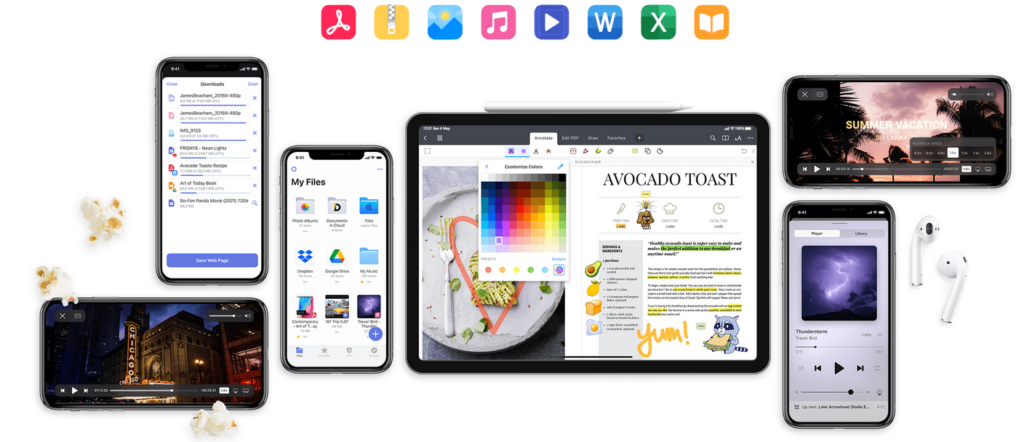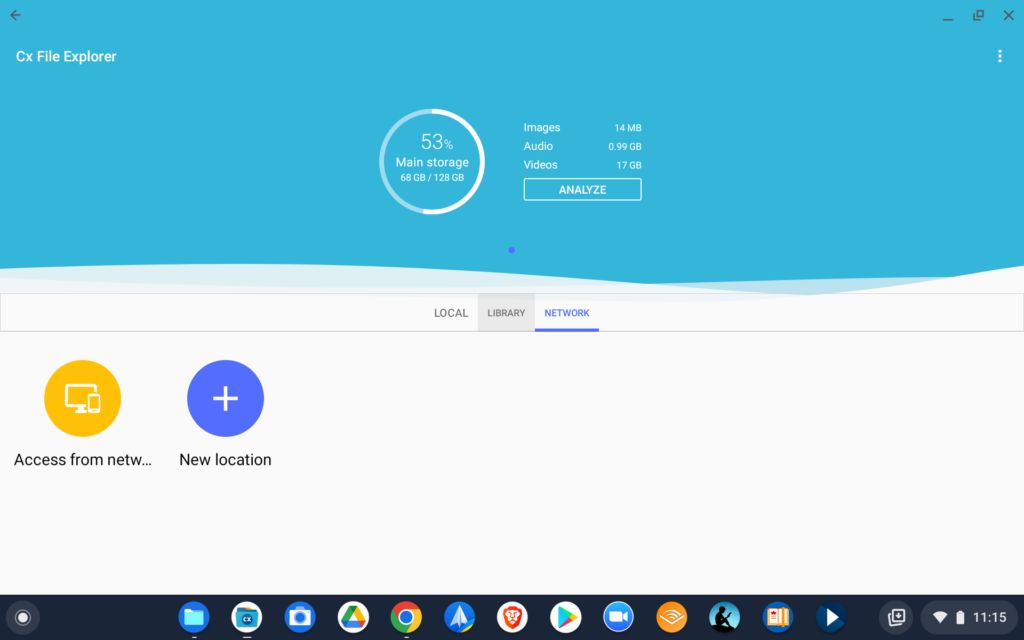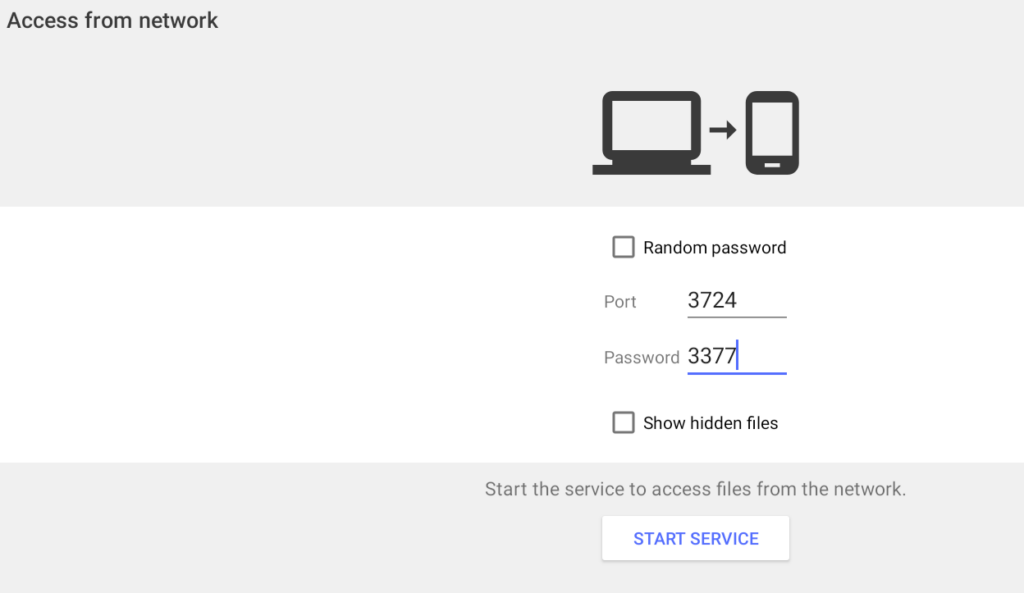Discover tips, tools, and resources for using Chromebooks in education. Enhance learning and productivity with strategies tailored for classrooms.
Wish you had an easy way to get a direct link to a file stored in Google Drive? If the answer is “Yes,” you are not alone. This is a much sought-after functionality. Before you see what it can do, let’s clarify why this is such an important feature.
Why Use Google Drive Direct Link Generator?
Ever put a compressed zip file in your Google Drive and want people to download it? You may have an image or video that you want people to save to their devices. Tony Vincent writes:
I use the direct link generator for making QR codes for images, making them easy easier to copy and paste than trying to do that from a Google Drive interface. ????
Source: Tony Vincent via Mastodon (Shapegrams)
When you click on a Google Drive item and select “Get the Shared Link,” you’ll see a link with a lot of gobbledy-gook. This means that people will see an intermediary or preview page. What you want to happen is for people to click on the link and for an immediate download to occur.
What Does This Tool Do?
This tool allows you to generate a direct download link to files you have stored in Google Drive. A direct link will immediately start downloading the file. This skips the step of opening the file for preview.
You can find the Google Drive Direct Link Generator online. The trick has been around for a while, and the steps, available online, are easy to follow.
Step 1: Get the Shareable Link
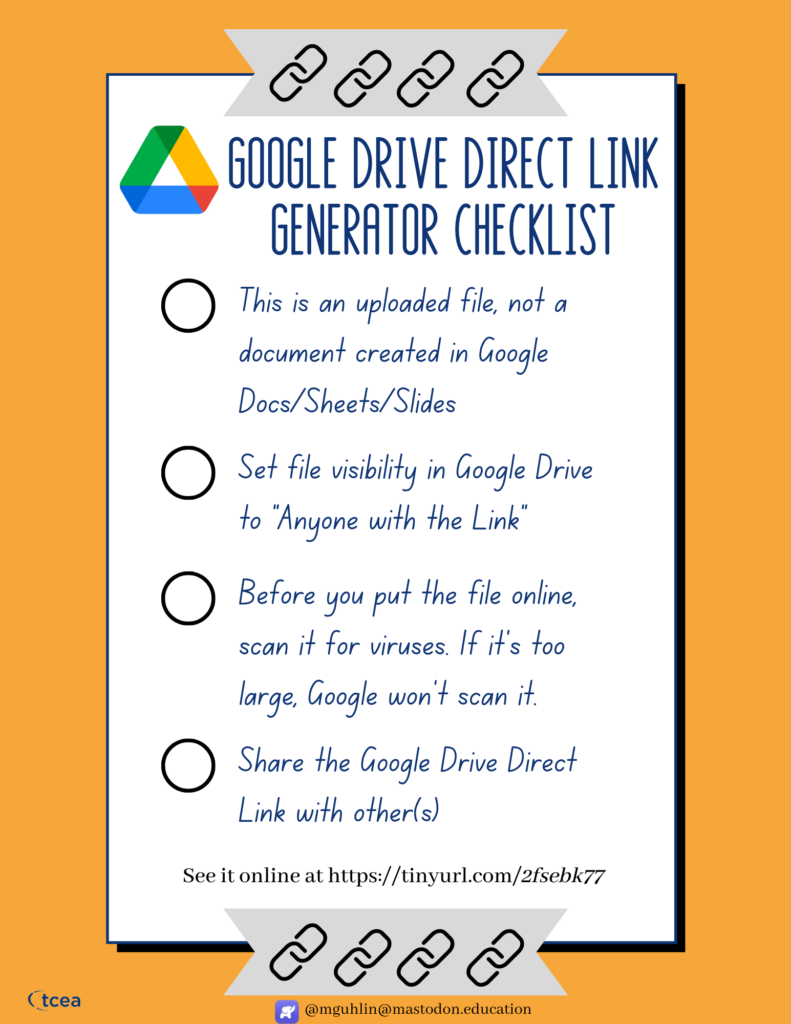
Now that you’ve double-checked the checklist for the file, you are ready to share the file link. Since this is for files that are NOT Google Docs/Sheets/Slides/Drawings, you can focus on non-Google content. This can include unconverted Microsoft file formats (e.g., XLSx, PPTx, DOCx) and other file formats (e.g. MP4/M4V/AVI videos, PNG/JPG images, compressed ZIP/7z/RAR files, MP3, and OGG).
For this example, I will be sharing direct links to videos that are large, and I want to make them available for others to save rather than view online:
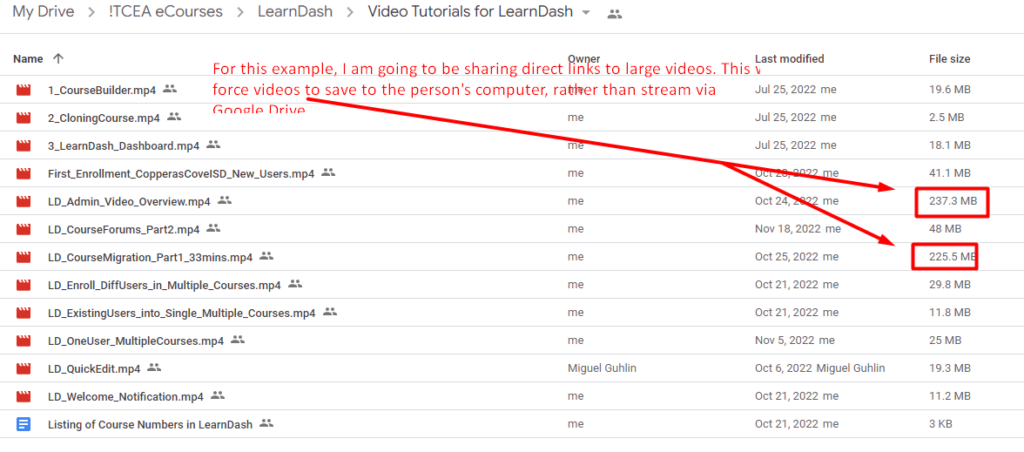
To get the share-friendly link, right-click (or Command-Click on a Mac) to see the menu that appears:
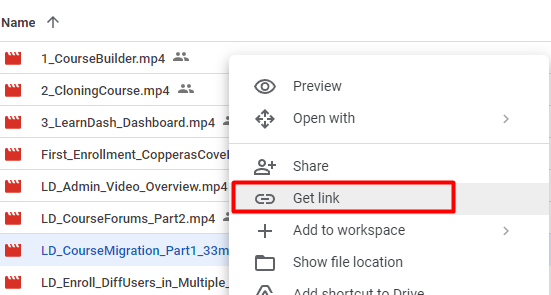
Selecting “Get link” will bring up a screen that looks like this one; at this point you can change the general access to “Anyone with the link” and click “Copy link.”
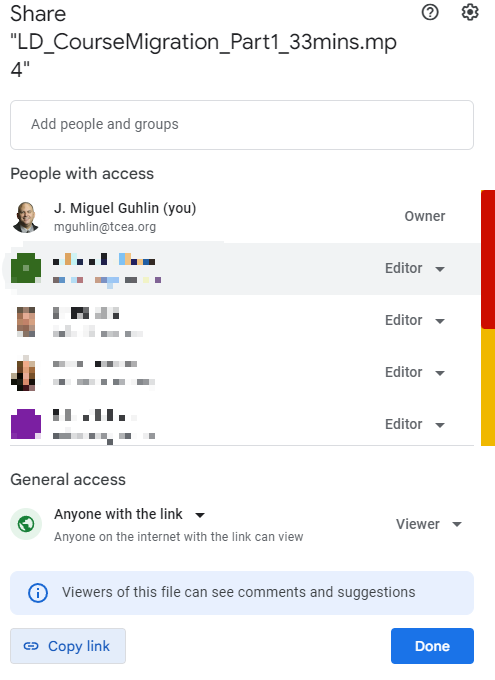
Clicking “Copy link” will give you a link like the one shown below:
https://drive.google.com/file/d/1-qM0u99b941LoRppGTSJfLoZdKAtcJRt2/view?usp=share_linkStep 2: Generate a Direct Link
To generate the direct link, go to the Google Drive Direct Link Generator and paste in the Google link.
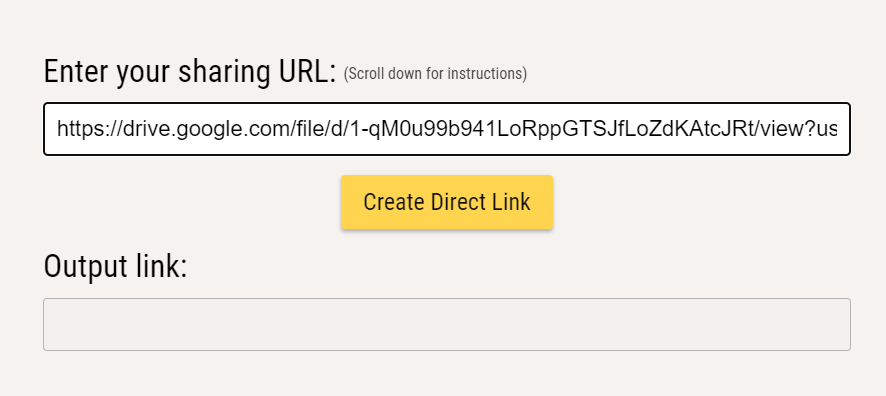
When you click the “Create Direct Link” button, it will generate the direct link.
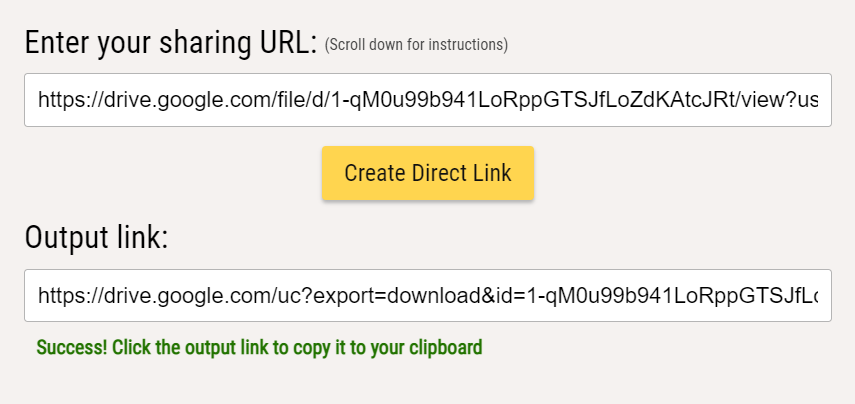
Now you are ready to copy and paste the output link and share that with others via a website or email. When they click on this newly generated link, they might see a message like the one shown below:
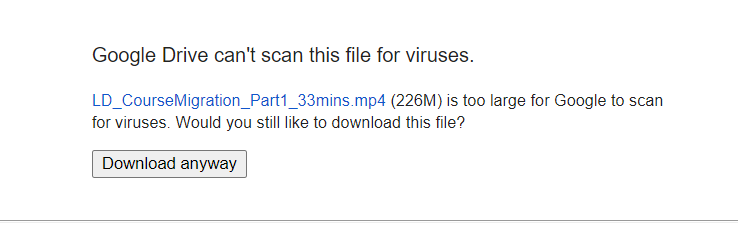
When you click “Download anyway,” the file will save to your device. As you can see, the Google Drive Direct Link Generator makes it easy to share a link people can use. It works best with non-Google files, such as compressed zip files (perhaps containing a collection of text files or other files) and media. Give it a try!