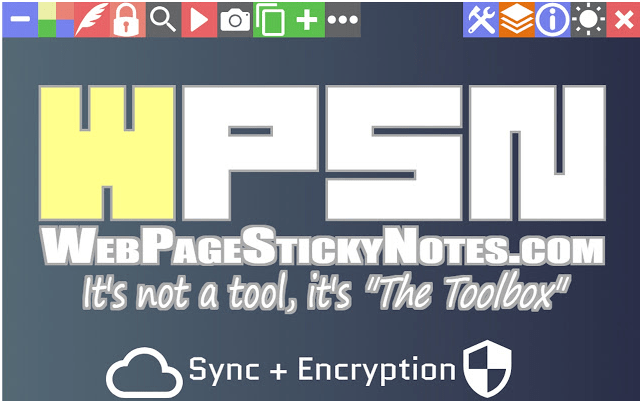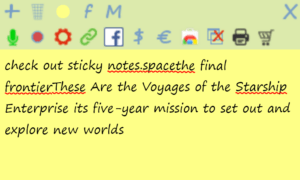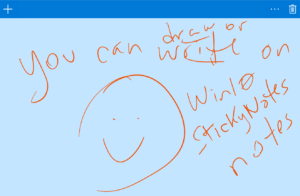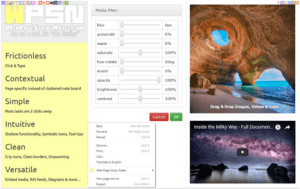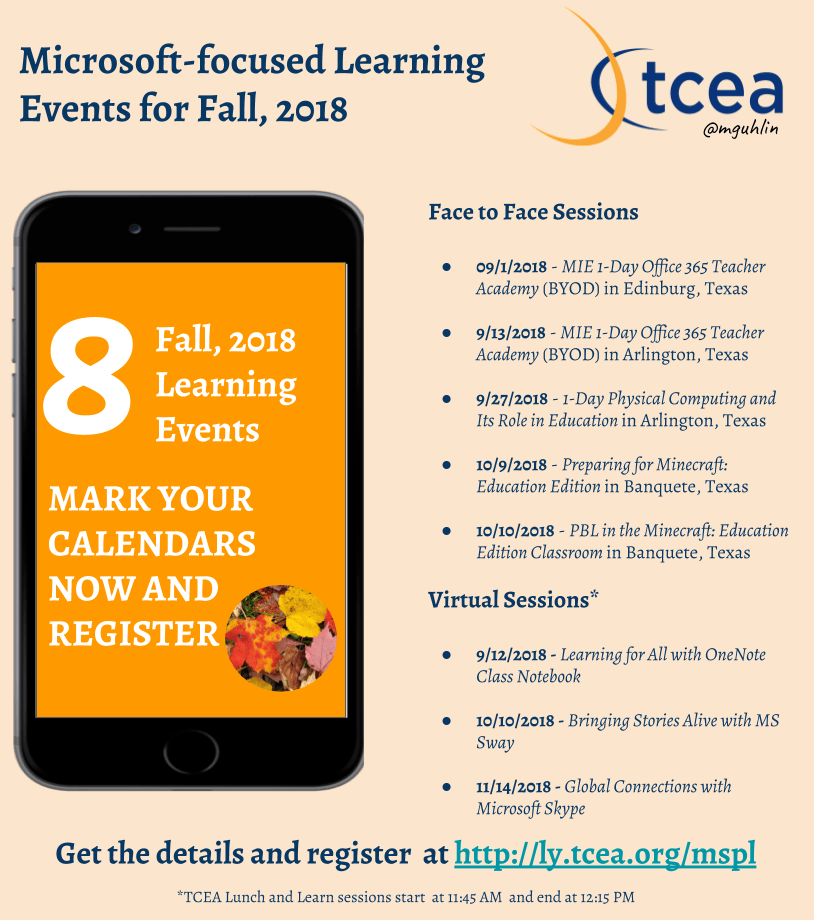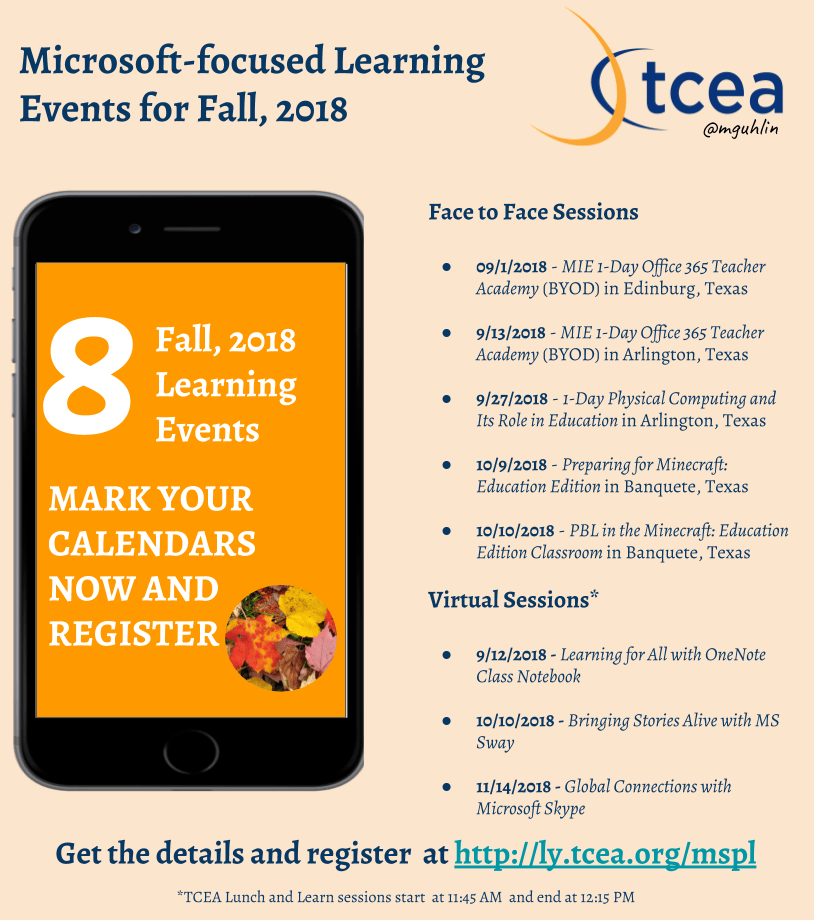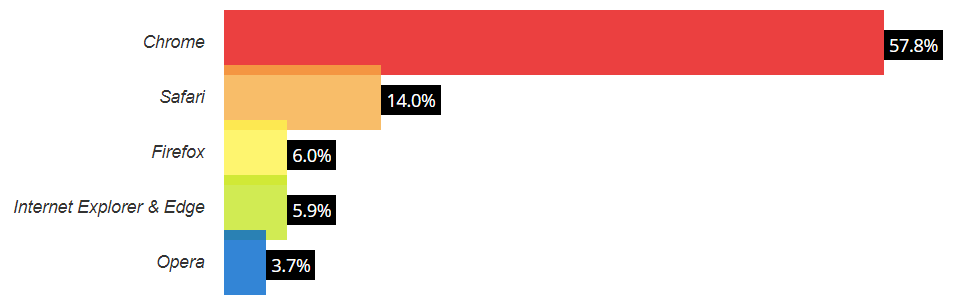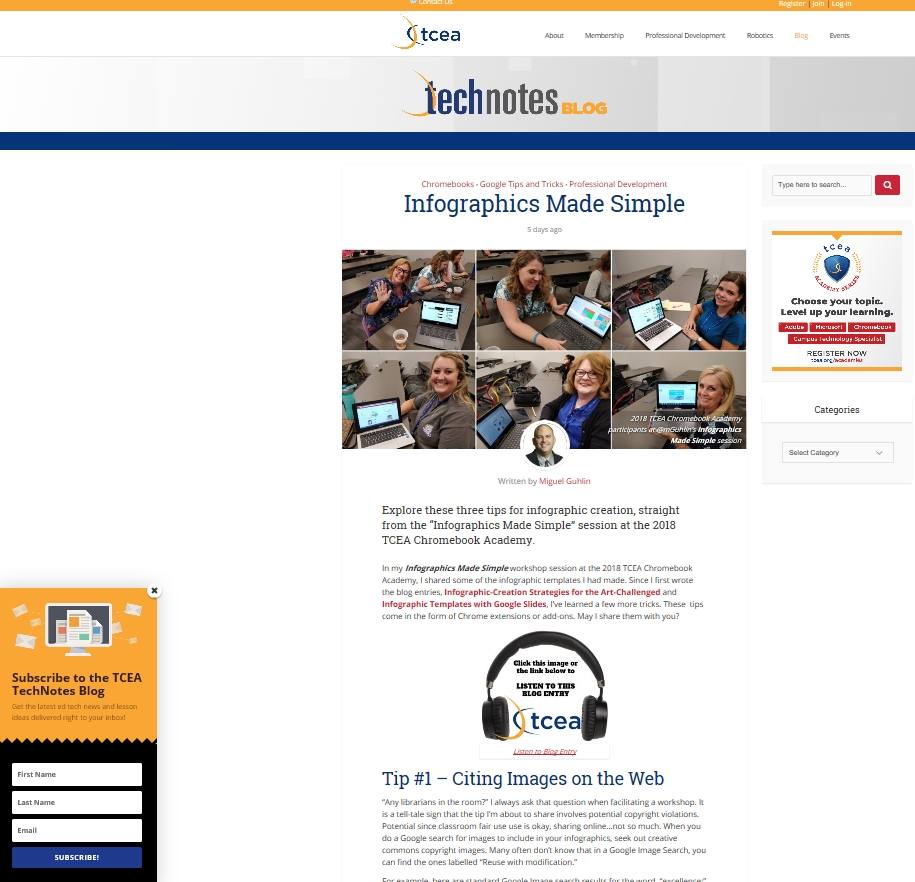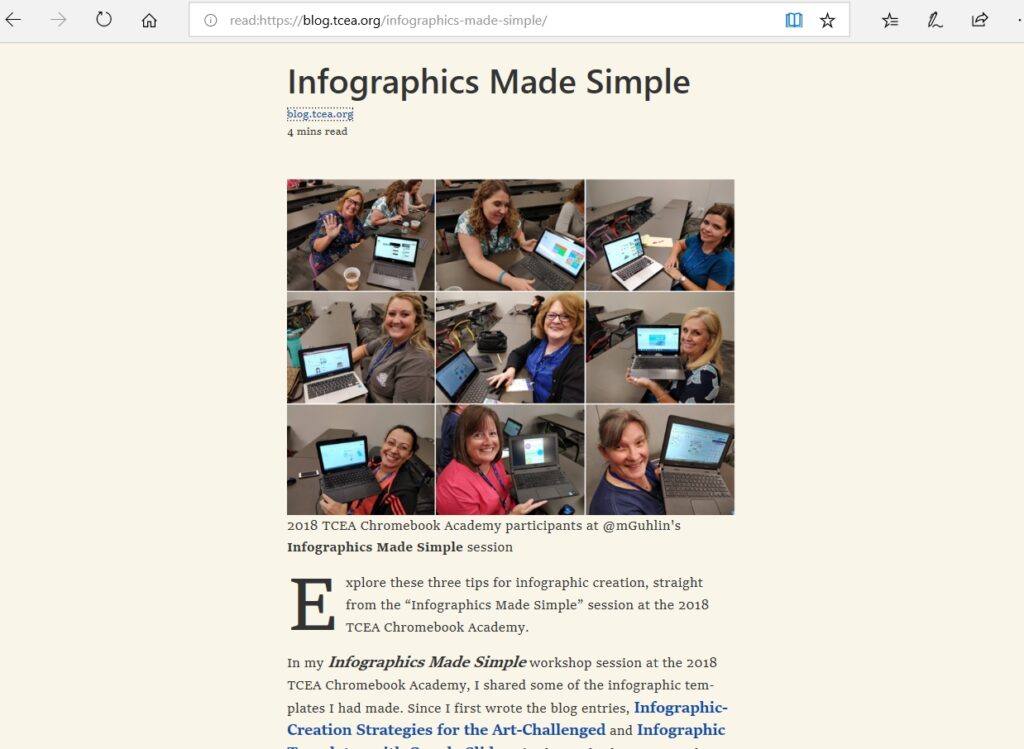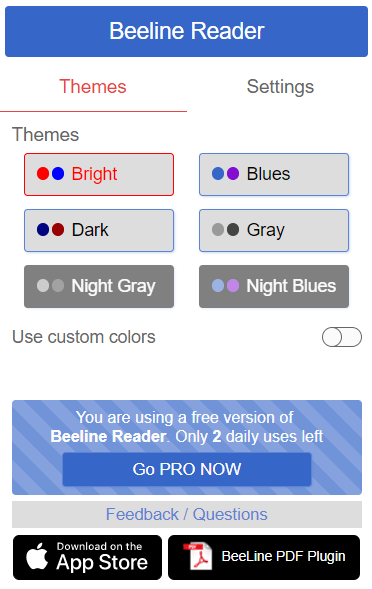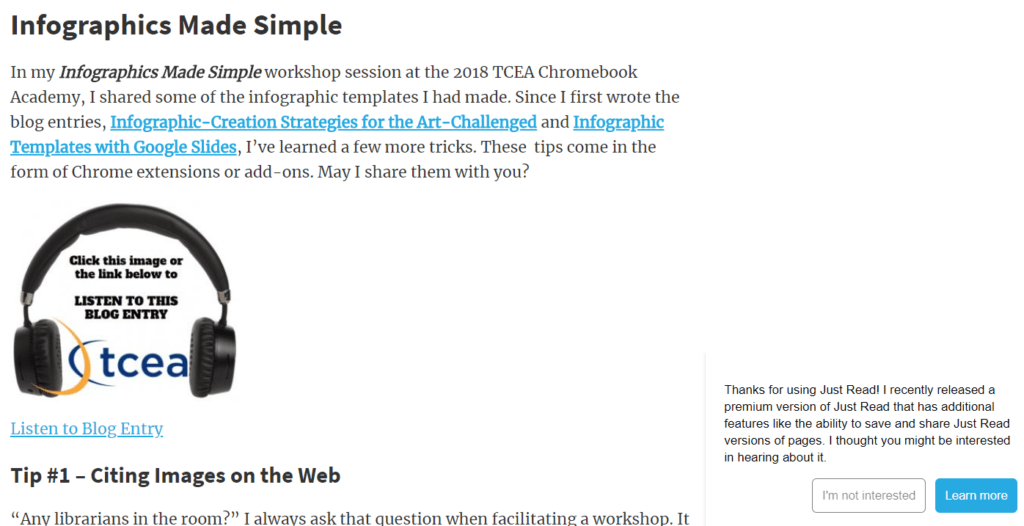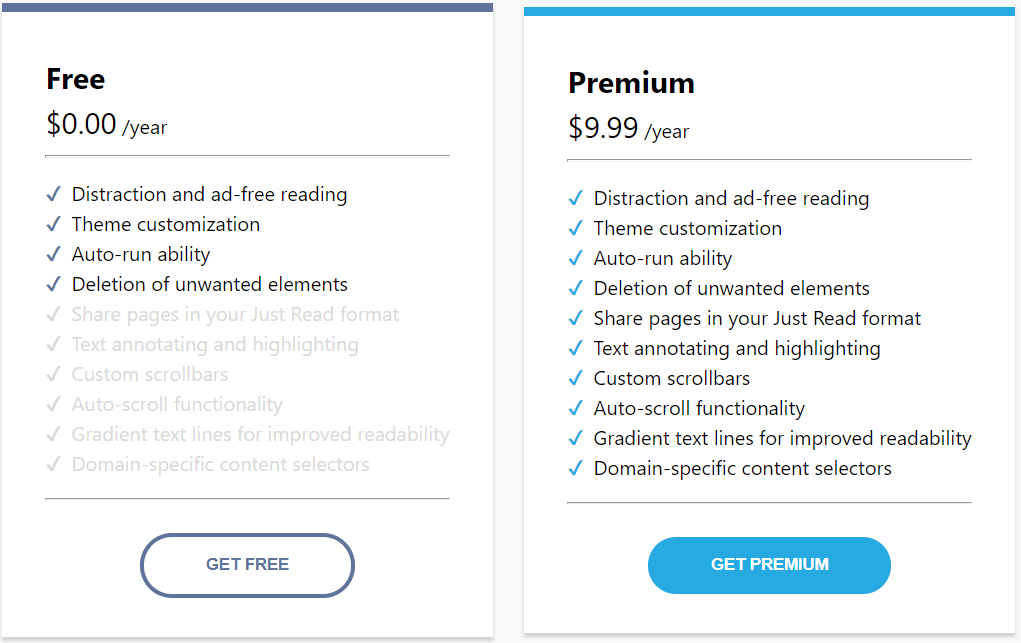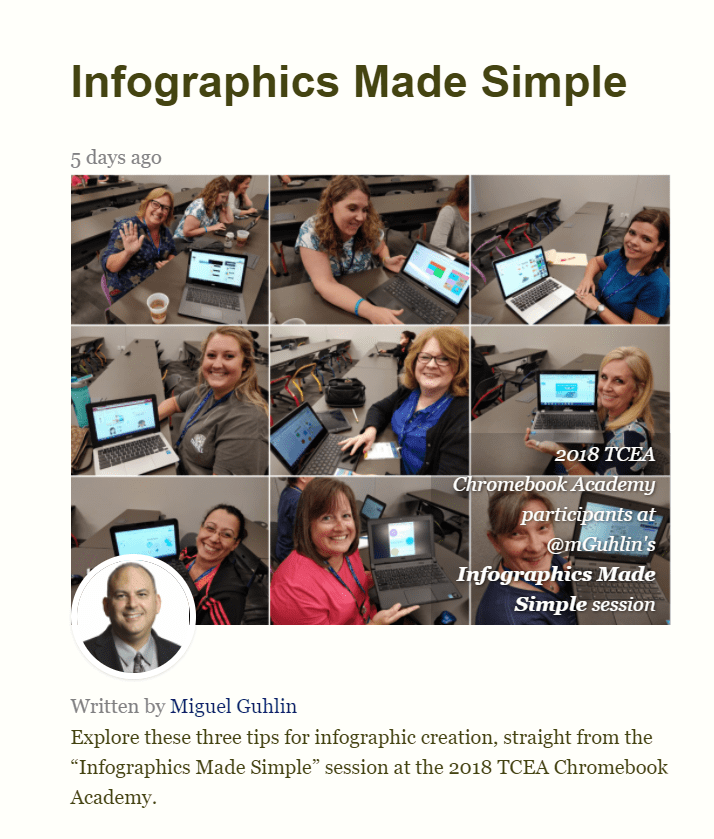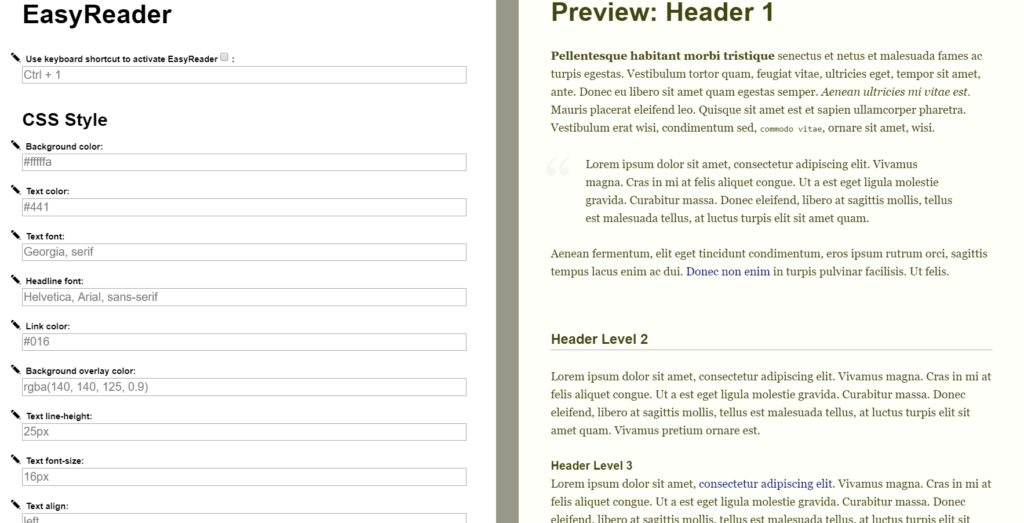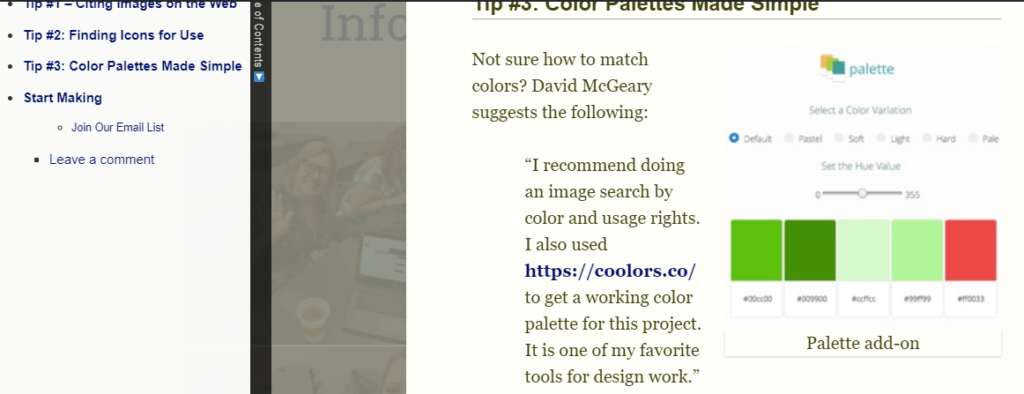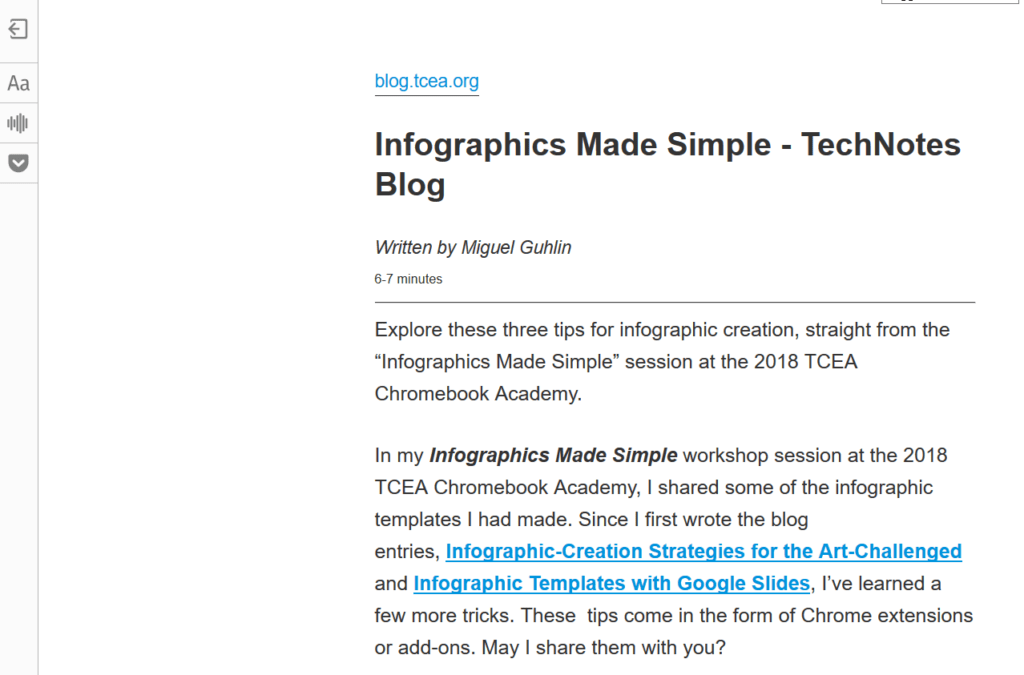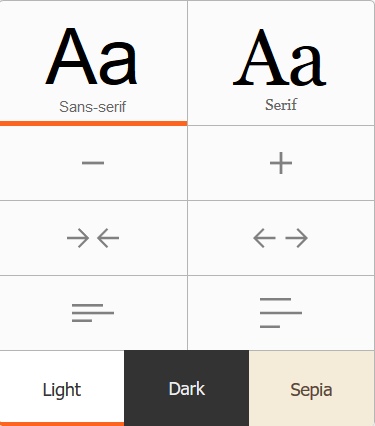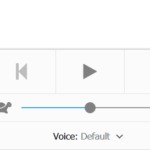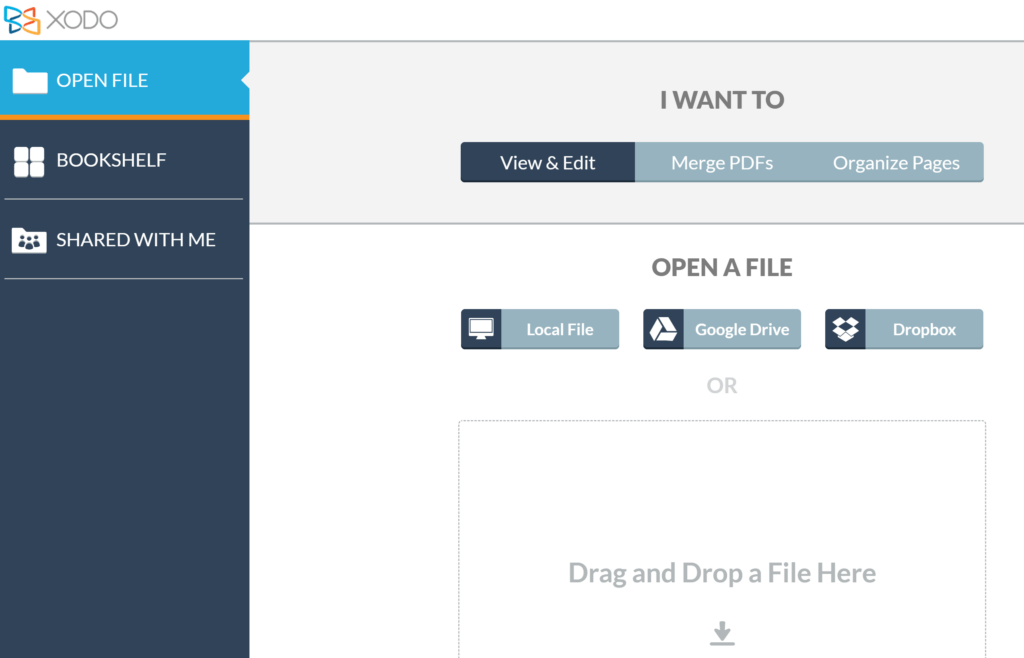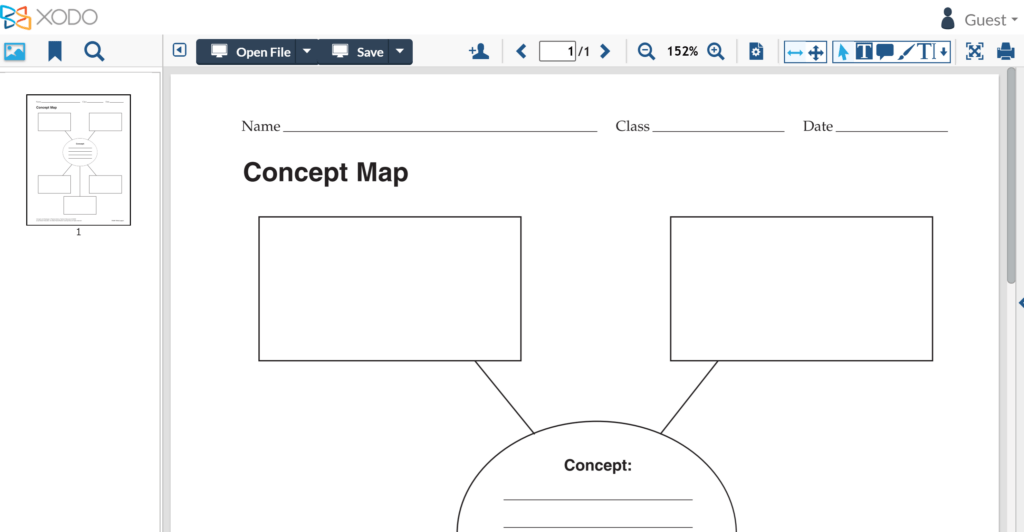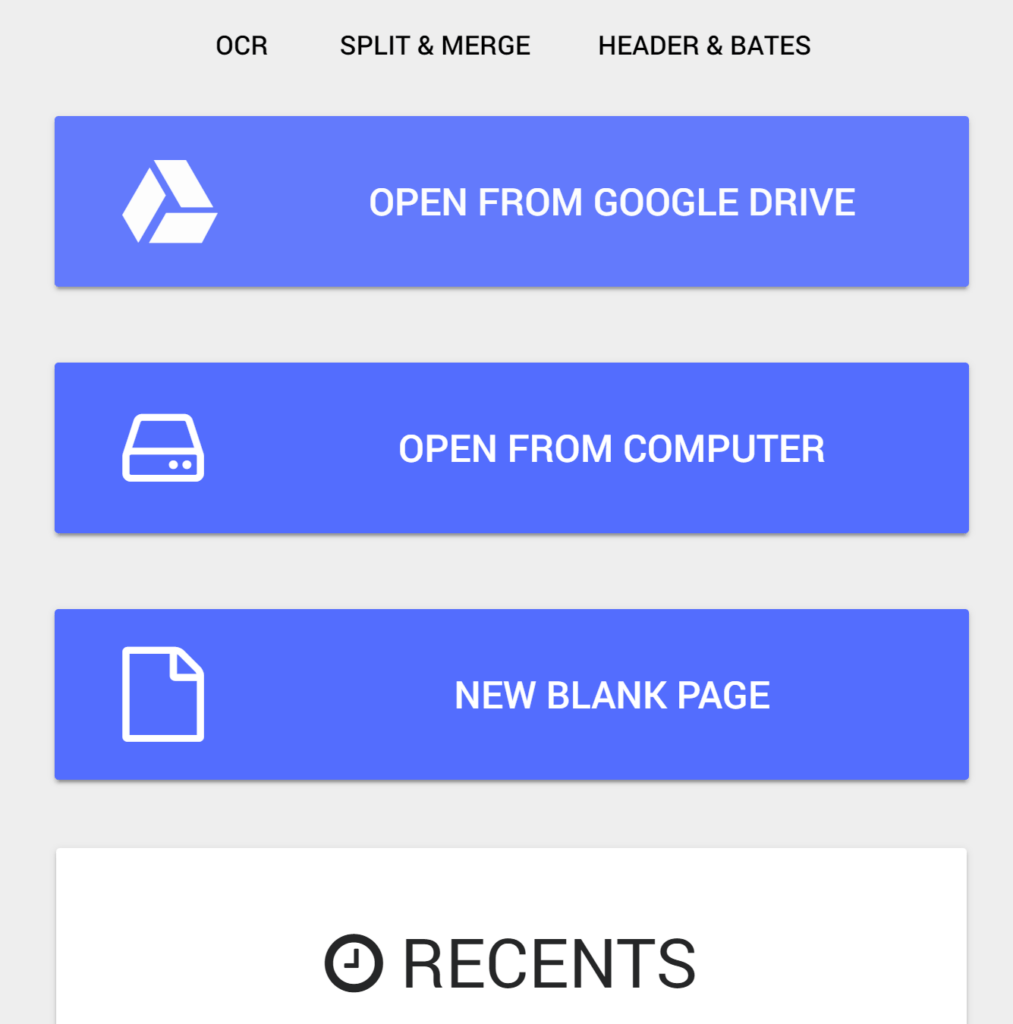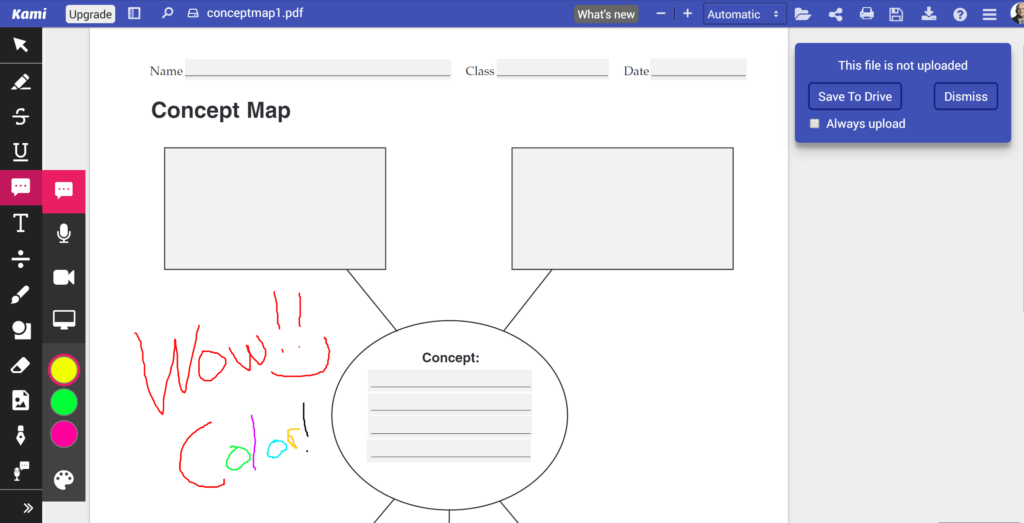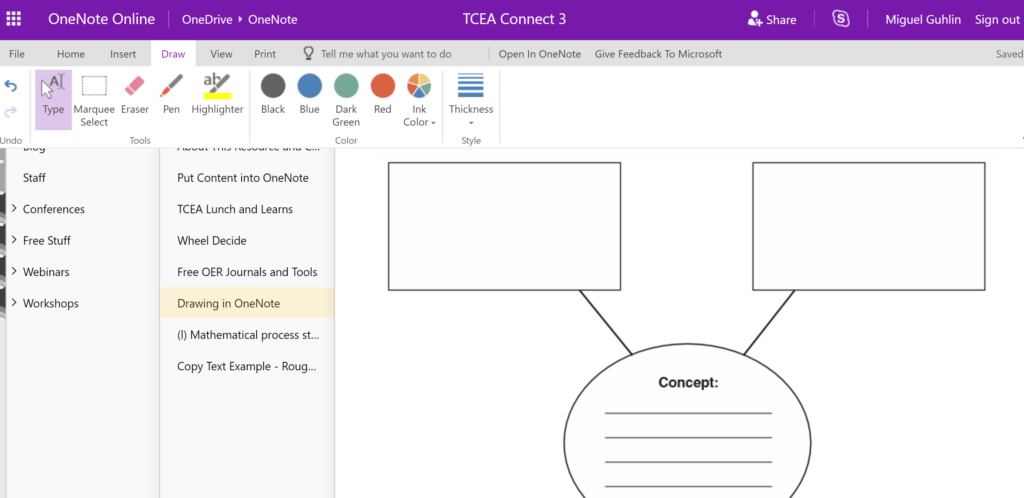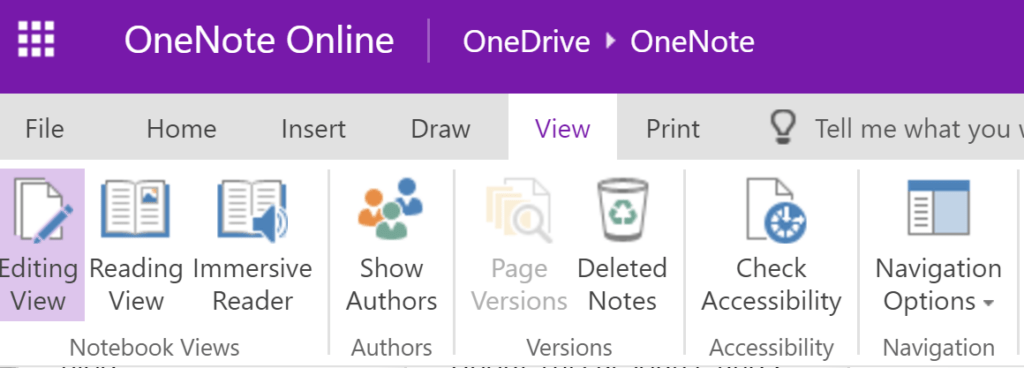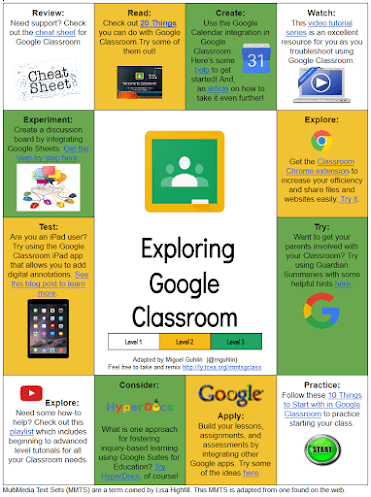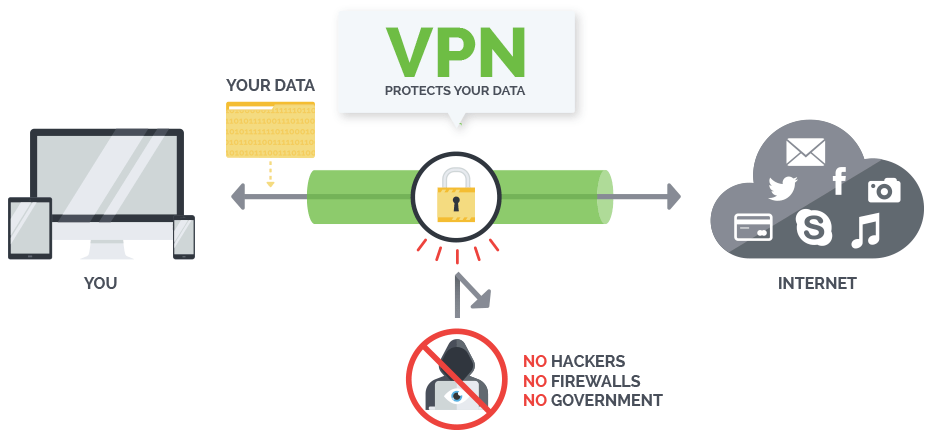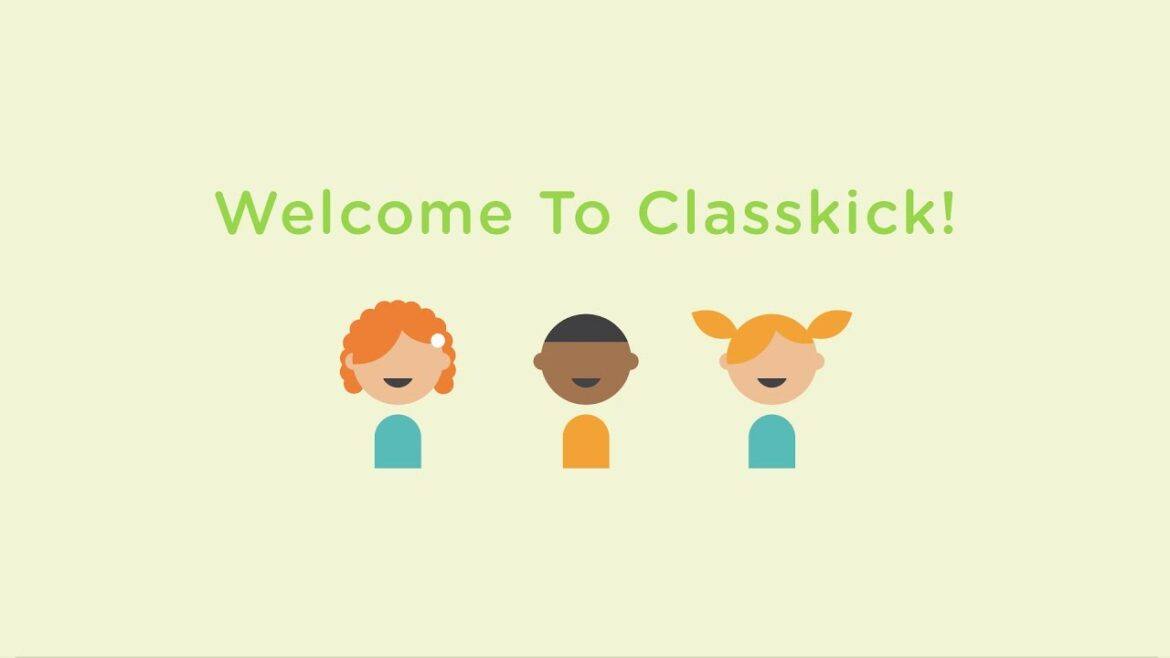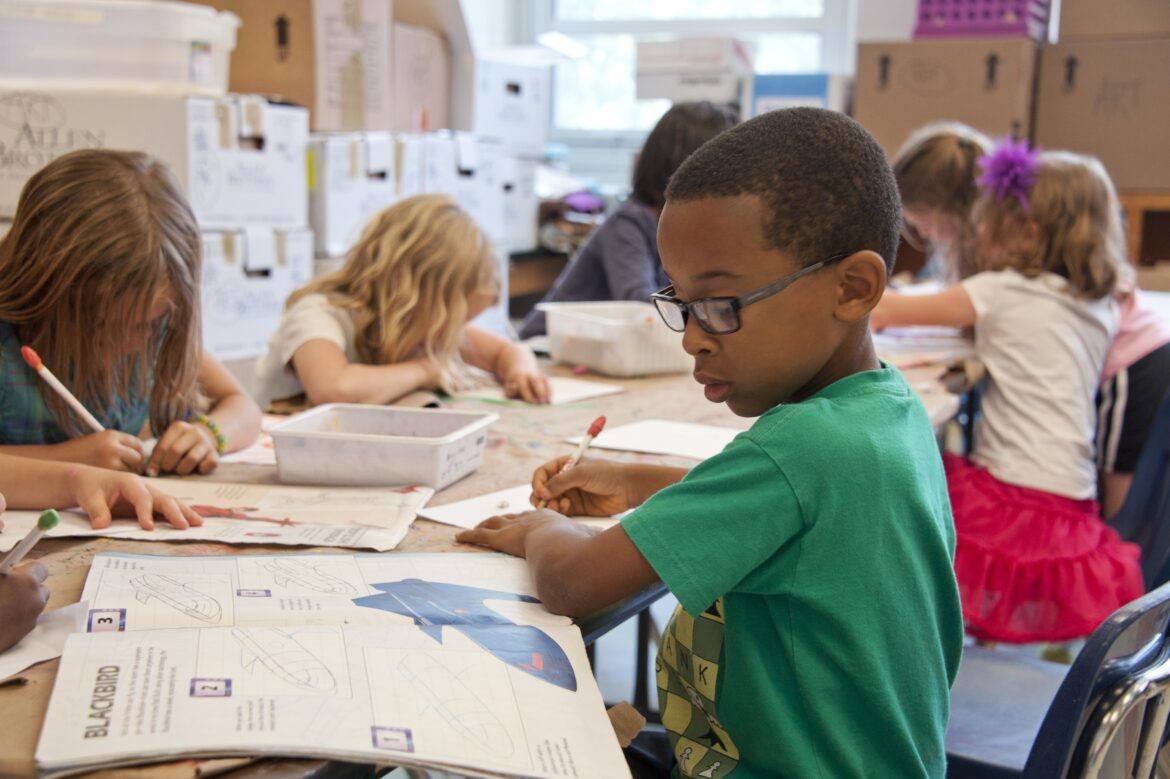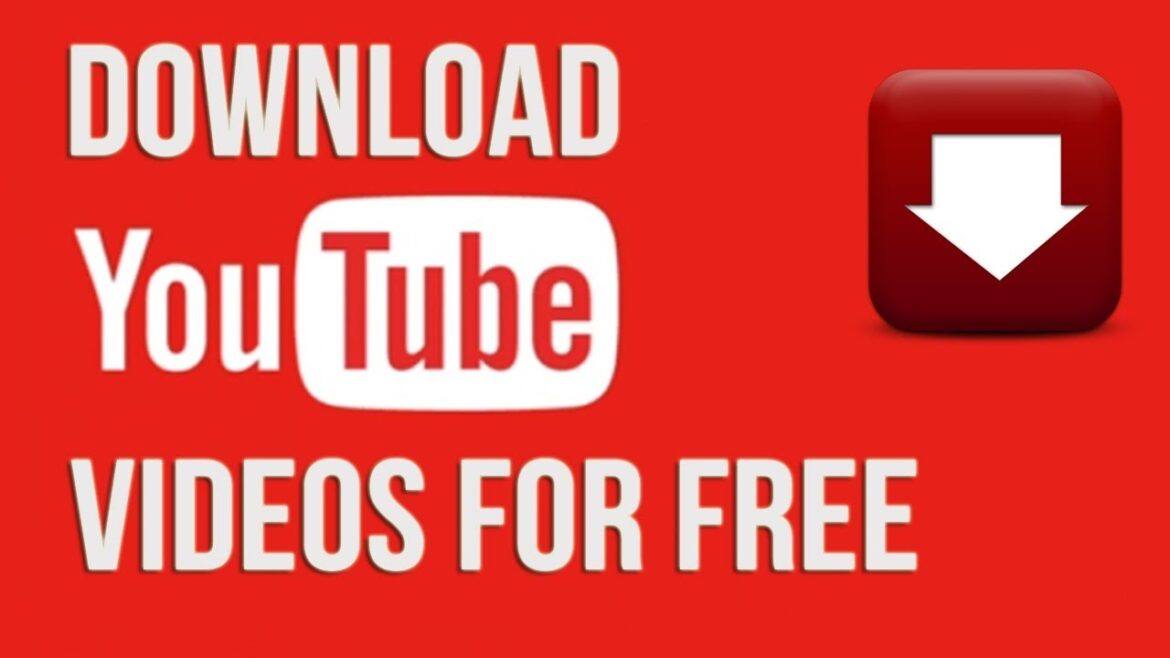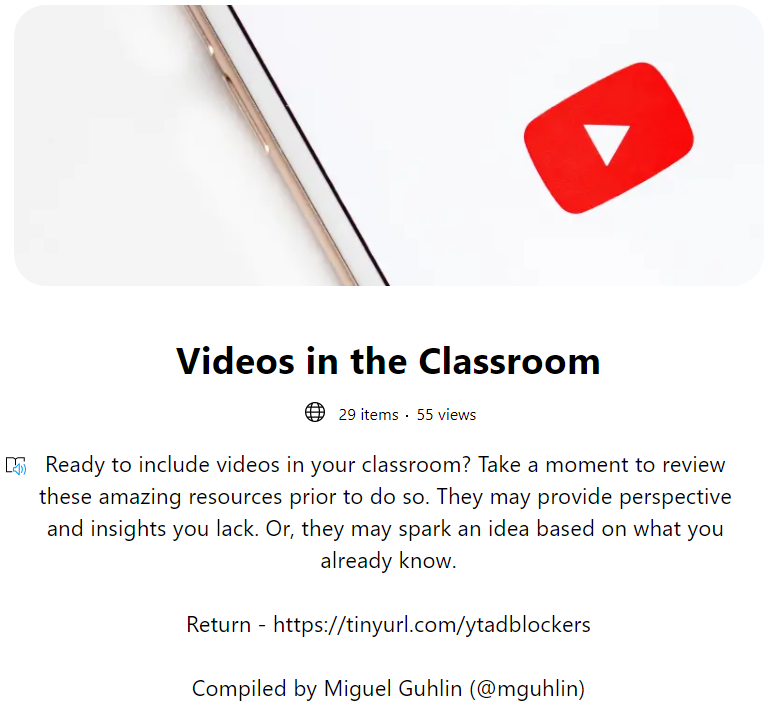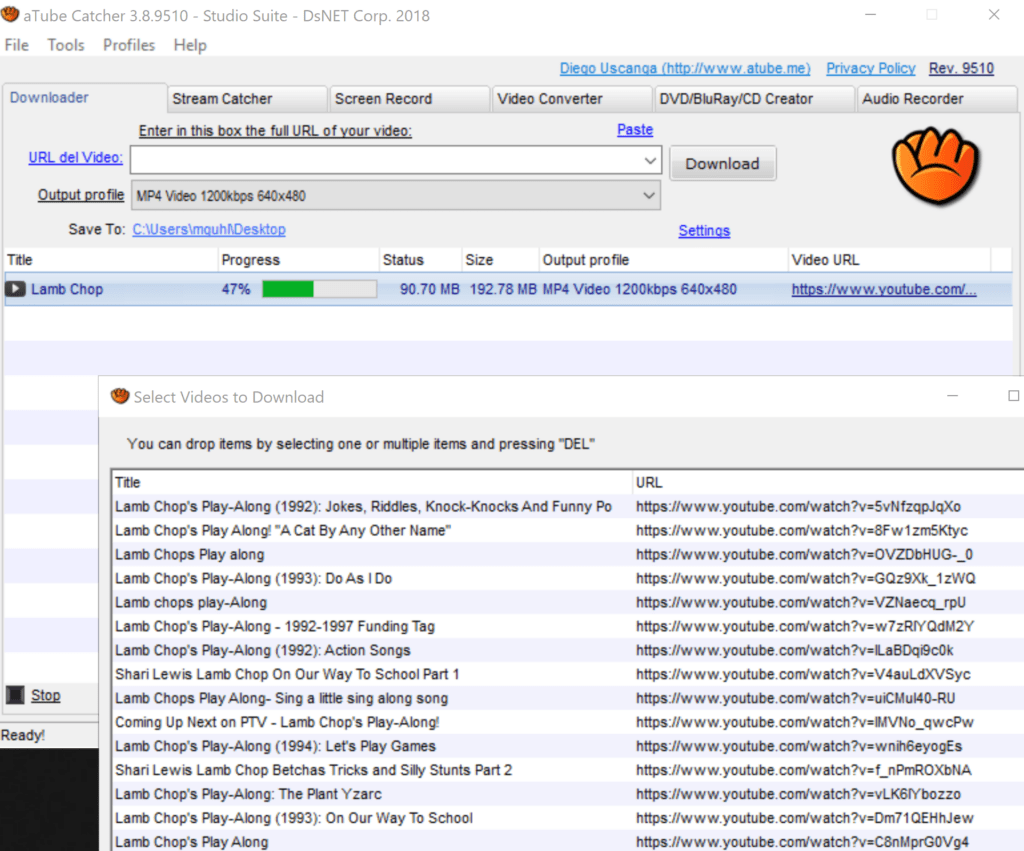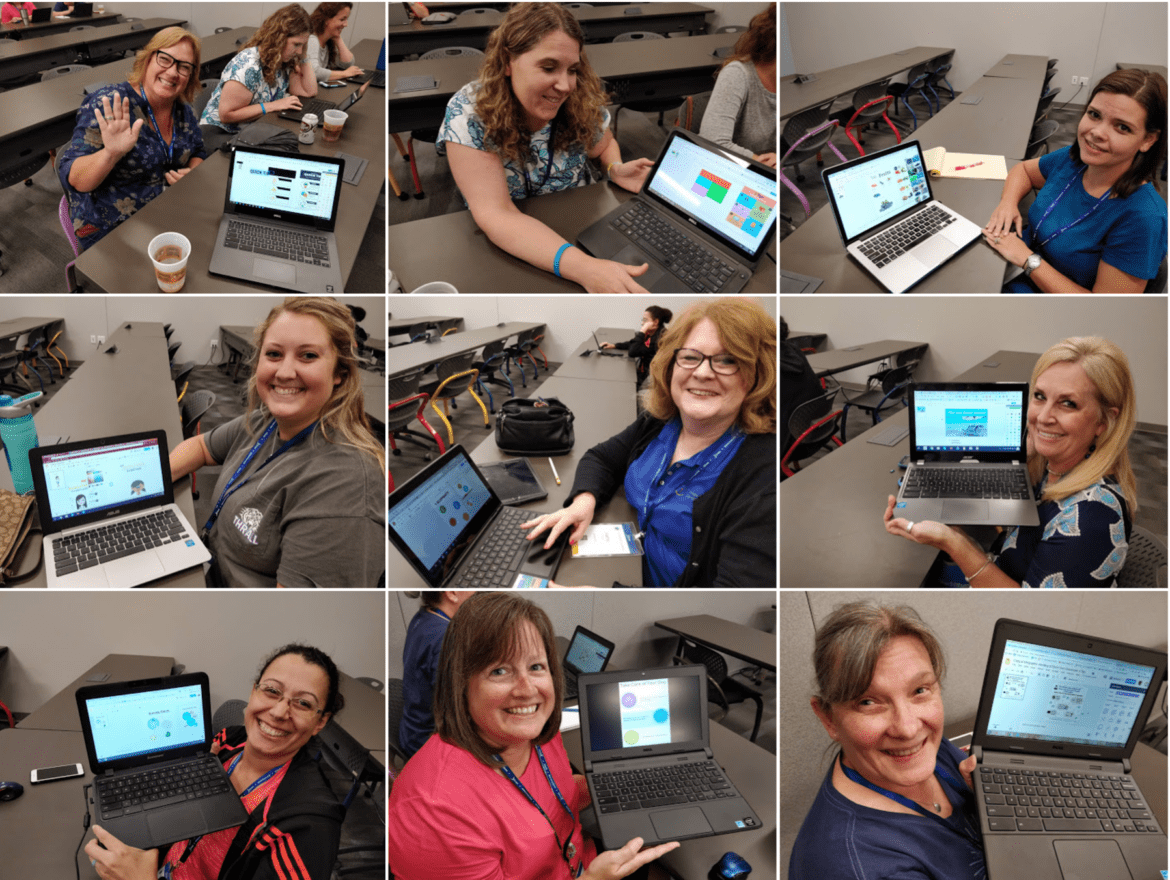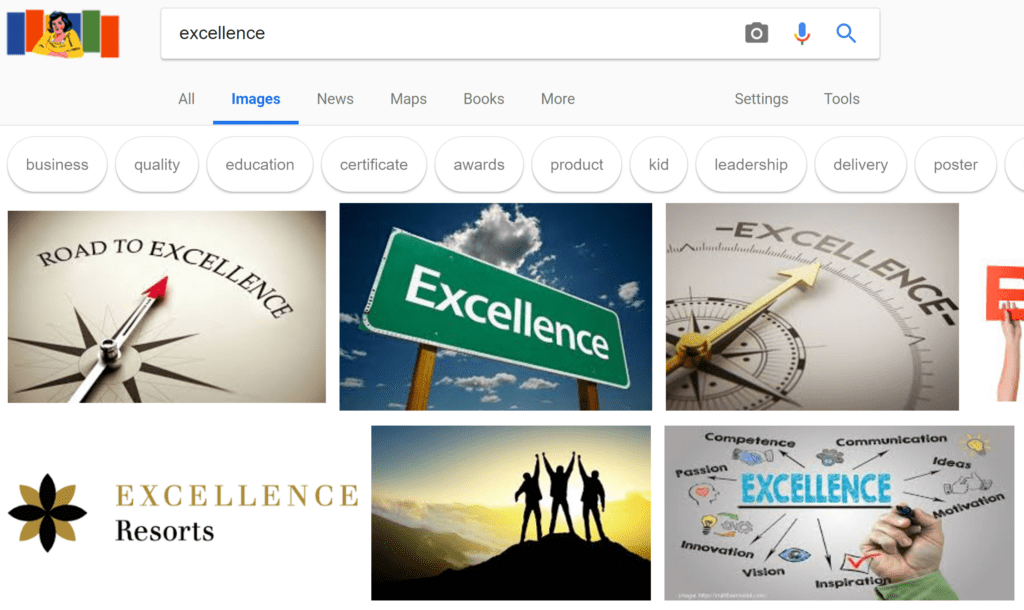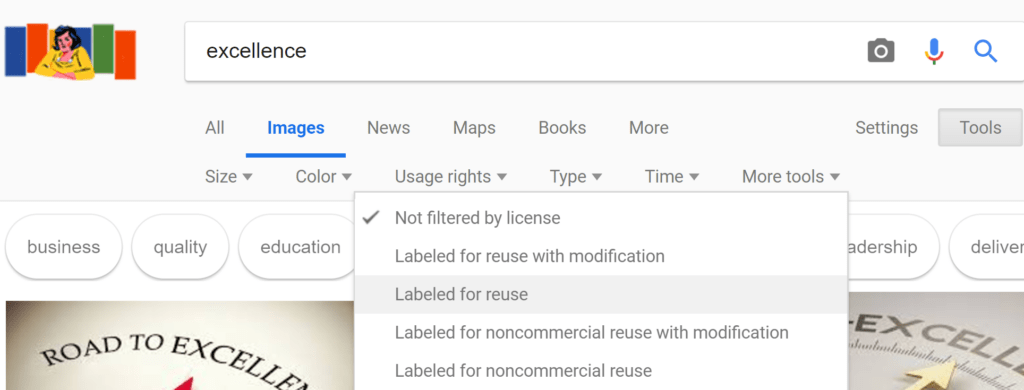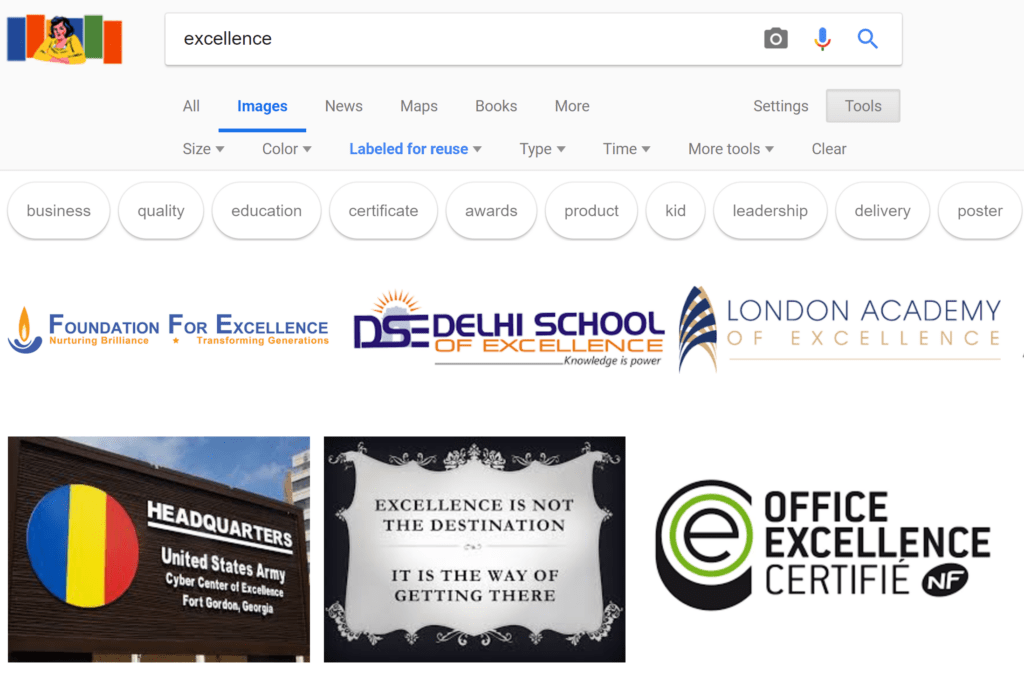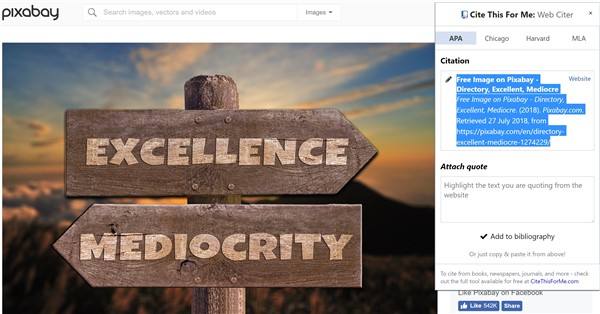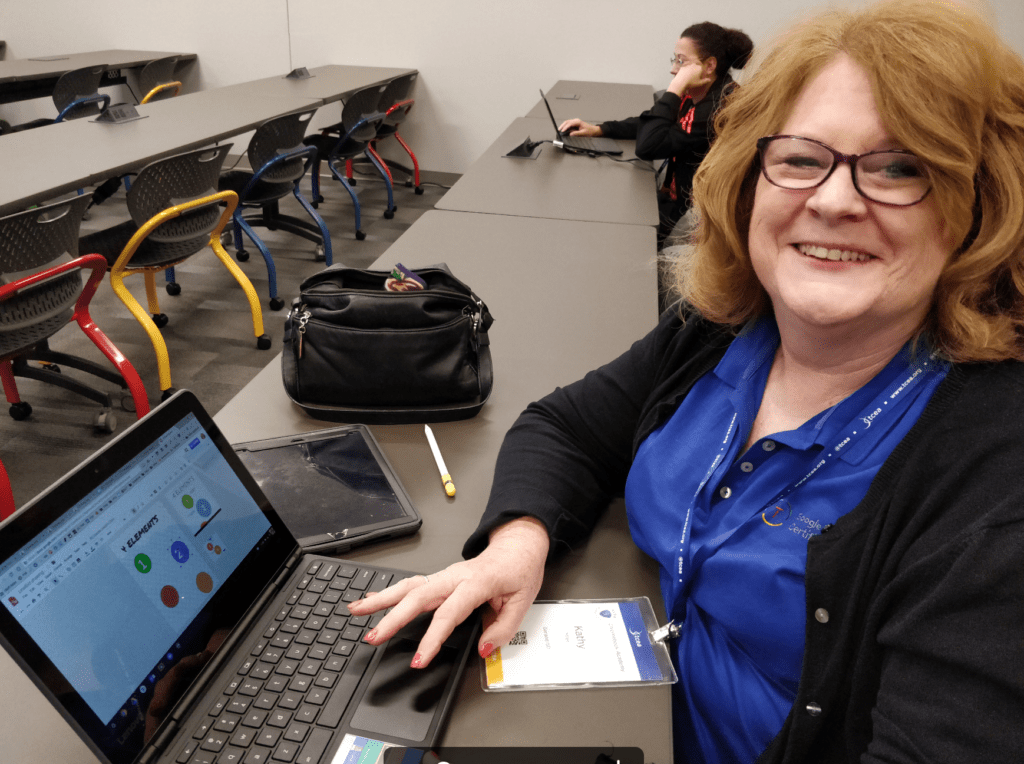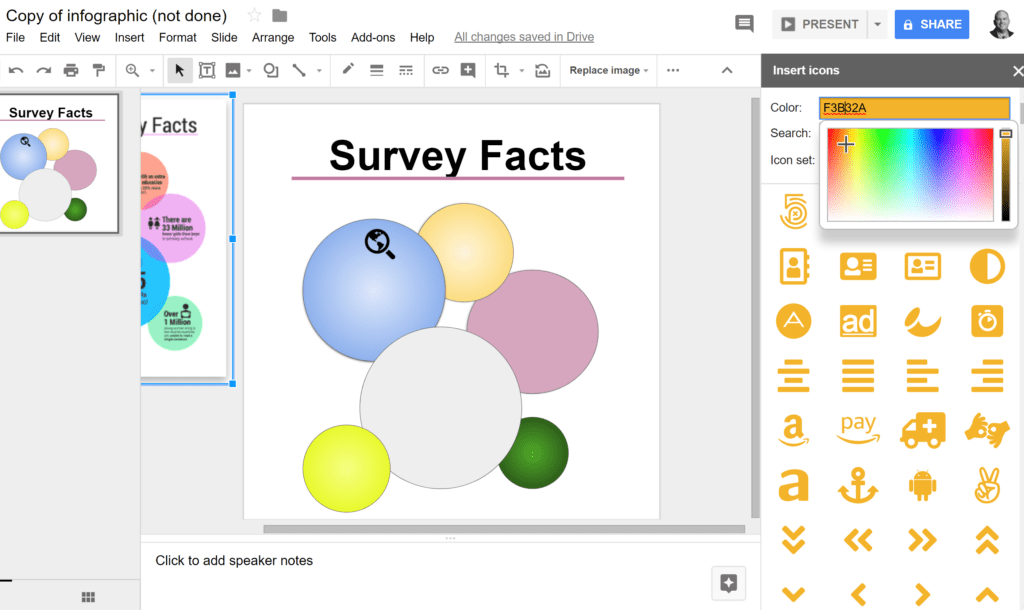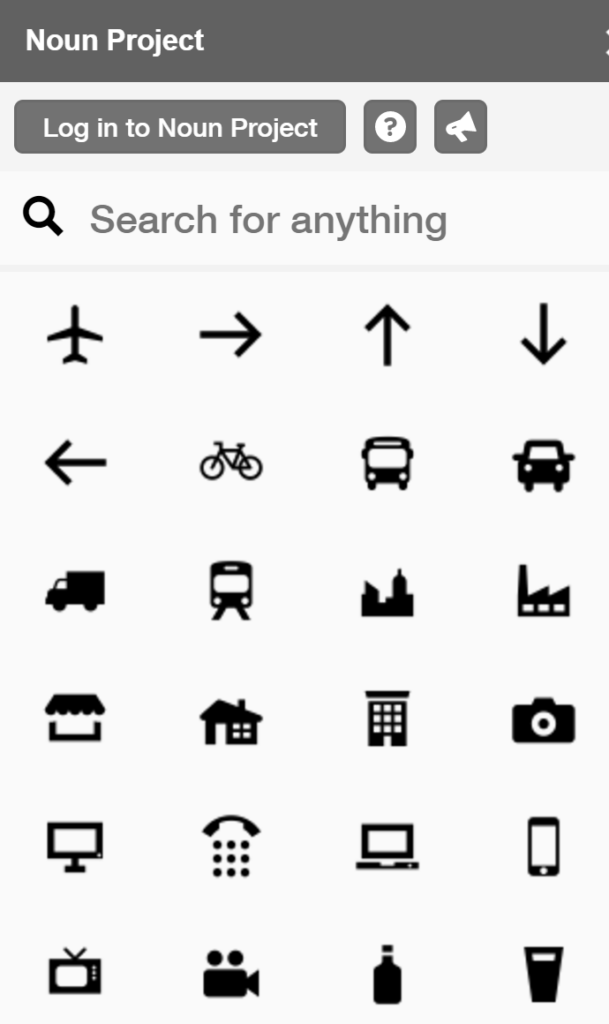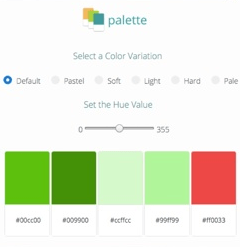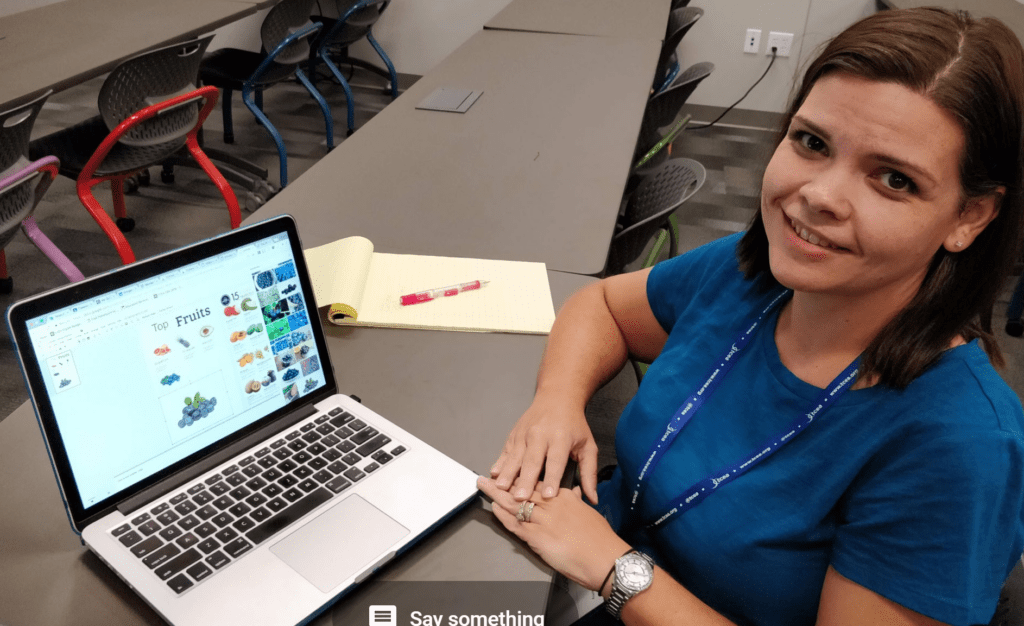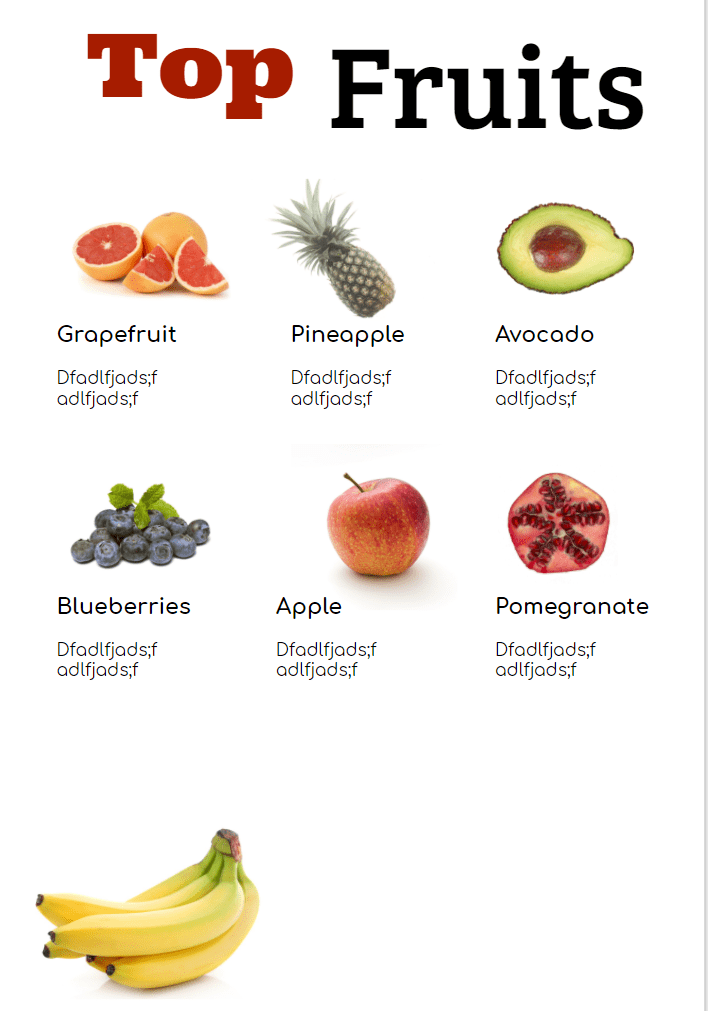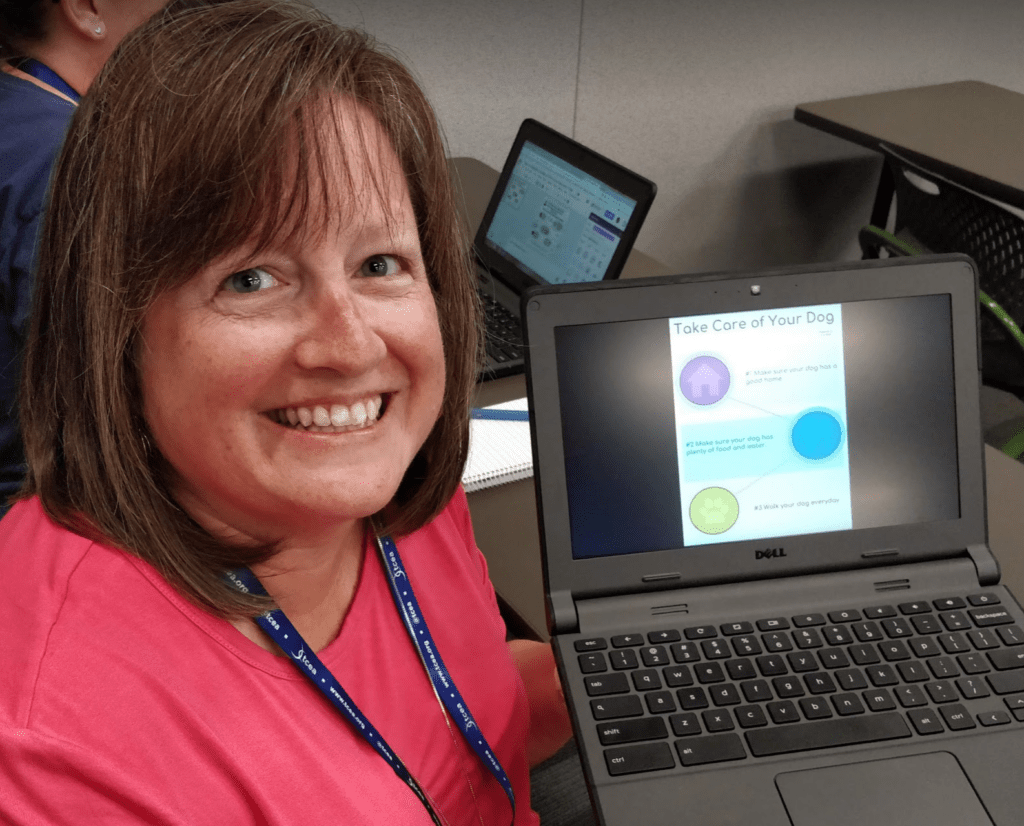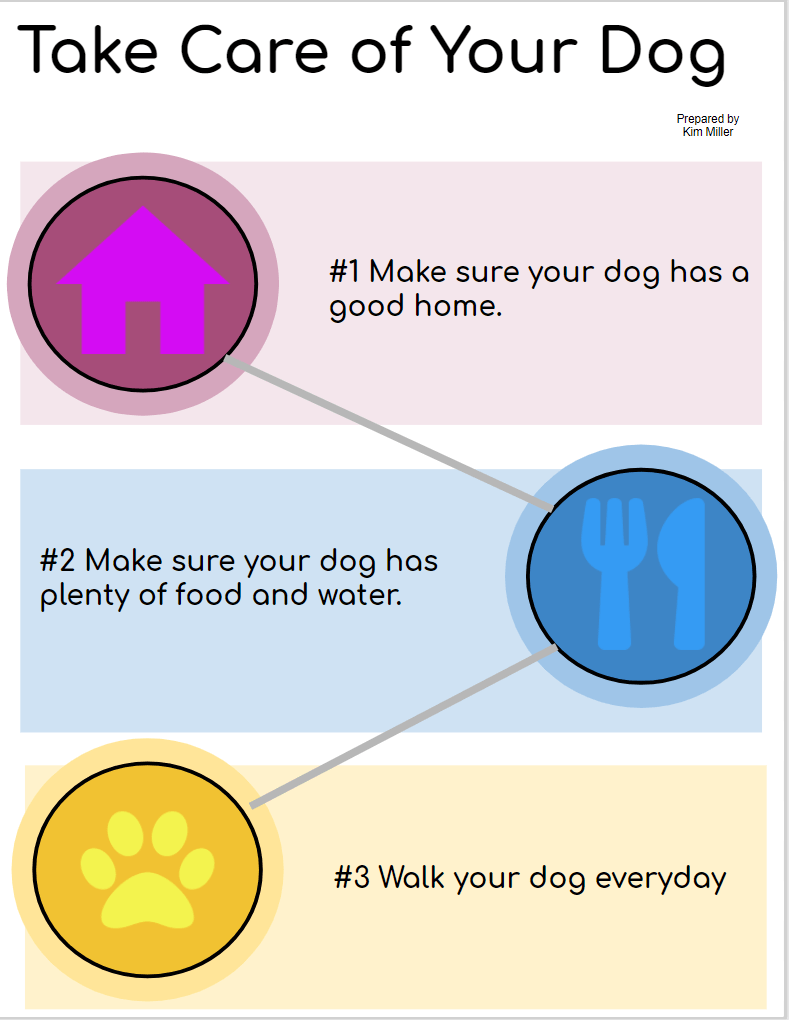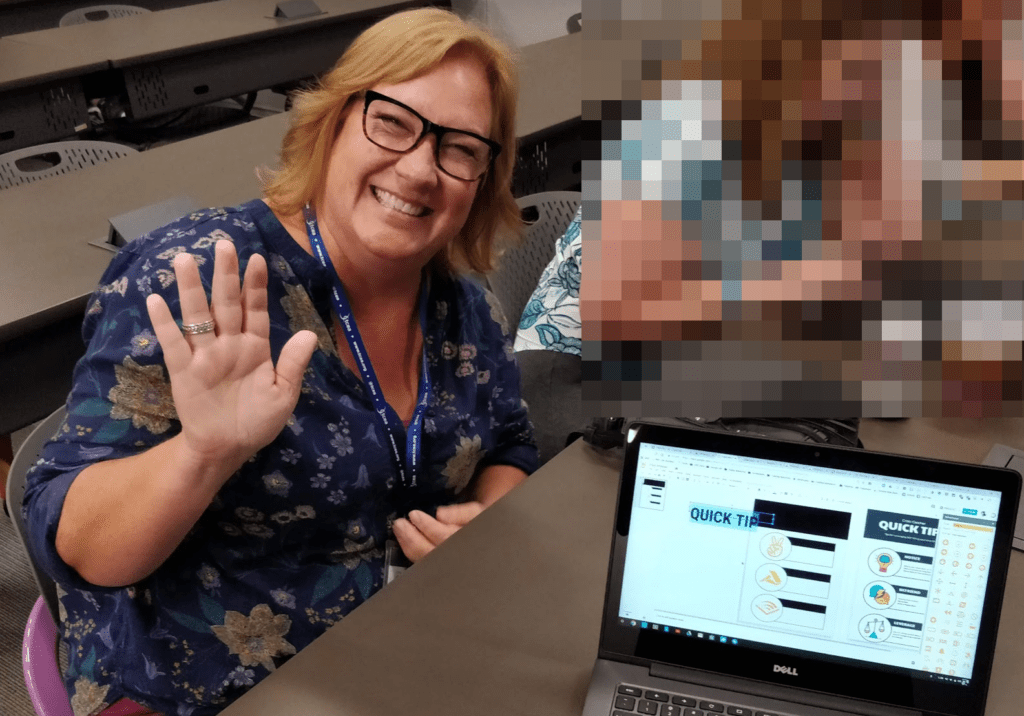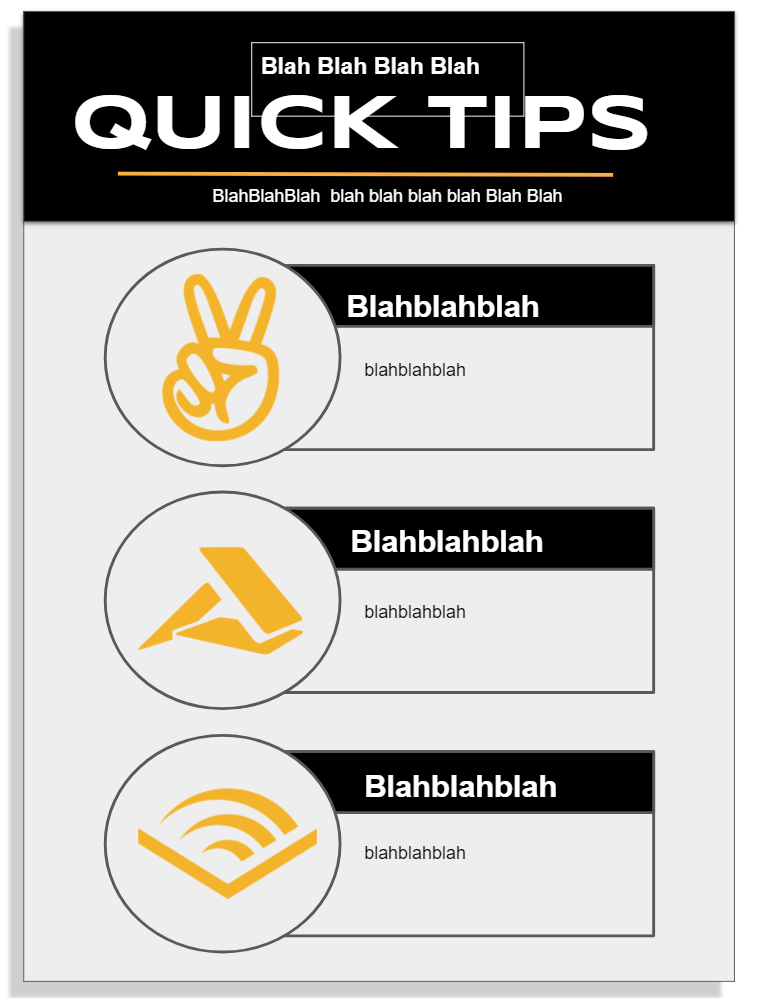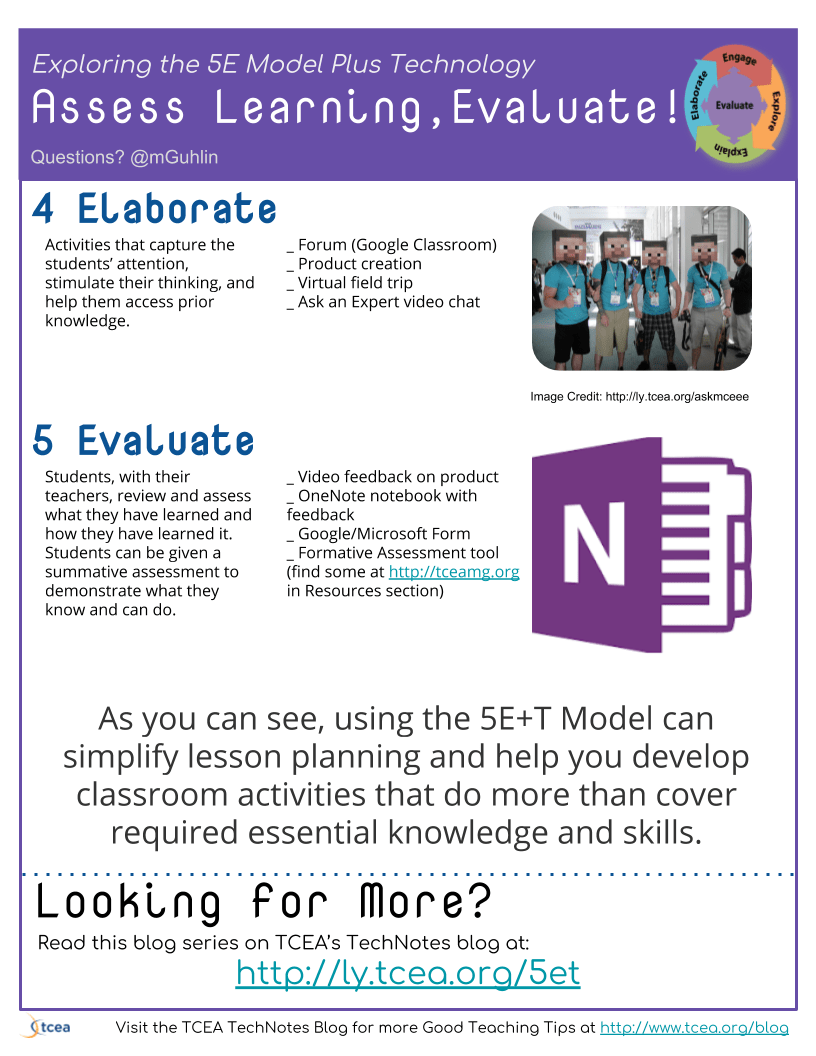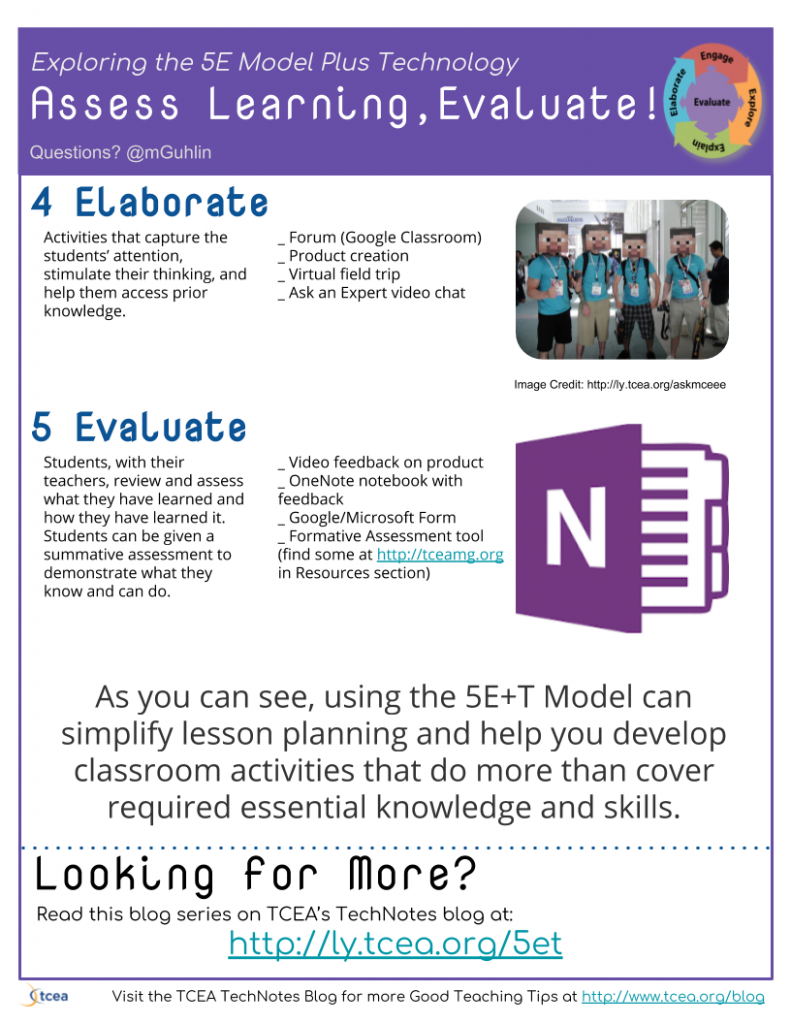Discover tips, tools, and resources for using Chromebooks in education. Enhance learning and productivity with strategies tailored for classrooms.
“We’d like to meet and discuss our upcoming Chromebook deployment,” said the director. “We want to make sure we’re checking all the boxes.” As I prepared for the upcoming meeting, I took a variety of steps and spoke to other technology directors.
For each person, I asked them, “What are your top five tips for a Chromebook deployment?” Their responses enabled me to put together a helpful checklist. In this blog entry, I’ll explore offer five steps for your review. At the end of the blog entry, you will find a link to a Chromebook Deployment Checklist.
Step #1 – Develop a Sense of Urgency
In one of my favorite books, John Kotter’s Our Iceberg is Melting, creating a sense of urgency is paramount. The book’s story is of penguins facing a life-altering problem. The main points in the book move a colony of penguins from ignorance to action.
How do you build that sense of urgency? Create or get a benchmark assessment that provides insight into an unknown area. That area is how well teachers are impacting student achievement. Technology should be a part of that assessment. Several assessments that you can use include Clarity Brightbytes (watch video). Another is the Levels of Teaching Innovation (LOTI).
Step #2 – Aspire to Be Great
Often, few believe that current teaching, learning, and leading needs to change. The status quo works, so why change? Once you have completed the assessment, you know where the gaps are. How do you get forward movement? One way involves adopting a new standard. Then, align all work to the standard. Make the new standard the measure of success. For educators who need a wide range of standards, the ISTE Standards for Educators is one tool. From the Learner to Leader to Citizen, there is an expectation for growth. You’ve never had a 1:1 set of technology in place. Expecting that old standards (without tech) will work is less than accurate.
Here’s an example: the responsible use of equipment. Students and staff may receive the new equipment and then begin to use it in ways not intended. Your campus leadership teams may end up trying to apply old discipline approaches. This will fail. Instead, you need to focus on experiences for learners that build relationship. This community building will translate into the use of restorative discipline approaches.
Students and staff will promote positive management of personal data and digital identity. It all begins with a new standard for educators.
Embracing a New Standard
“Oh, we can’t embrace another set of standards.” It can be challenging to try one more thing. I’m reminded of the old adage, “Don’t put new wine in old wine skins. They’ll burst.” The same may be true for assessing new technologies. Consider this standard:
ISTE Standards for Educators – Citizen:
Educators inspire students to make positive contributions. Students will act in a responsible way in the digital world.
Now that you have new standards, what’s next? Make sure to align all professional learning to the new standards. This doesn’t mean re-branding so much as contextualizing your efforts. Before focusing on project-based learning design to make a connection. For example, PBL aligns to the Collaborator standard. That standard describes the use of collaborative tools like Skype in the Classroom that expand authentic, real-world learning experiences. These experiences are critical for students. You achieve authentic learning experiences that leverage technology.
Step #3 – Paint a Picture
Painting a picture means that you illustrate what the new way of doing things will look like. One way to achieve that is to create profiles specific to different audiences. Each profile has these components:
- Problem: This is a short vignette or narrative explaining the problem. It is a story of what isn’t working. With the benchmark assessment data in hand, you will have little problem crafting this.
- Solution: Share a story of how the main character in the problem solved it. Describe how a specific technology facilitated the resolution of the problem.
- Professional Learning: Ready to try this on your own? Here is some professional learning you can take advantage of. For example, this could include self-paced videos, pre-recorded webinars, or upcoming face-to-face sessions. Think of these as mini-professional learning opportunities. They may involve micro-credentialing (e.g. digital badging).
- Instructional Approaches: If this session aligns to district approaches, mention those. You could share differentiation, Marzano’s Nine, or others.
Painting a picture can depend on infographics. You can create infographics or “portrait of a K-2 educator.” This portrait can focus on educators at differing grade levels.
Step #4 – Plan Your Processes
“Whatever process you decide on,” said Dr. Roland Rios, “decide on it ahead of time.” As a veteran of 1:1 deployments, Dr. Rios’ points are well-taken. For example, in my own experience, a school district implemented 1:1 with laptops. Their negative experience taught them a few valuable lessons.
When it was my turn to work with the district on their deployment, they wanted assurances. One of those was that campus administrators would not get bogged down in discipline. The discipline quagmire had them over-monitoring students in classrooms. The initiative soured on them due to their negative, heavy-handed approach to discipline.
Whether it’s discipline, technical support, parent contacts, or inappropriate usage, plan it out. It may be your teachers need to adopt new instructional approaches. It could be your administrators need a new classroom observation framework. Two examples of frameworks, by the way, are H.E.A.T. and Triple E.
Plan your processes means first anticipating, then decimating your problems in advance. Do this and save yourself some last-minute effort.
Step #5 – Define and Measure Success
“Define or be defined” goes the old saying. In my project management fundamentals class, I share a chart. That chart describes key action steps for any project you have to take. The first, most important one is defining success. The next is aligning your key performance indicators (KPIs) to organizational goals. These KPIs, known as metrics, become indicators of success. You want these to be as public as possible.
Set key metrics and assessment measures for the 1:1 deployment. These KPIs are an actionable scorecard that keeps your deployment on track. They enable you to manage and reach your desired results.
Five Steps to 1:1 Deployment
Now that we’ve explored the five steps to a successful deployment, here are some more topics. The Chromebook Deployment Checklist deals with infrastructure and bandwidth, device choice, and management. It emphasizes the importance of doing your research and connecting with stakeholders. I hope you find it useful!