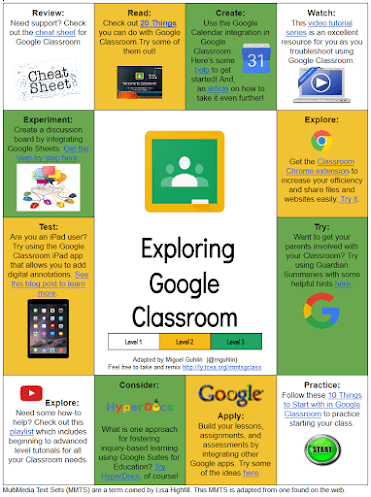Have a class set of iPads, but your district has chosen to move to Chromebooks? You’re not the only one. What do you do when you are using an indispensable iOS app that isn’t available for the Chrome browser? Finding another option can be tough. Consider this challenge that one educator had:
My district is planning to move from iPads to Chromebooks. One of the biggest concerns raised is that many of the teachers and students rely on Notability. Has anyone else faced this? If so, how did you handle it?
Notability is an iPad app, unavailable on the Chrome browser. Why? Consider what Notability can do:
Combine handwriting, photos and typing in a single note to bring your projects to life. Use a wide range of note-taking and sketching tools to capture every detail. You can even add and annotate PDFs in Notability. It’s the perfect place to create and organize work, school, and life’s information! Experiment with different tools to create beautiful, hand-crafted notes and sketches. Continue to scale, rotate, and recolor your ideas and sketches until your notes are just how you want them. Once you’re done, organize your notes.
This app makes it a cinch to share your creations via various cloud storage options (e.g. Google Drive or Dropbox). It makes sharing via email and AirDrop do-able as well. Making the transition from this note-taking app to another can be difficult.
Let’s take a look at note-taking apps on Chromebooks before we discuss alternatives to Notability.
Chromebook Touch Screen
Chromebooks now come in many sizes and shapes and even offer touch screen support. You might consider any one of these models for purchase.
- Asus Chromebook Flip ($399.99)
- Dell Chromebook 11 ($329)
- Lenovo Flex 11 ($249.99)
- Samsung Chromebook Pro ($549)
A key feature in each of these models is the touch screen, allowing students to draw on the screen itself. You may consider the Acer Chromebook Tab 10, a tablet, as another option with a stylus. The question is, “What Chromebook add-on or app could be used as an alternative to the iOS Notability app?”
Chrome Alternatives to Notability
There are various alternatives to Notability available. Here are a few that Google Certified Trainers recommend.
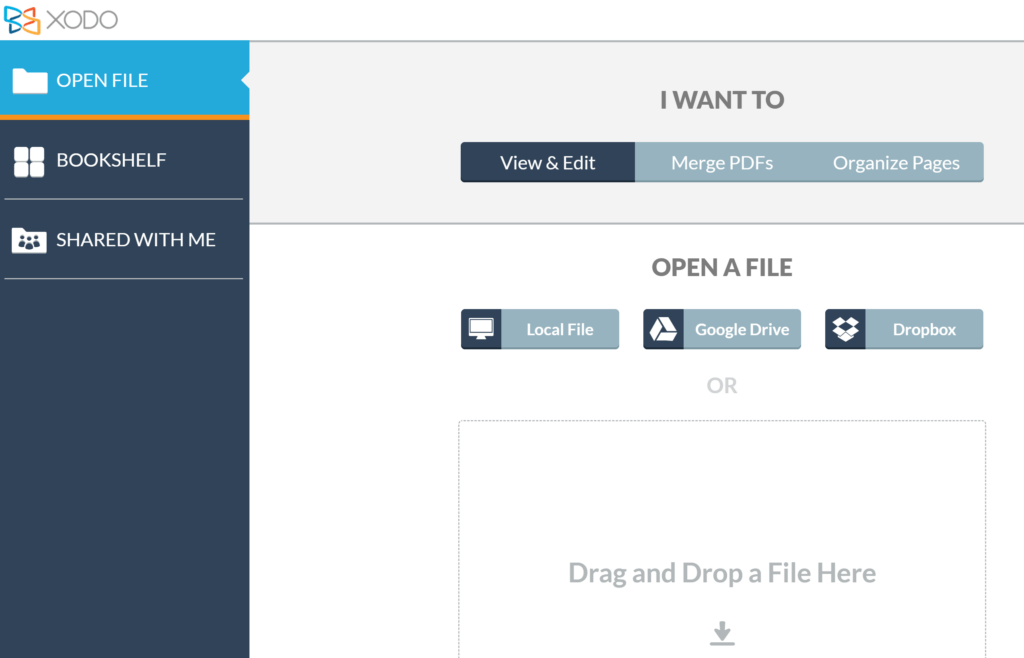
Web version of Xodo app
Alternative #1: Xodo
“Our district is switching to Chromebooks and we are training staff and students to use Xodo!” says Stephanie Draayer, Technology Integration Specialist and Google Certified Trainer (Twitter; website). You may recall, Xodo was featured in a TCEA blog entry, Top Five PDF Annotation Tools for Windows. In that blog entry, I share the following:
With the Xodo web app, you can now merge multiple PDFs into one, which is perfect for when you need to compile resources into one package to send to your colleagues. And now you can merge PDFs from your computer and Google Drive.
The new Xodo web app provides more flexibility than ever before. You can now insert, delete, reorder, and even rotate pages to manipulate your PDF to fit your needs…Xodo can also open other file formats such as docx, pptx, jpeg, png, cbz, and other image files.
This makes Xodo on Chromebooks an excellent choice for a variety of reasons. You can open files from Google Drive and Dropbox, as well as edit existing PDFs that may exist on the web. Annotating a PDF of a concept map is quite easy. With your finger or a stylus, you can draw anywhere on the screen. One limit is that you are stuck with black as the color of choice for your pen.
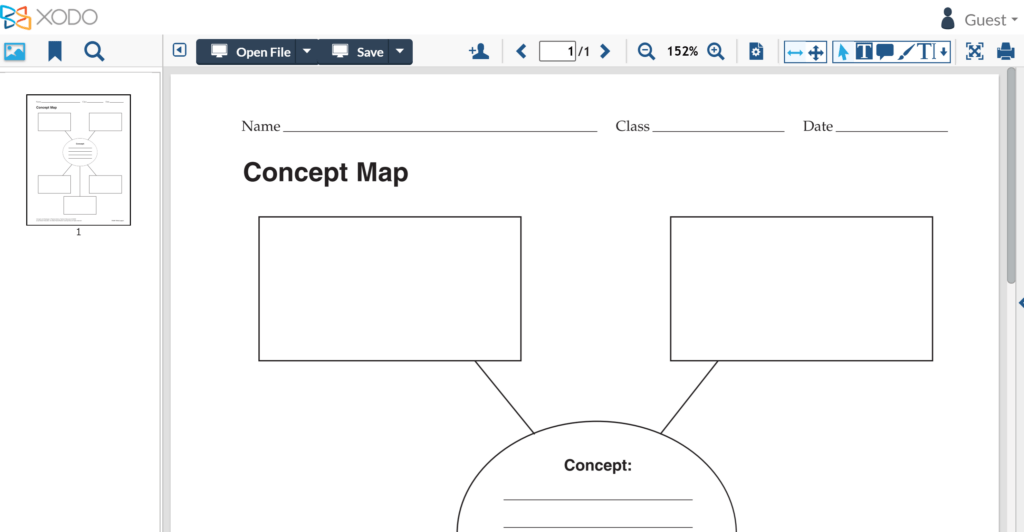
Since Xodo is available at no cost, works great on mobile devices (e.g. smartphones) and on your desktop computer (e.g. Mac, Windows), it is a great choice as a simple Notability replacement. It offers many other options for PDF and image annotation, so give it a shot. I use it on all my devices.
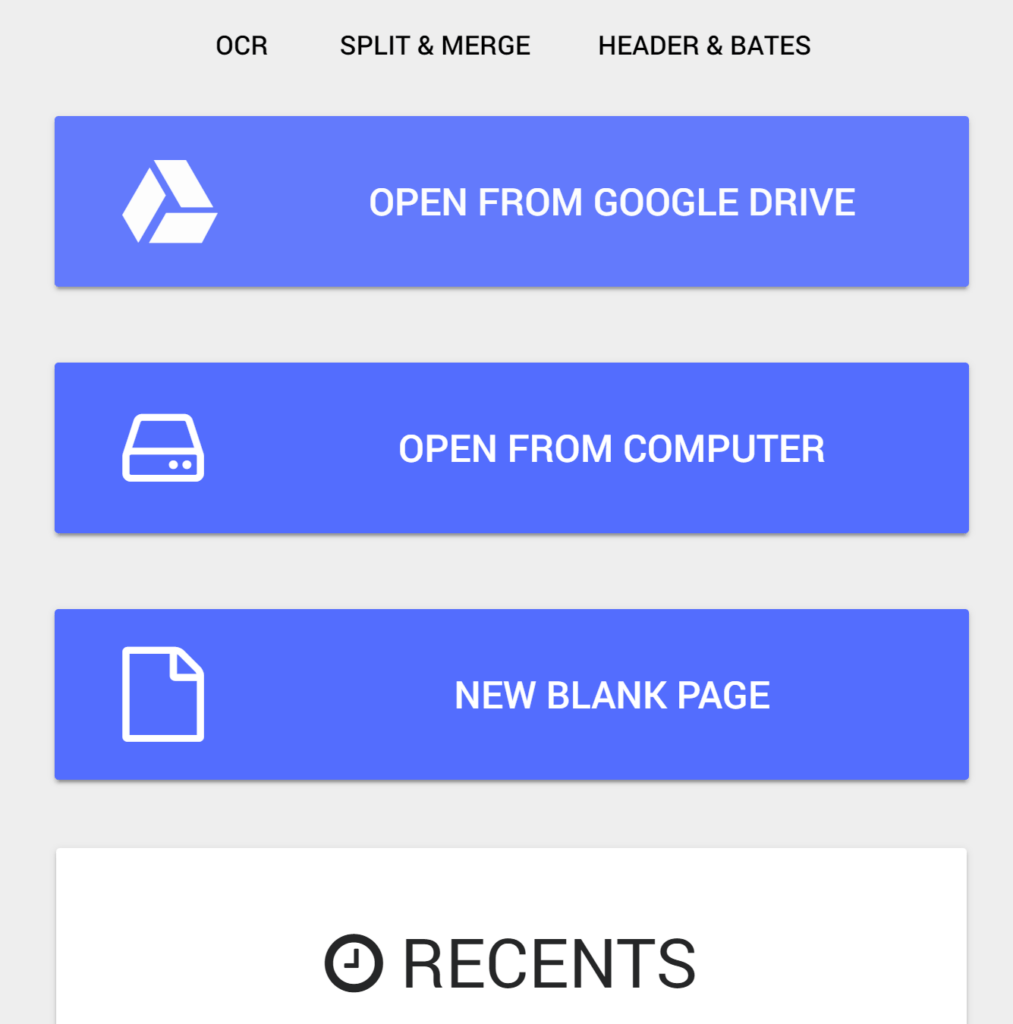
Alternative #2: Kami
Offering free, teacher ($99 annual), and custom district/school pricing, some suggest Kami as an alternative to Notability. Unlike Xodo, you will need to create a Kami account. And, to work with images, you will have to upgrade from the free account. That said, if you will be working with a lot of PDF files, you will be able to do quite a bit. Note all the features available with Kami as represented with the side toolbar.
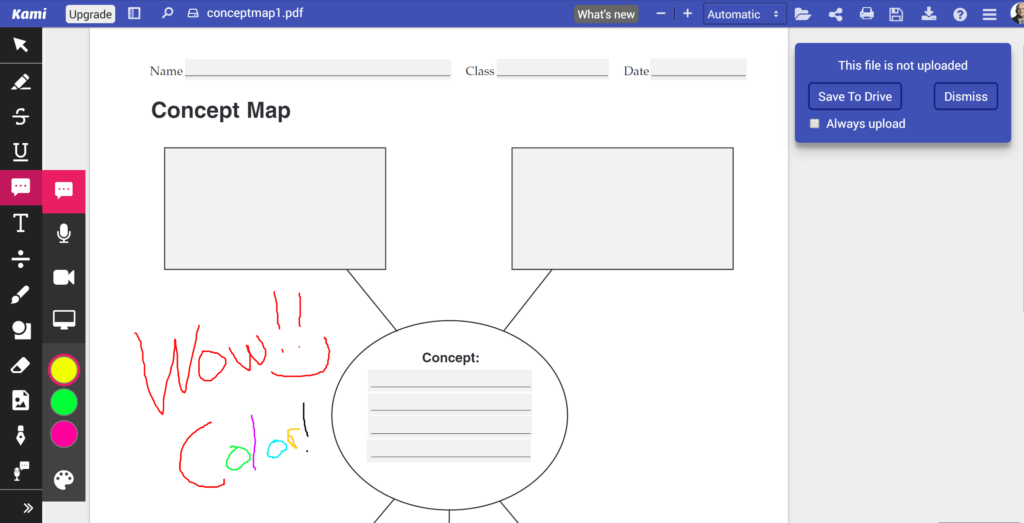
Worth checking out are the comment options. You can leave text, audio, and video comments and have access to a color palette, options lacking in Xodo. The main drawback is the cost.
Alternative #3: OneNote
A short two years ago, Microsoft’s OneNote would not have been on my list of apps to recommend for Chromebook. In that short time since, however, Microsoft has revamped and enhanced OneNote, adding an incredible amount of features. While Xodo is one of my favorites, I often rely on the Microsoft OneNote app on Windows 10, Chromebook for capturing content from the web. The OneNote Web Clipper add-on for Chrome makes that a simple process.
You can insert images, Microsoft Office documents, and, of course, PDFs. This is all through the OneNote Online interface, which is 100% web-based. You also have access to simple draw features, as represented below:
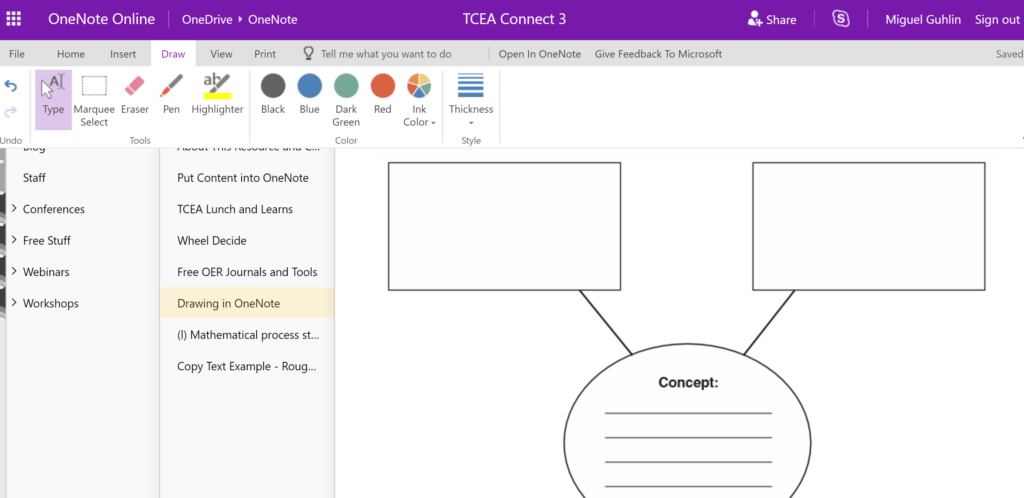
That’s not all. In addition to being able to draw, highlight text, and insert text boxes, you can record audio and take advantage of the built-in accessibility options (e.g. Immersive Reader).
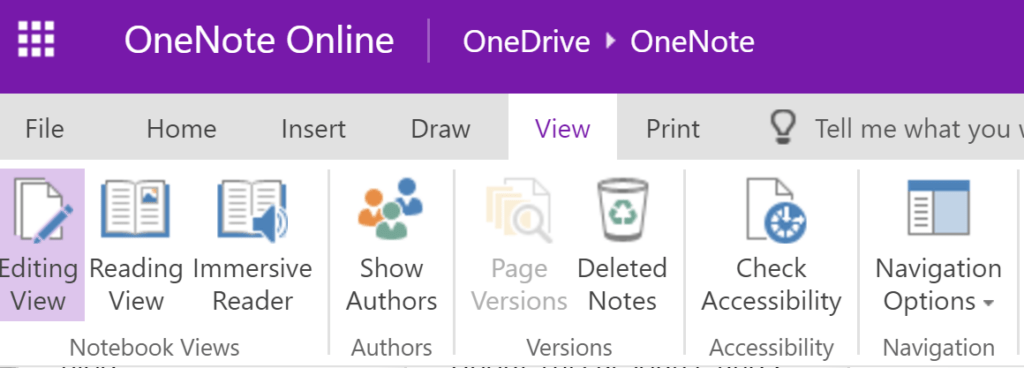
What’s more, availability of the OneNote app on Windows 10, Mac, Android, and iOS make this a cross-platform tool. Amazing as these options are in a Chrome browser, students need to have only a free Microsoft account to access them. In schools or districts that have provisioned staff and students with Office 365 accounts, you get to also use the Class Notebook add-on for OneNote. Teachers can manage OneNote Class Notebook via the web browser; view the video guide. This can be powerful, OneNote and Google Classroom integration options now available. Check out Marija’s OneNote Notebook 6-week course, as well as Nico Paphitis’ resources on OneNote.
OneNote has potential for student-paced adaptive learning. See this video from OneNote expert Nicos Paphitis (@PaphitisN).
Note-Taking on Chromebooks
As you can see, there is a rich variety of tools that could meet your needs as you seek to exchange iPads for flexible Chromebook devices. While the alternatives shared above are not a perfect replacement for Notability, good options do exist. These are only a few of the more robust tools. After all, I didn’t mention two other favorites of mine, Web Paint Chrome add-on for drawing/painting on web pages and Screencastify for screencasting and annotation. Google Keep offers drawing tools that can be inserted into Google Docs and it integrates into Google Drawing.
Give note-taking on Chromebooks a try. You won’t go back.