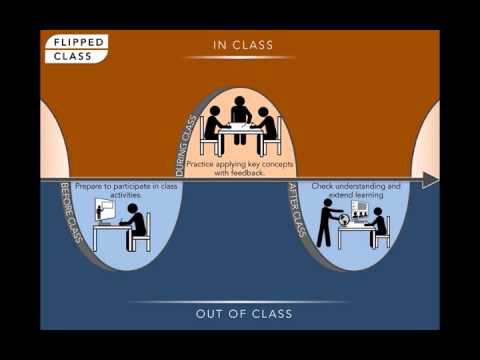Amazingly, someone (names changed to protect the innocent) wrote me yesterday with this request about flipped learning:
This is Rachel from Jeremiah Middle School in a large urban school district in San Antonio, an admirer of your mad tech skills. Here’s the scoop: I am in need of a quick and fast mini-lesson on the topic of “flipped lessons.” The teachers are now being asked to compose several flipped lessons for the upcoming year. If you can tell me what information I may be able to instruct the staff on, it would be greatly appreciated.
What Is Flipped Learning?
If you are not familiar with flipped learning (#flippedlearning Twitter chat is nice to get caught up), here is how I describe it to others:
In a typical flipped classroom, students listen to pre-recorded video lectures before class and perform other learning activities in class. In this flipped structure, students are exposed to material before class via videos and readings, and they attain deeper knowledge in class via activities. Why would you want to go to the trouble of doing flipped learning? Because the research says it works. I like to point folks to 10 Published Findings and Studies that offer qualitative and quantitative results in support of flipped learning, as well as Sophia Learning’s Flipped Classroom online course (free!). And keep in mind that flipped learning can work with students of any age.
Overcoming Technical Obstacles
Unfortunately, many teachers who are uncomfortable with technology to begin with get hung up on the technical aspects of flipping the classroom. Here are some practical suggestions for helping them in professional learning:
1) Show teachers how to storyboard their content first, then create a video about their lesson with the tools they have on hand. All the tools are free to get started. (A few of my favorites appear below.)
2) Keep videos short, 5 to 10 minutes max (shorter is better). You can always create more videos. Think “bite-sized chunks” that students can nibble on their way to/from school, sitting somewhere waiting for an adult to do something, or during the gap in a basketball game on television or in person.
3) Figure out where the videos will be posted. This is THE MOST IMPORTANT question to get answered before you start encouraging teachers to start sharing flipped video lessons. If you’re using Google Apps for Education, you have unlimited storage. If you are using Microsoft OneDrive for Business/Schools (Office 365 through your district), then you have one terabyte of storage space. If you are using YouTube, no problem. Video hosting is VERY important because it has to be accessible by both staff and students.
4) Plan for intensive classroom activities, and don’t be surprised if part of your class needs to watch the video in class (set up a pod of computers or devices where that can happen) while the rest of the students wrestle with a real life application of the flipped learning.
-

Arden Curtis
Listen to Practitioners
In a hallway at the annual TCEA Convention & Exposition, you can learn a lot if you stop to chat with folks. One person that I met during the TCEA 2014 convention was Arden Curtis (@ardencurtis), a ninth grade biology teacher at the time. This was an off-the-cuff conversation that yielded quite a few insights into flipped learning. Be sure to listen to practitioners like Arden.
Listen to Podcast of Arden Curtis (@acurtisteach),
9th Grade Biology Teacher, Veteran Flipped Classroom Teacher
Flipped Learning Tools
Looking for some quick tools to get started?
- Microsoft Snip: If you are on a Windows computer, then give some serious consideration to Microsoft Snip, which allows you to snap a picture of your screen (e.g. a technical diagram, student work that needs feedback, whatever) and then record audio as you annotate it. To get an idea of how this works, play the short Snip I recorded .
- “When I started to design technology training for our district, I knew that to reach all the members of our school community, I would have to offer multiple delivery methods. Screencasting was a perfect solution for that as it affords teachers and students the chance to learn at their own pace.” – Dr. Roland Rios (@drrios), Fort Sam Houston ISD. If you’re exploring flipped learning, the word “screencasting” is one you will hear often. As Dr. Rios points out, screencasting affords teachers and students the opportunity to learn at their own pace. Here are some commonly used screencasting tools:
- Chromebook and/or Chrome-friendly tools that work for any computer that can run the Chrome browser, including Chromebook, Windows, and Mac:
- Nimbus Screencast (Free)
- CaptureCast (Free)
- Screencastify ($20)
- Windows/Mac Computer: TechSmith’s SnagIt+Camtasia Studio. I highly recommend SnagIt ($29.95), as well as Camtasia Studio ($179.90) if you need higher end video capture and editing. These are the tools that Arden, featured above, has used.
- iOS/Android: Reflector 2 app + one of the solutions shown above. For Android only, try AZScreenRecorder
- Chromebook and/or Chrome-friendly tools that work for any computer that can run the Chrome browser, including Chromebook, Windows, and Mac:
Are you an iPad fanatic? Lots of people are and these devices make for perfect flipped learning platforms. With iOS devices, give serious thought to one of these three apps:
- Explain Everything Interactive Whiteboard. This is my must-have app on iOS devices. There is so much you can do with the app, yet it has a deceptively simple starting point for those unfamiliar. You can find tons of tutorials online. This app is available for Chromebooks, too. A different version of Explain Everything, known as the Collaborative Whiteboard, offers hosting for videos at a price.
- Touchcast. This free app makes green screen, flipped learning, video newsletters so easy. While it may be initially complex because of all the options, I have no doubt a short session and time spent watching others use it will get you ready to create flipped learning for your students. It is well worth learning all the bells and whistles in this app. Ample tutorials are available.
- Educreations. This free app has long been on the preferred list for teachers and students. Not only is it easy (view tutorial), but it solves the problem that many educators don’t want to deal with in their particular district: where to host the video created. Educreations will host content, of course, offering additional features at a price.
Finally, since flipped learning involves working with video files, I must share some tips on the technical process of dealing with it:
- Choose a screencasting tool that allows you to export directly to MP4 video format. This is the most commonly used video format and works with all devices. Anything else will just result in headaches. MS Snip, TechSmith’s SnagIt/Camtasia, ExplainEverything, and Touchcast allow you to do this without much fuss.
- The new HTML5 friendly video format is also known as WebM and you may need to convert from that format to MP4 to easily share the file with others. Nimbus Screencast and Screencastify are both Chromebook apps that will save to WebM. You may need to rely on a web-based video converter to get these videos to MP4 format, depending on where you host them. YouTube, though, will accept WebM format.
- Take advantage of video conversion tools like the cross-platform Miro Video Converter, FFMPEG GUI, and AnyVideoConverter, to get video the target “codec” you want or need. For a web-based converter you do not have to install (great for Chromebooks), use Online Video Converter.
- Decide ahead of time where you will publish your video. The best solutions include Google Apps for Education (GAFE) Drive since you have unlimited space, OneDrive for Business (Office 365), or YouTube. You can also set up your own video hosting solution or take advantage of one like Vimeo.
But, wait, there’s more! Once you have your video recorded and ready for students to access online, you may want some way to determine if they have watched it. Mix in a Google Sheet Reflection with a Flubaroo feedback form that triggers when they submit something, an Excel Online Survey form that allows them to submit their reflections, or have them create something online, anywhere. Virtual spaces like Google Classrooms, Microsoft Classroom, Edmodo, Diigo Outliner (free for educators), and Sophia Learning all offer ways to help structure flipped learning content. You can also combine tools like OneNote with Microsoft Sway embedded in OneNote pages to create a virtual “closed space” or an open one, depending on what the culture of your teaching and learning environment.
Whether it’s a piece of writing, a Vocaroo audio file they can send you the link to or a video reflection they can post on YouTube, flipped learning reflections can empower students to become consumers and creators of academic content.