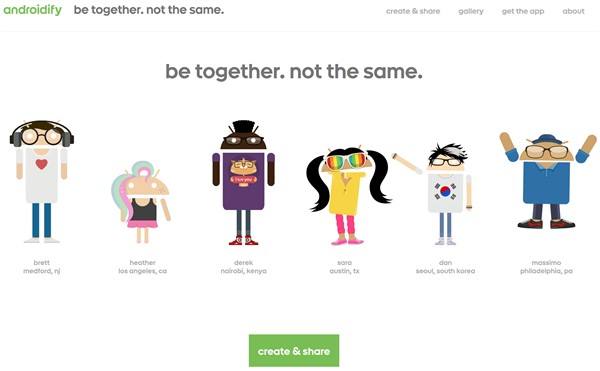“Ninety-two percent of students say that it is easier to use their mobile device to improve their access to information,” says Daniel Adeboye, citing university research. “Not every classroom can get a laptop every day, so [devices like smartphones], even if you have to pair up, become something useful for teachers,” says Ken Halla, a classroom teacher. In this blog entry, let’s explore a few, effective ways to “androidify” learning in your classroom.
Research Insights
Do BYOD devices enhance learning or distract learners? Let’s take a look at one meta-analysis of 110 studies, The effects of integrating mobile devices with teaching and learning on students’ learning performance: A meta-analysis and research synthesis.
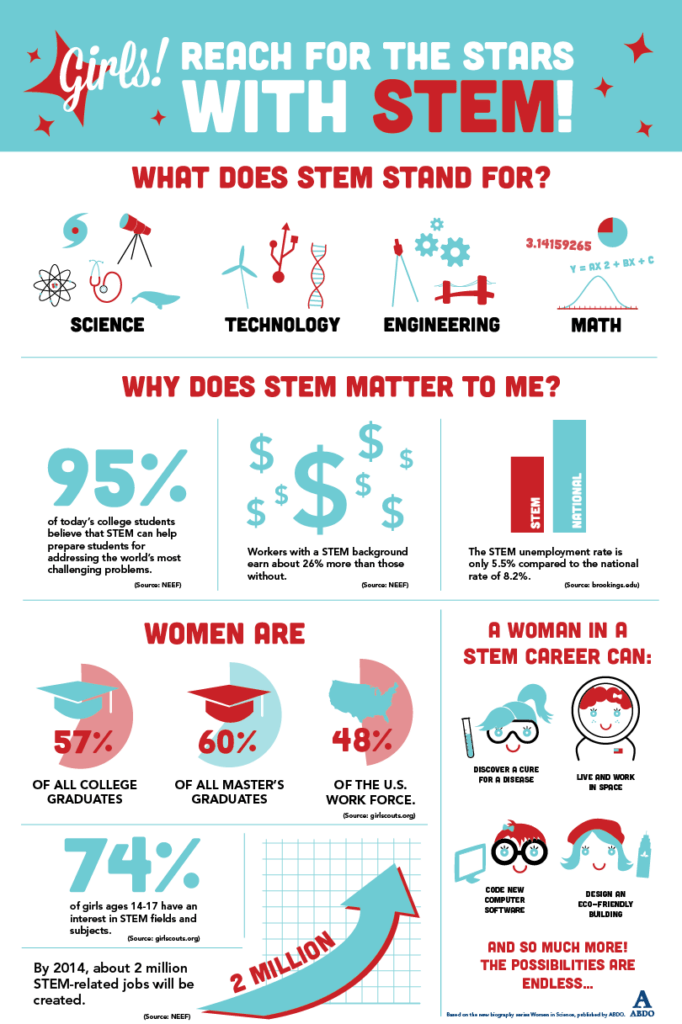
Use the Android app PicsArt Photo Studio to create infographics like this one
Mobile devices…
- Support various teaching styles, including lecture-style teaching, convenient information gathering, information sharing, cooperative learning, exploratory learning outside the classroom, and game-based learning.
- Facilitate the development of communication, problem-solving, creativity, and other high-level skills among students.
- Feature individualized interfaces, real-time access to information, context sensitivity, instant communication, and feedback.
In-Classroom Strategies
While the debate rages on the effectiveness of smartphones in the classroom, many educators and students have already taken the plunge. Consider the slide show, Thirty-three ways to use mobile phones in the classroom (PDF) as a starting point.
Effective Mobile Device Use
Daniel Adeboye makes the point that use of technology in classrooms often enhances efficiency, rather than improves learning effectiveness. He suggests several approaches, among them these three:
- Audio recording
- Live polling tools
- Video creation
Some would also add tools that facilitate staying in touch with students, such as Remind.com for “real-time messaging for your school, group, or just a single person.” However, while educators like Ken Halla have compiled excellent lists of educational apps for BYOD, in this blog entry I’d like to make some of my own recommendations.
1- Audio Recording
As a veteran audiophile, my go-to set of recording tools includes the following:
- Voxer.com: While many educators use Voxer to participate in audio-only communities and audio chats, only a few take advantage of it as a recording tool. You can record interviews with others using “My Notes.” Add an iRig Mic to enhance audio quality. You can save the audio as an MP3 file to the cloud. If you prefer to tweet the audio as a link, that option is available. Maximum record time is fifteen minutes.
- HiQ MP3 Recorder: A drop-dead simple audio recorder, HiQ MP3 Recorder (free version) can save to MP3 audio format. You can get the audio off the device quickly, saving to Dropbox, Google Drive, or taking advantage of an app’s built-in WiFi Drive. WiFi Drive allows you to connect via a web browser on a computer (or another mobile device). Once connected, you save a copy of the audio file. This is a real time saver. Unlike Voxer, an account is not required to use HiQ MP3 Recorder. Maximum record time is 10 minutes in the free version.
Audio recordings can be used to monitor and/or assess students’ grasp of a subject or target language.
2- Live Polling Tools
Mobile devices facilitate “instant-feedback functions.” These functions “solve the difficulty of efficiently executing…formative assessment in a class with many students,” say the authors of the meta-analysis cited earlier. Many choices are available.
- Poll Everywhere: Available for several years, this is often the go-to choice for conducting polls.
- VoxVote: This app provides five events for free and allows for unlimited audience voting.
Some other tools include iClicker, Sli.do, and Quick Tap Survey. Add interactivity with tools like Kahoot! and Quizizz.
3- Video Creation
“By 2017, video is predicted to be two-thirds of the world’s mobile data traffic,” point out the authors of this article. Anyone can create a video with a smartphone. However, editing the video to good effect can be challenging on the small device. Just as iOS users enjoy a few tools like iMovie (free), Videocraft ($2.99), Pinnacle Studio ($12.99), or Filmic Pro ($14.99), so do Android users.
Note: Remember that you need to be logged in with a personal Google account, not a G Suite EDU, to access links to apps in the Google Play store. Otherwise you will get an error.
Before jumping into a list of Android video creation and editing tools, it wouldn’t hurt to review the article, Six tips for successful mobile video assignments. Video creation and editing expectations need to be lower than desktop editing. Most “free” tools include watermarks that can only be removed with a monthly or annual subscription. If you need to record your Android screen, use XRecorder. The tools below focus on video editing.
- YouCut – Video Editor & Video Maker, No Watermark: An easy to use video editor that will have you combining pictures, videos, and music (free titles available).
- Filmora Video Editor: From their website, app creators describe it as “A pretty powerful video editor application, which will not stamp a watermark or place a time limit on your clip.” With FilmoraGo, you can make video with music and effects and then share to social media.
- VideoShow Video Editor: This editor with in-app purchases offers simple editing, subtitles, and over a thousand music clips. A companion app, GIFGuru, makes animated GIFs possible. VideoShow allows conversion of the video to MP3 audio. Creating a video for class assignments shouldn’t be too difficult.
- Action Director Video Editor: Action Director offers a variety of options, including editing video, adding music, and more.
Android Authority has a few more choices listed. Try these three first. Kinemaster, ALIVE MovieMaker, and PowerDirector were objectionable for various reasons. Provided video editing is not a class assignment, students can use the Seesaw app to capture student video summaries. The real challenge for video on Android is video rendering time. Not all Android devices are created equal.
Green Screen Tip
On iOS, the DoINK Green Screen app reigns supreme. Green screen can also be done on Android. For video editing, try the paid version of Media Studio. For a one-time charge ($14.95), additional features can be purchased. These features include the green screen effect and audio recording/editing tools. For photos, use PhotoLayers (features in-app ads).
Androidify Learning in Your Classroom
As you work to “androidify” your classroom, remember to have fun. One complaint I often hear about BYOD involves teachers’ lack of familiarity with the right apps. They often do not know how to match apps to an instructional purpose. Consider these apps as a starting point.
Update: This blog entry was updated on 04/01/2020 with new information.