What will you create today? It’s the question that greets anyone visiting the Adobe Express website. A more important question may be, how are you teaching students to interpret, create, and use visual content for communication and learning? In this blog entry, you will get some suggestions on how to accomplish that with Adobe Express.
What is Adobe Express? It is a free tool that offers powerful image editing tools. Educators can use them to make content that models visual literacy.
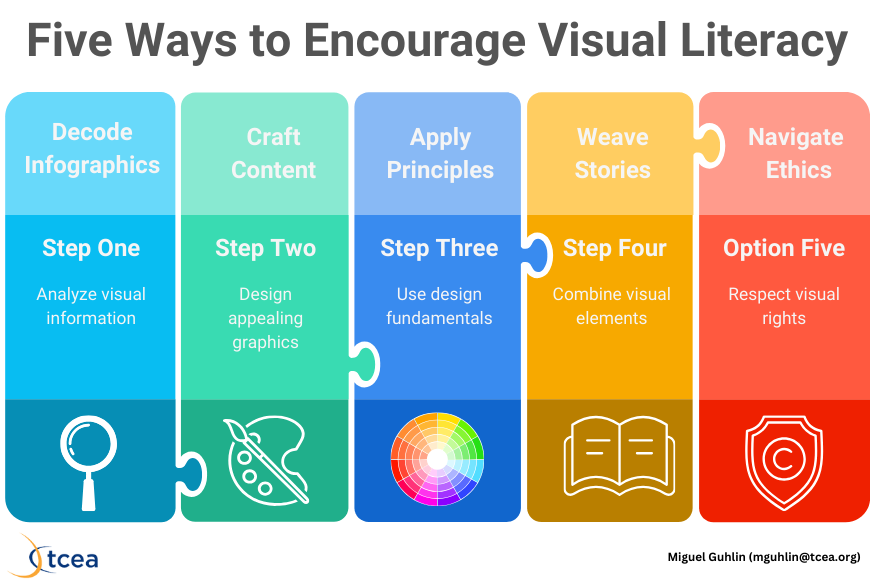
What is Visual Literacy?
The easier digital design tools get, the more important that students learn how to use them. Visual literacy describes what this entails, including these components:
- Decode Infographics. Today, infographics abound online. Knowing how to make sense and critically analyze them remains important. How do these share information or emotions? What’s our own reaction to them?
- Craft Content. In this case, the content includes presentations, social media graphics, and infographics. This content has to be both visually appealing and get its message across to the viewer.
- Apply Principles. This can include color theory, layout, and typography. Pre-designed templates and filters can ease the burden of applying these principles.
- Weave Stories. You can combine text, images, and other elements to tell a story.
- Navigate Ethics. This includes everything from copyright, fair use, to making and using visuals in ethical ways.
There are many tools to model visual literacy to students. Before jumping into Adobe Express, let’s take a look at some of the others available.
Did You Know?
TCEA offers several courses that address visual literacy, including Adobe Photoshop, Canva Educator, and Canva Specialist. These are affordable ways to get started with learning about how to best model visual literacy for your students.
Alternatives to Adobe Express
While there are no one to one alternatives to Adobe Express, you might consider the amazing options below. One of my favorites is Canva for Educators. And, there are many free, open source tools. See a short list of alternatives below:
- DaVinci Resolve (video tutorial),
- GIMP (video tutorial)
- Inkscape (video tutorial)
- Krita (video tutorial)
- Scribus (video tutorial)
Now that you’ve seen some of the alternatives, let’s jump into some of the fun activities you can do. Adobe Express makes these possible with ease.
Note: All scenarios below are fictional to demonstrate the effectiveness of the quick actions mentioned.
#1 – Quick Actions for Basic Image Edits
“Adobe Express lets us focus on creativity rather than getting bogged down in technical details,” says Ms Johnson, a middle school art teacher. She uses digital image manipulation and demonstrates the quick actions feature.
You can use Quick Actions to:
- Resize images for consistent presentation slides
- Remove backgrounds to create digital collages
- Teach composition principles through image cropping exercises
How to resize an image:
- Open Adobe Express and select “Resize image” from Quick Actions
- Upload your image or drag and drop it into the editor
- Choose a preset size or enter custom dimensions
- Click “Download” to save your resized image
Here’s a quick video tutorial on how to do that:
#2 – Make Visuals Better with Filters
“These tools allow us to discuss how color and contrast affect mood in images,” says Mr. Garcia, a high school teacher. “You can use tools like color and contrast to for visual storytelling.”
Some classroom applications include:
- Lead a discussion on color theory using the Looks filters
- Demonstrate how to balance exposure in photos for science fair displays
- Collaborate with students to create visually appealing infographics
How to apply Looks and adjust settings:
- Open your image in the Adobe Express editor
- Click on “Adjust” in the left sidebar
- Scroll through available Looks and click to apply
- Fine-tune using sliders for brightness, contrast, saturation, etc.
- Click “Apply” when satisfied with the changes
Here’s a quick video walkthrough on how to do that:
#3 – Rely on AI for Creative Projects
“AI opens up possibilities for visual creation,” says Ms. Valdez, a high school art teacher. “We use Firefly AI’s text-to-image feature to make illustrations, visual aids, and more.” Using AI in this way gives teachers the opportunity to model ethical prompt engineering to students.
Here are some ways to do that followed up by prompts:
Here’s a markdown table matching prompt examples to the categories you specified:
| Category | Type of Prompt | Actual Prompt |
|---|---|---|
| Guide students in generating custom illustrations for literary analysis | Literary Analysis Illustration | “Create an image that represents the central theme of hope in ‘To Kill a Mockingbird’. Include a mockingbird, a courtroom, and a tree with warm, golden light filtering through its leaves.” |
| Teach responsible AI use by discussing prompt engineering | Abstract Concept Visualization | “Create an image that represents the concept of ‘freedom’. Use symbolic elements and a color palette that evokes feelings of liberation and possibility.” |
| Collaborate on creating visual aids for historical events using Generative Fill | Historical Event Visualization | “Generate an image depicting the signing of the Declaration of Independence. Show a group of men in 18th-century attire gathered around a table with a large document. Include quill pens and an inkwell.” |
How to generate images with Firefly AI:
- Click on “Text to image” in Adobe Express
- Enter a detailed description of the desired image
- Click “Generate” and wait for AI to produce options
- Select preferred image from the results
- Refine the image further using other editing tools if desired[1]
Here’s a video tutorial that shows you how:
Wait, There’s More! Visual Literacy Activities
Want to see some other ideas for using Adobe Express in your classroom? Consider this Guided Activities Table (you will be prompted to make a copy with Google Docs). These activities enable you to take advantage of Adobe Express image editing and nurture visual literacy in your classroom. Guide students in this critical digital life skillset.
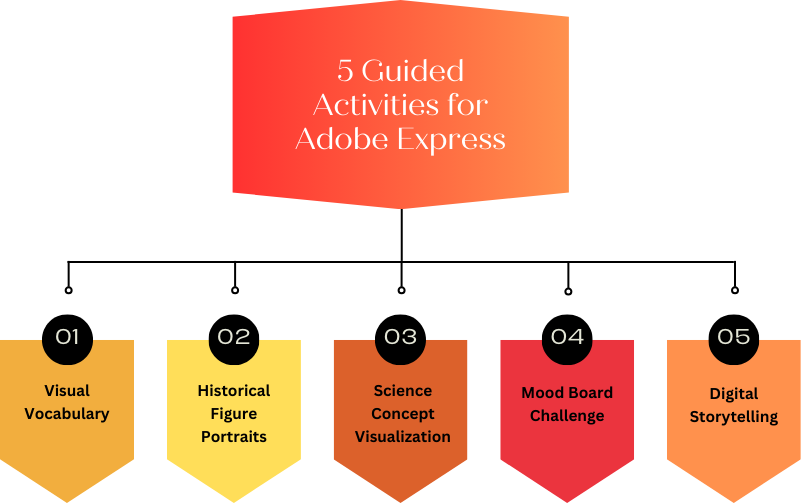
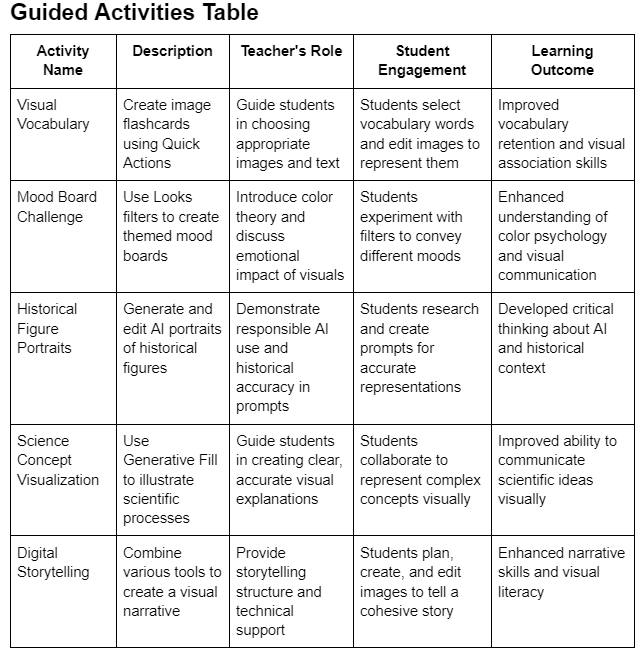
Other Resources
- Adobe for Education: Official resources, K-12
- Adobe Express: Generative AI and Digital Literacy Resources – AI education tools
- Common Sense Education: Tech integration tips, K-12
- ISTE Standards: Digital literacy framework, K-12 and higher education
- Visualizing Our Understanding: Graphic Organizers – Visual learning strategies
- Going Beyond Digital Literacy: Fostering Readers as Learners – Digital reading skills
- Comics and Graphic Novels: An Imagery Invasion – Visual storytelling tools
- A Literacy Resource You Must See to Believe – Visual literacy resources

