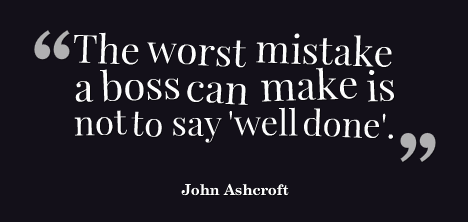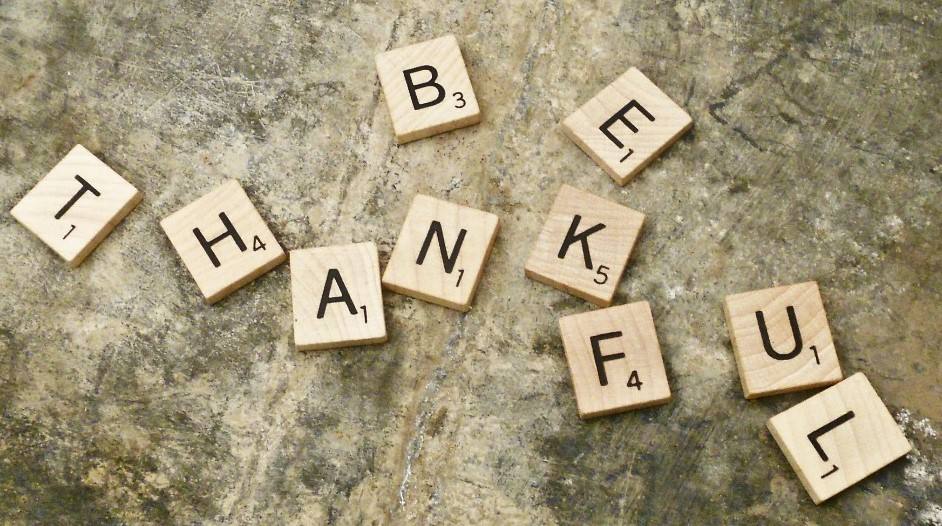Have you heard of Slack for fast, anytime/anywhere team communications? It may be the email substitute you have always wanted. Let’s take a look at what it can offer you and your staff.
What Is Slack?
Slack is a free, real-time messaging, archiving/search tool in use by 5.8 million weekly active users. It uses channels to organize conversations, which are then threaded together. You can create any channels you might need, which means you could have one for each grade level or department, one for planning social events, one for the technology department, etc. If a channel is no longer needed, you can leave it or delete it. Because the channels are threaded, anyone who joins a channel after the conversation has already begun can still read what has been happening. And you can add documents, video, audio, graphics, and URLs to any Slack message, which makes it perfect for sharing information quickly.
In addition, Slack can be used to instantly message individuals as well as groups. And there is a free app available so that you can check for communications from any device. With a little practice, Slack can quickly take the place of a host of other apps and programs for communications, calendars, and reminders, enabling everyone to be more productive and save time. The TCEA staff have used Slack for the past year, and really love it!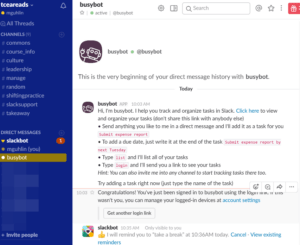
Here are some self-reported improvements from Slack users:
- 32 percent boost in productivity
- 50 percent fewer emails
- Informal idea sharing nurtures creativity
Let’s explore some tips for using this tool. Find out more via their Help Center.
Slack for Better Communication
Tips to keep in mind:
- Tip #1: Establish clear guidelines for Slack communications.
- While Slack may feel like the casual instant messaging you do with Facebook Messenger, staff need to remember it is work-related and that workplace policies apply. It might be helpful to remind them of this periodically. In addition, you may want to add a channel just for the sharing of fun things (such as a local restaurant having a special or a cute kitten video). Staff members can opt in or out of this channel as they wish.
- Tip #2: Take advantage of hashtags, stars, and app add-ons.
- Add-ins like BusyBot can be added to Slack to create to-do lists and engage in task management. You can also add reaction emojis to heighten interaction without the need for tapping in a message, which can be a real time-saver.
- Tip #3: Create channels to house topic-specific conversations.
- You can use channels for open conversations focused around a specific topic. Channels are searchable and archived, unlike direct messages to other team members.
- Tip #4: Format Slack communications with simple keyboard hacks.
- Want to *bold* or _italicize_ a word in Slack chat? Place asterisks to bold and underscores to italicize. Quote content by placing a less than symbol (<) in front of it.
- Tip #5: Set reminders in Slack.
- Type /remind me [at/in] [some time] to [do something]. For example, /remind me 04/12/2017 10:36AM to take a break results in this message from
slackbot [10:35 AM] Only visible to you
:thumbsup: I will remind you to “take a break” at 10:36AM today. Cancel · View existing reminders
There are many other great tips available online.
Slack Add-ins
You can extend the program’s functionality with various app integrations. Some ways to facilitate better communications include:
-
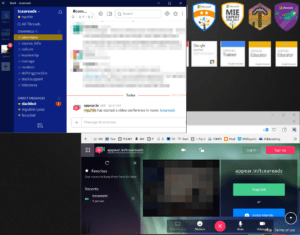
Slack Video Conference with Appear.in Room
Blend a variety of video conferencing options. Stay in touch with video with one of these add-ins:
- Appear.in: Provides for eight call participants, and you can use the /appear slash command to start a video conference in your channel, making it easy for others to join the call.
- Google Hangouts: Start a Hangout with /hangout in any channel to get a link to share with others. A Slack control panel will appear and you can invite other Slack team members to the video conference.
- VideoLink2.Me: This offers audio/video conferences with file and screen sharing directly in your web browser. It supports six or more people, depending on the users’ internet bandwidth and connection speed. Use the /videolink slash command to create a conference room and share its link to your channel.
- Drop files from cloud storage providers into the Slack chat. Here are a few that Slack supports:
- Google Drive: Install this integration to create Google Docs and import any type of file from Google Drive without leaving your conversations in Slack.
- Dropbox: This integration will import Dropbox files into Slack so you can share your work, get feedback, and collaborate with your team.
- Box: This integration will import Box files into Slack. Imported files are searchable and shareable in Slack, but will continue to be stored in your Box account. Imported files will be automatically updated when the corresponding Box file is updated.
Learn More
Want to learn more about how Slack can simplify your work flow and assist your team in becoming more productive? Be sure to attend the Productivity Tools for Administrators workshop on Thursday, June 15, 2017 in Austin. Register here.



 remember all of the things that I routinely forget. She’s the one who gets text messages and phone calls from her boss at all hours of the day (and yes, I’m sorry to admit it, the night, too). She runs our robotics contests and our awards and scholarships programs, both of which have huge numbers of participants. She is also our membership software expert, which means that when the rest of us can’t make sense of the programs we use, she helps us, always very patiently. I often wonder what she must tell her husband about us each day when she goes home; I’m sure the stories about our incompetence make him laugh. But she never makes us feel stupid, even when we ask her the same question 100 times. She is always patient, and TCEA wouldn’t be what it has grown to be without her.
remember all of the things that I routinely forget. She’s the one who gets text messages and phone calls from her boss at all hours of the day (and yes, I’m sorry to admit it, the night, too). She runs our robotics contests and our awards and scholarships programs, both of which have huge numbers of participants. She is also our membership software expert, which means that when the rest of us can’t make sense of the programs we use, she helps us, always very patiently. I often wonder what she must tell her husband about us each day when she goes home; I’m sure the stories about our incompetence make him laugh. But she never makes us feel stupid, even when we ask her the same question 100 times. She is always patient, and TCEA wouldn’t be what it has grown to be without her. Janny works the reception desk of our building, which means that she is the first face visitors see. She is also the first person on the phone and chat lines, making her the voice of TCEA, too. And that is a blessing as she is the sweetest woman I have ever met. I have never seen anyone multi-task like she does. She can be entering purchase orders, responding to a member’s frantic phone call about a forgotten password, restocking drinks for a workshop or room rental happening in our conference center, and fixing the copy machine, all while smiling. She always has a pleasant greeting and a piece of candy for the UPS, FedEx, cleaners, lawn maintenance, and post office folks who drop by, and has never once been seen with a frown on her face. Some day, when I have enough karma points, I want to be Janny.
Janny works the reception desk of our building, which means that she is the first face visitors see. She is also the first person on the phone and chat lines, making her the voice of TCEA, too. And that is a blessing as she is the sweetest woman I have ever met. I have never seen anyone multi-task like she does. She can be entering purchase orders, responding to a member’s frantic phone call about a forgotten password, restocking drinks for a workshop or room rental happening in our conference center, and fixing the copy machine, all while smiling. She always has a pleasant greeting and a piece of candy for the UPS, FedEx, cleaners, lawn maintenance, and post office folks who drop by, and has never once been seen with a frown on her face. Some day, when I have enough karma points, I want to be Janny. Carrie, our director of member services; she answers to each of our 17,556 members. And that’s a lot of bosses to have! Erin is one of the newer members of the team, but has fit in with the rest of us crazies since day one. She spends a lot of time working in our membership database system, which can cause her to go a little bug-eyed at times. And she is our official “booth babe,” traveling across Texas to talk with members and non-members alike at area events and to preservice teachers at their student teacher orientations. Unlike the rest of the staff who are more specialized, Erin is expected to know everything about TCEA: all of our programs, our offerings, and our benefits. From member webinars to our advocacy program to the daily app list to what each SIG provides, she knows it and happily shares it with everyone she comes in contact with. She is the best advocate a member could have.
Carrie, our director of member services; she answers to each of our 17,556 members. And that’s a lot of bosses to have! Erin is one of the newer members of the team, but has fit in with the rest of us crazies since day one. She spends a lot of time working in our membership database system, which can cause her to go a little bug-eyed at times. And she is our official “booth babe,” traveling across Texas to talk with members and non-members alike at area events and to preservice teachers at their student teacher orientations. Unlike the rest of the staff who are more specialized, Erin is expected to know everything about TCEA: all of our programs, our offerings, and our benefits. From member webinars to our advocacy program to the daily app list to what each SIG provides, she knows it and happily shares it with everyone she comes in contact with. She is the best advocate a member could have. Our newest administrative professional, Ashley, supports the professional development team (Bruce, Diana, Peggy, and Miguel) and our advocate Jennifer. She is in charge of the TCEA certification programs, making sure all of the PD events are on the calendar and available for registration, mailing out completed and framed certificates, setting up for face-to-face workshops, and assisting the trainers to keep track of where they are supposed to be doing presentations when. She helps with the set up of all of our PD events, like the Tots conferences and System Admin, as well as the various academies. And she runs the convention volunteer program. She sometimes looks a little shell shocked as she has the most TCEA staffers to keep an eye on, but she manages all of them beautifully.
Our newest administrative professional, Ashley, supports the professional development team (Bruce, Diana, Peggy, and Miguel) and our advocate Jennifer. She is in charge of the TCEA certification programs, making sure all of the PD events are on the calendar and available for registration, mailing out completed and framed certificates, setting up for face-to-face workshops, and assisting the trainers to keep track of where they are supposed to be doing presentations when. She helps with the set up of all of our PD events, like the Tots conferences and System Admin, as well as the various academies. And she runs the convention volunteer program. She sometimes looks a little shell shocked as she has the most TCEA staffers to keep an eye on, but she manages all of them beautifully.

 Taking on new skills and the learning curve that goes along with it may be a frightening and/or frustrating task for your staff members. When possible, always try to set them up for success. They may not know how to break the skill down into manageable pieces, for example, so you may need to help model that aloud. Depending on the skill, you may also need to provide additional resources or training to help them become confident and successful. Put yourself in their position and consider what might be helpful in order to stretch…without breaking.
Taking on new skills and the learning curve that goes along with it may be a frightening and/or frustrating task for your staff members. When possible, always try to set them up for success. They may not know how to break the skill down into manageable pieces, for example, so you may need to help model that aloud. Depending on the skill, you may also need to provide additional resources or training to help them become confident and successful. Put yourself in their position and consider what might be helpful in order to stretch…without breaking. Talk to your staff about the additional tasks and the need to grow and take on new skills. Having an open discussion can alleviate some of the fear that comes from encountering something new, different, or unknown. When possible, ask questions to find out what they think. They may have a completely different understanding based on their past experiences (or lack thereof). Open dialogue should not be constrained to a single staff meeting however; encourage the conversation to continue. Let your staff know that you want to hear their ideas. Though you may have no control over the growth that needs to take place, you do have a great deal of influence on how well they develop capacity to meet that need.
Talk to your staff about the additional tasks and the need to grow and take on new skills. Having an open discussion can alleviate some of the fear that comes from encountering something new, different, or unknown. When possible, ask questions to find out what they think. They may have a completely different understanding based on their past experiences (or lack thereof). Open dialogue should not be constrained to a single staff meeting however; encourage the conversation to continue. Let your staff know that you want to hear their ideas. Though you may have no control over the growth that needs to take place, you do have a great deal of influence on how well they develop capacity to meet that need. When talking with a friend about building capacity in his team, he mentioned that he has a few people that can juggle six or seven major things, and he has one person that can only juggle four. No matter how much he wants the four-task-juggler to grow into a five-task-juggler, he realizes that it just isn’t going to happen. And the best thing he can do is recognize it and use it to both his and his staff member’s advantage. In doing so, he needs to set realistic expectations for each individual staff member. Just because you and I find certain tasks easy to juggle doesn’t mean that a another staff member will obtain the skill with ease. If we think back over our experiences, we probably had much more time (and resources) to build capacity in that area. With that in mind, consider how you can adjust expectations, but still arrive at the required destination.
When talking with a friend about building capacity in his team, he mentioned that he has a few people that can juggle six or seven major things, and he has one person that can only juggle four. No matter how much he wants the four-task-juggler to grow into a five-task-juggler, he realizes that it just isn’t going to happen. And the best thing he can do is recognize it and use it to both his and his staff member’s advantage. In doing so, he needs to set realistic expectations for each individual staff member. Just because you and I find certain tasks easy to juggle doesn’t mean that a another staff member will obtain the skill with ease. If we think back over our experiences, we probably had much more time (and resources) to build capacity in that area. With that in mind, consider how you can adjust expectations, but still arrive at the required destination.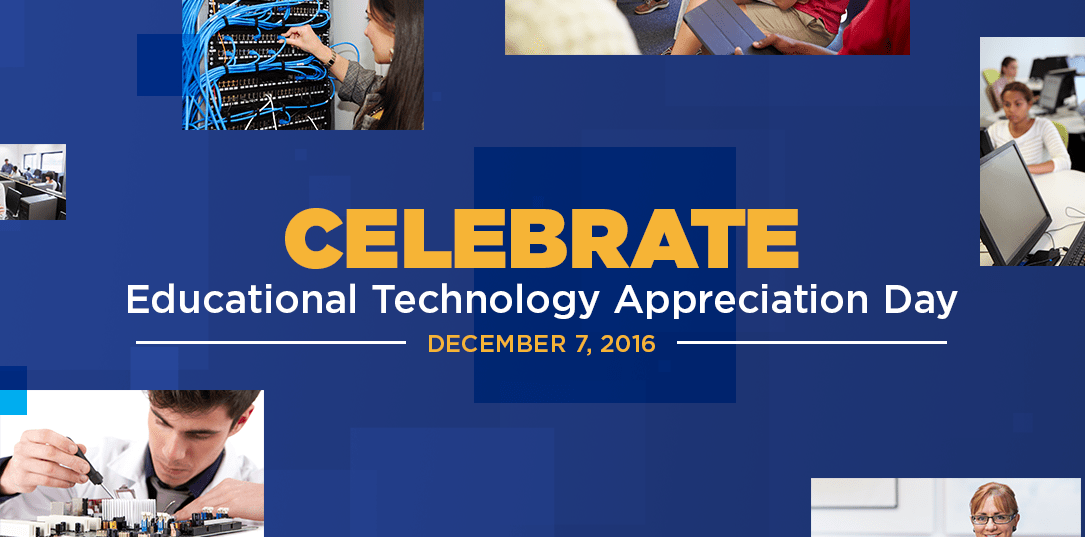
 professionals inventory and image countless devices prior to the first day of school. They ensure that the wireless system is robust enough to enable a multitude of devices to connect simultaneously for online testing. They brainstorm ways to get a reluctant teacher to try something new. They train before school, at lunch, and after school, and often without a break. They work to make sure the network is safe so that student data is never vulnerable. These staff members do this because they believe in their mission. To honor these dedicated school district employees, TCEA is hosting an Educational Technology Appreciation Day on December 7, 2016.
professionals inventory and image countless devices prior to the first day of school. They ensure that the wireless system is robust enough to enable a multitude of devices to connect simultaneously for online testing. They brainstorm ways to get a reluctant teacher to try something new. They train before school, at lunch, and after school, and often without a break. They work to make sure the network is safe so that student data is never vulnerable. These staff members do this because they believe in their mission. To honor these dedicated school district employees, TCEA is hosting an Educational Technology Appreciation Day on December 7, 2016.