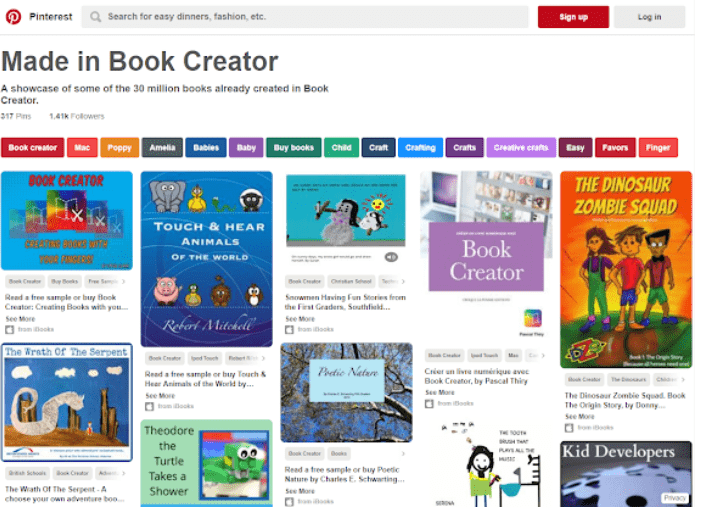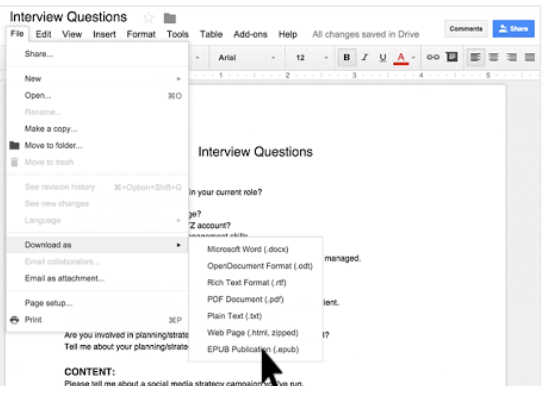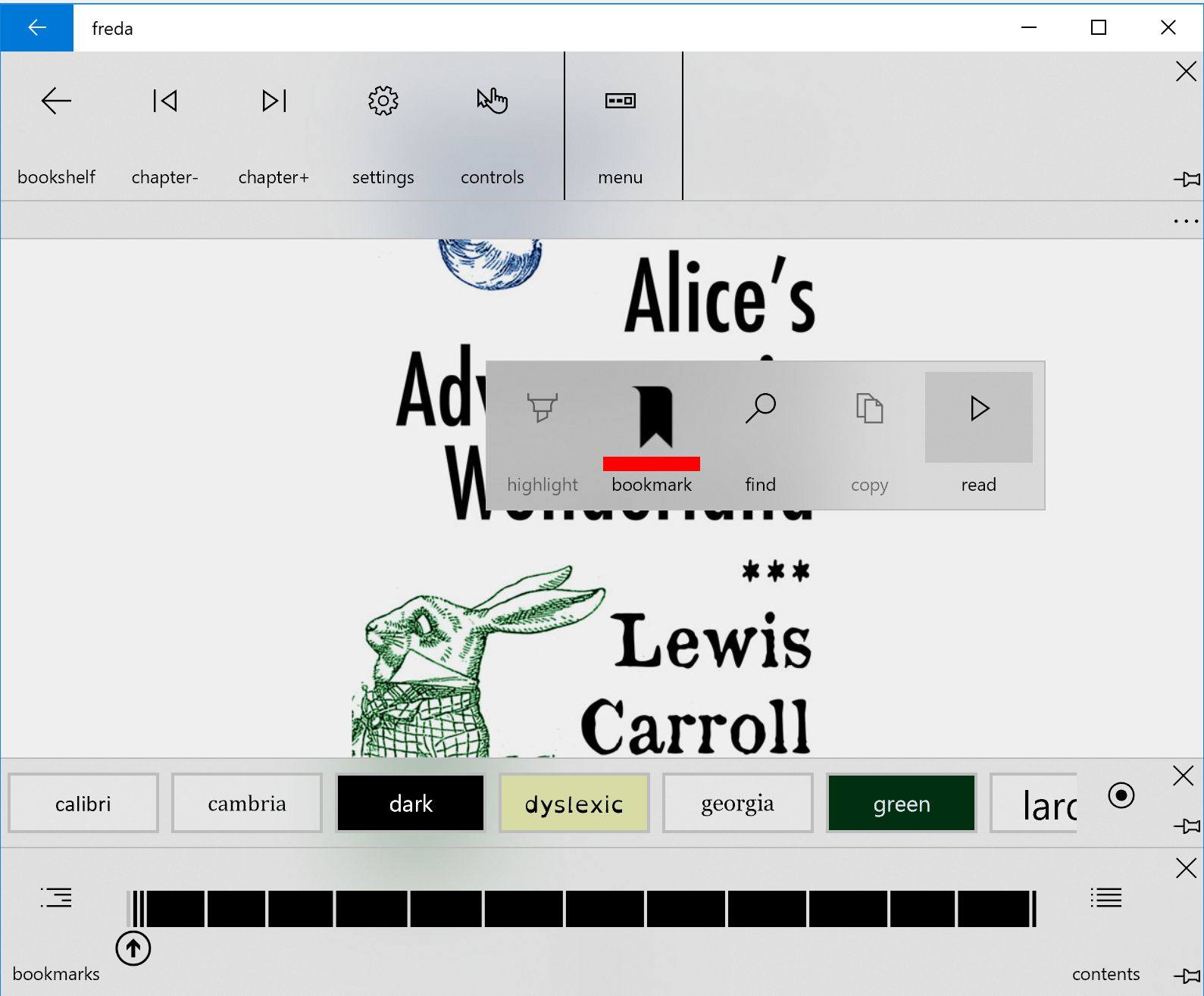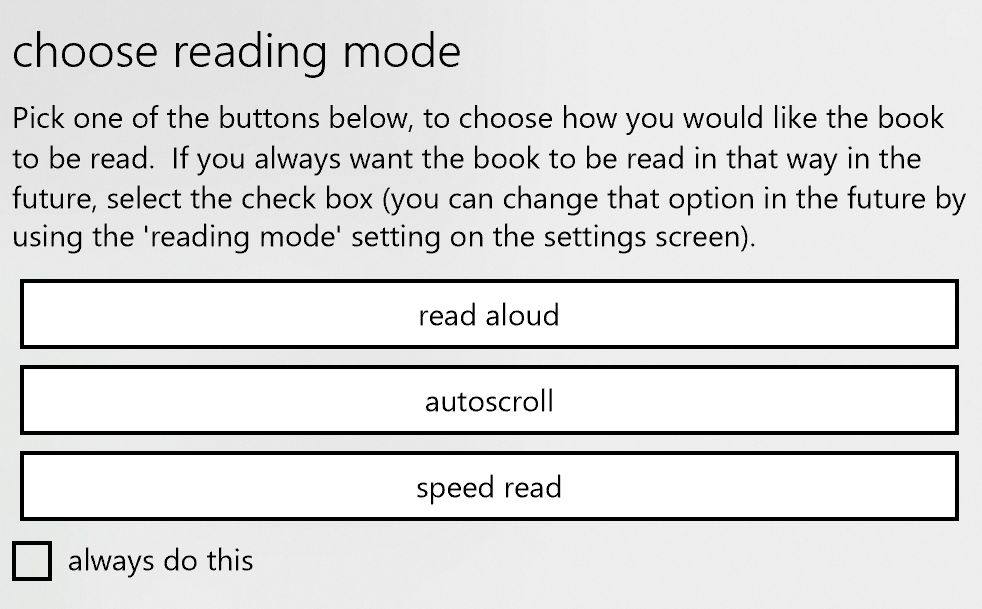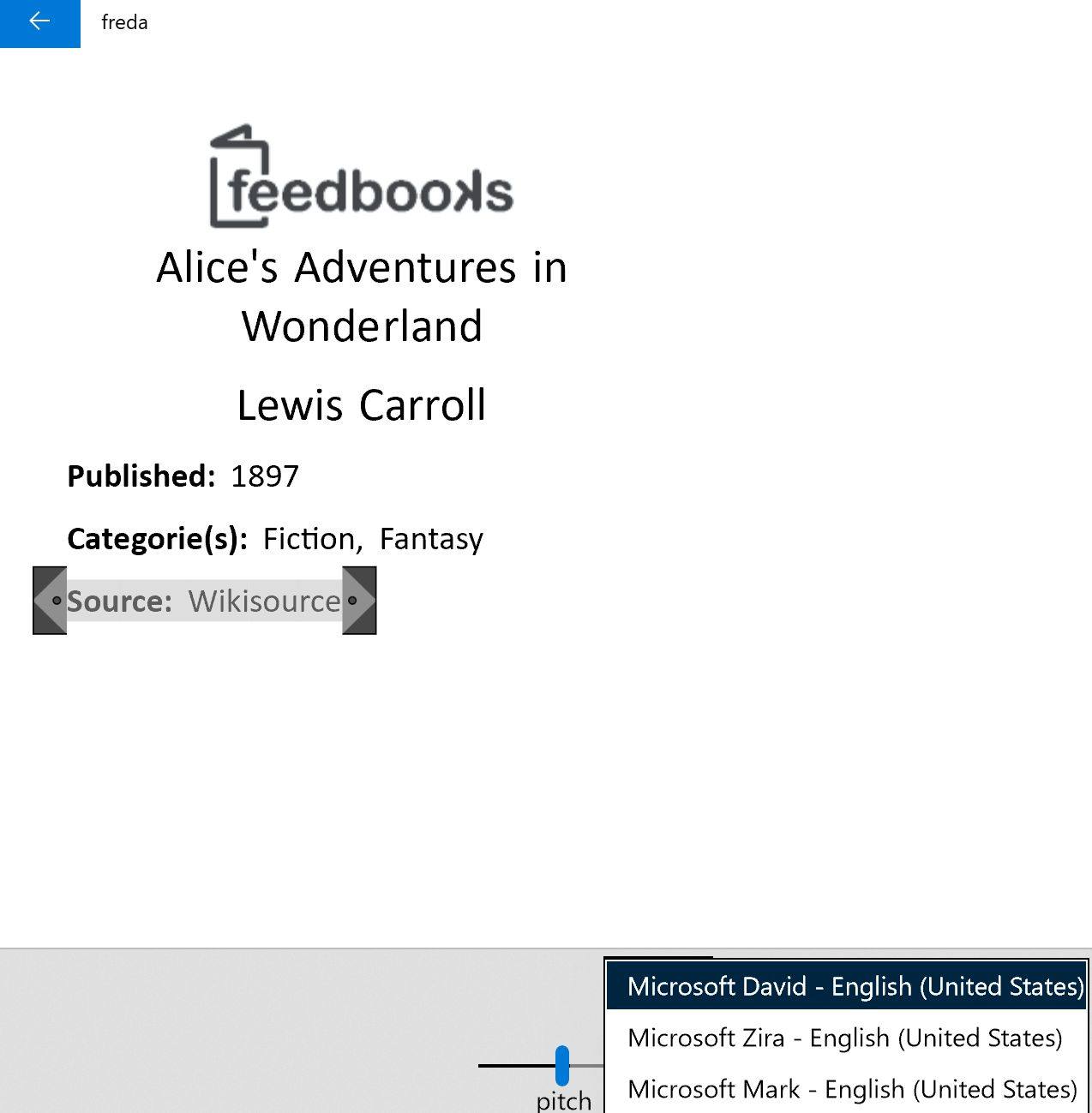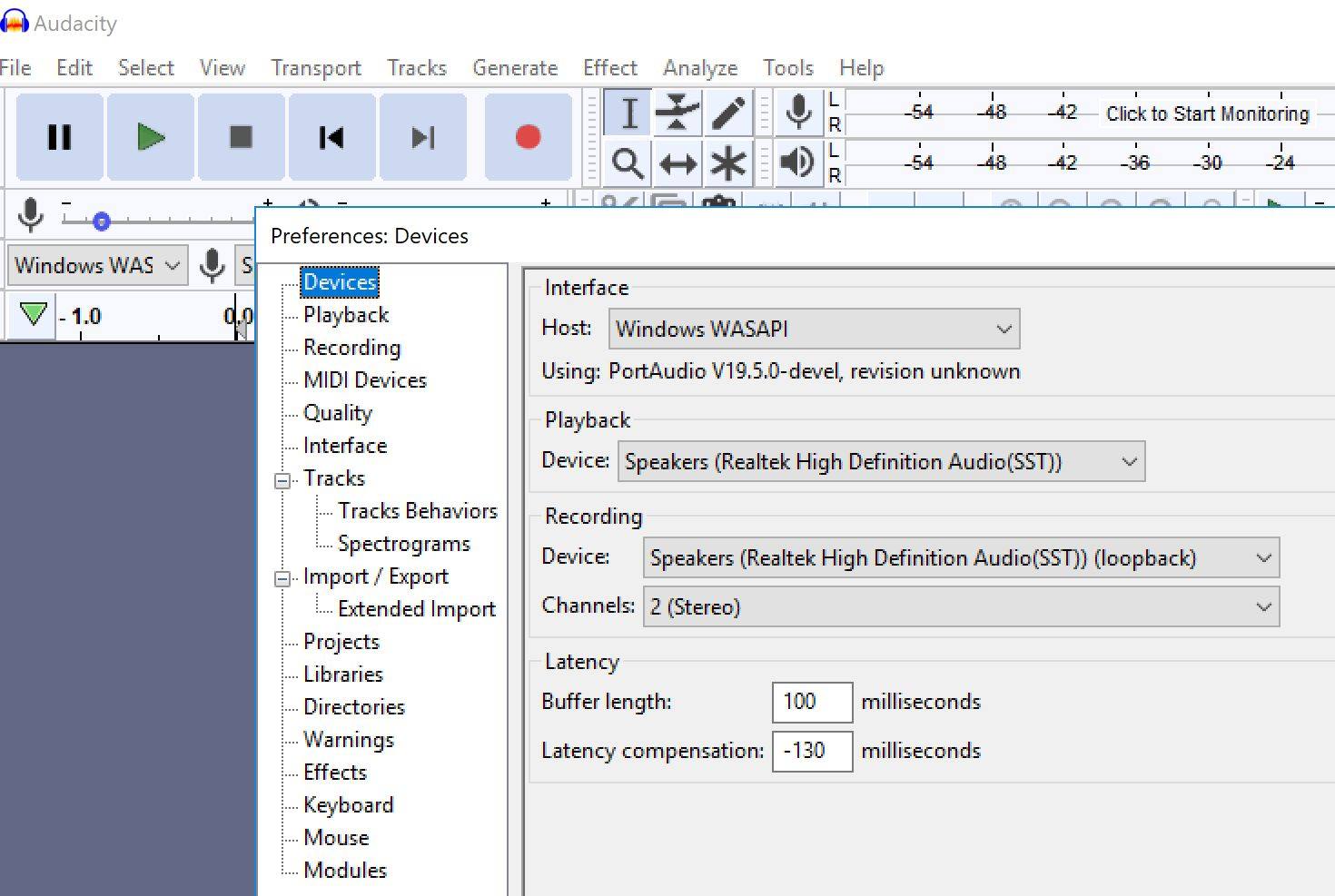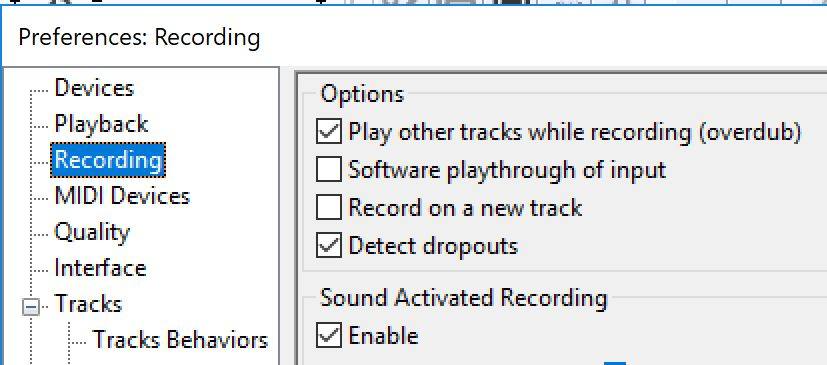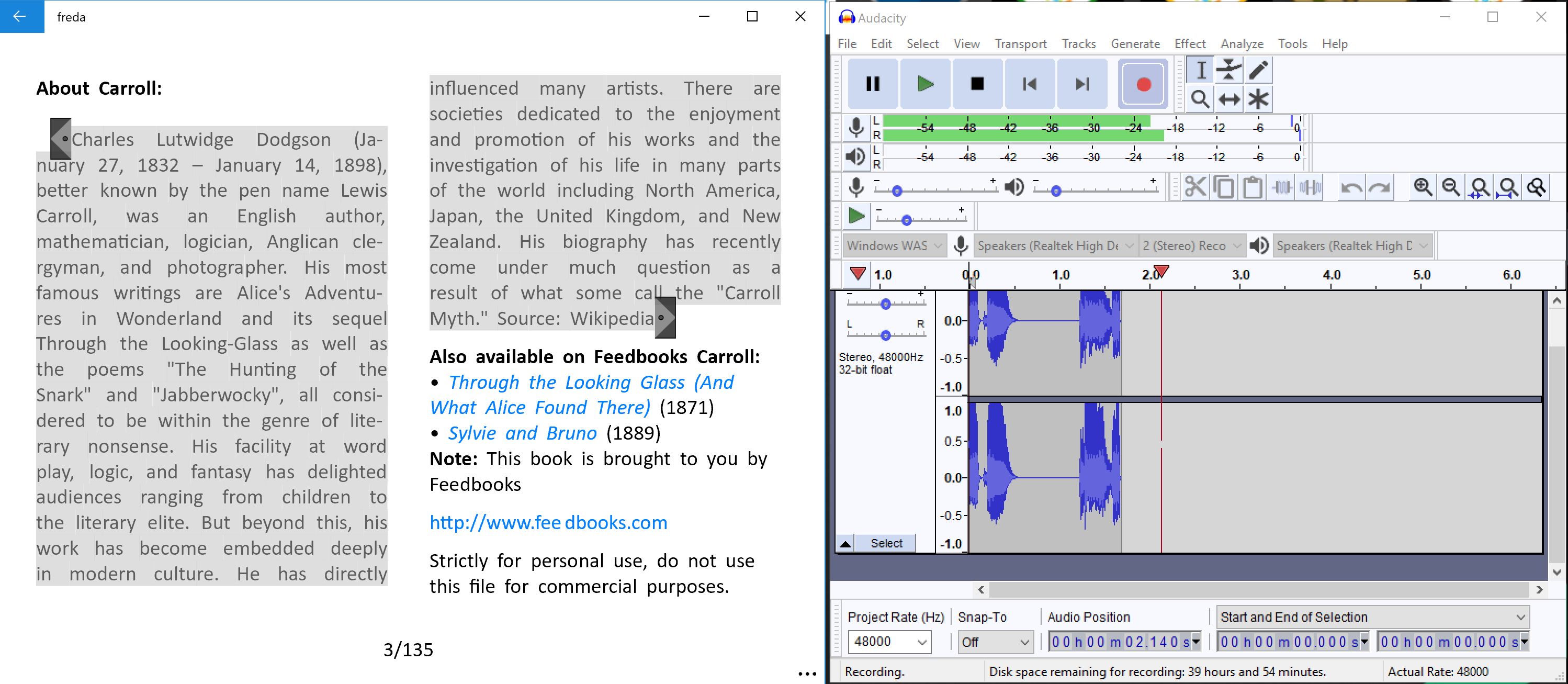AI Chatbots have found their way into the hands of teachers and students around the globe. In classrooms, about half of U.S. teachers and K-12 students now use an AI chatbot like ChatGPT on a weekly basis. Only about 20 percent of students say they haven’t used AI. With widespread use of AI, many continue to struggle with getting information in and out of chatbots. With that in mind, it’s worth brushing up on file formats.
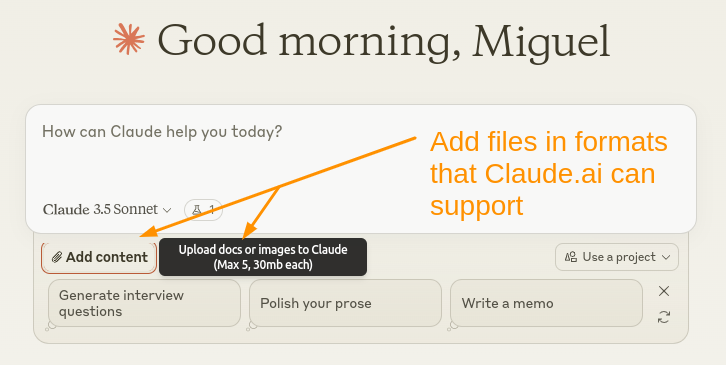
Wait… What are file formats?
File formats are standard ways that information is encoded. For example, webpages are encoded in a variety of formats such as hypertext markup language (HTML). Use Microsoft Word or Excel docs? Then those file formats are DOCX and XLSx, respectively. At the dawn of the AI age, many struggle with file formats, and different chatbots may not handle your favorite program’s file format.
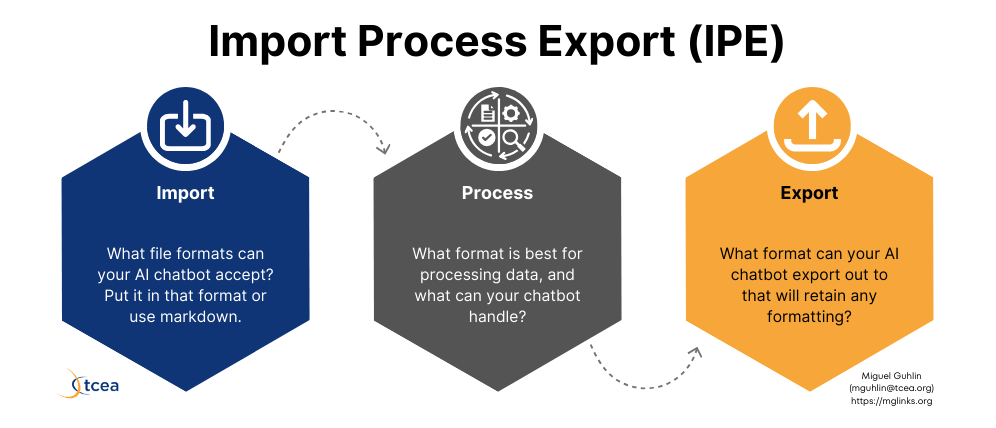
This is an easy problem to overcome, you simply need to be aware of the file formats chatbots can take in (import) or pop out (export). The table below can provide some clarity for you in this regard.
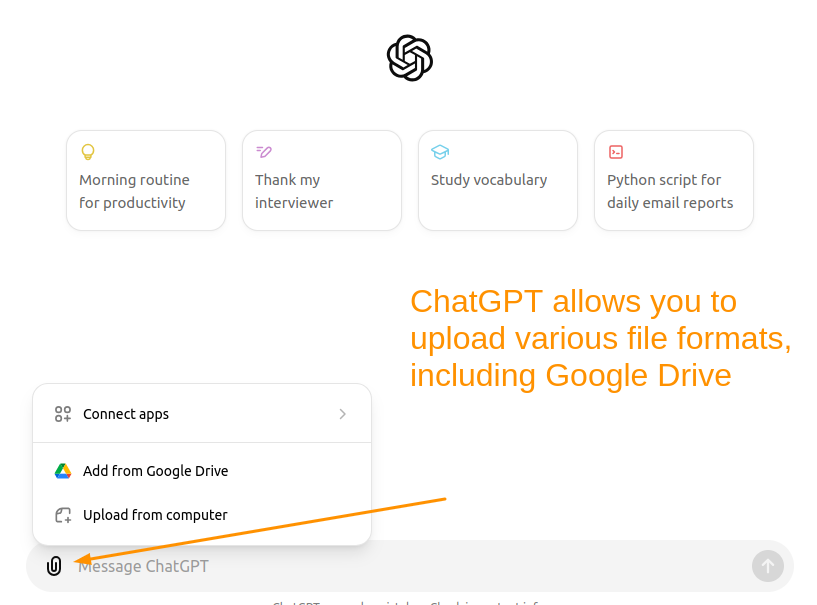
Why Does It Matter?
In the table below, you can see popular chatbots. You will see whether they support text and markdown (all of them do except Meta and You.com). This means that if you know how to get files into markdown format, you can convert to other formats. Why does that matter?
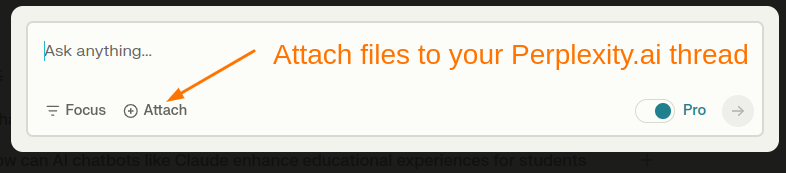
Consider that chatbots like Claude can import PDFs, DOCx, etc., but cannot export to those proprietary formats. That means you have a beautiful documents with tables and formatting (bold, italics, underline), section headers, and it’s reduced to simple text. How can you keep most of that formatting? Use markdown format. But paste that markdown into a word processor, and it won’t look great. You first need to convert it to a usable format.
Chatbot Comparison: Import and Export Formats
This table clarifies what formats work best for various popular chatbots. In addition to file formats, it also offers suggestions for a variety of web browser extensions. You will see more about browser extensions in a moment.
| Chatbot | Text | Markdown | Proprietary Formats | Additional Export Formats | Browser Extensions |
|---|---|---|---|---|---|
| BoodleBox | ✓ | ✓ | PDF, DOCX, TXT, XLSX, CSV | – | N/A |
| ChatGPT | ✓ | ✓ | PDF, DOCX, XLSX | HTML, PNG, LaTeX, Code Snippets, JSON, ASCII art | ChatGPT for Google |
| Claude | ✓ | ✓ | PDF, DOCX, XLSX, CSV, HTML, ODT, RTF, EPUB | JSON | Claude AI, Claude Export (browser script) |
| Google Gemini | ✓ | ✓ | PDF, DOCX, XLSX, Google Docs/Sheets/Slides | CSV, Export to Google Docs, Gmail drafts, Google Sheets (tables), Google Colab (Python code), Replit (various coding languages) | Gemini AI Sidebar |
| Mistral AI | ✓ | – | PDF, JPG, JPEG, PNG, WEBP | GIF | N/A |
| Microsoft Copilot | ✓ | ✓ | DOCX, PPTX, XLSX | Export via solutions (managed/unmanaged) | Copilot for Microsoft 365 |
| Perplexity | ✓ | ✓ | – | Perplexity AI, Save my Chatbot |
There are various websites that can ease your transition. If you rely on markdown as a way to keep formatting, you can use the Free Markdown to HTML Converter. I keep a browser tab open to this conversion website. It’s free, and provides a markdown syntax cheatsheet. That cheatsheet can be helpful to those who may not be familiar with markdown.
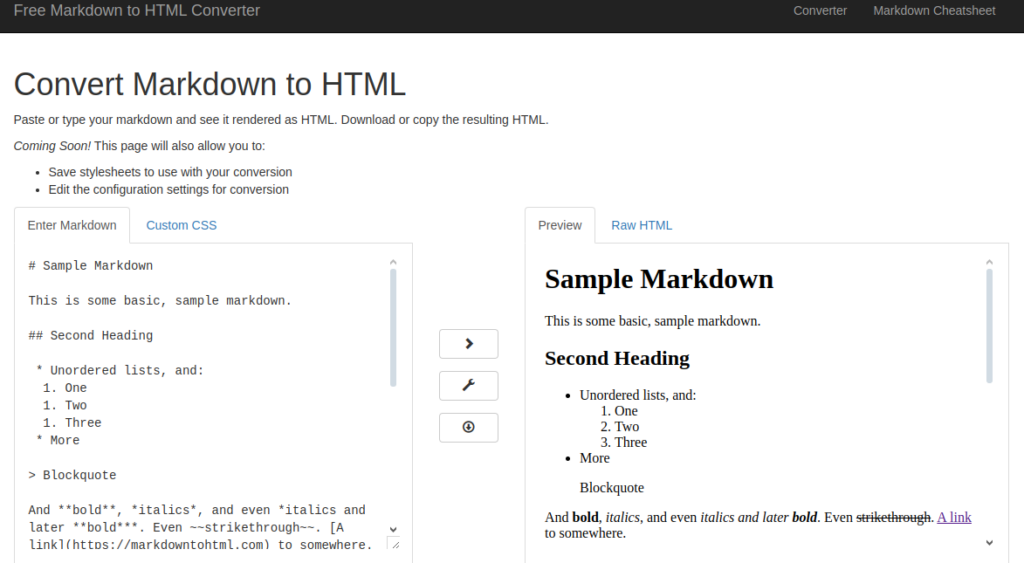
Learning More About Markdown
If you want to learn more about markdown, take a few moments to study the Markdown Syntax Cheatsheet. Want more information? Learn more about markdown via the Markdown Tutorial website.
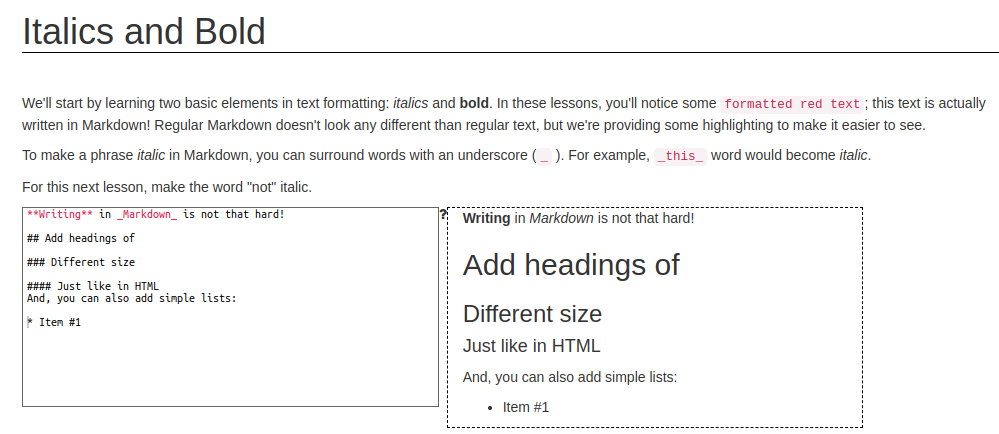
You can avoid learning all the intricacies of markdown through the use of browser extensions. Let’s take a look at a few that make your life easier. If you need a tool to edit markdown files on your computer, give Ghostwriter a try. It’s free, open source.
Google Support for Markdown
Google has added support for copying or pasting from Markdown. This is a time-saver, eliminating the need for converting content to and from Markdown. To enable it, open a Google Doc (any will do). Then, Go to TOOLS->PREFERENCES. Make sure your Preferences mirror the screenshot below, showing a checkmark in front of the ENABLE MARKDOWN option.
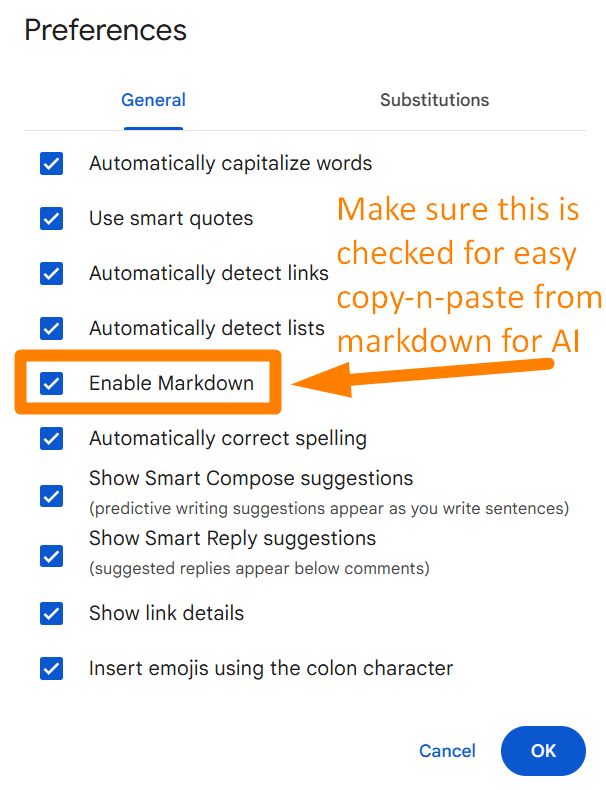
You will still encounter information on the web you want to copy-n-paste as Markdown. Some browser extensions can help with that.
Browser Extensions
Several great browser extensions appear below. They facilitate getting information in usable format into and out of formats chatbots and people can use. In time, these browser extensions may become unnecessary. For now, though, they can ease some of the pain of transition between IMPORT->PROCESS->EXPORT steps.
Here are my top three picks for converters that I use daily:
Tool #1: Copy Selection as Markdown
On a website and want to grab a portion of the webpage with its format intact? Use one of these popular “copy selection as markdown” browser extensions. Once installed, you can highlight text on any website. Then, right-click it and choose “copy selection as markdown.” This will make a copy in your device’s clipboard. You can then paste that markdown text with its formatting intact into your AI chatbot of choice.
Here are a few great browser extensions for Chrome/Chromium browsers:
Using Firefox? You might find one of these options worthwhile.
What are some ways to use this?
- Copy text from a website when I want to analyze its veracity (fake news?)
- Grab selection to rework content I’ve written, or
- Select text as markdown with the intent of using AI to offers suggestions or feedback to colleagues.
Give it a try. It makes converting content from websites into markdown easy.
Tool #2: Convert Google Docs to Markdown
As an avid Google Docs user, I often have complex Google Docs with headings and formatted text. There are times I want to drop a formatted document. I could export it as a DOCx or RTF, but I often like to copy-n-paste from one document to another. Saving files to my device can get tedious. To avoid that, I convert Google Docs in my browser using a Google Doc extension.
There are several “convert Docs to markdown” extensions in the Google Marketplace. One that I have relied on consistently is Bean Road Communications’ Docs to Markdown.
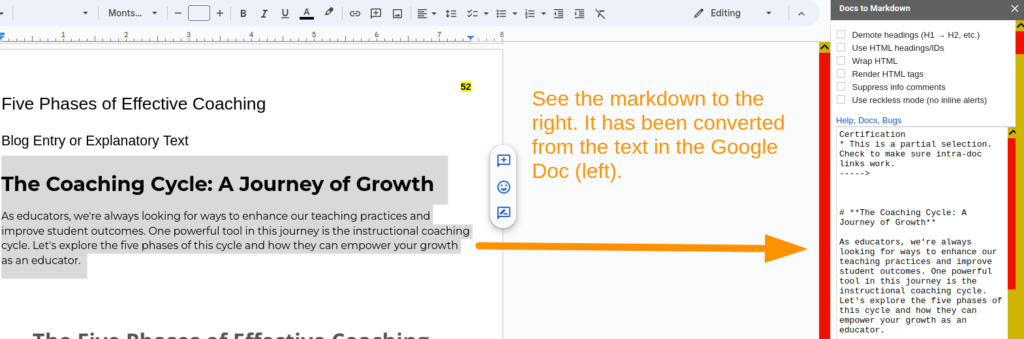
Tool #3: Convert WebP to JPG or PNG
Try to save a picture from ChatGPT, you will get a WebP formatted image. This can be a pain if you don’t have an image converter installed on your device. A workaround? Use one of the following browser conversion tools. You can right-click on an image, and save that WebP as a JPG or PNG image. That’s important because the JPG/PNG image formats are more widely accepted. At least, accepted by various programs that haven’t made the switch to WebP yet.
The first two browser extensions convert from WebP to PNG and JPG, respectively. The third converts from PNG/JPG to WebP.
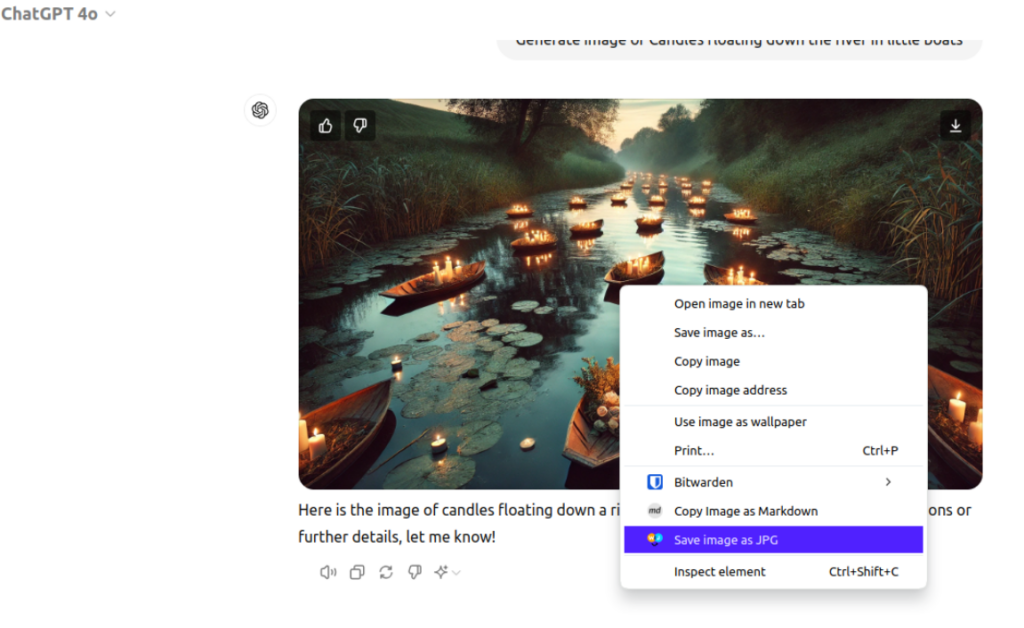
AI Chatbot File Compatibility
Want to use AI chatbots well? You simply need to know two things. First, learn what file types each bot can read and make. This helps you get your work in and out. Markdown is universal to chatbots, so learning how to create and convert it is essential. Second, use browser-based converters or add-ons to change file types fast. This keeps your text looking good. Do these two things and you’ll get more from AI bots. It works for school, work, or fun. Let me know what you use in the comments below.

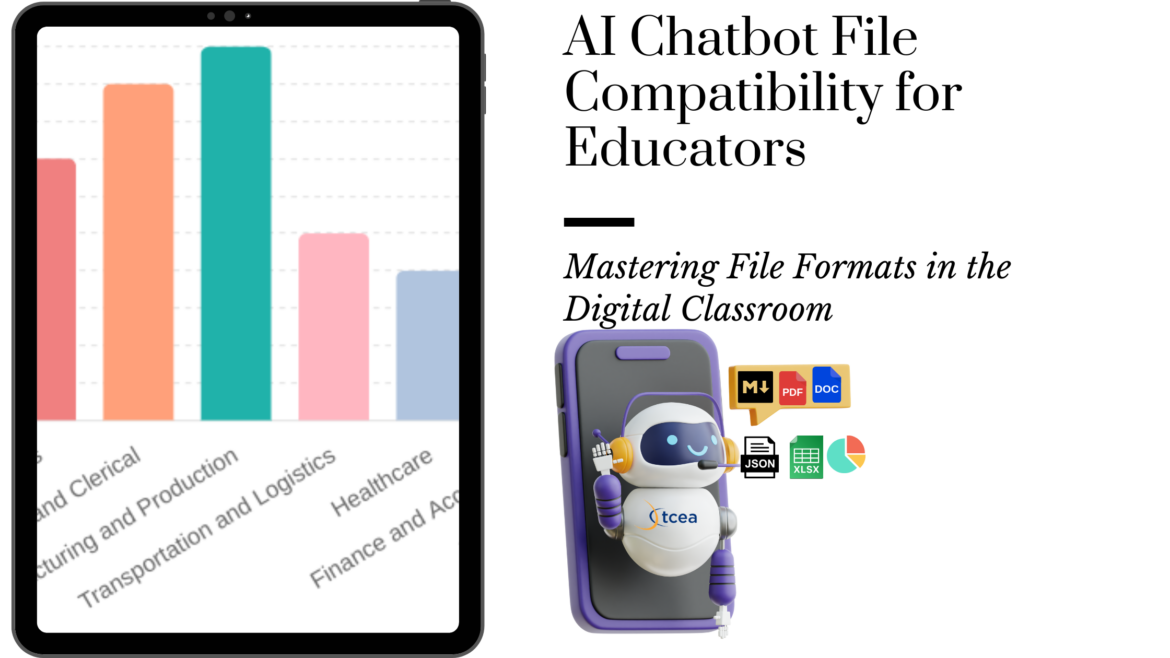
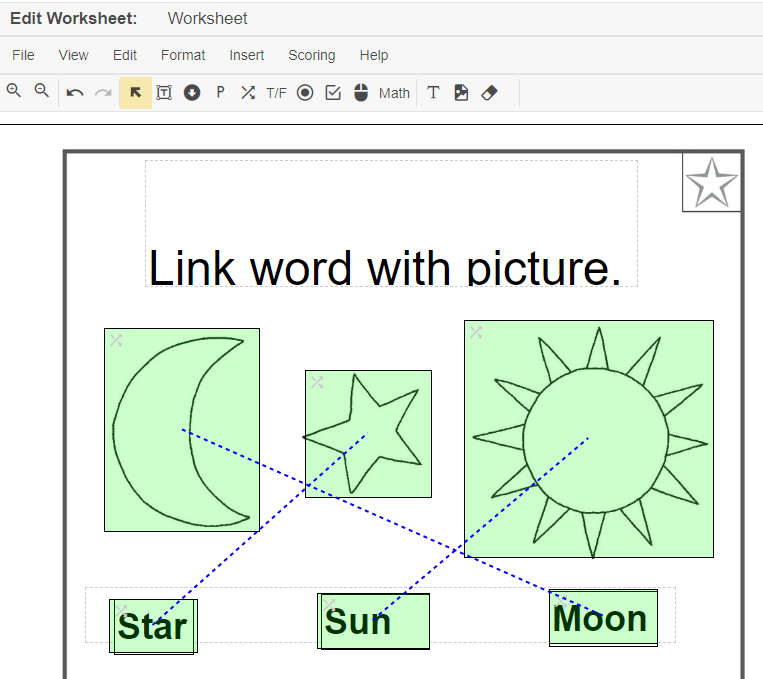
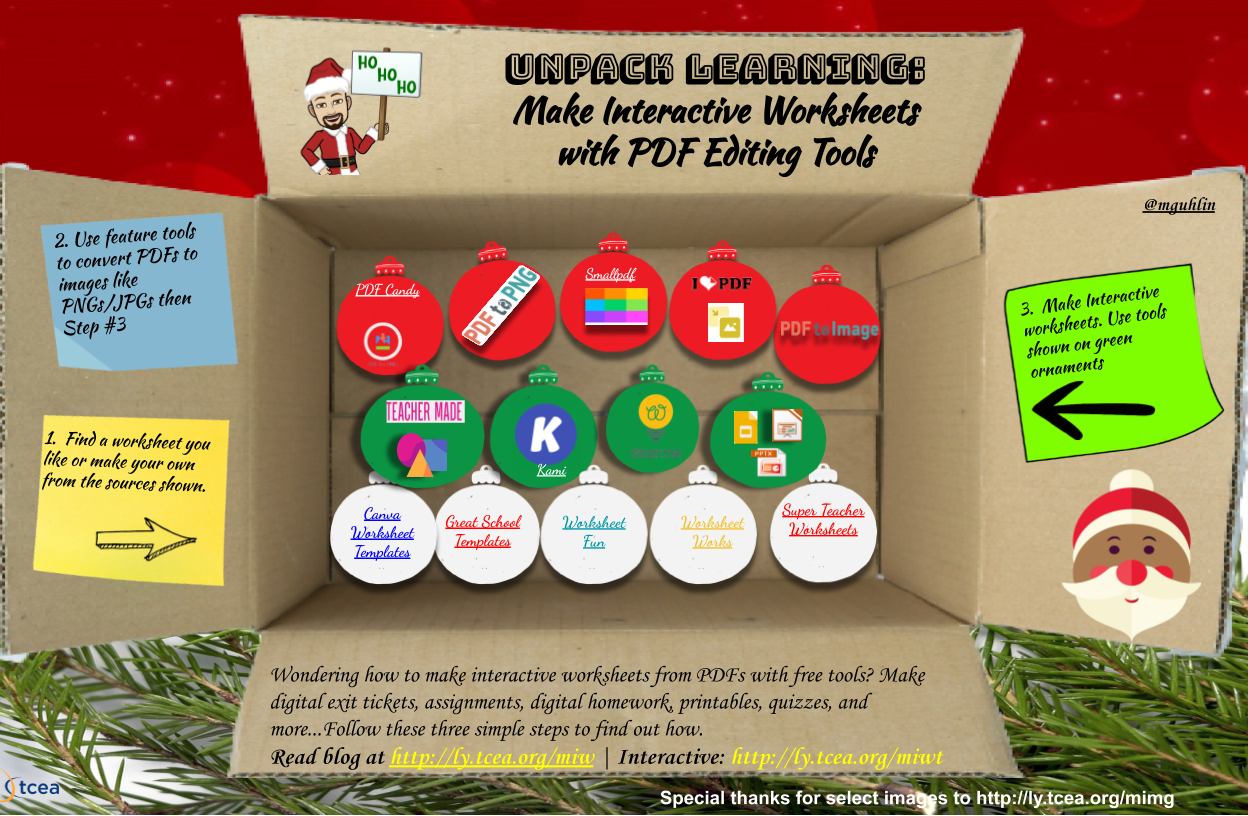
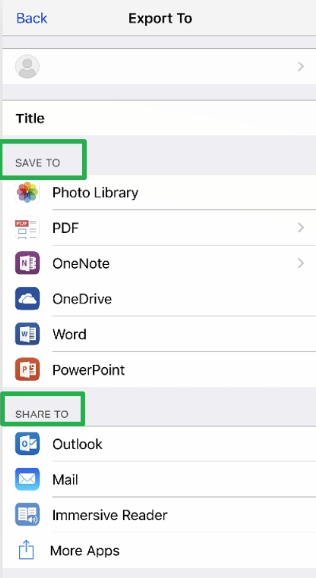
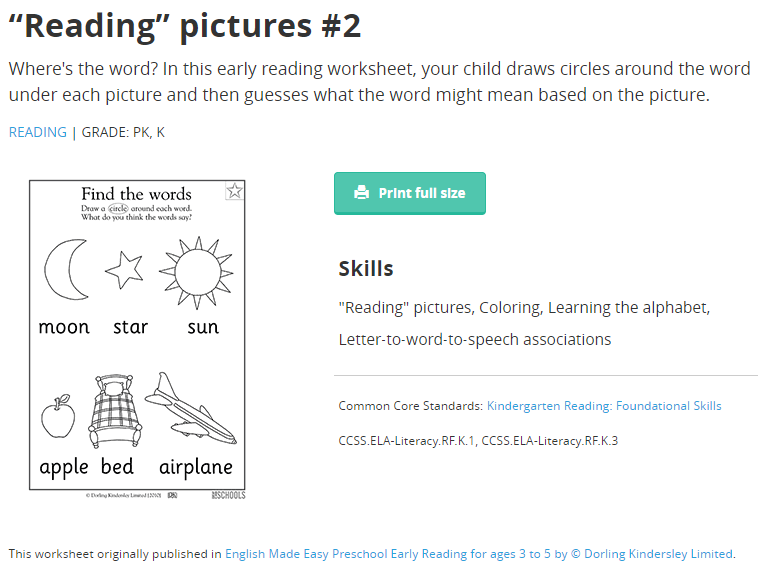
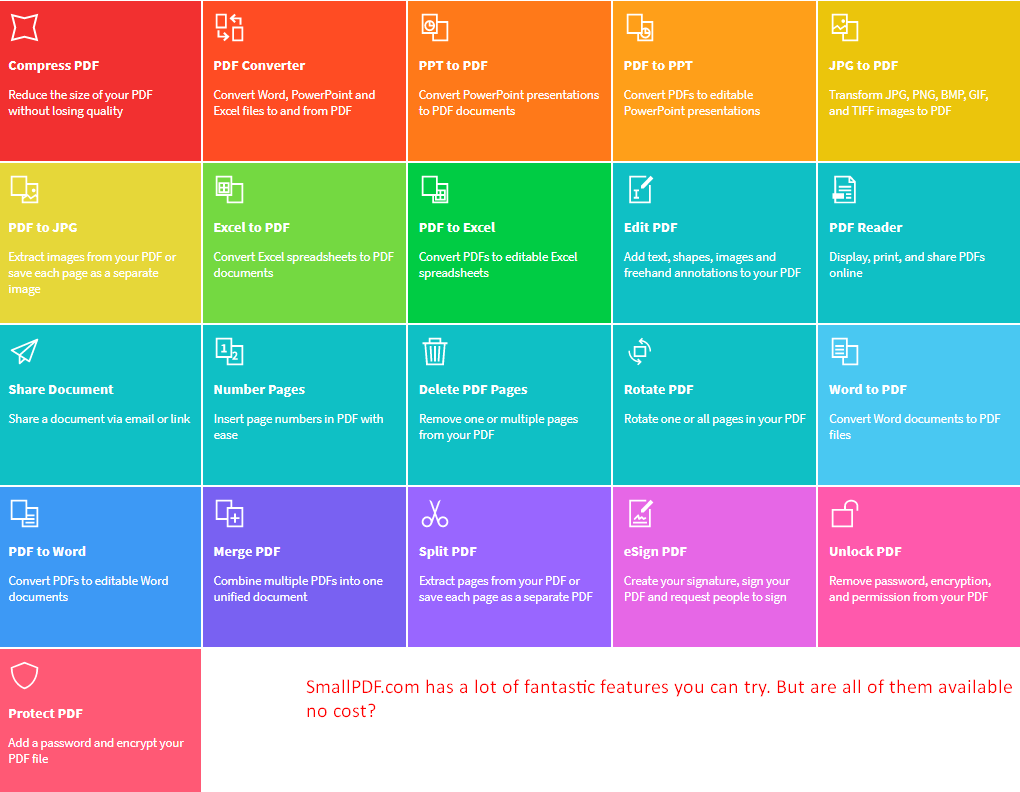
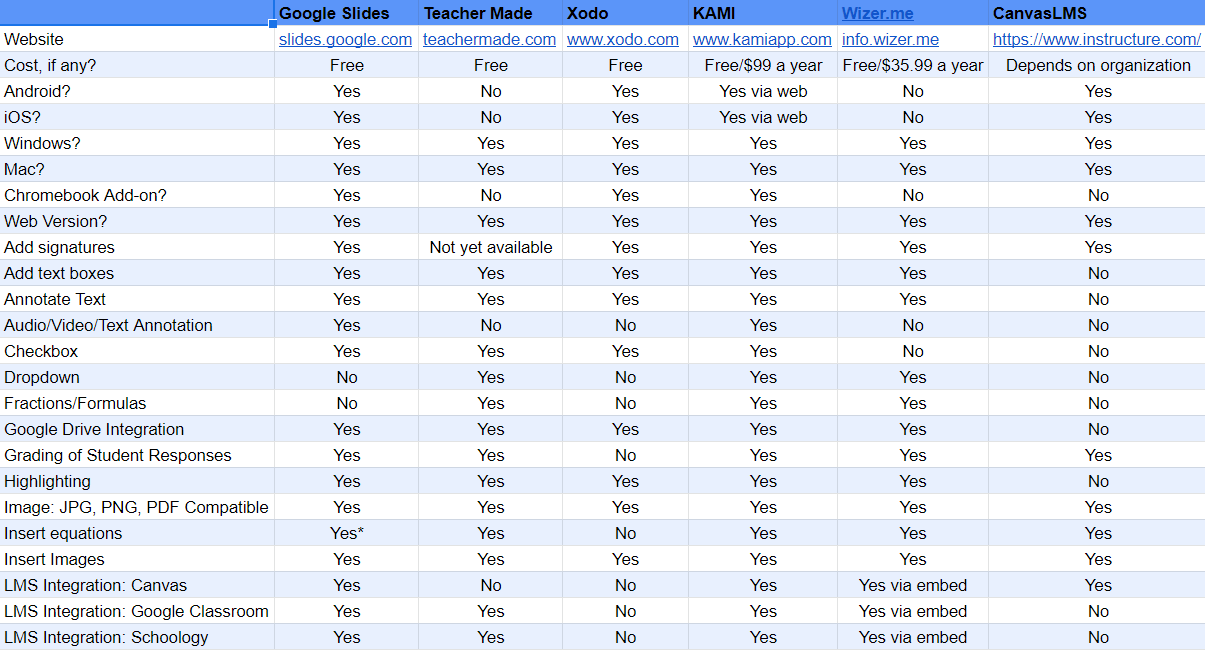
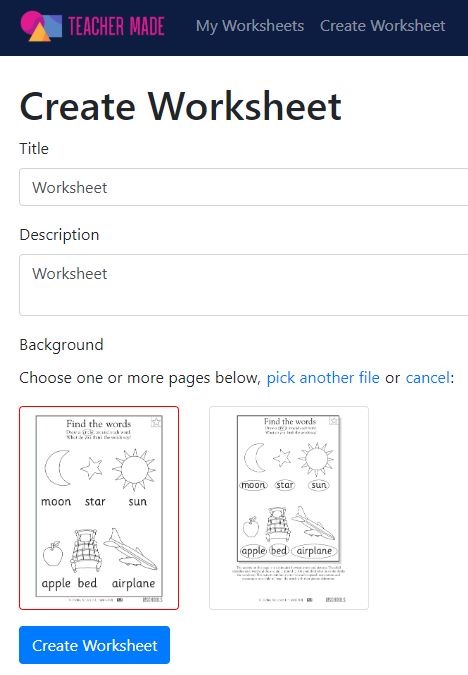
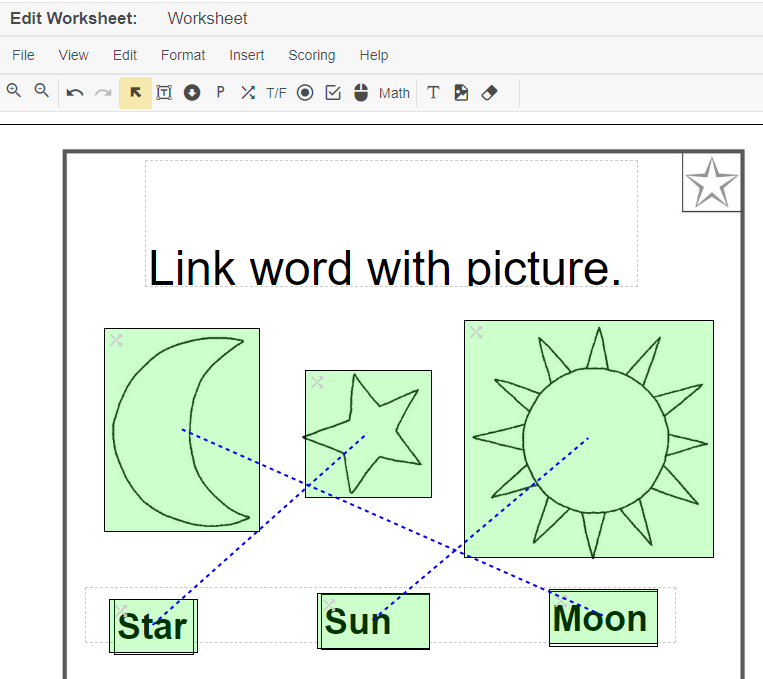
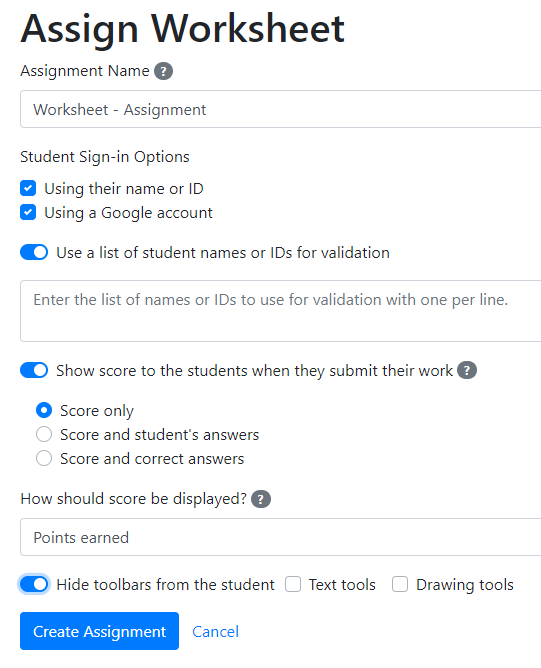
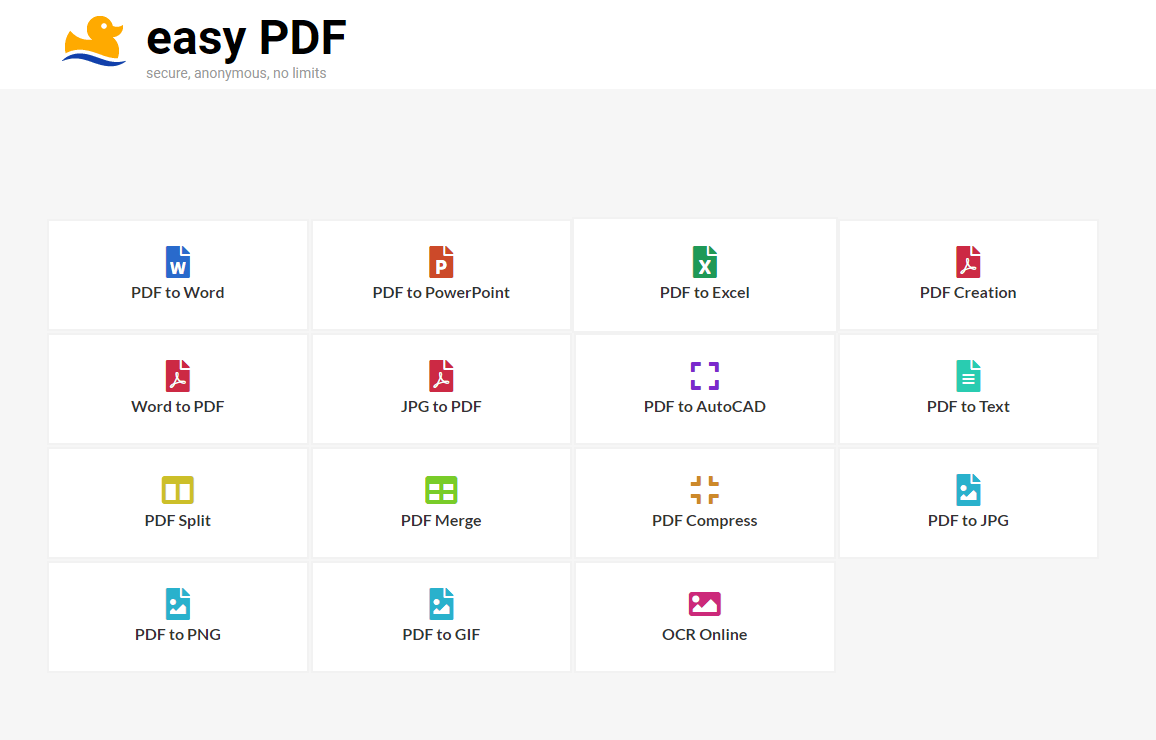
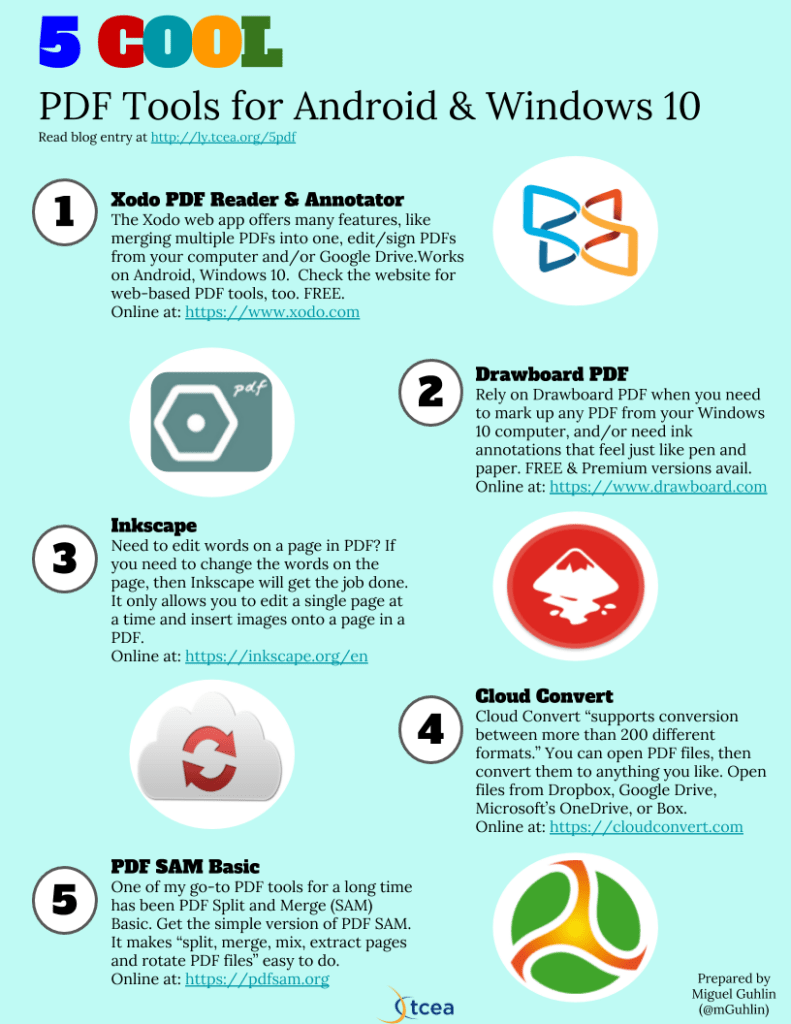
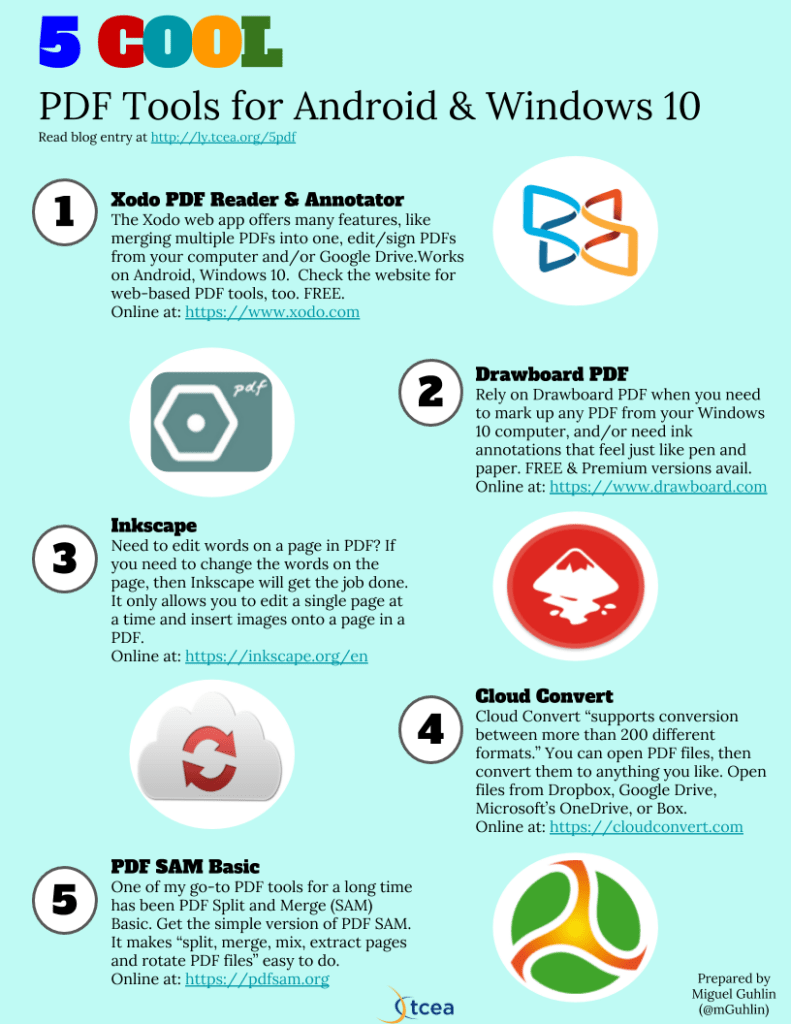
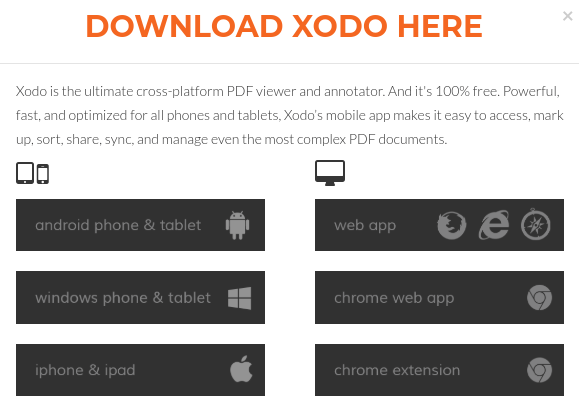 When I found Xodo, I was waiting to board a plane. I had to fill out a PDF form, sign it, and then email it. My Windows 10 device was stowed away; the only device I had was my Android phone. After using Xodo to get the PDF on its way, I made a mental note to see if it was available on Windows 10. Sure enough, you can get Xodo as an app in the Windows 10 Store. In addition to working as a native app on your Android or Windows 10 device, you can also
When I found Xodo, I was waiting to board a plane. I had to fill out a PDF form, sign it, and then email it. My Windows 10 device was stowed away; the only device I had was my Android phone. After using Xodo to get the PDF on its way, I made a mental note to see if it was available on Windows 10. Sure enough, you can get Xodo as an app in the Windows 10 Store. In addition to working as a native app on your Android or Windows 10 device, you can also 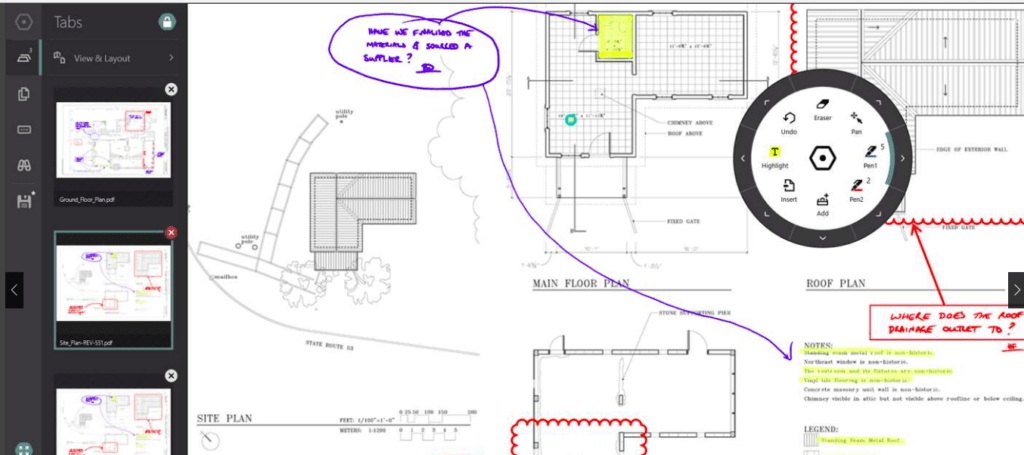 The first time I tried
The first time I tried 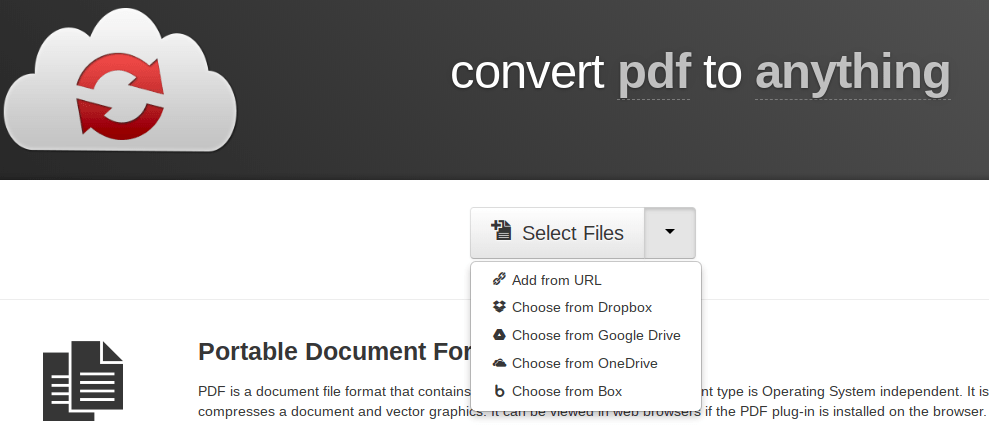
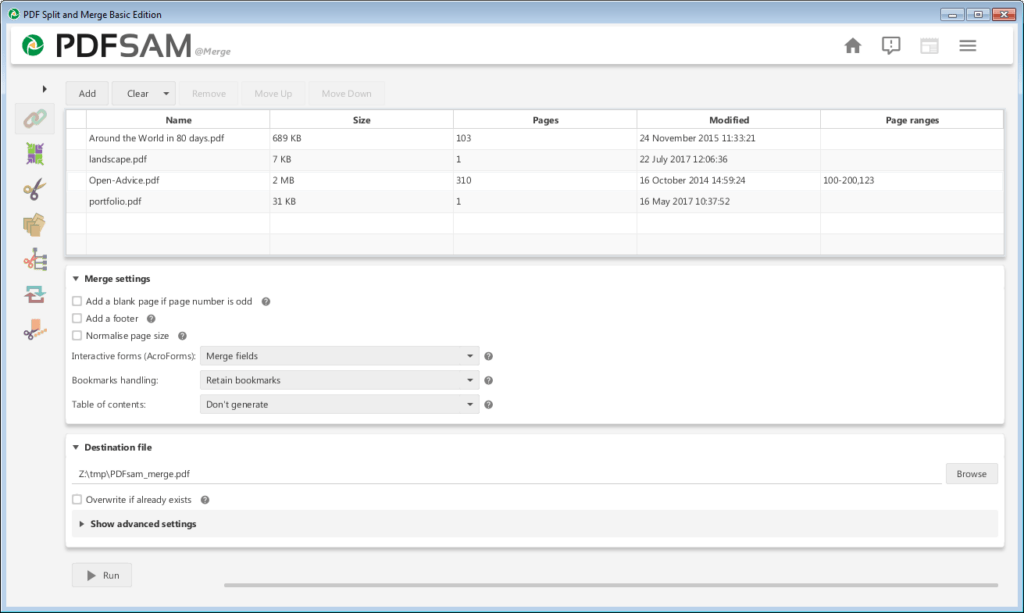

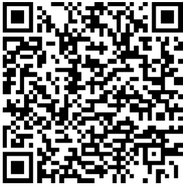 Did You Know? You can
Did You Know? You can  EPUB is an ebook file format with the extension .epub that can be downloaded and read on devices like smartphones, tablets, computers, or e-readers. It is a technical standard published by the International Digital Publishing Forum.
EPUB is an ebook file format with the extension .epub that can be downloaded and read on devices like smartphones, tablets, computers, or e-readers. It is a technical standard published by the International Digital Publishing Forum. 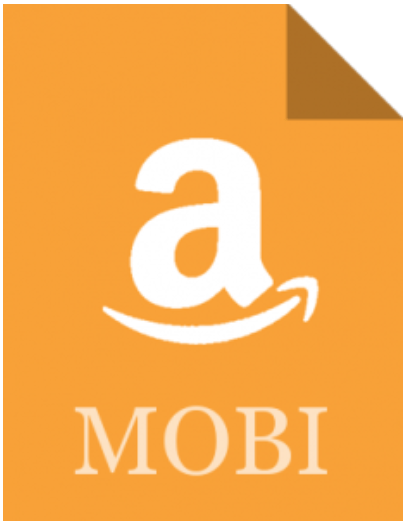 MOBI is an e-book file format with the extension .mobi that can be downloaded and read on devices that support the Amazon Kindle app. The format, customized by Amazon, is often used by Amazon’s ebooks and on little else. There are various programs for making a .mobi ebook file and Amazon provides some tools you can take advantage of. “You can upload and convert your eBook manuscript file from several supported formats. Before you publish, browse the topics below to learn more.”
MOBI is an e-book file format with the extension .mobi that can be downloaded and read on devices that support the Amazon Kindle app. The format, customized by Amazon, is often used by Amazon’s ebooks and on little else. There are various programs for making a .mobi ebook file and Amazon provides some tools you can take advantage of. “You can upload and convert your eBook manuscript file from several supported formats. Before you publish, browse the topics below to learn more.” 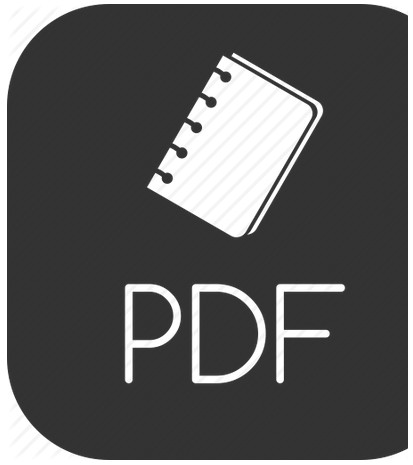 PDF is not an ebook format. Rather, it is a format that seeks to capture the printed version of a document, capturing the look-and-feel of the printed item as if it had appeared on the author’s printer. A large percentage of documents presented as ebooks appear as Adobe Portable Document Formats (PDFs).
PDF is not an ebook format. Rather, it is a format that seeks to capture the printed version of a document, capturing the look-and-feel of the printed item as if it had appeared on the author’s printer. A large percentage of documents presented as ebooks appear as Adobe Portable Document Formats (PDFs).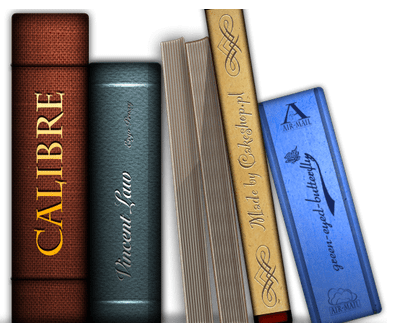 Need to convert ebooks from one format to another? Use
Need to convert ebooks from one format to another? Use