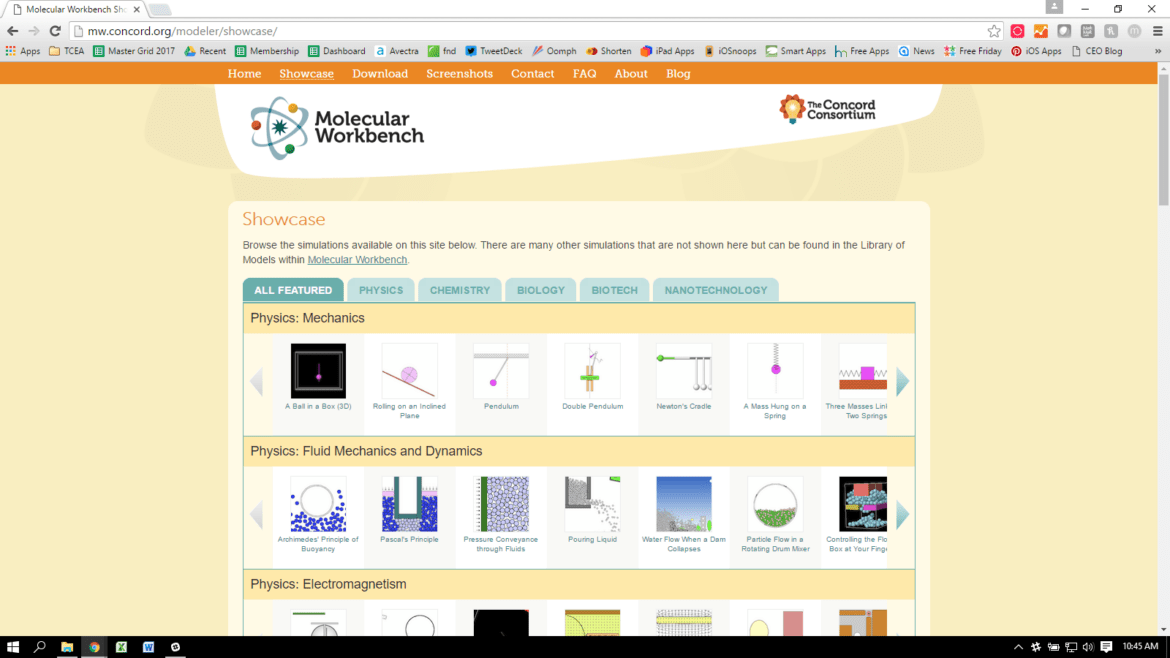Chemistry. Everyone’s favorite subject, right? Or is it just me? I’ve always found chemistry fascinating, but it is a bit abstract. I feel that chemical models can help understanding. Yes, there are the 2D pictures in books or the blackboard (yes, I’m old) or on whiteboards or projections. But allowing students to see them on their own, being able to hold them, is what I feel helps. Seeing a model’s different dimensions, and how that allows for interactions, is central to understanding chemistry.
We have physical models that students can use in the classroom. But what about at home or on the road? What could be used to make them and view them virtually? These were the questions I was trying to answer.
Tinkering with Tinkercad
I wanted to create my own models so I could use them in any way I wanted and so I could share them with others. I wanted students to be able to use them on their own devices, regardless of the device type they had available. So I started working with Tinkercad 3D Designs (you can use your Google account to sign in).
I was able to use this service to create the models, but I found things a bit difficult to move around in certain ways and to join surfaces. So I started using their Codeblocks, which involves simple programming and allowed me to be specific on where I wanted things. It even allows using loops to simplify complex structures, as shown below.
I was happy with creating models in Tinkercad Codeblocks. It allowed me to make the models easily. It just takes some thinking!
Next Steps in Creating Chemical Models
Now, what could I use to display them and how do I get them there? During this time of trying these things out, I ran across Wayne Losey, @BitsNBolts, at the Autodesk Tinkercad booth at ISTE. Wayne is Product Manager for Tinkercad Design workflows. He was able to answer my questions then and keeps answering them now. Thanks, Wayne!
Essentially, I now knew the “how,” I just needed the “where.”
After some extensive Google searching and testing, I found the product that was easy to work with and free. The answer for me was Sketchfab (you can also use your Google account to sign in). Chemical models are easy to upload, and if you make them free to download, you have unlimited uploads. I planned on sharing them, so no problem there.
Models can be seen on any device with a browser. Perfect! It even has a “View in VR” option. Bonus!
Building a Diatomic Model
Let’s go through the steps using a simple example of a diatomic molecule.
Log into Tinkercad.
Set up Tinkercad Codeblocks (make sure to give it a name).
Click on Export and select GLTF (.glb) format.
On the download screen, give it a name or go with the default choice.
Now, go to Sketchfab and log in.
At the top right, click on UPLOAD.
Now, drag and drop or browse for your model.
I selected browse on my Chromebook and selected file…
…and clicked Open and then Upload Files
You will set up some information about your model and select some settings.
You can add up to two categories, some tags, and change the download to free, so you can keep uploading as many as you want. You can always come back to this screen later in case you create an updated version and then use re-upload to replace the old one.
Then Save & Publish and copy a shortened, sharable link for your model, or just view it.
I have examples on my website of Codeblocks code and Sketchfab models. Consider having your students create chemical models for each other; the best way to learn something is to teach it to someone else. I hope this can help you get started on your chemical modeling journey!


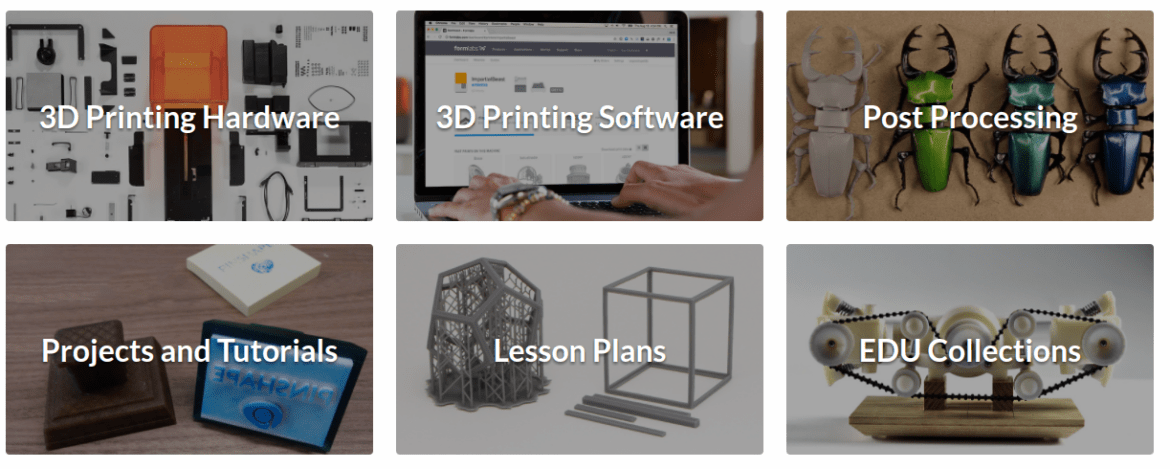

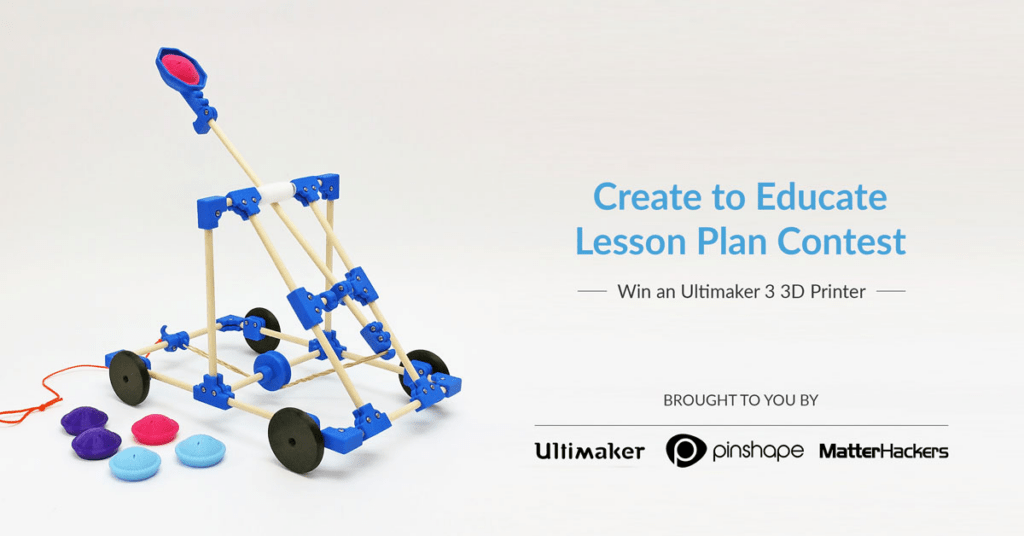

 Take time to reflect on what myths you have bought into and the impact that you can make by changing your mind and believing what is actually true…not necessarily easy but true nonetheless. If I left you with one saying to challenge you, it would be with what Steven W. Anderson (
Take time to reflect on what myths you have bought into and the impact that you can make by changing your mind and believing what is actually true…not necessarily easy but true nonetheless. If I left you with one saying to challenge you, it would be with what Steven W. Anderson (